Brian Meert's Blog, page 117
May 30, 2018
What Does Snapchat’s Contract Say When You Sign Up for an Account?
 May 30, 2018
May 30, 2018Anna Hubbel
Did you read Snapchat's terms when signing up for an account? Didn't think so. #snapchat #socialmedia
Click To Tweet

You’ve finally given in and hopped into the Snapchat bandwagon. You’re in for a treat filled with spontaneous fun, crazy face filters, and awesome augmented reality.
When you sign up for a Snapchat account, as with other platforms, you are presented with a Terms of Service contract you are expected to comply with. But let’s be honest: most of us don’t read the nitty gritty details of these kinds of contracts. Oftentimes, it’s because they are just so long. However, their content is important; you should know what you’re agreeing to so it doesn’t become a problem later on.
What follows is a reader-friendly summary of Snap’s Terms of Service agreement for US-residing users.
You Must Be At Least 13 Years Old
To use Snapchat, you must be at least 13 years old, and you must agree and comply to the Terms of Service.
You Can Access all of Snap’s Features
Snap Inc. grants you a personal, worldwide, royalty free, non-assignable, non-exclusive, revocable, and non-sublicensable license to access and use all services related to the Snapchat app. Snap also grants access to updates, new features, and other benefits associated with the app to users who agree to the terms.
Additionally, Snap specifies that users are not to modify, sell, or lease any services associated with the Snapchat app unless given permission to do so.
Snapchat Can Use Your Content without Paying You
This information is very important because it details the rights you give Snap upon agreeing to its Terms and setting up an account. Essentially, you are giving Snap and its affiliates license to use any content you produce for the sole purpose of operating, developing, providing, promoting, and improving Snapchat services, as well as for research and development of new services or features.
The rights you give Snap also goes a little deeper than the aforementioned. You give the company “a perpetual license to create derivative works from, promote, exhibit, broadcast, syndicate, sublicense, publicly perform, and publicly display Public Content in any form and in any and all media or distribution methods (now known or later developed).” Any public content you appear in or generate is also subject to Snap’s, its partners’, and other affiliates’ unrestricted right to use without any compensation to you.
Additionally, agreeing to Snap’s Terms gives the company the right to review or delete your content for any reason, such as a breach of the Terms contract. You also agree to allow Snap and third-party affiliates to deliver advertisements to you.
Snap Is Not Responsible for Content That Violates Terms
Although Snap says it does its best to review content, it cannot guarantee that content you come across on the Snapchat app will always be appropriate and in compliance with its Terms of Service. Any such content is the sole responsibility of the users or publishers who created it, so Snap must not be held responsible.
Companies Can Use Your Information
There are three categories of information Snap says it collects:
Information you choose to give Snap
Information Snap gets when you use its services
Information Snap gets from third parties
Snap explains in its Privacy Policy that it uses your information to create and improve its products and services. Additionally, Snap explains how companies may use some of your information on the Snapchat app to analyze and track data to inform advertising campaigns and you can control your data.
You Must Respect Other Users’ Rights
Snap says agreeing to its Terms means you agree to respect other users’ rights. Disrespect of those rights includes actions or behaviors that are the following:
Violation or infringement on someone else’s rights of publicity, privacy, copyright, trademark, or other intellectual-property right
Bullying, harassment, or intimidation
Defamation
Spam or solicitation
Use of others’ branding, logos, designs, photographs, videos, or any other materials used on Snapchat
Copying, archiving, downloading, uploading, distributing, syndicating, broadcasting, performing, displaying, making available, or otherwise using any of Snapchat’s services or content other than those that comply with the Terms
Use of Snapchat, any Snapchat tools, or any Snapchat content for any commercial purposes without Snap’s consent.
If you suspect someone has infringed upon a copyright you own, you should fill out Snap’s online form or send a notice to the following address:
Snap Inc.
Attn: Copyright Agent
63 Market Street
Venice, CA 90291
email: copyright@snap.com
The notice must comply with the requirements stipulated by 17 U.S.C. § 512(c)(3).
You Must Not Do Harmful Activities on Snapchat
By agreeing to its Terms, you agree to keep the platform safe for other users by agreeing to the following rules:
You will not use Snapchat’s services for any purpose that is illegal or prohibited in Snap’s Terms.
You will not use any robot, spider, crawler, scraper, or other automated means or interface to access Snapchat’s Services or extract other users’ information.
You will not use or develop any third-party applications that interact with Snapchat’s services or other users’ content or information without Snap’s written consent.
You will not use Snapchat’s services in a way that could interfere with, disrupt, negatively affect, or inhibit other users from fully enjoying the app, or that could damage, disable, overburden, or impair the functioning of the app’s Services.
You will not use or attempt to use other users’ accounts, usernames, or passwords without their permission.
You will not solicit login credentials from another user.
You will not post content that contains or links to pornography, graphic violence, threats, hate speech, or incitements to violence.
You will not upload viruses or other malicious code or otherwise compromise the security of the services.
You will not attempt to circumvent any content-filtering techniques Snapchat employs or attempt to access areas or features of the Services that you are not authorized to access.
You will not probe, scan, or test the vulnerability of Snapchat’s services or any system or network.
You will not encourage or promote any activity that violates Snap’s Terms.
You’re Responsible for Protecting Your Account
You are responsible for enacting responsible practices to keep your account secure, such as creating a strong password. Common sense is expected of you, as well as adherence to the following rules:
You will not create more than one account for yourself.
You will not create another account if Snap has already disabled your account, unless you have the company’s written permission to do so.
You will not buy, sell, rent, or lease access to your Snapchat account, Snaps, a Snapchat username, or a friend’s link without Snap’s written permission.
You will not share your password.
You will not log in or attempt to access Snapchat’s Services through unauthorized third-party applications or clients.
You Can Opt Out of Data Storage
You can opt out of using Memories, a data storage feature, in your settings or set a passcode for access if you so choose. Your Memories content may be subject to deletion if Snap decides to terminate your account due to a violation of its Terms. Snap also recommends keeping a backup copy of your Memories content if it becomes unavailable for any reason.
You Are Responsible for Data Charges
Any data or mobile charges from using Snapchat are your responsibility, not Snap’s. Any questions about such charges should be directed to your service provider prior to setting up your Snapchat account.
Snapchat Is Not Responsible for Third-Party Terms
If you use any services provided through the Snapchat app by a third party, Snap is not responsible for that party’s terms of service, which your activity with their third-party services may be subject to.
Snapchat Can Terminate Terms at Any Time
Snap reserves the right to modify or terminate any of its Terms, products, or services at any time without advance notice.
Indemnity
By agreeing to Snap’s Terms of Service, you indemnify, defend, and not hold responsible Snap Inc. and all affiliates “from and against any and all complaints, charges, claims, damages, losses, costs, liabilities, and expenses (including attorneys’ fees) due to, arising out of, or relating in any way to: (a) your access to or use of the Services; (b) your content; and (c) your breach of these Terms.”
Snapchat Can’t Guarantee No Data Loss
Snap, although it will do its best to prevent them, does not guarantee that its Snapchat services will always be free of annoyances, disruptions, damages, or loss of data.
You Must Settle Any Disputes through Binding Individual Arbitration
By agreeing to Snap’s Terms of Service, you’re agreeing to settle any disputes through binding individual arbitration, and the disputes must be litigated exclusively in the United States District Court for the Central District of California. Additionally, excluding instances where they must adhere to US federal law, Snap’s Terms of Service and any claims or disputes are governed by California laws.
Snapchat Can Severe Unenforceable Terms
Snap will sever any provision detailed in its Terms determined to be unenforceable. Anything that is severed will not affect any other provisions.
Additional Terms and Final Terms
Snap says it reserves the right to add new Terms that new or existing services may dictate are needed. Additionally, the company stipulates that these Terms of Service are to be adhered to in full and that the transfer of your rights or obligations under them is not permitted without Snap’s consent.
If you’re an advertiser, there are additional policies created specifically for Snapchat Ads to keep the platform fun and safe for all users.
The post What Does Snapchat’s Contract Say When You Sign Up for an Account? appeared first on AdvertiseMint.
May 29, 2018
How to Ethically Steal Competitors’ Customers
 May, 29 2018
May, 29 2018Anna Hubbel
How to Ethically Steal Competitors' Customers #business #marketingstrategy #advertising
Click To Tweet
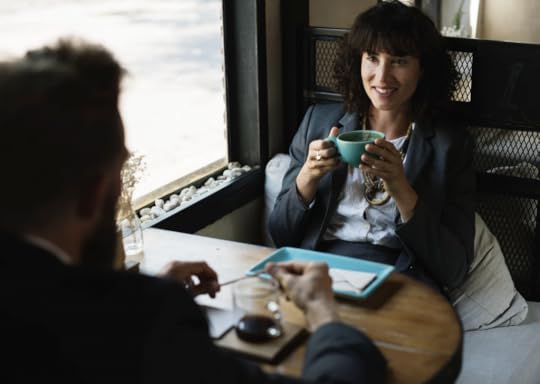
As if attracting new customers for your business wasn’t hard enough, you also have to worry about losing customers to your competition. Getting customers to switch from your competition without appearing desperate makes it even more challenging.
Targeting your competitors’ customers—convincing them that your business is better than those other guys’s—takes a lot of careful strategies. You want to prove that your product or service is better, and you want to do it while still preserving your ethical integrity. Extensive research is the best way to do this. As the saying goes, knowledge is power. Here are various ways to ethically steal your competitors’ customers.
Identify Your Key Competitors
Who’s offering a product or service similar to yours? How successful or well known are they across social networks?
For example, we all know Coca-Cola and Pepsi are big rivals, as are Verizon and AT&T, Google and Amazon, Instagram and Snapchat. That’s not to say you only have one major competitor; there are likely multiple rivals you need to watch out for. Identify which ones present the biggest challenge to your business and which ones have customers you want in your target audience.
Research Your Competitors’ Customer Base
Look at the customers who are responding to or interacting with your competition’s social media ads and posts. For example, look at who’s commenting on a Facebook or Instagram ad, who’s using hashtags relevant to your competition, or who’s sharing your competition’s content. Take note of the kind of content that appears to generate the most engagement because this will inform you about what attracts your target customers.
Interview the Competitor’s Customers
As you gather more and more information about your competitors’ customers, you can reach out to them for interviews about their customer experience with your rivals. Keep the interviews brief but thorough enough to obtain useful information for your campaign. For instance, learn what it is they like or dislike about your competition or what they want to see more or less of. This is also a good opportunity to demonstrate your business’s excellent customer service. You can even offer a discount or free sample of your product or service as an incentive.
Analyze Your Competitors’ Ad Designs and Performance
After you’ve examined the customer engagement levels of your competition’s marketing content, you should analyze which ad designs and formats perform the best for your rivals. Perhaps your target audience engages more with video demos than with photos or graphics. Or maybe certain color schemes generate more interest than others. Record your findings in a document or spreadsheet to inform your own campaigns.
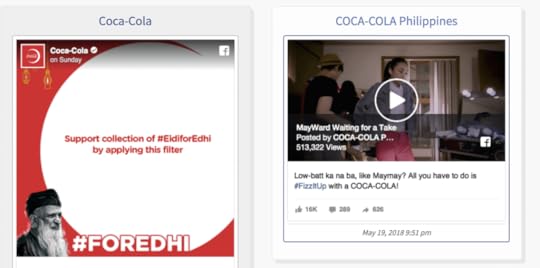
Offer a Solution Your Competitors Don’t Have
When writing ad copy or creating video marketing messages, we’re always told to communicate to customers how a product or service presents a solution to a problem. If you’re targeting your competitors’ audience, you take that idea a step further: present a solution to a problem that your rival’s product or service doesn’t provide.
For example, while both Gillette and Dollar Shave Club offer a solution to unwanted body and facial hair, Dollar Shave Club offers a slew of other products in addition to razors, such as shave butter, and delivers them straight to your door for one very reasonable price. In this case, the brand is offering the solutions of pre- and post-shave products for skin conditioning and a low price to address problems Gillette does not strongly promote in its campaigns.
Offer Better Customer Service
Research the various customer services your rivals provide and explore ways you can offer even better customer service. For example, if your competitor doesn’t use Facebook Messenger to communicate with its customers, expand your customer service to incorporate Messenger bots. Your target audience may find the speed and convenience of your Messenger bots in addressing their customer needs to be just the thing to sway them over to your business. Even if your product or service is equal in value to that of your competition, excellent customer service can bring the balance in your favor.
 Photo Courtesy of Messenger Developer Blog
Photo Courtesy of Messenger Developer BlogUse Information Facebook Provides to Your Advantage
Facebook tries to make its platform as transparent as possible for users. Part of that effort includes providing information about business’s advertisements. When you see a competitor’s ad in News Feed, if you select the three dots at the top right corner of the ad, you will see the option that reads “Why am I seeing this?” Selecting that option allows you to see a brief summary of the advertiser’s target demographic. You can use this information to inform your own audience targeting.
You can also use Facebook’s interest-based targeting when making Facebook ads to see if your competitor is listed as an interest you want to target. By selecting your rival in this list, your ad will target customers who are interested in your competition.
Use YouTube Ads to Disrupt Competitors’ Videos
If you choose to use YouTube in your marketing strategy, through careful targeting and compelling video creation, you can disrupt your competitor’s videos. All you need to do is make a memorable and stunning TrueView video ad and target your ad to reach anyone who searches for videos by your competitor. When someone starts to watch a video by your rival, your ad will play first.
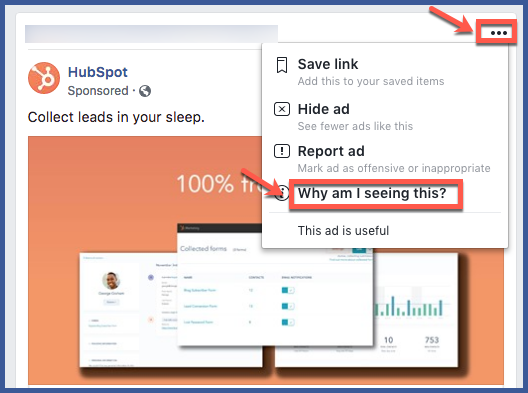
With all this newly-gained knowledge about reaching your rival’s customer base, before you dive deep into your marketing strategy, you should keep in mind that product comparison might not be the best strategy for your campaign.
The post How to Ethically Steal Competitors’ Customers appeared first on AdvertiseMint.
May 27, 2018
How to Increase Post Engagement on Twitter
 May 28, 2018
May 28, 2018Anna Hubbel
How to Increase Post Engagement on Twitter. #socialmediastrategy #socialmediamarketing #socialmediahacks
Click To Tweet

Sometimes you post a Tweet that brings in all kinds of engagement, mentions, retweets, likes, the works. Other times, you post a Tweet that falls flat. No one seems interested. How can you create Tweets that are engaging every time and not just some of the time? To increase your engagement on Twitter, you’ll want to adhere to the following best practices.
Schedule Tweets to Post Frequently
Tweets, on average, have a lifespan of 18 minutes. This means, in order to keep users engaged, you need to tweet at a consistent frequency. To ensure you tweet frequently without over-tweeting, schedule Tweets using a scheduling tool like Hootsuite. WIth a scheduling tool, you can schedule Tweets, observe whether they’re generating engagement, make lists of users you want to stay in tune with, and create streams to stay up-to-date, all in one convenient dashboard.
Connect with Influencers
Connecting with influencers who have a high social-authority ranking (users who have a large, authentic following) is a good way to reach other users who may be interested in your business. Because influencers who tweet about topics relevant to your business have a good reputation with their followers, following these influencers, mentioning them in Tweets, and retweeting or liking their content is a smart social media strategy. To find active and authentic Twitter influencers, use Followerwonk, a site that allows you to search for and identify key influencers in your topic and audience of interest.
Use Trending Hashtags
There’s always a new hashtag dominating Twitter. Search for and identify trending hashtags that users are using. If there’s a way to relate a trending hashtag to your business, use the hashtag in your Tweets while it is still popular. This will make your Tweet more likely to appear in the feeds and search results of users who have used or interacted with that hashtag.
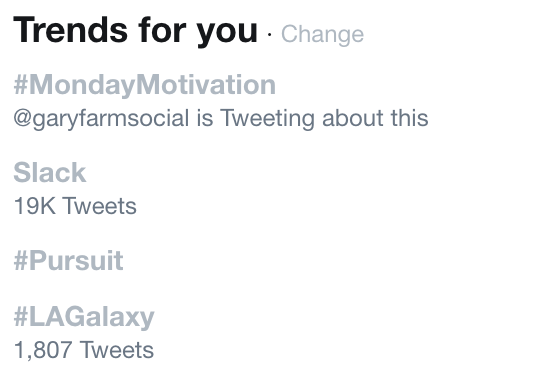 Everyday, Twitter features trending Tweets.
Everyday, Twitter features trending Tweets.Respond Promptly to Mentions and Retweets
Because users’ interest is fleeting, when they do engage with your Tweets, you need to respond as quickly as possible. Immediacy is a virtue in social media marketing so respond promptly to mentions and retweets. Doing so will improve your customer relationships and keep users interested.
Include Compelling Images in Tweets
Visuals are always a surefire way to get users interested. Users tend to pause mid-scroll to look at the image in their feed. To get them to look at it longer and like or retweet your post, you need to make the image captivating. The image should also clearly and quickly communicate your message. Infographics and images with quotes often perform well on Twitter.
Post Compelling Videos
Professional, high-quality videos with a unique and interesting hook are also a great way to boost user engagement. But avoid posting videos that are too salesy. Demos, inspirational messages, and success stories are some good examples of videos to post.
Share Links and Shortened Links
According to Blog 2 Social, you can triple your retweets by sharing links on Twitter. Using shortened links, in addition, makes Tweets containing links look more attractive and less spammy. By including links in your Tweets, you can both increase engagement and direct traffic to your website.
Repurpose High-Quality Content
You can repurpose content that performed well in the past, as long as it’s something you created originally and haven’t shared on a different Twitter account. Of course, don’t retweet the post so soon after originally tweeting it.
Incorporate Humor with GIFs and Memes
Twitter users love GIFs and memes. They’re the icing on the cake of a witty Tweet. Keep your followers laughing and liking your Tweets by sharing humorous GIFs and memes. (But try to keep it professional to preserve the integrity of your business.)
 Users often post memes on Twitter.
Users often post memes on Twitter.Tweet at Optimal Times throughout the Day
Here are the best times to tweet according to Blog 2 Social:
Morning: 8 a.m.–10 a.m.
Midday: 11 a.m.–1 p.m.
After work: 4 p.m.–7 p.m.
Because your specific audience may be more engaged during times not listed above, you need to become familiar with your audience to determine the most effective time to tweet.
Be Clear and Use CTAs
Nothing is more frustrating than a Tweet users can’t understand. Use direct, clear language to share your message. Also, don’t be afraid to use call-to-actions like “please retweet” or “follow us.” Sometimes users need a clear invitation to engage with your Tweets.
Ask Questions
If you’re having a difficult time reading your audience, sometimes all you have to do is ask for feedback. Twitter users have opinions, and they’re not afraid to share them. Questions can also be useful in starting conversations about trending topics.
Use Emojis
Twitter says using cute emojis in Tweets is a fun way to engage with other users. Use emojis to convey an emotion or to simply punctuate your message. Experiment with different emojis and see if any in particular prompts more engagement over another.
Use Promoted Tweets
If you’re interested in a Twitter campaign, using promoted Tweets can help you reach your target audience. The best part is you only pay if users engage with your content: Tweets that users see but not interact with are free.
 Promoted Tweets, such as this, help increase engagement.
Promoted Tweets, such as this, help increase engagement.Make Announcements
You can use Twitter as a digital billboard where you can post announcements for your business. However, you should only tweet announcements that users want to know about. For instance, if you own an ice cream shop, and you just added a new flavor to your menu, you could announce the new flavor, creatively, with images or video, in a Tweet.
After following these best tweeting practices, if you’re lucky, you may also get some users to save your Tweets.
The post How to Increase Post Engagement on Twitter appeared first on AdvertiseMint.
How to Add Partners to Your Pinterest Account
 May 27, 2018
May 27, 2018Anna Hubbel

You’ve decided to incorporate Pinterest into your digital advertising strategy. Congratulations! The pin platform is a fun and creative tool for reaching potential customers using primarily visual elements.
To optimize your Pinterest marketing experience, you need a business profile. This way, you can enjoy the full benefits of Pinterest Analytics to inform your advertising strategy. Once you have a business profile, you can proceed to add ad accounts and put out stellar ads.
If you’re new to Pinterest advertising, it’s highly recommended that you partner with a digital advertising agency or an experienced specialist to give you the best bang for your buck. You can add these people to your ad account as admins, giving them the ability to create and edit ads. If you have more than one person who will be responsible for different tasks, you can add multiple people to the account.
In order to add people to your Pinterest ad account, each person you add must have an email associated with their own Pinterest business profile.
Here’s How
Step 1: Go to your ads manager on Pinterest. Click the dropdown on the top right. Select “View all” under the “Shared with me” tab.
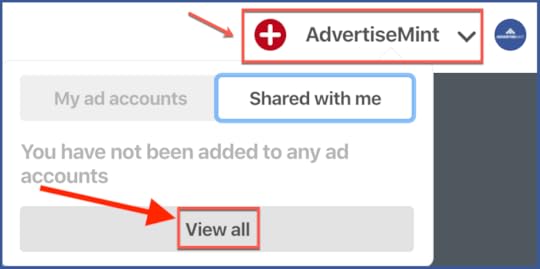
Step 2: Select “Add people to this account.”

Step 3: Enter the business profile information of the people you want to add. Use commas if adding more than one person. Select “Search.” In the search results, select the person or partner you want to add and you’re done!
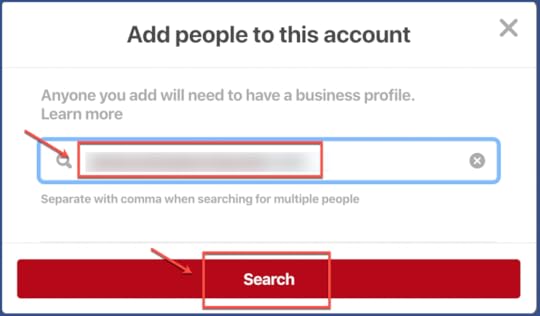
The post How to Add Partners to Your Pinterest Account appeared first on AdvertiseMint.
May 25, 2018
With Facebook Dynamic Ads for Lead Generation, Auto Dealers Easily Attract Customers
 May 26, 2018
May 26, 2018Anna Hubbel

Auto dealerships have a distinct marketing challenge to overcome. Customers tend to associate them with deceptive salesmen. For that reason, customers are on guard whenever they interact with anything related to car sales. As a result, it’s especially important to deliver informative ads to customers that foster trust. That’s why Facebook recently introduced Dynamic Ads for Lead Generation.
Currently, Facebook offers Dynamic Ads for Auto and Lead Ads for Auto. Dynamic Ads for Auto allow dealerships to feature their vehicle inventory in a stunning format to customers most likely to buy. Lead Ads for Auto use a Canvas format to make the process of gathering and presenting information to customers easier, with a unique locator feature that helps customers easily find the dealership.
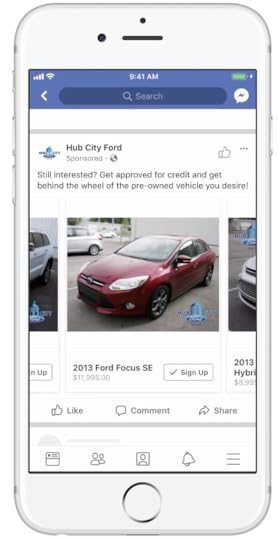
Now, Facebook’s Dynamic Ads for Lead Generation uses a dealership’s vehicle catalog to improve ad relevance and prompt potential customers to complete a lead form for additional information. This type of ad is even more unique because rather than linking customers to the dealership’s website, the generated leads can be forwarded to a CRM so the closest sales representative can use the information to follow up with the individual customer.
But why does Facebook think Dynamic Ads for Lead Generation is uniquely beneficial to auto dealerships? The new ad format makes it easier to adapt the ad experience to each individual customer based on the information gathered from the leads, creating a more personalized vehicle shopping experience.
Additionally, Dynamic Ads for Lead Generation allows dealerships to make ads relevant to each customer based on location and allows them to easily sign up for a test drive. If a customer encounters an ad for a nearby dealership that offers a unique test drive opportunity not long after viewing a previous ad, that customer is more likely to seal the deal sooner. The ultimate outcome is a quick, easy, and personalized customer experience that drives auto sales and removes the deceptive dealership stigma.
Businesses Are Already Benefiting
Facebook already reports multiple success stories of businesses that have used Dynamic Ads for Lead Generation. One local dealership in Louisiana, Hub City Ford, used the ads to showcase vehicles similar to those viewed by customers, accompanied by a call-to-action such as “Sign up for a test drive.” Facebook says the dealership generated 154 leads, which led to 34 closed sales.
Another business, Camping World, used Dynamic Ads for Lead Generation to promote its recreational vehicle inventory. The campaign produced a three times return on ad spend, Facebook reports.
“Dynamic lead ads for auto have finally given us an effective bottom-of-the-funnel acquisition strategy on Facebook,” says Brian McCabe, a digital marketing employee at Camp World in an interview with Facebook. “Now, we can create a better overall shopping experience while using our budget more efficiently.”
Advertisers Are Not Abandoned
With all the changes Facebook has been making to improve transparency and to crack down on platform misuse, advertisers may feel anxious about the future of their digital advertising campaigns. For instance, Facebook says advertisers must soon verify their leads were rightfully attained. Also, the network announced its efforts towards fighting clickbait and low-quality websites and giving users more control over their privacy.
It’s understandable that advertisers feel like they are walking on eggshells. And yes, more precautions will need to be taken to ensure ads are in full compliance with Facebook’s changes and policies. But advertisers are certainly not being overlooked, as it is clearly demonstrated by rollout of products like Dynamic Ads for Lead Generation.
That being said, advertisers need to make sure they’re putting in the extra effort to make their ads trustworthy to keep a strong following.
The post With Facebook Dynamic Ads for Lead Generation, Auto Dealers Easily Attract Customers appeared first on AdvertiseMint.
Your Facebook Ads Were Disapproved. Here’s What to Do
 May 25, 2018
May 25, 2018Anna Hubbel
Your Facebook Ads Were Disapproved. Here's What to Do. #facebookads #digitaladvertising #digitalmarketing
Click To Tweet
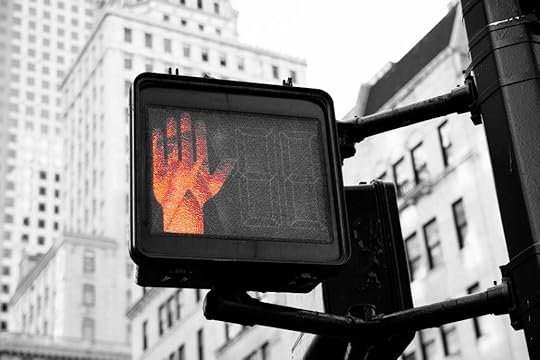
Don’t panic. Just because Facebook disapproved your ad, doesn’t mean you have to toss it out altogether. In fact, Facebook’s advertising policies offer specific steps to take if it disapproves your ad. None of the steps given include the words “toss,” “delete,” or “get rid of.” The biggest word Facebook does use, however, is “edit.” Although it may not be a creator’s favorite word to hear, it at least means the creator has the opportunity to change a disapproved ad and resubmit it.
You Have Two Options If Facebook Disapproves Your Ad
Facebook offers two options if it disapproves your ad. The first option is editing your ad. The second option is appealing Facebook’s disapproval decision. If you choose the first option, here are the steps for editing your ad:
Step 1: From the email your advertising account received when your ad was disapproved, read the details about the disapproval.
Step 2: Edit your ad based on the details Facebook provided in the email. You may need to edit the text, images, or call-to-action to comply with Facebook’s policies.
Step 3: Save your changes to resubmit your ad for review.
If you choose the second option, appealing Facebook’s decision, you can fill out and send an Appeal a Decision form. Facebook will review your request to see if it perhaps made a mistake in its decision to disapprove your ad. You may appeal Facebook’s decision if it isn’t completely clear whether Facebook’s justification for disapproving your ad aligns with its advertising policies.
To ensure your ad is not disapproved, familiarize yourself with Facebook’s Advertising Policies and Prohibited Content. If your ads are disapproved, here are 10 reason why.
10 Possible Reasons Facebook Disapproved Your Ad
It has a non-functioning landing page. If your ad directs users to a landing page that doesn’t function or that has poor navigation or broken links, Facebook will disapprove it.
The landing page doesn’t match the content promoted in the ad. Facebook considers this clickbait. Clickbait promises users one thing but then takes them to a page with unexpected content. Facebook will disapprove ads with clickbait.
The content in the ad is inappropriate or offensive. Facebook will disapprove content that includes profanity, sexual innuendo, and discrimination.
It encourages illegal or unethical behavior. Facebook will disapprove ads promoting illegal drugs or unauthorized streaming devices.
It contains third-party infringement. Facebook disapproves ads that infringe or violate any third-party’s copyright or trademark.
It contains misleading or false content. Facebook disapproves content that is false or makes misleading claims about products or services.
It promotes products or services that are prohibited by Facebook. Such products or services that Facebook prohibits include surveillance equipment, payday loans, counterfeit documents, tobacco, unsafe supplements, and weapons.
It contains low-quality or disruptive content. Slow loading pages, broken links, and poor grammar are a few examples of ad content Facebook will disapprove.
It contains disruptive animation that plays automatically regardless of interaction. Facebook considers video ads that play without first giving users the chance to click or engage with it disruptive to the user experience.
It contains controversial content for commercial purposes. For example, ads that contain content about issues like abortion or gun control for financial gain.
It’s more important now than ever to stay up-to-date on Facebook’s policies as the network continues to improve the transparency of pages and ads.
The post Your Facebook Ads Were Disapproved. Here’s What to Do appeared first on AdvertiseMint.
May 24, 2018
13 Types of Businesses That Can’t Advertise on Facebook
 May 24, 2018
May 24, 2018Anna Hubbel
13 Types of Businesses That Can't Advertise on Facebook. #business #facebookads #facebookadvertising #facebookadvertisingpolicies
Click To Tweet

Facebook advertising isn’t for everyone. It may be a matter of preference or it may be the type of business you have can’t advertise on the platform because the product or service you sell violates Facebook’s advertising policies. Since Facebook is enhancing its focus and drive to provide users with positive experiences on the platform, the company is extensively cracking down on negative or controversial content and the individuals who produce them. Here’s 15 types of businesses that can’t advertise on Facebook.
1. Tobacco Companies
Companies that sell tobacco or other related products can’t advertise on Facebook because ads or content that promote the sale or use of such products is prohibited.
2. Businesses That Sell Unsafe Supplements
If Facebook determines that a supplement a business is selling is unsafe, it will consider any related ads to be in violation of its policies. Businesses with this type of product can’t advertise on Facebook.
3. Businesses That Sell Weapons, Ammunition, or Explosives
Facebook does not allow the promotion of these products period. Business that sell weapons can’t advertise on the platform.
4. Businesses That Sell Adult Products, Services, or Content
Since Facebook users can be as young as 13, Facebook wants to keep its platform family friendly by prohibiting any ads promoting adult products, services, or content. Examples include the promotion of exotic shows, porn, and sexual pleasure enhancements. Contraceptives or family planning products are the only exemptions.

5. Businesses That Produce Controversial Political Content
If a business makes money off of controversial political content, it can’t advertise on Facebook because the company, in light of recent issues such as the Cambridge Analytica scandal, is cracking down on clickbait and politically divisive content. Businesses that produce this type of content may have their accounts blocked.
6. Businesses That Sell Surveillance Equipment
Spy cams, mobile phone trackers, or other hidden surveillance equipment is prohibited in Facebook advertising, so businesses that make money from those products can’t advertise on the platform.
7. Businesses That Offer Payday or Cash Advance Loans
If a business offers any kind of short-term loan and primarily makes money from these types of services, that business can’t advertise on Facebook. If, however, the business offers other financial services that do not fall under this category, as long as they only advertise those services and not the short-term loan services, they can advertise on the platform.
8. Businesses That Use Multi-Level Marketing or Pyramid Schemes
These types of businesses are misleading, promising quick compensation for little investment when in reality, acquiring compensation requires misleading practices. If a business offers income opportunities, it must be completely transparent about the process.

9. Penny Auction Companies
Facebook doesn’t allow ads that promote these types of business models, so companies that make money this way can’t advertise on Facebook.
10. Businesses That Sell Counterfeit Documents
These types of documents include counterfeit degrees, passports or immigration papers. If a business primarily makes money from counterfeit documents, it can’t advertise on the platform.
11. Spyware or Malware Companies
If a company has spyware or malware on its website or includes links to such products in ads, it will be in violation of Facebook’s advertising policies. Therefore, these companies have no place in Facebook advertising.
12. Businesses That Sell Unauthorized Streaming Devices
If a business makes money from devices that employ unauthorized streaming of digital media, they can’t advertise on Facebook because they are promoting illegal practices.

13. Businesses That Offer Prohibited Financial Products and Services
Facebook has a list of prohibited financial products and services that are commonly associated with misleading or deceptive promotional practices. Binary options, initial coin offerings, and cryptocurrency fall under that category. A business that makes money from these types of products or services can’t advertise on Facebook.
As Facebook continues to crackdown on platform misuse and clickbait, this list may change, meaning businesses may need to work harder to be considered trustworthy.
The post 13 Types of Businesses That Can’t Advertise on Facebook appeared first on AdvertiseMint.
May 23, 2018
Soon You Can Mute People You Don’t Like on Instagram
 Mary 23, 2018
Mary 23, 2018Anne Felicitas
 Photo courtesy of The Verge
Photo courtesy of The VergeWhen it comes to feed options, Instagram dawdles. Unlike its parent company, Facebook, Instagram doesn’t have the option to mute friends—until now.
A rollout to which many would remark “it’s about time,” Instagram finally launches a long overdue mute feature. First spotted by The Verge, the mute feature allows you to stop people’s posts and Stories from appearing on your feed. The mute feature is not like the block feature: you can still visit people’s profiles, and even unmute the offenders at any time. And don’t worry. Your unsuspecting friends will never know that you muted their posts.
The mute feature, which is currently rolling out to users in the coming weeks, arrives as a relief to the conflict-avoidance individuals among us who find it too awkward and too confrontational to unfollow friends. The mute feature presents a median solution, relieving you of the options that lie on the ends of two extremes: either tolerating people’s annoying posts or unfollowing them altogether.
For those of us who are excited about the mute feature but do not yet have it, the rollout cannot come any sooner.
The post Soon You Can Mute People You Don’t Like on Instagram appeared first on AdvertiseMint.
6 Ways Buying Fake Followers Will Harm Your Campaigns
 May 23, 2018
May 23, 2018Anna Hubbel
6 Ways Buying Fake Follow Will Harm Your Campaigns. #socialmediastrategy #socialmedia #influencer
Click To Tweet

Social media marketing takes a lot of work. The number of followers you have, whether it be on Facebook, Instagram, Twitter, or all of the above, can be a crucial determiner of your marketing campaign’s success. But attracting those followers takes a lot of creative investment. When your page finally breaks 1,000 followers, it’s a great feeling.
Because your following is such an important part of social media marketing, it can be tempting to take the easy route. Some businesses buy fake followers to make themselves appear more successful and subsequently attract real followers. However, this route can result in serious consequences that will harm both your campaign and even your account.
If you’re even slightly considering buying fake followers, here are six ways doing so can harm your social media campaign.
1. Decreases in Engagement Rates
If you are buying fake followers, you are also buying low engagement rates because the followers you buy aren’t going to engage with your ads or campaigns. If the number of fake followers you have outweigh the number of real followers, putting out engaging content is a waste of time—the fake followers aren’t going to bite.
2. Difficulty Tracking Genuine Metrics
When a significant portion of your followers is fake, it becomes difficult to track and measure numbers that are genuine. For instance, when you roll out a campaign that generates less-than-desirable metrics, how will you know if the results indicate users being uninterested or fake followers being the only (and unengaged) audience of your campaign?
3. Low Conversion Rates
The whole purpose of a social media campaign is to drive customers to buy something or take action in response to your ads. Your fake followers aren’t going to generate these conversions. Also, if other users suspect that you are buying followers, they are not likely to engage with your ads or your page. As a result, your campaign’s conversion rates will be low or even nonexistent.
4. Reduced Reach in Feeds
Platforms like Facebook and Instagram have algorithms that take engagement levels into account when prioritizing content in users’ feeds. With the aforementioned consequences of a fake following already affecting your campaign, these platforms will push your content to the bottom of feeds or exclude it from feeds altogether. As a result, your campaign will proceed to have lower reach, ultimately begetting a failed campaign.
5. Deletion of Your Page or Account
Social media platforms like Facebook and Twitter may take serious action against your account if they suspect you are buying followers. Facebook, for instance, will block your account if it detects that your page is buying fake likes. Obviously, you need an account to have a campaign, so deletion of your account guarantees a failed campaign.
6. A Decrease in Perceived Credibility
Most important, buying fake followers decreases not only your page’s overall credibility but also your business’s credibility. If users discover that you buy followers, they will view any of your ads or campaigns as spammy or a nuisance.
But your credibility with users isn’t the only reputation that will harm both existing and future campaigns. Buying followers also harms your credibility with social media platforms. If platforms flag your accounts for generating a fake following, you may encounter significant difficulty redeeming yourself and starting a new advertising partnership with those platforms going forward.
7. Best Practices for Attracting an Authentic Following
Instead of taking the easy route, here are some basic best practices for building an authentic following for your social media pages:
Write compelling ad and post copy
Post relevant and compelling content
Post regularly
Engage with users and other pages
Incorporate trending topics into your ads and posts
You may think yourself cunning for buying fake followers and fooling the world into believing your brand has a good grip on social media users, but, as this post proves, buying followers brings all harm and no good.
The post 6 Ways Buying Fake Followers Will Harm Your Campaigns appeared first on AdvertiseMint.
May 22, 2018
How to Properly Use LinkedIn Hashtags
 May 22, 2018
May 22, 2018Anna Hubbel
How to Properly Use #LinkedInHashtags #networking #career
Click To Tweet

Hashtags. We see them on Twitter, Instagram, and Facebook. They’re fun tags that make posts more searchable. When used effectively, hashtags are a useful marketing tool for your social media strategy.
But can you use hashtags on LinkedIn? Absolutely. Although this wasn’t always the case (LinkedIn rolled out hashtags in 2016), LinkedIn does allow users to include hashtags when posting a status update on the platform to make it easier for them to browse and discover other posts containing similar hashtags.
Hashtags on LinkedIn work similarly to hashtags on Facebook, Twitter, and Instagram. When you include a hashtag in a status update, users who search that hashtag or click on an identical hashtag in someone else’s status update will see your post along with others in their search results. The biggest difference, however, is the hashtags you use on LinkedIn should be business oriented, whether you’re marketing your business to potential customers or marketing yourself to potential employers.
What Is a Status Update?
Status updates on LinkedIn are like Facebook status posts. You can either write a few sentences (or en entire paragraph, even) post an article or link to a website or video, or upload an image or video.
Brenda Meller (Zawacki), a marketing consultant, offered some examples of status updates in an article she shared on LinkedIn. In one example, a user announces a new professional role he acquired at an organization. In another example, to spark engagement, Meller tagged another user in her status update about some professional business advice he gave to her in an in-person conversation they had. Meller also shared an example of including photos in a status update by sharing pictures taken during a business event in which she was a guest on a panel.
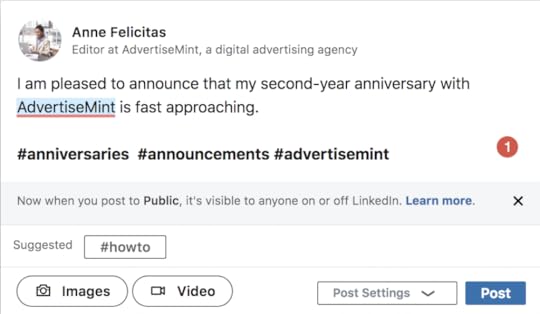 Our Editor Anne Felicitas writes a LinkedIn status update with hashtags.
Our Editor Anne Felicitas writes a LinkedIn status update with hashtags. What Is the Proper Way to Use Hashtags in Status Updates on LinkedIn?
The primary purpose of hashtags on LinkedIn is to engage and network with other users. You can either create your own hashtags and hope others pick up on your trend, or you can use popular hashtags to help you appear higher up in search results.
The hashtags you use on LinkedIn should relate to your professional passions or goals in some way. They should be short, easy, and relevant. For instance, a hashtag can be as simple as #LinkedInHashtags. They can be used at the end of your status update or they can be incorporated within the context of the post. Here’s an example: “Check out my latest article about #LinkedInHashtags for some #socialmediamarketing tips. I’d also love to hear your feedback! #LinkedInConnections.” In this example, the author writes about social media marketing, so the hashtags are related to the post.
Amy Jones, a creative strategist, says in an article posted on LinkedIn that you should avoid using hashtags that are too general. Here are examples of bad hashtags: “Check out my latest #article about #LinkedIn #hashtags for some #social #media #marketing tips. I’d also love to hear your feedback! #Networking.”
You also don’t want to use random hashtags that have nothing to do with your professional profile or business. Status updates filled with irrelevant hashtags come across as spammy and annoying to other users, hurting your credibility.
In her article, Jones provides a list of hashtags used on LinkedIn. Below are a few you can use as examples to inspire your own use of hashtags:
#1MinMillenial by Goldie Chan and Fyiona Yong
#30DaysOfValue by Ali Akbar
#30DS by Eli Hochberg, Ben Rea, and Josh Jurkovich
#4C by Judd Borakove, Gilad Rosinger, and Avery Konda
#4In4Challenge by Paul Carrick Brunson
#5Videos by Fahad Mohammed, Mike Morgan Ph.D., and Goldie Chan
#AccessForAll by Goldie Chan, Brian Wallace, and Sarah Snow
#BERHOFFNetwork by Brett Berhoff
#BrandIn30 by Jake Jordan
#BridgeConnections by Sumandeep Sing
#GetLouder by Angelo Giallombardo
#GoalsTogether by Goldie Chan, Manu Goswami, Michaela Alexis, and Aaron Orendorff
What Are the Benefits of Using Hashtags on LinkedIn?
Social Media Marketing Strategist Mindi Rosser talks about the benefits of hashtags in her article shared on LinkedIn. She notes the following benefits in her article:
They help LinkedIn identify topics that are important and relevant to users.
They improve search engine optimization within the platform, which means they will also help your posts appear in Google search results.
They promote engagement and professional connections.
They make status updates more interesting (when they’re relevant).
They help you identify trends that may be useful to your marketing strategy.
What Other Ways Can You Use Hashtags on LinkedIn?
 Our Editor Anne Felicitas includes a hashtag in her comment.
Our Editor Anne Felicitas includes a hashtag in her comment. Status updates are one of the places where you can use hashtags. You can also use hashtags in the comments section and in articles you publish on LinkedIn. To do the latter, just before you publish your article, you can include relevant hashtags in the box that says “Tell your network what your article is about. Use #tags to help others find it.” LinkedIn will use the words and phrases within your hashtags to make your article appear in users’ search results.
It’s time to improve your #socialmarketinggame and use hashtags to make those #relevantconnections.
The post How to Properly Use LinkedIn Hashtags appeared first on AdvertiseMint.



