Tim McGiven's Blog, page 8
March 4, 2025
How to Write a Blog Post: A 14-Step Blueprint for Killer Content
Imagine you just checked your favorite blogger’s website and they did it again. Their latest post is flawless—engaging, well-written, and full of value. If only you knew how to write a blog post like that.
How do others do it? How do they write post after post, and it always comes out right? Why can’t you seem to do the same?
Here’s the secret: all successful bloggers have a process. They follow repeatable steps that result in a polished, high-quality post, almost like it’s on autopilot.
Here’s our step-by-step guide to writing blog posts that will wow readers, please search engines, and help you grow your blog.
1. Choose a Topic That Stands OutThe first question is what you’re going to write. You want to cover topics that meet the interests of your audience. Otherwise, why would they frequent your blog or find your posts in their search results?
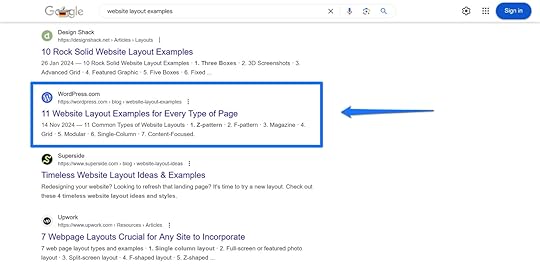
There are several ways to uncover topics:
Do keyword research: Find phrases your audience types into search engines to learn what they are interested in. You can use tools like Keywordtool.io, Ubersuggest, Semrush, or Ahrefs for that.Look at trending topics: What’s something everyone in your industry is talking about right now? Providing a resource about that topic may be timely and helpful for your readers. Check your competitors: Look at existing blogs and blog content. What are others writing about? Are there any gaps? Is there anything you can add to the conversation?Lean on your interests and experiences: Choose a topic that excites you and that you know a lot about. When you talk about something personal, your enthusiasm will shine through and help you be authentic. Read forums: Check Reddit, Quora, and other online communities to see what people in your area of expertise want to know more about.Look on social media: Keep your ear on conversations happening on social platforms to find topic ideas.Cover reader comments and questions: Gather ideas from comments or emails from your existing audience.When deciding on a topic, try to find a fresh angle and include your unique insights to add value beyond basic information.
By the way, if you come up with more than one topic, feel free to add the others to your editorial calendar so you can come back to the others later.
2. Adopt a Reader-First MindsetBlogging is all about your audience. Who you write for should always be at the forefront of your mind when writing a blog post because it’s their questions you need to answer.
To be able to do that, you need to get to know your readers. Writing a blog post is like buying a birthday present; it’s much easier when you know the person you want to give it to well.
Ask yourself questions like:
Who is this content intended for? Who will benefit from this post?How do they feel about the topic and why?What are they most interested in?What questions do they have?Which problems are they trying to solve?What have they tried before, and why hasn’t it worked?By clarifying these questions, you can put yourself in your readers’ shoes and deliver what they need.
3. Determine the Type of Blog Post You Will WriteYou can cover a given topic in many different ways, but the right approach depends on the topic, audience, and outcome you are trying to achieve. Are you trying to educate, entertain, persuade, engage, inform, or something else entirely?
There are a ton of different blog post styles, but here are a few common ways to structure a blog post:
List posts: A blogging classic, and for good reason. These types of posts are easily digestible by your readers because the topics are naturally divided into numbered sections. This article is a good example of that!How-to guides: These provide your readers with step-by-step instructions for how to achieve a desired outcome.Personal stories: You can share personal experiences and lessons learned through these types of posts.Case studies: Report on a product or service and how it helped produce a certain outcome, usually for a customer.Feature articles: Provide an in-depth analysis of a singular topic, like our post about PHP.Interviews: Talk to someone who knows more about a topic than you, or interview several people for an expert roundup.Product reviews and comparisons: Evaluate a product or service, or compare several with one another.News articles: Provide time-sensitive updates on your industry or your company.This list isn’t exhaustive, and you can also combine post types. For example, how-to articles are also often list posts.
If you’re not quite sure which post type best suits your topic, check out which formats are already ranking for that keyword.
For example, when you google “bread baking,” most of the results are recipes. If you want to appear in search results for this keyword, you will likely also want to post a recipe with your own spin.
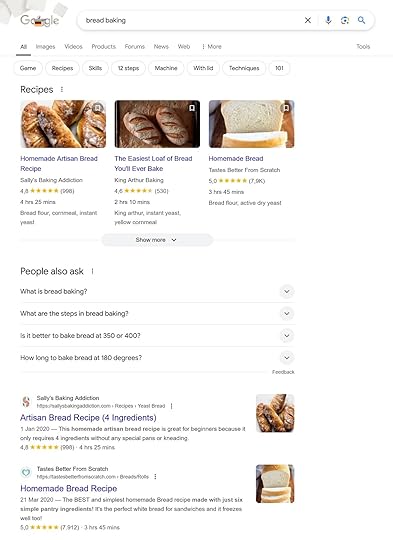 4. Craft a Compelling Headline
4. Craft a Compelling HeadlineIn Ogilvy on Advertising, legendary advertiser David Ogilvy wrote that five times more people read a headline than the body copy.
That means, your headline is the main element that decides whether someone clicks on your post in search results or on social media.
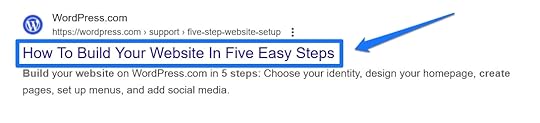
For that reason, you should spend plenty of time crafting it, writing several iterations and trying different angles, formats, and wording.
Here are some tips for writing an effective headline:
Be descriptive, as readers should be able to clearly understand what your post is about from that headline alone (or intrigue them enough to click through to read the whole post)Use emotional, curiosity-driven, or benefit-focused wording to hook readersKeep it concise, ideally under 60 characters, so your headline doesn’t get shortened in search resultsInclude numbers in your headline. They set clear expectations and make information appear more easily digestible.Use brackets and parentheses to provide additional information and context as well as make your headline stand out visuallyMention your main keyword/topic, preferably toward the beginning, so anyone skimming search results can easily tell what your post is aboutHere are examples from our blog that use these principles:
11 Website Layout Examples for Every Type of PageHow to Get Web Design Clients: 12 Practical Tactics That WorkHow to Create a Website Mockup in 5 Easy Steps (+ Examples!)A good way to get started is to familiarize yourself with common headline formulas. You can also consider using a headline analysis tool like those by CoSchedule or Sharethrough.
Finally, if you’re struggling with writing an intriguing headline, you can revisit it after you finish writing the blog post. Sometimes that’s easier because you’ll have a better sense of the main message, key takeaways, and tone. With that clarity, you can craft a headline that grabs attention and accurately reflects the value in your post.
5. Outline Before You WriteCreating an outline means laying out a roadmap for your work; you can draft its overall structure and evaluate your main points.
An outline makes your blog post writing much easier because it’s a lot more comfortable to work alongside a roadmap than it is to try creating a ready-to-publish blog post out of thin air.
To set up your outline, first plan your main sections, like the introduction, main points, and conclusion. If you’re blogging on WordPress, you can easily do that with headings directly inside the editor.
Use H2 for main sections, then break them down further with H3 and H4s. Switch on the Outline feature in Document Overview in the top-left corner for an overview.
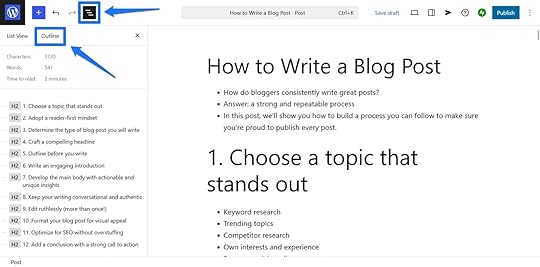
Then you can brainstorm the content in each section. Jot down important items as bullet points or lines of text. Make sure you cover every important aspect of your topic, adding your unique experiences or perspectives to each point. Optionally, include links to sources or examples you are going to use to support your ideas.
Finally, examine your outline for logical flow—each section should naturally lead into the next.
6. Write an Engaging Blog Post IntroductionThe best way to draw readers into reading your blog post is to start with a hook. Hooks can come in the form of an interesting idea, a bold statement, a question, a story, or a relatable scenario.
Jon Morrow, who is one of the most prolific bloggers out there, definitely manages to do that with his introductions.
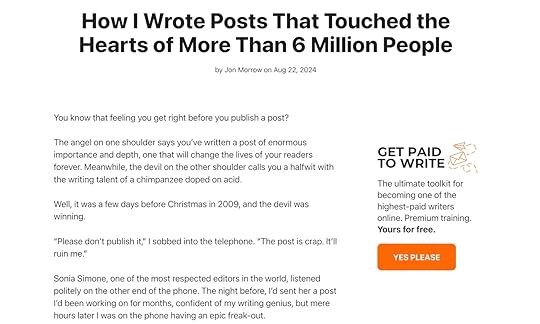
Once you have hooked readers, convince them to keep reading by clearly stating what they’ll gain from your post. This makes it much easier to move them on to the main event.
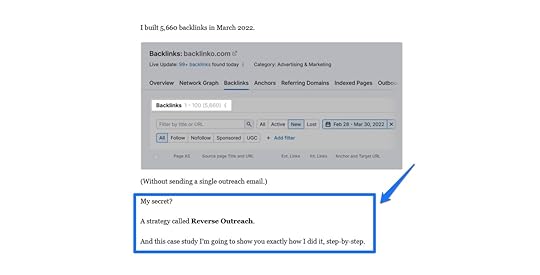
Be aware that readers are busy, so keep your introductions concise and free of fluff.
Sometimes it’s helpful to write your introduction last; having the main body of your post ready can help you have a better understanding of what to say in the beginning.
7. Develop the Main Body with Actionable and Unique InsightsThe body of your post is why readers came to your site in the first place. It’s where you address what’s most important to your audience—their problems, questions, objections, and fears.
Your first job is to simply fill in your outline. Build out the points you noted with examples, resources, and additional information.
It’s not just about what you say but also how you say it. To make the main body most effective:
Strive for clarity and a logical order.Explain concepts and jargon not everyone may be familiar with.Link to trusted sources to support your arguments.Include links for additional resources where readers can go to learn more about the topic.Provide examples and personal anecdotes to clarify and amplify.Plan space to use visuals to further enhance your message.8. Keep Your Writing Conversational and AuthenticA blog post should feel like a conversation with a friend—write the way you talk. Write your blog posts the way you talk, and let your tone, humor, and quirks shine through. This introduction for a post on Pinch of Yum is a great example.

Bringing warmth and humanity into your writing helps readers connect with the real you instead of a fake blogger persona. In contrast, stiff and formal language makes your writing dull, lifeless, and hard to read.
A great way to make writing relatable is to tell personal stories. Make points by sharing anecdotes about yourself and your friends or family. Communicate your own struggles or what event made you want to look into this particular blog topic. Discuss how you were feeling and take readers on an emotional journey.
Finally, keep it simple. Simple writing is clear writing. Avoid the urge to use long paragraphs and complicated words.
You will find that writing simply is its own challenge that takes plenty of practice, but it makes your blog post more accessible and personable.
9. Edit Ruthlessly (More Than Once!)The essence of writing a high-quality blog post is editing and rewriting. That also means you shouldn’t despair if the words don’t come out right the first time around. The first draft doesn’t matter; it’s only supposed to give you a starting point, not a finished product.
When editing, be sure to:
Correct spelling and grammar mistakes.Cut unnecessary words and fluff.Strengthen clarity, logic, and flow.Ensure everything is factually correct.Add links and other important elements.Reading your blog post out loud mirrors how readers process it in their minds.. It helps you get a better sense of how the text sounds, if it flows well, and if it’s clear.
In addition, because editing is so important, it’s best if you do it more than once. Each additional pass strengthens your blog post.
For best results, put some space between writing and editing. Come back to your article the next day with a fresh mind and some distance. In addition, you can use tools like Grammarly or Hemingway for some automated help or ask someone you trust for their input.
10. Format Your Blog Post for Visual AppealThe presentation of your content matters as much as what you say in it. If you write your blog post in a way that it’s overwhelming to look at, it turns readers away before they have time to give it a chance.
One part of the presentation piece is formatting your post for readability by:
Using short sentences and paragraphs.Including bullet points, lists, and tables.Using enough headings and subheadings.Bolding or italicizing text for emphasis.Healthline does this very well—shorter paragraphs encourage readability and bold text draws your eye to important text.
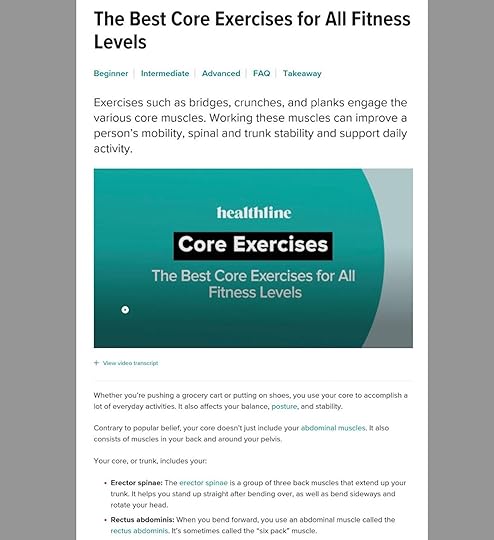
In addition, your blog post shouldn’t be a text-only experience. Enhance it with relevant visuals to help break up the text, make your post more engaging, and clarify key points.
Consider adding some of the following visual elements to your blog posts:
ScreenshotsPhotosStats and graphsQuotesInfographicsEmbedded social updatesGIFs and video embedsWhen you’ve finished formatting your post, scroll through and see how it makes you feel. And don’t just do this for the desktop version—also check how it looks on mobile, as many readers will visit your site on their mobile devices. In fact, the majority of internet traffic now comes from smartphones so your blog post also needs to be readable and appealing on small screens.
11. Optimize for SEO Without OverstuffingPolishing your blog post for search engines helps readers find your content when they search for specific topics or keywords.
Good SEO means mentioning your main topic or keyword throughout your blog post. Use your keyword naturally and include variations, synonyms, and secondary keywords. Additionally, include links to relevant posts and pages on your blog, as well as to credible external sources. It helps you establish your expertise and gives readers natural next steps if they want to learn more.
After that, it’s important to optimize the parts of your post that appear in search engines:
Post URL: Make the URL short and descriptive, divide words with hyphens, and include your main keyword (e.g., yourgroovydomain.com/chocolate-chip-c...). Title : Your title tag could be your headline, or you could further optimize it for search results. If you’re on WordPress.com, you can easily optimize your post’s title tag with the Jetpack plugin.Meta description: This is text that may appear beneath the post title in search results. Use it to accurately summarize the post content and include the main keyword to encourage readers to click through to read your full blog post. Image alt text : You can use this to describe image content for search engines and accessibility.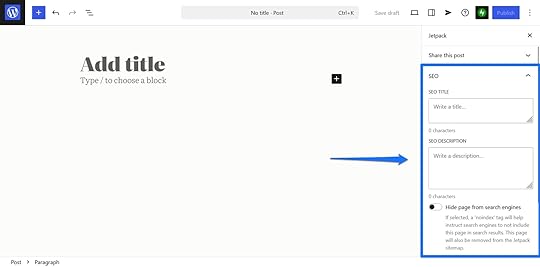
But don’t overdo it. Over-optimizing will do more harm than good. Write your blog post for people first, meeting their needs and search intent.
12. Add a Conclusion With a Strong Call to Action (CTA)You have multiple ways to finish your article:
Give a summary: Sum up the key points you covered in your post.Provide a takeaway: Leave readers with one main idea, often an angle you established at the beginning of the article.Redirect readers: Link to another article on your blog so readers can dig even deeper into the topic or a related topic.Leave a bonus tip: Offer one final tip to readers as they apply the knowledge in your post.In addition, you should leave your audience with a call to action. After all, the goal of a blog post isn’t to just attract traffic—you’re usually trying to achieve an additional outcome, like building leads, growing your newsletter, or selling a product.

But to do that, you need to clearly and explicitly tell readers what you want them to do. This is known as a “call to action” and might prompt readers to:
Leave a comment.Share the article.Sign up for your email newsletter.Download a free resource.Read more blog posts.Check out your shop.You can also have more than one CTA that may take one of these forms:
A headingSimple textA button (for example, using social sharing plugins and the Sharing Buttons block)A formAn image13. Publish and Promote Your Blog Post StrategicallyAt this point, your blog post should be ready to go live and be published.

Publishing content is just one half of running a successful blog—the other half is promoting your content. Without a plan to spread the word, your blog post is less likely to get the traffic it deserves.
We have 21 different ways to increase blog traffic listed here, but here are a few ideas to get you started:
Share on social media: Post key insights on social networks with a link to the original post. Use appropriate hashtags, attractive visuals, and other ways to increase reach and attention. Automating social sharing makes this a lot easier.Send your new post in a newsletter: If you already have an email list, be sure to let subscribers know about your latest post.Share it in relevant communities: There are many places where members of your audience congregate, including Discord, Reddit, Slack, Quora, and Facebook groups.Repurpose your article: Turn your blog post into other pieces of content to increase reach. This could be a LinkedIn post, Bluesky thread, script for a video, slide deck, infographic, or Medium article.Part of content promotion is also keeping existing blog posts up to date. You spent all this time getting each article ready for search engines—it would be a shame to just let it slide into obscurity over time.
Therefore, regularly revisit older posts and update them with the latest information, improve the writing, and use newer visuals. This keeps them fresh and relevant as well as helps you retain search engine positions.
14. Track Performance and Improve
The final step in writing a blog post is tracking its performance and iterating on it. For this purpose, you can use analytics tools like:
Jetpack StatsGoogle Search ConsoleGoogle AnalyticsThey allow you to track search engine performance, views, reader engagement, conversions, comments, shares, backlinks, and more. This helps you understand what kind of content resonates most with your audience and what doesn’t.
This is invaluable information because you can use it to grow your blog. Figure out what makes existing posts work and apply that knowledge to refine your content strategy and blog writing process.
What Kind of Blog Post Will You Write?Writing a gripping and informative blog post is neither an accident nor raw talent. Most of it simply comes down to knowing what your readers need and applying that knowledge. The rest is just practice.
Use the blueprint above as a basis to step up your blog post game. Add to your own blueprint as you continue to write blog content by integrating your own insights and findings to make it your own.
We want to hear from you! Leave a comment below—what’s the top tip you’ll apply to your next blog post, and what will you write about?
February 27, 2025
Edit and Optimize WordPress Title Tags to Boost Traffic
Title tags play a crucial role in the SEO success of your WordPress posts and pages. While they’re not the only factor that influences rankings, they help search engines understand your content and encourage users to click. Let’s explore what title tags are and how to optimize them for better visibility and traffic.
What Are Title Tags?A title tag is a line of HTML that labels what a website page is about. Search engines use them to understand the topic of a page or post. They are an important ranking signal that Google, Bing, and other search engines use to understand and rank website pages.
Search engines also use them to populate the blue links you see in search results:
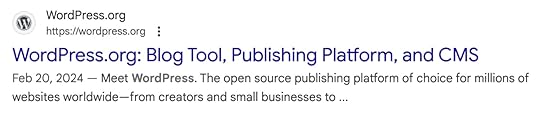 The blue link is a title tag.
The blue link is a title tag.That’s not the only place you might see a title tag. Some browsers also display title tags in tabs. Here’s an example from Firefox, where the cursor hovers over the tab to reveal the full title tag:
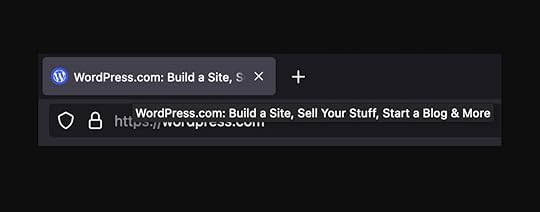
If you’d like to find the title tag on a page you’re viewing, you can also right-click on the page, click View Page Source, and then use CTRL-F to search for “title”:
 The highlighted text shows what a title tag looks like in HTML. It’s like looking at an X-ray of your website.Why Do Title Tags Have So Much Power?
The highlighted text shows what a title tag looks like in HTML. It’s like looking at an X-ray of your website.Why Do Title Tags Have So Much Power?Search engines are all about gathering and organizing information from across the web. In order to do this, they need an easy way to quickly determine what a web page is about.
Search engines use title tags in a similar way to how libraries use card catalogs, which help organize large collections of books and documents with key information.
What are the Benefits of Optimizing Title Tags?By default, WordPress will use the H1 heading (which is typically the headline) for the title tag on pages and posts. However, there are several reasons why you might choose to optimize your title tag so they aren’t exactly the same as your headline (for example, if your headline is too long). Here are a few key benefits:
Improve search engine rankings: Sometimes, your headline might not be optimally written for search engines. Making some strategic tweaks can help improve rankings. Improve click-throughs: If your headline is too long to show in search engine results, then it’s possible fewer users will click on your result.Increase your traffic: Higher rankings and improved click-through rates equal more traffic for the content you worked hard to create.You can optimize title tags on WordPress using a plugin—more on that in a bit.
What’s the Best Way to Write a Title Tag?Even though title tags should be relatively short, there is an art to writing them well. Fortunately, it isn’t difficult to master best practices.
Aim for Around 60 CharactersGoogle cuts off title tags that are more than 600 pixels wide. This is usually equal to around 60 characters. Since you probably can’t visualize what 600 pixels looks like on your own (unless you are an actual superhuman robot), you might need a tool to help while you’re writing.
Fortunately, several free title tag testing tools let you preview how yours will appear in search results. Here are a few options:
Spotibo Google Search Results Preview ToolMangools Google SERP SimulatorTo The Web Title Tag TesterInclude KeywordsIf you’re aiming to drive traffic from search engines, then your title tags should include relevant keywords. These are terms a searcher might use to find your content. A well-written headline should cover this requirement.
Some sources say you should include the keyword you want to rank for at the beginning of your title tag. Realistically, somewhere between the beginning and the middle is best. If you have to make a trade off, prioritize readability rather than trying to force your keyword into the beginning.
Keep Them Consistent with Your HeadlineA good title tag should reflect the headline (or H1 heading) on the page. If it’s not possible to fit the entire headline under the character limit, then shorten it as best you can. Avoid writing a title tag that sounds drastically different from your headline.
Make Sure They’re UniqueIf two pages have the same title tag, search engines will not be able to tell them apart. That could cause the search engine to not rank either page for the intended keyword. If they’re too similar, they may also struggle to understand what the actual difference is between the two pages.
Note: If all the content on two or more pages or posts is identical, then you have an even bigger problem called “duplicate content.” You can fix this issue by ensuring your pages and posts offer unique value to readers.
If you need to have duplicate pages for any reason, use rel=canonical tags to tell search engines which of the pages is the “original” or the one you want to rank. Yoast and other SEO plugins can help you set rel=canonical links.
Remember that title tags don’t just have to communicate to search engine bots. They also need to be easily readable for users. Try reading your title tags out loud (or at least back to yourself in your head) to make sure they read well and aren’t over-optimized for search engines.
How Can You Edit Title Tags on a WordPress Website?By default, WordPress uses the H1 title of a post for the title tag. While this is a quick and convenient solution, it isn’t always the most effective.
There are several ways you can customize title tags on your WordPress website. Let’s look at several different SEO plugins that enable this feature.
Note: WordPress.com users can enable the following features and plugins on the Business plan and above. All WordPress.com sites come with Jetpack pre-installed.
Editing Title Tags With JetpackWordPress.com users (as well as WordPress users with other hosts using the Jetpack plugin) can edit title tags using the SEO Title field. From the editor, click the Jetpack logo in the upper right corner, then scroll down to SEO Title:
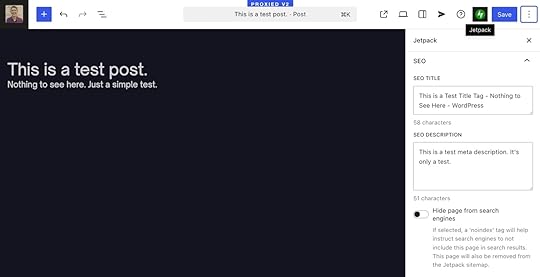 Install JetpackEditing Title Tags With Yoast SEO
Install JetpackEditing Title Tags With Yoast SEOYoast SEO is one of the most popular WordPress plugins of all time, and there’s a good reason for that. It’s easy to use and enables tons of SEO functionality, including writing title tags.
If you have the plugin installed, when viewing a post or page in the editor, you’ll see Yoast SEO at the bottom of the screen:
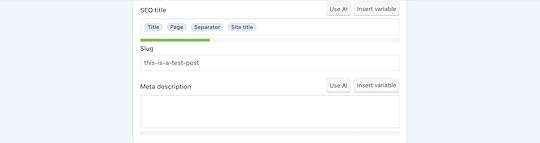
Here, you’ll see several different fields. Let’s break down what’s happening with each one:
SEO Title: This is where you can enter a custom title tag. By default, it auto-populates with templated placeholders that will automatically include your page headline, the name of the page, a separator ( – ), and the title of your site.Slug: This controls how the slug will appear in the post or page URL.Meta Description: Short (160 characters or less) summaries that appear under title tags in search results.There’s nothing wrong with using Yoast’s default templates for title tags. But it doesn’t typically yield optimal results for a few reasons:
They end up being too long. When you add your page name and site title, you might not have many characters left over for your page headline or relevant keywords.They include extraneous information. People already know they’re on your website or blog. It’s usually in every title tag.They might not read well to users. Due to both factors listed above, they may get cut off in search results or read awkwardly.Fortunately, you can simply delete the default placeholders, and enter your own title tag. You can also edit title tag templates to control how title tags auto-populate on your site. Yoast has excellent documentation on how to do this.
Install Yoast SEOEditing Title Tags With Rank Math SEORank Math is another plugin similar to Yoast SEO. It’s another reputable option that offers some different features. Much like Yoast, there is a lot that Rank Math can do. For our purposes, we’ll focus on title tag editing.
First, you’ll want to download and activate the Rank Math SEO plugin. Then, when viewing a post or page in the editor, you’ll see the Rank Math icon at the top of your screen. Click it to open Rank Math:
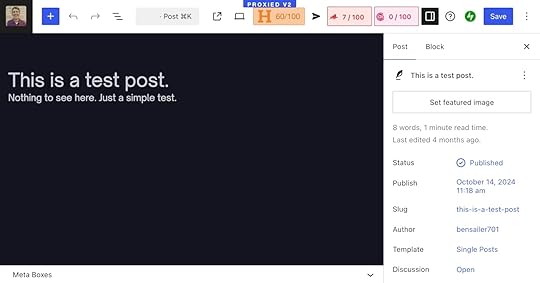
Next, click Edit Snippet:

You can now edit your title tag, permalink, meta description, and other relevant SEO metadata:
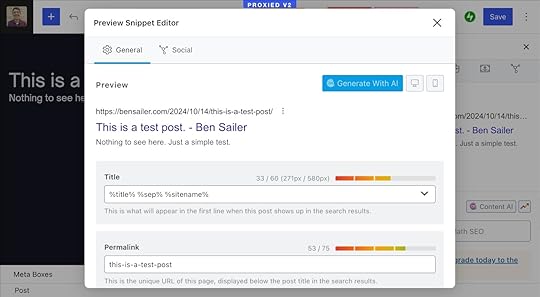 Install Rank Math SEOEditing Title Tags All In One SEO (AIOSEO)
Install Rank Math SEOEditing Title Tags All In One SEO (AIOSEO)Last but not least, let’s look at All In One SEO. This is a time-tested WordPress SEO plugin that’s full-featured and easy to use. Similar to Yoast, it allows you to edit title tags directly in the editor while editing a post or page:
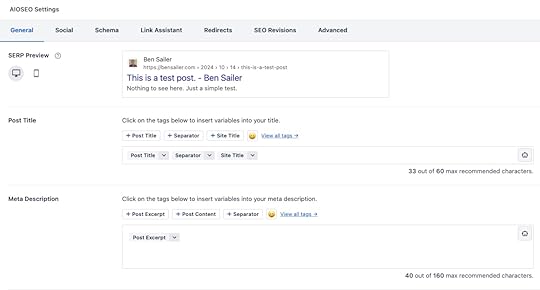 Install All In One SEOImprove Your Rankings and Get More Traffic
Install All In One SEOImprove Your Rankings and Get More TrafficTitle tags are small but mighty page elements that help ensure your content is seen and clicked in search results, so be sure to give them the time and attention they deserve by using a proper SEO plugin and optimizing the character length.
Looking for lightning-fast WordPress hosting that’s optimized for search engines out of the box? WordPress.com is an excellent choice thanks to its built-in Jetpack-powered SEO capabilities and full plugin support on the Business plan and above. Whether you’re a hobbyist, blogger, or business owner, see what makes WordPress.com the best place to host your WordPress site.
February 26, 2025
WordCamp Asia 2025: A Celebration of Community & Open Source in Manila
I work at WordPress.com and have since 2014. It’s the longest I’ve ever stayed at a company, and in so many ways, it often feels like home. But when I landed in Manila last Sunday evening to join some of my colleagues at the first WordCamp Asia held in the Philippines, it literally was a homecoming.
Born and raised in Manila, I can’t even begin to describe the thrill of seeing the global WordPress community descend onto the busy, raucous streets of my hometown. Out of nearly 1,800 attendees, about a third were local, coming from all parts of the Philippines, across the 7,107 islands that make up the archipelago.
Filipinos love WordPress; on WordPress.com alone, they represent hundreds of thousands of new signups every month, consistently ranking the Philippines as one of the top five countries in the world for new WordPress users.
The Philippine International Convention Center, a 1970s-era Brutalist behemoth of a structure, served as the official venue for WordCamp Asia 2025. We shared its massive halls, vaulted ceilings, and bright red carpets with local university graduation attendees, but the sprawling complex allowed for plenty of room to spread out.

Matias Ventura, lead architect of Gutenberg, kicked off the official conference schedule with a thoughtful and inspiring keynote sketching out an exciting future for WordPress that centers the user and delivers a friction-free, intuitive experience.
A jam-packed schedule of workshops and talks followed, where attendees could hear Elementor’s Miriam Schwab discuss the basics of GPL, learn from digital marketer Chiaki Kouno about what having a truly successful “multilingual” WordPress site really entails, and pick up tips from Keiko Muto on how to get started with building an accessible site—plus so much more.
On Friday night, the WordPress.com team hosted a meet-and-greet happy hour where we had the privilege of meeting with local and regional WordPress.com users. Special thanks to Nicole King, Carlo Carrasco, George Buid, Ajit Bohra and his colleagues from LUBUS, Vivek Jain and his crew from rtCamp, Tom and Vicky Morton, and Dika and Diane Fei for spending the evening with us.


WordPress co-founder and Automattic CEO Matt Mullenweg closed out the three-day festivities with a Q&A in Meeting Room 1, an oddly generic name for such an immense, elegant hall. It’s also known as the Rizal Hall, which seems more fitting.
Jose Rizal, after whom the room and a million buildings, schools, streets, even entire cities in the country are named, is our de facto national hero. He was a 19th-century writer, doctor, and polymath whose writings helped inspire and ignite the Philippine Revolution in 1896 against the Spanish colonial authorities. What better place to close a conference dedicated to the freedom and democracy of open source than in a soaring hall named after the man who dedicated his life to pursuing freedom of speech and assembly for all?

By the way, if you missed the conference, we’ve got your back! Most workshops and talks, including both keynotes mentioned above, are now available to view on the official WordPress YouTube channel.
Think you might want to join us for WordCamp Asia 2026? We’d love to see you! WordCamp is open to all, so whether you’re a developer, a marketer, a designer, a support engineer, a blogger, or just curious about what this WordPress thing is that you’ve been hearing so much about, WordCamp was created for you. Check out the WordCamp Central site for more information about local and regional WordCamps.
And if you’re in Asia and want to experience the excitement of WordCamp Asia next year, start planning now: we’ll see you in 2026 in Mumbai, India!

February 25, 2025
Safeguard Your Personal Information Online with Domain Privacy
Owning a domain is a big step in establishing your online presence. Whether you’re creating a personal blog, running a small business, or launching an e-commerce store, your domain is your “digital real estate,” on top of which you can build your digital home (your website!). However, just like physical property, owning a domain involves certain considerations—including protecting your personal information.
What Happens When You Register a Domain?Similar to when you buy property like real estate or a car, you must register your purchase. Domains are registered with the nonprofit organization that coordinates the domain system, ICANN (Internet Corporation for Assigned Names and Numbers). As part of your registration, you must provide ICANN with personal information including:
Your full namePhysical address (home or business)Phone numberEmail addressBusiness or organization name (if applicable)By default, this information is added by ICANN to WHOIS, a publicly accessible database with contact information for domain owners across the web. Anyone can use a WHOIS lookup tool to find information about a website’s owner.
In the early days of the internet, WHOIS was a useful tool for developers to collaborate with other domain owners, drive internet accountability and transparency, buy and sell domain names, and direct legal communications, such as digital copyright infringement cases. However, as the internet has grown from a niche community space into a global economy with billions of users, the WHOIS database has become a growing security risk for domain owners.
Luckily, many internet domain registrars, including WordPress.com, offer some level of domain privacy—also known as “WHOIS privacy”—to keep your personal information safe.
What is Domain Privacy?Most people purchase their domains through domain registrars, companies that register and manage your domain on your behalf. In addition to helping you find and purchase your web address, your registrar manages the DNS connections between your domain and services like your host and email provider.
When you add domain privacy through your registrar, your registrar replaces your personal registration information in the WHOIS database with proxy contact information that directs communication to the registrar’s privacy service. When someone searches for registration information about your domain, they’ll see:
A proxy organization name.A generic address and phone number that redirects to the registrar.An email forwarding service that filters out spam while ensuring legitimate messages about your domain (like legal outreach) make it to your inbox.When you register a domain through WordPress.com, domain privacy is free and your WHOIS record will contain information for one of our three privacy services, depending on your domain’s registrar of record. If someone searches for your domain using a WHOIS lookup tool, they will see that privacy service’s contact information listed on your domain record.
For example, when I looked up one of my domains registered with WordPress.com using a public WHOIS database lookup tool, the registrant contact listed was Knock Knock WHOIS Not There, LLC (see what we did there?).
Without domain privacy, my name, address, phone number, and email address would be shown instead.
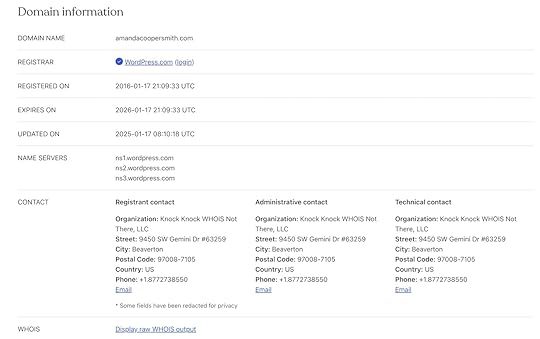 Why is Domain Privacy Worth Having?
Why is Domain Privacy Worth Having?As the internet has grown, so have privacy risks and spam. WHOIS was designed to be transparent, publicly accessible, and easily queryable by engineers, making it particularly easy to scrape domain holders’ names, emails, mailing addresses, and phone numbers.
Free domain lookup tools, which allow anyone to type in a website’s address and receive their full ICANN contact record, also make it easy for any individual to quickly find details on a particular domain holder.
These factors make WHOIS a potential target for data miners and bots, which could put domain owners at risk of:
Spammers: Automated bots or people using digital tools can scrape WHOIS data, leading to issues like email spam, texts, and robocalls.Scammers: Scammers will often use information like your home address and phone number in phishing schemes. Using the information they already have, they will pretend to be one of your legitimate service providers—like your post office or bank—and attempt to get you to share your login credentials.Identity theft: Cybercriminals can try to use data from WHOIS to impersonate website owners in fraud schemes, like applying for credit cards or loans.Targeted doxxing and harassment: If you run a blog or organization that deals with controversial topics or sensitive issues, critics could use WHOIS lookup tools to find your email and physical addresses, which can lead to forms of harassment.Unwanted marketing: While it is technically illegal, companies may scrape WHOIS data or buy scraped domain data to send unsolicited business offers, often in the form of cold calls and ongoing marketing emails.ICANN faces mounting pressure over the WHOIS database, which many feel opens domain owners to unnecessary privacy risks. New data protection laws, such as the EU’s General Data Protection Regulation (GDPR), have already made strides in protecting EU domain holder’s information. If you live in the EU or are registered as an EU company, you probably have some default protections automatically enabled by your domain provider.
What is Data Scraping, and How Does Domain Privacy Counter it?Data scraping is a process where someone uses an automated tool or writes code to quickly extract and download a large amount of data from a website. The more standardized a website’s data structure is and the fewer protections the site uses to limit bots (like CAPTCHA or rate limiting), the easier it is to scrape.
Since WHOIS is publicly available and designed to be easily searched, it is particularly vulnerable to this practice. Some WHOIS lookup tools even allow bulk searches, meaning that a scammer can extract thousands of domain owners’ contact details in minutes.
How Does Domain Privacy Differ Across Registrars?Not all domain privacy offerings are created equal: some registrars only offer domain privacy for an annual fee, while others have pieced-together offerings, allowing you to mix and match services like identity protection or email forwarding for an added cost.
At WordPress.com, we believe internet privacy should be a right, regardless of location, not an add-on, which is why domain privacy is automatically included when you purchase a domain through WordPress.com.
This service includes both a proxy address in the WHOIS database and digital and physical mail forwarding for relevant requests via WHOIS (please note that this is for domain-related requests only, please do not list this contact information on your website!).
How to Ensure Your Domain has Privacy ProtectionDepending on where your domain is registered, your domain privacy settings may look a little different. There are a few places you may be able to verify that your domain has domain privacy enabled, including any domain registration emails you receive and your domain record on your registrar’s website.
If you still have questions, you can email your domain registrar for confirmation on whether or not your domain has domain privacy enabled.
Verifying Privacy Protection on WordPress.comDepending on your location, domain privacy for domains registered on WordPress.com may be activated by default.
If you aren’t sure whether you have domain privacy enabled, you can check by following these directions or visiting our support article:
Visit your WordPress.com dashboard.Click Upgrades → Domains (or Hosting → Domains in WP-Admin).Select your domain. Navigate to Contact Information.Check that the option “Privacy protection on” is shown. If the toggle is switched off, click it to turn on privacy protection for your domain.If, for some reason, you’re uninterested in domain privacy protection or you’d like to transfer your domain to another registrar, you can also disable your domain privacy on the same page under Contact Information.
Keep Your Personal Information Private with Domain PrivacyWith growing cyber threats and data privacy concerns, domain privacy is no longer just an optional feature—it’s a necessity. With WordPress.com, you can rest easy knowing you have free domain privacy without hidden fees.
In addition to protecting your personal information, WordPress.com domains offer a suite of great benefits, including blazing-fast DNS, free SSL certificates (aka even more domain security!), and super competitive pricing.
While many registrars have been raising their domain prices year-over-year, WordPress is committed to offering affordable plans for the long haul. Our prices are some of the most affordable on the market, averaging just $13/year for popular .com, .net, and .org addresses.
Anyone can host a domain through WordPress.com—even if you host your website on another platform. To sweeten the deal, WordPress.com users with a paid hosting plan get a domain name free for a year when they purchase or transfer an existing domain. Transferring is super easy—check out our domain transfer guide.
Ready to secure your domain (and your information)?
Buy a domain with free domain privacyFebruary 24, 2025
Introducing Preview Sites: Pushing the Limits of Collaboration with Studio
One of Studio’s most-loved features just got a big upgrade: Demo Sites, now named Preview Sites, are enhanced to better support your local development needs and simplify sharing progress with clients and teammates.
More Space, More Sites, More PossibilitiesWe made substantial improvements to Preview Sites, giving developers more room to create and experiment:
Eight Times More Storage Per SiteWe’re dramatically increasing the storage capacity from 250 MB to 2 GB per Preview Site. This added space means you can now work with larger themes, more media assets, and richer content during your development process.
Double Your Preview SitesWe’ve removed the limit of one Preview Site per Studio site, and we’re doubling the number of preview sites you can run simultaneously from five to 10 sites. This expansion allows you to:
Maintain different versions for A/B testing.Manage multiple client projects concurrently.Run separate test environments for different features.Review and compare your most recent changes.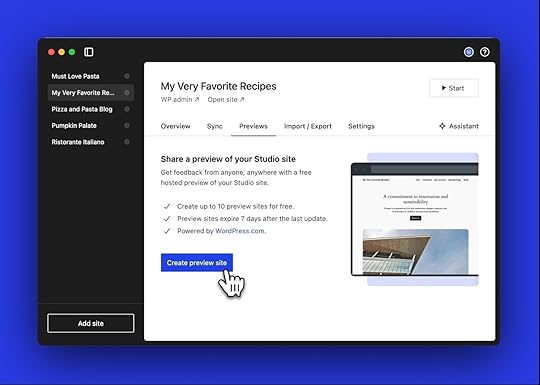 Shorter, Personalized URLs
Shorter, Personalized URLsWe’ve created a new, more concise URL structure that’s unique to each user, making links easier to share. Now, every URL begins with your username and excludes random words, reinforcing your identity and reducing confusion.
Same Reliable TimelinePreview Sites will continue to be available for seven days after your last update, providing you with the perfect window for development, testing, and client reviews.
Why Preview Sites?The name change from Demo Sites to Preview Sites better reflects how developers use this feature in their workflows. Whether you’re showcasing works-in-progress to clients, collaborating with team members, or testing new features that need to be accessed online, Preview Sites are a quick and reliable way to share your work.
Each Preview Site is hosted on WordPress.com, giving you a publicly accessible URL that you can share with clients and colleagues. In a few minutes, you can generate a link to your local site that stays active for seven days—perfect for gathering feedback and iterating on your designs.
Start Using Preview Sites TodayThese enhancements are now available to all Studio by WordPress.com users. The transition from Demo Sites to Preview Sites will be seamless, with all of your existing Demo Sites automatically converting to the new system with the increased storage capacity.
We’re excited to see what you’ll create with these expanded capabilities. Download Studio today and start exploring this enhanced Preview Sites feature!
Develop with StudioFebruary 20, 2025
Why We Redesigned Our Blog (And How You Can Too)
You may have noticed things look a little different around here. Here’s how we redesigned our blog (and how you can redesign yours too).
Why Did We Redesign Our Blog?A blog is your home on the Internet. Like all homes, they eventually need to be tidied up. That was certainly the case for this very blog you’re reading right now. While we were busy working on our product and other priorities, we realized it was time to give our blog a refresh.
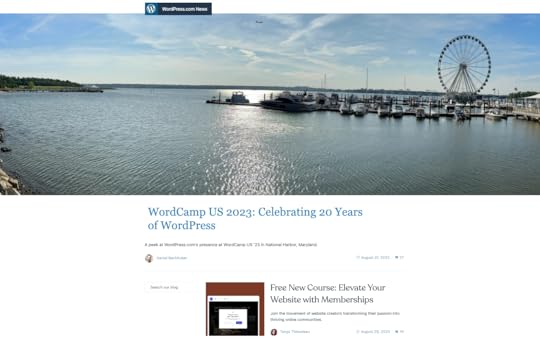 They say the classics never go out of style, but they do.
They say the classics never go out of style, but they do.We’re blogging and design nerds, so a blog redesign is something we would do for fun. Rest assured there were much more important reasons to redesign our blog though. Blogging is what we do, so our blog should be exceptional, right? With this thought in mind, our marketing, design, and engineering teams collaborated to create the best blog experience possible.
 The new and improved WordPress.com Blog design.
The new and improved WordPress.com Blog design. Now, you might think you can learn everything there is to know about this redesign just by looking at it. However, there are some subtle details and improvements that may be easy to miss. Let’s look at some redesign details we’re particularly proud of and share some simple tips you can use to improve your own blog (with advice straight from our own design team).
What’s Improved on the WordPress.com BlogWe know what you’re thinking: “Okay, but what does all this mean for me?” If we were you, we’d be asking the same question. Here are some enhancements made to our blog that make your experience better.
A More Engaging AppearanceThe WordPress.com Blog was visually outdated and no longer matched the branding of the rest of our site. We modernized our design and post layouts to bring them up to our 2025 design standards.
Here’s a snapshot of our old single-column homepage design:
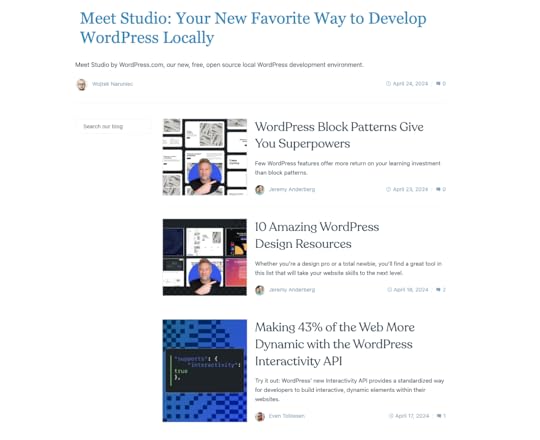
It was clean and simple but bland. The article description font for text below headlines was difficult to read, and the small image thumbnails didn’t do justice to our sharp header designs that had already been using some of our refreshed design standards. There was room for improvement here.
In case you haven’t seen it, here’s what our new and improved blog homepage looks like:

The clear header section places our most recent posts front and center, while the multi-column layout makes it easier to find more content you might be interested in. You’ll also notice a consistent approach to visual styling, ensuring design elements and images look their best.
Tips for planning your own blog redesign:– Establish consistent colors you use across your blog. This helps create a more cohesive appearance that is more immediately recognizable as “you.”
– Choose header images that will catch your reader’s attention using or complimenting your established colors.A More Useful Navigation Structure
Our previous blog homepage design featured a single column with a simple search bar. The new design implements a streamlined menu for better organization and easier navigation:
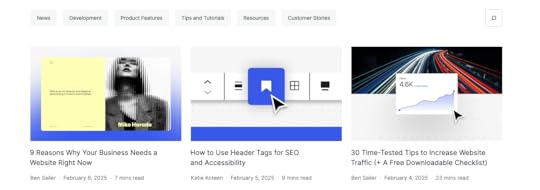
This may look like a simple design, but that simplicity is intentional. Each category has been strategically considered to effectively group content together into the fewest buckets possible.
At the bottom of the blog home page, we also include a section for popular content. This ensures that posts receiving high engagement get extra visibility:
 Tip for establishing your blog categories:
Tip for establishing your blog categories:– Select blog categories thoughtfully. A smaller number of carefully considered categories focused on core topical areas may be better than having lots of categories because it presents fewer, more intentional options for your readers. For more detailed guidance on choosing categories, read this guide.An Easier Reading Experience
Redesigning the WordPress.com Blog wasn’t just about appearances though. We made several improvements that make content (like this post) more comfortable to read:
Making our font selection consistent with the rest of our websiteEnsuring those fonts are web-friendlyChoosing colors that are not only consistent but support easy readabilityTips for choosing colors and fonts on your blog:– Use consistent font styles across your site. See how to edit fonts on WordPress.com here.
– Use AccessibilityChecker.org, a free accessibility assessment tool, to ensure everyone can easily enjoy your site.
– Additionally, read our article on color accessibility to ensure your style choices are suited for all.
– For WordPress.com users, remember that our themes are built with careful consideration for optimal color and font usage.More Clear Calls to Action
We work hard to create content that makes you say, “This blog post was so good, I need more of it in my inbox.” Now, every post has a clear subscription banner across the bottom. We’ve also made it easier for readers to find where they can start a new website or blog of their own (for readers who are just getting started).
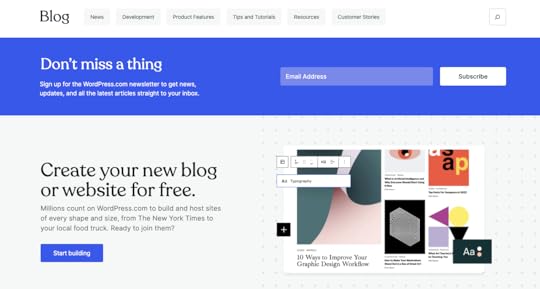 How could you not enter your email address in this form? Who could resist building a new website or starting a new blog? Couldn’t be us.Tips for adding CTAs to your blog:
How could you not enter your email address in this form? Who could resist building a new website or starting a new blog? Couldn’t be us.Tips for adding CTAs to your blog:– Make it easy for readers to find more of your content.
– Add clear calls to action that encourage users to take your desired action (such as subscribing to your blog, signing up for your service, or buying a product).Six Tips to Improve Your Next Redesign Project
If you’re thinking about redesigning your own blog or website (or for a client), we have some additional advice to share.
1. Set Clear Expectations with ClientsOur blog redesign project required a high level of collaboration between teams and stakeholders. If you are redesigning a blog for a client, ensure that both sides understand the goals of the project. Here are some items you should be sure to document:
Your clients’ goals and prioritiesAll high-level tasks to implement the redesignExpected initial launch dateTimeline for improvements and iterations after launchThen, throughout the project, regularly review and update this document to ensure alignment and track progress effectively. This will help keep the project on track and avoid disappointment.
2. Create a Checklist of Design TasksBefore you start working, create a more detailed checklist of all the steps you need to follow. Break out this list into two sections:
Steps that need to be completed before launchSteps that can be completed after launchThis will help you prioritize the work that needs to be done at a granular level.
3. Optimize for the Right ThingsEven the best-looking design is wasted if a site doesn’t function well. Prioritize performance: optimize assets, use lazy loading, minimize JavaScript and CSS, and implement caching where possible. This will help make sure your client’s site works as well as it looks.
To get some WordPress and site-specific performance recommendations, be sure to use our free Speed Test tool.
4. Test, Test, TestDuring development, start and maintain a record of pre-launch and post-launch testing items. This will ensure smooth deployment (and help you catch bugs before your client or their users do).
5. Determine How Much Existing Code and Content Can be ReusedRedesign projects can be a lot of work. Fortunately, you might not have to redesign everything on your site or blog. Clearly define what parts need to be fully redesigned and what can be kept or inherited from other products for common patterns. For example, with our own blog redesign, we were able to keep the existing pattern for comments.
6. Implement a Clear Feedback ProcessWe believe feedback is a gift. When someone calls attention to something you can improve on, they are trying to help you be better. Establish an easy process for your client to review designs and provide constructive feedback throughout the process (and not just at the end). This way, your client will feel valued, and the end product will be more likely to meet their expectations.
Ready to Redesign Your Own Blog?If you’re inspired to redesign your own blog, follow our detailed guide (it’s geared toward full website redesigns, but much of the advice is still applicable). Or, if you’d like to start a blog (or help a friend start one of their own), we have another guide that can help you do that too. Here’s to making the Internet a more beautiful and useful place, one blog at a time.
February 13, 2025
Color Accessibility 101: How Color Affects Readability on Your Website
When designing a website, it’s easy (and fun!) to focus on layout and content. But one crucial element that often gets overlooked is color. Color plays a vital role in web accessibility, ensuring that all users—regardless of visual impairments or color vision deficiencies—can easily navigate and engage with your content.
Proper color contrast is key to making text readable for those with low vision or color blindness. In this post, we’ll explore why color is so important for accessibility and how to create a color palette that ensures your website is inclusive and user-friendly for everyone.
Why color is important for accessibilityColor, specifically color contrast, is central in ensuring web content is accessible, particularly for users with visual impairments, color blindness, or low vision.
Someone with low vision may struggle to read text with poor contrast, such as light gray text on a white background. Users with color blindness may find it difficult to differentiate between certain colors, such as red and green, if the contrast is insufficient. High-contrast design helps bridge these gaps.
Not only that, accessibility isn’t just a best practice—it’s becoming a legal requirement in many parts of the world. The European Accessibility Act (EAA), taking effect in 2025, will require digital products and services, including some websites, to meet certain accessibility standards like sufficient color contrast, avoiding color-dependent information, and following Web Content Accessibility Guidelines (WCAG). Non-compliance could lead to fines, making accessibility an essential priority for businesses serving the EU market.
Beyond its impact on accessibility, proper color contrast also benefits all users, including those viewing content in challenging environments. Bright sunlight, low-quality monitors, or small screen sizes can make low-contrast elements harder to see for anyone.
What makes a color palette accessible?While color contrast is central to the accessibility of color, there are other things you can do to make the color on your site even more accessible. All of these elements come together to ensure optimal color accessibility:
Sufficient contrast: Colors must have enough contrast between the text and background to meet WCAG—more on contrast ratios below. Avoid relying on color alone: Information shouldn’t be conveyed through color alone. For example, add an underline to links or use icons to support color-coded elements.Color blindness considerations: Choose combinations that are distinguishable for users with common types of color blindness, such as red-green or blue-yellow deficiencies.Consistent use of color: Maintain consistency in how colors are used throughout your design. This helps users quickly understand an element’s meaning and function.Testing across devices: Colors may appear differently on various screens and under different lighting conditions. Testing ensures accessibility in real-world scenarios.By considering all these elements, you can create a site that is both functional and inclusive.
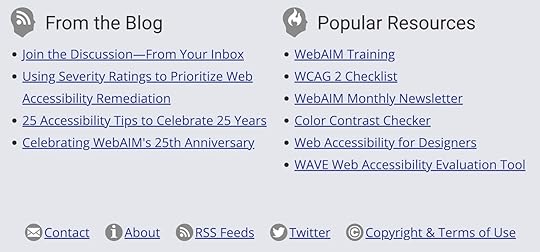 Example from WebAIM demonstrating the use of other elements, like underlines and icons, to support color-coded elements. What is a contrast ratio?
Example from WebAIM demonstrating the use of other elements, like underlines and icons, to support color-coded elements. What is a contrast ratio?To better understand if your site’s color palette is accessible, it’s important to understand how color contrast is measured.
Color contrast ratio is a numerical value that represents the difference in luminance (light intensity) between two colors, such as the text and its background. It is calculated as a ratio, with values ranging from 1:1 (no contrast, e.g., white text on a white background) to 21:1 (maximum contrast, e.g., black text on a white background). A higher ratio indicates greater contrast, making it easier for users to distinguish between the foreground and background elements.
The Web Content Accessibility Guidelines (WCAG) recommends a minimum contrast ratio of 4.5:1 for most text and images of text, and 3:1 for large text (at least 18 point or 14 point bold and above).
Example of a low contrast ratioTake this example of a light green button with white text. It may look legible to you, but upon further inspection, using the Chrome Accessibility tools in the Chrome browser, the contrast ratio is quite low at 1.71:1. As such, the text on this button would be difficult for many users to read.
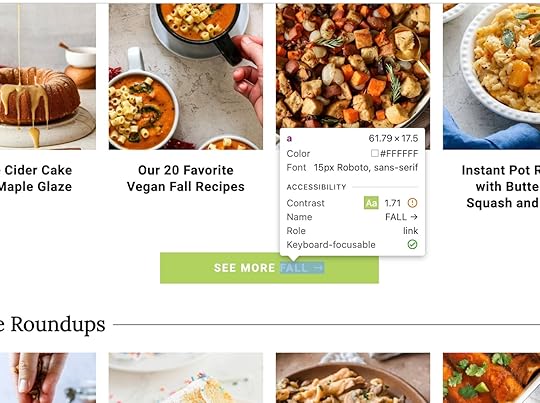 Here’s how a low contrast button appears flagged in the Chrome Accessibility tool, along with other accessibility details for the element. How to test for accessible color combinations
Here’s how a low contrast button appears flagged in the Chrome Accessibility tool, along with other accessibility details for the element. How to test for accessible color combinationsTesting color combinations for accessibility is straightforward with the right tools. Here are some of our most trusted tools for testing colors:
Chrome Accessibility Report: This tool is an easy-to-use resource built right into the Chrome browser when you want to quickly test a single page or element on your site. Equalize Digital Accessibility Checker: This freemium WordPress plugin from Equalize Digital goes beyond just colors to ensure your site is accessible to a wide range of visitors. WAVE Web Accessibility Evaluation Tool: A free tool you can use to scan any page on your site for accessibility issues. When you’re looking to improve colors, check for the “contrast errors” part of the report. Deque University contrast checker: Use this free tool to check a color combination you’re unsure about.Many design programs, such as Adobe and Figma, include built-in accessibility tools or add-ons that allow you to analyze color contrast directly within your design files, allowing you to address accessibility considerations early in the design process—even before development begins.
 Some beautiful, accessible color combinations and themes
Some beautiful, accessible color combinations and themesFinding accessible color combinations doesn’t mean sacrificing aesthetics. Here are some of our favorite high-contrast designs in the WordPress.com theme directory:
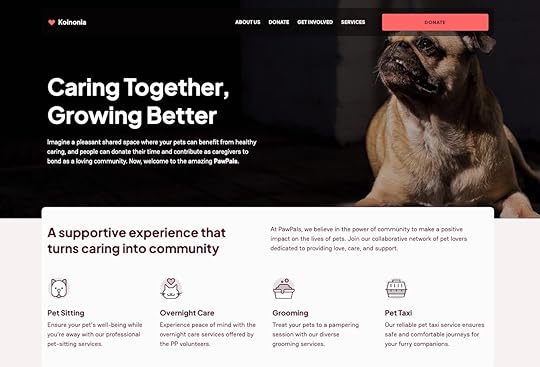 High contrast Koinonia theme from WordPress.com. Koinonia
High contrast Koinonia theme from WordPress.com. KoinoniaThe Koinonia theme is ideal for building community-focused websites, such as nonprofits and churches. It features a clean, modern layout with a focus on readability and easy navigation. It adheres to accessibility standards, with features like proper color contrast, keyboard navigation support, and screen reader compatibility, which helps differently abled users access content effortlessly.
 Darkest Black
Darkest Black#030203Berry Sorbet
#FB6669Dark Sangria
#560122
 High contrast Conference theme from WordPress.com.Conference
High contrast Conference theme from WordPress.com.ConferenceThe Conference theme is thoughtfully designed for event and conference planners, combining functionality with accessibility to create an inclusive experience for all users. Its design emphasizes clear, intuitive navigation and offers support for high-contrast color settings, ensuring content remains readable and usable for individuals with visual impairments.
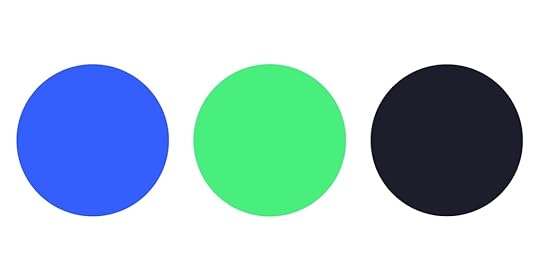 Signal Blue
Signal Blue#345EFCEmerald Glow
#49EF7CDeep Black
#1E1D2C
 High contrast Fixmate theme from WordPress.com.Fixmate
High contrast Fixmate theme from WordPress.com.FixmateThis theme from the WordPress.com team features clean, high-contrast text on light backgrounds, ensuring maximum readability for users with visual impairments. The theme adheres to accessibility best practices by using logical heading structures, keyboard-navigable menus, and link styling that avoids reliance on color alone for identification.
 Golden Marigold
Golden Marigold#FDC62AMidnight Cola
#0F0C0CTidepool Jade
#2D92A1
Want a more customized look? When you’re ready to build, WordPress.com makes it easy to define and implement an accessible color palette for your site on Premium plans and above. You can customize these themes with the colors of your choosing, but be sure to always verify your color contrast ratios and test them in different contexts, such as buttons, headers, and body text.
A final word on accessible colorAccessible design is not just about meeting standards; it’s about creating experiences that welcome everyone. By prioritizing color accessibility, you’re taking a meaningful step toward a more inclusive web.
Want to learn more about building an inclusive WordPress site? Here are a few resources to get you started:
WordPress Accessibility DayWordPress Accessibility StandardsWordPress Accessibility TeamWordPress Accessibility ForumFebruary 12, 2025
Your Home for a Century: Our 100-Year Domains and Plans
The internet moves fast. Platforms rise and fall in popularity, websites disappear, links go bad, and domains lapse. Some things shouldn’t disappear and deserve to last.
At WordPress.com, we believe in building for the long term. That’s why we’re introducing 100-Year Domains and relaunching our 100-Year Plan—two powerful ways to secure your digital legacy for generations to come.
With 100-Year Domains, you can lock in your .com, .org, .net, or .blog domain for a full century—ensuring that what you create today remains accessible for the future and safeguarded from expiration, platform changes, and digital decay.
But securing a domain for 100 years is just the beginning. Our newly reimagined 100-Year Plan is a comprehensive long-term hosting solution, equipped with enhanced features to preserve your website, protect your data, and ensure your legacy endures for years to come.
The internet never sleeps, and neither should your website.
The 100-Year Plan: Own your online legacy for 100 yearsOur 100-Year Plan, which was originally introduced in 2023, has always been about long-term digital preservation. But we’ve taken it even further, introducing new features that ensure your website and data are secure, resilient, and adaptable across the next century.
Special numbered trust accounts: We help you administer a secure, numbered trust account system, ensuring seamless management and continuity over the next century.Contingency planning for digital security: Robust protocols and financial investment systems guarantee the continuity of your online presence, even if WordPress.com or Automattic face unexpected challenges.Standalone 100-Year Domains: For the first time, domains can be purchased independently of hosting, giving you more flexibility in long-term planning.Lots of Copies Keeps Stuff Safe (LOCKSS) principle storage: WordPress.com stores all of your data in at least three separately mirrored data centers to ensure access and redundancy in the event of failures or disasters. In addition, 100-Year Plan websites will have active snapshot backups in the Internet Archive’s Wayback Machine and the Wayback Linkfixer plugin to redirect any links that go bad on your site to the most recent one at the Internet Archive.Commemorative website placard: We are creating a custom metal and glass placard to commemorate your 100-Year website that will be sent to you as a display and reminder of your commitment to your future.
For creators, organizations, and institutions, our 100-Year Plan is a commitment to ensuring your name, story, brand, or mission stands the test of time.
Introducing 100-Year Domains: Secure your digital name for a centuryNot ready for a full century hosting plan? You can confirm your family or company namespace is safe with our 100-Year Domains. They offer a unique way to protect your domain name for 100 years, ensuring your identity and legacy remain yours—without the risk of expiration.
Normally, domain names can only be registered for 10 years at a time. But with our 100-Year Domains, we start with a 10-year registration and handle renewals automatically by adding a year to registration annually so there is always at least a nine-year buffer.
Keep your name online for 100 years and get:
No expiration surprises.No lost domains due to admin mistakes.No stress about renewals—ever (or 100 years, whichever comes first).A full century of security for your domain.One setup. 100 years of ownership.Who should get a 100-Year Plan or Domain?Whether you’re a creator, entrepreneur, institution, or someone thinking about the long game, the 100-Year Plan and 100-Year Domains ensure your online presence is protected for the future.
Long-term plans and domains are great for:
Cultural institutions & nonprofits: Museums, libraries, and research organizations can preserve history and knowledge for generations.Super creators & thought leaders: Writers, artists, and digital pioneers can ensure their work outlasts social media trends.Families & legacy holders: Parents can secure a digital heirloom, while individuals can protect their names and online presences.Businesses & entrepreneurs: Keep your brand identity intact for the next century, with no risk of expiration or loss.Future historians: The internet forgets, but your story can stay forever.Why creating a lasting legacy matters more than everThe web is fragile. Domains and hosting plans expire.
This is how history gets lost. The 100-Year Plan and 100-Year Domains fight back against this digital impermanence—ensuring that your work, your name, your mission, and your voice remain accessible far beyond the limits of today’s platforms and policies.
Imagine including the next 100 years of website hosting fees in the same budget as your next website build or update. You’re locking in a one-time hosting or domain payment now, even if and when prices rise in the future.
Secure your digital future todayDomains expire and websites disappear every day. But yours doesn’t have to.
Get a century of stability with our 100-Year Plan and Domains today:
100-Year Plan: $38,000 (includes hosting, a domain, trust-based continuity, and website preservation tools)100-Year Domain: $2,000 (one-time purchase, no annual renewals)February 6, 2025
9 Reasons Why Your Business Needs a Website Right Now
Since the dawn of time (or at least since the dawn of the Internet), business owners and aspiring entrepreneurs have been asking this question: Do I really need a website, especially if I’m already on social media?
The answer is a resounding “yes.”
Let us explain why (and how you can get started).
1. A website lets you own your online homeIf your web presence is wholly dependent on closed social media networks like TikTok, Instagram, or LinkedIn, you don’t always have these same luxuries.
This is a phenomenon that author and former Harvard Business Review executive editor Nicholas Carr once called “digital sharecropping,” a term that refers to situations where a large platform owner effectively owns all the content that users create.
When you build your own website with an open platform like WordPress, you own every part of it. You’re free to customize it any way you want and move it between website hosting companies as you’d like. While social media networks come and go, there are folks who have had their very same website since the mid-1990s. That’s a level of stability social media alone can’t offer for your business.
Explore WordPress hosting plans2. A website gives you control over its appearanceMost social media platforms don’t allow much room for custom design or other aesthetic options (with few exceptions like Tumblr, which you should check out if you haven’t in a while). With your own website, you have full control over every aspect of its appearance.
You can apply your own branding, change the design, and upload the photos and pictures you want. You can make your website look like you. If you’re a WordPress.com user, we offer thousands of themes you can choose from (and if you’re on a Business plan or above, you can upload third-party themes too).
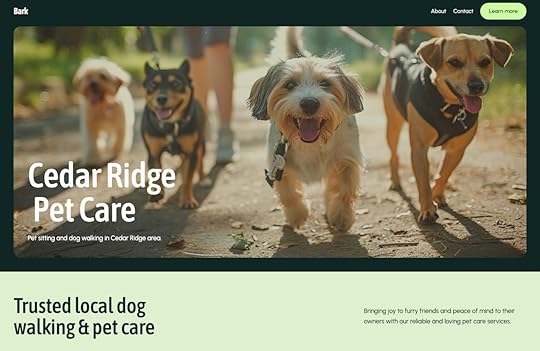 Here’s an example of the Bark theme on WordPress.com. When you have your own website, you’ll be as happy as these pups.3. A website gives you control over its functionality
Here’s an example of the Bark theme on WordPress.com. When you have your own website, you’ll be as happy as these pups.3. A website gives you control over its functionalityThere are so many things you can do with a website that aren’t possible with just social media accounts.
If you’re selling products online, need the ability to book appointments, or want to capture interest from leads, a website will make landing leads and customers much easier than relying on your social profiles alone.
With a website, you have more control over:
The checkout process and purchasing experience.How your products and services are presented.The full customer experience. A website can be connected to an email marketing service, marketing automation platform, CRM, and other services that are essential to running your business. You can also add ecommerce capabilities.These things aren’t always possible with social media accounts, at least not in a way that’s optimal.
WordPress.com also offers access to more than 50,000 WordPress plugins that allow you to extend your site’s functionality, no matter what type of website you want to build.
4. A website makes your business easier to findNot all social networks are easily indexable or discoverable via search engines. Websites, by their very nature, are both of those things. This opens up another massive avenue for people to find your products, services, and content.
Do you know how many searches Google processes every day? Literally billions, and you should be getting your piece of the pie. With more search engines gaining market share, there are even more opportunities for people to find your site.
5. A website makes you less reliant on a single channel for engagementSocial media networks come and go, different platforms rise and fall in popularity, and nothing stays the same for long. What does that mean for your business website? You need stability, somewhere that you can call home, and a place where customers can always find you.
If you’re primarily creating content or building your business through a single channel, you run the risk of losing your hard-earned audience if anything happens to that specific platform (ahem…TikTok, we’re looking at you).
Not only does diversifying your online footprint help you reach more people in more places, it also helps mitigate risks when, say, a social network becomes illegal to access in your country.
6. A website makes your business look more professionalLet’s say you’re searching for a plumber to fix your shower. Would you trust a business with just a social media page to get the job done, or would you rather find someone with a real website? Personally, I’d put my money on the business with a website because they would appear more trustworthy and dependable. I’d want to know I’m buying from someone who cares about their business enough to present their products and services as professionally as possible.
The same is true for more than just businesses too. For example, if you’re a content creator running a YouTube channel, having a website that unifies your web presence can give you a more legitimate appearance.
If you choose to build your site with WordPress.com, you also have the peace of mind that you’re building on the same platform as millions of other sites, including some major names you may have heard of. Even if your site starts small, it can scale with you as your business grows.
 An example of an ecommerce website page from Thought Catalog. Hosted on WordPress VIP.7. A website can improve engagement with your audience
An example of an ecommerce website page from Thought Catalog. Hosted on WordPress VIP.7. A website can improve engagement with your audienceWhen you share content on social media, you’re competing for engagement with everyone else sharing content into your follower’s feeds. With your own website, you have visitors’ full attention while they’re on your site.
You can also enhance engagement by adding features like members-only sections and message board forums, creating spaces to build community directly on your site. You can also add links back to your social channels on your About page, in your footer, and with social icons, creating positive feedback loops between your website and other platforms you’re on.
Want to integrate your social media profiles with your WordPress.com website? Learn how with this guide.
8. A website is within your reachNo matter who you are, you can build a website yourself. That’s something we believe and see every day. Even if you don’t have the budget for a professional web developer, you can learn the skills necessary to get online and start making an impact for your business.
WordPress.com offers plans to suit all needs and experience levels. Plus, we can show you how to build a site on your own (or you can follow our quick start guide). If you decide it’s time to hire a professional to build a site for you, we can help you there too.
9. A website helps grow your audience and build your businessAll of the benefits we’ve mentioned so far are great, but together, they all add up to growth for your business and content through improved engagement, ownership over content, and full autonomy in the way you run your site.
That’s what matters in the end, right?
The time to build your website is nowReady to create a site of your own? We’ve got you covered. WordPress.com pairs an excellent website builder with world-class hosting to deliver everything you need to launch your site.
Start building your websiteFebruary 5, 2025
How to Use Header Tags for SEO and Accessibility
Header tags are one of the most fundamental elements of a well-structured blog post. They guide readers through your content, improve accessibility, and help search engines understand your content’s structure.
But using headings properly requires more than just adding a few bold titles to your text.
In this post, we’ll walk you through how to use header tags effectively and why it matters for your WordPress site.
What are header tags and how do they impact SEO?A heading is a title or subtitle that introduces a section of content on a website post or page. In HTML, headings are defined by tags ranging from to , with being the most important and the least.

These tags indicate the hierarchy of your content, helping both readers and search engine robots understand how your ideas are organized.
For example:
H1: The post or page titleH2: Main sections (this section of this very blog post uses an H2 header tag!)H3: Subsections under H2H4: Additional details under H3Properly formatted headings dramatically improve the readability and scannability of your site as well, as they break up large sections of text.
How many H1s should you have?One. A blog post should have exactly one tag, which serves as the main title of the page. Using multiple tags can confuse search engines about what the post or page is actually about and negatively impact your SEO.
A good H1 should:
Be clear and descriptive, reflecting the search intent.Contain your primary keyword.Be unique to each post or page on your site.For example, say you’re writing a post about a skillet flatbread recipe. A good H1 (using the guidelines above) might be “Easy Skillet Flatbread Recipe.”
“The Recipe I Make Every Week” is an example of an H1 that isn’t clear or descriptive and doesn’t contain our primary keyword (“skillet flatbread recipe”).
How to avoid keyword stuffing in headingsA big benefit of using headings properly is to maximize the SEO potential of your post. While it’s tempting to load your headings with keywords (aka “keyword stuffing”) to start ranking for a particular keyword, this can do more harm than good.
Keyword stuffing is a spammy tactic that can make your content sound unnatural and lead to poor-quality content that will rank poorly in search results.
Instead, focus on writing headings that clearly describe the content of the section using natural language. Incorporate keywords sparingly and only when they fit organically.
For example, instead of a heading that says, “Best Dog Beds: Top Dog Beds for Large Dogs That Nap,” a better, more readable heading might be, “The Best Dog Beds for Large Breeds.”
This will ensure your headings are reader-friendly while still supporting your SEO goals. It’s a win-win!
If you’re worried your post might be keyword-stuffed, run it through this helpful SEO checker from SEM Rush. It will magically calculate the keyword density for the body, headlines, and meta description of your post.
How header tags impact accessibilityHeadings play an important role in making your content accessible to all users, including those who rely on screen readers. Screen readers use headings to navigate content, allowing users to jump directly to the sections they’re interested in.
When writing headings for accessibility, consider the following tips:
Use headings to create a structure: Ensure your headings reflect the hierarchy of the post. For example, use H2s for main sections and H3s for subsections.Avoid skipping levels: Don’t jump from an H2 to an H5. This can confuse screen readers and make your content harder to navigate. In the next section, we’ll talk more about how to properly nest headings. Keep headings descriptive: Avoid vague headings like “Conclusion” or “Details.” Instead, use headings that clearly describe the content, such as “Final thoughts on garden compost” or “Tips on how to make your own compost.”You can learn more about the proper use of heading for accessibility on a WordPress site in this post, Improve Your Site’s Accessibility.
Tools for testing heading accessibilityHere are a few tools you can use as part of your publishing workflow to ensure your content is accessible:
Chrome Accessibility Report: The Chrome accessibility report is an easy-to-use resource built right into your Google Chrome browser when you want to quickly test a single page on your site. Equalize Digital Accessibility Checker: This freemium WordPress plugin from Equalize Digital goes beyond just headings to ensure your site is accessible to a wide range of visitors. WAVE Web Accessibility Evaluation Tool: A free tool you can use to scan any page on your site for accessibility issues. When you’re looking to improve headings, check for the ‘structural elements’ part of the report. How to properly nest your header tagsProper nesting of headings is essential for maintaining a logical flow in your content. Think back to your school days and treat your headings as an outline:
H1: The main topic of your post or pageH2: Sections that support the main topicH3: Subsections provide details or examples and are nested under an H2.H4, H5, and H6: Additional layers of detail as needed.Here’s an example of correct header tag nesting:
A beginner’s guide to beekeeping Why keep bees Environmental benefits Personal rewards Getting started with beekeeping Basic equipment Choosing a location City regulations and permittingOnce in a while, you may be tempted to incorrectly nest your headings as a way to apply a particular style. Try to avoid this. Incorrect nesting can disrupt the flow and confuse both readers and search engines.
You can always adjust your site CSS to change the styles of your headings site-wide.
How many headings are too many?The number of header tags you use depends on the length and complexity of your blog post. A good rule of thumb is to include a heading for every 300–500 words. This helps break up your content into bite-sized pieces, making it easier for readers to follow along.
If you have a 1,000-word blog post it might include:
1 tag as the title.3-5 tags for major sections.A handful of tags for subsections, as needed.Don’t overdo it, though. Too many headings can make your content look cluttered and overwhelming.
Additional tips for using headings effectivelyWhen you’re asking yourself if and when you should add headings throughout your post or page content, follow these simple guidelines:
Keep headings short: Aim for headings that are concise and to the point. While Google doesn’t have a limit on characters, keep it focused on the search query.Avoid overloading with styles: Headings should stand out visually, but don’t rely on excessive styling like all caps or bold text. Let the hierarchy and natural formatting do the work for you.Test your headings: Preview your posts and pages to make sure your headings create a logical structure. Check how they appear on different devices, especially mobile.Think about search intent: Use headings to address common questions your audience might have. This not only improves readability but also increases the likelihood of ranking in search engine results.Use headings to break up dense content: Long paragraphs can be exhausting to readers. Use headings to segment your content into manageable sections.How to edit header tags on your WordPress posts and pagesThere are multiple ways you can add header tags to your content with WordPress. Let’s look at a couple different methods.
Add a titleThis first one requires no extra work on your end! Woo hoo!
By adding a title to your post or page, you’re automatically adding the one and only tag you need. WordPress takes care of this for you.
Use the Heading blockYou’ll need to insert all other headings manually. Remember that header tags should be nested naturally. You’ll use the Heading block to add all H2s, H3s, H4s, H5s, and H6s to your posts and pages.
To add the Heading block, click the + Block Inserter icon and search for “heading.” Click it to add the block to the post or page.
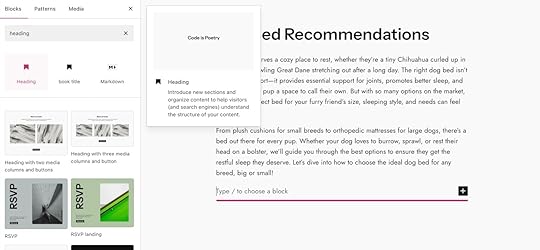
You can also type /heading on a new line in the editor and press enter to quickly add a Heading block. You can also use markdown syntax by typing hashtags (#) in front of your heading text like this:
## Why I love this recipe
That will magically turn into an H2 heading because you used two hashtags! Use the appropriate number of hashtags to correspond to the header you’re wanting to use.
Be sure to explore our Heading block support article for even more information about the ways you can customize your post or page headings.
A final word on using header tags effectivelyHeadings are more than just decorative elements—they’re a tool for organizing your content, improving accessibility, and enhancing SEO. Keep in mind that the goal is simply to make your content as easy to navigate as possible.
Whether your readers are skimming for key points or diving deep into the details, properly used headings will guide them every step of the way.
Tim McGiven's Blog
- Tim McGiven's profile
- 1 follower



