Tim McGiven's Blog, page 6
April 16, 2025
The Developer’s Guide to WordPress 6.8
WordPress 6.8, codenamed “Cecil,” includes loads of goodies for developers to tinker with. As usual, I’m like an overwhelmed toddler in a toy shop, just trying to figure out which toy I want to take for a test spin first.
The 6.8 update touched many areas of the WordPress Core code, including everything from the block library to performance to patterns. Plus, there are plenty of other quality-of-life improvements in 6.8 for anyone building plugins and themes.
Without further ado, let’s jump straight into them.
For detailed information on each development change, check out the official WordPress 6.8 Field Guide on the Make WordPress Core blog.
More performant block type registrationStyle Book sections and moreBlock Library updatesNew block: Query TotalGallery lightboxDetails blockNice-to-have feature additionsNotable block CSS changesDesign tools extended to more blocksOrganizing patternsAdd patterns to subfolders Starter patterns categoryAPI updatesInteractivityBlock HooksSecurity: switched to bcrypt for password hashingPerformance improvementsSpeculative loadinguseSelect performance warningFilter hook for loading block assets on demandWhat will you build with WordPress 6.8?More performant block type registrationWordPress 6.8 eliminates the need to manually register block types thanks to its new wp_register_block_types_from_metadata_collection() function. It is a wrapper for the blocks-manifest.php file and the wp_register_block_metadata_collection() function introduced in WordPress 6.7.
Because all of the block data is stored as PHP in blocks-manifest.php, you can register all of your plugin’s block types without reading individual JSON files. Overall, it’s just a more efficient way to register block types—and yes, you can use it for registering single block types, too!
In WordPress 6.8, you can register all of your block types with this call:
wp_register_block_types_from_metadata_collection( __DIR__ . '/build', __DIR__ . '/build/blocks-manifest.php');Read the developer note on the Make WordPress Core blog for more information or to find out how to use this in a backward-compatible way when supporting older versions of WordPress.
Style Book sections and more
One of the biggest improvements in 6.8 is the interface update to the Style Book, which separates your style settings into sections. Shown in the screenshot above, you can see how selecting a typeset makes it easier to test and preview your site’s typography.
There are also a couple of other notable upgrades to the Style Book. It now has its own route, which lets you link directly to it. The new URL path is /wp-admin/site-editor.php?p=%2Fstyles&preview=stylebook. Additionally, Style Book support was added for classic themes.
Block Library updatesBetween new blocks and additional ways to use existing blocks, WordPress 6.8 brings useful enhancements to the Block Library that expand what you can build and how you build it.
New block: Query Total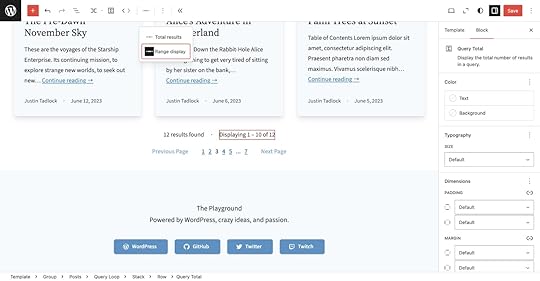
WordPress 6.8 ships a new block for sharing information to visitors about the current posts query: Query Total. It should be used inside an existing Query Loop block and has two display options:
Total results, which displays the total number of query results found.Range display, which shows the current results you’re looking at in the total results range.Gallery lightbox
WordPress 6.8 brings the lightbox effect to the Gallery block. The feature is the same as it already works for individual Image blocks. You set the lightbox effect at the Gallery level by clicking on the Link button in the toolbar and selecting the Enlarge on click option.
It’s worth noting that this feature does not create a lightbox slideshow where you can scroll through all images for the Gallery; it merely applies the existing lightbox feature to the individual Image blocks.
Details block
You can now group multiple Details blocks together via the name HTML attribute. When multiple elements share the same name, browsers will automatically close an open element when another is opened, creating an accordion effect. You can set the name attribute under Advanced → Name Attribute in the block inspector sidebar.
The Details block also gained HTML anchor support in WordPress 6.8. It is located under Advanced → HTML Anchor.
Nice-to-have feature additionsWordPress 6.8 boasts smaller feature additions to several other blocks, including:
The Navigation Link block now allows any non-interactive RichText format within the link content.The Separator block can now be set to a element for decorative-only use cases (the default is meant for an actual thematic break in the content).The File block now supports content-only editing so you can use it for locked patterns while allowing the user to still edit it.The Cover block can now be set to a specific image resolution (also possible when using the featured image).The Social Link block now has a Discord block variation and an associated icon.The Query Loop block gained a couple of nice additions:You can sort pages by menu order in either ascending or descending order.You can also ignore sticky posts for custom queries.Notable block CSS changesWordPress 6.8 includes a couple of CSS-related changes that are unlikely to break theme designs, but they are worth noting as general improvements:
The Buttons block now has box-sizing: border-box applied, which brings consistency with other blocks.The Image block’s overlay styles are now handled via a data-wp-bind--style directive rather than an inline tag.Design tools extended to more blocksMany Core blocks received much-needed design tool updates, improving consistency in block styling options.
In this context, design tool support means that the supported options appear for these blocks in the editor UI. Even if a block doesn’t support the tool, you can still configure the associated styles via theme.json.
The Archives, Category, Content, and Page List blocks now support more color tools. Many blocks also gained border support:
ArchivesCommentsComments LinkComments CountContentLatest PostsPage ListQuery TotalRSSThe Content, Page List, and RSS blocks also now support spacing design tools.
For a full list of design tools support, check out the roster of design tools per block (WordPress 6.8 edition).
Organizing patternsDevelopers can now organize patterns in more intuitive, straightforward ways.
Add patterns to subfoldersIf you ship a lot of patterns with your theme, you may have been frustrated with a seemingly endless, unorganized list under your /patterns folder.
With WordPress 6.8, you can organize your custom patterns in subfolders under /patterns, making navigation more straightforward.
For example, you may separate header and footer patterns in your theme folder like so:
/patterns /header centered.php default.php /footer default.php links.phpStarter patterns categoryIn the UI, patterns that have been assigned to the core/post-content block type (the method for registering a starter pattern) appear under the Starter Content category. This goes hand-in-hand with another update that lists all patterns in the inserter.
Content creators who want to prevent the Starter Content modal from appearing for every new page can disable it with a toggle switch on the bottom of the modal or via the Editor → 3-dot-menu → Preferences screen.
With the new version, theme developers can add starter content patterns for all post types: posts, pages, and any registered custom post types.
API updatesWordPress 6.8 introduces several API-level improvements aimed at making development more robust and extensible. These changes enhance how developers interact with data, insert blocks, and work with patterns.
InteractivityThe wp-each directive has been improved to better handle data by first checking if a property is iterable instead of attempting to call its .map method directly. This will avoid errors when non-iterable values are used.
You can find a best-practices guide for the 6.8 release on the Make WordPress Core blog. Following these best practices will help keep your code up to date with the latest standards and set you up better for future iterations of the API.
Block HooksThe Block Hooks API received two major updates. The first extends the Block Hooks mechanism to post content, allowing you to dynamically insert hooked blocks directly into posts and pages. The second update lets Block Hooks work with synced patterns.
Security: switched to bcrypt for password hashingThe algorithm that WordPress uses to hash and store user passwords in the database changed in WordPress 6.8 to bcrypt.
It previously used phpass, but the adoption of bcrypt strengthens password security by requiring significantly more computational power to crack password hashes.
If your plugin uses the wp_hash_password() or wp_check_password() functions, it should continue working as expected. However, if you were directly handling phpass hashes, you would need to update your code.
Read the developer note on the update for more details. The post also provides details on the new wp_fast_hash() and wp_verify_fast_hash() functions for hashing a randomly generated string with sufficient entropy.
Performance improvementsFinally, WordPress 6.8 brings some helpful performance improvements to all sites.
Speculative loadingWordPress 6.8 introduces speculative loading, which lets supporting browsers prefetch or prerender URLs. It can lead to almost instant page load times since they are loaded before the user navigates to them.
This feature was initially released in April 2024 as the Speculative Loading plugin. Since then, contributors have refined the code until it was ready for inclusion in WordPress Core.
The new feature comes with several filter hooks for you to modify how speculative loading works:
wp_speculation_rules_href_exclude_paths: For excluding URL patterns from speculative loading.wp_speculation_rules_configuration: For modifying the speculative loading configuration.wp_load_speculation_rules: For including additional speculative loading rules.useSelect performance warningWhen you have SCRIPT_DEBUG enabled (as is common practice in development), WordPress will now output potential performance warnings in the console when useSelect is used to unnecessarily re-render. This change will benefit anyone extending the block editor and help them write more performant code.
Filter hook for loading block assets on demandBefore WordPress 6.8, the should_load_separate_block_assets filter hook had two responsibilities:
To load separate stylesheets for Core blocks instead of always loading the combined wp-block-library stylesheet containing all block CSSTo load scripts and styles on demand based on whether they are used on a particular pageIn 6.8, a new filter hook named should_load_block_assets_on_demand exists for the second purpose of determining when to load assets. The original hook will work as before, but it’s recommended to filter it only to override whether stylesheets should be separated.
What will you build with WordPress 6.8?WordPress 6.8 continues to move the WordPress software forward with cleaner APIs, improved performance, and better tools for site building. Whether you’re shipping themes, maintaining a plugin, or just exploring what’s possible with the block editor, this release will make your workflows more efficient and your code easier to maintain.
If you’re building on WordPress.com, all of this is available to you automatically—no version management required. You get the latest features, developer tools like SSH and GitHub deployments, and a fully managed environment that stays out of your way so you can focus on shipping.
Host on WordPress.comApril 15, 2025
WordPress 6.8: Feature Highlights and Improvements
WordPress version 6.8 launched on April 15, 2025, bringing new features and improvements to enhance your WordPress site-building experience. This update focuses on streamlining workflows, improving design capabilities, and making content creation more intuitive.
All WordPress.com sites are already running on WordPress 6.8 or will be shortly—we automatically update your WordPress version for you, so you don’t need to worry about doing it yourself to get access to these new features.
Let’s dive into the most noteworthy enhancements you can expect in this major release.
Priority features in WordPress 6.8WordPress 6.8 is all about refinement: improving existing tools rather than introducing new ones, with a strong emphasis on enhancing site design workflows.
Style Book improvementsThe Style Book is a powerful feature in the Site Editor. It provides a comprehensive overview of your site’s colors, typography, and block styles in a single organized location.
In WordPress 6.8, the Style Book has a new, structured layout and clearer labels, making it even easier to edit colors, typography, and almost all your site styles in one place.
This release also adds a new way to access the Style Book directly from the Styles menu item in the Editor sidebar.
Expanded design toolsWordPress 6.8 continues to evolve the design experience with improved tools that give you more control over your site’s appearance without requiring coding knowledge. These enhancements make creating polished, professional designs more accessible for everyone, regardless of technical expertise.
Updated core blocksWith the focus on refinement, many core blocks have been updated to include small but powerful features.
Query Loop block: more control over your content listsThe Query Loop block will get several new features in WordPress 6.8, including the ability to:
Include or exclude sticky posts from your dynamic content listsSort in different waysRetrieve pages from all hierarchical levelsThese features provide much finer control over your content’s appearance on archive pages or in content overviews.
 Introducing the Query Total block
Introducing the Query Total blockContent creators will appreciate the new Query Total block, which displays the number of posts found in a specific query loop. This is particularly useful for archive or search results pages, where showing “12 posts found” or similar messaging provides helpful context for your visitors.
This addition makes your site more user-friendly by setting clear expectations about displayed content.
Cover block enhancementsWordPress 6.8 also brings some changes to the Cover block—one of WordPress’s most versatile content containers. It now includes resolution controls for images and backgrounds.
This adds finer control over these images and allows you to create eye-catching headers and section introductions.
Details block improvementsThe Details block, which creates expandable sections within your post or page content, has been enhanced to include a name attribute field. This allows groups of Details blocks to be connected and styled, making it easier to create effective FAQ sections or content that progressively reveals information to readers.
 File block updates
File block updatesThis update also brought some changes to the File block, enabling users to update the filename and download button text. This allows for better customization of how files appear to your visitors.
Gallery block refinementsThe Gallery block now features a new option called “Expand to click.” When enabled, users can open all images in a lightbox gallery with a single click.
Set Image blocks as featured imagesA particularly useful addition to the WordPress software is the ability to set any Image block as your post’s featured image with just a few clicks. This will streamline your workflow by eliminating the need to set the same image in two places when you want to feature an image that’s already in your content.
Navigation block upgradesThe Navigation block continues to evolve with WordPress 6.8, offering better management of complex menus. Menu names are now displayed in the List View for easier orientation, and a Clear option was added to the color picker for faster design implementation. Under the hood, improvements to the Navigation block’s code structure make it more efficient when rendering menus.
Social Icons block upgradesThe Social Icons block now supports Discord, provides an easier method to clear color options, and streamlines adding social links. These refinements make it easier to connect your visitors to your social media presence while maintaining your site’s design aesthetic.
Editor improvementsThe Site Editor also includes new features that give you more control over your content.
Reset button: start fresh with one clickWordPress 6.8 introduces a convenient reset button across various design controls. Thanks to the inline reset button added to all color controls, you can now reset colors for blocks and global styles with a single click. This same reset functionality extends to the Shadow panel and Duotone settings.
Instead of manually removing settings one at a time, you can now quickly reset elements with a single action. This small but significant improvement will save designers considerable time when experimenting with different looks for their sites.
Cut function in block optionsThe block options menu now includes a Cut action alongside the existing Copy option in the dropdown menu. This addition completes the standard set of content manipulation tools, making it easier to move blocks and sections from one location to another within your content.
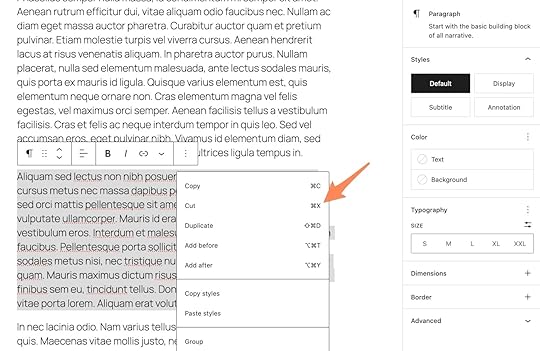 New commands in the Command Palette
New commands in the Command PaletteWordPress 6.8 enhances the Command Palette with two powerful new commands that streamline your workflow:
The Add New Page command lets you create a new page from anywhere in the Site Editor, significantly speeding up the content creation process. You won’t have to navigate through multiple screens to start working on new content anymore.The Open Site Editor command offers one-click navigation to the Site Editor from Page or Post Editor screens accessed via the WP Admin menu. This makes switching between editing contexts much faster and more intuitive.These commands can be accessed by pressing cmd+K on Mac or ctrl+K on Windows; this shortcut will open the Command Palette from any editor screen that supports the palette.
Starter content: jumpstart your pagesWith WordPress 6.8, a new pattern category called Starter Content makes it easier than ever to begin creating with professional layouts. This category lists page layouts that are otherwise available via the New Page modal.
If you’ve disabled the starter content pop-up when creating new pages, this category ensures those layouts remain accessible when needed. The Inserter now always shows all available patterns in a list view, making it easier to browse through your options.
What will you create with WordPress 6.8?WordPress 6.8 represents another significant step forward in making website creation and management more accessible and efficient. With its focus on improved design tools, enhanced block functionality, and streamlined editing processes, this update offers something valuable for content creators at every skill level.
And if you’re looking for rock-solid WordPress hosting to try out some of these new 6.8 features, check out WordPress.com. We run the same WordPress software trusted by over 40% of the web—we just manage the hosting, security, performance, and maintenance so you don’t have to.
Get WordPress.com hostingApril 11, 2025
Types of Web Hosting (And How to Choose the Best One for You)
As you start building a website, you’ll encounter the words “web hosting” frequently. Web hosting is a necessary building block for every website—it’s where your website “lives”—but there are many different providers and hosting options to choose from.
In this post, we’ll address two critical elements you should consider when choosing your web hosting service: hosting infrastructure and hosting management.
How to evaluate hosting solutionsWhen evaluating hosting plans, there are several important factors to consider. We’ll address these elements for every hosting type.
Price: Personal blogs and small projects generally receive less traffic and need less customization, which can impact your hosting costs.Technical expertise: Some hosting solutions require you to configure your hosting environment, while others are configured automatically by your provider. Speed: If your site loads slowly, visitors are more likely to leave. Your content’s performance in search may also be impacted, as Google uses page speed and other performance signals to help determine where your site appears in search results.Reliability: When your server goes down (“downtime”), your site will become inaccessible to visitors, so reliability (“uptime”) is a key consideration when choosing a host.Security: Internet security protects your data and blocks attacks from hackers or bots. Security tools can be purchased individually or bundled through your hosting provider.Four types of hosting infrastructure: your website’s home on the webAll websites live on servers, which can be physical machines or virtual machines within larger servers. Your hosting infrastructure (or how and where your website is stored) impacts your site’s speed, reliability, and storage capacity.
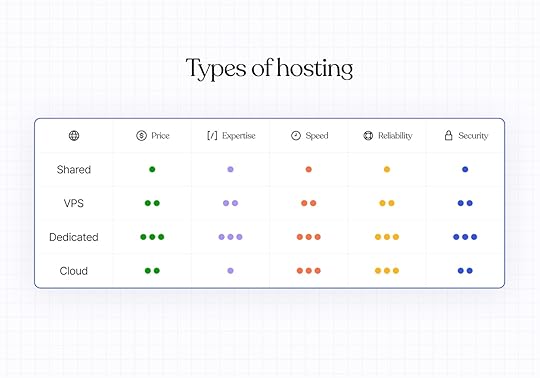 Shared hosting: the apartment experience
Shared hosting: the apartment experienceTypically for: Small websites, portfolios, personal blogs, and other projects with lower traffic and average security needs.
A shared host has many websites on a single server, and those websites must share resources like data storage, security features, and bandwidth. Shared hosting services usually impose hard limits on these to ensure everyone’s website has what they need.
Price: Since you’re splitting resources with other sites, shared hosting is often the most affordable server setup.Technical expertise: Shared servers are pre-configured and don’t require any technical know-how. Speed: Because you share hosting resources with other websites, your site can slow down if one of the sites on your server experiences heavy traffic. How the host configured your server can also impact your site speed.Reliability: Larger websites may run up against limits, causing slowdowns or server downtime for everyone on the server.Security: The host is responsible for adding security features to the server. You could be at risk if another website is not well secured.VPS hosting: the condoTypically for: Technical experts who want more control and mid-sized websites that are outgrowing shared hosting.
A VPS, or virtual private server, is the middle-ground between shared and dedicated servers (more on the latter next). With a VPS, your website lives on a private “virtual server” partitioned from other websites on a shared server. Virtual servers can typically be fully customized.
Price: VPS systems are generally more expensive than shared hosting.Technical expertise: Technical expertise is required to manage a VPS. That said, some managed hosts offer pre-configured VPS hosting.Speed: You can customize your virtual server to be optimized for your website. The virtual partition keeps other websites from using your allocated bandwidth. Reliability: VPS hosting offers more stability than shared hosting thanks to isolated resources. That said, since your virtual server still depends on physical hardware behind the scenes, issues with that hardware can cause downtime unless your host has strong redundancy or failover systems in place.Security: Since virtual servers offer greater isolation than shared hosting, they can be configured to behave like dedicated servers. However, security features aren’t applied automatically—you’ll need to configure and maintain them on your VPS.Dedicated hosting: the single-family homeTypically for: Large websites with high traffic, lots of data, or advanced security needs, including healthcare, finance, banking, and ecommerce sites.
Dedicated hosting means your website has a dedicated physical server, giving you complete control over every aspect of your setup and full access to your server’s resources.
Price: Since you’re renting an entire server for your website, this is generally the most expensive hosting option.Technical expertise: Dedicated hosting requires the most technical expertise to maintain the server. Some managed hosting providers offer dedicated hosting.Speed: Dedicated servers are fully customizable and don’t have to compete with other traffic. That means they are generally fast and reliable. Reliability: Dedicated servers can be configured for optimal reliability, but if the physical hardware experiences an issue, your site may still go down if the host doesn’t have strong redundancy or failover precautions.Security: Because yours is the only one on the server, dedicated servers can be the most secure (when properly configured).Cloud hosting: global vacation rentalsTypically for: Websites with variable spikes in traffic or websites that will grow quickly over time. WordPress.com’s Business plan and above are powered by WP Cloud, Automattic’s high-performance cloud infrastructure built specifically for WordPress.
Cloud hosting relies on a distributed network of servers in different locations. Cloud hosting can be a great option for sites that need high reliability because multiple server locations ensure redundancy and speed.
Price: Cloud hosting is, on average, cheaper than a dedicated server, but the prices can vary depending on your hosting provider and traffic. Technical expertise: Most cloud hosting is fully managed by the provider, meaning server maintenance, scaling, and infrastructure updates are handled for you. However, some cloud platforms offer more control and may require technical knowledge to configure or optimize your environment.Speed: Cloud hosting is typically fast thanks to a network of servers that can respond to geographically close requests. These solutions usually also include autoscaling, which automatically adjusts your site’s resources based on traffic. This keeps your site fast and stable during traffic spikes.Reliability: Because websites are hosted on a distributed server network, cloud hosting is extremely reliable; if one server goes down, another can jump in to meet the request.Security: Cloud servers use shared physical infrastructure, but virtualization keeps environments isolated. While generally secure, sites with sensitive data or regulatory requirements should evaluate the provider’s security protocols and certifications to ensure they align with the organization’s specific requirements.Hosting management: who manages your website?When evaluating web hosting options, consider how hands-on you want to be with your website’s setup and maintenance. Websites generally require regular updates for optimal performance and may require occasional reconfigurations to meet evolving marketing and optimization strategies.
For that reason, managed hosting, like what we offer at WordPress.com, is a popular choice for most websites, as managed hosts take care of much of the maintenance for you. If you use managed hosting, your provider determines your hosting infrastructure, so not all managed hosting services offer the same speed or reliability.
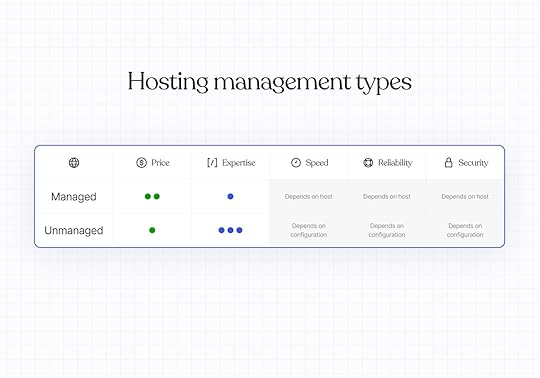 Managed hosting: Renting your digital home
Managed hosting: Renting your digital homeTypically for: Website owners who want their hosting managed by the pros.
Managed hosting is the most comprehensive solution, including host configuration, security, and infrastructure management. Managed hosting providers also take on your site maintenance, including automatic updates, security patches, and downtime response. WordPress.com is a managed hosting provider.
Price: Managed plans are typically more expensive because they handle your website configuration and maintain your website on your behalf. That said, prices do depend on your provider. Technical expertise: Server maintenance expertise is not required, as your managed host is responsible for optimizing and enhancing your server setup. You will still need to build your site yourself or with the help of a developer or an agency.Speed and reliability: Your managed provider’s server setup and site optimization strategies will impact your site speed and uptime. Be sure to look at these details carefully when choosing a provider.Security: Security features depend on your hosting provider but might include features like SSL certificates, backups, malware prevention, and protection from brute-force attacks.Get managed hosting through WordPress.comUnmanaged hosting: Owning your digital homeTypically for: Web developers and technically savvy teams who want full ownership and control over their hosting services.
Unmanaged hosting requires you to configure your own website on your server and manage the security and maintenance needs in-house.
Price: Unmanaged hosting tends to be less expensive because managing your site’s infrastructure isn’t included in your monthly or annual hosting costs. That said, because your host isn’t taking care of them for you, you may need to purchase add-on services for security and optimization.Technical expertise: You or someone on your team will need the skills to configure your website on a server and manage any issues that arise, including security threats or server problems that could take your site offline.Speed and reliability: Unmanaged hosting is extremely customizable, and your site’s performance depends on how your hosting is configured and your server type. Security: You are directly responsible for adding core security features and updating them as needed to ensure your site isn’t vulnerable to brute-force attacks, spam, or data breaches.What about reseller hosting?In your search, you may come across the term “reseller hosting.” This is not an infrastructure in and of itself, but rather a type of business where developers or small companies buy bulk server resources to resell to their clients. Resellers are responsible for configuring, maintaining, and protecting their clients’ websites.
Typically for: Companies or freelance website developers who want to create their own branded, managed hosting service for resale.
Price: You’re typically buying multiple hosting licenses at a discounted price so that you can resell them to your clients.Technical expertise: You are responsible for the technical configuration and maintenance of every site that purchases hosting services through your brand.Speed and reliability: As with unmanaged hosting, you are responsible for customizing and optimizing your servers to ensure good uptime and speed.Security: Like other unmanaged hosting types, you are directly responsible for the security features on the sites you manage.WordPress.com offers reseller hosting through WP Cloud.
 Why choose WordPress.com for managed hosting?
Why choose WordPress.com for managed hosting?If you’ve decided that managed WordPress hosting is the best solution for your needs, consider WordPress.com. From your first post to your millionth visitor, we ensure your site stays fast, secure, and online. We manage infrastructure, updates, backups, and security so users can focus on producing content and growing your business, not upkeep.
Flexible hosting for every stageOnly pay for what you need—no surprise costs, no upsells. From personal blogs to enterprise sites, our plans offer the performance, security, and features to match your site’s size and complexity.
Because WordPress.com websites use open source WordPress software, you own your website and data, and you can switch hosts and take your site with you at any time.
Use the most popular website builderWordPress remains the most popular website builder, powering over 43% of the internet. That’s because WordPress is open source, easy to use, and incredibly flexible.
WordPress.com’s hosting is specifically optimized for WordPress websites, meaning that we’ve done the work under the hood to ensure your WordPress.com-hosted site runs quickly and reliably.
Be techy (or not)Code or no code—we’ve got you. Developers get staging sites, custom code support, GitHub deployments, and bulk plugin management. Non-technical users get powerful traffic and social features with no configuration required.
Day-to-day website management done rightWe keep your site safe with automatic updates of your core WordPress software and all WordPress repository plugins and themes for performance and security. We also run daily scans to check every aspect of your site for malware, and automatic site backups are available on the Business plan and above.
Plus, if your site is ever hacked, we’ll fix it for free. We hope this never happens, but if it does, reach out to our support team.
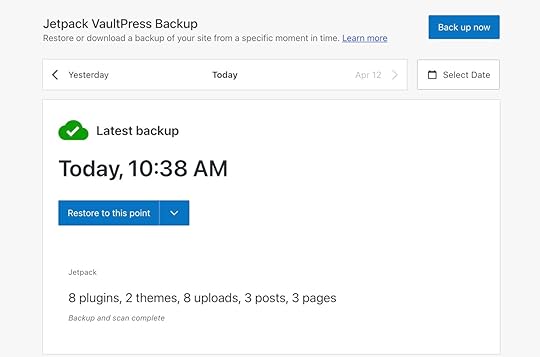 Lightning-fast and reliable websites at every level
Lightning-fast and reliable websites at every levelWordPress.com consistently has top-tier scores on third-party speed benchmark tests, outperforming many other hosting providers. Our model offers unmetered traffic and bandwidth on all plans, so you won’t need to worry about slower site speeds or extra fees once your site grows.
To give you incredible speed and uptime, we optimize your content and add performance-boosting tools like high-burst capacity, a content delivery network (CDN), and lazy-loaded images, which are included on all plans.
Top-notch security featuresAll WordPress.com websites come with comprehensive security features. SSL certificates with free domain privacy, brute-force protection, spam protection, DDoS protection and mitigation, malware detection and removal, web application firewall (WAF), and site activity logs protect your site from every angle.
Ready for managed WordPress hosting?Choosing the right hosting can feel overwhelming, but it doesn’t have to be. WordPress.com takes care of the heavy lifting from performance to security so you can focus on building your site, not maintaining it.
Get managed hostingApril 10, 2025
Ready for a Newsletter That’s Yours? Switch from Substack to WordPress.com
If you’ve been running a newsletter on Substack, you might be feeling some growing pains. Maybe you’re watching those 10% fees eat into your revenue as your subscriber base grows. Perhaps you’re hitting the limits of Substack’s customization options. Or you might be concerned about truly owning your content and audience data.
Whatever the reason for exploring alternatives, WordPress.com’s Newsletter feature offers a compelling alternative that addresses these concerns while providing a clear path for growth. And now, with our comprehensive import tools, migrating from Substack to WordPress.com is easier than ever.
Bring your newsletter to WordPress.comSeamlessly import your Substack content and subscribersWe’ve created a straightforward migration process that makes it easy to bring both your content and subscribers to WordPress.com.
Bring your existing posts with our importer tool. This tool preserves your entire publishing history, including images, formatting, and post metadata. Your archive remains intact, maintaining a connection with your audience and your SEO value.
You can also bring your subscribers—your most valuable asset—with you. Our subscriber import tool helps you import both free and paid subscribers, maintaining those crucial relationships you’ve worked so hard to build.
Why creators are moving from Substack to WordPress.comDid you know that every WordPress.com site comes ready to be a Newsletter? Even sites on our Free plan can email subscribers at no cost.
In fact, we’ve been sending newsletters since before they were called newsletters. We just updated the name to match what people call them today. While we both send newsletters, WordPress.com beats Substack in several crucial areas.
Keep more of what you earnOn Substack, a 10% fee for each transaction might seem reasonable when you’re just starting out. But as your newsletter grows, that money really adds up.
With the WordPress.com Commerce plan, we don’t charge a fee for each transaction. That means if you have 100 subscribers paying $10 per month, you’d save $660 per year.
Plus, with WordPress.com plans, you also get reliable and managed website hosting, built-in support, and essential audience-building tools—all for one predictable price.
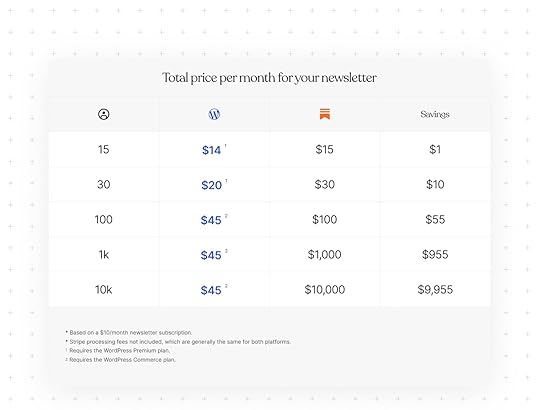
If 1,000 subscribers pay $10 per month each for your newsletter, Substack would charge $1,000 per month in transaction fees, based on their current fee structures.
By hosting your newsletter on WordPress.com, you’d save $955 per month.
Your subscribers are paying for your content, right? Why shouldn’t you get that money?
Don’t fit in; stand outSubstack’s design options are limited, so creating a distinct brand identity can be challenging.
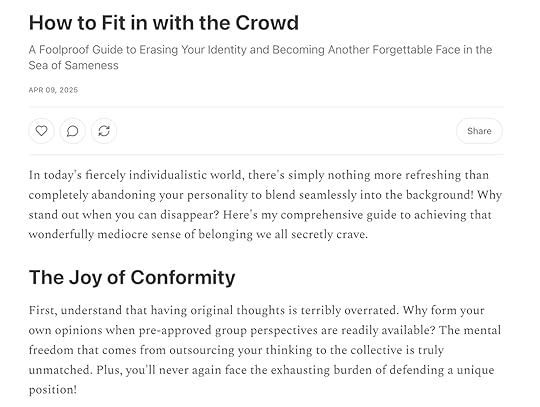

WordPress.com gives you more ways to customize your newsletter site with:
Dozens of professionally designed themes specifically optimized for newsletters.Complete customization of colors, fonts, and layouts.The ability to create a distinctive visual identity that reinforces your brand.Custom landing pages that convert visitors to subscribers.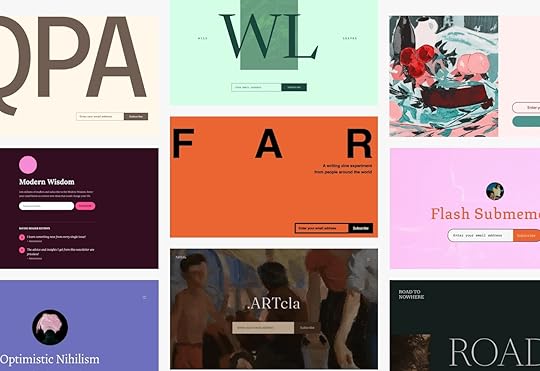 Break through the newsletter ceiling
Break through the newsletter ceilingWhat if you’re ready to expand beyond newsletters? WordPress.com enables you to:
Own your piece of the web: Show up like an established business with a full-featured website.Sell products and services: Add an ecommerce store to your site to sell merchandise, digital products, or services.Build a loyal following: Create membership communities with forums and exclusive content.Target your audience: Develop custom landing pages for different audience segments.Expand what your site can do: Integrate with other tools and services through our plugin ecosystem.Truly own your content and dataSubstack gives you access to your content and subscribers, but you still rely on a closed platform with its own policies and limitations that can change at any time.
WordPress.com gives you full control over your site, your data, and how you grow your business. If something were to change with our service, you could simply move to another WordPress hosting provider. Twenty years of commitment to content ownership and the open web ensures you’re not locked into proprietary systems.
We allow you to export your content and subscriber data anytime, control your brand, content, and relationships with your audience, and build on WordPress, the open-source platform that powers over 43% of the web.
Ready to make the move?Whether you’re looking for more design flexibility, vastly lower fees, or true content ownership, WordPress.com provides a robust alternative to Substack. Join the thousands of creators who have chosen WordPress.com as their newsletter platform.
Move to WordPress.comApril 9, 2025
Just Say the Word—Try Our New AI Website Builder for Free
Imagine this: You have an idea—maybe it’s a side hustle, a passion project, or a bold new business. Instead of wrestling with site layouts and design choices, you just say the word…and your website appears.
Creating a website should be simple. And now it’s as simple as having a conversation.
That’s the magic of our new AI website builder. It takes your input and instantly creates a fully designed, content-ready WordPress website, complete with text, layouts, and images, for you. Just you and your vision, with AI handling the rest.
Build your site with AIWho is it for?Our AI website builder is ideal for anyone who wants to launch a great-looking website quickly and easily, including:
Entrepreneurs and small business owners who need a professional online presence without building it all from scratch.Freelancers and creators who want a portfolio that looks great with little effort.Bloggers and side hustlers who want to quickly share their ideas online.Developers who want to spin up ideas quickly for clients without starting from zero.While it isn’t quite ready to create ecommerce sites or sites that require complex integrations (but stay tuned!), the builder will create beautiful, functional websites in minutes.
How it worksRather than piecing everything together yourself, like picking a theme, adjusting colors, adding text, and finding images, the builder streamlines the process for you:
Head to this page and tell us about your website idea.Log into your existing WordPress.com account or sign up for free.Watch AI build your site.Make changes by manually editing the page or by asking for updates in the chat box.Ready to share your site with others? A WordPress.com hosting plan gives your AI-built site a secure, reliable home online with a free domain for the first year. Then you can go live when the timing is right, or click the Launch button in the top-right corner to launch immediately.Use the AI website builder like a proUnlike other AI experiences that generate basic, one-size-fits-all templates, our AI website builder does things differently. Here are a few key tips to keep in mind when you use it:
Be as specific as possible in your first prompt: The more information you supply to the builder, the better. Provide your desired site name and a short description of the site (Is it a portfolio site, blog, or business website? What kind of content will you publish on the site?). Remember that you’ll be able to tweak colors, fonts, layouts, and images later, so don’t stress about this step too much!Create a new site to use the builder: This feature is currently only available for brand-new WordPress.com websites.Get 30 free prompts: Want a new page? What about a contact form? How about a new picture for your homepage? Take advantage of your 30 free prompts (or purchase a hosting plan for your site to get unlimited prompts) to create a site that’s uniquely yours. Return anytime: Want to take a break? Once you have a hosting plan, you can return to using the AI website builder by going to Appearance → Editor in your WordPress.com site dashboard whenever inspiration strikes.It’s still WordPress: If you want to take over, you can edit and add pages manually, change the site design, and use development tools on our Business plan and above. Learn more: Dive deeper into using the builder by checking out our support documentation. Get started todayYou need a website, not a new skill set. Instead of figuring out how to build a website from scratch, you can have a full-blown WordPress site that looks great and works seamlessly without the manual effort.
Get online fast, and start running your business, sharing your ideas, or having a place to call your own on the web.
Our AI website builder is live (and free) today—what will you build with it?
Build your site with AIApril 8, 2025
What is a WordPress Sitemap and How Do You Add One to Your Site?
A WordPress sitemap is a file that lists all of the posts, pages, and other content that make up a site.
Although sitemaps are usually created by WordPress by default, this isn’t always true. In this guide, we cover how to check if your site has one and what to do if it doesn’t. We’ll also explore the differences between XML and HTML sitemaps.
What exactly is a sitemap?When people talk about sitemaps, they’re usually referring to an XML sitemap. While there are other types, let’s start with XML.
An XML sitemap gives search engines a comprehensive overview of your site’s structure. It typically includes the full URL of each page and notes the last time each one was updated.

XML sitemaps exist primarily to help search engines find all the pages and other content on your site. This allows the search engine to add your content to its index and, when relevant, show it to users in search results.
Although search engines can index your pages without a sitemap, having one helps them do so more efficiently.
Due to this, having a WordPress XML sitemap is highly recommended.
Other types of sitemapsWhile XML sitemaps are the most common types of sitemaps, they aren’t the only kind of sitemap you might want to use on your site. Depending on your audience and the content, adding other types of sitemaps can improve navigation and visibility.
HTML sitemapsYou now know that search engines use XML sitemaps, but human visitors can also use sitemaps called “HTML sitemaps.”
HTML sitemaps are often used when a site has many pages and adding links to all of those pages in the site’s navigation menu would be overwhelming.
Unlike XML sitemaps, HTML sitemaps have no strict format; you can design them as freely as regular pages.
If you’re hosting your site with WordPress.com, you can use the sitemap shortcode to quickly create an HTML sitemap. The shortcode generates an ordered list of all the pages on your site, highlighting parent/child relationships based on your page settings.
To create an HTML sitemap on your WordPress.com-hosted site:
Visit your site dashboard and create a new page (Pages → Add Page) or edit an existing one (Pages → All Pages → Edit).Add a Shortcode block to the page by clicking the + symbol and typing shortcode.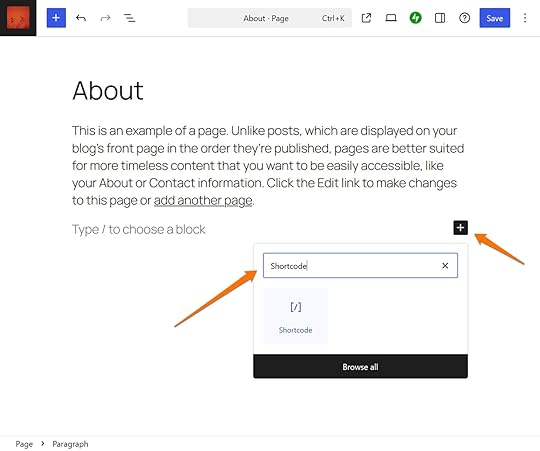 Type sitemap in the Shortcode block field surrounded by brackets.
Type sitemap in the Shortcode block field surrounded by brackets.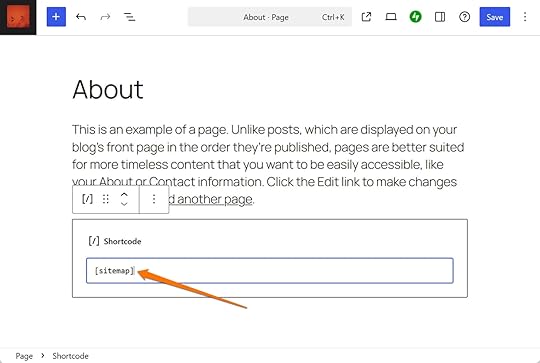 WordPress.com News
Comment Guidelines for the WordPress.com News Blog' in the Shortcode block" class="wp-image-78739" srcset="https://en-blog.files.wordpress.com/2... 1400w, https://en-blog.files.wordpress.com/2... 150w, https://en-blog.files.wordpress.com/2... 300w, https://en-blog.files.wordpress.com/2... 768w, https://en-blog.files.wordpress.com/2... 1024w" sizes="(max-width: 1400px) 100vw, 1400px" />Preview or publish the page to view the shortcode output.
WordPress.com News
Comment Guidelines for the WordPress.com News Blog' in the Shortcode block" class="wp-image-78739" srcset="https://en-blog.files.wordpress.com/2... 1400w, https://en-blog.files.wordpress.com/2... 150w, https://en-blog.files.wordpress.com/2... 300w, https://en-blog.files.wordpress.com/2... 768w, https://en-blog.files.wordpress.com/2... 1024w" sizes="(max-width: 1400px) 100vw, 1400px" />Preview or publish the page to view the shortcode output.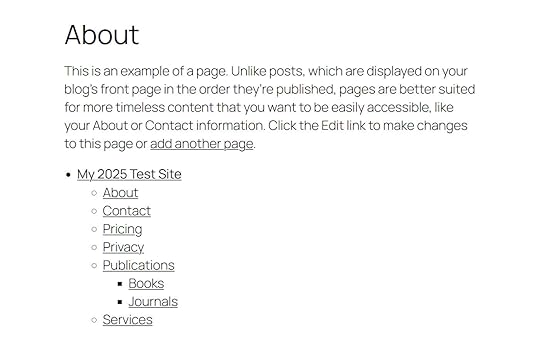
If your site isn’t hosted by WordPress.com, you can add a similar HTML sitemap by using a plugin like Simple Sitemap.
Other types of XML sitemapsThere are also different types of XML sitemaps.
While the standard WordPress XML sitemap lists a site’s posts and pages, there are also XML sitemaps for listing a site’s images and videos. These sitemaps can help search engines add your images to places like Google Images.
There’s also the news sitemap, which is required for websites listed in Google News. This type of sitemap helps Google News quickly add fresh news content to its index.
WordPress.com-hosted sites automatically generate a news sitemap; however, inclusion in Google News requires approval.
Understanding your WordPress sitemapSince version 5.5 (released in 2020), WordPress core has the functionality to automatically generate XML sitemaps. The WordPress sitemap is updated each time you publish or edit content.
Viewing your WordPress XML sitemapTo view your WordPress XML sitemap, add sitemap.xml to the end of your site’s domain name in the URL field of a browser window.
If you see an error message stating that the page cannot be found, your site probably doesn’t have a sitemap.
If your site does have a sitemap, you’ll see something similar to the one below. The exact format will depend on how the sitemap was generated.
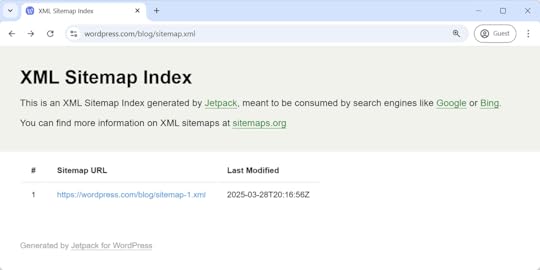
You can view the sitemap’s contents by clicking on any URL.
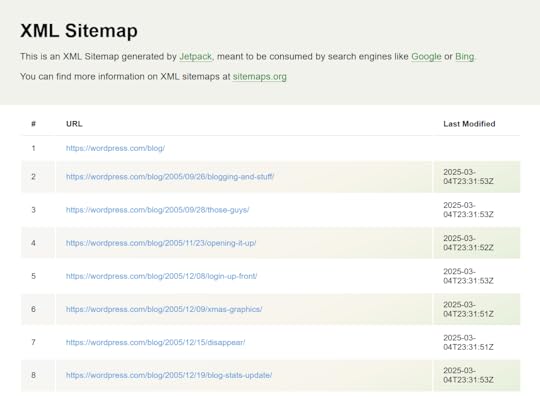
If you can’t see a sitemap for your WordPress.com site, then you can follow these steps to check the settings that could be causing the issue:
Visit your site’s dashboard.Navigate to Tools → Marketing.Click the Traffic tab.Scroll down to the Sitemaps section.If sitemaps are enabled, you should see them listed.
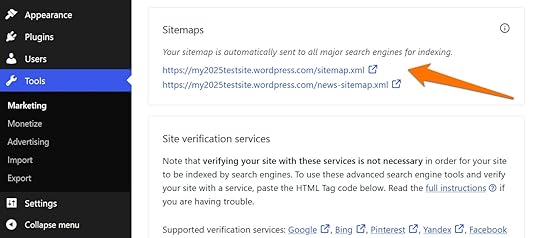
If you see “Your site is not currently accessible to search engines,” click the “privacy settings” link to fix it.
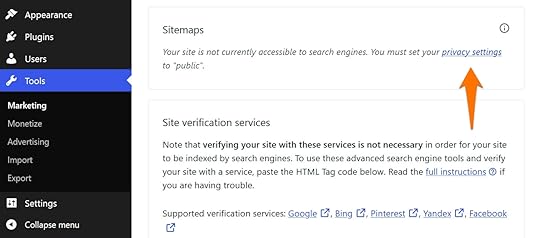
From the Privacy Settings page, uncheck the “Discourage search engines from indexing this site” box, then click the Save button.
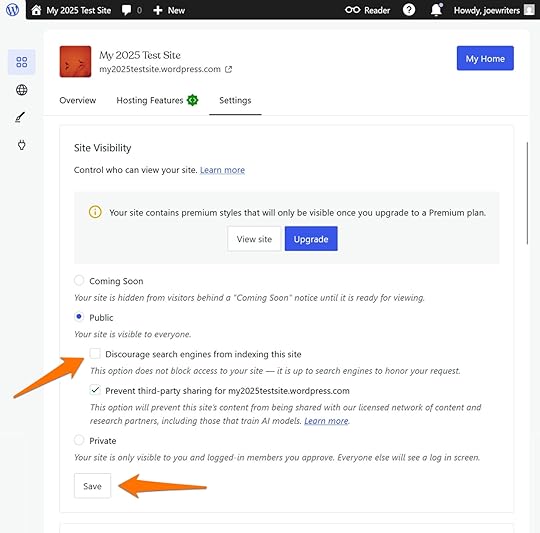
If you return to the Traffic tab (Your site dashboard → Tools → Marketing), you should now see your sitemap URL(s).
If WordPress.com isn’t your web host, then the process for enabling a WordPress sitemap is very similar:
Visit your site’s dashboard.Navigate to Settings → Reading.Uncheck the “Search engine visibility Discourage search engines from indexing this site” box.Click the Save Changes button.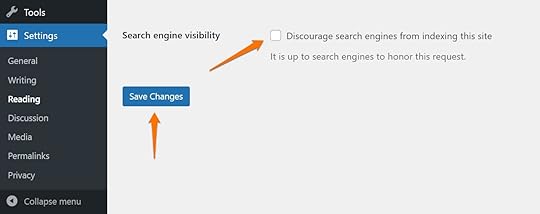 Enter [your site URL]/sitemap.xml in your browser address field to check the sitemap status.
Enter [your site URL]/sitemap.xml in your browser address field to check the sitemap status. If you still can’t see a sitemap, a third-party plugin might be managing your sitemap instead. You can access your site dashboard and click Plugins from the sidebar menu to check this.
The plugins page shows any installed (activated or deactivated) plugins on your site. Many plugins have added sitemap functionality, but some popular ones are Jetpack, Yoast SEO, Rank Math SEO, and XML Sitemap Generator for Google.
If a plugin with sitemap functionality is active on your site, check its settings to see if it has disabled the sitemap.
For example, you can access the Jetpack plugin’s sitemap settings by navigating to Jetpack → Settings and clicking the Traffic tab.
You can then toggle the Generate XML sitemaps setting.
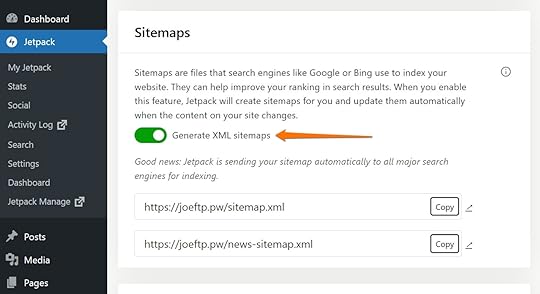 Submitting your XML sitemap to search engines
Submitting your XML sitemap to search enginesAs the purpose of a WordPress XML sitemap is to help search engines find your pages, you might wonder if you need to do anything to let the search engines know about your sitemap.
Thankfully, you typically don’t have to worry about this. Search engines like Google and Bing regularly crawl the web, following links from one site to another. If your site is publicly accessible and linked to from other places, search engines will likely discover your sitemap automatically. Most websites include a link to their sitemap in the site’s robots.txt file, which search engines check by default. This usually helps them to find and use your sitemap without any manual submission.
However, if you’d like to speed up the process, you can manually submit your sitemap to Google and Bing to ensure they can crawl your site.
Submit your XML sitemap to GoogleYou can submit your WordPress XML sitemap to Google through Google Search Console.
Google Search Console is free to use, but you’ll need a Google account to use it. You’ll have to connect your site to Google Search Console—once you have, you can add your WordPress sitemap.
To do so, click Sitemaps from the Google Search Console’s sidebar menu.
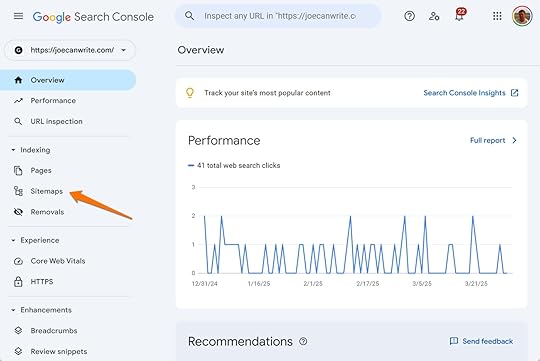
You can then enter the sitemap name, which should be sitemap.xml (note that if a third-party plugin generated your sitemap, then it might be named differently), and click the Submit button.

The sitemap will then appear in the “Submitted sitemaps” panel.
Submit your XML sitemap to BingYou can also submit your XML sitemap to Bing through Bing Webmaster Tools.
You should be able to log into Bing Webmaster Tools using your Google account and verify your site using the data from Google Search Console. Once done, you can add your sitemap by clicking on Sitemaps on the sidebar menu.

The data import from Google Search Console should have added your sitemap, but if not, click Submit sitemap in the top right corner.
Then, enter your sitemap URL, like [your site URL]/sitemap.xml, and click Submit to add your sitemap to the list.
How to check if your sitemap is working properlyOnce you’ve submitted your sitemap, you can verify that it’s working as expected. A broken or incomplete sitemap can prevent search engines from indexing your content correctly.
Use Google Search Console: Once you’ve submitted your sitemap through Google Search Console, you can view its status in the “Sitemaps” section. It will show when the sitemap was last read, how many URLs were indexed, and if there are any crawl or parsing errors.Check Bing Webmaster Tools: Bing provides similar feedback in its “Sitemaps” report—you can see any errors or warnings here.Use other third-party validators: If you want to double-check the technical structure of your sitemap, you can use free online tools like the Sitemap Test from SEO Site Checkup. Help search engines—and your visitors—find your WordPress siteA WordPress XML sitemap isn’t mandatory, but it gives your site important benefits that ensure your content gets in front of the right people.
Once your WordPress site has a sitemap, search engines like Google and Bing will find it easier to crawl your site and add its content to their indexes. And with more of your content available in the search engine indexes, more search engine users will be able to find your site.
While WordPress creates XML sitemaps by default, it is highly recommended that you follow the steps in this guide to see if your site has one. If it doesn’t, you can check the relevant settings outlined above to fix any issues.
WordPress.com makes ensuring that your site content is indexable by search engines easy because we automatically generate an XML sitemap for you. Host your site with WordPress.com and get hosting, performance, and security managed for you all in one place.
Host with WordPress.comApril 7, 2025
What is cPanel (& Why Doesn’t WordPress.com Use It)?
If you’re a WordPress developer, you’ve probably run into cPanel before. It’s so common on traditional hosting platforms that, for many developers, it’s the default control panel they expect to see. When you sign up for a managed hosting provider like WordPress.com and don’t find it, it might feel like something important is missing.
But that expectation is part of a common myth that WordPress.com isn’t developer-friendly because it doesn’t use cPanel. The truth is that WordPress.com gives you all the development tools you need without the outdated interface and extra clutter.
This article will explain what that means by covering cPanel and its uses, why it’s not used on WordPress.com, what we offer instead, and why you might even prefer our solution.
Intrigued? Let’s jump in.
What is cPanel?cPanel is a hosting control panel used by many web hosts, especially shared providers, and it offers a browser-based graphical interface to manage various aspects of your website and hosting.
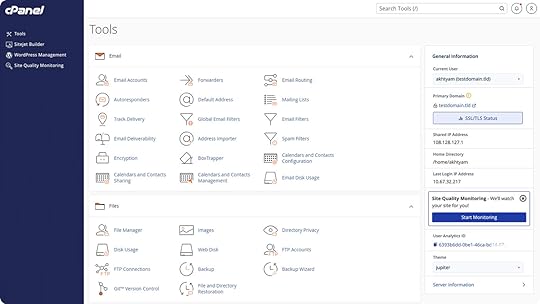 Image from cPanel.net
Image from cPanel.netIt was originally designed to make hosting more accessible to non-technical users by allowing them to perform server tasks that usually require expert knowledge. Over time, cPanel has also become a standard tool for developers because of its wide adoption and broad functionality.
cPanel is a popular management software that allows you to:
Manage website files via the file manager Create and manage FTP (file transfer protocol) accounts.Create and manage MySQL databases.Set up , subdomains, and DNS (domain name system) records.Create and manage email accounts tied to your domain.Install CMS (content management system) platforms like WordPress using one-click installers.Manage backups, SSL (secure sockets layer) certificates, and server usage statistics.Connect your site to a CDN (content delivery network).It’s important to note that cPanel is a third-party program independent from your website. You must log in to it separately, usually through an address like https://example.com:2083, using a separate username and password.
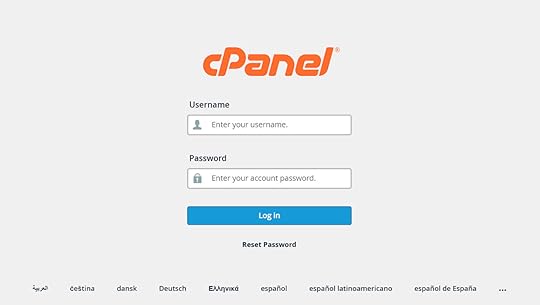
In addition, cPanel is proprietary software, which means hosting providers pay licensing fees to use it. This can affect your hosting costs. Hosts often customize the available features and styling of their cPanel installation, which is why it can look different from one hosting provider to another.
If you have never worked with the hosting panel before, you can try it out using the official cPanel demo.
Why doesn’t WordPress.com use cPanel?You may have heard that WordPress.com is “limited” because it doesn’t come with cPanel, but this perception often comes from developers who are simply used to finding the control panel on shared hosting platforms. In reality, WordPress.com doesn’t lack features; it simply takes a different, more streamlined approach.
Instead of using a third-party tool like cPanel, WordPress.com has a purpose-built control panel on our Business and Commerce plans designed specifically for WordPress hosting and development. It offers direct access to the features developers actually need and use (more on those in a minute) in a cleaner, more integrated interface.
This means you don’t have to switch to an external application to modify necessary server settings, and you have all the control you need without the extra clutter.
What hosting features does WordPress.com offer?In addition to fast, secure hosting with unlimited visitors and unmetered bandwidth, our Business and Commerce plans offer plenty of developer features. They’re located in the Sites menu under Settings.
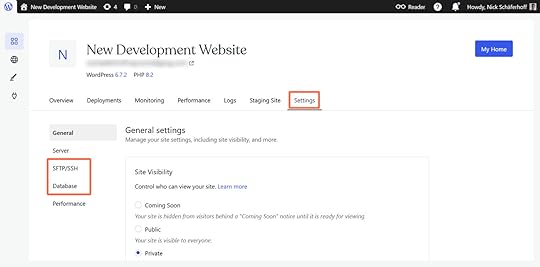 SSH
SSHSSH (secure shell access) allows you to interact with your site’s environment via the command line. For example, you can run WP-CLI commands, manage and edit plugin and theme files, and troubleshoot site issues.
On WordPress.com, you create your SSH credentials in the aforementioned site settings under the SFTP/SSH tab.
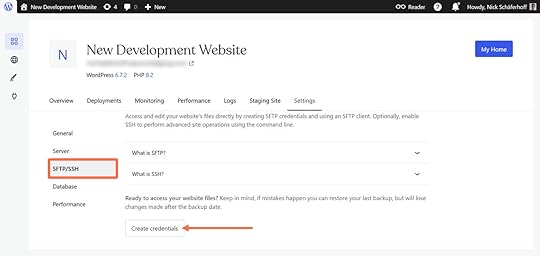
Click the button to access the URL, port, username, and password for the SSH and SFTP connections.
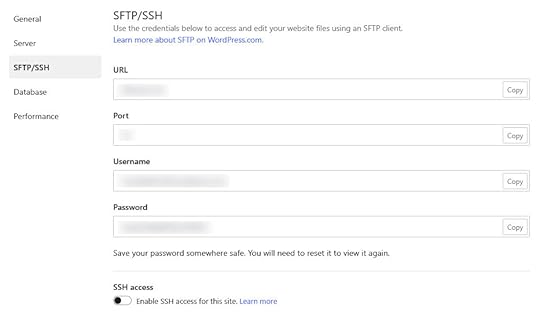
You’ll also need to switch on SSH access for your site separately at the bottom.

This also gives you the option to generate an SSH key to make it even easier to connect to your sites. Our full SSH documentation provides information on that and available shell commands.
SFTPWordPress supports the secure file transfer protocol (SFTP) to connect directly to your site’s server. SFTP gives you full access to themes, plugins, and media uploads so you can deploy custom code or make manual changes to files.
Create your credentials as directed above and simply copy and paste them into your favorite FTP client, such as FileZilla or Cyberduck.
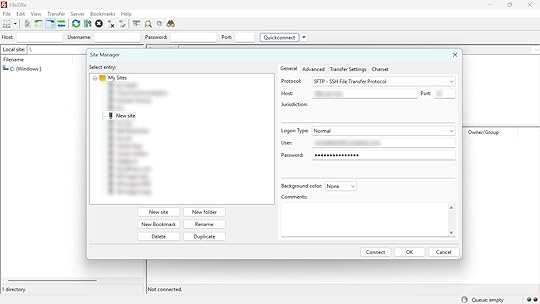
For additional details, see our SFTP documentation. To ensure optimal performance and security, WordPress.com restricts certain plugins, and some are fully incompatible and can’t be activated (even if uploaded via SFTP). If you need a specific plugin, feel free to contact us—we’re happy to suggest alternatives.
Database accessOn WordPress.com, you can access your site’s database via phpMyAdmin. Just click the Open phpMyAdmin button in the Database tab under the site settings.
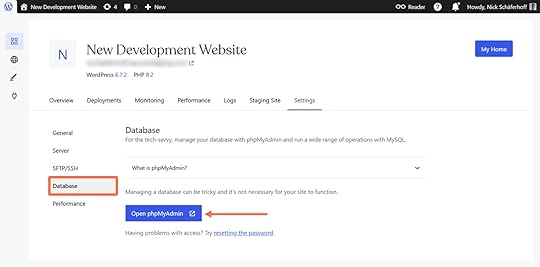
This automatically logs you in and lets you view and edit your database tables, debug issues, or customize data.
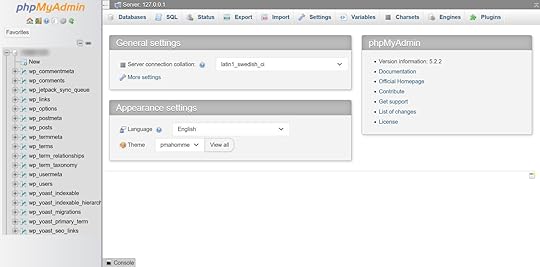
You’ll find all of the familiar phpMyAdmin features here, including importing SQL files. For extra security, you can test your SQL commands on a staging site, and if something still goes wrong, you can easily restore your site from backup.
More information is available in our database access documentation.
No cPanel, no problemMany developers start with cPanel because it’s standard, but it isn’t the only (or the best) way to manage a WordPress site.
On WordPress.com, you benefit from a cleaner, faster, and more efficient experience integrated directly into your main site dashboard. With only the most relevant features, we help you streamline your build process for any type of website.
When you build a site on WordPress.com, you benefit from:
Automated burst scaling to handle traffic spikes.99.999% uptime and real-time replication to secondary data centers.Automatic image compression and management.A global edge cache and CDN, with 28+ data centers across six continents.Built-in DDoS protection, a WAF, and proactive threat monitoring.Automatic core updates, backups, and malware scanning.Developer-focused support from WordPress.com’s expert team.Build your sites on WordPress.com, and if you’re looking for a free, open source, and lightweight local development tool, we’ve got you covered with Studio.
Get WordPress.com hostingMarch 31, 2025
Add Custom Domains and HTTPS Support to Your Local WordPress Development with Studio
WordPress Studio continues to evolve with features that make local WordPress development more powerful and flexible. In Studio version 1.3.9, you now have custom domains and HTTPS (SSL) support.
As a reminder, Studio is our free and open source local development environment. It’s a powerful, lightweight tool that enables straightforward workflows for both extending and building WordPress sites.
Download StudioWhy custom domains and HTTPS matterWhen developing WordPress sites, you often need to replicate the production environment as closely as possible. Many WordPress plugins and themes require specific domain names or HTTPS to function correctly. Previously, accessing your local WordPress sites in Studio meant using localhost with port numbers, which could limit your testing capabilities.
With custom domains and HTTPS support, you can now:
Assign custom domain names (e.g., my-blissful-website.wp.local) to your local Studio sites.Test features that require proper domain names.Develop with SSL/HTTPS enabled.Create a more production-like environment locally.How it worksThe implementation is designed to be as seamless as possible, with Studio handling nearly all of the technical details in the background.
To enable these features in Studio:
Create a new site or edit an existing site using the “Edit site” button on the “Settings” tab.If creating a new site, toggle “Advanced settings” in the modal that appears.Enable the “Use custom domain” option.Choose a domain name with the .local TLD (e.g., my-blissful-website.wp.local).Optionally, check the “Enable HTTPS” option for secure connections.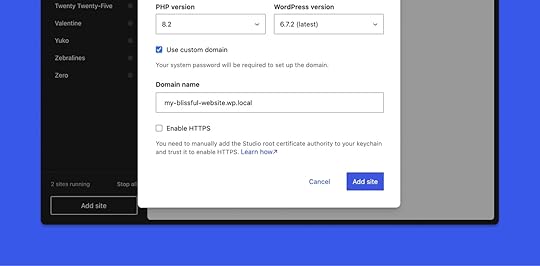 Click the “Add site” or Save button, depending on whether you are creating a new site or editing an existing one. When prompted, permit Studio to modify the system hosts file. Studio will configure everything else automatically. For HTTPS connections, a root certificate authority will be generated and installed. On macOS, you’ll need to manually install the certificate to avoid browser warnings. Refer to the documentation for more details.Navigate to your site using the custom domain.What’s next for Studio
Click the “Add site” or Save button, depending on whether you are creating a new site or editing an existing one. When prompted, permit Studio to modify the system hosts file. Studio will configure everything else automatically. For HTTPS connections, a root certificate authority will be generated and installed. On macOS, you’ll need to manually install the certificate to avoid browser warnings. Refer to the documentation for more details.Navigate to your site using the custom domain.What’s next for StudioAt WordPress.com, we’re constantly fielding your feedback and iterating to make Studio the best local development environment for WordPress sites. Custom domains and HTTPS are just some of the many features we’re adding based on your needs and feedback.
Have more feedback to share with us? Open an issue in GitHub.
Download Studio today to start developing locally, and subscribe to our developer newsletter, Dev & Deploy, to stay in the loop on all things Studio.
Build with StudioMarch 27, 2025
Improved Control for Your Newsletter with Categories and Subscriber Management
We’ve been busy developing new features that make creating, managing, and growing your newsletter through WordPress.com easier. These features give you more control and better insights into your audience.
As a reminder, every WordPress.com site includes Newsletter, granting you the ability to send new posts via email to subscribers. If you already have a site on WordPress.com, simply add a Subscribe block or one of our Newsletter Subscription patterns to your site. Readers who subscribe by email will be notified whenever you publish new posts.
If you don’t already have a WordPress.com site, you can still use Newsletter. You can email up to 100 subscribers for free. Need more? Upgrade to a paid plan to import unlimited subscribers, use premium designs, and get detailed email analytics.
Start your newsletterSend your subscribers exactly what they want with categoriesOne of our most requested features is here! With categories, you can now organize your topics and let subscribers choose the kind of content they want to receive.

Categories unlock plenty of opportunities for your newsletter:
Segment your content: Create different categories for your various content types (e.g., “Product talk,” “Photography,” or “Lunch”). Give power to your readers: Subscribers can select which categories interest them most, so they only get the content they’re most likely to engage with.Set preferred categories: Apply default categories on subscription forms to highlight specific content types for your readers.Import and export with just a click: If you already have subscribers with categories elsewhere, it’s easier to import them. Ready to move on? You can easily export them and take them with you.Enable categories today on your Newsletter Settings page.
Deeply understand your subscribers with Data ViewsManaging your audience just got a significant upgrade with Data Views.
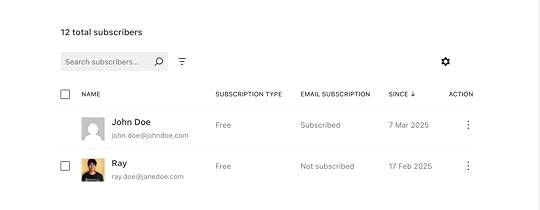
You’ll love Data Views because of its detailed insights about your subscribers. There are three main ways to use this new feature:
Filter and sort by subscription type: Where are your subscribers seeing your content? Find out if they’re subscribed via email or the Reader and whether they’re free or paid subscribers. Quick preview: Do you need to know exactly who your subscribers are? With Data Views, you can open a convenient side panel to view complete subscriber information.Dig into the details: If certain subscribers aren’t receiving your emails, you can quickly identify whether they still need to confirm their subscription or if their email address can’t receive messages.To manage your subscribers, navigate to Users → Subscribers. If you’re using Jetpack, go to Jetpack → Subscribers.
Newsletter management on your DashboardWe’ve centralized Newsletter management with a new WordPress.com Dashboard widget, providing you a quick overview of your Newsletter’s performance.

As soon as you log into WordPress.com, you’ll now see:
Subscriber counts: View your email and paid subscriber counts at a glance.Trends: Track recent subscriber growth with an intuitive line chart.Quick links: Access important Newsletter features with one click.Import capability: Easily import subscribers directly from the widget.Check out the widget on your Dashboard.
Newsletter from anywhere with the Jetpack appThe latest updates to our subscriber management tools are fully optimized for mobile devices through the Jetpack app. Now you can:
Watch your email list grow: Track subscriber growth and your newsletter performance from anywhere, right from your phone.Get real-time updates: See when someone comments on a post or when you get a new subscriber while you’re on-the-go.Publish and comment from anywhere: Write, edit, and keep the conversation going, even when you’re away from your desk.Expand your audience: Your newsletter will appear in the WordPress.com Reader, expanding your audience even more.Download the Jetpack mobile app today on Android and Apple devices.
What’s next?We’re constantly improving Newsletter, and more exciting updates are on the horizon. Your feedback drives our development, so please share your thoughts and suggestions in the comments below.
With WordPress.com’s Newsletter, you can maintain complete ownership of your content and subscriber lists, add paid subscriptions on any plan, and keep more of your subscriber revenue.
Ready to send? Get started with a new site or add Newsletter to your existing site.
Start your newsletterMarch 26, 2025
25 Types of Websites You Can Create With WordPress
One of the biggest misconceptions about WordPress, the software powering WordPress.com, is that it can only be used for certain types of websites. Many people still see it mainly as a blogging platform or a solution for hobby websites.
There are reasons for that. For one, WordPress originally started as a blogging tool and is still one of the most popular programs to blog with. Second, because WordPress is open source, some assume that free software couldn’t possibly match—let alone outperform—paid, proprietary tools.
That view no longer reflects what WordPress is capable of today. WordPress has outgrown its humble beginnings and is now powering more than 43% of the entire internet—including websites of all different kinds and sizes.
To help you better understand the possibilities WordPress offers, here are 25 types of websites you can build with it right now, as well as the features, tools, and extensions that help you create them more easily.
Personal and hobbyist sitesWordPress has grown far beyond its roots—but it’s still a great choice for personal and hobbyist websites.
1. Portfolio websiteThe goal of a portfolio website is to share your creative work, like your photography, design, writing, or art. As a creator, an online portfolio allows you to highlight your skills, expertise, projects, and clients you’ve worked with.
This kind of site is great for helping you build a personal brand and attract potential clients and employers. Plus, a portfolio website builds visibility in search engines and makes it easy to share your work.
If your goal is to create this type of website, WordPress.com offers a variety of dedicated portfolio themes.
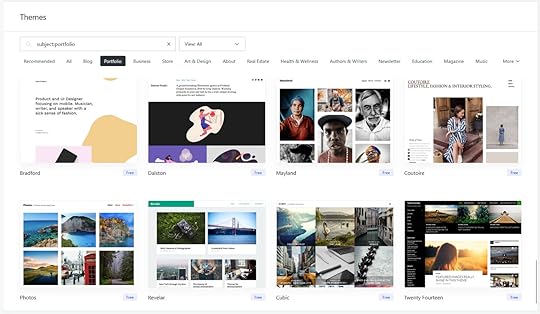
In addition, the WordPress editor makes it easy to display videos, images, and other content types. You can assign a separate portfolio category and show all your work on one page, and use the Form block to give potential collaborators an easy way to get in touch.
Finally, on the Business plan and above, you can further enhance your portfolio site with plugins.
2. Resume websiteA resume website is exactly what it sounds like—your job resume in website form.
Creating a resume website helps you stand out from other applicants and lets you showcase your job experience and skills in a more engaging way, and building your own website is a good way to demonstrate technical skills and initiative.
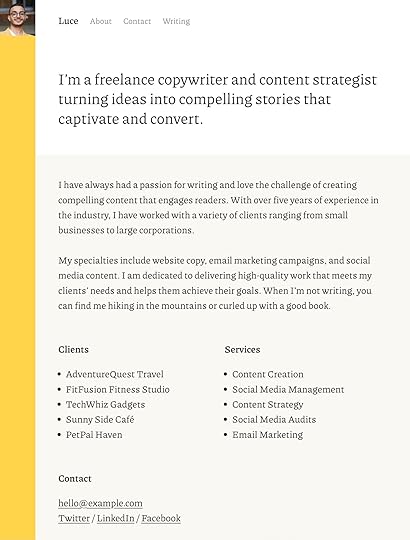 The Luce theme
The Luce themeAn online resume allows for more distinct branding than resumes in paper form, and it enables you to showcase additional information, like testimonials or endorsements from previous employers. Plus, by optimizing your site for search engines, you become visible outside of traditional recruiting channels.
On WordPress.com, themes like Luce can help you get started.
3. Personal websiteWith your personal website, you can:
Share your interests, hobbies, or experiences.Establish an outlet for writing, photography, or other creative pursuits.Communicate your knowledge, opinions, or thoughts.Showcase your skills or side projects.Build an online presence beyond social media.If you want your own, we have a detailed guide for how to build a personal website. It covers everything from picking the right theme to using the website builder and adding the right plugins for your personal website.
 The Kawaii-Chan theme4. Link-in-bio site
The Kawaii-Chan theme4. Link-in-bio siteThese types of websites have become especially popular among social media influencers since social platforms often limit the number of links you can display in your profile. Link-in-bio sites let you consolidate all of your important links on one simple page.
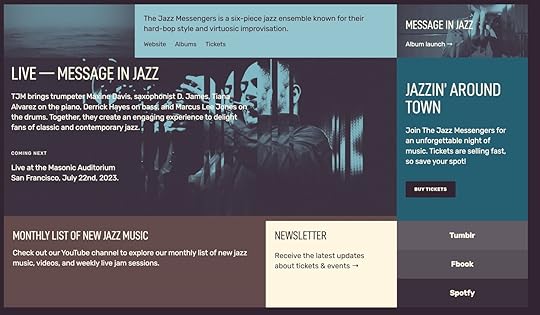 The JazzyGrid theme
The JazzyGrid themeDoing so helps you drive traffic to a blog, store, or other online platform and makes updating links easier because you only need to do it in one spot. You can also use your own branding, use a custom domain, and track clicks and engagement.
WordPress.com has a wide selection of themes and plugins for link-in-bio sites.
Publisher websitesWith a mission to “democratize publishing,” it’s no surprise that WordPress is an excellent tool for building several types of content-based websites.
5. BlogA blog can be personal or part of a business website (like the one you’re reading now), and it lets you share many kinds of content like:
NewsOpinionsProduct updatesPersonal thoughts and storiesRecipes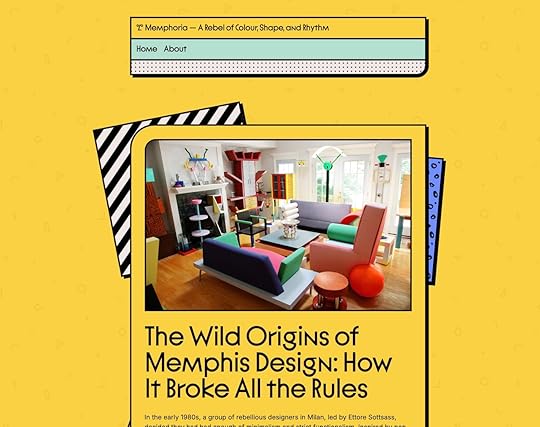 The Memphoria theme
The Memphoria themeBlogging is great for building an audience, generating organic traffic, improving your writing skills, establishing credibility in an industry, and creating a community around shared interests. You can also monetize your blog through things like ads, paid newsletters, and sponsored content.
WordPress is an excellent platform for starting a blog, featuring essential tools for creating and managing multimedia content, a variety of blogging themes, and countless plugins.
When you host your blog on WordPress.com, you can additionally build an audience and drive traffic through The Reader.
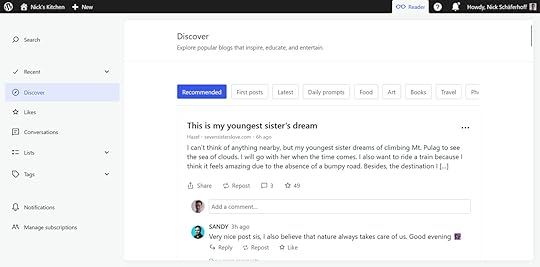
Refer to our posts on starting a successful blog and increasing blog traffic for more guidance on starting an excellent blog.
6. News websiteThe goal of a news website is to provide up-to-date information on current events, trends, or niche industries. You can use it to cover everything from world news to local events.
Running a news website is a great way to advance a hobby, a cause, or an interest and shine a light on important issues. You can also use it to build authority or monetize through advertising, subscriptions, or sponsorships.
The same features that make WordPress an excellent platform for blogging also make it a smart choice for news sites:
Built-in functionality to write, publish, manage, and organize contentA vast selection of themes and plugins, particularly for customizing a newsfeedNative support for multiple authors, making collaboration easyScalability that keeps your site fast and reliable—even when traffic surges or an article takes offTip: All WordPress.com plans include unlimited bandwidth and no cap on visitors, so your site stays stable no matter how much attention it gets.
7. Magazine websiteWhere news sites deliver timely updates, magazine websites lean into long-form content, interviews, and feature stories. They allow you to cover any topic, from fashion and celebrity gossip to homemaking.
WordPress is a great choice to build these types of websites because it supports multimedia content out of the box, including podcast and video embeds. There are also plenty of magazine themes for a professional and organized look.
 The Spiel theme8. Podcast website
The Spiel theme8. Podcast websiteEven though podcasts can be hosted on streaming platforms, they still benefit from a dedicated web space.
A website provides a home base where listeners can subscribe to your show and stream your episodes. It also gives you the opportunity to offer additional context and content like show notes, transcripts, links, and sponsor information. You can also use a podcast website to build an email list for a newsletter or show updates.
On WordPress.com, podcast themes and the Podcast Player block let you build a site that looks and feels professional.
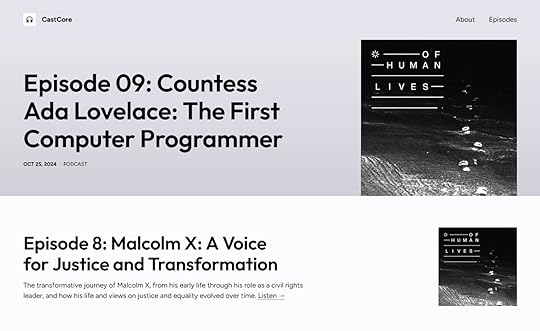 The CastCore theme
The CastCore themeYou may also embed episodes from popular streaming platforms, including Spotify and YouTube.
9. Video streaming websiteYouTube and TikTok are a testament to the popularity of video content. Using WordPress.com, you can create a video streaming platform and showcase original content.
You can use these sites to showcase your portfolio as a filmmaker, videographer, or video creator, build a community around specific topical areas, and offer exclusive or paid videos to subscribers.
With WordPress auto-embeds, you can display content from different streaming platforms. Simply copy and paste a link into the editor—the rest happens automatically. On WordPress.com’s Premium plan and above, you can also use VideoPress to host your videos instead of third-party solutions.
Commercial SitesWordPress is also a solid choice if your site has a commercial focus—whether you’re selling products, services, or something in between.
10. Business/company websiteA business website is an important tool for establishing credibility and online visibility, and it provides potential customers with information about your products or services.
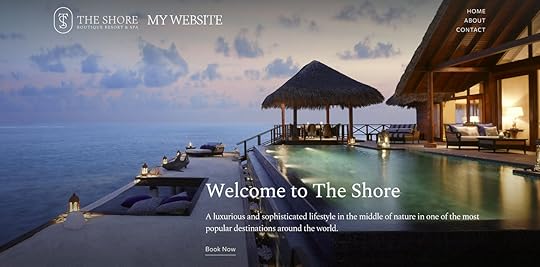 The Shore theme
The Shore themeCommon information and features of business websites include:
Contact options and business hoursA map showing your locationsFAQs or knowledge basesCompany news and helpful blog contentOnline shopping and appointment bookingLead generation, like an email newsletterOn WordPress.com, you can find a selection of themes for business sites that can give your site a professional style.
In addition, there are plugins for business site needs, like integrating your site with CRMs, email marketing platforms, and marketing automation tools.
What’s more, built-in SEO capabilities on the WordPress.com Business plan and above make it easy to optimize your site for search and attract new customers. You can further enhance them with SEO plugins.
11. Ecommerce website (online store)Online shops are a popular way for businesses to monetize, as you can sell products (physical and digital), services, and subscriptions without needing a brick-and-mortar store. Selling on the web allows you to reach a global audience and provide a 24/7 shopping experience.
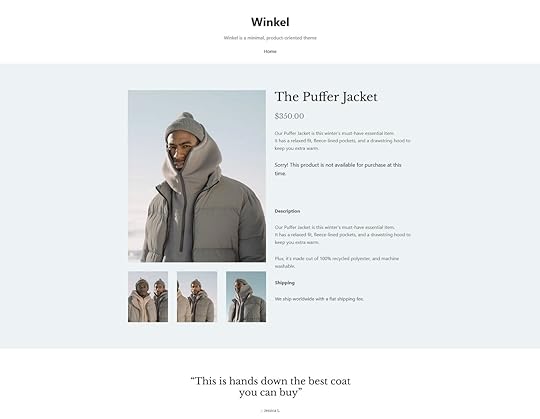 The Winkel theme
The Winkel themeA good ecommerce solution automates order processing, payments, and inventory management, and you can integrate with shipping providers for automated fulfillment.
If you want to open your own store online, you can easily do so on WordPress.com. The Commerce plan comes with WooCommerce and other ecommerce tools included. In addition, you have many online store themes to choose from.
You can also better understand your customers and improve conversions through integrations with popular web analytics tools like Google Analytics.
12. Restaurant websiteHaving a restaurant website doesn’t just help you stand out—it gives your guests a taste of what to expect before they even walk through the door. With a WordPress.com site, you can:
Share your menu, prices, and any special offers.Tempt visitors with mouthwatering photos of your signature dishes.Make it easy to find your location, hours, and contact info.Let customers book a table or order online for pickup or delivery.Highlight glowing reviews and testimonials.Invite people to join your mailing list for promotions, events, or loyalty rewards.Most importantly, having your own website helps your restaurant appear in local search results, so hungry customers can find you when it matters most.
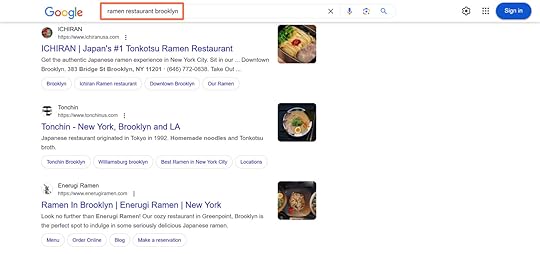
Besides restaurant themes, you can supercharge your WordPress website with plugins for adding menus, taking reservations, or displaying reviews.
On Premium plans and above, the OpenTable block can add a reservation widget anywhere on your site. In addition, you can use the Map block for displaying your location(s).
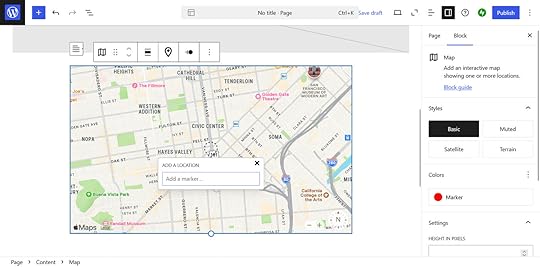
See our guide on building a restaurant website for more tips.
13. One-page website/landing pageAs the name suggests, these types of websites show all their content on a single page. Doing so provides a focused and distraction-free viewing experience that is especially convenient for mobile users who often prefer scrolling over clicking.
One-page sites are also great for promoting a product, service, event, or special offer, and they’re popular for generating leads by collecting emails or phone numbers through forms.
To create your own, pick from the many one-page themes available on WordPress.com (or upload your favorite third-party theme on the Business plan and above).
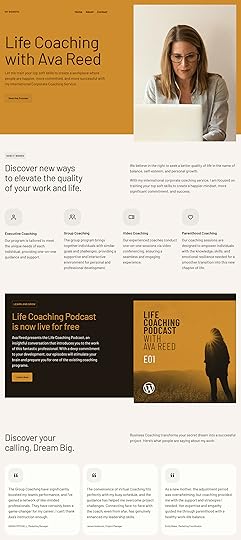 The CoachAva theme14. Real estate websites
The CoachAva theme14. Real estate websitesAs a real estate business, you definitely want a website to advertise your listings and attract potential buyers. A web presence allows you to display lots of information about your listings, including high-quality images, property descriptions, and pricing. You can even allow visitors to filter your listings by property type, location, and budget.
Most importantly, your website gives potential buyers or renters an easy way to contact you. On top of that, you can automate appointment booking for property viewings and use a blog to teach clients about the buying process and improve SEO.
To get started, pick a real estate theme like Rivington.
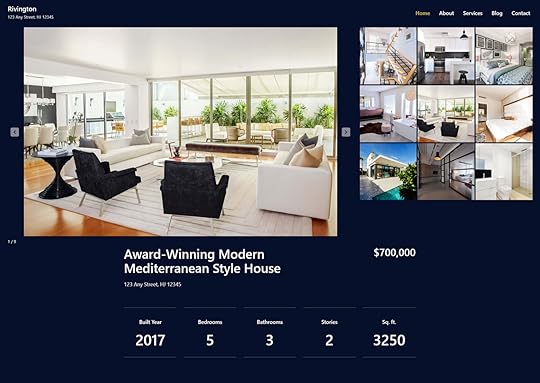 The Rivington theme
The Rivington themeAfter that, extend your site with real estate plugins that can add valuable functionality like mortgage calculators to your site.
Community sitesOne of the best things about the internet is its ability to bring people together. If building community is your goal, these types of websites can help you make it happen.
15. Community websiteBuild a hub for people with a common goal or interest, such as neighborhood associations, membership-based organizations, or fan clubs. Community websites facilitate discussions, events, and knowledge-sharing.
With membership plugins, users can create profiles, join groups, and interact with one another. In addition, they let you provide exclusive content or resources to members and assign content moderators.
There are plenty of themes for community websites on WordPress.com. A great example is Cultivate.
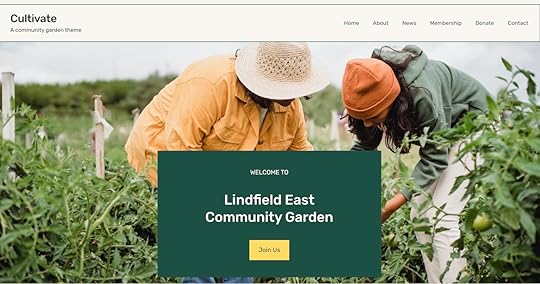 The Cultivate theme
The Cultivate themeAdding forums to your community website is also an option.
16. Forum websiteOnline forums can form around any topic, from fitness to technology to gardening and beyond.
A forum can become a rich knowledge base for niche topics or industries and provide a space for debates, troubleshooting, and helping one another. Memberships, ads, or premium content are all great ways to monetize your forum website.
Using WordPress plugins, you can easily add forum and discussion boards to your website. Two of the most well-known options are bbPress and BuddyPress.
Refer to our tutorial on how to build online forums for in-depth instructions.
17. Membership websiteWhile similar to what we’ve discussed already, membership sites allow you to offer exclusive content, courses, or services to your members—like articles, access to consulting, resources, videos, or downloads.
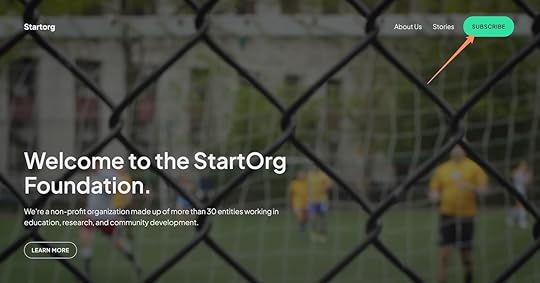 The StartOrg theme
The StartOrg themeYou can also set up tiers with different perks and include community tools like forums and chats. Membership sites are a particularly great business model to generate recurring revenue through subscriptions.
There are a variety of membership plugins you can use. Two of the most popular solutions are Members by MemberPress and Ultimate Member.
As a WordPress.com user, you can also take advantage of the Paid Content block to gate your content.
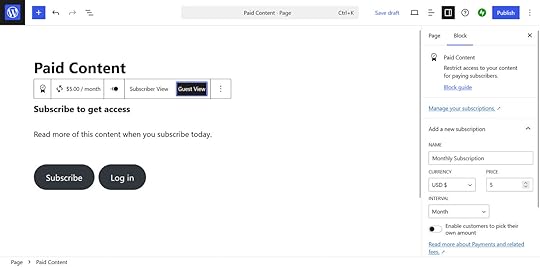
Finally, choose from themes that support membership sites.
Educational websitesEducational websites are a great way to teach new skills, share knowledge, or promote a learning institution—online and on your terms.
18. Online course websiteOnline courses can take different forms: all text, video, audio, or a mix of different media. They enable creators to share knowledge, generate income, and give customers ways to further their education.
On WordPress.com, you can create your own courses using learning management systems (LMS) like Sensei.
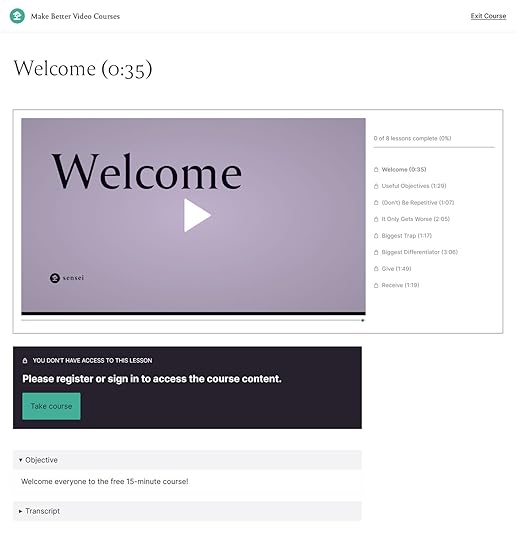
With LMS solutions, you can create lessons and quizzes inside WordPress and track student progress and performance. Sensei Pro also integrates with WooCommerce so you can sell your courses as products.
The Course theme was specifically designed to work with Sensei, but you can also choose another theme for online learning.
 The Course theme19. Wiki or knowledge base
The Course theme19. Wiki or knowledge baseThis type of website enables you to provide detailed information on a specific topic or industry. For example, you can create a centralized knowledge hub to help customers troubleshoot issues and find answers.
WordPress.com themes for wiki sites allow you to hit the ground running with a design that enhances the information in your knowledge base.
20. School/university websiteTraditional learning institutions need websites to provide essential information for students, parents, and faculty. You can also show off academic programs, admission processes, and campus life and offer online applications, registrations, e-learning portals, and online courses.
There are many themes for websites for educational institutions like Kentwood.
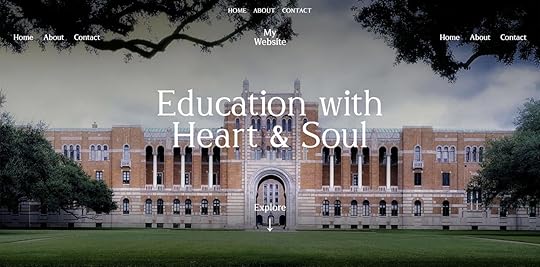 The Kentwood theme
The Kentwood themeYou can also use the features mentioned above to add contact forms and membership areas.
Faith and cause websitesOur final category includes websites devoted to religious faith and meaningful causes, giving people a place to gather, share, and take action.
21. Crowdfunding websiteWith a crowdfunding website, you can create a financing source for projects worth supporting. A crowdfunding site brings together founders and backers, tracks donation goals and progress, and provides secure payment gateways for transactions.
If you want to build your own, themes for crowdfunding sites give you a great place to start. There are also several crowdfunding plugins you can find on WordPress.com, including Crowdfunding for WooCommerce.
Blocks like the Sharing Buttons block make it easy to spread information about your crowdfunding efforts on social media, and there are many email marketing integrations available to keep backers engaged and informed.
22. Nonprofit websiteNonprofits may also use websites to promote their work, build support, attract volunteers, and raise funds.
If you build your nonprofit website on WordPress.com, you have a range of suitable themes to choose from, including Timestream.
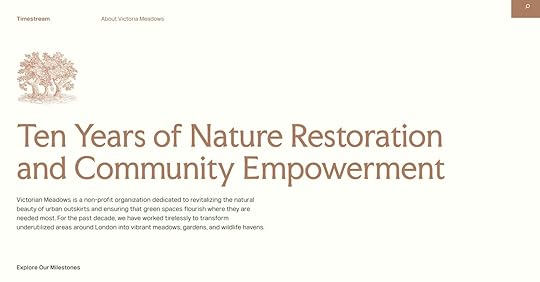 The Timestream theme
The Timestream themeUse the Donations block to accept contributions or a dedicated donation plugin like GiveWP. There are more plugin options for nonprofits, and we also have a guide to help you start a nonprofit website.
23. Charity websiteCharity websites and nonprofit sites are similar—their goals are alike, and they can benefit from many of the same website features. WordPress.com also offers specialized themes and plugins for them.
 The Alves theme24. Religious website
The Alves theme24. Religious websiteIf you’re part of a church, mosque, temple, or spiritual organization, you can use a website to appeal to current and future members. Share your message, projects, and information about services, study groups, and religious events online. You can also collect donations.
There are many WordPress.com themes for religious websites, too.
25. Political campaign websiteThese types of websites are useful for sharing your candidate’s platform, policies, and campaign promises. They help mobilize supporters and volunteers, accept donations, and provide contact options. Plus, you can share updates, press releases, and upcoming events through them.
On WordPress.com, you can use the Poll block to query followers on important issues, and the Event Countdown block creates anticipation for upcoming town halls or elections.
Use WordPress for all types of websitesIt should be clear by now that you can use WordPress to create nearly any kind of website. Its ease of use, wide range of blocks, and many themes and plugins make it flexible enough to fulfill any needs you have.
Keep in mind that it often makes sense to combine several website types to better monetize or publicize your work. For example, you could combine:
A blog, personal, or business website with an online shop.School websites with online courses.Magazine sites with membership sections.Whether you’re publishing posts, launching a product, or starting a movement, WordPress.com brings together what you need—hosting, domains, ecommerce, performance, and support—into one seamless platform that grows with you.
Build with WordPress.comTim McGiven's Blog
- Tim McGiven's profile
- 1 follower



