B.A. Fegles's Blog, page 8
May 22, 2017
DiscoverThe difference between cloud server and normal server
One of the biggest challenges of sole proprietors and small web retailers looking to promote products is not being able to choose the right platform for them. Most of them are not familiar with the difference between the cloud server and normal server, and that’s where things take a wrong turn.
Normal servers, in fact, refers to the regular physical technology you’re installing somewhere in the room, while cloud server is perceived as an online system able to store a large amount of data, deliver software services, balance loading time, automate business process and operations, and allow enough customization for the user to make the desired changes. With a normal server in place, such possibilities won’t be present.
Cloud hosting vs traditional hosting: Which one should you choose?

Cloud servers
Cloud hosting, or as it is also known cloud computing, refers to hosting websites online, and without being directly dependent on a single server. It can either be dedicated or shared with a larger number of users.
Despite serving thousands and millions of users at the same time, cloud servers create the feeling that you are the only customer dedicated, and that it is only the performance of your website that the server is keeping an eye on. Thus, dedicated cloud servers are reasonable alternatives for large and data-sensitive websites that need constant support and supervision, regardless of the fact that they are much more expensive than their shared counterparts. Even small business owners who can afford it should look no further than dedicated cloud hosting.
The main advantage of cloud servers is flexibility and configuration, as they can provide the exact level of control, security, and performance the user is after. Shared hosting servers happen to have a similar degree of flexibility, but instead of focusing on your needs, they will involve you in a shared virtualized environment where many other users are waiting to be served.
Dedicated cloud hosting also makes sense in terms of growing traffic, as you can rely on it for impeccable uptimes and security precautions. The only drawback compared to shared hosting is its price, which won’t always suit the budgets of small businesses and startup websites.
Regular servers
Regular, physical servers have been losing popularity in recent years, but there are still users who consider them as the only acceptable option. In this case, they get to host their own website, instead of sharing a virtualized environment with a number of other users. Their main rationale is that with shared hosting, each user gets a limit portion of bandwidth and allotted an amount of disk space on the server, and the only way to exceed those is to subscribe to a premium plan and pay more.
Some shared hosting vendors even allow users to attach as many websites as they want on a single account, which means that the server ends up hosting thousands of different sites at the same time.
As you can conclude so far, there is no universal rule to as which type of hosting could be the right one for you. The decision is in your hands, but make sure you consider all pros & cons of each option before you invest your money.
Here are some helpful guidelines:
The pros of cloud storage

Ease of use – With cloud servers, all information is neatly arranged in folders, and transfer is made using a simplified drag-and-drop mechanism between the server and the local storage system.
Bandwidth – An important advantage of cloud hosting and storage is the possibility to send data as web links for different recipients to download, instead of sharing files in dedicated emails. This way, you get to save most of your channel bandwidth.
Simplified access to information – Data that is stored in the cloud will be accessible from any device or operating system, as long as the user is connected to the internet.
Data backup & Disaster retrieval- Once data goes in the cloud, a copy is instantly made and transferred to a remote location. Once the internet connection is reestablished, it can easily be accessed and retrieved. This is a useful feature to have in case of emergency, such as hacker attacks.
Cost-effectiveness – Depending on the variations of their data size, users get to save a large amount of money using cloud servers instead of traditional ones. Note that cloud serving also reduces the number of electricity bills, as it is not necessarily dependent on local electrical power.
The cons of dedicated cloud hosting
High price
Bandwidth restrictions
Premium subscriptions for additional disk space
Expensive subscriptions for additional SQL storage
No guarantee for 100% uptime
No personal control on your website’s performance
The pros of shared hosting

Most affordable pricing. Shared hosting is without any doubt the most cost-effective hosting option, as the overall amount of resources is divided between different users. This makes shared hosting a great alternative for new websites and small businesses.
No maintenance or updating concerns. When sharing your hosting, you won’t be held responsible for any technical problem that may occur, including such caused due to irregular updates. The hosting provider is the one behind the wheel, both for technical and administrative issues.
No need for IT knowledge. With shared hosting, you won’t have to install, set up, or maintain anything. The administrator will do all of it on your behalf.
User-friendly. Using shared hosting is fairly easy, as you get an intuitive cPanel to manage all website operations. This, nevertheless, is not the case with all shared hosting providers, so research before you choose yours.
The possibility to host several email addresses on your domain. Many users still don’t know that shared servers also make it possible to host personalized emails. Some of them will even provide PHP and MySQL support, and allow access to more than a single database.
The cons of shared hosting
No security guarantees. The leading downside of shared hosting is the lack of security mechanisms. This won’t always be the case, but even in the best scenario, you will get a limited set of features that come nowhere close to the ones of dedicated hosting. Of course, you can’t expect more having in mind the modest price you are about to pay for the service.
More hacker intrusions and technical problems. Statistically, websites hosted on shared servers are easier to break into or perform any type of malicious activity. This is once again due to the low-security precautions, and little to none monitoring.
No possibility to run other utilities. Shared hosting providers will restrict your possibility to run software other than the one they support and offer. Thus, you can forget about installing all those fancy plugins your website needs.
Slower loading times. It is quite self-intuitive that with thousands of sites hosted on a single server, loading times will be affected. Some popular servers were so overloaded that they eventually stopped working.
No premium support. When sharing hosting, you can’t expect the vendor to be there for you 24/7, at least not in the sophisticated and attentive fashion of dedicated hosting providers.
Put into perspective, all options have their pros and cons, and it is imperative for the user to understand how many of them he would feel comfortable. Despite being perceived as better options, dedicated cloud hosting and local servers also have their disadvantages.
The cons of local servers

High price
Installation, setup and maintenance issues that require IT knowledge to solve
No data backup and retrieval other than local mechanisms
No supervision and technical support
Whatever options you may be interested at, do some research in advance, and pick an option that corresponds to your needs, budget, and control preferences.
You may also like:
Where can you read good WordPress Themes Reviews
Reasons to avoid Nulled (pirated) Premium WordPress themes
Where to buy WordPress themes
The post DiscoverThe difference between cloud server and normal server appeared first on ThemeFuse.

May 18, 2017
DiscoverWhere can you read good WordPress Themes Reviews
Creating the perfect WP theme can be a daunting task. Even once you get a grasp on a good piece, it will take the time to test it and make sure you’re providing the best experience for your audience.

What happens next? Even the best WP theme wouldn’t be successful without smart promotion, and that’s where the most effort is needed. If you take the easy way up and promote it with AdWords and social media ads you may lower the expected ROI, and that’s why you should consider featuring the theme in a reputed online magazine.
What magazine would that be? This article discusses the best websites for WP reviews that you should consider in 2017:
WPLift is not a theme-specific magazine, but rather a learning hub where WP users turn for roundups, tutorials, and general WP information. The blog gains more and more popularity as the CMS does, and is now the favorite theme review destination for thousands of users.
WPKube is another great online resource for WordPress theme reviews that gives users advice on plugins, usage instruction, tutorials, news, and much more. Whatever specifically happens on WordPress, WPKube will be the first one to announce it.
Jean Galea introduced WP Mayor 7 years ago, as he decided to share his digital and WP development experience with wider audiences. His blog now specializes in themes, plugins, and service expertise, but it is also a good destination for news and video tutorials.
Cats Who Code gathers plenty of useful information for coders, webmasters, developers, and designers so that they will get a hand in need when looking for best resources and how to tutorials. It is also one of the oldest WP expertise blogs that were started in 2008.
Speckboy comes from a tiny little city in Scotland called Iverness, where a team of passionate editors and writers decided to help the WP users’ community with resources and time-saving techniques and to inspire them to make the most of this magnificent platform. It is a top location to turn to when looking for theme reviews and UX design tips, especially if you’re lacking inspiration, and would use an overview of current trends and innovative ideas.
Design Your Way is one of today’s leading online magazine and a great source of ideas for graphic and web designers. It tackles a variety of UI topics other than the WP related ones.
WebdesignerDepot.com has been on the scene for almost 8 years, trying to expose the very best of design trends, resources, opinions, and ideas. It is one of the most active blogs that brings something interesting very day and pays special attention to driving debates and new discoveries. It is also the place to be for interviews with leading names in the web industry, and the hub where you can download the coolest codes and assets for free. For many popular WP designers, Webdesigner Depot was exactly the shuttle to a great career and a vast number of followers.
Web Design Ledger is an online publication center of popular web designers and WP content writers. Its articles cover an array of interesting design topics and are open for critics and contribution by the public.
Web Resources Depot is another pioneer in the WP reviews arena that has a lot of helpful resources to support the work of WP designers.
Graphic Design Junction, or simply GDJ, is a website designer use to download themes for free and to read useful WP news.
Designmodo covers all informative material needed by web designers to acquire a competitive edge over their competitors. Content is neatly arranged in categories such as WordPress, Tips & Tutorials, Development, Inspiration, and much more.
1stwebdesigner collates the best WP-related tips for almost 10 years and covers topics such as programming, graphic design, web design, marketing, blogging, and social media tutorials. You can also rely on the site’s dedicated team to help you build a great website, in particular when looking for some UX design advice.
Design Shack is one of the world’s oldest web design magazines launched in early 2003. It collects the best design practices and tutorials from all around the world, and it provides plenty of inspiring tips and ideas for novice designers. The magazine is supportive for new designers looking to stay in line with the newest trends in their industry.
David Walsh created this blog to tackle web usability, and offer advice and resources for JavaScript (jQuery, MooTools, Dojo), AJAX, CSS, Canvas, and PHP developers. It is exactly where the most popular performers in the arena turn to get a hand in need.
Ever since 2009, Design3edge directs web wanderers towards the best resources and design ideas in the world.
Naldz Graphics has been around for a decade already and is often referred to as the number one design blog on the world. You will love their freebie content, useful tutorials, inspiring examples, and similar resources of interest to the design community.
InstantShift is another of these popular gathering placed for designers and developers, where rather than acquiring what has been offered to them, they discuss ideas, and get tips on premium web development and design.
Onextrapixel should be a premium choice for all web developers, as this Singapore-based WP portal collects, explores, and then shares the best CMS tools and resources, and inspired designers with useful articles and best practices.
In short, Line 25 combines all useful web design resources in a single database and distributes a number of inspiring posts for all types of web creators. You can use some of their cool and free web tutorials to adopt a technique you like, regardless of whether you’re still getting a grasp on the basics or updating your WP web expertise with some extra creativity.
Designbeep aims to serve designers, developers, bloggers, and freelancers share and acquire expert content. It is well known for its inspirational tutorials and articles and has plenty to offer to novice designers.
SmashingApps used to be the world’s top WP magazine, but despite falling behind in the last fee years, it still offers some quality WP theme reviews at no cost.
SmashingHub was designed by graphic designers for graphic designers, but also tries hard to help photographers and technology experts with useful kits. In there, you will find a variety of useful tutorials, apps, tips, and resources, both in terms of design and development (HTML5, PHP, jQuery, and CSS).
Queness offers useful jQuery and JavaScript tutorials for developers and designers. The blog is run by a front-end developer working tirelessly to get the best posts and resources for users to refer to in future, and thus has a great web tool database at stake to help you. You should definitely visit it if looking for best-in-class JavaScript plugins.
There will hardly be any experienced designer who hasn’t heard of WebAppers, and that’s because this blog is a number one destination for sharing and downloading development/design resources for free. This is the place to go for new, open-source fonts, icons, stock photos, and brushes, and probably the only place where Ajax and JavaScript components (menus, charts, tooltips, calendars, galleries, and more) will be available at no cost.
You may also like:
How to avoid over-optimizing your WP Website
A detailed guide to customizing WordPress themes
Traffic optimization or site optimizing – which one is better?
The post DiscoverWhere can you read good WordPress Themes Reviews appeared first on ThemeFuse.

May 15, 2017
How To’s & TutorialsHow to avoid over-optimizing your WP Website
With SEO evolving more and more, the direct dependence of website optimization on keyword stuffing is no longer an absolute fact.
Google is continuously improving its search engine, and ranking pages are becoming more and more demanding and equipped with webspam-resistant over optimization checkers.
As the playing field is shifting towards an even more disruptive phase, many websites face an over optimization penalty for making websites easy to find, but not as reader-friendly as they are expected to be.
While there is not a single, universally-accepted over optimization definition, the term is commonly associated with SEO practices which are not dedicated to delivering valuable and beneficial content to readers. Basically, this means that all attempts to attract visitors without actually responding to their needs can be spotted and penalized by Google.
At the same time, SEO optimization is desirable and recommended to all WP users, so how do you know when it is enough? The good thing is that WordPress offers an array of anchor text best practices to help you build a Google-friendly site, and use a coding structure that will improve your SEO performance in the long run.
The best way to avoid over optimizing your website is to distinguish between ‘good optimizing’ and ‘overdone'(bad) optimizing). A borderline between the two does exist, and you can recognize it by thinking whether your website content is valuable to random visitors and regular readers.
Keywords and anchor text distribution for internal linking

Internal linking makes sense. What doesn’t make sense is to achieve internal linking with keyword-stuffed anchor text. Using anchor here and there, and in strict correlation with the URL will benefit your SEO, but the more you do it, the more likely you are to earn a Google penalty.
Your link profile is quite likely to be damaged by keyword-stuffed anchor text, and that’s a huge problem because of the profile being your most important SEO component. That’s the one and the only thing you’re not allowed to ruin.
Therefore, don’t force traffic with keywords that make no sense put into your content. While indexing the site, Google will consider every single keyword across your domain, and decide how to rank it based on what it discovered. If your website boosts with keywords that have nothing to do with its content, odds are poor that it will have the strength to climb higher on the SERP.
In 2012, Penguin was updated for the first time, and revolutionized, to say at least, the rules of the link building game.
Ever since, Penguin spotted low-quality, spammy, and artificial link building across the web, and targeted performers as ‘those forcing their way into the game’. There is no rule that can expel you permanently from the list, but going up SERP pages remains way more difficult than going down.
For instance, if your penalty is algorithmic, it means you have to solve anchor text issues and get the positive ranking back. In this case, Penguin and Google Panda join forces to re-analyze the site and consider all factors and pool data to examine spammy penalties just as they did the first time.
The most common reason for earning a Google penalty is keyword density, both in cases when you’re using too many keywords or repeat them more than you should. Regardless of how attractive it sounds to pump content with keywords, you should resist the temptation and use only what is important to your readers.
These are the spots where keywords should appear:
Titles
Introductory sentences
ALT tags on the first images
First H1 or H2 tag (it is allowed to use different keywords here)
Last sentences
Anchor text SEO and internal linking

What does healthy linking mean? According to Google, top link profiles include links directing visitors to the home page of the site and deeper internal pages. At least, this is how established and popular websites do it. The usual beginner mistake is to link content only to top navigation pages, in which case the power of the marketing campaign decreases, people miss some of the best content on that site, and show no interest to link to it.
This is another consequence of over optimization, caused by webmasters trying to link content to the homepage, About Us or Contact Us pages, or directly to subscription and check out.
While it is true that this is important info, not all links should point out to such pages. Instead, you should promote deeper internal content to improve the quality of your link profile.
The general rule is to avoid using the same link in a single post – just imagine you need to link to ‘follow blogging’ sentence to the blog post, and then repeat the same link for ‘follow blogging post’. As natural as it seems, it doesn’t make sense. Google will detect it, and tag it is an over optimization attempt, which means your interlinking efforts will backfire directly at you.
The most valuable and safest-to-use links are the editorially earned ones, so skip poor quality links as important you think they may be.
While building your backlinks, remember to follow all anchor texts you’ve included. Unless you do this, you will be wondering around not sure of what to do next.
Quality interlinking requires neat organization and careful selection of keywords, which means you should prepare an Excel spreadsheet to skip using the same texts over again. There are many anchor text distribution tools and monitoring systems that can automate this process for you, including Monitor Backlinks, Ahrefs, and SEMrush.
The leading anchor text types are in fact simple and branded anchors that are safe and effective, so make sure you build such in an organized manner and using only top content with correct co-occurrence and co-citation. In this way, you will improve your link profile and give Google no reason to penalize you.
Another smart way to add content value with no over optimization is blogging, where content is indeed useful and relevant to readers. The same as in the basic scenario, stuffing posts with keywords should be avoided at all cost.
Interested website owners should also consider social media marketing as a valuable SEO optimization practice, and one that will secure them lots of genuine followers and fans of their content. The process will certainly take more time and effort, but it will have a more positive effect on your SEO and Web Marketing footprint than any other strategy you can think of.
What happens to over optimized websites?

Google uses Panda to detect sites whose content is over-optimized and penalize them consequently. For what is worth, not all websites are deliberately stuffed with optimization bells and whistles – quite often, Panda’s list involves websites whose owners tried too hard to adopt footer SEO recommendations, and which end up lower in the rankings unexpectedly. This is why over optimization is never a good idea.
Another thing over optimization affects is the quality of your UX, as text becomes more difficult and less fun to read, both when you stuff it with keywords and links. Social media doesn’t pay attention to these texts either, simply because it knows visitors won’t be interested in it.
Basically, over optimization may happen with all types of SEO improvements (in particular when you combine several), as soon as Google starts ‘wondering’ why there is so much hassle happening on your website. Your pages won’t look natural, and end up raising Google bots; a red flag that rejects visitors rather than attracting them. Put into perspective, the only beneficial SEO practices are the ones that are relevant and appear naturally.
As we already said, over optimization may happen to all website owners taking technical SEO too seriously, despite the fact they only have good intentions paying attention to links and keywords.
After a while, they end up focusing on technicalities more than they do on the actual content, and that doesn’t look good on the whole picture Google has on their website. The main objective should always be to provide valuable content that will be attractive both to Google and visitors, as such content is far more likely to make SEO lasting and productive.
You may also like:
A detailed guide to customizing WordPress themes
Traffic optimization or site optimizing – which one is better?
Reasons to avoid Nulled (pirated) Premium WordPress themes
The post How To’s & TutorialsHow to avoid over-optimizing your WP Website appeared first on ThemeFuse.

May 11, 2017
How To’s & TutorialsA detailed guide to customizing WordPress themes
Custom WordPress design is one of the today’s hottest site management topics, despite the fact most users still prefer to skip coding and let someone else build and manage their sites for them.
This comes as no surprise, knowing how designers do the impossible to provide unique theme solutions packed with all features users can think of. To make matters even better, most of those themes are free, or at least reasonably priced.

In its core, each theme is a template. They are all developed to add value to as many users as possible, and it is because of this that they sometimes fail to meet our specific needs and expectations.
In cases like that, we’ll need at least some basic knowledge on how to customize WordPress themes, and fill up essential functionality gaps. For instance, we can use child themes to add little or large chunks of code to the main theme, and still preserve the option to update it the way we want.
All WordPress themes are units of several compatible files which work together to make our website function properly. Depending on the nature of these files, the user gets to apply simpler or more complex changes to his website’s appearance.
Certain website owners prefer to develop unique themes, both for personal usage and commercial distribution across directories and marketplaces. Custom WordPress website design is, however, necessary to every user and these are the reasons:
To make their websites appealing and unique;
To benefit from WordPress Loop, templates, and tags to produce different website looks and choose between them;
To create alternative templates for specific functions and features, most of all search results and categories;
To be able to switch between layouts and let owners further adjust the looks of their website.
These are the standards website owners should use when coding their themes:
Standard, well-organized, error-prone, and valid PHP and HTML (check WP Coding Standards);
Valid and clean CSS (check CSS Coding Standards);
Keep in line with the basic Site Design & Layout Standards.
All WP themes are to be found in some of the subdirectories of your main WP theme directory (wp-content/themes/ by default), and cannot be moved out using only the wp-config.php file.
Each of the subdirectories contains a variety of template files, stylesheet files, images, JavaScript docs, and alternative functionality files (functions.php, for instance). Make use of nomenclature to help you find them (logically, a theme called ‘test’ will be located in the wp-content/themes/test subdirectory), and avoid complex names and numbers that would prevent them from appearing in the list of available themes.
WordPress will give you default themes with each new installation, but make sure you examine its files in details to come up with ideas and build your own unique theme files.
The easiest way to do this is to create a child theme, as it only includes the style.css file, and images (if available). The reason why the process is so simple is that the parent theme has already provided all coding data necessary to complete it.
How to create a child WP theme

This is the first step you need to learn when creating a WordPress custom theme. As we already explained, child themes rely on the coding behind their parent themes and use as much of its functionality as they can. Your role in the process is to select the bits of functionality you need and to overwrite them in the desired way.
What should you do?
Open the wp-content/themes directory, and create a new folder inside. Choose a random name that you will remember, and add two files: functions.php and style.css.
Once done, compare the styles used in the child theme to the ones of the parent theme. For the purpose, developers used to include a stylesheet in the new theme, but the method is no longer recommended due to security reasons. Instead, you should embed the stylesheet of the parent theme inside the functions.php file.
Your new themes will appear in the Appearance tab on the admin’s dashboard, from where you can activate them and visit them front-end to see how they look. At first sight, child themes look exactly as their parent themes, as the parent themes are still in charge of managing their files, styles, and views.
Basically, the child theme inherits all functionality from its parent theme and will continue to do so until you’ve specified otherwise.
Here are the commonly used methods that help modify your theme’s functionality:
Overwrite the entire file
Add additional styles
Apply hooks
Total rewriting is recommended in cases where the developer is interested in making structural adjustments, such as replacing elements or effects or removing some of the functionality. The simplest way to make small CSS changes, on the other hand, is to add additional styles. This will suffice to reposition the sidebar or to change the color of your elements.
Using hooks is the most modular mechanism you can use to change your theme and allows you to adjust core functionality including image output and excerpt lengths. It is slightly more complicated than the other methods, but beginners shouldn’t worry because there are plenty of learning materials that can help them master it.
The only exception to these rules is the functions file, as this file won’t overwrite its parent theme’s functions by default. Instead, you should expect the content it is loaded with to affect the content of the parent as well.
For experienced users, WordPress’s admin panel offers a robust Customization page full of adjustment settings and options.
How to adjust your WP titles and taglines
The Customization Page is where you can edit the website’s title and tagline, and get an instant preview of how those changes would look on the actual website. To make this happen, widen the Site Title & Tagline settings section, and change the text inside. Simply type anything that comes to your mind, and click on the Preview button located on your right-hand side. Once you’ve done the changes you want, proceed by clicking on Save, and then on Publish.
How to customize your site’s front page

In general, WordPress gives users two front page option – to use a static one (single post) or a dynamic one where they will share the last posts and modify content. Again, the user can access the Customization Page, widen the Static Front Page tab, and choose the option he likes.
What WordPress does by default is to display all newest posts on the front page, but you can always switch to the static page option, and make an additional choice on which page/blog post should always appear on it. In both cases, thesystem lets you choose from all posts/pages you’ve published so far.
You may also like:
Traffic optimization or site optimizing – which one is better?
Reasons to avoid Nulled (pirated) Premium WordPress themes
A Beginner’s Guide to Installing a Free SSL Certificate on Your WordPress Site
The post How To’s & TutorialsA detailed guide to customizing WordPress themes appeared first on ThemeFuse.

May 4, 2017
How To’s & TutorialsTraffic optimization or site optimizing – which one is better?
A few years ago, all online marketing was focused on was how to boost website traffic – at the end of the day, with a conversion rate of 2% for as many as 10,000 visitors a month, your total number of conversions would be 200. If you boost your website traffic twice as much, you’ll have 400 instead.
In those days, however, website traffic was not that much of a challenge: the model was affordable and easy to acquire, and once everyone did it, the market became surprisingly competitive. Year by year, boosting website traffic was becoming more expensive, and people began thinking of other conversion rate optimization tools that would generate subscribers with the traffic that was already there.
That’s how Conversion Optimization & SEO were born – with both practices being extremely popular today, marketers face one of the most difficult decisions: Should they apply some of the conversion rate optimization best practices, or simply focus on increasing traffic?
What is SEO conversion?

Conversion rates are the core element of paid for inclusion campaigns which measure their effect and success. The SEO conversion rate is calculated as the number of potential visitors completing the desired action (filling forms, subscribing, buying a product/service, etc.).
For instance, websites with 100 visitors accessing a page via pay-per-click advertising, and only one of them performing the expected action have a conversion rate of 1% for that exact ad. Basically, the success of that website equals the success of its paid inclusion campaigns and depends on its conversion rate.
Large business websites often experience difficulties measuring their SEO and conversion optimization rates, as their paid campaigns intend to make money. Most of the time, they acquire a professional analytics system to calculate the rate for them, each time a page is accessed via pay-per-click ads and campaigns.
Web analytics systems automate the process of behavior tracking and pull off data from a variety of sources including the current conversion rate of the company. Once they gather all necessary information, they compare it against other important performance indicators to check whether the site’s conversion rate is as good as it gets, (and which modifications should be put in place in case it is not).
In order to earn money sending traffic, the website owner should make everything possible to turn visitors into conversions. There are several ways to do this. For instance, websites that match visitors with products they are interested in at a time that is convenient will most likely have them convert.
This is not as simple as it sounds, but that’s exactly where SEO and paid inclusion campaigns take their share of the heavy lifting. There is an easier way to make visitors convert and respond with ease to the desired action, and that’s by making the experience as easy and enjoyable as possible, and offering them additional benefits.
Put into perspective, a website’s success depends on how well it meets customers’ requirements, and how effectively it makes them recognize its genuine value and potential.
CRO vs SEO
What is conversion rate optimization? In brief, it is the best possible strategy to make random visitors convert, and earn from those conversions. As practice shows, there are websites where almost all elements (on-page, social, technical, and so on) are already optimized, but conversions are still lacking.
Basically, all organic search efforts to improve your website traffic have been in vain. Luckily, conversion rate optimization has a lot to do with SEO, and the secret is to balance between the two to see customers convert.
Examples of quality conversion rate optimization

While looking to improve conversion rates, start by making sure that your content is well-written, and most of all useful to readers. Being able to give each user a piece of content he can use is the ‘wow moment’ in website management, as in this case, it is not only you who wants them to perform an action but them as well.
Another way in which SEO can help boost conversions is by analyzing visitors’ behavior and sending the data to your intelligence team, including stats of why people are not converting.
There are a plethora of solid analytic tools available on the market, among which Crazy Egg that generates valuable insights and using a heat map to check visitor clicks on the site. In such way, it depicts the element on the landing page users prefer to the call-to-action trigger button, changes it, and tests it carefully until your conversion objectives are reached.
You can obviously test the landing page and different elements yourself, preferably with multivariate and A/B testing. There are many tools that do this as well (Optimizely, to start with), and will assist you all the way towards better conversion rates.
Popular websites also turn to surveys and feedback platforms to discover why visitors are not converting. Clicktale is a great system offering usability tests, where visitors can easily share what they don’t like about the interface, and what they’d want to see improved.
How to boost traffic to your website

1. Remarket content on Facebook
Leaders in the B2B and B2C sectors have already worked out the many benefits Facebook has to offer to the promotion of their service. Setting up a remarketing campaign on Facebook is very easy – all you have to do is to install a special tracking pixel on the site, and Facebook will repeatedly promote the product/service to customers who bought, or visitors who saw what the site was about. This is probably the least time-consuming and hassle-free method to secure return traffic to the site, regardless of whether we’re speaking of 100 or 10,000 visitors.
2. Remarketing on Twitter
Facebook and Twitter remarketing strategies are almost the same – you’ll once again need to install a pixel so that the product/service would be promoted on Twitter. What is different with Twitter, however, is that it requires a larger minimum audience quote for a website to be advertised, namely 500 people.
3. Create and distribute email lists
Emails are great for social promotion, but what they also specialize in is distributing newsletters and boosting traffic. Therefore, include a newsletter opt-in on the site (Drip or Optimonk, for instance, as they come for free, and they are easy to install).
4. Use Facebook to promote your blog content
It is no secret that Facebook has become more rigid with organic search, which, observed from the website owner’s perspective, means posts will be almost invisible without a proper investment. The most reasonable and cost-effective thing is to trigger a constant campaign that will distribute all of your posts, and target in such way a larger audience for remarketing.
5. Optimize your website for search engines
Nowadays, it is no longer possible to trick and manipulate search engines with disloyal practices. What you should be concerned with instead is how your website looks and performs, and whether the engine’s robots will be able to crawl the information they need from it. For complete and automated SEO audit, you can purchase tools such as SEMrush and ahrefs.com, but the best way is always to think about it, and do it manually.
6. Look for websites with similar/relevant content and exchange posts with them
The practice is known as syndicating and helps a lot to attract new visitors to a particular website/blog. Take some time to find the blogs performing the best in your industry, and have similar content, size, and audience as you do. Then, connect with their editors/tech team, and suggest a swap of blog posts linked to each other. The practice is beneficial for both ends, as it gives visitors to you and to your partner, as long as you avoid duplicating content and not mentioning specifically which the source for that article is.
7. Advertise on Pinterest
Creative agencies, consumer goods vendors and companies with some beautiful visuals should consider also Pinterest adds. The platform is relatively young, but extremely popular, and known to boost conversion rates more than any other social network can. For a new platform, Pinterest also has a modest and reasonable pricing scheme.
How to get traffic on WordPress

Traffic is a very powerful tool and involves many other things next to driving people to visit your site. The term ‘traffic optimization’ refers to attracting the right audience to your website, namely interested people who would convert, and not look at other elements displayed on the landing page. This is a strong tactic used to boost conversion rates, reduce costs related to attracting visitors, and preparing the website for all possible scenarios and SEO outcomes.
The same as conversion rate optimization, traffic optimization takes time and efforts, but the core of the process is still to look for ways to improve the quality of the website and to use the adequate testing approach to evaluate what you’ve done.
Checking whether your website is well-optimized is easy and desirable even when you’re not directly connected to the online marketing process, just in order to keep CRO and traffic campaigns in the same line.
Most importantly, remain in constant control of your traffic, and track all things you believe are relevant for attracting and targeting visitors. If nothing else, this will help eliminate poor and void practices and focus on those that actually work.
Remember, traffic is not necessarily a precondition for effective CRO. The precondition is to attract the right visitors.
You may also like:
Reasons to avoid Nulled (pirated) Premium WordPress themes
A Beginner’s Guide to Installing a Free SSL Certificate on Your WordPress Site
Hosting plans and security issues
The post How To’s & TutorialsTraffic optimization or site optimizing – which one is better? appeared first on ThemeFuse.

April 28, 2017
DiscoverReasons to avoid Nulled (pirated) Premium WordPress themes
Every experienced WordPress user has come across Nulled-Warez plugins and themes, and to some of them, these may have sounded as a good thing to try.
In case you’ve downloaded one already, it is even more important to read what this article has to share.
‘Nulled’ is a tacky term to start with. People often associate it with hacked, cracked, or broken version of different products, which is why there is no ground to believe Nulled WordPress themes are harmless.
Don’t be fooled by them

Truth is, as attractive as they are premium and free WordPress themes rarely match. Instead, odds are good that a quality theme you’ve been checking but couldn’t afford its price is free only because someone has installed a malicious code inside.
To make matters worse, this code is hidden inside an encrypted script that is difficult to detect. Once installed, the script pulls out data sending it to the original developer, which will eventually harm your blog and disclose sensitive information. Basically, you’ll be dealing with a nulled version of an original script whose author protection has been removed.
This makes it imperative to choose only trusted developers and vendors, and to do a thorough check of the theme/plugin you’re using.
How to check whether nulled premium themes and plugins are harmful? How can they affect your website?
To begin with, nulled themes and plugins are illegal to use, so you may end up getting sued for making money with a product you didn’t pay for.
Another thing that may be severely affected is the quality of your website. Nulled themes and nulled plugins may work perfectly if we assume the harmful code is not there, but in all other cases, they will be destructive for the content you’re providing.
The detrimental effects of nulled themes and plugins

Walk a bit in a typical developer’s shoes: Does it really make sense for you to upload cracked versions on Warez sites for the mere pleasure of sharing?
No. You’re doing so because there is an agenda behind it, and you’re looking to earn or to damage someone’s work.
Once the malicious script is installed on your website, it is used in a variety of ways:
– To pull off backlinks without you knowing about it.
– To install links from other websites you won’t even notice without the necessary PHP knowledge.
– To enter your wp-admin area and to take control.
– To upload viruses that will collect information and send it back to him (user permissions and login data included).
Basically, the mere presence of a malicious code on your website is harmful to your SEO (sometimes even 100%), and you may end up losing your good Google reputation because of it.
SEO implications
At a point where our site has been hacked and we’re feeling frustrated and powerless, a question arises: What is it that inspires people to sit around bundling harmful codes and releasing pirated themes?
Of course, there are still developers keen on helping others and sharing their work, but for most of them, reasons are nefarious. As discussed previously, developers use pirated themes to inject malicious codes in them, and sometimes even take possession of websites for certain black-hat SEO shenanigans.
How exactly does it happen? What hackers do is to install low-quality links on your website/page, leading to pharmaceutical, betting, loading, and other questionable sites. From Google’s perspective, this means the site is used as a transitional platform to lower-ranked pages and penalizes this as a black-hat SEO practice.
What happens next? Your Google rankings start dropping precipitously, and the engine is constantly asking you to rehabilitate the site. The task, however, is far from an easy one.
How are nulled themes used to make money?
Once the hacker has his code installed on your website, he automatically owns your admin access and uses it to earn money from Amazon, Adsense, and similar programs. It is because he now knows your Adsense and Amazon codes, and uses those instead of his own.
How to detect a malicious code?

Once you’ve downloaded a theme or a plugin, your first task is to scan it for viruses and harmful worms. The results will rarely be positive.
Virus and Trojan check
Open VirusTotal.com (a popular file and theme authenticity checker), and use it to upload the zipped file and scan it. If you get a red signal that means the file has been infected. Otherwise, you’re free to proceed to install it.
Plugin checks
Plugins are in fact checked by another plugin for WP known as Exploit Scanner. Simply go to WordPress’s official website, and you can download it securely and for free.
Once you’ve installed it, go to Dashboard – Tools – Exploit Scanner, and activate it. In few minutes the scan should be completed, depending on how many plugins you’re using.
Once done, the plugin displays a list of suspicious codes you can easily find in your WP repository using the search filter. Delete those immediately.
Obfuscated PHP codes check
For this one, you’ll need more time and at least some basic PHP knowledge. Unfortunately, attackers are hardly ever naïve and didn’t develop a code you can read and understand easily.
In fact, even when you’re aware of the malicious presence, they will apply some clever tricks to stop you from solving the problem – for instance, you may note a call to base64_decode in the eval function, and that’s already a serious reason to be worried.
Let us make things a bit clearer:
Once executed, the base64_decode starts looking like a normal, plain text string, and eval actually executes it.
If this happens to your theme, you should immediately decode the string, and try to figure out what its task on your website used to be. This won’t always be a problem, though, as some developers use this function as a connection to them, and in order to confirm that the theme is licensed as it should be.
Ending thoughts
Just because a theme or a plugin is attractive and modern, doesn’t mean you should get at it all cost. In the best of both worlds, come in peace with the idea that good things are paid things, and avoid pirated versions completely.
Remember that pirated themes will never be displayed on Google – instead, they will be offered on a suspicious website, and completely missing once you start a dedicated search to find them.
Think about it – Why would someone share his excellent work for free if he can earn from it? Generosity is rarer than you may think, especially with the bunch of infections that turned certain hackers into millionaires.
Here is a quick overview of the reasons to avoid nulled and pirated themes and plugins:
– There is nothing good or safe about privacy. If nothing else, it may happen that the original developer contacts the hosting provider and asks for the site to be suspended.
– More often than rare, nulled themes and plugins are infected with malicious code, which gives the developer unlimited access to your website controls.
– There is no updates and customer support as with paid-for themes.
– Your website may easily be linked to spam content and ranked poorly by Google.
We understand the temptation of seeing a beautiful premium theme available at no cost, but in cases like these, free may imply a compensation you’re not exactly willing to pay: your website.
Basically, nulled plugins and themes are often corrupted and packed with malicious scripts that can harm your work in a variety of ways, such as injecting bad links, using pages as backdoors to irrelevant content, making money, or even taking your website/blog down for good.
If you can, avoid nulled products completely. Both in the cases of free and premium themes, try to download only from reputed websites and sources such as the very WP directory.
For those who’ve already installed widgets with questionable quality, we recommend a throughout test for malicious code, such as scanning them with the Theme Authenticity Checker.
You may also like:
Where to buy WordPress themes
A Beginner’s Guide to Installing a Free SSL Certificate on Your WordPress Site
Hosting plans and security issues
The post DiscoverReasons to avoid Nulled (pirated) Premium WordPress themes appeared first on ThemeFuse.

April 20, 2017
DiscoverWhere to buy WordPress themes
At the dawn of your blogging career, you probably skipped the part of window shopping WP themes and considering a paid-for option for your site, but as your reach expands, odds are good free themes will no longer do. Once you decide to buy a WordPress theme, the choice will overwhelm you, and questions will simply impose themselves: Which are the most trustworthy providers? Which are the ideal themes for your niche? Most importantly – where to buy WP themes?
For a free theme, all it takes is to type ‘Free themes for WordPress’ and hundredths of cool results will appear on the screen. With premium and paid themes, however, things get a bit complicated: Are the features good enough for the price? Is there a free version of the same theme, and will it compromise in whatever way the quality of your blog? You’re right – there are many things you should think of.
To make buying WordPress themes a more enjoyable experience, we listed the best e-shops you should visit:
ThemeFuse – WordPress Themes Shop

ThemeFuse offers a variety of simple and beginner-friendly WordPress themes that will help even the least savvy users set up a website in minutes. At the moment, the list entails 45 different themes, all empowered with core website elements and freed from unnecessary clutter.
Another reason why ThemeFuse is so popular is the attractiveness of its themes, all packed with cool styles and color patterns that will definitely bring casual visitors on board. The themes are highly customizable to match your brand’s specifications and give you the possibility to use your own backgrounds and large images that add aesthetic value to your content.

Envato’s leading software business ThemeForest is also a reputed theme marketplace that offers over 6,400 products to choose from. Prices vary from $48 to $68 on average, and designs are adjusted to all types of businesses, magazines, and multiple niche blogs.
What buyers like the most about ThemeForest are its appealing and elegant designs that come at affordable prices. However, the attractiveness of ThemeForest has its safety downsides, as there are many unknown authors and themes with a disputable reputation you should avoid when investing your money. This doesn’t change the fact that ThemeForest is still the preferred destination for quality designers that sell masterpieces on a great price, and the only thing we can do is hope that the company will implement stricter quality guidelines and controls to keep us safe. Another thing to have in mind is to avoid feature-bloated themes that compromise loading times unless you’re specifically looking for such.
From a designers’ perspective, ThemeForest is becoming one of the most rigorous marketplaces for their products, as safety risks made it pickier than ever before.
From the buyer’s one, ThemeForest offers the most reasonable prices for elegant and professional themes, which may eventually be worth the risk they’re undertaking. For as much as $50, they will get a fully-featured and cross-platform functional theme that looks exactly as they need it. Not every marketplace can ensure that!

Creative Market is another robust theme base with more than 5500 independent samples to consider. They also offer themes for platforms other than WordPress, graphics, fonts, and images.

Themify offers an array of cute of WP themes, but its core value is the drag-and-drop builder that allows you to create such yourself. The final result will be beautiful, mobile-friendly, and 100% responsive, and applicable on E-Commerce and general websites. The leading theme offered by this company is Ultra.
Themes can be purchased for only $49 per piece (with an extra free theme), while the complete suite can be obtained for $79. All Themify products are easy to customize and involve no coding so whatever – all you need to do is to open the options panel, adjust the settings, and draw the desired elements inside.

Elegant Themes carries the reputation of a leading premium provider, with more than 87 high-quality themes applicable to all niches and web activities (E-Commerce, CMS, business, news, blogging, portfolio, magazines, directories, and much more). The flagship theme of the company is Divi, a drag-and-drop template for a universal application that will meet the needs of all WordPress users.
Elegant Themes operates in a different manner than other marketplaces: instead of buying a single theme, you can subscribe to their membership list for $69 per year, and have access to all featured themes, upcoming products, and customer support. Worked out per piece, this means each theme will be available to you for as little as $0.80, which is an amazing price for the quality guaranteed by the provider. The other distinctive advantage is the support forum, where all questions are answered accurately by experienced users (usually within few minutes). Custom inquiries can also be made to the platform’s agents in case there is a problem you can’t solve.

Theme Trust is a platform that allows you to design robust and beautiful WordPress themes. There is also an array of sophisticated premade design, where the highlight is attention to detail regardless of whether you need a premium business site or a personal blog. The base includes 25 premium samples priced $58 per piece.

iThemes is another premium theme builder for WordPress users that gained incredible popularity in the last years. The core value here is access to a number of cool plugins that make content even better, including their ultimate backup solution BackupBuddy.

Mojo Marketplace is a leader in the WP theme marketplace arena, with more than 1200 great samples to consider. It is also fairly cheaper compared to competitors ($30-$49 per theme) and meets the needs of E-Commerce sites, magazines, photography portfolios, blogs, and child websites. The disadvantages of this marketplace are similar to the ones of ThemeForest, with the difference that Mojo already owns a 100% GPL license for every theme. At the same time, Mojo Themes requires all authors submitting their work to guarantee free support for their users.

StudioPress may not cater to specific and branded websites such as gaming platforms and dating directories, but it is the right place to purchase tools for an individual blog, small business contact site, or a personal portfolio. Simple and intuitive, the platform is more than suitable for beginners and inexperienced users. You will also like the fact that StudioPress is fast and secure, and comes equipped with all SEO hacks for successful optimization.

MyThemeShop is another rich directory where you can buy premium WordPress themes at low cost. It is ideal for blogs and magazines, but with small modifications, it can also cater to the needs of professional business websites. Other niches they cover are gyms, schools, churches, galleries, architect portals, and similar ones. You will be expected to pay $59 per theme or become a regular member with access to 100+ themes for as much as $139 per year.

If looking to buy a WordPress website for a specific niche, Tesla Themes has you covered. They offer some of the most modern and universally responsive themes on the market, most of them E-Commerce ready (via WooCommerce), and suitable for industries such as fitness & health, law, gaming, travel, event organizing, restaurants, weddings, music, hotels, real estate, churches, night clubs, and much more. The price of a single theme is $48, while full membership and access to their 50+ catalog cost only $58 per year.

Theme Junkie is the perfect marketplace for on-budget users that launched some of the most popular WordPress themes ever (Freshlife and Resizable, for instance). Their offer won’t only let you customize an amazing website, but also monetize content and expand your reach.
Ending thoughts
For every experienced WordPress blogger, a time comes when free themes are no longer cutting it, and the audience wants more than the first and simplest design you came across. Premium themes are certainly a better option, as they are often unique and backed up by the reputation of a popular designer, and have an array of unique and unparalleled features that will become your competitive edge. Often, quality WordPress themes help reach out to new audiences, attract attention, and boost conversions.
In this regard, we must warn you that best-of-breed and premium themes are rarely available for free. It may happen that you come across a good-looking site that provides you the favorite theme for free, but before you’ve jumped out of joy and downloaded it, think of all the malicious codes that may be hidden inside. Hackers love to turn cute themes into spammy websites, and it is easy for them to take a cracked version of the original template and upload it on these seemingly unsuspicious ‘free offers’. In this way, your future site will be open to all misuse and manipulation and raise a number of red flags that may affect your business.
You may also like:
Hosting plans and security issues
Top live chat plugins for WordPress
WordPress Internal linking – Examples and practices to consider in 2017
The post DiscoverWhere to buy WordPress themes appeared first on ThemeFuse.

April 13, 2017
How To’s & TutorialsA Beginner’s Guide to Installing a Free SSL Certificate on Your WordPress Site
Most websites use the Hyper Text Transfer Protocol (HTTP) which isn’t secure by default. However, it’s entirely possible to make your website secure by installing an SSL certificate. A combination of HTTP and SSL enables websites to maintain an encrypted connection over the internet.
Let’s Encrypt is an open source certificate authority that makes it easy for everyone to install SSL certificates. In this article, we will guide you through a step by step tutorial on how you can install a free SSL certificate to your WordPress site. But before we begin, let’s take a look at what SSL certificates are and why you may want one on your site.
Let’s get cracking!
What Is an SSL Certificate?
As we briefly mentioned above, HTTP acts like a connecting bridge between your site and the user’s browser. By default, HTTP isn’t encrypted which poses a potential security threat to your site’s visitors. To fence this weak link, SSL is used as a checkpoint to guarantee the security of the data being exchanged over the web.
Data encryption is enabled by installing an SSL certificate so that your WordPress site uses HTTPS instead of HTTP. Every site is issued with a unique SSL certificate for identification purposes. There are three types of certificates that indicate the levels of trust by the user in the SSL negotiation:
1. Domain Validated Certificate
2. Organization Validation Certificate
3. Extended Validation Certificate
Benefits of Implementing an SSL Certificate
Switching over to HTTPS is a great way to increase your WordPress site’s security. In addition to this, it also allows potential customers and subscribers to interact with your site without having to worry about their personal data being intercepted. This would not only help in building trust but would also give your search engine ranking a boost.
Transactions. Security is one of the major concerns. Especially if you are running an e-commerce site because payments need to be accepted securely. You need your site to be encrypted if you want to prevent yourself from losing sales and safeguarding your customers from vulnerability. Additionally, this is a definite plus for your site’s image and reputation.
Web forms. Companies dealing with web forms which contain personal information of the users need to have a secure connection. Understandably so, users wouldn’t want their information going into wrong hands, therefore, it’s a better idea to use an SSL certificate.
User login information. Keeping your user’s login information secure is vital. If you’re running a membership site then it’s important that your site’s visitors know that their login credentials are encrypted in the back end.
SEO. As we mentioned before, HTTPS is already being used as a ranking factor for search engines and it is expected in the future that it would have an even greater impact. To ensure that websites shift to HTTPS, Google has made it a bare minimum that every site that shows up in the search engine is using secure protocols. This would improve the quality of SEO and help in identifying unique content.
Now that we know what an SSL certificate is and why it’s a good idea to install one, let’s take a look at how you can easily get a free SSL certificate and implement it on your WordPress site – the right way.
How to Install an SSL Certificate From Let’s Encrypt
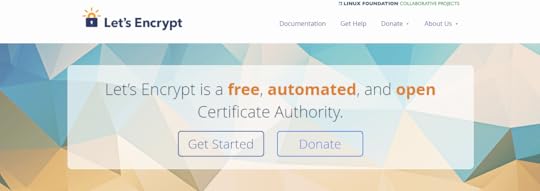
Let’s Encrypt is a certificate authority that has hugely simplified installing an SSL certificate. Back in the day, acquiring an SSL certificate was not only cumbersome but costly, as well. Today, Let’s Encrypt offers free, automated certificates for everyone giving them what they need to enable HTTPS on their websites.
Since you’ll be messing around with WordPress’ back end, as a precautionary step, creating a full backup of your website is one of the most important things to do before you begin.
Step 1: Install Your Free SSL Certificate
If your hosting provider offers free SSL certificates from Let’s Encrypt then you can easily install it from within your hosting account.
Start out by logging into your hosting account. Next, head over to SSL > Add Certificate > Let’s Encrypt certificate. The exact names for each section and page may be different though the process remains the same. Once you’re there, select the domain you want to install the SSL certificate to and save changes.
If your hosting provider doesn’t offer free SSL certificate installation then you can modify the .htacess file directly. Open the file in a file editor and add the following lines of code to it:
RewriteEngine On
RewriteCond%{SERVER_PORT} 80
RewriteRule ^(.*)$ https://yourdomain.com/$1 [R,L]
Let’s Encrypt’s official documentation has a detailed account of how you can install an SSL certificate to your site manually. If the steps outlined above don’t work for you then you can always do it yourself.
Step 2: Update Your WordPress URLs
Once you are done with the initial step, from a technical viewpoint, your site is using HTTPS. To get maximum benefit out of it, you need to change the URLs of your Word Press site. This is to ensure that the traffic doesn’t keep going back and forth between the insecure and secure link. So it’s important to inform your browser about the changes you have made to the domain.

If you have a new WordPress website then all you have to do is change the URLs from your site’s settings page.
1. Go to the General Settings menu from your WordPress admin panel by navigating to Settings > General.
2. Scroll down to WordPress Address URL and Site Address URL.
3. Update fields by replacing http with https in both text boxes.
On the other hand, if your website is already being indexed by search engines then you’ll have to update the URLs by installing a plugin. We recommend going with the Really Simple SSL plugin because you don’t have to configure any settings – once you’ve activated it, it’ll update your WordPress site’s URLs automatically.

If you are having a problem in updating the URL of your WordPress sites head over to the WordPress Codex for more information.
Step 3: Update Your Google Analytics Settings
Google Analytics is an analytical tool that allows you to monitor your traffic and lets you manage the site related progress and problems. If you use it then you’ll have to update your site’s URL from Google Analytics’ Property Settings.
Start off by logging into your Google Analytics account. From the dashboard, head over to Admin and click on Property Settings. Next, click on http:// and choose https//. Finally, click the Save button at the bottom of the page to update the settings.
Sucuri and SSL
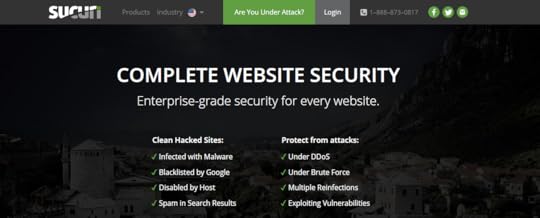
Sucuri is a website security platform that offers a suite of tools designed to help website owners protect their sites from attacks and clean up hacked sites. By using their products – Sucuri Firewall and Sucuri Platform – you can optimize your website for performance, detect malware, leverage DDoS mitigation, and much more.
On top of all of this, Sucuri has partnered with Let’s Encrypt to provide free SSL certificates to all customers using Sucuri Firewall. The one-click SSL certificate installation is incredibly easy to follow and allows users to get up and running with the HTTPS protocol in ten minutes. By opting forSucuri Firewall, you get access to neat features like performance optimization, DDoS mitigation, and stop hackers, in addition to a free SSL certificate. It’s a win-win!
Conclusion
In the article we discussed what an SSL Certificate is and how it can help you encrypt the connection between the visitor’s browser and your site, why opting for SSL certificates is a good idea, and how you can acquire an SSL certificate from Let’s Encrypt.
The installation and updating procedure can be divided into three very simple steps:
1. Install free SSL certificate either manually or through your current hosting provider.
2. Update WordPress site URLs to divert your site traffic through a secure channel.
3. Update Google Analytics settings to ensure that the data being analyzed after migrating to HTTPS is accurate.
We hope that this article has been helpful. If there are any queries regarding installing an SSL certificate that we have not addressed in this article then be sure to let us know in the comments section below.
You may also like:
Hosting plans and security issues
Top live chat plugins for WordPress
WordPress Internal linking – Examples and practices to consider in 2017
The post How To’s & TutorialsA Beginner’s Guide to Installing a Free SSL Certificate on Your WordPress Site appeared first on ThemeFuse.

How To’s & TutorialsA Beginner’s Guide to Installing a Free SSL Certificate on Your WordPress Site
Most websites use the Hyper Text Transfer Protocol (HTTP) which isn’t secure by default. However, it’s entirely possible to make your website secure by installing an SSL certificate. A combination of HTTP and SSL enables websites to maintain an encrypted connection over the internet.
Let’s Encrypt is an open source certificate authority that makes it easy for everyone to install SSL certificates. In this article, we will guide you through a step by step tutorial on how you can install a free SSL certificate to your WordPress site. But before we begin, let’s take a look at what SSL certificates are and why you may want one on your site.
Let’s get cracking!
What Is an SSL Certificate?
As we briefly mentioned above, HTTP acts like a connecting bridge between your site and the user’s browser. By default, HTTP isn’t encrypted which poses a potential security threat to your site’s visitors. To fence this weak link, SSL is used as a checkpoint to guarantee the security of the data being exchanged over the web.
Data encryption is enabled by installing an SSL certificate so that your WordPress site uses HTTPS instead of HTTP. Every site is issued with a unique SSL certificate for identification purposes. There are three types of certificates that indicate the levels of trust by the user in the SSL negotiation:
1. Domain Validated Certificate
2. Organization Validation Certificate
3. Extended Validation Certificate
Benefits of Implementing an SSL Certificate
Switching over to HTTPS is a great way to increase your WordPress site’s security. In addition to this, it also allows potential customers and subscribers to interact with your site without having to worry about their personal data being intercepted. This would not only help in building trust but would also give your search engine ranking a boost.
Transactions. Security is one of the major concerns. Especially if you are running an e-commerce site because payments need to be accepted securely. You need your site to be encrypted if you want to prevent yourself from losing sales and safeguarding your customers from vulnerability. Additionally, this is a definite plus for your site’s image and reputation.
Web forms. Companies dealing with web forms which contain personal information of the users need to have a secure connection. Understandably so, users wouldn’t want their information going into wrong hands, therefore, it’s a better idea to use an SSL certificate.
User login information. Keeping your user’s login information secure is vital. If you’re running a membership site then it’s important that your site’s visitors know that their login credentials are encrypted in the back end.
SEO. As we mentioned before, HTTPS is already being used as a ranking factor for search engines and it is expected in the future that it would have an even greater impact. To ensure that websites shift to HTTPS, Google has made it a bare minimum that every site that shows up in the search engine is using secure protocols. This would improve the quality of SEO and help in identifying unique content.
Now that we know what an SSL certificate is and why it’s a good idea to install one, let’s take a look at how you can easily get a free SSL certificate and implement it on your WordPress site – the right way.
How to Install an SSL Certificate From Let’s Encrypt
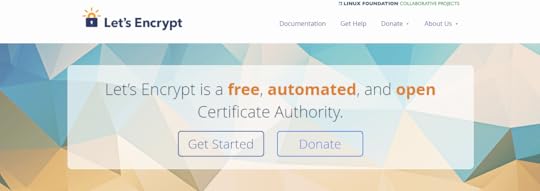
Let’s Encrypt is a certificate authority that has hugely simplified installing an SSL certificate. Back in the day, acquiring an SSL certificate was not only cumbersome but costly, as well. Today, Let’s Encrypt offers free, automated certificates for everyone giving them what they need to enable HTTPS on their websites.
Since you’ll be messing around with WordPress’ back end, as a precautionary step, creating a full backup of your website is one of the most important things to do before you begin.
Step 1: Install Your Free SSL Certificate
If your hosting provider offers free SSL certificates from Let’s Encrypt then you can easily install it from within your hosting account.
Start out by logging into your hosting account. Next, head over to SSL > Add Certificate > Let’s Encrypt certificate. The exact names for each section and page may be different though the process remains the same. Once you’re there, select the domain you want to install the SSL certificate to and save changes.
If your hosting provider doesn’t offer free SSL certificate installation then you can modify the .htacess file directly. Open the file in a file editor and add the following lines of code to it:
RewriteEngine On
RewriteCond%{SERVER_PORT} 80
RewriteRule ^(.*)$ https://yourdomain.com/$1 [R,L]
Let’s Encrypt’s official documentation has a detailed account of how you can install an SSL certificate to your site manually. If the steps outlined above don’t work for you then you can always do it yourself.
Step 2: Update Your WordPress URLs
Once you are done with the initial step, from a technical viewpoint, your site is using HTTPS. To get maximum benefit out of it, you need to change the URLs of your Word Press site. This is to ensure that the traffic doesn’t keep going back and forth between the insecure and secure link. So it’s important to inform your browser about the changes you have made to the domain.

If you have a new WordPress website then all you have to do is change the URLs from your site’s settings page.
1. Go to the General Settings menu from your WordPress admin panel by navigating to Settings > General.
2. Scroll down to WordPress Address URL and Site Address URL.
3. Update fields by replacing http with https in both text boxes.
On the other hand, if your website is already being indexed by search engines then you’ll have to update the URLs by installing a plugin. We recommend going with the Really Simple SSL plugin because you don’t have to configure any settings – once you’ve activated it, it’ll update your WordPress site’s URLs automatically.

If you are having a problem in updating the URL of your WordPress sites head over to the WordPress Codex for more information.
Step 3: Update Your Google Analytics Settings
Google Analytics is an analytical tool that allows you to monitor your traffic and lets you manage the site related progress and problems. If you use it then you’ll have to update your site’s URL from Google Analytics’ Property Settings.
Start off by logging into your Google Analytics account. From the dashboard, head over to Admin and click on Property Settings. Next, click on http:// and choose https//. Finally, click the Save button at the bottom of the page to update the settings.
Sucuri and SSL
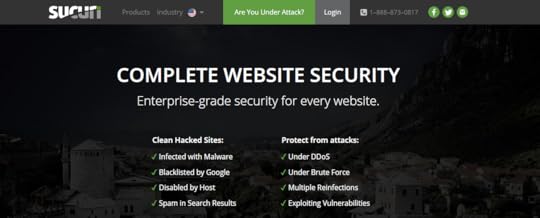
Sucuri is a website security platform that offers a suite of tools designed to help website owners protect their sites from attacks and clean up hacked sites. By using their products – Sucuri Firewall and Sucuri Platform – you can optimize your website for performance, detect malware, leverage DDoS mitigation, and much more.
On top of all of this, Sucuri has partnered with Let’s Encrypt to provide free SSL certificates to all customers using Sucuri Firewall. The one-click SSL certificate installation is incredibly easy to follow and allows users to get up and running with the HTTPS protocol in ten minutes. By opting forSucuri Firewall, you get access to neat features like performance optimization, DDoS mitigation, and stop hackers, in addition to a free SSL certificate. It’s a win-win!
Conclusion
In the article we discussed what an SSL Certificate is and how it can help you encrypt the connection between the visitor’s browser and your site, why opting for SSL certificates is a good idea, and how you can acquire an SSL certificate from Let’s Encrypt.
The installation and updating procedure can be divided into three very simple steps:
1. Install free SSL certificate either manually or through your current hosting provider.
2. Update WordPress site URLs to divert your site traffic through a secure channel.
3. Update Google Analytics settings to ensure that the data being analyzed after migrating to HTTPS is accurate.
We hope that this article has been helpful. If there are any queries regarding installing an SSL certificate that we have not addressed in this article then be sure to let us know in the comments section below.
You may also like:
Reasons to avoid Nulled (pirated) Premium WordPress themes
WordPress Internal linking – Examples and practices to consider in 2017
WordPress risks and vulnerabilities you should be aware of
The post How To’s & TutorialsA Beginner’s Guide to Installing a Free SSL Certificate on Your WordPress Site appeared first on ThemeFuse.

April 10, 2017
Hosting plans and security issues
We want to share with you one of the greatest pains ever felt at ThemeFuse.com.
We went through the entire nightmare of a hacked website!
The one thing we understood from this experience is that anyone can get hacked if he cares too little for his website security!
After we had got hacked, we researched everything: we read tons of comments & reviews, we compared several hosting plans, and now we’re here to share all our findings with you.
We did this research for our website; that’s why we did it vigorously, with passion and dedication.
That’s what this story is about.

All these aspects made us look everywhere for the most reliable hosting provider. While it seems easy, choosing the best hosting plan can be a very tricky and complicated task for both beginners and advanced users – there are big fish on the market that are exceptionally good at selling their services!
Are their hosting products the safest? Stay tuned; we did all that research for you!
Slowly but surely, we got to the icing on the cake; now let’s talk a little bit about security issues.
Did you know that over 9 million websites are currently hacked? Didn’t you?
It makes sense. Such information can expose the hosting providers as lots of virtual attacks can carve through a poorly handled hosting. It happens much more often than you can imagine!
To put it differently, being online is a responsibility and will eventually cost you something.
Getting your website hacked doesn’t just expose your business and your brand, but it can also harm your client’s integrity (especially when you work with sensitive data) and your entire website’s network.
One important rule you should remember is that a shared hosting plan is a highly dangerous choice. If the hacker gets access to one vulnerable resource, all the rest are also in danger.
Speaking about security and hosting
Nowadays, different providers try hard to improve their services, security being one of the most crucial things you should care about when choosing your hosting.
For example, InMotion’s WordPress hosting comes with an integrated solution – the Sucuri security plugin that systemically scans your websites for exploits and security risks; they also offer remote backups and anti-virus protection.
Even if you choose a provider that doesn’t provide full protection to your website: we strongly recommend you to use the Sucuri Plugin – it costs about $5 per month, but it’s worth it.
What’s the deal with the hacking thing? The co-relation between hosting and hackers
The greater part of hosting providers offers backup solutions, and there are lots of plugins that provide backup as well, but there is a problem with all of these – they are all storing the back-ups on your hosting server.
When a hacker gets access to your server, he’s got all your data. Besides the fact that he harms your website, he grants himself „bonus–access” to a vast range of resources and sensitive data.
Too scary for you? Yeah, it was pretty terrible for us as well.
Nowadays there are lots of black techniques to harm websites.
For example, some smart hackers can steal money this way; they do it quite swiftly, taking just a small commission from websites’ sales. Let’s call it „hacker’s payday” – around 5% of all your website’s sales, just because they were smart lads and managed to hack your website! The website’s owner doesn’t notice this at all, or he might think that this is a natural decrease in sales.
Yes – these things happen daily. Your hosting can be their murder weapon.

But you can fight them. The first step is done – you got informed. What you do with this information makes the difference: of course, you can do nothing and be ignorant to invite dangers, or you can choose to be a responsible internet space consumer.
Your minimum indebtedness is telling your friends that the web is a highly dangerous platform if no security solutions are implemented. Share this valuable data now! You can spare your friends a lot of trouble later on.
Co-relation between hosting types and cyber crime
Should you go for shared host?
For security reasons, we do not recommend using shared hosting at all, as we consider this hosting to be highly dangerous and quite uncontrollable unless you own a family website that is visited only by you and your granny.
Howbeit, some reasons can make you temporary use a shared hosting plan. Maybe you are at your very beginning – as a new business, your first concern is getting some online presence as fast as it is possible. You do not expect to get quickly >2000 daily visitors/daily; or, maybe, you have limited resources – serious hosting require some bigger investment of both time and money.
Shared hosting can be a cheap solution for test websites, personal diaries or websites where uptime is not an adequate care.
! Keep in mind: you can use a minimal shared hosting only for a small internet website (i.e. Christmas greeting card website). For any bigger ones, you have to choose at least a middle hosting plan.
*If you keep insisting on using a shared plan, you can trust InMotion Hosting. It is a good provider that gives value for your money. For a shared plan, you get all in one – hosting, backup plan, security plan – so that you can sleep worry-free knowing that there is no significant danger for your website. They bring in an excellent deal of SSD hosting and helpful support.
Their offer can be considered a little more expensive than others; it is explicable by the fact that they come with great security solutions.
What about VPS Hosting vs. Risk of Hacking?
We would recommend VPS hosting as a safe and affordable solution (its cost is cca. $20/month) to anyone who cares about security.
When working with reliable providers, a VPS can be a good choice in terms of security for a business oriented website or even an e-commerce, but the in-house teams are still in charge of taking the necessary steps to prevent hacking or frauds or to ensure these steps were taken.
You can find a lot of more expensive packages, but even the lowest package will be a lot better than any shared hosting solution.
Who can we recommend?
One good recommendation can be A2’s VPS Hosting; that is highly oriented on speed, security, and power. They come with 2 options: Managed VPS Hosting and Unmanaged VPS Hosting.
For Managed VPS Hosting A2’s VPS comes with 100% worry-free HostGuard management. Meaning that you don’t need to worry anymore about your hosting. These are the biggest benefits you will get: managed hardware and network, right software & high security.
Dreamhost – their VPS are a great solution with SSD storage that includes all that you can expect from a reliable VPS hosting: scalability, the extensive array of features, security, reliable uptime and good speed (it can meet either the requirements of large eCommerce websites). Some other resources are allocated to each hosted site without limitation, including domains, monthly bandwidth, email accounts and FTP/sFTP users.
Dedicated Servers and Security Stuff
The price of this kind of hosting is a bit high, but for large companies, it’s a reliable option because of its enhanced performance and security. With dedicated hosting, you own your unique IP address that’s worth it for the safety reasons.
This is especially important if you are running a large e-commerce website that requires credit card processing.
This type of hosting suites you if you care deeply about your website’s security – when you host your site on a shared server, you lose some of this safety.
The other websites you share the server space with could open you up to liabilities, whether because of a simple mistake or through cruel intent.
If you own sensitive information or only want to shun the annoyances of a data breach or virus attack, dedicated server hosting might be right for you.
Which hosting provider can we recommend?
SiteGround – Their key areas are: excellent customer service, care about security, creativity, and high quality. CloudFlare CDN and HTTP/2), and tons of optimizations (e.g. optimized caching tools).
If you own a WordPress Website, you can confidently pick WPEngine – it is a provider that excels in every aspect that matters: security, scalability, load time, and uptime. WPEngine has a vast experience of working with WordPress.
Always updated with the latest hardware to maximize server performance, WPEngine has got some best software, built exclusively for WordPress users, that makes their product extremely competitive and their performance a ridiculously great one.
WPEngine is conceived for those that don’t care about technicalities but want their site to be up and running well. It suits WordPress-based websites like a glove. WPEngine’s hosting solutions are a bit more expensive than what their competitors bring in but don’t panic; it all makes sense because it comes with great security options. For many people, however, the extra investment will be worth it as WPEngine ensures a secure WordPress install and a speedy and well-performing website.
It hosts WordPress websites only, and it’s completely worth it as they focus mainly on making WordPress a more secure CMS. WPEngine provides best-in-class customer service on top of innovation-driven technology.
Some final thoughts about hosting plans
Some more facts you should know about hosting regards its impact on your visibility, your website speed, search engine rankings and much more. To point out the most important areas of hosting influence, you’ve got to know the co-relation between:
– Hosting & website speed: It’s as simple as ABC – bad hosting makes a website run like a turtle. There is a huge difference between different providers’ hosting speed. Let’s nominate just a tiny top of the fastest: InMotion Hosting, WPEngine (just for WordPress) &



