Andrew Macarthy's Blog, page 9
February 16, 2021
Are YouTube Shorts Worth It? 30-Day Challenge to Get Views And Subscribers to Grow A Channel

Are YouTube Shorts Worth It? 30-Day Challenge to Get Views And Subscribers to Grow A Channel
Are you looking to use YouTube Shorts as a way to get more views and subscribers, and to grow your channel?
In this blog post, I’m going to show you exactly what happened when I used only YouTube Shorts to grow a brand new YouTube channel - showing you my views, watch time, and subscriber count after 30 days and 30 videos.
After that, I’ll discuss the results and tell you whether I think YouTube Shorts are worth it as a way to grow a new YouTube channel or promote the growth of your existing one.
If you’re totally new to YouTube Shorts, you might want to check out my full guide to them here - complete with a full explanation and tips for optimising Shorts videos for success.
Let’s go!
Testing Out YouTube Shorts: My ExperimentIn my case, I wanted to test how effective YouTube Shorts would be at launching a new YouTube channel from scratch.
I posted one short video per day for 30 days, around the same time each afternoon.
As best I could, I optimised each upload’s title, tags, description and thumbnail.
I tracked the results in YouTube Analytics, taking account of views, watch time, and subscribers.
What was my channel about?
My YouTube Channel made up of YouTube Shorts videos
I bought an e-bike last year and know that it is an area of growth, so I wanted to use YouTube shorts as a way to answer frequently asked questions about e-bikes; stuff that prospective buyers or new owners might have.
Here is an example of one of the videos I posted. All followed the same format - text captions over stock video.
My YouTube Shorts Experiment: The ResultsLet’s deep-dive into my YouTube Analytics to see what happened over the 30 days of posting shorts.
YouTube Shorts: Total Views

YouTube Shorts view count
Over 30 days, my videos were viewed 8,185 times.
There was a total of 48.6 hours watch time
The average watch time per video was 21 seconds.
That big spike at the beginning was my second ever video (“Can E-Bikes Go up HILLS?”) - a popular question amongst e-bike customers. That video made up over 1,300 of all my views. I never reached those loft heights again.

YouTube Shorts watch time
As you can see above, the average watch time for my videos remained pretty consistent for the whole duration of the experiment. Since my videos were all 45-60 seconds long, not that many people will have reached the end - where my call to action to subscribe was.
Here’s a look at my top 5 videos and their view count over the 30-day period:

YouTube Shorts most viewed videos
Quite surprisingly, a good proportion of my YouTube Shorts (beyond the ones shown in this screengrab) gained several hundred views.
YouTube Shorts: Viewer Sources

YouTube Shorts viewer source
It appears that, for a whole host of reasons (recency, length, SEO, popularity, etc.), the YouTube algorithm wasn’t giving them much visibility to desktop users of the site - 99% of my views were on mobile devices.

YouTube Shorts traffic source
Perhaps unsurprisingly (since it’s a new feature that YouTube wants to promote), a huge majority (94.5%) of my views came through the Shorts section on the YouTube app - there’s a Short Videos section a little way down the mobile app home screen.

YouTube Shorts traffic sources
Barely any traffic came from external sources (to be expected, I didn’t share the videos elsewhere and only a fraction of people shared them on my behalf).
And as far as search traffic goes, hardly any views either - just 0.6% of the total came through search.

YouTube Shorts traffic sources
And just to cap that off, above you can see that just 0.1% of my views came from YouTube suggesting my videos.
YouTube Shorts: Total Subscribers

YouTube Shorts subscriber gain
Over 30 days, I gained 53 subscribers and lost 7, giving a final total of 46 - over one per day, not too shabby. All but one of the subscribers was gained on the watch page of a video, with one subscribing from my channel page.
YouTube Shorts Experiment: Observations and DiscussionAfter 30 days of posting Shorts to YouTube, and in light of the data above, here are a few things that stood out:
YouTube is seemingly promoting Shorts (for now) and I was able to generate hundreds of views for many videos with relatively little effort. Creating and publishing a 60-second video like mine took around 15-20 minutes, rather than the hours that might go into a long-form YouTube video.
After initially promoting a newly-published Shorts video, there was little to no obvious growth in view count for any video days or weeks after it was published. The algorithm seems to favour new Shorts, but disregard them afterwards. This seems similar to what TikTok does - prioritising the discovery of brand new content.
People were engaging with a brand new channel made up only of Shorts, and I was able to gain a subscriber or two per day, despite the data suggesting that not many of them would have made it to my “hit subscribe” call to action at the end of each video.
Are YouTube Shorts Worth It?Based on my experiment and the idea of YouTube Shorts as a whole, are they worth making to grow your channel’s views and subscriber base? I would say that yes they are, but how you use them depends on your situation.
Are YouTube Shorts good for growing a channel?If my experience is anything to go with, Shorts certainly do give you quite a generous amount of exposure on the platform, with comparably less effort required than creating traditional, long-form content. If you’re shooting videos on-the-fly, too, rather than piecing Shorts together like I did, you can push them out with even more ease.
With a new channel, assuming you get some traction with subscribers, you could then use Shorts as a platform to expand into longer form content that your new subscriber base might enjoy.
And if you’re looking to monetise your channel, then you can’t rely on Shorts alone, because at the time of writing they don’t count towards the 4,000-hour per year watch time requirement that YouTube requires before you can apply for monetization. Subscribers gained from Shorts do count towards this total.
For existing channels, Shorts seem like a neat idea to engage your audience with off-the-cuff clips, but do be aware that YouTube hasn’t yet separated long-from watch time analytics from Shorts, so your channel’s average view duration will likely take a hit.
YouTube Shorts ConclusionWhat are your thoughts on YouTube Shorts? At the present time, I see them as an interesting way to build a launchpad for a channel that will eventually contain long-form content.
Existing channels may want to be a bit more cautious about how they use Shorts - introducing them slowly to see the impact they have on channel growth and the overall positive growth in analytics.
Andrew Macarthy is a social media consultant and the author of the #1 Amazon Web Marketing Bestseller, 500 Social Media Marketing Tips.
Buy 500 Social Media Marketing Tips
Amazon US: http://www.amazon.com/dp/B007L50HE6
Amazon UK: http://www.amazon.co.uk/dp/B007L50HE6
Follow Me:
http://www.facebook.com/500socialmediatips/
http://www.pinterest.com/andrewmacarthy
http://www.twitter.com/andrewmacarthy
February 13, 2021
12 Best Zoom Meeting Accessories | Look Good on Video Calls (Webcams, Microphone and Lights)

The Best Zoom Meeting Accessories For Every Budget (Webcams, Microphone, Lights, and More)
Are you looking for the best equipment to help you look better and sound better in Zoom meetings? Or Microsoft Teams, Google Meet, Skype, etc. You know the score!
Whether you have video conferencing calls with customers and clients, for school classes, or maybe even just with family and friends - in this blog post, I'm going to share with you some of the best tech solutions for every budget, covering webcams, microphones, lights, and other Zoom accessories.
These accessories will help improve the video and audio quality of your Zoom calls, and your overall comfort if you find yourself using video conferencing software daily.
The Best Webcams for Zoom Meetings and CallsDespite the advancement in technology over the years, many in-built webcams on laptops leave a lot to be desired. A lot of the time, they are cheap and cheerful cameras added to do an adequate job, no more or less. But we want to look our best on Zoom, so there's still very much a place for standalone webcams.
Best Budget Webcam for Zoom (Under $50): Logitech C270 Webcam
Logitech C270 Webcam

Logitech C270 Webcam
The Logitech C270 comes equipped with a 720p camera that can run at 30 frames per second, giving a smooth, high definition image. The camera also has the ability to adjust itself to lighting conditions automatically, and a noise-reducing mic that will help to filter out any background noise. Cheap and cheerful!
One thing to keep in mind with the Logitech C270 webcam is that there is no clip to attach it to your monitor as such; it is simply shaped in a way to rest easily on top, weighted down by the 3ft-long cord. Not a big problem as such, but something to be aware of.
What customers say:
"The picture is very clear and the microphone works great."
"This is an excellent budget webcam. Easy to use and install. Works great with zoom meetings."
“The C270 has the narrowest angle of view that I've found, which is great if you are one person doing video calls and just want to show yourself and not all the stuff in the room around you.”
Buy at amazonBest Mid-Range Webcam for Zoom (Under $100): Logitech HD Pro C920
Logitech HD Pro C920 Webcam

Logitech HD Pro C920 Webcam
Now we're moving up in spec, with improved video and sound thanks to the Logitech HD Pro Webcam C920's 1080p full HD camera. The C920 captures sharp, well-exposed video with lifelike colours even in conditions when the light is gloomy.
The two-microphone system - one on each side of the camera - captures natural stereo audio while filtering out background noise. Meanwhile, the C920's versatile stand works great both as a monitor clip and a desktop stand. It even comes with a proper metal tripod mount, if that's the setup you prefer.
For under $100 and for everyday Zoom meetings where you want to look and sound great, you can't really go wrong.
What customers say:
" I've had several participants remark on how crisp and clear my audio and video are which is exactly the types of comments I wanted to elicit."
"Truly a noteworthy webcam. The image is spectacular. It is very plug and play, but advance users can get a very detailed manual control. Highly recommended!"
"I've been working from home most of the time since March, and this camera has made all of my meetings much better. It occasionally gets locked out of focus, but if you move very close to the camera and slowly back away, the problem is usually fixed."
buy at amazonBest Top of the Range Webcam for Zoom (Under $200): Logitech Brio Gaming Webcam 4K
Logitech Brio Gaming Webcam 4K

Logitech Brio Gaming Webcam 4K
For the very best video quality on Zoom meetings for the best price, you can't beat the Logitech Brio, whose 4K camera gives a truly natural and well-balanced image; improving on both of the examples above - whether in bright or low-level lighting (it’s right light 3 automatically adjusts exposure and contrast to compensate for glare and backlighting).
Auto-focus and HD 5X zoom (zoom, pan, and choose from three fields of view options while maintaining HD resolution) make the Brio a standout webcam in the field.
What customers say:
“The quality of the video is AMAZING. The 4k is legitimately fantastic. If you're using OBS for screencasting/streaming, it looks crystal clear. Even in low light settings image quality looks amazing and crisp. I'm very impressed.”
“The image quality is absolutely stunning. Let me repeat that, the image quality is absolutely stunning. The first day I had it I did a screenshot of my image and it turned out clearer than some photos I've taken. Wow!”
“I highly recommend this webcam if you're doing lots of Zoom calls or creating live/pre-recorded video presentations from your office and laptop.”
buy at amazonBonus Webcam Accessory: Swivel Arm StandIf the height or angle of your monitor just doesn't work with the webcam you choose, a suspension scissor arm like this one from SIGSET lets you easily position the camera right where it needs to be.
The Best Lighting for Zoom Meetings and CallsUnless you’re lucky enough to have an office basked in natural light all day, a good light can do wonders for your complexion on a Zoom call. And there’s just something much nicer about conversing with someone who appears to be sitting somewhere bright and airy, rather than inside a dimly lit cupboard!
Best Budget Zoom Lighting (Under $50): Cyezcor Video Conference Lighting Kit
Cyezcor Video Conference Lighting Kit

Cyezcor Video Conference Lighting Kit
The Cyezcor Video Conference Lighting Kit is a mini ring light that is perfect for Zoom calls. It has 3 colour temperatures (white light, warm light, natural light) and 5 levels of brightness adjustment.
Ring lights are circular lamps that are designed to point directly at your face and light you from all angle. The ring light design gives even lighting when you're face-to-virtual-face in meetings, with a soft light that reduces glare and shadowing.
Powered by USB, the Cyezcor comes with a clamp to clip the light to the edge of your computer, and the angle of the light can be adjusted for the perfect setup.
What customers say:
Perfect tool for video conferencing. Gives the right amount of lighting and the best part is that you can adjust the brightness. I also like the feature of using a yellow or white light.
Perfect size on my iMac. Flexible angles, brightness, and warmth. I used the lowest brightness and the medium warmth. It was perfect for my Zoom meeting.
Nice and affordable way to soften the lighting on our Zoom and FaceTime calls. Really makes a difference. Just a few seconds to set up and it works well to get rid of the harsh lighting.
buy at amazonBest Mid-Range Zoom Lighting (Under $100): Lume Cube Video Conference Lighting Kit
Lume Cube Video Conference Lighting Kit

Lume Cube Video Conference Lighting Kit
Amongst Zoom meeting veterans, the Lume Cube is often touted as a favourite, thanks to its bright and highly adjustable LED light.
It has a physical toggle to adjust the brightness (from 1% - 100%) and colour temperature (from a warm orange to a cool white), and a small display that shows all the levels and how much battery is left in the rechargeable USB-C battery. The battery offers many hours of light, or alternatively, you can plug it directly into a USB port.
The light is mounted with a suction cup, which a portion of Amazon reviewers have griped about - but the majority don't seem to have any problem, relaying that it sticks fast and firm to all kinds of laptops and monitors. And if it does slip, cleaning your surface and moistening the suction cup seems to do the trick.
What customers say:
I have had more than 500 video conference meetings from home since the COVID pandemic began in mid-March, 2020. I am delighted with how it performed. It is well-made, provided excellent illumination, and has easy-to-use, intuitively simple controls.
I really like this light for Zoom meetings. It is very bright but can be adjusted to very low. A variety of color warmth makes sure I can adjust to most flattering setting easily.
It is extremely well made and the silicone/latex diffuser is really good and protects the light whilst still allowing free access to the control button and scroll wheel. For the build quality, functionality and ease of use generally I think it’s well worth the money.
buy at amazonBest Top of the Range Zoom Lighting (over $100): TaoTronics 14-inch Selfie Ring Light
TaoTronics 14-inch Selfie Ring Light

TaoTronics 14-inch Selfie Ring Light
Unlike the lighting examples above, the TaoTronics 14-inch Selfie Ring Light is not your average unit. It comes with a solid tripod that is extendable, power extension and a Bluetooth remote. The remote can power on, change brightness and temperature.
In honesty, it's way more than most Zoom users will ever need, and can easily double up for use in photoshoots and YouTube video recording, for example.
If you tend to Zoom on a mobile device, the ring light has not one, but two mounts for you to fix in your smartphone, which can then be angled at you as you wish.
What customers say:
“The stand for the ring light is SO STURDY. I really wanted a ring light that didn't scream "CHEAP AS HELL" and little details like the weight of the stand and the different heights that you can adjust to really make it stand out.”
“It was easy to setup, only six steps to do. The light is super bright, and it’s easy to change the brightness and the color of the light with the remote.”
“Where our previous ring light was difficult to use because of its short cable, this light's cable is longer and actually brings an extension. I love that they thought of other features - the remote, flexible phone mounting arm, and an additional clip-on mount for different angles. So far we really love this light.”
buy at amazonThe Best Microphones for Zoom Meetings and CallsLike built-in laptop webcams, the microphones that get stuffed into the bezels of many modern computers just won’t cut it when it comes to getting crisp and clear audio for Zoom meetings and calls. Nothing’s worse than audio that is choppy and keeps cutting in and out. A dedicated microphone, then, is the answer! Let’s look at three of the best.
Best Budget Zoom Microphone (Under $30): MAONO AU-UL10 USB Lavalier Microphone
MAONO AU-UL10 USB Lavalier Microphone

MAONO AU-UL10 USB Lavalier Microphone
For a cheap, cheerful, and unobtrusive microphone option for Zoom meetings, a lavalier mic like this from MAONO is a useful solution.
Simply plug in the USB, clip the mic to your shirt with the 6ft cord, and away you go. Do note that it's a USB 2.0 connection, so you'll need a dongle if your laptop only has USB 3.0 connections.
What customers say:
“I just finished my first session with this mic and it was terrific. Definitely a great value for the price.”
“I bought this to record training videos using MS TEAMS. It is small and has a long cord which allows one to hide it under a shirt. It immediately was recognized by my Windows 10 Pro computer when I plugged it in. I ran an MS TEAMS recording test in my home office, and the sound quality was excellent.“
“I got the mic to use to record myself in Microsoft Teams so I did not need to be directly behind the computer. It does not magnify my voice, but it allows me to have a good voice quality on the recording in Teams. I was very pleased with the sound quality.”
buy at amazonBest Mid-Range Zoom Microphone (Under $100): Blue Yeti Nano Microphone
Blue Yeti Nano Microphone
Blue Yeti is the go-to manufacturer for many podcasters and streamers. And if it's good enough for them, it's good enough for Zoom!
The Blue Yeti Nano offers real ease of use, as you can simply plug in this microphone and start using it straight away without needing to mess with any settings - although some tweaking is required to get the very best audio quality when video conferencing. And its small form factor makes it perfect for small and narrow desks.
What customers say:
“This mic is extremely incredible! The sound clarity makes zoom so much easier because others can understand me. The cable that is included is very long and could be used if you want to mount this mic on a boom arm.”
“I'm using this Blue Yeti Nano on my Macbook Pro for calls on Zoom, Discord, and Microsoft Teams. Activate the noise suppression, noise gate, and lower the gain so you don't blow out people's eardrums.”
“I got Yeti Nano to improve my voice quality on conference calls (e.g. Zoom, Google Meet, MS Teams, Webex, etc.) … The Yeti is a great mic option and I have stopped searching.”
buy at amazonBest Top of the Range Zoom Microphone (Under $150): Blue Yeti USB Microphone
Blue Yeti USB Microphone
The main difference between the Blue Yeti Nano and this one (aside from the size and price) is that the Nano model doesn’t support stereo or bidirectional modes, so if you’re Zooming with other contributors in the room, this might be the better option.
This Blue Yeti USB mic model is perfect for video chat, helping your audio to come across full, clear, and rich. The technology behind all this is a custom three-capsule array and four pickup patterns. But all you really need to know is that it makes you sound great.
To optimise the sound quality, the Blue Yeti can be pivoted and adjusted to just the right position.
What customers say:
“I absolutely LOVE this microphone. The mic is substantial and solidly built. If you choose to use this on a desktop surface you will appreciate the solidness and height of the included mic stand.“
“If you are looking for a great USB microphone this is my favorite one. Feels solid, sounds great, and has been working for quite a while now.”
“The quality of the sound that is captured by this device is beyond any microphone I have ever owned...so far. I love every feature of this microphone.”
buy at amazonMore Zoom Accessories Worth ConsideringOnce you’ve got a decent webcam, lights, and microphone for beefing up the performance of your Zoom meetings, you’re pretty much set - already a part of the Zoom elite compared to the majority of users!
But if you’re still not satisfied and really want to take your Zoom meetings setup up another notch, here are some accessories worth considering. No budget tiers here, just some solid recommendations:
Best Zoom Meeting Laptop Riser Stand: Rain Design iLevel 2
Best Zoom Meeting Laptop Riser Stand: Rain Design iLevel 2
buy at amazonLifting your laptop or monitor up to a more comfortable position not only puts your webcam at a better, higher angle but also improves the ergonomics of your desk.
The sturdy Rain Design iLevel 2 is compatible with all laptops, has a handy adjustment knob, and is made from anodised aluminium for a sleep Apple-like look.
What customers say:
“I've recently tried dozens of laptop stands - portable / foldable ones, premium ones like the TwelveSouth Hi-Rise, and many more. The Rain Design iLevel2 Adjustable Height Laptop Stand is hands-down THE BEST laptop stand that money can buy.”
Best Zoom Meeting Wireless Headset: Jabra Evolve 75
Best Zoom Meeting Wireless Headset: Jabra Evolve 75
buy at amazonIf you’re on a lot of Zoom calls every day, a comfortable and reliable headset will give you a clear connection and better sound when you're chatting with colleagues and clients. And you won’t need to buy a standalone microphone either, so you may choose to invest a little more.
There are a ton of viable options out there, but for a decent wireless set that works great for Zoom conversations and listening to music, you can't go far wrong with the Jabra Evolve 75.
As well as crystal clear audio, it offers up to 15 hours talk time and active noise cancelling.
Best Zoom Smartphone Stand: Joby GripTight Smartphone Stand
Best Zoom Smartphone Stand: Joby GripTight Smartphone Stand
buy at amazonMulti-tasking, when you’re on a Zoom conference call, can get a little bit chaotic - especially if your job involves juggling multiple apps and browser windows when you’re on a call, especially on a laptop screen.
If that’s the case, you may want to consider moving all of your Zoom activity onto your smartphone, then use an adjustable tripod to provide the correct viewpoint and to keep your smartphone steady.
The Joby GripTight Stand offers universal smartphone compatibility, rubber foot grips for stability on any surface, and wide jaws for a stable grip.
The Best Zoom Meeting Accessories ConclusionSo there you have it! A selection of some of the best Zoom meeting accessories on the market today; guaranteed to take your Zoom meetings to the next level, and make you the envy of colleagues and clients the world over!
Which Zoom accessory can’t you live without? Let me know in the comments below!
Andrew Macarthy is a social media consultant and the author of the #1 Amazon Web Marketing Bestseller, 500 Social Media Marketing Tips.
Buy 500 Social Media Marketing Tips
Amazon US: http://www.amazon.com/dp/B007L50HE6
Amazon UK: http://www.amazon.co.uk/dp/B007L50HE6
Follow Me:
http://www.facebook.com/500socialmediatips/
http://www.pinterest.com/andrewmacarthy
http://www.twitter.com/andrewmacarthy
The Best Zoom Meeting Accessories For Every Budget (Webcams, Microphone, Lights, and More)

The Best Zoom Meeting Accessories For Every Budget (Webcams, Microphone, Lights, and More)
Are you looking for the best equipment to help you look better and sound better in Zoom meetings? Or Microsoft Teams, Google Meet, Skype, etc. You know the score!
Whether you have video conferencing calls with customers and clients, for school classes, or maybe even just with family and friends - in this blog post, I'm going to share with you some of the best tech solutions for every budget, covering webcams, microphones, lights, and other Zoom accessories.
These accessories will help improve the video and audio quality of your Zoom calls, and your overall comfort if you find yourself using video conferencing software daily.
The Best Webcams for Zoom Meetings and CallsDespite the advancement in technology over the years, many in-built webcams on laptops leave a lot to be desired. A lot of the time, they are cheap and cheerful cameras added to do an adequate job, no more or less. But we want to look our best on Zoom, so there's still very much a place for standalone webcams.
Best Budget Webcam for Zoom (Under $50): Logitech C270 Webcam
Logitech C270 Webcam

Logitech C270 Webcam
The Logitech C270 comes equipped with a 720p camera that can run at 30 frames per second, giving a smooth, high definition image. The camera also has the ability to adjust itself to lighting conditions automatically, and a noise-reducing mic that will help to filter out any background noise. Cheap and cheerful!
One thing to keep in mind with the Logitech C270 webcam is that there is no clip to attach it to your monitor as such; it is simply shaped in a way to rest easily on top, weighted down by the 3ft-long cord. Not a big problem as such, but something to be aware of.
What customers say:
"The picture is very clear and the microphone works great."
"This is an excellent budget webcam. Easy to use and install. Works great with zoom meetings."
“The C270 has the narrowest angle of view that I've found, which is great if you are one person doing video calls and just want to show yourself and not all the stuff in the room around you.”
Buy at amazonBest Mid-Range Webcam for Zoom (Under $100): Logitech HD Pro C920
Logitech HD Pro C920 Webcam

Logitech HD Pro C920 Webcam
Now we're moving up in spec, with improved video and sound thanks to the Logitech HD Pro Webcam C920's 1080p full HD camera. The C920 captures sharp, well-exposed video with lifelike colours even in conditions when the light is gloomy.
The two-microphone system - one on each side of the camera - captures natural stereo audio while filtering out background noise. Meanwhile, the C920's versatile stand works great both as a monitor clip and a desktop stand. It even comes with a proper metal tripod mount, if that's the setup you prefer.
For under $100 and for everyday Zoom meetings where you want to look and sound great, you can't really go wrong.
What customers say:
" I've had several participants remark on how crisp and clear my audio and video are which is exactly the types of comments I wanted to elicit."
"Truly a noteworthy webcam. The image is spectacular. It is very plug and play, but advance users can get a very detailed manual control. Highly recommended!"
"I've been working from home most of the time since March, and this camera has made all of my meetings much better. It occasionally gets locked out of focus, but if you move very close to the camera and slowly back away, the problem is usually fixed."
buy at amazonBest Top of the Range Webcam for Zoom (Under $200): Logitech Brio Gaming Webcam 4K
Logitech Brio Gaming Webcam 4K

Logitech Brio Gaming Webcam 4K
For the very best video quality on Zoom meetings for the best price, you can't beat the Logitech Brio, whose 4K camera gives a truly natural and well-balanced image; improving on both of the examples above - whether in bright or low-level lighting (it’s right light 3 automatically adjusts exposure and contrast to compensate for glare and backlighting).
Auto-focus and HD 5X zoom (zoom, pan, and choose from three fields of view options while maintaining HD resolution) make the Brio a standout webcam in the field.
What customers say:
“The quality of the video is AMAZING. The 4k is legitimately fantastic. If you're using OBS for screencasting/streaming, it looks crystal clear. Even in low light settings image quality looks amazing and crisp. I'm very impressed.”
“The image quality is absolutely stunning. Let me repeat that, the image quality is absolutely stunning. The first day I had it I did a screenshot of my image and it turned out clearer than some photos I've taken. Wow!”
“I highly recommend this webcam if you're doing lots of Zoom calls or creating live/pre-recorded video presentations from your office and laptop.”
buy at amazonBonus Webcam Accessory: Swivel Arm StandIf the height or angle of your monitor just doesn't work with the webcam you choose, a suspension scissor arm like this one from SIGSET lets you easily position the camera right where it needs to be.
The Best Lighting for Zoom Meetings and CallsUnless you’re lucky enough to have an office basked in natural light all day, a good light can do wonders for your complexion on a Zoom call. And there’s just something much nicer about conversing with someone who appears to be sitting somewhere bright and airy, rather than inside a dimly lit cupboard!
Best Budget Zoom Lighting (Under $50): Cyezcor Video Conference Lighting Kit
Cyezcor Video Conference Lighting Kit

Cyezcor Video Conference Lighting Kit
The Cyezcor Video Conference Lighting Kit is a mini ring light that is perfect for Zoom calls. It has 3 colour temperatures (white light, warm light, natural light) and 5 levels of brightness adjustment.
Ring lights are circular lamps that are designed to point directly at your face and light you from all angle. The ring light design gives even lighting when you're face-to-virtual-face in meetings, with a soft light that reduces glare and shadowing.
Powered by USB, the Cyezcor comes with a clamp to clip the light to the edge of your computer, and the angle of the light can be adjusted for the perfect setup.
What customers say:
Perfect tool for video conferencing. Gives the right amount of lighting and the best part is that you can adjust the brightness. I also like the feature of using a yellow or white light.
Perfect size on my iMac. Flexible angles, brightness, and warmth. I used the lowest brightness and the medium warmth. It was perfect for my Zoom meeting.
Nice and affordable way to soften the lighting on our Zoom and FaceTime calls. Really makes a difference. Just a few seconds to set up and it works well to get rid of the harsh lighting.
buy at amazonBest Mid-Range Zoom Lighting (Under $100): Lume Cube Video Conference Lighting Kit
Lume Cube Video Conference Lighting Kit

Lume Cube Video Conference Lighting Kit
Amongst Zoom meeting veterans, the Lume Cube is often touted as a favourite, thanks to its bright and highly adjustable LED light.
It has a physical toggle to adjust the brightness (from 1% - 100%) and colour temperature (from a warm orange to a cool white), and a small display that shows all the levels and how much battery is left in the rechargeable USB-C battery. The battery offers many hours of light, or alternatively, you can plug it directly into a USB port.
The light is mounted with a suction cup, which a portion of Amazon reviewers have griped about - but the majority don't seem to have any problem, relaying that it sticks fast and firm to all kinds of laptops and monitors. And if it does slip, cleaning your surface and moistening the suction cup seems to do the trick.
What customers say:
I have had more than 500 video conference meetings from home since the COVID pandemic began in mid-March, 2020. I am delighted with how it performed. It is well-made, provided excellent illumination, and has easy-to-use, intuitively simple controls.
I really like this light for Zoom meetings. It is very bright but can be adjusted to very low. A variety of color warmth makes sure I can adjust to most flattering setting easily.
It is extremely well made and the silicone/latex diffuser is really good and protects the light whilst still allowing free access to the control button and scroll wheel. For the build quality, functionality and ease of use generally I think it’s well worth the money.
buy at amazonBest Top of the Range Zoom Lighting (over $100): TaoTronics 14-inch Selfie Ring Light
TaoTronics 14-inch Selfie Ring Light

TaoTronics 14-inch Selfie Ring Light
Unlike the lighting examples above, the TaoTronics 14-inch Selfie Ring Light is not your average unit. It comes with a solid tripod that is extendable, power extension and a Bluetooth remote. The remote can power on, change brightness and temperature.
In honesty, it's way more than most Zoom users will ever need, and can easily double up for use in photoshoots and YouTube video recording, for example.
If you tend to Zoom on a mobile device, the ring light has not one, but two mounts for you to fix in your smartphone, which can then be angled at you as you wish.
What customers say:
“The stand for the ring light is SO STURDY. I really wanted a ring light that didn't scream "CHEAP AS HELL" and little details like the weight of the stand and the different heights that you can adjust to really make it stand out.”
“It was easy to setup, only six steps to do. The light is super bright, and it’s easy to change the brightness and the color of the light with the remote.”
“Where our previous ring light was difficult to use because of its short cable, this light's cable is longer and actually brings an extension. I love that they thought of other features - the remote, flexible phone mounting arm, and an additional clip-on mount for different angles. So far we really love this light.”
buy at amazonThe Best Microphones for Zoom Meetings and CallsLike built-in laptop webcams, the microphones that get stuffed into the bezels of many modern computers just won’t cut it when it comes to getting crisp and clear audio for Zoom meetings and calls. Nothing’s worse than audio that is choppy and keeps cutting in and out. A dedicated microphone, then, is the answer! Let’s look at three of the best.
Best Budget Zoom Microphone (Under $30): MAONO AU-UL10 USB Lavalier Microphone
MAONO AU-UL10 USB Lavalier Microphone

MAONO AU-UL10 USB Lavalier Microphone
For a cheap, cheerful, and unobtrusive microphone option for Zoom meetings, a lavalier mic like this from MAONO is a useful solution.
Simply plug in the USB, clip the mic to your shirt with the 6ft cord, and away you go. Do note that it's a USB 2.0 connection, so you'll need a dongle if your laptop only has USB 3.0 connections.
What customers say:
“I just finished my first session with this mic and it was terrific. Definitely a great value for the price.”
“I bought this to record training videos using MS TEAMS. It is small and has a long cord which allows one to hide it under a shirt. It immediately was recognized by my Windows 10 Pro computer when I plugged it in. I ran an MS TEAMS recording test in my home office, and the sound quality was excellent.“
“I got the mic to use to record myself in Microsoft Teams so I did not need to be directly behind the computer. It does not magnify my voice, but it allows me to have a good voice quality on the recording in Teams. I was very pleased with the sound quality.”
buy at amazonBest Mid-Range Zoom Microphone (Under $100): Blue Yeti Nano Microphone
Blue Yeti Nano Microphone
Blue Yeti is the go-to manufacturer for many podcasters and streamers. And if it's good enough for them, it's good enough for Zoom!
The Blue Yeti Nano offers real ease of use, as you can simply plug in this microphone and start using it straight away without needing to mess with any settings - although some tweaking is required to get the very best audio quality when video conferencing. And its small form factor makes it perfect for small and narrow desks.
What customers say:
“This mic is extremely incredible! The sound clarity makes zoom so much easier because others can understand me. The cable that is included is very long and could be used if you want to mount this mic on a boom arm.”
“I'm using this Blue Yeti Nano on my Macbook Pro for calls on Zoom, Discord, and Microsoft Teams. Activate the noise suppression, noise gate, and lower the gain so you don't blow out people's eardrums.”
“I got Yeti Nano to improve my voice quality on conference calls (e.g. Zoom, Google Meet, MS Teams, Webex, etc.) … The Yeti is a great mic option and I have stopped searching.”
buy at amazonBest Top of the Range Zoom Microphone (Under $150): Blue Yeti USB Microphone
Blue Yeti USB Microphone
The main difference between the Blue Yeti Nano and this one (aside from the size and price) is that the Nano model doesn’t support stereo or bidirectional modes, so if you’re Zooming with other contributors in the room, this might be the better option.
This Blue Yeti USB mic model is perfect for video chat, helping your audio to come across full, clear, and rich. The technology behind all this is a custom three-capsule array and four pickup patterns. But all you really need to know is that it makes you sound great.
To optimise the sound quality, the Blue Yeti can be pivoted and adjusted to just the right position.
What customers say:
“I absolutely LOVE this microphone. The mic is substantial and solidly built. If you choose to use this on a desktop surface you will appreciate the solidness and height of the included mic stand.“
“If you are looking for a great USB microphone this is my favorite one. Feels solid, sounds great, and has been working for quite a while now.”
“The quality of the sound that is captured by this device is beyond any microphone I have ever owned...so far. I love every feature of this microphone.”
buy at amazonMore Zoom Accessories Worth ConsideringOnce you’ve got a decent webcam, lights, and microphone for beefing up the performance of your Zoom meetings, you’re pretty much set - already a part of the Zoom elite compared to the majority of users!
But if you’re still not satisfied and really want to take your Zoom meetings setup up another notch, here are some accessories worth considering. No budget tiers here, just some solid recommendations:
Best Zoom Meeting Laptop Riser Stand: Rain Design iLevel 2
Best Zoom Meeting Laptop Riser Stand: Rain Design iLevel 2
buy at amazonLifting your laptop or monitor up to a more comfortable position not only puts your webcam at a better, higher angle but also improves the ergonomics of your desk.
The sturdy Rain Design iLevel 2 is compatible with all laptops, has a handy adjustment knob, and is made from anodised aluminium for a sleep Apple-like look.
What customers say:
“I've recently tried dozens of laptop stands - portable / foldable ones, premium ones like the TwelveSouth Hi-Rise, and many more. The Rain Design iLevel2 Adjustable Height Laptop Stand is hands-down THE BEST laptop stand that money can buy.”
Best Zoom Meeting Wireless Headset: Jabra Evolve 75
Best Zoom Meeting Wireless Headset: Jabra Evolve 75
buy at amazonIf you’re on a lot of Zoom calls every day, a comfortable and reliable headset will give you a clear connection and better sound when you're chatting with colleagues and clients. And you won’t need to buy a standalone microphone either, so you may choose to invest a little more.
There are a ton of viable options out there, but for a decent wireless set that works great for Zoom conversations and listening to music, you can't go far wrong with the Jabra Evolve 75.
As well as crystal clear audio, it offers up to 15 hours talk time and active noise cancelling.
Best Zoom Smartphone Stand: Joby GripTight Smartphone Stand
Best Zoom Smartphone Stand: Joby GripTight Smartphone Stand
buy at amazonMulti-tasking, when you’re on a Zoom conference call, can get a little bit chaotic - especially if your job involves juggling multiple apps and browser windows when you’re on a call, especially on a laptop screen.
If that’s the case, you may want to consider moving all of your Zoom activity onto your smartphone, then use an adjustable tripod to provide the correct viewpoint and to keep your smartphone steady.
The Joby GripTight Stand offers universal smartphone compatibility, rubber foot grips for stability on any surface, and wide jaws for a stable grip.
The Best Zoom Meeting Accessories ConclusionSo there you have it! A selection of some of the best Zoom meeting accessories on the market today; guaranteed to take your Zoom meetings to the next level, and make you the envy of colleagues and clients the world over!
Which Zoom accessory can’t you live without? Let me know in the comments below!
Andrew Macarthy is a social media consultant and the author of the #1 Amazon Web Marketing Bestseller, 500 Social Media Marketing Tips.
Buy 500 Social Media Marketing Tips
Amazon US: http://www.amazon.com/dp/B007L50HE6
Amazon UK: http://www.amazon.co.uk/dp/B007L50HE6
Follow Me:
http://www.facebook.com/500socialmediatips/
http://www.pinterest.com/andrewmacarthy
http://www.twitter.com/andrewmacarthy
February 9, 2021
How to Enable Shopify Shop Pay on Facebook and Instagram Store (Step by Step Guide)

How to Enable Shopify Shop Pay on Facebook and Instagram Store (Step by Step Guide)
Wondering how to add Shop Pay to your Facebook and Instagram shops?
In February 2021, Shopify expanded Shop Pay to all Shopify merchants selling on Facebook and Instagram, allowing you to integrate the feature to millions of social media customers.
Prior to the integration with Facebook and Instagram, Shop Pay was only available as a payment option from within the Shopify platform itself.

How to Enable Shopify Shop Pay on Facebook and Instagram
What is Shopify Shop Pay?Shop Pay is a fast and secure payment option that allows Shopify users to check out quickly and seamlessly when they make a purchase - a bit like Amazon's one-click purchase option.
Shop Pay lets customers save their email address, credit card, and shipping and billing information so that they can complete their transaction faster the next time they are directed to the Shopify checkout.
Shop Pay is available as a payment option alongside the likes of credit card, debit card and PayPal.
What do I need to set up setup Shop Pay for Facebook and Instagram?Shop Pay is available as a payment option within Facebook Pay for all Shopify sellers using checkout on Instagram, and also to Shopify stores using checkout on Facebook in the US.
Checkout is Facebook’s own integrated payment system.
At the time of writing, Checkout for Facebook and Instagram is not available in all territories, so do double-check that it is available in your region before proceeding.
Why use Shopify Shop Pay on Facebook and Instagram?
Why use Shopify Shop Pay on Facebook and Instagram?
One of the main reasons to encourage Shop Pay payments is their speed. Checkout on Shop Pay within the Shopify platform is, according to Shopify, 70% faster than a typical checkout, with a 1.72x higher conversion rate.
For sellers, this means fewer abandoned carts and more sales.
And for buyers, this means a one-click checkout that remembers and encrypts their important details including billing and shipping information, leading to more time shopping and less time filling out forms.
Once a buyer uses Shop Pay for the first time, their information is saved for all future purchases - and they can then speed through checkout with a single tap or click.
As a business owner, you'll also benefit from order tracking and management. As of February 2021, Shop Pay had successfully tracked in excess of 430 million orders across 450 million miles.
How to Enable Shop Pay for Facebook and Instagram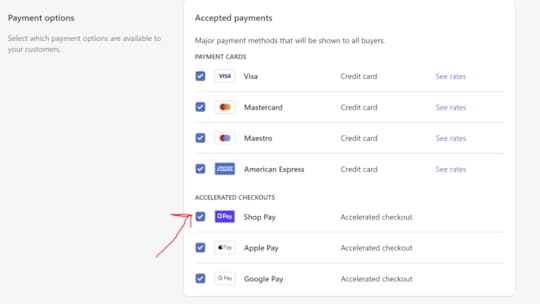
In order for Shopify Pay to appear as a payment option in your Facebook and Instagram shop, you’ll need to make sure it is enabled in your Shopify account. Here’s how to do it on various platforms:
On Desktop
From your Shopify admin, go to Settings > Payments.
In the Shopify Payments section, click Manage.
In the ACCELERATED CHECKOUTS section, check Shop Pay.
Click Save
On iPhone
From the Shopify app, go to Store > Settings.
Under Store settings, tap Payments.
In the Shopify Payments section, tap Manage.
In the ACCELERATED CHECKOUTS section, check Shop Pay.
Tap Save.
On Android
From the Shopify app, go to Store > Settings.
Under Store settings, tap Payments.
In the Shopify Payments section, tap Manage.
In the ACCELERATED CHECKOUTS section, check Shop Pay.
Tap Save.
Shopify Pay on Facebook and Instagram ConclusionSo there you have it! A simple guide to setting up Shop Pay from Shopify on your Facebook and Instagram store. Will you be making the most of it for your business? Let me know in the comments below!
Andrew Macarthy is a social media consultant and the author of the #1 Amazon Web Marketing Bestseller, 500 Social Media Marketing Tips.
Buy 500 Social Media Marketing Tips
Amazon US: http://www.amazon.com/dp/B007L50HE6
Amazon UK: http://www.amazon.co.uk/dp/B007L50HE6
Follow Me:
http://www.facebook.com/500socialmediatips/
http://www.pinterest.com/andrewmacarthy
http://www.twitter.com/andrewmacarthy
February 7, 2021
How to Find The Best Instagram Hashtags For Small Business (Hashtag Strategy Tips 2021)

How to Find The Best Instagram Hashtags For Small Business (Hashtag Strategy Tips 2021)
Are you looking for the best hashtags to use on Instagram for your business?
In this blog post, I'm going to give you all the essential strategy for finding the best Instagram hashtags for your business in 2021, including a free tool that will make the process of finding the best ones even easier.
Why use hashtags on Instagram?Finding the best hashtags to use on Instagram for your business is one of the most important ways of getting your content discovered on the app.
After individual account names, hashtags form the basis of search in Instagram - grouping similarly-themed content together for people to browse and interact with.
So, if you're not using hashtags at all (or using the wrong ones), then it's easy for your posts to get completely lost in the shuffle.
But plucking a bunch of hashtags right off the top of your head and plugging them into each Instagram post really isn’t a good approach. It might work a bit, but if you really want to maximise discovery of your content through hashtags, there’s a bit of strategy involved.
Let’s look at how to find Instagram hashtags, then I’ll follow with some tips and tricks to get the best results.
How to find hashtag ideas for InstagramI’ll get onto showing you how to find the best hashtags for your business further on down, but here’s the basics on how and where to conduct your research.
There are two main ways to find hashtags for your business on Instagram - either through searching Instagram itself or by using an online tool. Let’s look at each method in turn:
Using Instagram to find hashtagsThere are two main places to find hashtags on Instagram: in search and on other people’s profiles.
When you search for a keyword, amongst the usernames of people that are returned, you’ll also see popular related hashtags that you can tap on. Pretty generic, but a good starting point.
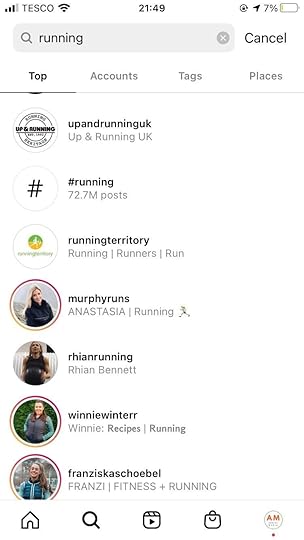
Hashtag research in Instagram search
Next, there’s the Tags tab in search. This is better, because Instagram will share a big list of popular hashtags related to your search, for you to tap on and explore. Each hashtag appears with the number of posts on Instagram that are tagged with it - this will be important later!
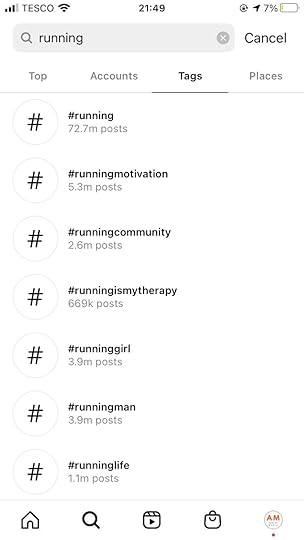
Instagram hashtag research in Tag search
Lastly, there’s people’s posts themselves. As you explore the above options and land on users’ posts, scroll down to the bottom of a post’s caption - or look in the first comment - to see the list of hashtags that they have used.
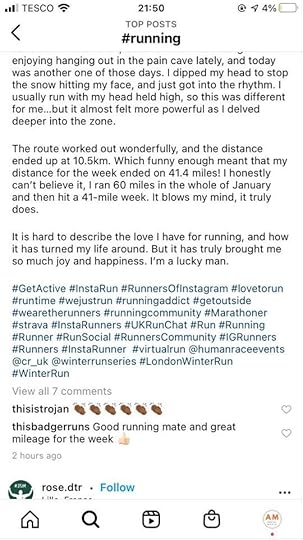
Instagram hashtag research in captions
Using a tool to find hashtagsThere are tons of online tools that will help you to conduct Instagram hashtag research, but one of my favourites is neontool’s free Hashtag Analyzer.
Simply enter a hashtag, hit search, and it will return dozens of suggestions of related hashtags - all in one easy to read list. You can click on each to find dive deeper for more suggestions, or head through to Instagram to browse results.

Neontools free hashtag analyser
And look, the hashtags are sorted by number here, too - >1 millon, 100k > 1 million and niche hashtags. Again, very important to consider for later!
Whichever way you want to search for hashtags is down to personal preference. What matters most is the set of hashtags you choose. And for that, let’s get into the essentials of Instagram hashtag strategy
Hashtag Strategy Tip #1: What Kinds of Hashtags to Use
When starting your search for what hashtags to use on Instagram, I would recommend grouping them into three broad types:
Hashtags that describe your business
Hashtags that describe your customers
Community hashtags your target market uses
Hashtags that describe your business: Let’s say you’re a running shop in New York City specialising in running shoes. Your business hashtags will be along the lines of #runners #running #jogging #10krun etc.
Hashtags that describe your customers: Using the running shop example again, your customer-based hashtags might include ideas around people that will shop with you: #runner #marathonrunner #morningrunner
Community hashtags your customers use: These are the type of hashtags that bring large groups of people together on Instagram - fitness groups, marathon runners, triathletes in NYC, etc: #triathatletenyc #runningfam #fitnesseveryday
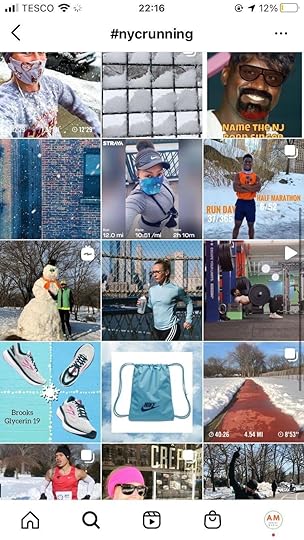
What types of hashtags to use on Instagram
Whatever hashtags you use, for the best results, they should be relevant to your business and customers, not spammy or baiting for views on your content.
Hashtag Strategy Tip #2: How many hashtags should you use on Instagram?A quick Google search will return dozens of different answers for what is the optimum number of hashtags on Instagram - the debate's been raging on for years!
My suggestion would be to make use of all 30 allowed. My logic is that each individual hashtag is giving you a new opportunity to be found on Instagram. And as long as you've done your research and it's relevant to your business and your customer, then I don't think there's any argument to be had.
If you don't feel comfortable using 30 hashtags for any reason, then less is fine too. Find your own sweet spot! As long as you're being intentional with your hashtag searching and placement, all is well!
Hashtag Strategy Tip #3: Use a mixture of popular and niche hashtagsThis one’s really important because of the way Instagram search works. When you perform a search, two tabs appear - Top and Recent.
How to get into Top Posts on Instagram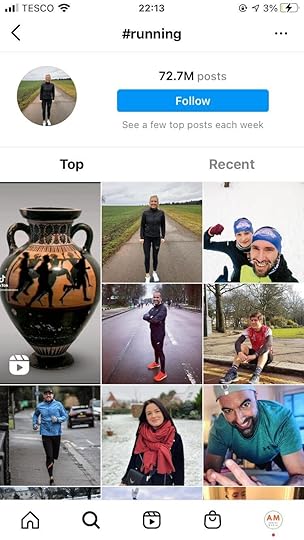
How to get into Top Posts on Instagram
Top posts are what Instagram sees by default as soon as a search result is returned, or when someone taps on a hashtag used in an Instagram post.
What appears in the Top tab is based on a bunch of different factors, based on the post’s overall popularity, how recently it has been posted, whether Instagram thinks a user might be interested in it (based on their browsing history), etc. Top posts change from week to week.
And while many of the factors that determine what will appear in the Top posts (and whether it is one of your posts) is out of your control, you can increase the likelihood by guaranteeing that the hashtags you use for each post are super relevant to it.
And this is also where niche hashtags come in - those whose total number on Instagram is 50,000 or below.
For mega-popular hashtags - something like #cute or #dogs, there is naturally massive competition for slots in the Top Posts section. Unless your own posts can compete in terms of popularity (likes) from the outset, the chances of securing a Top spot with one of these hashtags are slim.
But if you choose a niche hashtag, the total number of posts competing for Top Post status each week is much smaller. Therefore, there’s a greater chance that your post will appear at the top of the search results when people search for your particular hashtag.
Of course, a niche hashtag will have fewer people exploring or searching for it than a super popular one - so it’s kinda swings and roundabouts, but Top Post status is something that puts your content in prime position for a good while, exposing your profile to lots of potential new followers.
Hashtags and Recent Posts on Instagram
Next, there’s recent posts. And as the name suggests, this tab simply shows all posts tagged with a particular hashtag in chronological order, updated in real-time. But there’s strategy involved here too.
If you use a mega-popular hashtag in your posts, when it’s published and hits the Recent tab, you’ll be competing with literally thousands of other posts also using that hashtag. In the blink of an eye, your post will disappear miles down the Recent feed and barely anyone is going to scroll endlessly to have a chance of seeing it.
But if you use more of a niche hashtag, the Recent feed is not going to be populated with new posts so quickly - maybe a couple of dozen a day, maybe one hundred - maybe less. What that means is the opposite of above! When people tap onto view Recent posts for a niche hashtag, your post is much more likely to be near the top of the feed - and therefore much more likely to be discovered and viewed.
Using a mixture of popular and niche hashtagsThis is where numbers come into it when searching for hashtags.
When you search for a hashtag, the number of posts tagged with it will appear in search. For your business’ hashtags, you want to find a selection that contains a broad mix of popular and niche hashtags.
In general, any hashtag with over 1 million posts associated with it is too popular. My suggestion is to come up with a mix of hashtags that return results of between 5,000 and 500,000.
Note: For the more popular hashtags especially, you'll have to keep an eye on their growth. Those 500,000-ers will steadily gain popularity to over a million or more. And if their rate of growth has increased too, (meaning that competition in the Top and Recent tabs is just too great), they might not be worth using anymore.
Hashtag Strategy Tip #4: Create Hashtag Sets Grouped by Theme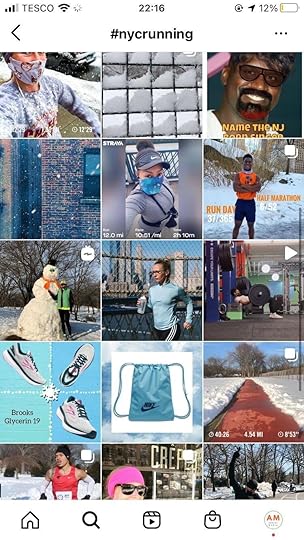
Create hashtags batched by theme
While the maximum number of hashtags is 30 per Instagram post, it's a good idea to consider quite a lot more, and to organise them into a few different batches to suit the different themes and categories of the posts you publish on your feed.
You don't necessarily have to go for 30 unique hashtags in each batch, but you do want to mix and match so that there's no risk that Instagram sees ever flags your content as "spammy" for using the one same set of hashtags each time.
For instance, let's say the Instagram profile of a store that sells stationery posts an image of a new product - a notebook. Its hashtag list includes 20 hashtags that relate to its store and industry in general, and 10 niche hashtags that specifically relate to notebooks and people who might be interested in using them - researchers, authors, sketch artists, etc.
Save these multiple hashtag batches so that you can quickly copy and paste them into your Instagram caption when required.
Hashtag Strategy Tip #5: Swap out under-performing hashtagsOnce you’ve got your hashtag sets ready, that’s half the battle won! But don’t rest on your laurels with them, particularly if you notice that the rate of success you have with them in terms of likes and engagement is dropping.
At that point, it’s time to experiment with alternative hashtags to see if you can tweak your set into a fresh combination that performs better. Track your hashtags’ performance and set a reminder to consider a refresh every few weeks or after each month or two.
Finding the Best Instagram Hashtags for Business ConclusionSo there you have it! Everything you need to start on your journey to finding the best hashtags to use for your business on Instagram, and how to maintain your strategy in the long run. Testing and analysing the performance of your hashtags is all important!
What are your best strategies for finding Instagram hashtags? Let me know in the comments below!
Andrew Macarthy is a social media consultant and the author of the #1 Amazon Web Marketing Bestseller, 500 Social Media Marketing Tips.
Buy 500 Social Media Marketing Tips
Amazon US: http://www.amazon.com/dp/B007L50HE6
Amazon UK: http://www.amazon.co.uk/dp/B007L50HE6
Follow Me:
http://www.facebook.com/500socialmediatips/
http://www.pinterest.com/andrewmacarthy
http://www.twitter.com/andrewmacarthy
February 3, 2021
3 Ways to Increase Brand Loyalty And Sales on Social Media (Post-COVID-19)

3 Ways to Increase Brand Loyalty And Sales on Social Media (Post-COVID-19)
Are you looking to increase brand loyalty and sales through social media?
The COVID-19 pandemic has not only fundamentally changed the way people shop, but also tested brand loyalty like never before.
People's preference of where they shop means more to them than it did in the past - it’s based on a lot more than on price alone brands - and to succeed on social media in a post-COVID-19 world, businesses must rise to the occasion.
In this blog post, I'll share with you 3 considerations that are influencing purchase decisions and brand loyalty, and what you can do on social media to align your strategy with what customers want.
For each strategy, I’ll also share a real-world example to demonstrate how brands are already making strides into this new world of serving their customers.
All of these strategies are backed by global data gathered by research from Facebook. However, these strategies will work just as well across any social media platform: Twitter, Instagram, TikTok, Snapchat included.
Increase Brand Loyalty Tip '#1: Encourage dialogue on social mediaThis one's all about being available to your customers on social media. Make it clear when and where you're available to help through your social channels, and try to queries as soon as possible.
77% of shoppers globally say they feel more connected to a brand if they are able to contact it directly to ask questions or provide feedback.63% of customers expect quick responses from businesses when they need their help.In the example below, Apple’s fast response time is appreciated by a customer on Twitter:

What you can do: Adapt your social customer service strategy to provide responses to customer queries as quickly as possible, and provide a way for them to share feedback that will help shape your future products and services.
For lots of strategies to increase your social media response time, check out this post: 3 Easy Ways to Speed Up Your Social Media Response Time
Increase Brand Loyalty Tip #2: Be transparent and eco-friendlyWhile price and convenience are still two of the biggest factors in influencing customers’ purchasing decisions, there has been a big shift towards brands who reflect their customers’ values, and that are environmentally conscious.
56% of consumers globally say it’s very important that the brands they buy from support the same values they believe in.55% of shoppers globally say it's important that the brands they choose use environmentally friendly manufacturing practices.In the example below, a customer raves about a brand’s eco-friendly packaging:

What you can do: Don't be afraid to open up to share your brand's mission and values. Be transparent about your processes and manufacturing credentials; share what you're doing to lower your carbon footprint. All of these will help to build brand trust.
Brand Loyalty Tip #3: Make people feel valuedThis one's about ensuring your customers feel appreciated by you as a brand, and the actions you take to show it.
35% of consumers globally say they want brands to make them feel valued.46% of online shoppers say they love brands that give them exclusive sales on products or services in exchange for their loyalty.In the example below, a brand shares an exclusive sale just for its social followers:
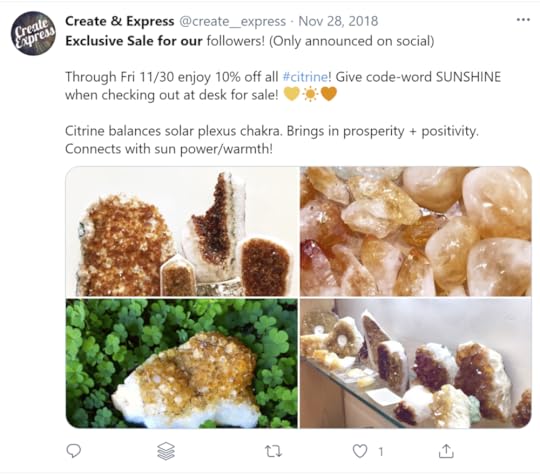
What you can do: Think about how you can add value to your customers' lives through personal interactions, and how you can make the journey from consideration to purchase as seamless as possible.
Increasing Brand Loyalty on Social Media ConclusionSo there you have it! Three simple strategies for increasing brand loyalty on social media, in a world where consumers are looking for brands that are more than faceless entities, peddling products. Customers demand that the companies they buy from are present on social media, open to feedback, and honest in their appreciation of the people who support them.
What are your best strategies for increasing brand loyalty on social media? Let me know in the comments below!
Andrew Macarthy is a social media consultant and the author of the #1 Amazon Web Marketing Bestseller, 500 Social Media Marketing Tips.
Buy 500 Social Media Marketing Tips
Amazon US: http://www.amazon.com/dp/B007L50HE6
Amazon UK: http://www.amazon.co.uk/dp/B007L50HE6
Follow Me:
http://www.facebook.com/500socialmediatips/
http://www.pinterest.com/andrewmacarthy
http://www.twitter.com/andrewmacarthy
February 2, 2021
5 Ways to Find YouTube Video Ideas Guaranteed to Grow Your Channel (Easy Keyword Research)

5 Ways to Find YouTube Video Ideas Guaranteed to Grow Your Channel (Easy Keyword Research)
Are you looking for ways to find ideas for your YouTube videos to grow your channel?
Coming up with consistently good video topics is one of the biggest challenges for every YouTube creator, but in this post I'm going to share some of the most effective strategies to find video ideas - through simple keyword research - that your audience will love and will help your views and subscribers to grow. Let's go!
Find YouTube Video Ideas Tip #1: YouTube and Google Autocomplete
YouTube video ideas on Google Search

YouTube video ideas on YouTube Search
This one's almost seems too obvious, but you'll be surprised how many people overlook it!
Simply head over to Google or YouTube and start typing in search terms related to your YouTube or business niche. The search engines' autocomplete list will pop up, displaying real and popular search terms for your topic of interest.
Click on a bunch of them of these keyword suggestions to get an idea of their popularity, and as a way to inspire you to come up with your own unique keyword phrases, which might generate further video ideas.

YouTube video ideas on Pinterest Search
Bonus Tip: As well as Google and YouTube, I would also recommend Pinterest as a powerful option for simple keyword research for video ideas, particularly if your niche is lifestyle-based. Pinterest is home to hundreds of millions of users who are looking to be inspired and educated by content - like yours!
After you search, click on the suggested search bubbles below the search bar to scour even more popular suggestions on Pinterest.
Find YouTube Video Ideas Tip #2: Answer The Public
Answer the Public for YouTube video ideas
In something of an extention to tip #1, one of my favourite quick and easy go-to sources for keyword ideas is AnswerthePublic.com.
Simply enter a keyword and the site will return hundreds of ideas based on real search queries. What I really like about Answer The Public is that it categorises its results into sections, making it easy to zero in the ideas that really float your boat. The categories are:
Questions: e.g. what is the best baby food for 6 months old?
Prepositions: baby food without milk
Comparisons: baby food vs solid food
Alphabetical: A large A-Z list of keywords related to baby foods.
Related: Search terms related to baby food.

Answer the Public for YouTube video ideas
Clicking on any result from Answer The Public will pop open its results in Google search, allowing you to do some further research.
Bonus Tip: When you click through to Google from Answer the Public, place your mouse cursor into the search box for even more autocomplete search terms and video ideas!
Find YouTube Video Ideas Tip #3: Related YouTube Channels
Related YouTube Videos for YouTube video ideas
If you want to figure out what kinds of videos are performing well on YouTube and if you can use them to inspire you, one of the easiest places to look is on channels related to yours!
You may already know some of the biggest channels in your niche; you could also do some simple searching for them. Or, as in the image above, you can find a slew of related videos suggested underneath videos within your niche.
Once you’ve found a channel that you like the look of, spend some time researching their videos to see what’s performed well for them. Pay particular attention to:
The video topic
The video title used (what keywords have caused people to click and watch?)
The video thumbnail (would it stand out in search results, resulting in more views?)
The length of the video (is it a longer video resulting in more watch time, therefore favoured by YouTube?
The number of likes/dislikes and comments - all great signals at to whether an audience (and the YouTube algorithm were fans of the video.
The content of the comments themselves. Are people asking follow-up questions that you can answer in your own videos?

YouTube video ideas in YouTube comments
Now, I’m not suggesting that you full-on copy the videos of these channels that you come across; that wouldn’t be fair, and you might struggle to outrank an established video on a particular topic, anyway.
What I do suggest is that you use such videos as a stepping stone to coming up with similar videos, with linking topics, that their audience - your audience, too - would be interested in.
Find YouTube Video Ideas Tip #4: Poll Your Audience
I’ll admit, this is a trap I’ve fallen into myself in the past - assuming I know what my audience wants to watch or read about. You might think you’ve got a great idea for a video, but to your surprise, it might not resonate with your audience.
So to save the anguish of a video dying a death and screwing up your channel growth, ask your audience what they want you to make videos about. I wouldn’t recommend publishing a main channel video just to ask people what videos they want to see. Instead:
At the end of a normal video, ask people to comment with anything they’d like to see more videos about.
Poll your audience on Twitter or in the YouTube community tab
Ask people to leave suggestions in a Q&A sticker on Instagram
Ask members of yours (or a similar) Facebook group
You needn’t even ask for video ideas so directly. In fact, it might be better just to say something like, “What is your greatest challenge right now?”, which is the kind of question that would generate responses from people who have issues that you could resolve… in video form!
Find YouTube Video Ideas Tip #5: Google TrendsResearching video ideas through Google Trends is a really great way to find out which topics have performed well in the recent past and what’s trending right now.
Google Trends lets you compare multiple search terms based on:
Time period
Country
Category
Search Engine (here, I’ve chosen YouTube Search, obvs!)
The trend lines you see from 0-100 give you an overall indication of how consistently a particular search term is being looked for online over the time period you set. Down near zero… probably not a good topic to go for; consistently above 50 and higher - might be worth looking into!
Scroll down and you’ll find my favourite section of Google Trends - related search terms, which can be viewed by Top or Rising:
Top keywords let you know what’s consistently doing well
Rising keywords tell you what’s hot right now - potentially video idea topics to jump on while there’s hunger from your audience.
In the examples below, you can see that the top weight loss topics are pretty predictable: how to lose weight, how to lose weight fast, exercise to lose weight at home, etc.
But the rising topics are more interesting, including stuff like: chloe ting workout, do this every day to lose weight, etc.
Click the arrows to view more suggestions and dig deeper into video topics that might be of interest to you and your audience.
Find YouTube Video Ideas Tips ConclusionSo there you have it! 5 simple and effective ways, based on real searches and data, to come up with YouTube video ideas that your audience will love.
What’s your favourite way of coming up with ideas for new YouTube videos? Let me know in the comments below!
Andrew Macarthy is a social media consultant and the author of the #1 Amazon Web Marketing Bestseller, 500 Social Media Marketing Tips.
Buy 500 Social Media Marketing Tips
Amazon US: http://www.amazon.com/dp/B007L50HE6
Amazon UK: http://www.amazon.co.uk/dp/B007L50HE6
Follow Me:
http://www.facebook.com/500socialmediatips/
http://www.pinterest.com/andrewmacarthy
http://www.twitter.com/andrewmacarthy
January 30, 2021
Pinterest Story Pins Complete Guide (Plus 9 Stories Tips And Examples For Business)

Pinterest Story Pins Complete Guide (Plus 9 Stories Tips And Examples For Business)
Are you looking for ways to use Pinterest Stories (AKA Story Pins) for business?
In this blog post, I’m going to tell you everything you need to know about Story Pins and why you should use them, plus share some best practices and examples of brands and businesses already making the most of them to grow an audience and promote their products.
What Are Pinterest Story Pins?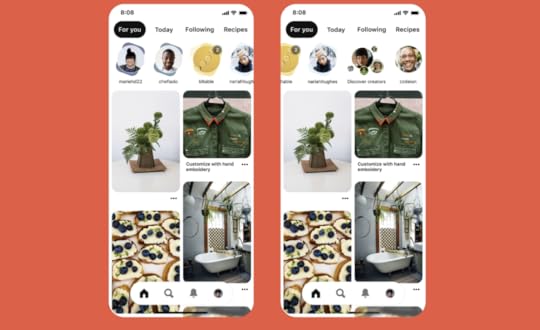
Pinterest introduced Story Pins as a way for people to discover the people behind the great ideas that are posted to over 400 million people who use the site every day.
Story Pins aren't just for entertainment: Pinterest wants Story Pins to be a destination for fresh positive, inspirational and educational ideas.
Business and brands can use story pins to attract new followers and drive interest in their products and services.
Ideas for Pinterest Story Pins
Pinterest Story Pins ideas.
Keep reading where I share some real-life examples of great Story Pins, but as an introduction, here a just some ways that you can use them:
Creating a step-by-step guide, project or recipe
Uploading multiple short videos with additional descriptive text or text overlays. Videos can be between 1 and 60 seconds long.
Curate a collection of products
Telling a story about your brand or business in a brand new way
Your followers will see your Story Pins right at the top of their home feed, and they can be made with videos, images, voiceovers, and text overlays. You can also pin a list to story pins that users can tap to view at any time.
Story Pins vs Instagram Stories - What's the Difference?When you think of stories on social media, the typical example is a bite-sized piece of content that normally disappears after 24 hours, but Story Pins are different.
Story Pins are saveable. Once you post a Story Pin, it won't disappear after 24 hours. In fact, Pinterest wants people to be encouraged to save them to boards, comment on them, and “like” them.
Why use Pinterest Story Pins for Business?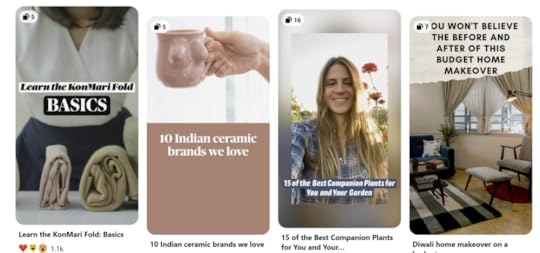
Pinterest Story Pins for business
As well as a new and engaging way to connect with your audience, Story Pins help to make all of your Pinterest content more discoverable on the platform.
Story Pins seen by your followers at the top of their feed gives your profile a spot in prime real estate on the Pinterest app, and acts as an entryway to more of your offerings.
Pinterest wants Story Pins to be discovered, even by those who don't follow you. The Discover Creators icon in the Story Pin section delivers new and inspirational content to Pinterest users - and if you're active in Story Pins, that could include you - offering another avenue for people to discover you and your brand.
Since Story Pins can be saved to boards, that means that they will be discoverable in Pinterest search. And since millions of people use the site as a search engine in its own right (to find ideas that inspire them), that's yet another way that users can come across you.
And I think it's worth emphasising that Story Pins give your followers a window into the real people behind the accounts they follow or come across on Pinterest, in a way that ordinary pins on board can't. Connecting with your audience in this way - more relaxed and more intimate is a sure-fire way to boost engagement and help turn casual fans and customers into brand ambassadors.
Pinterest Story Pins Tips and Best PracticesIf Story Pins are going to work for you and your brand as effectively as possible, you're going to want to build them in a way that appeals to your audience, keeps them watching, and inspires them to take action. Let's take a look at some tips and best practices to make your Story Pins shine:
Pinterest Story Pins Tip #1: Tell a storyThe best story pins are bite-sized portions of helpful or inspiring content, structured like a real story for a satisfying and engaging viewing experience. So, to get people to act on your Story Pins, plan them with a beginning, a middle, and end.
Pinterest Story Pins Tip #2: Upload a compelling cover image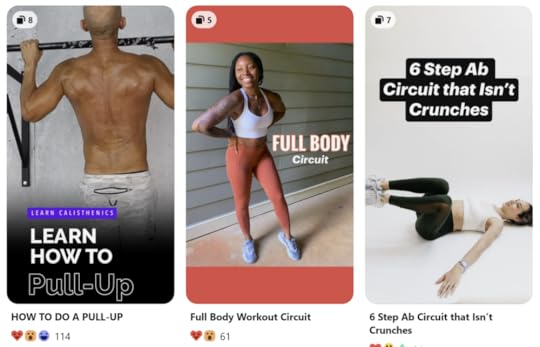
Pinterest Story Pins cover photos
An eye-catching image or video in the first slide of your Story Pin tells people what your story’s about with just a glance, and encourages them to keep watching.
Pinterest Story Pins Tip #3: Use text for SEO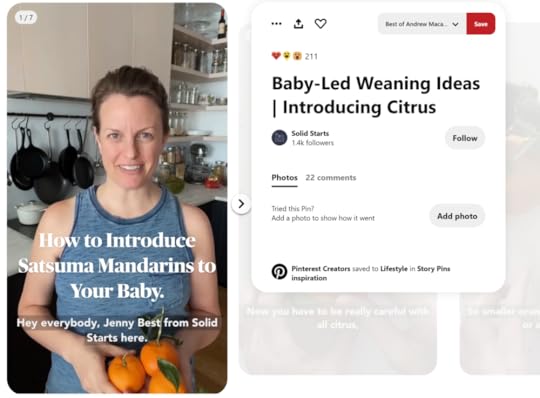
Pinterest Story Pins text captions
Pinterest will use the text in your Story Pin to help determine what it's all about and to be able to show it to the people most likely to be interested in it. So, use captions to explain your Story Pin idea. If you'll be speaking on video, captions also help people watching with sound off (and those with difficulty hearing) to understand and engage straight away.
Pinterest Story Pins Tip #4: Tag topics and fill out the description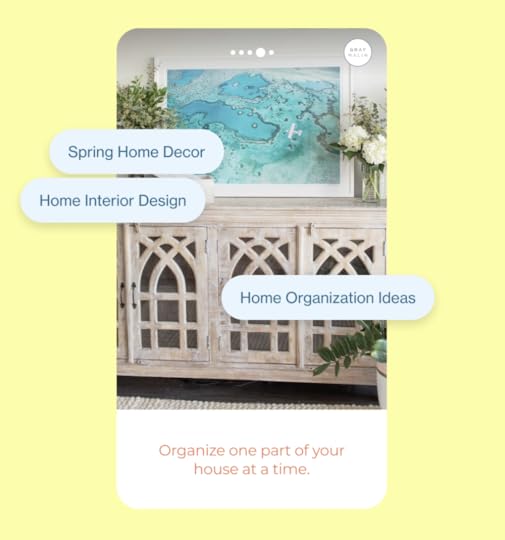
Pinterest Story Pin tags
Story Pins can be tagged with topics to help Pinterest categorise them, and doing so will also help make your Story Pins more discoverable on the platform. For another SEO boost, utilize the description box to provide more information and context to the story.
Pinterest Story Pins Tip #5: Use the space you needStory Pins offer you up to 20 pages of content each, so don't be shy about fleshing out an idea as much as it needs to show it at its best. Pinterest recommends using at least three pages.
Pinterest Story Pins Tip #6: Use a subtle call-to-actionStory Pins are designed to be the "realest" human element of Pinterest, so try to think of them as a stepping stone, through showing your face and sharing your voice, to fostering a more personal connection with your audience that will then lead to more interest in your brand or business.
In spite of their prominent position on Pinterest, try not to use them as a place to spam the link to your latest product or to run ads - it's not what they were designed for and your followers won't appreciate it.
That said, I don’t personally see the harm in driving action more subtly, every now and again - like asking for a quick follow, re-pin, or even sharing a URL to a useful resource. I think there’s a middle ground to strike here, especially for brands whose main use of Pinterest is for promotion.
3 Top Examples of Story Pins for Business on PinterestLet’s look at some really good examples of businesses and creators already using Story Pins to promote themselves on Pinterest. Hopefully, these will inspire your own creations!
Pinterest Story Pin Example #1: Step-by-step tutorialHere, Solid Starts uses Stories demonstrates some baby weaning ideas with a friendly face at the helm.
Pinterest Story Pin Example #2: Answer customer questionsStory Pins offer the perfect format for answering frequently asked questions from your followers and customers. Encourage watchers to leave their own questions and turn it into a series!
Pinterest Story Pin Example #3Nicola from Allure shares some of their top beauty picks from 2020. You could do something similar for your business category, or highlight new product ranges or sale items, for example.
How to Create A Story Pin on PinterestCreate a Story Pin
Log in to your Pinterest business account
Click Create, then click Create Story Pin
Click Create Story Pin or click on one of your drafts under Your latest drafts
Click the down arrow icon and choose up to 20 images or videos from your computer, or drag and drop to add the images or videos
Use the tools on the right-hand side of the screen to design your pages
Layout: Click Layout to choose a layout for your page and select or change the background colour
Adjust: Click Image or Video to adjust and resize your image or video
Text: Click Text to add text and select your font, font size, alignment, colour or highlight
Click the plus icon in the top left-hand corner to add more images or videos
To change your font, layout or background on multiple pages, hold down shift on your keyboard and select the pages you want to edit
Click Next
Select a details theme from the drop-down menu and add details to your Pin
Click Next
Fill in information about your Pin
Story Pin title: Add a title for your Pin
Board selector: Choose a public board to save your Story Pin to from the drop-down menu
Tags: Search and add up to 10 tag topics to add to your Story Pin to reach people searching for similar ideas
Click Publish
Pinterest Story Pins Conclusion
So there you have it! Everything you need to know to get started creating great Story Pins on Pinterest. How will you be using them for your business? Let me know in the comments below!
Andrew Macarthy is a social media consultant and the author of the #1 Amazon Web Marketing Bestseller, 500 Social Media Marketing Tips.
Buy 500 Social Media Marketing Tips
Amazon US: http://www.amazon.com/dp/B007L50HE6
Amazon UK: http://www.amazon.co.uk/dp/B007L50HE6
Follow Me:
http://www.facebook.com/500socialmediatips/
http://www.pinterest.com/andrewmacarthy
http://www.twitter.com/andrewmacarthy
January 26, 2021
Ultimate Guide to Instagram Live Shopping: 9 Tips to Sell More Products (Essential Strategy)

Ultimate Guide to Instagram Live Shopping: 9 Tips to Sell More Products (Essential Strategy)
Do you want to sell more product using Instagram Live Shopping?
Instagram has vastly expanded its e-commerce features in recent years, with customers now able to purchase products through feed posts, stories, IGTV, and perhaps most excitingly, Instagram Live.
In this post, I’m going to share tons of hints and tips about how to make the most of Instagram Shopping to drive sales of your products. Let’s go!
What is Instagram Live Shopping?Instagram Live Shopping lets you turn your profile and brand into a modern-day version of TV shopping - think QVC for the social media age! And in fact, some of the tactics from TV shopping channels work just as well on Instagram
Instagram Live Shopping lets you tag products from your catalogue to feature during your broadcast. As you talk about and display the products in your live stream, viewers can tap to view more details and purchase the products instantly.
Instagram describes the feature as follows:
“Live shopping lets people find products and purchase them with a real-time preview when they are inspired by a brand or creator’s live video content, opening up a new shoppable channel for businesses.”
Why Use Instagram Live Shopping for Business?
Although you can highlight and sell products in all of the parts of the Instagram app I mentioned in the introduction, they are what I’d call “static” selling avenues - pre-written posts and videos in the feed, stories, and IGTV.
Instagram Live Shopping is a different beast.
Going live on Instagram is an amazing way to connect with your followers and customers in an authentic and direct way - off-the-cuff, unscripted, and real. And it’s this connection and immediacy that can generate sales in a way that other online selling methods cannot.
You can talk and chat in real-time, take your time to deep-dive into your products with no pressure of time limit - and paired with Checkout as a direct route for customers to buy instantly, it’s a terrific opportunity for brands and businesses to drive sales. For instance, Instagram Live Shopping can be used to:
Launch brand new products in an immersive and exciting way.
Show how products work in as much detail as your audience desires; to answer questions as you go along, and to help them with their buying decision.
Collaborate with other creators to share audiences and drive sales
Instagram Live Shopping can also boost your discoverability, as your followers will be notified when you go live, and your video will be featured at the front of their Stories
How to Set Up Instagram Live ShoppingFirst things first, this post assumes that you have a Business profile on Instagram and have already set up your initial Instagram Shop, which you need to do in order to launch a live Shopping broadcast. If you haven’t done that, check out this post which tells you everything you need to know.
Also, Instagram Live Shopping is (at the time of writing - January 2021), only available to businesses whose Instagram Shopping account is eligible to use Checkout, the app’s own seamless checkout system, (i.e. not through a browser and your own website), but direct with Instagram. U.S. residents are included for sure, but do check to see if it’s rolled out to your country of residence as you read this.
If all that’s good to go, you’re ready to broadcast live on Instagram Shopping!
Before going live, you can add up to 30 products to a collection to showcase and you can pin one item at a time while live to feature that product. To add products to your live video:
1. Tap the camera icon.
2. Toggle to Live at the bottom of the screen.
3. Tap Shopping.
4. Select the product(s) or collection you want to feature.
5. When you’re ready, tap the "live broadcast" icon to go live.
Instagram Live Shopping Tips to Sell More ProductsNow that we’ve covered the benefits of Instagram Live Shopping and its main benefits, let’s take a look at some tips and strategy that will help to make your live stream product demos and sales go as successfully as possible.
Instagram Live Shopping Tip #1: Prepare your Presentation and PitchYou don’t have to script your live shopping broadcast, but it will help immensely if you have a general idea of the structure of the stream and what you want to say.
Where products are concerned - give an overview of the item itself and then focus in on the details, telling viewers about the features and benefits. Think about how you will demonstrate it in action in a way that is compelling and give viewers all the information (and convincing) that they need to buy.
As far as technical considerations go, keep it simple. One static camera, good natural lighting, a neutral background, and in a quiet area where you and your products can take centre stage. Oh, and make sure your Internet connection is strong and steady too!
Instagram Live Shopping Tip #2: Promote your broadcast in advance
The last thing you want is to go live with a big product launch, only for nobody to tune in! So even if it’s a few hours before the stream starts (hey, live broadcasts and spontaneity work well together at times!), make sure you tell your audience about it - in Stories, in your feed, and across other social media.
Tell them when you’re going live and give them a reason why they have to tune in!
Instagram Live Shopping Tip #3: Reward viewers who watch LIVEAs mentioned, one of the best features of Instagram Live Shopping is its engaging nature and natural immediacy. There’s just something special about watching a live event as it happens, rather than catching up with a replay later on.
And you can use this to your advantage, by actively rewarding those who tune in live, like offering a special discounted price just for the time that you’re “on air”. Encourage FOMO (fear of missing out) to drive viewers into making a purchase.
Instagram Live Shopping Tip #4: Interact with viewers to encourage salesDuring your Instagram Live Shopping stream, viewers will be able to chat and ask you questions as you go along. As well as answering questions, make a point of giving replies and shout-outs to people who comment, even if it’s just a hello, e.g.
Viewer: Hey Andrew, enjoying the show!
You: Thanks for watching, Viewer! Is there anything you want to know about The Amazing Juicer 3.0? Comment and I’ll help out!
However small the gesture, pointing them out will make them feel special and help inch them towards their purchasing decision.
Instagram Live Shopping Tip #5: Use Call-to-Actions RegularlyUnlike a short Stories video or in a text caption on the main feed, the call-to-action for viewers (i.e. tap “Add to Bag” to buy) doesn’t have to wait until the end of the Instagram Shopping broadcast; it’s going to be of benefit to you to remind your audience at regular intervals throughout the broadcast.
Good times to use a call-to-action include:
Near the beginning of the live stream, when the majority of viewers have joined.
In natural breaks, e.g. after you have described each product feature
Approaching the end of the broadcast, i.e. “We’re only live for another 10 minutes…”
Just before ending the broadcast - ideally after quick re-cap of the product(s) you are selling and a reminder of the features and benefits that viewers will receive by making a purchase today.
Instagram Live Shopping Tip #6: Reveal Sales Data to Increase FOMOOne of the awesome things about live presentations is that you can update viewers, in real-time, about how the product is selling. If your sales dashboard allows, feed messages like how much stock is remaining, how many products have been sold so far, the rate at which stock is selling out, etc. These will help to compel viewers to purchase.
Instagram Live Shopping Tip #7: Sweeten the DealOne of the most powerful psychological tricks of selling via Instagram Live Shopping is to sweeten the deal by offering a bonus product. Bundle up your main product with something small to sweeten the deal and encourage people to hit “Add to Bag!”. While you describe the deal, let viewers know how much they will be saving, or the value of the bonus item - so that they feel smart for jumping on the purchase right there and then.
Instagram Live Shopping Tip #8: Post A Replay Video to IGTV
Once your Live Shopping video ends, you can share a replay of it to IGTV. People can find and view your live video with the tagged products replays on IGTV, giving you a way to re-purpose your broadcast, and give people who couldn’t tune in to the live stream, the chance to watch a replay and purchase your products.
To share a Live Shopping Video to IGTV:
At the end of your live shopping video, tap Share to IGTV at the bottom of the screen. When you share to IGTV, your live-tagged products will not be carried over to the IGTV video - you have to tag them again separately using the Add Products to IGTV option, or they won’t appear.
Instagram Live Shopping Tip #9: Re-purpose Your Live Shopping VideoOnce your iive shopping broadcast is over, you can also download the replay to your Camera Roll. With this, you can chop and change the content to re-purpose and continue selling in other areas of Instagram and across other social channels. For example, you could:
Share screenshots and video to post on your Instagram feed, and add product tags.
Share video clips and highlights in your Instagram Story, and add product tags or invite followers to watch your IGTV replay.
Create GIFs of fun or stand-out moments to share on Twitter or Facebook
Upload the full replay to your YouTube channel, with a link to purchase the product in the product description.
Create a blog post sharing the highlights of your live shopping stream, and talk about the product features around them.
Share a link to the replay of your live shopping stream to your email list.
Instagram Live Shopping ConclusionSo there you have it, a simple guide to rocking it in your Instagram Live Shopping broadcast! Will you be making use of this feature to sell your products? Let me know your best ideas and strategies for success in the comments below!
Andrew Macarthy is a social media consultant and the author of the #1 Amazon Web Marketing Bestseller, 500 Social Media Marketing Tips.
Buy 500 Social Media Marketing Tips
Amazon US: http://www.amazon.com/dp/B007L50HE6
Amazon UK: http://www.amazon.co.uk/dp/B007L50HE6
Follow Me:
http://www.facebook.com/500socialmediatips/
http://www.pinterest.com/andrewmacarthy
http://www.twitter.com/andrewmacarthy
January 24, 2021
How to Unlock TikTok Live + 7 Tips and Best Practices to Grow Your Audience

How to Unlock TikTok Live + 7 Tips and Best Practices to Grow Your Audience
Want to live on TikTok and looking for tips and strategies to make the most of it?
Whether you’re a business or an individual creator, in this post, I’ll share everything you need to know about hosting a live stream on TikTok, starting with…
Why go live on TikTok?Going live on TikTok gives you the chance to connect with your audience in real-time. Rather than being restricted to the time limit of ordinary TikTok videos, live broadcasting gives you the chance to:
Share your passions
Show off your talents
Host Q&As
Perform requests
Launch a product
Raise money for charity through donation stickers
How to unlock live stream on TikTok?
How to Go Live on TikTok: Tips and Tricks
To unlock the ability to host a live stream on TikTok, you have to have more than 1,000 followers and be over the age of 16.
To go live, tap the "create" icon to access the LIVE screen. From there, you can tap the three dots to change settings like flipping the camera, adding effects, filtering comments, and even managing up to 20 moderators.
TikTok Live Tips and Best Practices
Promoting a TikTok Live Stream
It's all well and good jumping into a live stream as soon as the mood strikes, but in order to make the most of the opportunity, i.e. getting the biggest audience! - there is plenty that you can do in advance.
TikTok Live Tip #1: TimingPlan to go live when your audience is most likely to have free time - evenings are best when most people are at home. Use your social media accounts and newsletter to tell people when you are going to go live.
On TikTok itself, post a video directly before your live stream is about to begin. If someone watches it while you are live, they will see a special icon that they can tap to jump straight into the live broadcast.
TikTok Live Tip #2: Plan it outNo creator is expected to go live with a full-on script of what they're going to say or do, but having a rough plan is always a good idea to help things go smoothly. If your live stream will include specific segments, tell your audience in your promotional efforts in order to generate interest and encourage them to tune in.
TikTok Live Tip #3: Optimise the title and coverWhen you hit the button to go live, you’ll see a three-second timer and then you’ll be live. But at the same time, you’ll also see a box to enter a caption for your live stream. Use this small space to write a title that will entice people to watch. Using hashtags in your title is a great way to make your live broadcast more discoverable on TikTok.
You’ll also see a cover photo for your live stream (which by default is your profile photo). This will be recognisable enough for most of your followers, but you can change it if you wish.
TikTok Live Tip #4: LengthSome live streams can go on for hours at a time, but that can lead to fatigue for both you and your audience. Think about what length of time you and your audience can best tolerate, and try to stick to it. If you're not sure at all, 30 minutes is a decent amount of time to aim for.
TikTok Live Tips #5: Engage your audienceWhatever the content of your live stream, use every opportunity you can to grow the relationship between you and your audience, and build a community. Welcome them to the stream, answer questions, reply to comments and give shout-outs, and generally make them feel special :) Regular live streams with this approach will help your community grow, and you may start to see familiar faces each time you go live!
TikTok Live Tip #6: Technical considerationsGood lighting, audio, and camera setup is key to keeping viewers engaged. Best practices include making sure (before the broadcast starts!) that you are well lit, background noise is kept to a minimum, and that, ideally, your camera is propped up in one place. Too much moving around during a live stream (especially if your connection isn't the best), can be extremely offputting.
TikTok Live Tip #7: End with a call-to-actionA good way to close every stream (other than thanking your viewers for watching!) is to keep them engaged with a call-to-action (CTA) - ideally one that drives you towards your creator or business goals. You could, for example:
Ask viewers to tune in at the same time next week
Tell them to visit your website
Share a discount code and tell them to use it ASAP before it expires
Ask fans to follow you and to share the stream with friends
Going Live on TikTok ConclusionSo there you have it - a simple guide on how to go live on TikTok, and how to engage your audience once you’re in front of them.



