Andrew Macarthy's Blog, page 8
August 19, 2021
Social Media Planner 2022 Book | Plan Your Social Media Posting Schedule and Content Weekly for the Business Year
Always posting content at the last minute? Wish you could be more organized with your social media schedule?
Stop panicking, save time, and create more effective content with a Social Media Planner for 2022! Yes, an actual real book!
 Introducing my Social Media Planner for 2022
Introducing my Social Media Planner for 2022As much as I rely on my phone and PC to keep track of pretty much everything to do with my business, nothing beats a physical book to make notes and jot down ideas throughout the day.
I’ve owned plenty of diaries and lined journals, but nothing specifically for social media marketing.
That’s why I’ve custom-designed a social media planner for 2022 - containing everything you need to build manage your social media content plan and schedule for the whole year.
Whether you keep it as a companion on your desk at home or whisk it away with you in your bag - it’s perfect for scribbling ideas in when the moment strikes.
Use your social media planner to create a full social media content plan across one or multiple channels - Facebook, Instagram, Twitter, and more.
 What’s included in the Social Media Planner for 2022?
What’s included in the Social Media Planner for 2022? 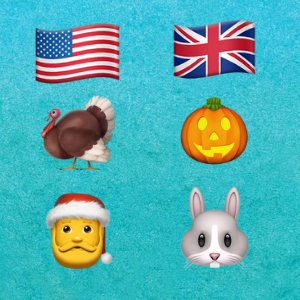
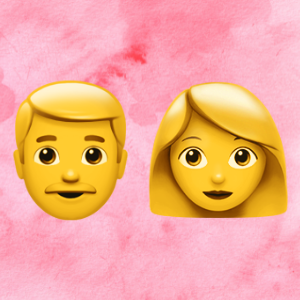

I’ve designed this planner to be something that I (and I think many business owners) would enjoy writing in every day.
The Social Media Planner for 2022 lets you:
Set your social media goals for every month
Brainstorm post ideas for every week (including stories and Reels)
Plot and schedule posts for 52 weeks of the year - all major UK and US holidays included.
Track audience growth and engagement across the year
Make to-do lists and jot down notes for your everyday business (no need to carry two diaries around!)
Plan out your ideal customer to target content to them effectively
Why use a social media planner in 2022?A social media planner allows you plan and arrange your content well in advance so that you can focus your attention on other important tasks to help your business grow.
Having everything in one physical book means you always know where to look when you want to add to or check up on your social media schedule. Grab it and check in seconds, rather than fussing with apps or other software.
A social media planner gives you a place offline to keep all of your ideas; and a way to encourage you to be consistent with your posting schedule.
What other features are included in the Social Media Planner for 2022?The Social Media Planner for 2022 features:
135 pages just begging to be scribbled in!
Chunky 10 x 7 inch size - plenty of room for note-making.
Available in hardback and paperback (coming soon)
Beautiful cover design
Buy my Social Media Planner for 2022Ready to start your social media marketing strategy off with a bang in 2022? Whether it’s for yourself or as a beautiful gift for a friend, click below to buy your copy at Amazon:
Buy at amazonAugust 5, 2021
10 Best Instagram Story Apps to Design and Edit Stories in 2021 (Free and Paid)
Are you looking for the best app to create and edit stories for Instagram?
With over 500 million daily active users, stories are a great way to connect with their followers - so using standalone apps to build them can help you to stand out from the crowd.
Whether you’re new to Instagram stories or are just looking for fresh templates to take your design game to the next level, read on for my favorite Instagram stories design apps to create unique, eye-catching content.
I’ve personally downloaded and tested all of the apps you see below, to give you an honest assessment of each.
Ready? Let’s go!
Free Instagram Story TemplatesThere are hundreds of free and paid apps available to help you create thumb-stopping Instagram stories, many of which include free templates and backgrounds. However, some apps are much more generous than others!
To be honest from the outset, in nearly all instances you’ll be better off going for a paid option to get your hands on the best range of story templates. App developers aren’t keen on giving too much away for free, understandably.
Short on time? The Best Instagram Story Maker AppsRead on for full details and screenshots of every Instagram story app I’ve tried and tested, but here’s a quick overview of each.
Spolier alert: my favourite design app for Instagram stories (and all other social media graphics) is Canva, but there are some other great contenders on the list, which might suit you better, depending on your business and budget.
Try canva pro free for 30 days - click hereAppProsConsPaid PriceBest ForCanva- 100s of templates
- Tons of free photos, stickers,
backgrounds, and animations.
- Supports photo and video.Not the cheapest option, but still excellent value for money.30-day free trial then:
- $12.95 per month
- $119 per yearAll-round winner: tons of templates +
everything else Canva offers.
InShot
- 100s of fun and funky templates
- Tons of free photos, stickers, and GIFs.
backgrounds, and animations.Free version interrupted
by 30-second ads.3-day free trial then:
- $3.99 per month
- $14.99 per year
- $34.99 one-time purchaseBudget-conscious: great free option and
cheap paid version.GoDaddy Studio- Tons of IG story templates
- Work across mobile and desktop
- Integrates with GoDaddy- Not many free templates.
- Expensive subscription.7-day free trial then:
- $14.99 per month
- $99.99 per yearGoDaddy users: integrates with GoDaddy
suite, but expensive otherwise.Storyluxe- Over 700 Instagram story templates
- 16 curated designer fontsNo stickers or GIFs; very limited
video editing.Style-conscious: high quality and sleek
templates for professionals.
Mojo- Huge choice of pro animated templates
- Tons of stickers, GIFs, and fonts.Not many templates in free version.3-day trial then:
- 1 month: $14.99
- 12 months: $59.99Video-lovers: The best animated templates,
and tons of customisation.
Seen- 1000+ trendy story templates
- Slick video transitionsBasic image editing and no video editing.3-day trial then:
- $7.99 per month
- $35.99 per year
- $69.99 one-time purchaseBeginners: Lots of fun and modern story templates
and easy-to-use editor. Not the cheapest.
Unfold
- 200+ stylised templates
- Super slick app
- Template backs can be bought individually.Very limted free offering; no auto-crop
for 9:3 story videos.Unfold+: 3 day trial then:
- $2.99 per month
- $19.99 per year
Unfold Pro: 7-day trial then:
- $12.99 per month
- $99.99 per yearExclusivity: backed by Squarespace; modern and slick
templates. Choice of two premium plans.
Template- 850+ templates, including 200+ for stories.
- Super simple interface and editing.No option to crop videos into 9:3 ratio.Template+: 3-day trial then:
- $4.99 per month
- $26.99 per yearYoung and trendy: Tons of templates and customisation;
intuitive app.
Lift- Tons of free Instagram story templates
- Loads of music tracks (10 for free)
- Cheap pro plan (with opening bonus)Basic photo and video editor.30-day trial then:
- $4.99 per week
- $59.99 per yearMusic-lovers: Best option by far for adding tracks and
sound effects.Made- Dozens of stylish and minimalistic templates.
- Intuatiive photo and video editor- No stickers of GIFs.
- No yearly plan.7-day trial then:
- $4.99 per month
Minimalists: Intuative AI and fashionable templates.
Table of Contents
Canva - Insta Story Maker
Canva - Story Editor

Canva - Story Editor

Canva - Story Editor
Canva has been my tool of choice for creating social media graphics for many years - it’s desktop offering is second to none.
And pleasingly, the Canva app makes building Instagram Stories just as easy and intuitive as is on Canva for desktops.
The free version on Canva provides hundreds of free Instagram Stories templates that are a breeze to edit, with tons more free photos, backgrounds, and stickers. And you can arrange and download them all easily.

Canva - Story Editor
Canva Pro gives you everything in the free version, plus a library of 75 million premium images, templates, and fonts and premium animations. There’s also one-touch image re-sizing, brand tools, instant background removal, and more.
Canva’s free app is super generous as is, but the competitively priced Pro plan offers such a wealth of options compared to the other apps on this list, it’s kind of in a league of its own.
Try canva pro free for 30 days - click hereInShot - Story Editor
InShot - Story Editor

InShot - Story Editor

InShot - Story Editor
InShot is a feature-rich app that makes building Instagram stories super easy, whether you’re working with photos or videos. It’s almost like it’s built with social media content (particularly Instagram stories) in mind.
First, set the canvas to the 9:6 ration for Instagram stories, upload an image or video, and away you go - add filters, effects; crop, rotate, change the speed and reverse video, etc.
It’s with stickers, graphics, and transitions where InShot really shines. There are a wealth of packs to choose from, both free and paid.
However, if you’re using the free version of InShot, you’ll need to watch a 30-second ad before you get your hands on any goodies, and before you export your stories to Instagram.

InShot - Story Editor
For that reason alone, InShot Pro is worth considering - all ads are removed, plus you get unlimited access to paid transitions, effects, stickers, and more. At just a couple of dollars a month (or the option to get lifetime access for a one-off fee), it feels like insane value for money.
GoDaddy Studio (formerly Over app)
GoDaddy Studio (formerly Over app)

GoDaddy Studio (formerly Over app)

GoDaddy Studio (formerly Over app)
GoDaddy Studio (previously the Over app) is a photo and video editing app that allows you to add text to images and alter colors, fonts and backgrounds to create beautiful branded content for Instagram stories.
There's also a GoDaddy Studio desktop app, so you can work on your designs seamlessly across devices.
The free version includes standard templates, photos, graphics and font collections.
There are a dozen or so free Instagram Story layouts, plus the option to automatically crop any video into the 9:3 ratio which is perfect for stories. You can then easily place your images and videos in a timeline to edit, re-arrange and export.

GoDaddy Studio (formerly Over app)
If you like what you see and want to access premium templates and picture editor tools, you can upgrade to GoDaddy Studio Pro.
GoDaddy Studio Pro gives you access to tons of premium templates, fonts and graphics, lets you upload your own brand assets, and gives you exclusive access to millions of GoDaddy Studio stock videos.
If you’re already in the GoDaddy ecosystem of products, then Studio (based as it is on the super popular Over app) is a comprehensive and easy-to-use tool for phones and desktop.
You’ll get by with the free plan, but upgrading to GoDaddy Studio Pro gives you so much more choice to expand your creativity.
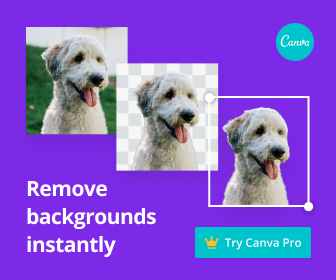 Storyluxe - Instagram Story Templates and Filters
Storyluxe - Instagram Story Templates and Filters 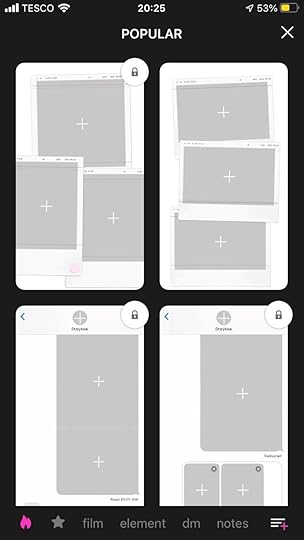
Storyluxe - Instaram story templates and filters

Storyluxe - Instaram story templates and filters

Storyluxe - Instaram story templates and filters
Storyluxe specalises in being an app for helping you to design beautiful Instagram stories, and boasts that is the preferred choice of celebrities and influencers.
There are over 700 templates and 100 luxe backdrops to choose from in the paid plan (considerably less in the free option). Categories include styles from film, paper, and love to neon, and collage.
You can also add custom text to your designs, with one of 16 curated designer fonts.
The Storyluxe app is super simple to use and the effects are lovely, but no sticker packs and limited photo and video editing (none for the latter, to be honest) will be offputting for some.

Storyluxe - Instaram story templates and filters
The paid plan is a monthly or yearly subscription, and like others on this list, is really the only option worth considering if Storyluxe’s templates suit your brand’s vibe and aesthetic.
Mojo - Insta Story Editor
Mojo - Insta Story Editor

Mojo - Insta Story Editor

Mojo - Insta Story Editor
Like Storyluxe above, Mojo is designed specially with story editing in mind - and what makes it really stand out is its huge choice of super slick and stylish video story animation templates.
The static images here don’t really do them justice. I was struck just how nice they looked, and would help any business appear as if they’ve hired expensive video editors to work on their Instagram stories.
Of course, there’s plenty of stickers, GIFs, and text effects to choose from - although most you’ll have to pay a subscription to access. The free option will is adequate, but you’ll undoubtedly be looking on in envy at what you could be getting.
New templates and text styles are added to Mojo monthly, and as they’re divided into categories, they’re really easy to browse and find what you want.

Mojo - Insta Story Editor
The Mojo paid plan unlocks hundreds of templates, lets you add your own fonts and logo; allows you to resize for all formats in one tap, and more.
Seen - Instagram Story Editor
Seen - Instagram Story Editor

Seen - Instagram Story Editor

Seen - Instagram Story Editor
Seen is on a mission to help you create Instagram stories with style, so that you’ll never post one that is bland or boring ever again.
Seen offers 1000+ trendy story templates, exclusive transitions between stories, stickers, GIFs, and filters, and animated text.
If your Instagram aesthetic is lifestyle, beauty, or design-led, I get the impression that Seen could be a great option for you. The image editing is pretty basic and there’s no editing options for videos, however.

Seen - Instagram Story Editor
Seen VIP is the app's paid plan, and for a monthly fee, an annual fee, or a one-time purchase, you'll get access to exclusive stickers, transitions, premium filters, stock photos, trending layouts, and more.
Like others on this list, most of Seen’s options are visible (but behind the paywall), so you’ll soon find out if upgrading to VIP is going to be worth it for you.
Unfold - Instagram Story & Collage Maker
Unfold - Instagram Story & Collage Maker

Unfold - Instagram Story & Collage Maker

Unfold - Instagram Story & Collage Maker
Unfold is made by the website building service, Squarespace. It helps anyone to create beautiful Instagram stories with its 200+ stylized templates, which make it easy to transform your videos, photos, and text into a storyboard you can share with your audience, and to take your content to the next level.
Unfold’s features are easy to get started with, yet deliver amazing-looking professional social content - including use of tons of curated fonts, unique filters and presets, and a selection of sticker and stamp packs.
Unfold is free to get started with. Unfold says its Basic plan lets you create stories with its basic templates and standard editing tools, but I wasn't actually able to find these free templates in the app!
Beware that the basic editor doesn’t allow you to crop your videos into the 9:3 format, so they’ll need to be vertical video before you upload them.

Unfold - Instagram Story & Collage Maker

Unfold - Instagram Story & Collage Maker
Unfold’s paid options are Unfold+ and Unfold Pro, unlockable for a pretty modest monthly or annual fee. Unfold + includes:
All template collections
Early access to new collections
Exclusive stickers
Exclusive fonts
Exclusive releases and designs
Unfold Pro includes everything you get in Unfold+, but also:
With Unfold Pro (previously Unfold for Brands), you can upload custom colors, logos, stickers, and fonts to create stories that reflect your organization’s house style or your personal brand. You can use Unfold Pro through the Unfold Pro web dashboard or on the Unfold app.
If you’re familiar with the Squarespace aesthetic and user experience (think modern and minimalistic), then Unfold should be high up on your list for consideration for Instagram stories editing.
The app is super slick and easy to use and pro upgrade is very reasonably priced - the Basic free version isn’t really worth bothering with, since its offering is so limited.
But if your branding matches with what Unfold has to offer, I can highly recommend Unfold+ or Unfold Pro for making Instagram Stories.
Template - Instagram Story + Feed Design
Template - Instagram Story + Feed Design

Template - Instagram Story + Feed Design

Template - Instagram Story + Feed Design
Template is an Instagram Stories design app brought to you by the social media beauty vlogger, Zoella. It's built specifically for stories, single feed posts, and galleries.
It comes loaded with one of the biggest libraries for laying out photos and video (850+ total, including 200+ story templates). On top of that, there's 70+ fonts batched by style, custom brushes, customisable illustrations and more.
Template has a lovely and simple user interface and plenty to offer - although the vast majority of it you'll need to pay for. Beware, too, that there's no option to crop videos into a 9:3 ratio.

Template - Instagram Story + Feed Design
Template Plus is the app's paid plan, and has a monthly or yearly plan that unlocks 350+ story templates, 50+ fonts, animated templates, stickers & GIFs, background textures, and more.
As with others on this list, it’s worth browsing around to see if the templates and tools on offer are a fit for your brand, and if so, you’ll want to upgrade to the Plus plan to benefit from everything the app has to offer.
Lift - Instagram Story Maker
Lift - Instagram Story Maker

Lift - Instagram Story Maker

Lift - Instagram Story Maker
Lift has been around as a stories maker for many years, and in that time it's grown to offer hundreds of fully editable templates - choose fonts, animations, stickers, and more.
I like how the app categorises different types of template, so it's easy to find what you're looking for. And a focus on music (free users get to choose a maximum of 10 royalty free tracks) makes it easy to add backing tracks to your stories. There's also plenty of sound effects, too.
Lift's photo and video editor is pretty basic, but is really easy to use and features everything most creators will need.

Lift - Instagram Story Maker
There's a fair number of free templates on offer with Lift, but the Pro plan is the only real option if you like what you see and want more.
After a 30-day free trial, you can pay monthly or yearly for 250+ premium templates, 50+ premium fonts, 30+ fonts animations, and access to a brand kit.
Made - Instagram Story Maker
Made - Instagram Story Maker

Made - Instagram Story Maker

Made - Instagram Story Maker
Made reminds me of Storyluxe and Unfold - stylish and contemporary Instagram story templates with categories like Beige, Paper, Film, and Polaroid.
Made supports both photo and videos, and the editing tools let you easily add text, backgrounds, and gradients. There’s stickers or GIFs here, though, but all stories slides can be reordered with a simple drag and drop.

Made - Instagram Story Maker
There are a generous number of free Instagram stories templates - dozens as far as I can count, but upgrading to the Premium plan will give you unlmited access to over 100 more to help you create stories that stand out.
There’s a one-week free trial, and then a monthly fee.
Instagram Story Design Apps: FAQsWhich is the best free Instagram story design app?If you’re on a super tight budget, then I’d recommend InShot as the best free app for designing Instagram stories. You’ll have to sit through ads in the free version, but you do get access to a ton of templates and editing options.
Best Instagram Story Design Apps: Over to YouWhich Instagram story editor is your top pick? Let me know in the comments below, especially if there’s an app you think I should include!
Andrew Macarthy is a social media consultant and the author of the #1 Amazon Web Marketing Bestseller, 500 Social Media Marketing Tips.
Buy 500 Social Media Marketing Tips
Amazon US: http://www.amazon.com/dp/B007L50HE6
Amazon UK: http://www.amazon.co.uk/dp/B007L50HE6
Follow Me:
http://www.facebook.com/500socialmediatips/
http://www.pinterest.com/andrewmacarthy
http://www.twitter.com/andrewmacarthy

10 Best Instagram Story Apps to Design and Edit Stories in 2021 (Free and Paid)
July 14, 2021
How to Create YouTube Clips to Get More Views and Shares (Demo and Example)
Are you looking for how to create YouTube Clips to share with your fans? Or are you a viewer looking to grab a clip from your favourite content creator?
In its mission to make YouTube Gaming as feature-rich as Twitch and make it even more attractive to streamers, YouTube has borrowed one of its rivals' features - Clips.
YouTube Gaming had its best ever year in 2020, with over 100 billion hours watched - and Clips looks like it will be a welcome addition.
In this post, I'll share everything you need to know about Clips on YouTube, and answer some of the most common questions about them.
What are YouTube Clips?Clips are a new way for you and your fans to share favourite moments from your YouTube videos and live streams.
With Clips, you and your viewers can highlight 5-60 seconds of a video to share a must-watch moment. It’s like a GIF with sound.
The clipped segment will play and loop on the underlying watch page, and anyone who watches the clip can easily check out your full video or stream.
Whether you are a gamer, a content creator, or a business on YouTube, I think Clips offers a fantastic way to share (and encourage people to share) highlights of your videos - to generate more views and to grow your audience.
Who can use YouTube Clips (July 2021)?Clips are currently available to all gaming creators on YouTube with 1,000 subscribers or more. YouTube plans to expand Clips to all creators in the future.
Any viewer can create a Clip from a video from a creator who has enabled Clips.
Note: With regards to gaming content, clips will show up after the live stream has finished and is uploaded as a video. You can't create clips from live streams without DVR or live streams over 8 hours long.
Do YouTube Clips have custom links?Clips have their own shareable links, but they don’t create new videos - they’re only pointers to existing videos or streams.
Do YouTube Clips count towards views and watch time?Yes. All metrics like views, watch time and ad revenue will be attributed to your original video.
 How to create a YouTube Clip
How to create a YouTube ClipSign in to YouTube. You need to be signed in to create a clip.
Start watching a video, and under the video, click “CLIP” . If you don't see this, the video isn't eligible for clips. A create clip box will show up.

Select the section of the video that you'd like to clip. You can increase (maximum of 60 seconds) or decrease (minimum of 5 seconds) the length of your selection by dragging the slider.

Lastly, Give the clip a title (max 140 characters).
Click SHARE CLIP.
Choose an option for sharing the clip:
Social networks: Click a social network icon (e.g. Facebook or Twitter) to share the video there.
Embed: Click the Embed button to generate a code that you can use to embed the video in a website.
Email: Choose the email icon to send an email using the default email software on your computer.
Copy the link: Click the COPY button to copy a link to the video that you can paste somewhere else, like in an email message.
YouTube Clips video demo and exampleHere is a short video of me creating and sharing a YouTube clip. As you can see, the process is pretty simple and straightforward!
If the video is set to unlisted, its clips will still be available. However, if the original video is deleted or set to private, the clips will be unavailable.
How to turn off YouTube Clips (prevent people from making Clips on your videos)YouTube Clips is turned on by default. However, creators can prevent others from making and sharing clips of their videos on YouTube. Here's how:
Sign in to YouTube.
Go to studio.youtube.com.
From the left, click Settings.
Click Channel.
Click Advanced Settings, and under 'Clips', tick Don't allow viewers to clip my content.
YouTube Clips: Over to youWhat do you think of Clips as as an addition to YouTube? Will you be using it as a way to share top moments from your videos, and encouraging your viewers to do the same? Let me know in the comments below!
Like this? Here’s more!Are YouTube Shorts Worth It? A 30-Day Experiment to Grow A New Channel
5 Ways to Use YouTube Premieres to Get More Views and Subscribers
The 7-Step Guide to Create Irresistible YouTube Video Thumbnails
Andrew Macarthy is a social media consultant and the author of the #1 Amazon Web Marketing Bestseller, 500 Social Media Marketing Tips.
Buy 500 Social Media Marketing Tips
Amazon US: http://www.amazon.com/dp/B007L50HE6
Amazon UK: http://www.amazon.co.uk/dp/B007L50HE6
Follow Me:
http://www.facebook.com/500socialmediatips/
http://www.pinterest.com/andrewmacarthy
http://www.twitter.com/andrewmacarthy
June 20, 2021
Facebook Group Rules: 7 Great Examples to Improve Your Community And Prevent Conflict
Are you a Facebook group admin looking for examples of Facebook group rules?
Facebook groups are a popular way to build a closed circle of members who desire a closer relationship with your community, product or service.
Today, there are “tens of millions” of groups, that are managed by over 70 million active admins and moderators worldwide, Facebook says. And over 1.8 billion people participate in groups each month.
However, managing a Facebook business group isn’t as easy as it seems. One great tool designed to help you manage your online community is Facebook group rules.
In this post, I’ll share with you everything you need to create the best Facebook group rules, including best practices and examples - no matter what your group size or type.
Ready? Let’s go!
Table of Contents Show
Why Have Facebook Group Rules?
Why Have Facebook Group Rules?
A Facebook group is one of the most powerful ways to grow a community online. But without a solid set of rules for everyone to follow, a calm and enjoyable group can quickly descend into chaos.
By posting clear rules and being consistent in enforcing them, you will be in the best position to prevent unwanted posts and conflict from arising (without the need for Facebook AI robots to jump in and moderate on your behalf!).
Group rules also serve as a way to make sure every member feels welcome and encouraged to share their opinion, instigate a discussion or ask a question.
Once you've written them, group rules are displayed in the About section of your group. Group rules will also be displayed when a member requests to join your group if it asks membership questions.
Facebook Group Rules Tips and Best Practices
Facebook Group Rules Tips and Best Practices
Whatever type of Facebook group you run, here are some handy hints and tips to ensure that you and your members accept and respect them as you grow a community together:
Group rules don't have to be scary and cruel! As I mentioned in the introduction, rules should help set the tone for your group and prevent conflict.
For new groups especially, setting out rules early on can set expectations of the group culture you want to foster. Ideally, add rules to your group before you launch it. Some of the best groups (those with very little conflict) credit their success to having rules in place from day one.
Great rules set the tone of the group by listing the ways members can positively contribute, rather than saying "don't do this, don't say that." After all, you will want to encourage plenty of positive discussion in your group, not stifle it. Describe the behaviours you want to encourage, rather than listing only things members should not do.
If you make changes to your rules, roll them out in smaller steps rather than all at once. Gradual changes in rules will allow the community time to adapt and react.
Remind members of your group's rules by posting them in the group on a regular basis, since many group members will skip over them when they first join. When members see an admin consistently enforcing the rules, they know they should take the group's rules seriously.
If needed, restate specific rules in the comments of any heated conversations between group members. And this in mind, take the time to recognise and thank members who take it upon themselves remind people of group rules and help maintain your group's culture.
Combine membership questions and group rules to help new members understand the expectations of your group.
How to Setup Facebook Group Rules
How to Setup Facebook Group Rules
Facebook allows you to create, edit and rearrange up to 10 rules in your group.
Once you've written them, group rules are displayed in the About section of your group. Group rules will also be displayed when a member requests to join your group if it asks membership questions.
How to Add Rules for a Facebook GroupFacebook gives you a dedicated section to help you create and effectively communicate the rules of the group to potential and existing group members.
To create rules for your group:
How to Add Rules for a Facebook Group
From your News Feed on Desktop, click Groups in the left menu and select your group. If you don't see Groups, click See More.
Click Group Rules below Moderation in the left menu.
Click Get Started or Create, then click to add from the example rules, or write your own.
Click Create.
To adjust the order in which group rules appear, click the six little dots next to a rule and drag and drop the rules into the order you'd like.
How to Edit Rules of a Facebook Group
How to Edit Rules of a Facebook Group
From your News Feed, click Groups in the left menu and select your group. If you don't see Groups, click See More.
Click Group Rules below Moderation in the left menu.
Click to the right of the rule and select Edit rule or Delete rule.
How to Tag a Facebook Group Rule in A Comment or Post
How to Tag a Facebook Group Rule in A Comment or Post
Group admins can remind members about the group rules by tagging one or more rules in a comment or post.
If you want to tag a rule in a comment, click Comment below the post you want to comment on. If you want to tag a rule in a post, click What's on your mind? or Create a public post.
Type @, then click the rule or rules that you want to tag in the comment or post.
Facebook Group Basic Rules Examples
Facebook Group Basic Rules Examples
Depending on your product, service, or community, some rules will be specific to you and your members. However, the following are a set of example rules that will suit any Facebook group, as suggested by Facebook.
You may want to copy and paste them, pick and choose a few, or re-jig them as needed.
Be kind. Insulting or bullying other members or non-members will get you banned from the group without prior warning.
Be civil. We do not condone foul language. Breaking this rule once will land you a warning. Doing it repeatedly will get you banned.
No advertising. Don’t use the group to advertise yours or someone else’s business, page, fundraiser or website. These posts will be immediately removed and you might get banned.
Use the search option. To avoid cluttering the group, please search the feed before asking a question. Someone might have already asked the same thing before.
Use English only. To make sure all members of the group understand you, please use only the English language.
Stick to the topic. We only allow posts and comments related to the group’s activity. Off-topic content will be removed and you will get a warning.
No spamming. Asking the same question or posting the same comment repeatedly after it has been removed by admins due to rule violation will result in a ban.
Report rule-breaking. If you see a post/comment that violates our rules, report it to the admins — DO NOT verbally attack the author of said post/comment.
Think before you report. Don’t report posts or comments that aren’t breaking any rules just because you don’t like or agree with their content.
Talk to the admin team. If you have any questions or concerns or are experiencing issues in the group, please turn to one of the admins for help. That’s what we’re here for!
Real World Facebook Group Rules ExamplesNow let’s look at some real-world examples of Facebook group rules. In each example, I've highlighted some custom-written rules to help inspire your own.
In most cases, these custom rules are written in addition to some of the "one size fits all" rules that I have listed above.
Facebook Group Rules Example 1: TV Show/Entertainment
TV Facebook group rules examples
Here's a snippet from the rules of a group dedicated to the TV series, Game of Thrones. Notice how the admins are strict about keeping the discussion on Game of Thrones only; encourage group members to vent in a peaceful manner, and to refrain from correcting other members' spelling and grammar.
If you aim to have your group to have one particular topic of focus, make sure to specify this clearly in the rules.
Facebook Group Rules Example 2: Parenting
Parenting Facebook group rules examples
This example is from a group for mums in London. Notice the rule that asks people not to offer medical advice to other members - something I'm sure the admins assumed that they would get a lot of, and would not want in any way to be liable for doing.
If there’s any chance that group members could be discussing anything that could lead to bringing the authorities into things (in a bad way), you might be best off asking people not to bring such topics up.
Facebook Group Rules Example 3: Sports and Fitness
Fitness and Health Facebook group rules examples
Here's a snippet from the rules of a group for people taking part in the Couch to 5K running challenge. Notice particular rules related to preventing people from sharing sponsorship requests, photos of injuries, and asking for advice on dieting and weight loss. See how the group admins are positive in telling people what they can do (DM people about sponsorships rather than posting publicly).
Facebook Group Rules Example 4: Buying and Selling
Buying and selling Facebook group rules examples
Buying and Selling groups are some of the biggest and most hectic on Facebook, so setting out expectations early is essential. In this example for a group focused on selling triathlon gear, notice how admins ask that all sale posts include a price and that no links to products for sale on external sites are allowed.
As we've seen throughout this post, these kinds of rules help to maintain order in the group and keep all members happy.
Facebook Group Rules Example 5: Jobs
Jobs Facebook group rules examples
These rules were taken from a job group from a big US city. As you can see from rule 3, one of the biggest problems that plague job groups is posts from recruitment agencies.
This particular group has decided to limit job postings from recruitment agencies, but many other job groups have banned them altogether. What you decide to do will depend on your industry, and how big an issue it becomes.
When compiling your rules, think about what specific challenges you might encounter in your group and work them into your rules, so that all members know what is expected of them before they join.
Facebook Group Rules Example 6: Business / Customer Feedback
Business Facebook group rules examples
This snippet is from the rules of a group run by Kyte Baby, a company that sells all kinds of baby clothes and accessories. The purpose of the group is shared in its About section:
“Welcome to Kyte KLUB! Make friends, get exclusive discounts, view sneak peeks, vote on upcoming arrivals and get first dibs on model calls!
Please ask all your sleep safety questions and share your wisdom with fellow Kyte BABY enthusiasts. Plus, get invited to our meet-ups featuring Q&A with local sleep safety professionals, goodie bags and pop-up shops.”
Rules 2 and 3 are important here, for any kind of business - preventing any kind of promotion of competitors or other spammy sales posts. And to keep the discussion harmonious and free of grievances, an instruction to send any customer service inquiries to a separate e-mail address - not to post them in the group.
Facebook Group Rules Example 7: Social Learning / Online Courses
Online course Facebook group rules examples
Let's finish off with an example of something NOT to do. Here's a snippet from a Facebook group that runs online art courses.
I know they're trying to be light-hearted here (and the courses are free, so money isn't an issue), but simply stating there are no rules is kind of asking for trouble!
If you're running a paid online course through Facebook groups, you may want to state certain rules about keeping the course content private (no screen-grabbing, recording, sharing elsewhere, etc.).
Reinforcing the Rules: How to Manage Conflict in GroupsAs your Facebook group grows (and despite putting rules into place), inevitably some conversations will boil over and you will need to step in. After all, it is unlikely you can watch your group all the time.
It’s important that you step in when trouble starts brewing, because peaceful group members won’t want to stick around if there’s trouble all the time.
Here are some tips to help you manage conflict in Facebook groups:
Rely on your members to report heated conversations and help moderate the group.
Encourage group members to use the report to admin tool to flag posts that need moderation.
If someone does break a rule, reiterate the rules in the comments and consider closing comments on that thread. That way the person that posted it is definitely going to see it, but there are going to be others that also read that and can be educated about that. Alternatively, you could turn on post approval for a while, then turn it back off when things calm down a bit.
If moderation isn't working, consider temporarily muting the member. Allow some time for the discussion (and the member) to cool down. When all else fails, feel empowered to remove members from your group.
If you see something that goes against Facebook's Community Standards (stuff like nudity, hate speech, threats of violence), report it directly to Facebook.
So, there we have it! Now you have everything you need to know to build a set of group rules that will allow your Facebook community to grow successfully, whatever your interest or industry.
If you have any other ideas about Facebook group rules that you think I’ve missed, let me know in the comments!
Andrew Macarthy is a social media consultant and the author of the #1 Amazon Web Marketing Bestseller, 500 Social Media Marketing Tips.
Buy 500 Social Media Marketing Tips
Amazon US: http://www.amazon.com/dp/B007L50HE6
Amazon UK: http://www.amazon.co.uk/dp/B007L50HE6
Follow Me:
http://www.facebook.com/500socialmediatips/
http://www.pinterest.com/andrewmacarthy
http://www.twitter.com/andrewmacarthy
The Complete Guide to Using Facebook Events to Promote Your Business
Facebook Marketplace Ads Guide: Setup Tips And Best Practices to Sell More
13 Engaging Facebook Post Examples: Engaging FB Post Ideas For Business
Pin this Post
Facebook Group Rules: 7 Great Examples to Manage Your Community (And Prevent Conflict)
May 17, 2021
Pinterest Story Pins (Idea Pins) Complete Guide (Plus 9 Tips And Examples For Business)
Are you looking for ways to use Pinterest Stories (AKA Idea Pins) for business?
In this blog post, I’m going to tell you everything you need to know about Idea Pins (previously Story Pins) and why you should use them, plus share some best practices and examples of brands and businesses already making the most of them to grow an audience and promote their products.
*** UPDATE May 2021***
In May 2021, Pinterest rolled out Story Pins to all creators in the US, UK, Australia, Canada, France, Germany, Austria, and Switzerland - and gave them a new name - Idea Pins.
Between January and May 2021, the number of Idea Pins created daily grew by nearly 4x, and Pinterest looks to be putting a real focus on this new format, pushing its visibility in the app and online - so it’s well worth considering for your business.
Throughout this post, I will be using the terms Pinterest Stories/Story Pins/Idea Pins interchangeably.
What Are Idea Pins (Story Pins)?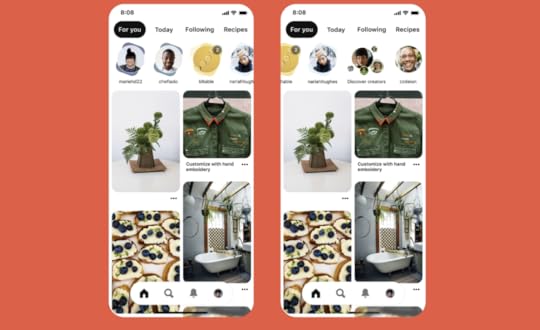
Pinterest introduced Story Pins in September 2020 as a way for people to discover the people behind the great ideas that are posted to over 400 million people who use the site every day.
Idea Pins, as they are now known, aren't just for entertainment: Pinterest wants them to be a destination for fresh positive, inspirational and educational ideas.
"With Idea Pins, creators are empowered to share their passions and inspire and grow their audiences,” says Pinterest.
Business and brands can use Idea Pins to attract new followers and drive interest in their products and services.
Story Pins vs Instagram Stories: What’s the difference?When you think of stories on social media, the typical example is a bite-sized piece of content that normally disappears after 24 hours, but Story Pins are different.
Story Pins are saveable. Once you post a Story Pin, it won't disappear after 24 hours. In fact, Pinterest wants people to be encouraged to save them to boards, comment on them, and “like” them.
Idea Pin creation includes:
Video recording and editing for up to 20 pages of content
Voice over recording so creators can add their own personal voice
Music selection by Epidemic Sound
Ghost mode transition tools (perfect for those before-and-afters!)
Detail pages for instructions or ingredients
Interactive elements like people tagging and stickers
Multi-draft save so Creators can publish more ideas
Export options to share content beyond Pinterest
Topic tagging, a publishing feature that helps connect content to relevant interests
Ideas for Pinterest Story Pins (Idea Pins)
Pinterest Story Pins ideas.
Keep reading where I share some real-life examples of great Story Pins, but as an introduction, here a just some ways that you can use them:
Creating a step-by-step guide, project or recipe
Uploading multiple short videos with additional descriptive text or text overlays. Videos can be between 1 and 60 seconds long.
Curate a collection of products
Telling a story about your brand or business in a brand new way
Your followers will see your Idea Pins right at the top of their home feed. Idea Pins also appear in more places, including search, the Today Tab and the top of creator profiles.
Idea Pins are displayed in this special full-screen stream view, designed to engage and inspire Pinners. For Pinners, this means the ideas within a Pin will be more engaging and actionable.
Why use Pinterest Story Pins for Business?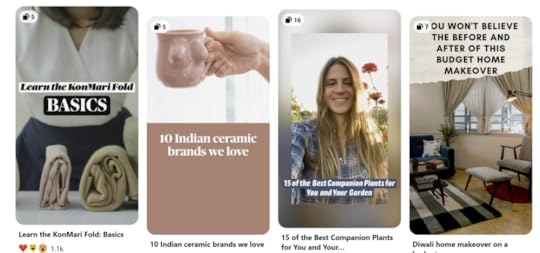
Pinterest Story Pins for business
As well as a new and engaging way to connect with your audience, Story Pins help to make all of your Pinterest content more discoverable on the platform.
Story Pins seen by your followers at the top of their feed gives your profile a spot in prime real estate on the Pinterest app, and acts as an entryway to more of your offerings.
Pinterest wants Story Pins to be discovered, even by those who don't follow you. The Discover Creators icon in the Story Pin section delivers new and inspirational content to Pinterest users - and if you're active in Story Pins, that could include you - offering another avenue for people to discover you and your brand.
Since Story Pins can be saved to boards, that means that they will be discoverable in Pinterest search. And since millions of people use the site as a search engine in its own right (to find ideas that inspire them), that's yet another way that users can come across you.
And I think it's worth emphasising that Story Pins give your followers a window into the real people behind the accounts they follow or come across on Pinterest, in a way that ordinary pins on board can't. Connecting with your audience in this way - more relaxed and more intimate is a sure-fire way to boost engagement and help turn casual fans and customers into brand ambassadors.
Pinterest is building tools to help creators build their presence on the platform, focusing on published content (like Idea Pins) first and foremost, including a new Followers and Profile Visits driven metric in Analytics that show you how your Idea Pins have driven deeper engagement with your account.
Pinterest Story Pins Tips and Best PracticesIf Idea Pins are going to work for you and your brand as effectively as possible, you're going to want to build them in a way that appeals to your audience, keeps them watching, and inspires them to take action. Let's take a look at some tips and best practices to make your Story Pins shine:
Pinterest Story Pins Tip #1: Tell a storyThe best story pins are bite-sized portions of helpful or inspiring content, structured like a real story for a satisfying and engaging viewing experience. So, to get people to act on your Story Pins, plan them with a beginning, a middle, and end.
Pinterest Story Pins Tip #2: Upload a compelling cover image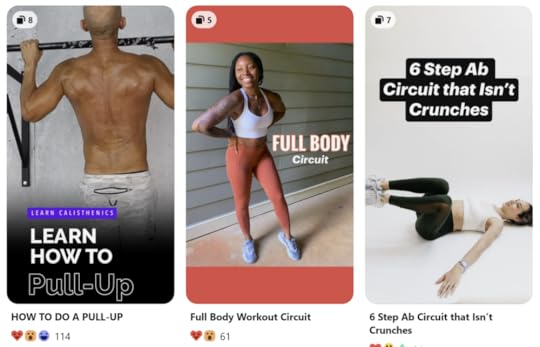
Pinterest Story Pins cover photos
An eye-catching image or video in the first slide of your Story Pin tells people what your story’s about with just a glance, and encourages them to keep watching.
Pinterest Story Pins Tip #3: Use text for SEO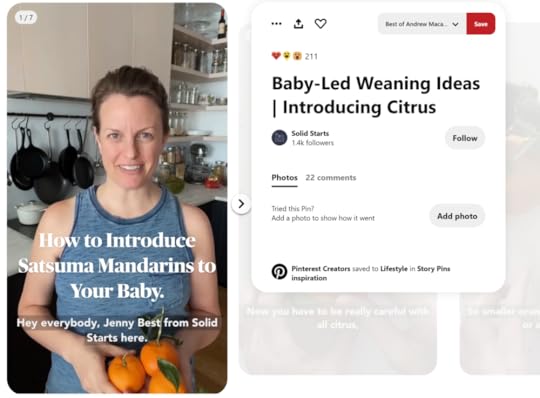
Pinterest Story Pins text captions
Pinterest will use the text in your Story Pin to help determine what it's all about and to be able to show it to the people most likely to be interested in it. So, use captions to explain your Story Pin idea. If you'll be speaking on video, captions also help people watching with sound off (and those with difficulty hearing) to understand and engage straight away.
Pinterest Story Pins Tip #4: Tag topics and fill out the description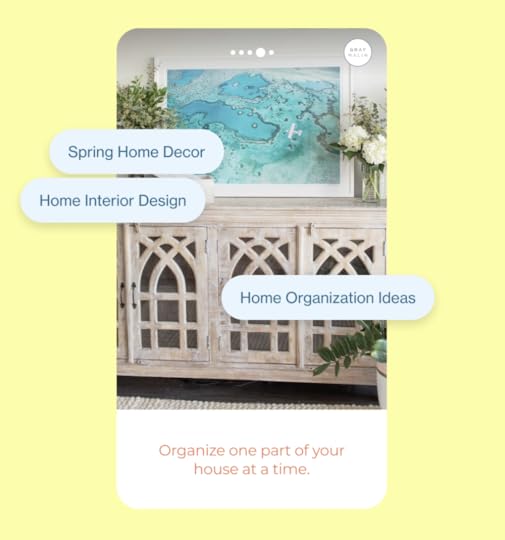
Pinterest Story Pin tags
Story Pins can be tagged with topics to help Pinterest categorise them, and doing so will also help make your Story Pins more discoverable on the platform. For another SEO boost, utilize the description box to provide more information and context to the story.
Pinterest Story Pins Tip #5: Use the space you needStory Pins offer you up to 20 pages of content each, so don't be shy about fleshing out an idea as much as it needs to show it at its best. Pinterest recommends using at least three pages.
Pinterest Story Pins Tip #6: Use a subtle call-to-actionStory Pins are designed to be the "realest" human element of Pinterest, so try to think of them as a stepping stone, through showing your face and sharing your voice, to fostering a more personal connection with your audience that will then lead to more interest in your brand or business.
In spite of their prominent position on Pinterest, try not to use them as a place to spam the link to your latest product or to run ads - it's not what they were designed for and your followers won't appreciate it.
That said, I don’t personally see the harm in driving action more subtly, every now and again - like asking for a quick follow, re-pin, or even sharing a URL to a useful resource. I think there’s a middle ground to strike here, especially for brands whose main use of Pinterest is for promotion.
3 Top Examples of Story Pins for Business on PinterestLet’s look at some really good examples of businesses and creators already using Story Pins to promote themselves on Pinterest. Hopefully, these will inspire your own creations!
Pinterest Story Pin Example #1: Step-by-step tutorialHere, Solid Starts uses Stories demonstrates some baby weaning ideas with a friendly face at the helm.
Pinterest Story Pin Example #2: Answer customer questionsStory Pins offer the perfect format for answering frequently asked questions from your followers and customers. Encourage watchers to leave their own questions and turn it into a series!
Pinterest Story Pin Example #3Nicola from Allure shares some of their top beauty picks from 2020. You could do something similar for your business category, or highlight new product ranges or sale items, for example.
How to Create An Idea Pin on Pinterest
Create Idea Pin on Pinterest
Create an Idea Pin
Log in to your Pinterest business account
Click Create, then click Create Idea Pin
Click the down arrow icon and choose up to 20 images or videos from your computer, or drag and drop to add the images or videos
Use the tools on the right-hand side of the screen to design your pages
Layout: Click Layout to choose a layout for your page and select or change the background colour
Adjust: Click Image or Video to adjust and resize your image or video
Text: Click Text to add text and select your font, font size, alignment, colour or highlight
Click the plus icon in the top left-hand corner to add more images or videos
To change your font, layout or background on multiple pages, hold down shift on your keyboard and select the pages you want to edit
Click Next
Select a details theme from the drop-down menu and add details to your Pin
Click Next
Fill in information about your Pin
Idea Pin title: Add a title for your Pin
Board selector: Choose a public board to save your Story Pin to from the drop-down menu
Tags: Search and add up to 10 tag topics to add to your Story Pin to reach people searching for similar ideas
Click Publish
Pinterest Story Pins Conclusion
So there you have it! Everything you need to know to get started creating great Story Pins on Pinterest. How will you be using them for your business? Let me know in the comments below!
Andrew Macarthy is a social media consultant and the author of the #1 Amazon Web Marketing Bestseller, 500 Social Media Marketing Tips.
Buy 500 Social Media Marketing Tips
Amazon US: http://www.amazon.com/dp/B007L50HE6
Amazon UK: http://www.amazon.co.uk/dp/B007L50HE6
Follow Me:
http://www.facebook.com/500socialmediatips/
http://www.pinterest.com/andrewmacarthy
http://www.twitter.com/andrewmacarthy

Pinterest Story Pins Complete Guide (Plus 9 Stories Tips And Examples For Business)
April 12, 2021
Instagram Call to Action Examples: CTA Ideas to Sell More on Instagram (Stories, Bio, Reels)
Are you wondering how best to use a call to action on Instagram for your business?
A compelling call to action (or CTA) is key to a strong Instagram strategy - it can help drive website traffic, increase sales, and improve conversion rates.
I’m going to share with you all of the options for using CTAs on Instagram and the best ideas and practices to maximise their effectiveness!
In this post, you’ll learn:
Why you must use a call to action on Instagram
How to add a call to action buttons to your Instagram bio
How to add a call to action in Instagram Stories (with 10k followers)
How to add a CTA in Instagram Stories WITHOUT 10k followers
The best ways to add a call to action in Instagram Reels and Guides
... and more!
Ready? Let's go!
Table of Contents Show Why Use A Call to Action on Instagram?
With so much competition for people's time and attention on Instagram, if you want your audience to take action on your posts, you have to tell them with a strong and clear call to action.
A clear CTA not only gets people to act, but tells them what to do and how to do it.
Types of Instagram Call to ActionThere are a number of places where you can use a CTA in Instagram, including:
Instagram bio
Instagram profile CTAs (Action, Contact and Shop buttons)
Instagram feed post caption
Instagram Story (Swipe Up and on-screen text)
IGTV
Instagram Reels
Instagram Guides
Instagram Live Shopping
Instagram Ads
We'll cover each of these in this post, and the best practices for each.
How to Add An Instagram Bio Call to ActionThere are two main ways that you can add a CTA to your Instagram bio - let's take a look.
Instagram Bio CTA in caption
Instagram bio call to action example
As well as describing who you are and what you do in the text of your Instagram bio, it's a great place to add a call to action.
Here, we can see that Aya Paper Co. uses its bio text to tell people to join its newsletter to get 15% off their purchase. The link to it is in its Linktree, but a more direct instruction (“join our newsletter for 15% off - tap the link below) might be best.
While you can type out your CTA in full, the limited number of characters available in your Instagram bio caption means that an emoji (often a finger or an arrow pointing down at your bio link) has become the space-saving norm.
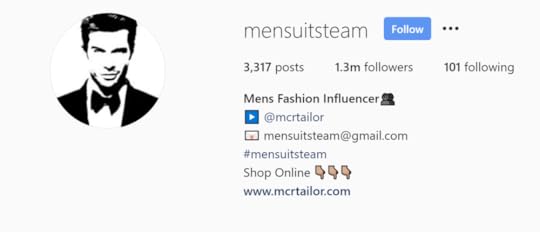
Instagram bio CTA with emojis
Above, you can see this in action with @mensuitsteam, which uses three emojis to draw the audience’s attention to the link to its online store.
How to Add Instagram Action Buttons to Your Profile
Action button example on Instagram

Action button example on Instagram
Another way to add CTAs to the front page of your Instagram profile is through action buttons.
Action buttons connect your Instagram profile with third-party online booking services you already use, so people can complete transactions right from your profile.
These include Uber Eats for ordering food, appointments with Square and restaurant reservations with SevenRooms.
The three action buttons are:
Order Food
Book Now
Reserve
The action button will sit below your profile bio, and you can use the Instagram bio text to drive clicks and taps to it. Only one action button can be displayed on your profile at a time.
To add an action button to your business profile:
Go to your business profile on Instagram.
Tap Edit Profile.
Tap Action buttons.
Select the action button you want to add to your business profile and tap Next.
You will need an existing account with a partner to select them. Visit the website of the partner you want to add.
After you enter the website URL, tap Done.
How to Add Instagram Contact Buttons
Instagram contact button CTA

Instagram contact button CTA
You may have noticed some other contact-type buttons next to the Action Buttons in the example above, and these can also be added to your Instagram profile.
To add a Contact button to your business profile:
Go to your business profile on Instagram.
Tap Edit Profile.
Tap Contact options.
Enter your contact details (e-mail and telephone number).
Tape Save.
How to Add A Shop Now Button to Your Instagram Profile
Instagram Shop button on Instagram profile

Instagram Shop example
If you have Instagram Shopping set up on your Instagram profile, you can also add a Shop Now call to action button to your profile. When people tap on it, they will be directed straight to your online store with Instagram, where they can browse, buy, and check out seamlessly.
The Shop Now button sits prominently above the contact buttons on your Instagram profile - and again, you can use your bio text to direct people to tap it.
To enable the Shop Now button on Instagram, you must have a shop enabled on your Facebook Page, link it to your Instagram profile, then tag products to be featured.
For step-by-step instructions on how to do this, view my guide here.
Instagram Call to Action Examples (Feed Posts)
Instagram CTA example in feed post

Instagram CTA example in feed post
While some people might find your business through Instagram search and view your profile that way, your followers will primarily be exposed to your content in the form of main feed posts (and Stories, Reels, IGTV, etc. - more on these later).
Instagram Call to Action Ideas for Feed PostsWhatever the tone of your brand voice, and whether you prefer short captions or long, story-driven ones, an effective call to action is what will make your audience act after you’ve grabbed their attention. Here are some pointers to make your CTA as successful as possible:
Pick strong action words
Whatever the action you want your audience to take, the words you use in your Instagram caption are key to making them take it!
Powerful, clear, instructive verbs have been proven to be the most effective.
Create a sense of urgency
Limiting the time someone has to take action is an effective way to get them to act, so consider this in your CTAs.
Create a sense of immediacy that drives action.
Highlight the benefits
Make sure your caption and call to action combine to let readers know exactly what's in it for them, if they take action.
Highlight the benefits of your offering, with language that inspires enthusiasm and emotion.
Bonus Tip: When you tell people to click on the link in your bio, make it easy for them to visit it (never assume they’ll just tap on your username!).
After writing your call to action, include an @yourusername link back to your profile, like this: “Tap the link in my bio to shop the sale - ends tomorrow! 👉 @yourusername
How to Use Instagram Story Call to Actions
Instagram Story CTA

Instagram Story CTA
Driving action from within Instagram feed posts can be effective, but you're still putting a lot of faith in Instagram and your audience:
Someone has to see your post in their feed
They have to read the caption
They have to tap to visit your profile
They have to tap a link (which could mean sifting through several if you use a Linktree, for example).
This is why Swipe Up links (and their CTA) within Instagram Stories make it much easier to engage your audience.
Viewers can swipe up on a story or tap an arrow at the bottom of the screen to access a link without leaving the Instagram app or navigating back to your profile.
How to Add Swipe Up Link to your Instagram StoriesThere is a catch when it comes to getting access to swipe up links, however.
Instagram Swipe Up RequirementsYou must:
Have your profile set up as a Business Profile, and
Have over 10,000 followers
OR
Have a verified account (a blue checkmark next to your name that shows you're public figure, celebrity or global brand).
Assuming you meet the above requirements, here's how you can add a swipe up link and call to action to your Instagram stories.
Tap the + icon at the top left of your screen.
Take a photo or video in the app or choose from your camera roll.
Tap the link icon in the top middle of your screen.
Paste your link.
Tap done.
There are a few different opportunities to add links to your Instagram Stories including:
Normal link: Sharing any URL to your blog, website, shop, etc.
View product: Allows your followers to tap on shoppable links so they can view indiviual products from your Instagram shop.
View shop: Send viewers to the front page of your Instagram shop.
View the collection: Direct people to view a collection of your products in your Instagram Shop.
Note: Obviously, for the last three options you'll need to have set up an Instagram shop.
How to Add Swipe Up Links on Instagram Without 10,000 FollowersIf you're not lucky enough to have over 10,000 followers yet, don't fret. There are a few other ways you can share a call to action and links through Instagram Stories.
Link in bioLike with an ordinary caption, add text to your story to tell viewers to tap the link in your bio. Again, you can use the @yourusername mention to direct them straight to it.
DM for Link
How to Add Swipe Up Links on Instagram Without 10,000 Followers
Post your story and let your followers know that they can DM you for a direct link.
You can mock up a quick message to copy and paste to anyone who DMs you for the link. To make sending you a message super easy, add the DM ME sticker so your followers can easily tap to reply.
Use a pollCreate a poll in your Instagram story that asks people if they want to be sent the link. All you have to do is check who said ‘yes’ to your poll and you can DM a direct link straight to them!
Via IGTVThis one takes the longest to set up, but is arguably the most effective workaround to create something similar to the genuine “Swipe Up” experience. Here’s what you need to do:

How to Add Swipe Up Links on Instagram Without 10,000 Followers
1. Create a story-sized image in Canva with the design and product/service you want to promote.
Try canva pro free for 30 days - click here2. Where the Swipe Up message would normally appear at the bottom of the screen, place a clear message in your design that reads "CLICK LINK ABOVE!".

How to Add Swipe Up Links on Instagram Without 10,000 Followers
3. Set the design to animate, and set the animation duration for 1 minute and 1 second.
4. Save and download your design as a MP4 video file.

How to Add Swipe Up Links on Instagram Without 10,000 Followers
5. Head to IGTV (tap the + at the top of your Instagram profile and choose IGTV video), and upload your newly-created video.
6. Start to publish your IGTV video. When you get to the Title box, type in "TAP HERE FOR LINK!".
In the Description box, paste in a link to the URL you want to send people to. Post the finished video to IGTV.

How to Add Swipe Up Links on Instagram Without 10,000 Followers
7. Head back to your main Instagram profile and click the + icon again to begin creating an Instagram story. Build a design that incorporates a "Swipe Up!" message. Use animations and stickers to make it really stand out.
8. Tap the link icon at the top of the screen and choose to add a link to the IGTV video you just published.


9. Publish your story. When it goes live and someone swipes up, they will be directed to your IGTV video. This is where the "TAP HERE FOR LINK!" title you added earlier comes into play.
When someone taps on it, a drop-down will open to display the URL you added to the IGTV description.
This URL is clickable, allowing you to send viewers direct to the link of your choice straight from within Instagram - without needing 10,000 followers!
Note: Incidentally, if you simply want to share videos to IGTV with a call to action (nothing to do with Stories), then this is the way to do it! And if you’re not yet using IGTV, here’s 5 reason you really should.
Like I say, it’s a bit of a faff, but pretty quick to do once you get the step-by-step process down and you have a template ready to go in Canva. And compared to the other methods listed above, it’s much more direct and engaging.
Instagram Reels Call to Action (Best Practices)
Instagram Reels CTA

Instagram Reels CTA
Instagram Reels’ popularity makes them a great place to share content, but the options for a call to action are surprisingly limited right now.
There’s no swipe up option available, so your best bet is to add audio and on-screen text to tell people what you want them to do.
You can also write a CTA in the caption of an Instagram Reel, like Sainsbury’s has done in the example above. However, viewers will have to tap the caption to see more than the first line (which doesn’t give you much space), so it’s easy for the call to action to go unseen.
If the CTA in a Reels caption is super important, use the first line to write a sentence that intrigues viewers to read more or simply tell them to tap to view the rest.
Instagram Guides Call to Action IdeasInstagram Guides let you group together a set of related posts, products, or locations on Instagram (yours or other people’s) to share them all in one neat, scrollable page.
Each image can be tapped, which then takes the user to the original post or to a product or buy.
Instagram Guides CTA for Posts
Instagram Guides Post CTA

Instagram Guides Post CTA
The key to driving action through Instagram Guides which lead to a post is to ensure that the captions on the posts that you share have CTAs that are on point. Check back to the section above about call to action ideas for Instagram feed post captions for lots of inspiration.
In this example Guide (again from Sainsbury’s), it’s sharing a selection of its favourite Easter recipes. The call to action on its post could do with some improvement, but you get the idea!
Instagram Guides CTA for Products


Here’s what could really be a great way to engage your audience with curated product collections, through which you can encourage people to visit and purchase through your Instagram Shop.
I’ve mocked up a quick example above, as if I was promoting a group of books. Notice how I use a call to action in the introduction to the guide, and in the summary of each individual product - tap to buy!
Instagram Live Shopping Call to Action IdeasOnce you have set up Instagram Shopping, you will be able to tag and sell products to your viewers when you broadcast live.
Product links can be pinned to the screen for viewers to tap.
Unlike an Instagram story or in a text caption, the call-to-action for viewers (i.e. tap “Add to Bag” to buy) doesn’t have to wait until the end of the Instagram Shopping broadcast - remind your audience at regular intervals throughout the broadcast.
Good times to use a call-to-action include:
Near the beginning of the live stream, when the majority of viewers have joined.
In natural breaks, e.g. after you have described each product feature
Approaching the end of the broadcast, i.e. “We’re only live for another 10 minutes…”
Just before ending the broadcast - ideally after quick re-cap of the product(s) you are selling and a reminder of the features and benefits that viewers will receive by making a purchase today.
For a complete guide to making your Instagram Live Shopping broadcasts a success, click here.
Instagram Ads Call to Action Options

All Instagram ads must include a CTA to signal to your audience that they are clickable. Call to action buttons for Instagram ads include:
Apply Now
Book Now
Contact Us
Download
Learn More
Request Time
See Menu
Play Game
Use App
Shop Now
Sign Up
Watch More
Which call to action you use will depend on your business objective and what kind of Instagram ad you are running.
The Best Call to Action on Instagram: Your TurnSo there you have it! A full summary of all of the types of call to action options on Instagram. Which do you think is the most effective for business? Let me know in the comments below!
Like that? There’s more!I regularly blog about Instagram strategy! You might be interested in the following:
Instagram Influencer Pricing: Influencer Rates and Cost Per Post for Instagram
How to Use Instagram Highlights Covers For Business: Examples, Ideas and Free Templates
Canva vs Adobe Spark: Which is the Best for Social Media Image Creation?
Andrew Macarthy is a social media consultant and the author of the #1 Amazon Web Marketing Bestseller, 500 Social Media Marketing Tips.
Buy 500 Social Media Marketing Tips
Amazon US: http://www.amazon.com/dp/B007L50HE6
Amazon UK: http://www.amazon.co.uk/dp/B007L50HE6
Follow Me:
www.facebook.com/500socialmediatips
www.twitter.com/500socialmediatips
www.instagram.com/500socialmedia
www.pinterest.com/500socialmedia
www.youtube.com/500socialmediatips

Instagram Call to Action Examples: CTA Ideas to Sell More on Instagram (Stories, Bio, Reels)
April 3, 2021
13 Engaging Facebook Post Examples: Engaging FB Post Ideas For Business
Looking for engaging Facebook post ideas for your business?
A high engagement rate not only shows that your content is hitting the mark with your audience but also helps with the overall discoverability of your posts.
The more engagement a post receives, the more likely it will appear higher up in the feeds of your followers on Facebook.
Coming up with content ideas for Facebook that your fans will love isn't always easy, but I hope this big list of examples will inspire you to fill up your social media calendar for weeks to come.
Let’s go!
Facebook Post Ideas To Grow Your BusinessEvery post you publish on your Facebook Page should have a purpose to help you reach your overall business goals - increasing brand awareness, driving sales, improving customer service, etc. Whatever it may be!
If you’re just posting because you feel like you have to and without much planning behind it, then chances are your ideas won’t be very engaging and you won’t see any return on your investment.
Posting without a plan is one of the biggest reasons why businesses fail on social media.
Engaging Facebook Post Examples That Get Your Fans to ActLet’s look at some Facebook post ideas whose purpose is to drive action amongst your target audience, whether that be to get them to comment, like, share, and even post their own images and videos that you can then re-purpose on your Page at a later date.
Ask different types of questions
Engaging Facebook post examples: ask a question
It doens’t get much simpler than this, but you’ll be surprised how effective simply asking your fans a question can be.
On Facebook, the general rule of thumb is that you want to keep your question short if you want to maximize engagement. However, the type of question you ask will depend on what you want to learn from the answers, and whether you want the responses to be short or long.
Short questions and short answers (like asking for customers to choose whether they prefer Product A or Product B) give a quick binary answer.
However, open-ended questions (like asking fans to explain how Product A benefits them in their everyday life) might garner less response because they take effort to reply to, but the quality of the “data” you get back will often be more insightful.
Provide valuable information
Engaging Facebook post examples: share information
One of the main reasons that people follow brands on Facebook is to be educated on certain topics. And presuming you’re an expert in your field (of course you are!), then you should be regularly sharing advice and information that speaks to your audience’s desires.
Information sharing can be in the form of blog posts, infographics, videos (pre-recorded or live), Q&As, and more.
In this example, Faire uses Facebook to share a blog post about why its followers should attend a virtual trade show - specifically, one of its own! Generating plenty of engagement and, I imagine, lots of clicks through to its blog post where all the juicy information can be found.
For lots of tips on promoting your own events on Facebook, check out this post for lots of useful strategies and best practices.
Host a relevant contest
Engaging Facebook post examples: host a contest
This one’s another oldie, but goodie. People just love the chance to win free stuff, so hosting a contest on Facebook is a sure-fire way to get fans to engage with your post.
To ensure that benefit from the promotion as much as possible, there are several steps you can take:
Give away a prize tailored to your audience (like one of your products, not something generic like an Amazon gift card). This will ensure entrants are true fans.
That last point’s important, especially if you’re going to use the data (likes, shares, e-mail sign-ups, etc.) to target contest entrants in the future and use it to grow your business.
Experiment with a variety of entry methods to see what is the most engaging, e.g. leaving a comment, clicking through to your site to fill a form, uploading a photo/video of something creative, etc.
In this example, Ryobi targets its crafty fans with a contest to win tools and gadgets they will love. To enter, they have to upload a photo of an Easter craft and tag it with a branded hashtag.
Encourage user-generated content
Engaging Facebook post examples: share user-generated content
User-generated content (UGC) is any content - text, videos, images, reviews, etc. — created by your customers rather than you.
Users create and share posts featuring your business, exposing your products and services to their own friends and followers. Better yet, you can share that content with your own audience, boosting your credibility in the process. User-generated content is great because it:
Promotes authenticity: Consumers are 2.4 times more likely to view user-generated content as authentic compared to content created by businesses, which will provide you an important credibility boost.
Create trust: These days, customers want to know what they are getting before they order - a third of millennials say they won’t visit a restaurant if it’s Instagram account isn’t convincing. So user-generated content that shares testimonials from real customers is always a good idea.
Drive purchases: 79 percent of people say user-generated content highly impacts their purchasing decisions, which is huge if you’re using Facebook as a way to increase your sales.
In the example above, Mud and Bloom shares user-generated content to promote its nature boxes for kids. And as well as re-purposing UGC for main feed posts, it’s a great idea to share it to your Facebook Stories too - a more casual location, where you can share plenty of UGC for people to tap through.
Interested in boosting your Facebook reviews? Check out my guide on How to Grow Your Business With Facebook Recommendations.
Engaging Facebook Post Ideas That Make Your Fans FeelShare something relatable
Engaging Facebook post examples: relateable posts
People use social media for personal expression, so when they come across a piece of content that reflects how they really feel, it's something they are likely to engage with and share.
Spiffy is a store that sells products to help people live happier and more fulfilling lives, and in this example it shares a graphic that will resonate with its audience - that not everyone will be at their very best every day.
It's not a post that will generate a lot of comments by its very nature - but 213 likes and 54 shares shows that the Spiffy fans found it spoke to them and wanted to share.
Show you share your audience’s values
Engaging Facebook post examples: reflect your customers’ values
Another way to encourage your audience to engage is to share content athat revolves around their values.
Your audience wants to know that the values of your company or product align with their own.
Who Gives A Crap (which sells toilet paper made from recycled material), shared a post about the availability of toilets directly impacts the dropout rates of female students.
It's a cause that they directly support and something that their audience feels strongly about, and the engagement rate reflects that - 230 likes and 29 shares.
Make your fans laugh
Engaging Facebook post examples: be funny
There’s perhaps no easier way to get your fans to engage and react with your Facebook posts than to make them laugh.
Showing fans that you share their sense of humour is one of the simplest ways to keep them coming back for more of your posts, especially if it’s the kind of content that they will want to share with their friends (to make them look and feel cool).
In this example, the UK bank Monzo simply shares a screengrab of the month of February 2021, pointing out how neatly the weeks align and hoping its customers’ savings pots are just as synchronised.
It clearly resonated as an idea with its fans, generating plenty of likes, laughs, and loves.
Capitalise On Trending Topics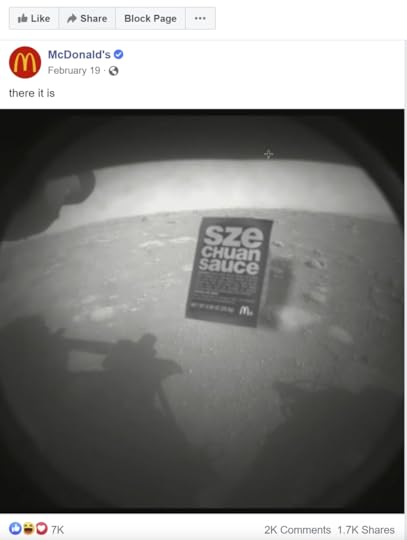
Engaging Facebook post examples: trending topics
The news and popular culture give you an almost-unlimited resource for inspiring engaging Facebook posts. It resonates with your audience who will also be aware of such topics, and is a great way to present yourself as an on-the-ball brand with a sense of humour.
The trick is that you won't often be able to schedule such posts in advance; they work best when they're published in the moment, when the trending topic is at its hottest.
One surefire idea is to try and blend a trending topic with your own brand, like McDonald's does in the example above.
When NASA landed the Perseverance rover on Mars to bring us all images from the surface of the Red Planet, McDonald's created a graphic to show what other-worldly sights it had discovered - notably, its much-maligned Szechuan sauce!
Show behind-the-scenes
Engaging Facebook post examples: show behind the scenes
Behind-the-scenes images and videos of your business is the perfect way to give followers a sneak peak into the workings of your brand and the real people who help make it tick.
There are plenty of ways you can share behind-the-scenes content, whether it be to introduce your employees, show the stages of how your products are made, or to give a glimpse into how the preparation for an event or product launch is going.
Behind the-scenes posts are engaging because they allow you to share your personality with fans, too. Don’t be afraid to let down your guard a bit, as your human side is what people really engage with. For example, you could open up about any failures or struggles you’re going through, or share what really goes on in a day' in the life of your business.
Tell a story in a long-from caption
Engaging Facebook post examples: use long-form captions
Long-form captions are great because they allow your audience to learn more about you, your brand, and your mission.
According to research by Fohr, the average caption length has more than doubled since 2016 (from 142 words to 405 words). And the same often translates over to Facebook.
Long-form captions can be a really great opportunity for storytelling that goes beyond dry product information, and builds a much stronger brand affinity with your audience.
If you're not sure what the best Facebook caption length is for your brand, start with something around 100 words and keep an eye on your engagement rates - then decide whether you want to write more or keep it shorter.
Of course, not every caption needs to be (or should be long) - sometimes a few words is enough - but the stats don't lie, and it's definitely something worth experimenting with.
Engaging Facebook Post Examples That Shape Your Future StrategyAll of the ideas in this article will help you to shape your social media content strategy in one way or another. After all, experimentation is the key to shaping a social media strategy that consistently delivers the type of content that your fans love, and keeps them coming back for more.
But in this section, let’s look at the kind of engaging Facebook post examples that may also directly impact the decisions you make relating to your own products and services.
Build Hype for Something You’ll Launch Soon
Engaging Facebook post examples: build hype
Just as people like the self-confidence boost they get by sharing something funny on Facebook with their friends, the same goes for being the first to discover a new product. This can convert into engagement in the comments and for sharing.
People love to say they were the first to hear about the tease for your new product or service, so use this to create hype around your next launch. In this example, Goat Fuel asks its fans to guess what its newest flavour will be.
And don’t forget, you can build anticipation for a product launch over multiple posts over a given period - turn the whole thing into a campaign, building hype and excitement right up until the launch.
Ask for feedback
Engaging Facebook post examples: ask for feedback
Whereas you can ask a question about anything - a product, how your audience is feeling, what they’re up to, etc. - asking for feedback is aimed at generating a response that can help you improve your product/service directly.
In this example, Rohrback Brewing Company asks fans what their favourite beer can label is. This is a bit of a generic question - you may want to ask for something more specific or open-ended. With the feedback you receive, it may help shape your future product development, features, or service.
Share a how-to demonstration
Engaging Facebook post examples: share how-to tutorials
Sharing how-to videos of your products is always a good idea, since people love to see how a product or service works in the real world. And this can help build trust and increase purchase intent.
However, one of the other cool things about sharing how-to videos is the chance to receive feedback (and have customers’ share their own). And sometimes you may discover new and interesting ways that people use your products, unusual uses, etc.
All of this will provide inspiration for how you go on to develop new products, services, and campaigns.
In the above example, Skipnrope teaches its customers something that will come in really handy for them - how to skip without your arms tiring quickly!
Engaging Post Ideas for Facebook Pages: Your TurnWhat do you think of these strategies for coming up with engaging Facebook posts? Since the Facebook algorithm changes so often, nothing is a guarantee - but experimenting with the above examples should give you a good basis to start with.
If you’ve had lots of success with one type of Facebook post over another, let me know in the comments below!
Facebook Post Engagement: Frequently Asked QuestionsHow do you calculate the engagement rate for Facebook posts?
Engagement Rate on Facebook for a post is calculated as the number of engaged users divided by the total reach of that post.
What is a good engagement rate for a Facebook post?
The median engagement rate for posts on Facebook across all industries is 0.08%, according to a report by RivalIQ. So if you’re getting anything over that without paid promotion, you’re doing well.
What are some other ways to boost engagement on Facebook?
As well as the above post examples, there are plenty of other ways to maximise engagement, including interacting and engaging meaningfully, organising your videos into playlists, and broadcasting live to your fans. Need help? Here’s 3 Easy Ways to Increase your Social Media Response Time.
Like that? There’s More!Join the thousands of people who get my best stuff via e-mailI’ll also send you my free folder: 313 Social Media Content Ideas For Business
Andrew Macarthy is a social media consultant and the author of the #1 Amazon Web Marketing Bestseller, 500 Social Media Marketing Tips.
Buy 500 Social Media Marketing Tips
Amazon US: http://www.amazon.com/dp/B007L50HE6
Amazon UK: http://www.amazon.co.uk/dp/B007L50HE6
Follow Me:
http://www.facebook.com/500socialmediatips/
http://www.pinterest.com/andrewmacarthy
http://www.twitter.com/andrewmacarthy

13 Examples of Engaging Facebook Post Ideas
13 Examples of Engaging Facebook Post Ideas: Increase Facebook Engagement (A How to Guide)
Looking for engaging Facebook post ideas for your business?
A high engagement rate not only shows that your content is hitting the mark with your audience but also helps with the overall discoverability of your posts.
The more engagement a post receives, the more likely it will appear higher up in the feeds of your followers on Facebook.
Coming up with content ideas for Facebook that your fans will love isn't always easy, but I hope this big list of examples will inspire you to fill up your social media calendar for weeks to come.
Let’s go!
Facebook Post Ideas To Grow Your BusinessEvery post you publish on your Facebook Page should have a purpose to help you reach your overall business goals - increasing brand awareness, driving sales, improving customer service, etc. Whatever it may be!
If you’re just posting because you feel like you have to and without much planning behind it, then chances are your ideas won’t be very engaging and you won’t see any return on your investment.
Posting without a plan is one of the biggest reasons why businesses fail on social media.
Engaging Facebook Post Examples That Get Your Fans to ActLet’s look at some Facebook post ideas whose purpose is to drive action amongst your target audience, whether that be to get them to comment, like, share, and even post their own images and videos that you can then re-purpose on your Page at a later date.
Ask different types of questions
Engaging Facebook post examples: ask a question
It doens’t get much simpler than this, but you’ll be surprised how effective simply asking your fans a question can be.
On Facebook, the general rule of thumb is that you want to keep your question short if you want to maximize engagement. However, the type of question you ask will depend on what you want to learn from the answers, and whether you want the responses to be short or long.
Short questions and short answers (like asking for customers to choose whether they prefer Product A or Product B) give a quick binary answer.
However, open-ended questions (like asking fans to explain how Product A benefits them in their everyday life) might garner less response because they take effort to reply to, but the quality of the “data” you get back will often be more insightful.
Provide valuable information
Engaging Facebook post examples: share information
One of the main reasons that people follow brands on Facebook is to be educated on certain topics. And presuming you’re an expert in your field (of course you are!), then you should be regularly sharing advice and information that speaks to your audience’s desires.
Information sharing can be in the form of blog posts, infographics, videos (pre-recorded or live), Q&As, and more.
In this example, Faire uses Facebook to share a blog post about why its followers should attend a virtual trade show - specifically, one of its own! Generating plenty of engagement and, I imagine, lots of clicks through to its blog post where all the juicy information can be found.
For lots of tips on promoting your own events on Facebook, check out this post for lots of useful strategies and best practices.
Host a relevant contest
Engaging Facebook post examples: host a contest
This one’s another oldie, but goodie. People just love the chance to win free stuff, so hosting a contest on Facebook is a sure-fire way to get fans to engage with your post.
To ensure that benefit from the promotion as much as possible, there are several steps you can take:
Give away a prize tailored to your audience (like one of your products, not something generic like an Amazon gift card). This will ensure entrants are true fans.
That last point’s important, especially if you’re going to use the data (likes, shares, e-mail sign-ups, etc.) to target contest entrants in the future and use it to grow your business.
Experiment with a variety of entry methods to see what is the most engaging, e.g. leaving a comment, clicking through to your site to fill a form, uploading a photo/video of something creative, etc.
In this example, Ryobi targets its crafty fans with a contest to win tools and gadgets they will love. To enter, they have to upload a photo of an Easter craft and tag it with a branded hashtag.
Encourage user-generated content
Engaging Facebook post examples: share user-generated content
User-generated content (UGC) is any content - text, videos, images, reviews, etc. — created by your customers rather than you.
Users create and share posts featuring your business, exposing your products and services to their own friends and followers. Better yet, you can share that content with your own audience, boosting your credibility in the process. User-generated content is great because it:
Promotes authenticity: Consumers are 2.4 times more likely to view user-generated content as authentic compared to content created by businesses, which will provide you an important credibility boost.
Create trust: These days, customers want to know what they are getting before they order - a third of millennials say they won’t visit a restaurant if it’s Instagram account isn’t convincing. So user-generated content that shares testimonials from real customers is always a good idea.
Drive purchases: 79 percent of people say user-generated content highly impacts their purchasing decisions, which is huge if you’re using Facebook as a way to increase your sales.
In the example above, Mud and Bloom shares user-generated content to promote its nature boxes for kids. And as well as re-purposing UGC for main feed posts, it’s a great idea to share it to your Facebook Stories too - a more casual location, where you can share plenty of UGC for people to tap through.
Interested in boosting your Facebook reviews? Check out my guide on How to Grow Your Business With Facebook Recommendations.
Engaging Facebook Post Ideas That Make Your Fans FeelShare something relatable
Engaging Facebook post examples: relateable posts
People use social media for personal expression, so when they come across a piece of content that reflects how they really feel, it's something they are likely to engage with and share.
Spiffy is a store that sells products to help people live happier and more fulfilling lives, and in this example it shares a graphic that will resonate with its audience - that not everyone will be at their very best every day.
It's not a post that will generate a lot of comments by its very nature - but 213 likes and 54 shares shows that the Spiffy fans found it spoke to them and wanted to share.
Show you share your audience’s values
Engaging Facebook post examples: reflect your customers’ values
Another way to encourage your audience to engage is to share content athat revolves around their values.
Your audience wants to know that the values of your company or product align with their own.
Who Gives A Crap (which sells toilet paper made from recycled material), shared a post about the availability of toilets directly impacts the dropout rates of female students.
It's a cause that they directly support and something that their audience feels strongly about, and the engagement rate reflects that - 230 likes and 29 shares.
Make your fans laugh
Engaging Facebook post examples: be funny
There’s perhaps no easier way to get your fans to engage and react with your Facebook posts than to make them laugh.
Showing fans that you share their sense of humour is one of the simplest ways to keep them coming back for more of your posts, especially if it’s the kind of content that they will want to share with their friends (to make them look and feel cool).
In this example, the UK bank Monzo simply shares a screengrab of the month of February 2021, pointing out how neatly the weeks align and hoping its customers’ savings pots are just as synchronised.
It clearly resonated as an idea with its fans, generating plenty of likes, laughs, and loves.
Capitalise On Trending Topics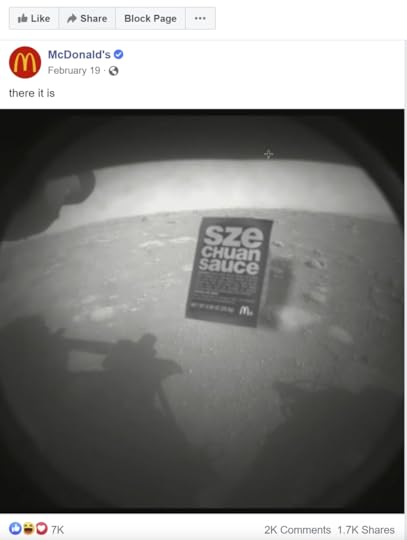
Engaging Facebook post examples: trending topics
The news and popular culture give you an almost-unlimited resource for inspiring engaging Facebook posts. It resonates with your audience who will also be aware of such topics, and is a great way to present yourself as an on-the-ball brand with a sense of humour.
The trick is that you won't often be able to schedule such posts in advance; they work best when they're published in the moment, when the trending topic is at its hottest.
One surefire idea is to try and blend a trending topic with your own brand, like McDonald's does in the example above.
When NASA landed the Perseverance rover on Mars to bring us all images from the surface of the Red Planet, McDonald's created a graphic to show what other-worldly sights it had discovered - notably, its much-maligned Szechuan sauce!
Show behind-the-scenes
Engaging Facebook post examples: show behind the scenes
Behind-the-scenes images and videos of your business is the perfect way to give followers a sneak peak into the workings of your brand and the real people who help make it tick.
There are plenty of ways you can share behind-the-scenes content, whether it be to introduce your employees, show the stages of how your products are made, or to give a glimpse into how the preparation for an event or product launch is going.
Behind the-scenes posts are engaging because they allow you to share your personality with fans, too. Don’t be afraid to let down your guard a bit, as your human side is what people really engage with. For example, you could open up about any failures or struggles you’re going through, or share what really goes on in a day' in the life of your business.
Tell a story in a long-from caption
Engaging Facebook post examples: use long-form captions
Long-form captions are great because they allow your audience to learn more about you, your brand, and your mission.
According to research by Fohr, the average caption length has more than doubled since 2016 (from 142 words to 405 words). And the same often translates over to Facebook.
Long-form captions can be a really great opportunity for storytelling that goes beyond dry product information, and builds a much stronger brand affinity with your audience.
If you're not sure what the best Facebook caption length is for your brand, start with something around 100 words and keep an eye on your engagement rates - then decide whether you want to write more or keep it shorter.
Of course, not every caption needs to be (or should be long) - sometimes a few words is enough - but the stats don't lie, and it's definitely something worth experimenting with.
Engaging Facebook Post Examples That Shape Your Future StrategyAll of the ideas in this article will help you to shape your social media content strategy in one way or another. After all, experimentation is the key to shaping a social media strategy that consistently delivers the type of content that your fans love, and keeps them coming back for more.
But in this section, let’s look at the kind of engaging Facebook post examples that may also directly impact the decisions you make relating to your own products and services.
Build Hype for Something You’ll Launch Soon
Engaging Facebook post examples: build hype
Just as people like the self-confidence boost they get by sharing something funny on Facebook with their friends, the same goes for being the first to discover a new product. This can convert into engagement in the comments and for sharing.
People love to say they were the first to hear about the tease for your new product or service, so use this to create hype around your next launch. In this example, Goat Fuel asks its fans to guess what its newest flavour will be.
And don’t forget, you can build anticipation for a product launch over multiple posts over a given period - turn the whole thing into a campaign, building hype and excitement right up until the launch.
Ask for feedback
Engaging Facebook post examples: ask for feedback
Whereas you can ask a question about anything - a product, how your audience is feeling, what they’re up to, etc. - asking for feedback is aimed at generating a response that can help you improve your product/service directly.
In this example, Rohrback Brewing Company asks fans what their favourite beer can label is. This is a bit of a generic question - you may want to ask for something more specific or open-ended. With the feedback you receive, it may help shape your future product development, features, or service.
Share a how-to demonstration
Engaging Facebook post examples: share how-to tutorials
Sharing how-to videos of your products is always a good idea, since people love to see how a product or service works in the real world. And this can help build trust and increase purchase intent.
However, one of the other cool things about sharing how-to videos is the chance to receive feedback (and have customers’ share their own). And sometimes you may discover new and interesting ways that people use your products, unusual uses, etc.
All of this will provide inspiration for how you go on to develop new products, services, and campaigns.
In the above example, Skipnrope teaches its customers something that will come in really handy for them - how to skip without your arms tiring quickly!
Engaging Post Ideas for Facebook Pages: Your TurnWhat do you think of these strategies for coming up with engaging Facebook posts? Since the Facebook algorithm changes so often, nothing is a guarantee - but experimenting with the above examples should give you a good basis to start with.
If you’ve had lots of success with one type of Facebook post over another, let me know in the comments below!
Facebook Post Engagement: Frequently Asked QuestionsHow do you calculate the engagement rate for Facebook posts?
Engagement Rate on Facebook for a post is calculated as the number of engaged users divided by the total reach of that post.
What is a good engagement rate for a Facebook post?
The median engagement rate for posts on Facebook across all industries is 0.08%, according to a report by RivalIQ. So if you’re getting anything over that without paid promotion, you’re doing well.
What are some other ways to boost engagement on Facebook?
As well as the above post examples, there are plenty of other ways to maximise engagement, including interacting and engaging meaningfully, organising your videos into playlists, and broadcasting live to your fans. Need help? Here’s 3 Easy Ways to Increase your Social Media Response Time.
Like that? There’s More!Join the thousands of people who get my best stuff via e-mailI’ll also send you my free folder: 313 Social Media Content Ideas For Business
Andrew Macarthy is a social media consultant and the author of the #1 Amazon Web Marketing Bestseller, 500 Social Media Marketing Tips.
Buy 500 Social Media Marketing Tips
Amazon US: http://www.amazon.com/dp/B007L50HE6
Amazon UK: http://www.amazon.co.uk/dp/B007L50HE6
Follow Me:
http://www.facebook.com/500socialmediatips/
http://www.pinterest.com/andrewmacarthy
http://www.twitter.com/andrewmacarthy

13 Examples of Engaging Facebook Post Ideas
March 27, 2021
Instagram Influencer Pricing 2021: Influencer Rates and Cost Per Post for Instagram

Instagram influencer Pricing 2021: Influencer Rates and Cost Per Post for Instagram
Instagram influencer pricing can vary wildly based on a whole load of different factors.
Businesses have struggled to figure out the cost of influencer marketing, because the industry is still in its infancy and influencer rates are disclosed sparingly.
If you're looking to hire an Instagram influencer for your business marketing, their rates can range from nothing at all to thousands of dollars per post.
In this article, you'll learn:
The definition of an Instagram influencer
The three main types of Instagram influencer
The benefits of influencer marketing on Instagram
How much Instagram influencers charge per post
Where to find Instagram influencers
What kind of conversion rate to expect from Instagram influencers
How to reach out to an Instagram influencer (and a free DM template)
and more!
Ready? Let's go!
Table of Contents Show The huge growth of Influencers (Influencer Statistics)
An ever-growing number of businesses are turning to influencer marketing to build their brands, promote their products, and engage with their target audience.
Brands are set to spend up to $15 billion on influencer marketing by 2022, reports Business Insider.
96% of marketers consider Instagram their preferred platform for influencer partnerships, says Social Media Today. So, you're in the right ball park!
And according to the Drum, 17% of companies spent over half their marketing budget on working with content creators in 2020.
While this last percentage is modest, it demonstrates how pivotal influencer marketing has become for certain companies, especially those in e-commerce, fashion and beauty, gaming, travel and lifestyle.
And all of this underpins the value that an Instagram influencer can deliver to your brand compared to other types of marketing spend, like paid social media ads.
What is an Instagram influencer? (Instagram Influencer marketing defined)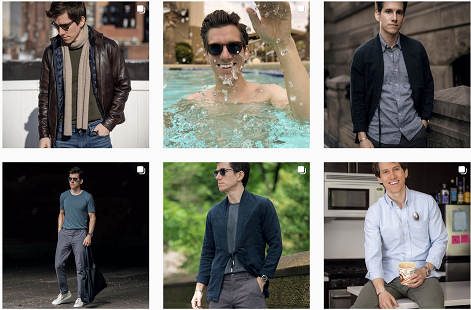
What is an Instagram influencer?
Instagram influencers are people who have built a large following on their reputation for their knowledge and expertise on a distinct topic.
They make regular posts about their topic of expertise on Instagram - posts that inform, inside and entertain their followers, who are highly engaged with their content.
Instagram influencers have the clout to start social conversations, drive engagement, and set trends amongst a captive audience.
What are the benefits of an Instagram influencer for business?
What are the benefits of an Instagram influencer for business?
Wondering how to use an Instagram influencer for your business?
Brands love working with Instagram influencers because they have the power to affect others' purchasing decisions because of their authority and knowledge about a particular topic and the close relationship they have with their audience.
When an influencer recommends a product or service on Instagram, it can come across as a trusted recommendation from a friend - not forced upon them like a paid advert.
For businesses, Instagram influencers provide easy access to a ready-made, engaged audience that is going to be interested in buying your product.
In short, influencers have the sway to encourage their followers to buy the products they promote.
The most successful partnerships between a business and Instagram influencer happen when both you and the influencer have similar values, audiences, and expectations from the collaboration.
The 5 main types of Instagram influencersIf you can think of a topic or community, chances are there will be an influencer within it - everything from fashion and food, to unicycles and unicorns. And the size of their audience is just as varied, ranging from a small following of a few thousand to millions of people.
Each influencer tier has their own advantages and disadvantages for businesses depending on your goals.
To help you decide broadly which Instagram influencer to approach to help you with your marketing, we can categorise them into three main types.
Nano influencersNano influencers are people who have a follower count of between 1,000 and 10,000: They are generally new to the influencer game, but often have high engagement rates, which is a big positive from a marketing perspective, as it can help to drive sales.
Micro influencersMicro influencers are people who have between 10,000 and 100,000 followers: Many businesses find that micro influencers are a good place to start hunting for an influencer to work with, since they are popular enough to guarantee increased brand awareness and their engagement rates are often good too.
Mid-tier influencersMid-tier influencers are people who have between 50,000 and 500,000 followers: This tier is where the audience numbers and prices start to increase significantly.
Macro influencersMacro influencers are people who have between 500,000 and 1 million followers: Like mid-tier influencers, the rates keep going up here. But as the audience grows, engagement rates begin to fall.
Mega influencersMega influencers are people who have over 1 million followers: It’s here where you’ll find the most popular influencers and mainstream celebrities, many of whom have rates that are astronomical.
Macro influencers have huge reach, meaning one single post can drive a ton of web traffic, user-generated content, and sales. Many macro influencers on Instagram are celebrities in their own right.
9 factors that influence Instagram influencers ratesWhen looking at how much Instagram influencer rates, there are a number of variables to keep in mind, including:
Size of following: The size of the influencer's following: the more followers, the more it's going to cost you.
Engagament rates: How much engagement does the influencer generate on organic versus sponsored content?
Influencer category: Popular topics such as fitness or beauty tend to have more influencers to choose from and will be cheaper, while more niche areas of expertise may mean an increase in price.
Content format: Based on the format of the sponsored content (shoutout, feed post, story, Reel, etc.), it will take your Instagram influencer a different amount of time to create. The more time and resources used to produce the content, the more expensive it will usually be.
Amount of content: Determine how much content you want your Instagram influencer to create. Will it be a one-off grid post or a series of stories over a longer period of time. The longer the campaign, the pricier it will be.
Demand and seasonality: If your Instagram influencer of choice is being targeted by several brands, they are in a position to increase their prices. And if you're wanting to work with them at a time of year where demand is greatest (e.g. around Christmas), then this will also push the cost up.
Reuse and licensing rights: If you plan to re-purpose or re-share the influencer's content, some influencers will charge more.
Exclusivity: If you want the Instagram influencer to agree to not promote any competitors for a set period of time after working with you, then this will increase their rates because they are essentially eliminating any other income-generating opportunities for a set period.
Production cost: If an Instagram influencer is expected to produce a high-quality video and editing versus a quick and easy stories video, then expect the influencer rate to rise if they need to invest in delivering exactly what you want.
How much Instagram influencers charge per post (price list)
Instagram Influencer Price Per Post
As a general rule of thumb, you can use the size of an Instagram influencer's following to estimate their price range. It's not an exact science by any means, but it will give you a general idea of what kind of cost you can expect to pay.
Nano-influencers: $10–$100 per post or free gifts.
Many “newbie” influencers will be happy to promote your business in exchange for you sending them a free product.
Micro-influencers: $100–$500 per post
Mid-tier influencers: $500–$5,000 per post.
A rate of $1,000 appears to be the average price per single Instagram post says Dummies, while the cost for other promotions like takeovers, Instagram Stories, Reels, IGTV videos, etc. varies more).
Macro-influencers: $5,000–$10,000 per post
Mega-influencers: $10,000+ per post
And as I discussed above, these amounts are changeable based on many different factors.
To make sure that an influencer you're eyeing up is requesting a fair rate, ask to see how they have performed in partnership with brands similar to yours in the past.
And if you're able to, look back to see exactly what they posted and how it performed for yourself. Does it look like the kind of content you want to share with your audience?
Instagram Influencer Pricing Calculator (Cost For UK, US, EUR)
Instagram influencer pricing calculator
The best way to figure out an Instagram influencer's rates is to ask them directly, as campaign requirements will differ from brand to brand.
But if you're just after a super quick estimate, an Instagram influencer calculator will give you a general idea, including this one from Inzpire.
Simply enter the Instagram influencer's username, choose how many posts and stories you want them to create for you, and hit Calculate.
The calculator will return an estimated price, which is based on the influencer's reach, impressions, and engagement rate on Instagram.
What is a good engagement rate for an Instagram influencer?When an influencer has a high engagement rate, it means their followers are paying attention and taking action on their content.
That's why engagement rate is used by a lot of businesses to quickly judge whether a particular Instagram influencer is worth working with.
In general, an engagement rate of 2-3% on influencers’ posts is what you want to look for, says Later. Anything up to 4% is great, and anything higher than 6% is fantastic.
To calculate an influencer’s engagement rate on Instagram, divide the average number of likes and comments they get on their posts by their follower count, and then multiply by 100 to get a percentage.
Engagement Rate = (Likes + Comments) / Followers x 100
Bear in mind that the 2-3% engagement rate target is for organic, non-sponsored posts. It can often be a bit less for sponsored posts (some people just don't like engaging with sponsored posts period), so use fair judgement.
What is a good conversion rate for an Instagram influencer?Some influencers will only accept flat rates of pay, while others will charge based on the number of sales or leads they create for your business.
The conversion rate of an Instagram influencer's post is tied closely to their engagement rate and affected by a whole host of factors. As suggested by Kamal Ganwani on Quora, they include:
type of post (feed, stories, IGTV, Reels, etc.)
effectiveness of the messaging
product type.
product demand.
product audience
audience region
audience purchasing power
You will know the conversion rate of your industry better than I do, but if you're getting a conversion rate of anywhere near 3% or above, I'd say you're doing remarkably well.
How to Pay Instagram Influencers (4 Main Ways)Depending on the size of their following, there are four main ways that you'll find yourself paying an Instagram influencer:
Direct: Many influencers are happy to negotiate payment with businesses directly, especially those with smaller followings.
Agency: Influencer marketing agencies work with lots of influencers all at once, and have existing relationships and negotiated rates with top-performing influencers, who might otherwise be hard to reach.
Multi-channel networks: Often shortened to MCNs, multi-channel netowkrs represent a number of select influencers within a closed network.
Platform: Similar to MCNs, influencer marketing platforms work within a closed network and charge a monthly subscription fee for access to influencers.
Where to find Instagram Influencers
Instagram influencer search tool
Simply searching with relevant keywords on the Instagram app is one of the easiest ways to discover influencers you might be interested in working with, especially if they will be nano influencers within your local area.
If you’re going down this route, how you approach the influencer to work with them is key in getting the relationship off the ground. Here’s some great templates to follow from Grin, depending on what type of campaign you plan to run.
Instagram Influencer Search ToolIf you’re looking for a more structured way to find influencers and also have a bigger budget, you’ll probably have the easiest time comparing influencers on platforms including Uplfluence and Grin
Does Instagram influencer marketing work?If the popularity of influencer marketing on Instagram is anything to go by, then the answer is yes!
More and more businesses are seeing the value in working alongside Instagram influencers - especially those with a smaller following (and cheaper rates), but a high engagement rate.
In its State of Instagram Influencer Marketing Report in partnership with Fohr, Later found that influencers with 0-25k followers had higher engagement rates regardless of their genre, target audience or topics.
And according to a report by Influencer Marketing Hub, nano-influencers with fewer than 1,000 followers normally generate an engagement rate of 7.2% on Instagram, which is a lot bigger than the average of 1.1% engagement rate of accounts with over 100K followers.
So rather than spending a lot of money on one post, small businesses could benefit more from building longevity and trust amongst the audience of a smaller influencer as they continue to grow.
Instagram Influencer Pricing: Your TurnWhat are your thoughts on using an Instagram influencer to promote your brand and its products? Since the sector is growing so much, now seems like a great time to jumb aboard.
Let me know in the comments below!
And if your Instagram strategy hashtag needs a boost, check out my full guide to finding the best Instagram hashtags for business.
Andrew Macarthy is a social media consultant and the author of the #1 Amazon Web Marketing Bestseller, 500 Social Media Marketing Tips.
Buy 500 Social Media Marketing Tips
Amazon US: http://www.amazon.com/dp/B007L50HE6
Amazon UK: http://www.amazon.co.uk/dp/B007L50HE6
Follow Me:
http://www.facebook.com/500socialmediatips/
http://www.pinterest.com/andrewmacarthy
http://www.twitter.com/andrewmacarthy
February 23, 2021
How to Use Instagram Highlights Covers For Business: Examples, Ideas and Free Templates

How to Use Instagram Highlights Covers For Business: Examples, Ideas and Free Templates
Do you want to use Instagram Highlights covers for business? In this post, I’ll explain everything you need to know about them, and how they work with Instagram Stories.
There will be a full tutorial on how to design eye-catching covers for your Instagram Highlights, lots of tips and best practices, inspiration and examples from some top brands, and cover some of the biggest problems and errors that you might come across - and how to resolve them!
Think of it as the ultimate guide to Instagram Highlights covers design for business. Let’s go!
What are Instagram Highlights?Instagram Highlights (or Instagram Stories Highlights to give their full name) are a selection of circular, tappable covers (or icons) at the top of your profile - they sit right beneath your profile bio and above the regular feed.
They are used to showcase the best of your brand's Instagram stories, and you can make a bunch of different Highlight collections to categorise stories in any way you wish.
And unlike ordinary Instagram stories which disappear after 24 hours, when you save a story to your highlights, it stays there permanently.
Why Use Instagram Highlights for Business?For businesses and brands, Instagram Highlights are a powerful way to showcase key content and messages, and to keep that content where people are most likely to see it - at the top of your Instagram profile.
Think of Instagram Highlights as the “table of contents” to your Stories, and as a way to organise them in a way that makes it easy for customers to find and view them.
Every business worth their salt is using Instagram Highlights these days, from gutsy entrepreneurs to the biggest companies on the planet:

Instagram Highlights Covers Examples for business

Instagram Highlights Covers Examples for business
How to Use Instagram Highlights For BusinessWhat you include in your Instagram Highlights depends on your business, and it can either be evergreen content ( or seasonal content. Some examples include:
Customer Testimonials
Company History (About Us)
New Product Ranges
Promoting Sales Items
Guides and step-by-step tips
Promoting upcoming events
How to Create an Instagram HighlightThere are two ways to create an Instagram Highlight within the app.
How to create a Highlight from an Instagram StoryIf this is your first ever Highlight, this is the way you’ll need to create it.
1. In the Story, tap Highlight in the bottom right-hand corner.


2. Choose the Highlight you want to add your Story to or tap New to create a new Highlight, and type its name. Then tap Add.

 How to create a Highlight from your Instagram profile
How to create a Highlight from your Instagram profile1. Go to your profile and tap the +New button (the big plus sign).

2. Pick the Stories you want to add to your new Highlight.

3. Tap Next and name your new Highlight.

4. Choose your Highlight cover (more on this later, obvs!), and tap Done.
 How to Edit an Instagram Highlight Cover
How to Edit an Instagram Highlight CoverWhen you create or edit a Highlight (tap and hold it on your Instagram profile to edit an existing one), you will see the option to edit its cover.



When you click to edit a highlight cover, the first frame of the story will be the cover by default. You can tap and hold to position it within the circle.
Alternatively, you can choose an image from your Camera Roll (we'll be using this option later).
But you don't want any old image to be the Highlight cover. No, you want something custom-made, on-brand and eye-catching!
And to make that job easier, we’re going to use a free template from Canva.com
How to Make A Custom Instagram Highlights Cover in Canva (Free Templates)Canva is a free online design tool with dozens of template options for all kinds of social media posts, including Instagram Highlight covers.
Simply search for the template and select the Instagram Story Highlight Cover option.
Note: This section uses Canva’s pre-made templates, but awesome Highlights cover templates are as simple as placing an icon on top of a circular background. Don’t forget to search Canva for tons of free icons. Alternatively, I’ve listed some extra resources for free icons and templates below.

How to Make A Custom Instagram Highlights Cover in Canva (Free Templates)
In the design tool, scroll until you see a template that you like the look of and drag it into the white space to begin tweaking the design as you wish.

Some of the templates feature one large circle for the Highlight cover, while others feature up to 18 of them.
I would recommend that you choose one large-circle template, then (if you want to use the pre-designed covers), simply drag and drop/crop them to fit.
Here’s how I edited the design above to create a mock-up for my own Instagram Highlights cover, for example:

 What size is an Instagram Highlight Cover?
What size is an Instagram Highlight Cover?The optimum size dimensions of an Instagram Highlight is 1080 pixels wide by 1920 pixels tall with a 9:16 aspect ratio - the same size as an Instagram Story. However, only the circular part of the design will show on your profile - the background area isn’t really that important.
After you have designed your first Highlights cover, you can duplicate the page (+ page icon above the design) to create as many more as you need.
When you're finished, hit the download button to download your files.
 How to Get Your Canva Designs From PC to Phone
How to Get Your Canva Designs From PC to PhoneTo get your Highlights designs from your computer to Instagram, you might want to e-mail them to yourself, save them to Dropbox (to access from your phone) or - as I do - send the files to myself in Facebook Messenger and download them from there to my Camera Roll.
Once you’re back in Instagram, edit your highlight and upload your first design. Hit Done.



Now, you can pinch and drag to centre your design within the circle - which is the area that will display on your Instagram profile (as above).
Hit Done one more time to save and your Highlights cover will appear on your profile.
 Free Instagram Highlights Covers Templates and Icon Sets
Free Instagram Highlights Covers Templates and Icon Sets 
Free Instagram Highlights Covers Templates and Icon Sets
If Canva doesn’t have what you’re looking for in terms of Instagram Highlights covers and you can’t find the right graphics to mix and match, I’ve compiled a list of some free resources where you might have some more luck. You could even download them, upload again to Canva and tweak them as you like.
Easil offers a set of 10 free Instagram Highlights cover icon sets, suitable for a variety of businesses. Scroll down this page to find them.
Freepik provides nearly 70 sets of free Instagram Highlights cover icons.
Freeicons.io is the web’s biggest directory of free icons and icon sets, with thousands of free designs to choose from in tons of different styles.
Instagram Highlights Covers: 10 Examples for BusinessLooking for some inspiration for your own Instagram Highlights covers? Here are a selection of icon sets to inspire you.
When thinking of your highlight cover design, keep the aesthetic tied into your existing brand colours - ideally the same theme as your profile image and feed posts.
When giving your Instagram Highlights a title, you only have around 10 characters before its name is cut short when viewed in the app. So wherever possible, keep the title short and sweet.

Instagram Highlights Covers: 10 Examples for Business
Toyota’s Instagram Highlights collate information about its cars and in-car features, with a clean and simple design for its Highlights icons.

Instagram Highlights Covers: 10 Examples for Business
Ladybird Books’ Highlights icons are colourful and bright; a reflection of its brand and brand mission - publishing books for young children.

Tide Bank’s Instagram Highlights use colours consistent with its brand, and spotlight areas of the business that customers will be drawn to. Note that the titles can also include emojis.

IKEA’s Instagram Highlights are separated into inspiration for different rooms of the house, making it super easy and convenient for customers to explore.

KOHL’s uses a pastel theme and icons across its set of Instagram Highlights covers, tying into its profile photo branding and letting customers explore its store departments.

Frugi’s Instagram Highlight icons use custom graphics and have topics that reflect its brand ideals - organic clothing and protecting the environment.

Planet Fitness uses its Instagram to highlight current deals and seasonal events (NYE), and all themed in a mixture of its recognisable brand colours.
Note: Remember to browse through your highlights periodically and remove any Stories that are no longer relevant. The last thing you want is to mislead or miscommunicate to customers in this section of your Instagram profile.

Wren Kitchens opts for a simple approach to its Instagram Highlight Covers, mirroring its main profile image. The Highlights bring together key information about its business, including customer testimonials, and picks from its blog and showrooms.

Dick’s Sporting Goods’ Instagram Highlights use a mixture of branded text and icons to share information about its products and services.

Home Chef keeps its Instagram Highlights covers nice and simple, with icons and labels directing customers to important business information, including its Store Locator, Top Recipes, and Customer Love (user-generated content shared to its Instagram Stories).
Instagram Highlights Best Practices and FAQsHow many Instagram Highlights can you have?There’s no limit to how many Instagram Stories Highlights you can create, and you can add up to a maximum of 100 photos or videos to each.
How long can Instagram Highlights names be?There is a maximum of 15 characters that you can use for each of your Instagram Highlight cover titles, but as I mentioned above, keeping them shorter is better (10 characters or fewer) - so they don’t get cut off when viewed in the app.
How do you change the order of Instagram Highlights?Highlights appear in chronological order as you add them.
As strange as it might seem, there is no official feature within Instagram to re-order your Instagram Highlights. However, there is an unofficial workaround.
The Highlight that will appear at the beginning of your list is the last one that was edited. By "edited", I mean one that has had an Instagram Story added to it.
So if you want to move your Highlights to be in a specific order, simply add an archived story to each of them in turn.
If you don’t have a story that you want to add as a Highlight, just add any random one (to have the Highlight cover move into position), then delete that story straight afterwards. The edited Highlight cover will stay in the place that you want it.
To add a Story in your Highlight:
Hold your finger pressed on a Highlight bubble
Select “Edit Highlight”
“Archive”
Select an Instagram Story
Tap “Done”
To edit the highlight and remove the story
Hold your finger pressed on the Highlight again
Select “Edit Highlight”
Scroll to the bottom
Unselect the Instagram Story
Instagram Highlights Covers For Business ConclusionSo there you have it! A complete guide on everything you need to know to make eye-catching Instagram Highlights covers, what to include in the stories behind them, and how to organise them effectively.
What are your favourite approaches to using Instagram Highlights for business? Let me know in the comments below!
Andrew Macarthy is a social media consultant and the author of the #1 Amazon Web Marketing Bestseller, 500 Social Media Marketing Tips.
Buy 500 Social Media Marketing Tips
Amazon US: http://www.amazon.com/dp/B007L50HE6
Amazon UK: http://www.amazon.co.uk/dp/B007L50HE6
Follow Me:
http://www.facebook.com/500socialmediatips/
http://www.pinterest.com/andrewmacarthy
http://www.twitter.com/andrewmacarthy



