Andrew Macarthy's Blog, page 10
January 22, 2021
5 Ways to Use YouTube Premieres to Get More Views and Subscribers (A Complete Guide)

5 Ways to Use YouTube Premieres to Get More Views and Subscribers (A Complete Guide)
If you’re looking to grow your YouTube channel with more video views and subscribers, YouTube Premieres can be a powerful and effective way to do so!
In this post, I’ll tell you everything you need to know about YouTube Premieres, including their benefits, strategies and best practices, and pitfalls to avoid when using them.
What is YouTube Premieres?
YouTube Premiere countdown clock
YouTube Premieres is a way for you to share, live, the experience of a brand new pre-recorded video with your subscribers - like a movie or TV show Premiere.
When a Premiere starts at a time of your choosing, a two-minute countdown clock will start. When the video plays, you and your audience will be able to interact as it plays in a live chat that sits alongside the video player.

YouTube premiere notification
Scheduled Premieres will appear as a thumbnail in the subscription feeds of your audience, giving them notice of when the video will go live. They can set a reminder to tune in if they wish.
Those viewers who choose to get notifications will receive a tune-in notification around 30 minutes before the start of your video premieres. A second notification is sent just as it starts, letting viewers know the premiere is starting.
When the Premiere ends, the video will remain on your channel as a regular upload.
You can set up a YouTube Premiere for your video during the upload process, or go back and schedule a premiere in the video details if you have already uploaded the video:

YouTube Premiere scheduling
How to Use YouTube Premieres to Get More Views and SubscribersI've covered the basics of how YouTube Premieres work, but let's see how and why they can be effective as part of your wider YouTube strategy.
YouTube Premieres Tip #1: Boost initial video viewershipResearch shows that the YouTube algorithm favours videos that have a surge of initial viewers and engagement - making it more likely that the video will be suggested to others and appear in the Watch Next section of the site, further boosting view count and watch time.
So think of Premieres as a way to encourage your most die-hard fans to gather together as a community, to share in the experience, and have a chance to chat to you - and give your video that initial boost in the algorithm.

YouTube Premiere watch page
Note: When your Premiere watch page is created, you can share its URL anywhere you like to attract more viewers to it - in the Community tab, on social media, to your email list, etc.
The live chat will already be available, so use it as a way to encourage people to click the reminder button and notification bell so that they don’t miss the Premiere going live.
YouTube Premieres Tip #2: Give viewers a visible reminder of your upload schedule
YouTube premiere thumbnail badge
If you only ever schedule your regular videos to publish to your channel, regular viewers might know from experience when to expect a new upload.
But if you set a video to premier at the time you normally upload, your viewers will benefit from a visual reminder that your new video is coming, and when it will launch.
And as mentioned earlier, they have the option to receive notifications to join in with the watch party for it as well.
YouTube Premieres Tip #3: Prepare answers to common questions for chat
YouTube Premiere watch page and live chat
Depending on the size of your YouTube audience, the live chat for your YouTube premiere may be busy. And if people are asking lots of questions, you might find it hard to keep up. One way to mitigate this is to prepare a document with pre-written answers to some of the most common questions you’re likely to be asked.
For example, if you’re launching a new product, have answers to copy and paste including price point, release date, key details, etc. Or you could simply share a URL to your website that contains answers to all expected FAQs and pin it to the top of the chat.
Note: Keep reading for another method to field questions from your live audience in chat after the YouTube premiere ends - in a much less frantic environment.
And importantly, don’t forget to use a call to action towards the end of your video premiere! Ask viewers to like and subscribe in chat, visit your website, etc.
Further YouTube Premiere strategiesHere are a couple of other ways you can capitalise on the use of YouTube Premieres to engage your audience, although they aren't (at the time of writing) available to all creators.
YouTube Premieres Tip #4: Show a trailer to hype up your YouTube PremiereWhen you create a Premiere, a watch page will be created where your audience can see the title of the video and begin chatting in anticipation.
To build excitement for the Premiere even more, consider making and adding a trailer video to your Premiere watch page. It will appear there for viewers to see any time before the two-minute countdown to your video starts.
Note: At the time of writing, this feature is only available to creators with over 1,000 subscribers and no Community Guideline strikes.
YouTube Premieres Tip #5: Host a live stream after your YouTube PremiereYou can set up your Premiere so that viewers are automatically sent to a live stream after it has ended. Here's how:
1. From YouTube Studio, upload a video.
2. From the “Visibility” step, schedule as a Premiere.
3. Click Set up Premiere.
4. Under “Send viewers to live stream,” click Choose video and select a live stream or Premiere.
Hosting a live stream immediately after a Premiere is a great way to continue the conversation around a video. Use it as an opportunity to gather more measured feedback past feedback in the initial Premiere, take questions, and to generally build up a relationship with those super fans who were keen enough to make sure they were around for when the Premiere happened.
Note: At the time of writing, this feature is only available to creators with over 1,000 subscribers and no Community Guideline strikes.
Should you Premiere every YouTube video?I have to say that there is some argument as to whether making every video on your channel a Premiere is an effective strategy for all creators.
When viewers see a video pop up in their subscriptions, the automatic signal to their brain is that it is available to watch right there and then. Not that they have to wait 24 hours for it.
And if Premieres are cluttering up the subscription feed, this can be a turn-off. To many viewers, a new YouTube video can wait until they are ready to view it in their own time.
I guess it boils down to your individual circumstances and the preferences of your audience. If you have a tight-knit community who you know will love to discuss the video and interact with you before, during, and after a video premier on your channel - then they are undoubtedly a good idea.
The least you can do is experiment with the feature - maybe save it for truly exciting video events.
And certainly, keep an eye on your YouTube Analytics to see what impact Premieres have on your channel's overall performance.
YouTube Premieres ConclusionWhat are your thoughts on YouTube Premieres? Is it a feature you use often (or plan to use?), or is it something you just can't warm to? Let me know in the comments below!
Andrew Macarthy is a social media consultant and the author of the #1 Amazon Web Marketing Bestseller, 500 Social Media Marketing Tips.
Buy 500 Social Media Marketing Tips
Amazon US: http://www.amazon.com/dp/B007L50HE6
Amazon UK: http://www.amazon.co.uk/dp/B007L50HE6
Follow Me:
http://www.facebook.com/500socialmediatips/
http://www.pinterest.com/andrewmacarthy
http://www.twitter.com/andrewmacarthy
January 19, 2021
What to Post on Pinterest: Get Tons of Ideas With the Pinterest Trends Tool For Business

What to Post on Pinterest: Get Tons of Ideas With the Pinterest Trends Tool For Business
Are you looking for ideas for what content to use as pins on your Pinterest boards?
Whatever business you're in, you've probably got a good inkling of what your customers might want to see, but you can't beat data-backed reasons for choosing one topic or idea over another.
That's where Pinterest Trends comes in - a free tool that tells you what people in the US, UK, and Canada are looking for on the site.
Let's take a look, and how you can use Pinterest Trends to come up with a treasure trove of inspiration for your own social media content, both on Pinterest and elsewhere.
The Pinterest Trends PageTo find the Pinterest Trends page, visit trends.pinterest.com
The first thing you'll see is a visual overview of the week's top Pinterest trends - the big stuff that is trending on the site.

The Pinterest Trends Page
As you might expect, home decor ideas dominate, but there's also "valentines gift for boyfriend" - interest and insightful, as I'm writing this post in January in the run-up to Valentine's Day on February 14th.
Next to each trending search term is a graph that demonstrates its recent popularity - we'll see more about this in a second.
Searching Pinterest TrendsAssuming that none of the week's top Pinterest Trends relates to your business, above them is a search bar, with results that you can filter by UK, US, and Canada.
Start typing a search term for your business, and you'll immediately be fed keyword suggestions that are commonly used and related to it on Pinterest.
In this example, I type "dog" and get popular topic suggestions including:
dogs aesthetic
dog rooms
dogs and puppies
dog cake recipe
dog birthday
dog crate furniture
Some good ideas there already! Let's click on one - "dog cake recipe" - for a closer look.

What you'll get is a chart showing the popularity of the search term, by week, over the past year.
Each data point compares the search volume of a term with all other searches on Pinterest during that week. The results are then indexed from 0 to 100 to compare the relative volume of each term.
Below the chart you'll find related search terms, which you can click to add their data to the chart for comparison.
When you do this, more related search terms will appear - and you can continue to tap the > arrow for more suggestions. A maximum of 4 search terms is available for comparison at any one time.

Pinterest Trends comparison
Pinterest Popular Pins SuggestionsAt the bottom of the screen, you'll find a section containing popular pins based on your search terms you have added to the graph. Clicking on these opens up a Pinterest search for a particular keyword, and shows you the top results.

Popular search terms via Pinterest Trends
How to Use Pinterest Trends for Content IdeasNow you've got all of this data, what to do with it? Here are a few ideas.
Capitalise on Seasonal TrendsPinterest Trends gives you a really simple way to see - by week and month - when certain topics rise and fall in popularity, allowing you to plan and prep accordingly.
Look at this trend for "summer party ideas". It's surprisingly buoyant throughout the early part of the year, but peaks in May and June before tailing off throughout July and August.

Pinterest trends for summer parties
Note: Consider how the trends you search for might differ across the UK, US, and Canada.
Generate ideas for long tail keywordsCompeting against established content for super popular keywords on Pinterest is tricky these days, but there's always opportunities when you drill down into more niche ideas.
Have a play around with Pinterest Trends to see what it throws up, and think about how you can take advantage by producing unique, low-competition content that, still, your audience will enjoy.
Check out the following example: the popularity of "bbq" is huge in relation to the likes of "built in bbq" and "bbq shelter", both of which you can use to inspire blog posts, pins, videos, etc.

Pinterest trends for bbqs
Pinterest Trends ConclusionSo there you have it, a quick look at Pinterest Trends - a simple, but powerful tool to get the gears turning when it comes to content generation.
Andrew Macarthy is a social media consultant and the author of the #1 Amazon Web Marketing Bestseller, 500 Social Media Marketing Tips.
Buy 500 Social Media Marketing Tips
Amazon US: http://www.amazon.com/dp/B007L50HE6
Amazon UK: http://www.amazon.co.uk/dp/B007L50HE6
Follow Me:
http://www.facebook.com/500socialmediatips/
http://www.pinterest.com/andrewmacarthy
http://www.twitter.com/andrewmacarthy
January 17, 2021
9 Twitter Best Practices For Better Tweet Copy, Images, and Videos (With Examples)

9 Twitter Best Practices For Better Tweet Copy, Images, and Videos (With Examples)
Do you want to improve the performance of your tweets on Twitter?
Whether your focus is on tweet copy, images, or video, in this blog post I will share 15 simple Twitter-backed tips to fine-tune your output.
Tweet Copy Best PracticesKeep your tweet concise and to the pointTwitter moves fast and you don’t have much space to get your point across, so really think about the construct of your sentences. When you’ve written a tweet, look over it and ask yourself if you can re-write it in a simpler way, or with less waffle.
The smallest IKEA store ever has arrived. Download our new app now! https://t.co/bcaSDPH6Ob pic.twitter.com/J7Tactzw0m
— IKEA USA (@IKEAUSA) January 15, 2021
Hello, World!
In this example, IKEA shows you don’t have to use anywhere near the 240 characters available to get your point across.
Include a call-to-action (CTA)Most brands on Twitter will be there as a way to get their customers to take action in some way - whether that be to visit a website, watch a video, syphon customer service queries to an appropriate channel, etc.
And so, if you want someone to do something… ask them with a call-to-action, an essential element of a tweet whose purpose is to drive action.
Sports supplements are your secret weapons when it comes to getting the most out of your workouts. 🏃♀️ Find out why here 👉 https://t.co/kRIdtb4gwI #healthexpert #sportsscience #fitness #nutrition
— Holland & Barrett (@holland_barrett) January 13, 2021
In this example from Holland & Barrett, “Find out why here” and a pointing emoji is used to coax readers into clicking through to its website, proving that sometimes that a CTA doesn’t always need to use words.
Use conversational textHuman interactions are at the core of the Twitter experience, so it can really benefit your business if your “voice” on Twitter is conversational, human, and reflects the interactions that your customers might have.
Use % discount instead of a dollar amountThis one is a psychological thing more than anything. Twitter research has found that people click more on discounts that express the offer as a percentage off, rather than a dollar amount. 25% off sounds more than $5 off for example, doesn’t it?
Create a sense of urgency with offersIt’s giving “classy, but don’t play with me” 🖤
— JELANAH. (@JelanahOfficial) January 16, 2021
Take 25% off remaining Autumn Allure pieces today and tomorrow only! pic.twitter.com/eh2ovKTGgK
This one is another old trick from the psychology of sales. When you’re using Twitter to promote an offer, you want to generate a sense of FOMO (Fear of Missing Out) amongst your audience. If they see that the offer is only available for a limited time, they are more likely to click (and hopefully make a purchase).
Limit your hashtagsYou asked for it, and we listened! Oat Milk is available NOW for a limited time only. Ask for it along with our all-new Immunity Boost, the perfect way to support a healthy immune system this season. 💛 You're worth it. pic.twitter.com/XPbmV2U5OM
— Scooter's Coffee (@scooterscoffee) January 9, 2021
Using hashtags in your tweets is essential for discovery on the site, but too many can muddle your message when seen by your followers, and hurt your tweet’s effectiveness overall. Keep the number of tweet you use to just one or two, and place them in a way that doesn’t upset the flow of your copy.
Planting broad beans 🌱🌞💦
— Mud & Bloom🌱 (@MudandBloom) January 15, 2021
Starting seedlings off on a window sill at this time of year is a great way for children to learn #gardening, even if it is mid January.
This lovely photo was shared by one of our subscribers @littleprestonpotager on Instagram, 🌱#mudandbloom #gyo pic.twitter.com/M4XUZm3gN7
Tweet Images Best PracticesUse minimal text
When you post images on Twitter for any purpose, let the picture do the talking. Some text is okay if it supports your message, but lots of text is harder to read on mobile screens. Use images that have a central focus, and save your text for the tweet copy to support it.
Catch the eye"Well don't you scrub up well?" - Us to us in the mirror after using Your Best Shot coffee & oat scrub ✨ pic.twitter.com/Zm0swejD8X
— Soap & Glory (@SoapandGlory) January 2, 2021
WIth so much media in the feeds of Twitter users, your images have to work hard to be thumb-stopping. Some of the ways that you can do this include using bright colours, a human element (pictures of faces naturally tend to attract people more than inanimate objects), or adding in a sense of movement to catch the eye - GIFS can work well for this.
Twitter Video Best PracticesShort and SnappyBold and bright, the red Rubberised Top-Clip Backpack is a reason to be cheerful this January. Shop now. https://t.co/OKvfqYVfnk pic.twitter.com/ps3cGE0LRr
— Hunter (@HunterBoots) January 13, 2021
Don't forget to book a test ride in a city near you - last chance this week at our Copenhagen, Edinburgh, Bristol, Dublin, Brussels, Eindhoven and Essen pop-ups. 🚲 https://t.co/i9PsTt8oqq pic.twitter.com/ObUqbVXwuZ
— VanMoof (@VanMoof) October 14, 2020
Twitter recommends posting videos that are 15 seconds or less. Short-form video like this has exploded in recent years - just long enough to communicate a full message, but not too long that users won’t watch until the end.
Open with your productIf you’re using a video to sell a product or service on Twitter, you want to let the audience know straight away! Don’t assume that your fans will watch right until the end of the video to see what it’s all about, because a lot of them won’t.
Design, meet technology. Discover the calming sanctuary of Range Rover Velar.
— Land Rover UK (@LandRover_UK) January 15, 2021
Discover more: https://t.co/3OwtUxSN16 pic.twitter.com/wjz91GCEez
So yes, there’s no time or need to be clever with social media product advertising - show it front and centre, and include branding throughout (with a logo or recognisable brand colours).
Add captionsTwitter videos in the news feed automatically play with sound off (until the user taps to unmute), so always add captions to your videos to make communicating your message clear. Adding captions also ensures your message is “heard” loud and clear by people in environments where they can’t watch with the sound on, and also, of course, is the right thing to do for accessibility reasons.
Twitter Best Practices ConclusionThinking of trying Veganuary but don’t know where to start? Try a simple swap from our plant based ranges and see how easy it is to make a change. Head to https://t.co/k49AlpTNvY to find out more. pic.twitter.com/hJOjFuD2Nz
— Tesco (@Tesco) January 1, 2021
So there you have it! 9 quick and easy tips to vastly improve the chances of your tweets performing well, whether they be text, images, or videos. What is your best strategy for improving the engagement your tweets receive? Let me know in the comments below!
Andrew Macarthy is a social media consultant and the author of the #1 Amazon Web Marketing Bestseller, 500 Social Media Marketing Tips.
Buy 500 Social Media Marketing Tips
Amazon US: http://www.amazon.com/dp/B007L50HE6
Amazon UK: http://www.amazon.co.uk/dp/B007L50HE6
Follow Me:
http://www.facebook.com/500socialmediatips/
http://www.pinterest.com/andrewmacarthy
http://www.twitter.com/andrewmacarthy
January 14, 2021
3 Easy Ways to Increase Click-Through Rates on Pinterest (With Examples)

Are you looking for ways to increase engagement and click-through rates on Pinterest?
If your pins are visually on-point already, that's half the battle won! Next, it's time to push forward towards what success on Pinterest looks like for you - and for most businesses, that’s usually what happens after someone clicks your pin.
Whatever action you want people to take - like driving website traffic, increasing sales of a product, or growing video views - these three simple strategies will help you on that path. Let's look!
Increase Pinterest CTR Tip #1: Add a direct link
3 Easy Ways to Increase Click-Through Rates on Pinterest (With Examples)

3 Easy Ways to Increase Click-Through Rates on Pinterest (With Examples)
This might seem obvious, but you’d be surprised how often it is overlooked to the detriment of businesses! When someone spots your product or service on Pinterest and clicks on the pin, they expect to be taken straight to it.
Don't fall into the trap of simply adding a link to your website to each Pin - that's a surefire way to lose customers. If they click through and end up on your home page, they’re probably going to shrug their shoulders and click away.
For each and every pin that you post, always include a click-through link that takes the user directly to the product, service, blog post, etc. that is featured.
Increase Pinterest CTR Tip #2: Be consistent with images
3 Easy Ways to Increase Click-Through Rates on Pinterest (With Examples)

3 Easy Ways to Increase Click-Through Rates on Pinterest (With Examples)
This one is all about creating a seamless journey for customers, especially if your intention is for them to make a purchase.
When planning your pin design, think about matching the style and theme to that of your website. That way, potential customers will intuitively realise that they are on the right path to purchasing.
If your pin's design is wildly different to that of your website, that is often enough to put a customer off (however unjustified!).
So in order to create as smooth and seamless customer journey as possible, matching imagery and styling between Pinterest and your website is a solid strategy.
Increase Pinterest CTR Tip #3: Use the description wisely
3 Easy Ways to Increase Click-Through Rates on Pinterest (With Examples)
Pinterest offers you 500 valuable characters in the description of your pin to fill with, well, whatever you like.
But if we're talking about driving action, you want to use the space (especially the opening few lines which are displayed before being cut off) to give context to the pin itself and a message that encourages users to click through.
For example, a clothing brand might use the pin description to give more information about a particular garment (handmade, 100% cotton, new-in, etc.), followed by a call-to-action, telling a user to click or tap to buy or explore the collection.
In the example above, the user is instructed to make their dog healthy and delicious home-made dog food.
Increase Pinterest CTR ConclusionSo there you have it! Three simple strategies to drive action and increase click-through rates on your Pinterest content. Simple but effective!
What are your best strategies for increasing click-through rates on Pinterest? Let me know in the comments below!
Andrew Macarthy is a social media consultant and the author of the #1 Amazon Web Marketing Bestseller, 500 Social Media Marketing Tips.
Buy 500 Social Media Marketing Tips
Amazon US: http://www.amazon.com/dp/B007L50HE6
Amazon UK: http://www.amazon.co.uk/dp/B007L50HE6
Follow Me:
http://www.facebook.com/500socialmediatips/
http://www.pinterest.com/andrewmacarthy
http://www.twitter.com/andrewmacarthy
January 12, 2021
5 Ideas to Write A Great Instagram Bio For Business (With Real Examples)

5 Ideas to Write A Great Instagram Bio For Business (With Real Examples)
Want to improve your Instagram bio to attract more followers and increase engagement on your Instagram profile?
Brands that don’t optimise their Instagram profile are really missing out!
In this post, I’ll be sharing 5 simple strategies that you can use to create an effective, show-stopping Instagram bio, along with real-life examples for you to get some inspiration. Let’s go!
Instagram Bio Tip #1: Explain What You're All About
Instagram Bio Example and Idea #1
A good Instagram bio explains what you do at a glance - in a few short sentences or bullet points. You only have 150 characters to play with, so make it count!
Your bio should work to stop your target audience in their tracks, so they understand what you're all about, make them want to check out your feed, and hopefully tap "Follow".
Depending on your business type and goals for Instagram, your bio copy will obviously differ. If you’re promoting a product, for example, you might want to make that more of the focus. If you’re more about growing a community, you might want to explain to people how you help and inspire your community - make your proposition more about them rather than you.
Instagram Bio Tip #2: Add Keywords to the Name Field
Instagram Bio Example and Idea #2
This one is overlooked by so many businesses! Rather than putting your business name in the Name field (save it for your username or main bio text), use the Name field to include a few of your top targeted keywords.
You want to do this because Instagram takes the Name field into account when people search on the app, making your profile notably more discoverable. In short, it’s a key element of Instagram SEO!
Consider what keywords your customers would use to search for you in Instagram and add them to your Name field - whether that be your product, city, service, etc.
Specific is best. Instead of "Andrew Macarthy Dog Groomer", you might use "Mobile Dog Groomer Norwich".
Instagram Bio Tip #3: Use a hashtag or @mention
Instagram Bio Example and Idea #3
When you list a hashtag or @mention of a bio in your Instagram bio, they become clickable links within the app.
This gives you the opportunity to highlight an associated account or to drive traffic to your branded hashtag (where, for example, you encourage your fans to share user-generated content).
Instagram Bio Tip #4: Use emojis to grab attention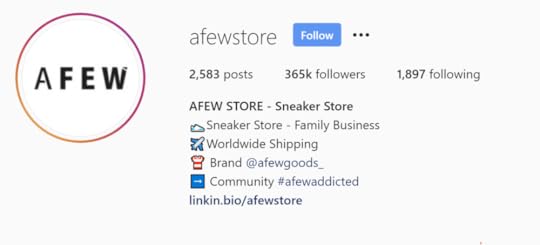
Instagram Bio Example and Idea #4
To give your Instagram bio some personality, to grab the attention of readers, and as a way to organise it, use a selection of emoji. Many brands will use emoji instead of bullet points.
Instagram Bio Tip #5: Add a Call-to-action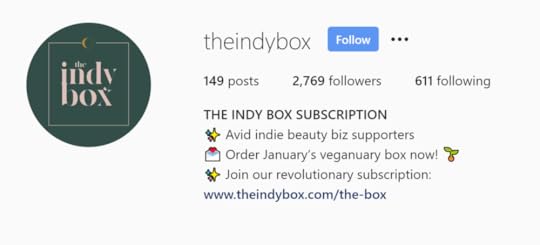
Instagram Bio Example and Idea #5
Below your Instagram bio is the Link field - the only space on your main profile page where you can share a URL to an external source.
So, save the final line of your Bio text for a call-to-action to drive people to click on the link you choose. You might want to add an emoji arrow or hand pointing down to tell people to click!
Instagram Bio Tips ConclusionSo there you have it! Five quick and easy tips to help you build a winning Instagram bio; one that informs customers and drives them into taking action, whether that’s following you or clicking through to your website.
What are your favourite Instagram bio strategies? Let me know in the comments below!
Andrew Macarthy is a social media consultant and the author of the #1 Amazon Web Marketing Bestseller, 500 Social Media Marketing Tips.
Buy 500 Social Media Marketing Tips
Amazon US: http://www.amazon.com/dp/B007L50HE6
Amazon UK: http://www.amazon.co.uk/dp/B007L50HE6
Follow Me:
http://www.facebook.com/500socialmediatips/
http://www.pinterest.com/andrewmacarthy
http://www.twitter.com/andrewmacarthy
January 11, 2021
How to Pin Your Own Top Comment on YouTube (And Use It to Get More Views and Subscribers)

How to Pin Your Own Top Comment on YouTube (And Use It to Get More Views and Subscribers)
Want to learn how to pin your own comment to the top your YouTube videos?
When you pin a comment, it will be the first comment that viewers see when they visit the comments section of your video.
In this post, I'll show you how to pin your comments, explain why you should, and give you examples of how to pin a top comment to generate more views and attract new subscribers.
How to pin your own comment on YouTube
How to pin a YouTube comment to the top of your comments section
Pinning a comment on a video is quick and easy. After posting your comment, tap the "three dots" menu icon next to it, and choose Pin from the drop-down list that appears. Then, click the blue button to confirm.
Above the pinned comment, viewers will see a "Pinned by [your username] marker.
Note: If you pin a comment when one is already pinned, the new one will replace it and the old one will return to its original position in the comments section.
Why you should pin your own top comment on YouTubeSome creators will use pinned comments to highlight something awesome shared by one of their viewers. And that's fine - a good way to ensure your fans don't miss a valuable comment and to make the person who wrote the comment pretty special.
But from the standpoint of promoting and growing your channel, pinning your own comment is a valuable tool that you should most certainly take advantage of.
Examples: What to share in your YouTube pinned comment
Examples: What to share in your YouTube pinned comment
Here, Karl Jobst pins his own comment to wish his audience well plus as a way to plug the sponsor of his video. He mentions the link to Keeps in the video, has it in the first line of the video description, and in the top comment.

Examples: What to share in your YouTube pinned comment
Here, Anna’s Analysis pins her own comment to give an update to the content of her video about an MLM scheme. Pinning the comment in this ways means that any clarifications or updates that need to be addressed will be seen in a prominent position.

Examples: What to share in your YouTube pinned comment
Another example of using your own pinned comment for promotion here. JCS - Criminal Psychology uses the top comment as a way to encourage discussion in the comments section (great for generating engagement, which the YouTube algorithm loves), and to promote another video.
In this case, the video linked to is actually one that inspired JCS’ one, but you could just as easily promote another video of your own that people scrolling to comments might enjoy.

Examples: What to share in your YouTube pinned comment

Examples: What to share in your YouTube pinned comment
Paul from the Wingin’ It! channel has gone all out in the top comment here, pinning details of:
The video sponsor
A suggested video to watch
A written review of the trip taken in the video
Social media accounts to follow
A link to his website
Whether cramming all this into the top comment is going to be as effective as sticking to just one call-to-action…. well, I’d probably stick to “less is more”, but you can always experiment and see what works best for you.
Conclusion: Pinning your own YouTube commentsSo there you have it, a quick few strategies to help you boost your YouTube game through pinning your own comments to the top of the comments section. It’s only a small thing, but with so many people reading and commenting on YouTube, it makes perfect sense to make the most of the feature.
How do you use pinned comments in your YouTube strategy? Let me know in the comments below!
Andrew Macarthy is a social media consultant and the author of the #1 Amazon Web Marketing Bestseller, 500 Social Media Marketing Tips.
Buy 500 Social Media Marketing Tips
Amazon US: http://www.amazon.com/dp/B007L50HE6
Amazon UK: http://www.amazon.co.uk/dp/B007L50HE6
Follow Me:
http://www.facebook.com/500socialmediatips/
http://www.pinterest.com/andrewmacarthy
http://www.twitter.com/andrewmacarthy
January 8, 2021
The Complete Guide to YouTube Shorts: What to Post, Video Tips, and Good Examples

The Complete Guide to YouTube Shorts: What to Post, Video Tips, and Good Examples
Wondering if you should create YouTube Shorts and if they are a good idea for your channel?
YouTube is often seen as the home of high quality, long-form video content online, but with apps like TikTok and Instagram booming with short-form video, YouTube wants in on a piece of the action.
YouTube Shorts are a mobile-only way for YouTube creators to share catchy, off-the-cuff short-form video with their audiences.
In this blog post, I’ll tell you everything you need to know about YouTube Shorts, and give you lots of tips, tricks, and best practices to make sure your Shorts are top notch!
What are YouTube Shorts?YouTube Shorts are vertical videos up to 60 seconds in length. In addition to being shown on your channel, viewers may find your short-form video on the homepage "Shorts shelf", in normal YouTube search, by selecting "What to Watch Next" and of course, in their subscription feeds.
YouTube is also testing adding a Shorts video on the Explore tab where viewers can see a featured Short, and tap into it and watch more Shorts.
What is the Shorts Camera?
The Shorts camera is a short-form video creation tool from YouTube, which makes it easy to create Shorts.
It allows you to record videos that are up to 15 seconds long. So while Shorts can be up to 60 seconds in length, YouTube recommends that you use the Shorts camera to focus on 15-second videos that can be recorded and shared quickly and easily.
The Shorts tool also lets you add music, slow down or speed up the video, and has a timer function for hands-free recording.
How to Create a Short on YouTube
To create a short video on YouTube:
Sign in to YouTube on mobile.
Tap the "+" Create symbol
Tap Create a Short.
To record a clip, tap and hold the capture button or tap it to start recording and tap it again to end the segment.
Tap the Undo button to remove the previous video clip that you recorded or tap Redo to add the removed segment back to your video.
Tap NEXT to preview your video and then tap NEXT again to add details to your video.
Add a title (max 100 characters) to your short video.
Tap Select audience to choose whether or not your short is Made for Kids. Learn more with this Help Centre article.
Tap Upload to finish.
Note: At the time of writing, Shorts is still in beta. If you don't have access to the Shorts camera yet, you can still upload existing vertical videos that are less than 60 seconds using the hashtag #Shorts in the title or description.
uploads that are categorized as a Short will be labelled with a Shorts icon in the bottom right corner of the video preview on your Subscriptions feed.
How to Come Up With Ideas For YouTube ShortsDespite having just 60 seconds or less to play with, your Shorts should feel like a complete story within the timeframe of a single video.
Pack each of your Shorts with one main idea, whether that be to make people laugh, to inspire them, or teach them something new.
Some specific ideas for YouTube Shorts include:
A quick tutorial
A short review
Amazing facts ("5 things you didn’t know about…”)
Doing an experiment
Telling a compelling story (“You’ll never guess what happened when…”)
Sharing an oddly satisfying visual
Summarise a blog post
Whatever your idea, it must fit nicely within 60 seconds or less. Shorts should never be used as a way to create a promo trailer for a longer video on your "main" channel feed.
As a way to frame and focus in on an idea for a Short, ask yourself "What is the one thing a viewer will feel or take away from watching?"
How to Plan And Shoot YouTube Shorts
YouTube Shorts example: a quick tutorial
Decide exactly each point that you want to make within the shots of your Shorts video and script it out in advance.
With the time restraints Shorts give you, you have to be concise with your speech. Each point should build towards the promise that your video makes: to entertain, to teach, to inspire, etc.
In addition, you'll need to plan out your shots carefully. A variety of visuals delivered speedily is a good way to keep viewer attention in the Shorts format.
If your video is going to be 60 seconds long, a good rule of thumb would be a 5-second introduction, 10 clips of 5 seconds each that make up the meat of your video, and a 5-second outro with a call-to-action.
With a video idea nailed down and a good idea of the script and shots you want to use, you're in a good position to start filming without too much fluff.
So when you do hit record, try and stay within the timing framework you've given yourself for each shot, give or take a couple of seconds - which you can work on refining when editing.
How to Edit YouTube Shorts For SuccessIf you’re using the Shorts tool on mobile, you may want to stick to that to do your editing for ease - but desktop editing does have its advantages.
If you've shot in widescreen on a normal camera (not mobile) and are using desktop editing software and want to edit for vertical video, first switch your video dimensions from 1920 x 1080 to 1080 x 1920.
Once you've cut your clips down to fit around the 60-second mark and are happy, you can begin adding elements that, together, will make your Shorts stand out from the crowd and boost watch time:
Add text: Not only does text add interest and information to the video, but it can also be used to highlight your call-to-action at the end of your video.
Do NOT add text in the bottom quarter of your video, as it will likely be hidden by the video title, subscribe button, etc.
Add transitions: Like text, transitions add visual interest to your Shorts and help to keep viewers' attention.
Add music: YouTube offers thousands of free music tracks for you to include in your Shorts. Pick on that provides suitable backing track.
Add sound effects: These only have to be subtle, but they can make a huge difference to the overall quality and appeal of your Shorts. Dings, swipes, kerchings - whatever fits your Short, add it in.
Add a call-to-action: Viewers CAN like Shorts, but probably much more effective is asking them to Subscribe. Since Shorts are designed to be binged one after another, if you lose a viewer without them subscribing to more of your content, chances are they will be lost forever.
So if you are going to choose one call-to-action, I would go for Subscribe - keep it above the bottom quarter of the screen and insert some arrows pointing down to the Subscribe button.
Change the speed: And as you’re able to in the Shorts tool in the app, slow down or speed up your video as it suits your content, i.e. skip fast through “boring” parts of a tutorial.
How to Upload Your YouTube Shorts Video (Hashtags and Title)
Always add a #Shorts to your YouTube Shorts uploads.
If you're uploading a YouTube Short from the Shorts tool, the video will automatically be recognised as a Short and categorised as such.
But if you're uploading from your desktop, it is important that you upload in the vertical format and add the hashtag #Shorts to your title or description. This tells YouTube that the video is designed to be a Short and it can handle it appropriately.
YouTube Shorts titles can be up to 100 characters in length. However, when viewed on the app, only around 40 characters of the title will appear on-screen.
This means that you either want to make your title strictly less than 40 characters long or if it's longer, that the most important keywords are featured at the beginning of your title, as this is what viewers will see.
3 Examples of Awesome YouTube ShortsLooking for inspiration for your YouTube Shorts? There are a ton of great examples on YouTube of course, but here are three ideas to get you started:
10 quick ideas shared in 60 seconds make this YouTube short a success.
Intrigue and fast-paced editing makes for a compelling Short.
Humour and relatability make this YouTube Short a winner.
YouTube Shorts ConclusionSo there you have it, all you need to know to get started and make a good go of YouTube Shorts. Are you a fan of YouTube Shorts? What are your best tips and strategies? Let me know in the comments below!
Andrew Macarthy is a social media consultant and the author of the #1 Amazon Web Marketing Bestseller, 500 Social Media Marketing Tips.
Buy 500 Social Media Marketing Tips
Amazon US: http://www.amazon.com/dp/B007L50HE6
Amazon UK: http://www.amazon.co.uk/dp/B007L50HE6
Follow Me:
http://www.facebook.com/500socialmediatips/
http://www.pinterest.com/andrewmacarthy
http://www.twitter.com/andrewmacarthy
January 1, 2021
YouTube Channel Memberships: 5 Ways Attract New Members And Make More Money

YouTube Channel Memberships: 5 Ways Attract Members And Make More Money
Are you looking for a way to maximise the appeal and income of your YouTube Channel Memberships?
I don’t blame you! Channel Memberships are a great way to diversify and increase your YouTube income, and in 2020, YouTube creators earned over 4x as much revenue from channel memberships compared to 2019.
Maybe you've already launched perks for your audience or perhaps you want some insight into what to offer so that as many people sign up to your Channel Membership as possible.
In this blog post, I'll share with you 5 tips and tricks to make your YouTube Channel Membership offering a success. But first, a quick refresher:
What are YouTube Channel Memberships?
What are YouTube Channel Memberships?
Channel Memberships let your viewers support your channel through monthly payments in exchange for member-only perks. They can sign up by clicking the Join button on your channel.
Perks include unlocking the use of exclusive badges, custom emojis, and anything else that you want to offer - like member-only live streams, a private members Discord or messages in the Community tab, discounts on courses and merch, etc.
Your membership programme can have up to 5 different membership levels with 1-5 perks in each, with custom pricing for each of between $0.99 and $49.99 per month. Those signed up to higher tiers gain access to everything in the tiers below.
Creators receive 70% of membership revenue after applicable taxes and fees are deducted.
How to enable YouTube Membership Channel scheme?You must meet minimum requirements to be considered for Channel memberships on YouTube, including having more than 1,000 subscribers and being in the YouTube Partner Program. The full eligibility requirements can be seen here.
Head to the Monetization tab in YouTube Studio to turn on memberships.
5 YouTube Channel Memberships Strategies for SuccessWhen you're ready to set your Channel Memberships to launch, these best practices will make sure both you and your fans are happy - meaning that your membership scheme has the best chance to grow and flourish!
YouTube Channel Membership Tip #1: Have the right mindsetTry not to view Channel Memberships as something you are selling, or something that you are trying to get as many people as possible to buy. Instead, treat them more as a way to provide people with an opportunity to engage more deeply with you as a creator, or show their support.
YouTube Channel Membership Tip #2: Don’t alienate non-membersHiding stuff that you normally offer to ordinary subscribers and suddenly putting it behind a paywall (like a regular live stream, for example) can backfire in more ways than one. When you're coming up with your perks, think about adding "nice-to-have" extras rather than excluding existing subscribers.
YouTube Channel Membership Tip #3: Make perks valuableThis is especially true for those who are in higher membership tiers. A valuable perk doesn't mean that it has to cost you a lot of money to deliver - just that it is exclusive and deemed worth the cost by your paying members.
YouTube Channel Membership Tip #4: Make perks scalable
5 YouTube Channel Memberships Strategies for Success
Attracting more members is always a good sign, but if more sign-ups means that delivering your perks becomes ever more difficult, then you might want to have a re-think. If you're unsure how things will pan out, start small and slow, rather than over-committing. Be realistic in estimating how much time it will take you to produce and deliver your perks.
You could even do some trial runs for a couple of months just to make sure you can handle the new volume of work, and that you can deliver your perks whether you have 10 or 10,000 members!
Offer perks that deliver the greatest value, but that won't sap all of your time and energy - stuff you're already doing is a good idea - like filming behind-the-scenes while you film or edit main channel content, etc.
YouTube Channel Membership Tip #5: Make perks recurringMembers pay monthly for access to Channel Memberships, so make sure you're offering something that has continuous value. One-off perks might cause someone to sign up for a month and then cancel straight afterwards.
YouTube Channel Membership Bonus Tip!You can add /join to the end of your channel URL to link directly to your membership offer window. Share this link in your video description and on cards and end screens in your videos.
ConclusionIt’s clear that the importance of YouTube Channel Memberships is only going to grow in the coming years, so it’s best to ensure you’re ready and prepared to give your audience the best possible offering.
What are your tips for giving the best experience with YouTube perks? Let me know in the comments below!
Andrew Macarthy is a social media consultant and the author of the #1 Amazon Web Marketing Bestseller, 500 Social Media Marketing Tips.
Buy 500 Social Media Marketing Tips
Amazon US: http://www.amazon.com/dp/B007L50HE6
Amazon UK: http://www.amazon.co.uk/dp/B007L50HE6
Follow Me:
http://www.facebook.com/500socialmediatips/
http://www.pinterest.com/andrewmacarthy
http://www.twitter.com/andrewmacarthy
December 31, 2020
Facebook Marketplace Ads Guide: Setup Tips And Best Practices to Sell More Local Products

Facebook Marketplace Ads Guide: Setup Tips And Best Practices to Sell More Local Products
Want to know how to set up and optimise Facebook Marketplace Ads?
In this blog post, I’ll explain what Facebook Marketplace Ads are, how to create them, and how to optimise them to generate the most clicks and purchases possible.
They’re especially exciting for businesses that want to sell their products and services to local audiences.
What is Facebook Marketplace?Facebook Marketplace launched in 2016 as a way for anyone to buy and sell new and pre-owned items on the platform, primarily to people in their local area. Now available in 90 countries, Facebook Marketplace is used by nearly a billion people every month.
Why you should run ads on Facebook MarketplaceThe fact that someone is browsing Facebook Marketplace means that they are in a buying mood - something businesses can take advantage of through Marketplace ads, as they will be more likely to click on ad advertised product when it appears alongside other items they are looking at purchasing.
When people scroll through their Facebook News Feed, they’re mostly looking for content from their friends and families (not businesses), but this is the complete opposite on Marketplace!
What are Facebook Marketplace ads?Facebook Marketplace ads appear between ordinary product listings in the Marketplace feed (mobile only); people will see them as they browse through looking for things to buy.
Facebook Marketplace ads appear with a Sponsored tag to differentiate them from ordinary Marketplace listings.
How to create Facebook Marketplace ads for businessIt is not currently possible to create ads ONLY for Marketplace. Instead, you'll need to begin by building an ad in Ads Manager via Facebook Business Manager as normal.
Build an ad set, define your budget, and then (this is the important bit) choose the Automatic Placements setting so that your ads will appear across different areas of Facebook like News Feed, Instagram, Messenger, Audience Network AND Marketplace.
Automatic Placements also allows Facebook's delivery system to make the most of your budget.
Your Marketplace ad will appear with other relevant products and services on Marketplace so customers interested in your business can click to your website, app, or view details in Marketplace for more information.
What is the difference between Marketplace ads and boosted listings?Marketplace ads are not a matter of promoting a single item you’re selling on Marketplace like boosted listings are. They are ads that you are otherwise displaying to the Facebook News Feed, Instagram, and Audience Network — just in one additional place.
Best Facebook Marketplace Ads StrategiesFacebook Marketplace is a unique proposition on the platform, so let’s look at some ways to optimise your ads for it:
Target a local audience: Most of the products and services posted to Facebook Marketplace are bought and sold locally. So when setting your target audience for Marketplace ads, think about narrowing it down to people within your local area.
Experiment with video ads: Unlike the News Feed, the Marketplace Feed contains only static images while people scroll through it. So, as a way to stand out, consider using a video ad which will contrast with the still images all around it.
What's more, studies suggest that video ads are more engaging and convert better than other types. In a 2019 survey by Databox, nearly 69% of respondents said that video ads performed best on Facebook versus those that were image or text-only.
Optimise your design to match buyer intent: As the Audience Network will display your ad in Marketplace as well as other areas of Facebook’s ecosystem, you can’t guarantee what frame of mind all of those people will be in at any given time. But since we know that Marketplace browsers are in a buying mood, you can target at least one of your ad set creatives to focus solely on them - use your images, text, and call-to-action to encourage clicks from an audience that is already primed to spend.
Track and measure performance: As with any social media ad, your goal should be to present potential buyers with a That means providing all of your customers with an effective post-click landing page so that they are more likely to convert.
Facebook Marketplace Ads ConclusionWhat’s your take on Facebook Marketplace Ads? Is it something you’ve had success with or will consider? Let me know in the comments below!
Andrew Macarthy is a social media consultant and the author of the #1 Amazon Web Marketing Bestseller, 500 Social Media Marketing Tips.
Buy 500 Social Media Marketing Tips
Amazon US: http://www.amazon.com/dp/B007L50HE6
Amazon UK: http://www.amazon.co.uk/dp/B007L50HE6
Follow Me:
http://www.facebook.com/500socialmediatips/
http://www.pinterest.com/andrewmacarthy
http://www.twitter.com/andrewmacarthy
December 30, 2020
3 Easy Ways to Speed Up Your Social Media Response Time (to Impress Customers And Shame Your Competition)

3 Easy Ways to Speed Up Your Social Media Response Time (to Impress Customers And Shame Your Competition)
Want to respond faster to your customers on social media?
In a world where customer service support via social media is now expected by customers (and preferred over phone and email), just being on social and responding whenever isn’t enough. Whether on Facebook, Twitter, Instagram, or wherever … customers want speedy replies!
And while instantaneous replies are beyond the scope of most businesses, studies show that the majority of customers expect a same-day response from brands on social media.
The advantage of fast customer response times on social mediaAnd when a significant majority of brands don’t even bother to respond to customer feedback on social media, you doing so has some major advantages:
Improved customer loyalty: research by Gartner found that customers are much more likely to be loyal to a brand if their service expectations are met.
A competitive advantage: Offering quick response times on social media stops customers from defecting to rival brands (who are just a DM or a tweet away!), and distinguishes your brand as one to like and trust.
In this post, I'll share with you three simple strategies to speed up your customer response time on social media, Let’s go!
Fast social media response times tip #1: merge your queries into one tool
Fast social media response times tip #1: merge your queries into one tool
The likelihood is that you're active on several social media platforms. It might not seem it at the time, but bouncing in between them all to handle questions from users on each is a huge time sink in the long run.
So, consolidate your social media communications into a single platform where you can respond to messages from Facebook, Instagram, Twitter. etc. all at once, saving you a ton of time and energy, and improving your response time as well.
The list of software available to help you do this is growing all the time, but some of the biggest and most popular players include Hootsuite and Sprout Social.
Fast social media response times tip #2: use saved or suggest replies
Fast social media response times tip #2: use saved or suggest replies
Every business has a certain bunch of questions that get asked by customers ALL the time (opening hours, returns policy, menu items, etc.). So rather than replying to such queries with a custom-typed answer each time, have a set of saved or suggested replies handy.
You'll probably have to tweak some of the wording to fit the customer's exact enquiry from time to time (and a smattering of personalisation always goes down well with customers), but that's still much faster than composing a reply from scratch.
Some of the aforementioned tools include the option to save replies within the software, or else you can save a file on your desktop where the answers are just a copy and paste away.
Fast social media response time tip #3: Tell customers where they can get help fastest
Fast social media response time tip #3: Tell customers where they can get help fastest
If you're going to give your customers the speediest response on social media, they need to know where and when is best to contact you.
Use your social media bio to spell out what hours you're available to help (if monitoring constantly), or set expectations (we aim to reply within X hours!).
Fast social media response time: ConclusionOne last piece of advice I'd give about making sure you're heading in the right direction speed-wise, is to track and measure your response times. Set a starting benchmark and work to improve it, based on the number of queries you receive and how fast you respond to them.
The bottom line is that the faster you can respond to your customers and followers on social media, the better.
And if you approach the way you handle customer queries with some of the strategic and data-driven methods listed above, you'll be well on the way to impressing customers and outgunning your competition.
What are your best strategies for monitoring and replying quickly to customers on social media? Let me know in the comments below!
Andrew Macarthy is a social media consultant and the author of the #1 Amazon Web Marketing Bestseller, 500 Social Media Marketing Tips.
Buy 500 Social Media Marketing Tips
Amazon US: http://www.amazon.com/dp/B007L50HE6
Amazon UK: http://www.amazon.co.uk/dp/B007L50HE6
Follow Me:
http://www.facebook.com/500socialmediatips/
http://www.pinterest.com/andrewmacarthy
http://www.twitter.com/andrewmacarthy



