Andrew Macarthy's Blog, page 32
September 10, 2013
5 Ways to Use Facebook Embedded Posts for Effective Business Marketing
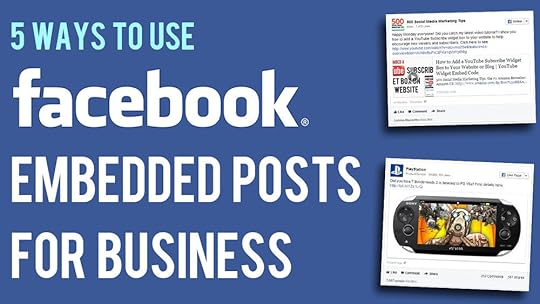
The introduction of embeddable Facebook posts allows brands and individuals to quickly and easily lift posts from their Pages and profiles to give the content a new and extended lease of life elsewhere on the web. Here are5 Ways to Use Facebook Embedded Posts for Effective Business Marketing :
1. Make blog posts more socialPost by 500 Social Media Marketing Tips.
In times gone by, if a blogger wanted to highlight Facebook content on their site - whether their own or someone else's - the best they could do was snap a screenshot and upload an image into their post. With embeddable posts, however, it is now easy to feature the content in question and allow readers to interact with it.
2. Share positive endorsementsPost by Swansea Bay 2017.
If a customer happens to post something lovely about your product or service and you happen to come across it, grab the comment, highlight it in a Facebook post, and embed it on your website. Visitors who see it will be able to boost the customer's sentiment by liking, commenting, and sharing the original post.
3. Make your posts as shareable as possiblePost by Oreo.
Us social media folk are always harking on about making the content you post as eye-catching and engaging as possible, and embeddable Facebook posts give you another reason to keep on doing it. It goes without saying that the more attractive your posts, the more chance they have of being embedded by others... hopefully lots of times!
4. Keep the good stuff at the startPost by Swansea City Football Club.
Similar to how long posts display in the News Feed, embedded Facebook posts will feature a "See more" link if the text of the status exceeds a certain character limit. If it is inevitable that your post will need one of these links, at least try to make sure the most imperative information is before the cut-off point.
5. Interactive press releasesPost by PlayStation.
Press releases are notoriously boring for journalists to digest, even if the wall of text facing them contains exciting information. Why not use the help of an embedded Facebook post to help make your next product announcement more exciting and interactive?
What ways will you be using Facebook embedded posts? Let me know in the comments below!

Andrew Macarthy is the author of the #1 Amazon Web Marketing Bestseller, 500 Social Media Marketing Tips, available for Kindle and in paperback.
Buy 500 Social Media Marketing Tips
Amazon US: http://www.amazon.com/dp/B007L50HE6
Amazon UK: http://www.amazon.co.uk/dp/B007L50HE6
Follow Me:
http://www.fa
cebook.com/500socialmediatips/
http://www.pinterest.com/andrewmacarthy
http://www.twitter.com/500socialmedia
September 5, 2013
When is the Best Time to Post on Facebook? Here's How to Find Out!
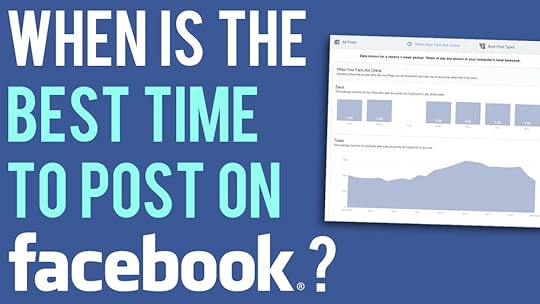
It's one of social media's oldest questions, and one that many a marketer has struggled to answer - when is the best time to post on my company's Facebook Page? The answer used to be a little difficult to decipher, but the recent overhaul of Facebook Insights now gives everyone a much clearer idea.
Whoa! Watch out for time zones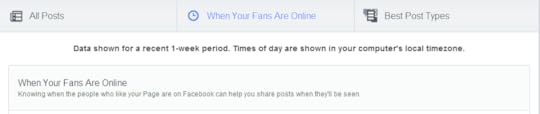
Here's a screen grab from my own Facebook Page's Insights. And the first thing to note is that the data shown is from your own computer's local time zone. This means that if, for example, you are advising a client in a faraway country on the best time to post on their Page by looking at their Insights, what you see as the best time won't be the best time for them if they're several hours ahead or behind you. Be sure to do the maths and adjust the timing accordingly!
What days are your fans on Facebook?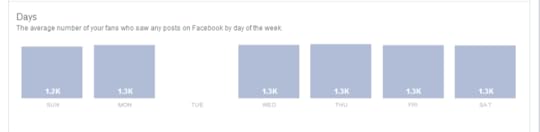
The next section takes your fans and tells you how many of them are on Facebook at any time on any day during the past week. In my example, Facebook tells me that 1.3 thousand of my fans (my current 'like' total is around 1.4 thousand) are online each day... not sure what happened to Tuesday!
What time of day do most of your fans see your Facebook posts?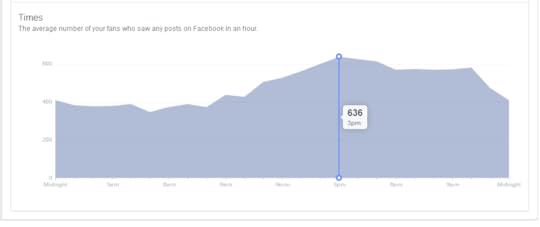
The last section of the page shows you the average number of your fans who saw any posts on Facebook in an hour - I'm assuming this is over the seven days shown above. Hover your mouse over the graph and you'll get figures the the one above, which shows me that the time that the most of my fans saw a post from me in the past week was 636 people at 3pm, on average.
ConclusionOf course, taking just one week's figures and using them as a basis for all of my posting on Facebook would be unwise. However, by checking Insights regularly, I can begin to get a more detailed idea about when my fans are online, and optimise my posting strategy to catch as many eyes as possible.
ABOUT THE AUTHOR
Andrew Macarthy is the author of the #1 Amazon Web Marketing Bestseller, 500 Social Media Marketing Tips, available for Kindle and in paperback.

Buy 500 Social Media Marketing Tips
Amazon US: http://www.amazon.com/dp/B007L50HE6
Amazon UK: http://www.amazon.co.uk/dp/B007L50HE6
Follow Me
http://www.fa
cebook.com/500socialmediatips/
http://www.pinterest.com/andrewmacarthy
http://www.twitter.com/andrewmacarthy
http://www.youtube.com/5
00socialmediatips
August 30, 2013
Facebook's NEW Contest Rules: How Business Pages Can Collect Entries

In something of a shock change to the way businesses were required to host contests on Facebook, the social network announced in August 2013 that Pages are no longer required to run promotions through apps such as Woobox or Squarespace. Now, brands can launch giveaways right from their Page's Timeline. For smaller businesses, this turnaround - despite the advantages of apps (e.g. e-mail collection, like-gating, better branding opportunities, etc.) - could really help to boost engagement rates among existing fans, at least.
Here is an overview of the new ways that entries can be collected on Page Timelines:
Collect entries via comments or likes
Collecting entries for a contest is now as easy as asking fans to "like" and/or comment on an image, as in the example above. Note that you can't ask users to Share a post as a means of entry, but you can encourage them to Share out of the goodness of their hearts.
Collect entries by having users message the Page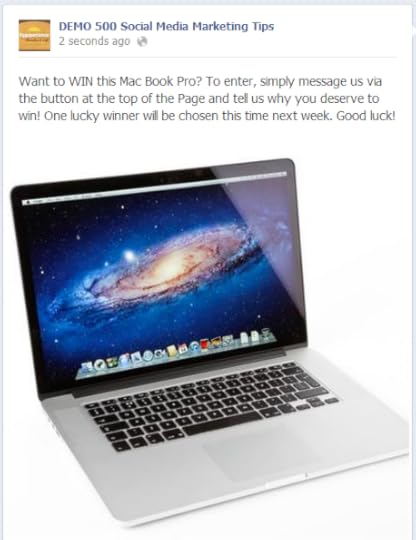
This method obviously requires a bit more effort on the part of your fans (and you'll take a hit engagement-wise through the lack of likes and comments), but it could help weed out those people who aren't genuinely interested, especially if you ask them to message you with something that takes a little bit of effort, like the answer to a riddle, a poem, a positive experience they have had with your business, or something similarly "taxing."
Utilize likes as a voting mechanism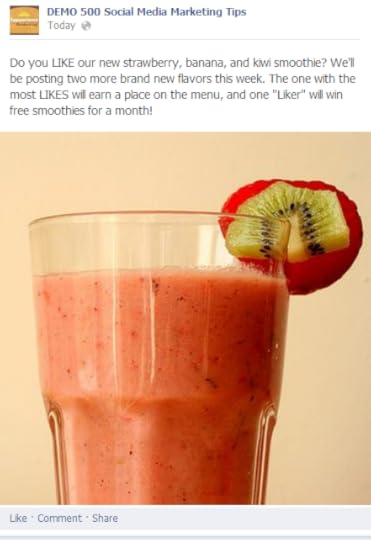
The last major change in accepting valid entries is that likes can now be used as a voting mechanism. In the mock-up above, the bar asks users to vote on new flavours of smoothies throughout the week; the one with the most votes will be added to its menu.
ConclusionSo there you have it. Hopefully this new flexibility will help you and your brand boost engagement rates on your page, and help you on the way to attaining your overall business goals as a result! For more information and for some handy best practices regarding the new contest rules on Facebook, check out the social network's FAQ page here.
Buy 500 Social Media Marketing Tips
Amazon US: http://www.amazon.com/dp/B007L50HE6
Amazon UK: http://www.amazon.co.uk/dp/B007L50HE6
Follow Me:
http://www.fa
cebook.com/50
0socialmediatips/
http://www.pinterest.com/andrewmacarthy
http://www.twitter.com/andrewmacarthy
http://www.youtube.com/5
00socialmediatips

August 25, 2013
How to Choose A Powerful YouTube Thumbnail Image | 5 Examples of Effective Video Thumbnails
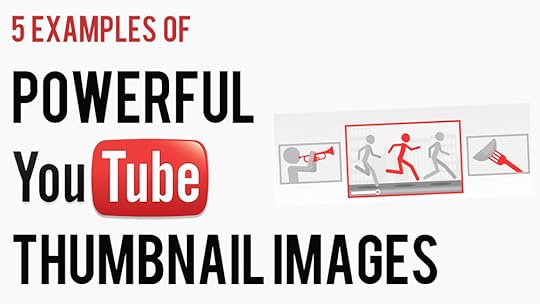
YouTube video thumbnails act as mini marketing posters for your videos, so the more clued up you are about using them effectively, the more clicks you will attract through to your content. Here are five examples of great YouTube video thumbnails:

hilahcooking's 'How to Cook a Lobster' video wasn't the first to appear in YouTube's search when I went looking, but its branded thumbnail, complete with a quality close-up image of the cooked lobster, encouraged me to click on it over a handful of others. And whether displayed in a big or small size across the site or on the web, the image always looks great.
2. Visually compelling
Vlogger, Louis Cole, has experimented with several different types of thumbnails - often including channel branding - but has most recently settled on choosing one powerful image to represent the video. Whether you're a One Direction fan or not, you'd be hard-pressed not to be tempted to click through and see what all that crowd-filled craziness is all about!
3. Close up of faces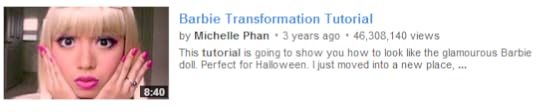
For most social media platforms (Pinterest being a notable exception), the appeal of connecting with viewers instinctively by using a close-up image of a human face, is extremely strong. And while this example is on the extreme end of the scale - after all, Barbie isn't a real person! - for people who see this thumbnail in search results and are hunting for a particular look, the effect is extremely powerful.
4. Foreground stands out from background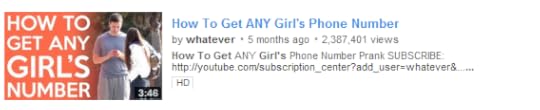 With YouTube's background colour being white, many channels use this to their advantage with thumbnails that are a complete contrast. In this example from 'whatever', the bright orange leaps from the page to attract viewers who catch eye on this video in search results. 5. Accuately represents content
With YouTube's background colour being white, many channels use this to their advantage with thumbnails that are a complete contrast. In this example from 'whatever', the bright orange leaps from the page to attract viewers who catch eye on this video in search results. 5. Accuately represents content
This might be the most important point of all. One of the worst things any content creator on YouTube wants to do is to mislead their audience, so implementing a custom thumbnail that is a true representation of the video itself, is very important in helping to build loyalty and trust. While the above example might not make for the most exciting thumbnail image, it is a fair and true reflection of what the video is about and does its job very well.
Buy 500 Social Media Marketing Tips
Amazon US: http://www.amazon.com/dp/B007L50HE6
Amazon UK: http://www.amazon.co.uk/dp/B007L50HE6
Follow Me:
http://www.facebook.com/500socialmediatips/
http://www.pinterest.com/andrewmacarthy
http://www.twitter.com/andrewmacarthy
http://www.youtube.com/500socialmediatips

August 20, 2013
How to Embed A Facebook Post | Facebook Embedded Posts Tutorial
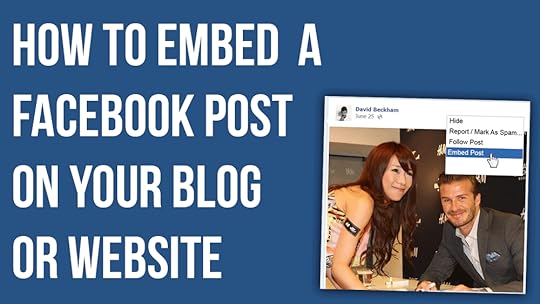 What are embedded Facebook posts?
What are embedded Facebook posts? 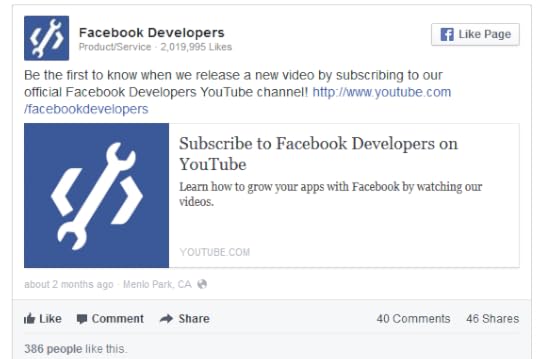
Embedded posts are a way to lift publicly shared content from Facebook - either from a Page or personal profile - and place it on your website or blog. Embedded posts show any media attached to them, as well as the number of likes, shares, and comments associated with it. Even better, viewers are be able to follow or like authors or Pages on Facebook direct from the embedded content.
How to embed a Facebook post: getting the code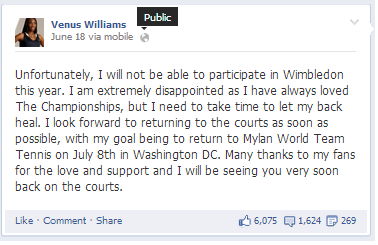
Before you embed a Facebook post, first you'll need to ensure that it is public. Do this by hovering over the audience selector next to the date of the post. If the post is public (signified by a globe icon), you're good to go.
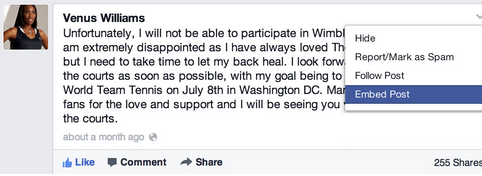
Click on the 'down arrow' icon that appears in the top right corner of the post on Facebook and choose Embed Post from the drop-down menu that appears.
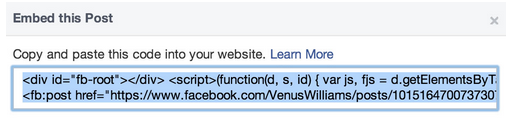
A pop-up window will appear along with the embed code for the post you want to use. Simply copy this code and paste it into the section of your website or blog post that you want it to appear.
Embedding Facebook posts FAQs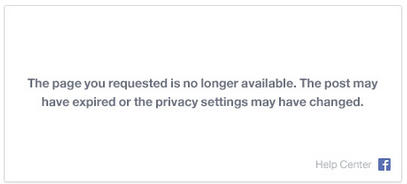 Currently, you can't customize how embeded posts are displayed on your website. The size of the post will be fixed to the same dimensions that it is displayed at on Facebook.Long posts will be truncated. Viewers will be shown a "see more" link that can be clicked to view the embedded post in its enterity.If an embedded post is later deleted or hidden by the original author, it will be replaced by a message that tells readers that that this is the case.
Currently, you can't customize how embeded posts are displayed on your website. The size of the post will be fixed to the same dimensions that it is displayed at on Facebook.Long posts will be truncated. Viewers will be shown a "see more" link that can be clicked to view the embedded post in its enterity.If an embedded post is later deleted or hidden by the original author, it will be replaced by a message that tells readers that that this is the case.
Andrew Macarthy is the author of the #1 Amazon Web Marketing Bestseller, 500 Social Media Marketing Tips, available for Kindle and in paperback.
Buy 500 Social Media Marketing Tips
Amazon US: http://www.amazon.com/dp/B007L50HE6
Amazon UK: http://www.amazon.co.uk/dp/B007L50HE6
Follow Me:
http://www.fa
cebook.com/500socialmediatips/
http://www.pinterest.com/andrewmacarthy
http://www.twitter.com/500socialmedia
http://www.youtube.com/5
00socialmediatips

August 15, 2013
How to Use Vine App's Ghost Mode | Ghosting on Vine Tips
In the last major update for Twitter's Vine app, the Ghost feature was introduced. But what is it for and how should you best use it? Here's the low down:

The primary benefit of the ghost feature on Vine is for when you are creating time-lapse or stop-motion videos. With the ghost feature switched on - just tap the little ghost icon in the bottom-right corner of the app - the end point of your last recording snippet will overlay the "live" scene, as in the pic above.
With the ghost mode on, you will much more easily be able to line up your stop-motion animation shots, without the guesswork that might ruin the finished video.
Somewhat ironically - I was in a rush to get this video recorded! - there is a noticeable jump in the position of the camera in the resulting Vine video used to demonstrate this technique, embedded above. Of course, with a little more time, patience, and a tripod, you could make much better use of the ghost mode!
Buy 500 Social Media Marketing Tips
Amazon US: http://www.amazon.com/dp/B007L50HE6
Amazon UK: http://www.amazon.co.uk/dp/B007L50HE6
Follow Me:
http://www.fa
cebook.com/50
0socialmediatips/
http://www.pinterest.com/andrewmacarthy
http://www.twitter.com/500socialmedia
http://www.youtube.com/5
00socialmediatips

August 10, 2013
Vine vs Instagram: Which app is the best for video and marketing?
The introduction of video sharing to Instagram has blown the micro-video sharing market right open, dealing a hefty blow to Twitter's Vine. If you're a marketer with limited time and budget, which of the two apps should you go for? Below, I compare the main differences between Vine and Instagram in a number of key areas.
Recording timeVine: Maximum record time of six seconds, minimum time of about two seconds.
Instagram: Maximum record time of 15 seconds, minimum record time of three seconds.
Video editing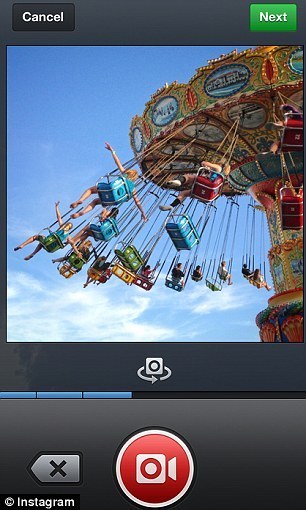
Vine: No editing features; once you've started to record, it's an all or nothing take.
Instagram: Each snippet of video recorded within the 15-second limit is given its own separate section on a video bar. Users can delete the previous video snippets in sequence, but can't pick and choose from them all.
Video thumbnailsVine: Video thumbnail is the first frame of the clip.
Instagram: Users can choose a Cover Frame to show off their video in the best light in video feeds and search results.
Video filtersVine: No video filters available. If users want to employ filters and lighting effects, they must create them themselves.
Instagram: The app is renowned for its filters, and the video feature adds over a dozen for users to utilise.
FocusingVine: Cannot manually re-focus during filming. Tapping the screen as if to focus causes the app to record.
Instagram: The app's separate record button leaves the screen free for you to tap to focus your depth of field between shots.
Image StabilisationVine: No image stabilisation function; users can utilise tripods and dollies to generate smooth recording.
Instagram: The app features the Cinema mode, which - as best as it can - turns wobbly footage into something a lot more stable.
Social sharingVine: Allows instant video sharing to Twitter and Facebook.
Instagram: Allows instant video sharing to Facebook, Twitter, Email, Tumblr, Foursquare, and to a Photo Map.
ABOUT THE AUTHOR
Andrew Macarthy is the author of the #1 Amazon Web Marketing Bestseller, 500 Social Media Marketing Tips, available for Kindle and in paperback.
Buy 500 Social Media Marketing Tips
Amazon US: http://www.amazon.com/dp/B007L50HE6
Amazon UK: http://www.amazon.co.uk/dp/B007L50HE6
Follow Me:
http://www.fa
cebook.com/500socialmediatips/
https://pinterest.com/500socialmedia/
http://www.twitter.com/500socialmedia
http://www.youtube.com/5
00socialmediatips

August 5, 2013
YouTube Subscribe Button PSD Photoshop | July 2013, New Design
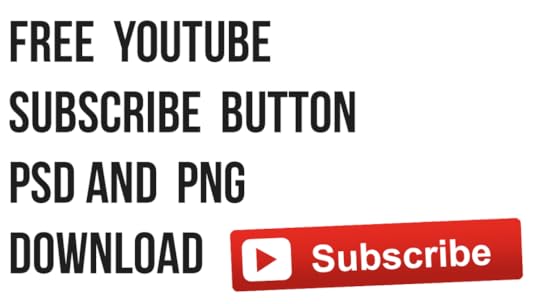
A couple of weeks back, YouTube changed the design of the 'Subscribe' button on its website for the second time in a matter of months. First it was yellow, then a mixture of red and grey, and now we're onto a bold red design.
I like to include a clickable 'Subscribe' button at the end of my YouTube tutorials to encourage viewers to keep up to date with my content, and if you're the same, you'll be wanting a big, fat Subscribe button of your own to add into your video at the editing stage (coupled with a spotlight annotation once uploaded to make it clickable). YouTube doesn't make an official one available, so here is one that I have created that I hope will make a good substitute.
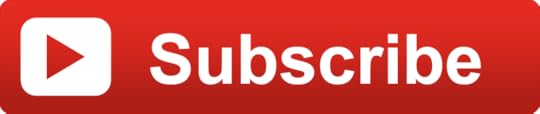
Click here to download the .psd file, or right-click and Save the image about for the PNG.
ABOUT THE AUTHOR
Andrew Macarthy is the author of the #1 Amazon Web Marketing Bestseller, 500 Social Media Marketing Tips, available for Kindle and in paperback.
Buy 500 Social Media Marketing Tips
Amazon US: http://www.amazon.com/dp/B007L50HE6
Amazon UK: http://www.amazon.co.uk/dp/B007L50HE6
Follow Me:
http://www.fa
cebook.com/500socialmediatips/
https://pinterest.com/andrewmacarthy/
http://www.twitter.com/500socialmedia
http://www.youtube.com/5
00socialmediatips

July 30, 2013
4 Ways Snapchat is A Great Marketing Tool For Brands and Businesses
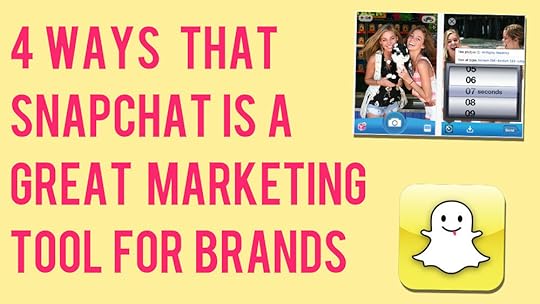
Snapchat's growth over the past two years has been incredible, and with over 200 million photos and videos shared by its users every day, it is fast gaining the attention of brands and marketers who want a piece of its young and engaged audience.
I'll save the particular methods of promotion using Snapchat for another time, but in this blog you'll learn four ways in which the make up of the app means that it is a great marketing tool for brands and businesses.
1. The scarcity and exclusivity of its messages
Once a Snapchat users receives and opens an image or video, they have a maximum of 10 seconds to view it before it disappears and they can not access it again. For brands, this provides a sense of scarcity that posting to other social networks like Facebook or Instagram cannot provide.
For brands who want to offer vouchers or promotions through Snapchat, the app provides a means by which the offer can be limited only to its followers, with no chance of it going viral as it'll disappear shortly after opening. That theory might sound counter-productive at first, but the feeling a consumer gets when they feel part of something small and exclusive is hugely powerful in terms of garnering brand loyalty.
The image above shows a promotion by New York-based 16 Handles, which exemplifies this approach.
2. The unexpectedness and surprise in its messages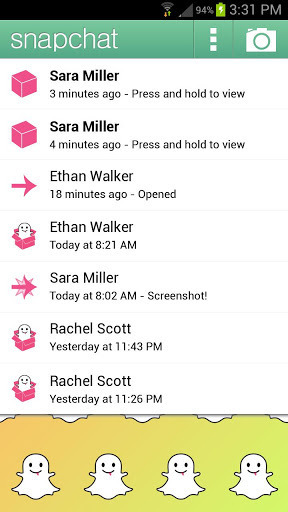
The disposable nature of Snapchat's messages is loved and accepted by the app's millions of users, and brands can use this to their advantage. Many Snapchat viewers see receiving a message as a present. There's no way of knowing what it contains until a user opens it, and this element of surprise can be harnessed by marketers to provide all manner of messages and promotions.
3. The purity of its messages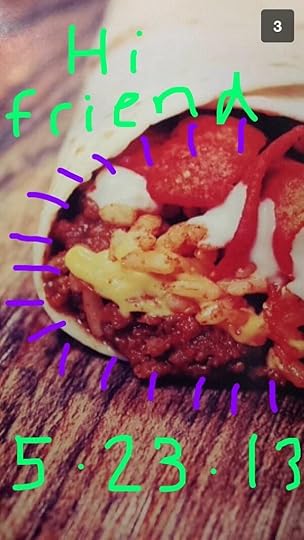
Unlike Instagram with its carefully orchestrated photos and filters, Snapchat photos - because they have to be consumed so quickly - encourage a purity of message that its rivals cannot. This frees brands from the habit of overthinking or micro-managing the message they want to construct, and sets them free to provide content that is off the cuff, "real", and that will resonate with their audience. The example above is a photo sent by Taco Bell to its followers on Snapchat to promote its Beefy Crunchy Burrito - simple but effective.
4. The brevity of its messages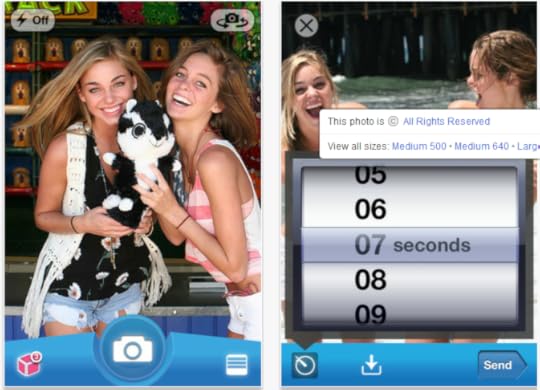
Being that Snapchat messages only exist for a matter of seconds, there is little room for pride or embarrassment from the sender. While it is clear to see how this would relate to individuals (particularly in the prevalence of "adult" messages being sent between users!), it also has significance for brands, who can move on from misjudged or poor-performing content in no time at all. In comparison, if you posted a status update on Facebook, it lingers there for a lifetime in comparison to Snapchat. And if that content was poorly received, there is plenty of time for your audience to communicate their dissatisfaction.
ABOUT THE AUTHOR
Andrew Macarthy is the author of the #1 Amazon Web Marketing Bestseller, 500 Social Media Marketing Tips, available for Kindle and in paperback.
Buy 500 Social Media Marketing Tips
Amazon US: http://www.amazon.com/dp/B007L50HE6
Amazon UK: http://www.amazon.co.uk/dp/B007L50HE6
Follow Me:
http://www.fa
cebook.com/500socialmediatips/
https://pinterest.com/500socialmedia/
http://www.twitter.com/500socialmedia
http://www.youtube.com/5
00socialmediatips

July 26, 2013
5 Expert Vine App Video Strategies Used By the Pros
As simple an app as Vine is, it has allowed inventive types to come up with some really compelling video clips, whether they be adverts, stories, loops, or lots more. To help you produce the very best Vine clips that you can, here are 5 expert strategies used by the Vine App Video pros.
1. Experiment with video length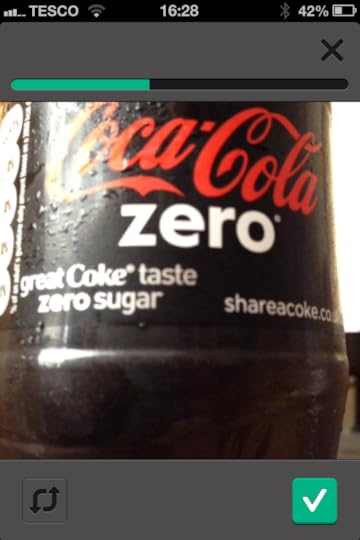
The maximum length of a Vine video is six seconds, but you don't have to use that whole amount of time, and plenty of times it might be the case that you don't want to. In fact, just around two seconds is the minimum required to be able to post your video. When your recording exceeds two or so seconds, a little check box will appear at the bottom of your device's screen. When you're finished, simply tap it to end the recording session and produce your video.
2. Achieve better audio quality
Sometimes it's not just the quality of your visuals, but the audio in your Vine video, that can make or break it. Here are a couple of things you can do to make sure you achieve the best audio recording possible:
Use headphones with an in-built microphone to record your own voice.Use an iPhone boom or directional mic (link opens in new window) to record the voices of multiple peopleUse an all-weather or underwater casing (link opens in new window) to produce silence.3. Prevent your camera from auto-focusing
When you play back a recorded Vine video, sometimes you'll notice that the image pulsates during playback. This is often due to your phone's camera re-auto-focusing on your subject. To prevent this from occurring as best you can, there are a few things that you can do:
Set your phone down on a flat surface and keep it there whilst your record.Attach your phone to a tripod - my recommendation is the Joby Gorillamobile (link opens in new window).For non-static shots, hold your phone close and tight to your body to stop it from moving and triggering the auto-focus function.4. Stop a Vine video from posting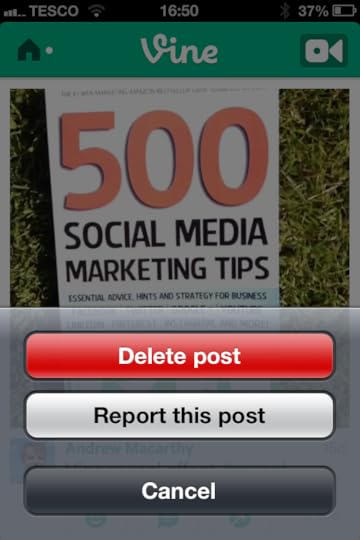
If you change your mind about posting a Vine video just at the moment that is uploading, you can halt the process if you're quick. Simply swipe left to right on the upload bar to delete the upload before it completes. If you're too late (and if your Internet connection is fast, you probably will be!), you can still delete your Vine by tapping the three dots below the video in your feed and choose the Delete option.
5. Include relevant hashtags in your video caption
Like Twitter and Instagram, Vine utilises hashtags to allow users to group together and find videos of the same type. I know there is a trend to add about six billion hashtags to a photo on Instagram, but for brands and businesses, I would advise against it, as it'll come across as unprofessional and spammy. Instead, I recommend adding a maximum of three relevant hashtags to your video caption, along with a short description that features the keywords you want to target.
ABOUT THE AUTHOR
Andrew Macarthy is the author of the #1 Amazon Web Marketing Bestseller, 500 Social Media Marketing Tips, available for Kindle and in paperback.
Buy 500 Social Media Marketing Tips
Amazon US: http://www.amazon.com/dp/B007L50HE6
Amazon UK: http://www.amazon.co.uk/dp/B007L50HE6
Follow Me:
http://www.fa
cebook.com/500socialmediatips/
https://pinterest.com/500socialmedia/
http://www.twitter.com/500socialmedia
http://www.youtube.com/5
00socialmediatips




