Andrew Macarthy's Blog, page 31
October 15, 2013
Facebook Profile Photo Tip for Individuals With Followers and Pages
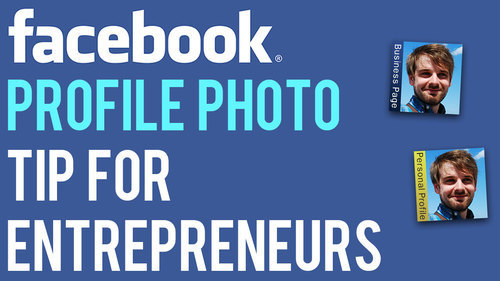
If you are the figurehead of a company on Facebook with both a business Page and a personal profile on which your customers use to keep up to date with your goings-on, it can, at a glance of the News Feed, be a bit confusing at from which destination any given status update is coming from.
Of course, if somebody has chosen to follow you both personally and professionally, they might not really mind, but since the types of updates you share on your Page versus your individual profile might differ in style and content, it never hurts to differentiate the two. For people who come across you in search results, it'll give them an instant reference point too.
One quick and easy way to do this is with a slightly different profile for each, as in the examples below.
Business Page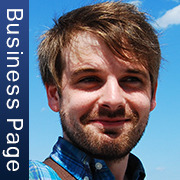
Personal Profile

In my examples, I have used exactly the same photo for both the business Page and personal profile, but identified each with a bar along the left-hand side of each, and contrasting colours to further highlight the difference. You could use two completely different photos and ditch the label, but me, I happen to like the continuity.

Buy 500 Social Media Marketing Tips
Amazon US: http://www.amazon.com/dp/B007L50HE6
Amazon UK: http://www.amazon.co.uk/dp/B007L50HE6
Follow Me:
http://www.fa
cebook.com/50
0socialmediatips/
http://www.pinterest.com/andrewmacarthy
http://www.twitter.com/andrewmacarthy
http://www.youtube.com/5
00socialmediatips
October 10, 2013
5 Examples of Top YouTube End Screens | How to Make A Great YouTube End Card
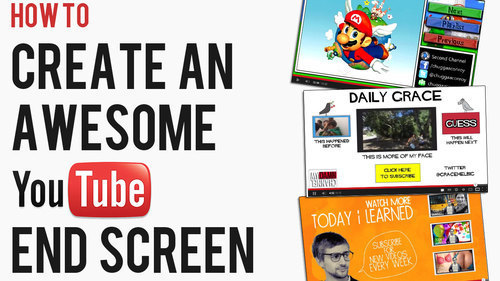
End cards or end screens are a technique that allows YouTube creators to finish a clip with a few seconds in which they can direct viewers to act - asking them to subscribe, click to view more content, visit their website, and plenty of other stuff. The possibilities are huge, and they are a simple and effective way to garner more engagement from your viewers. Here are five examples of really great end cards:
1. Food For Louis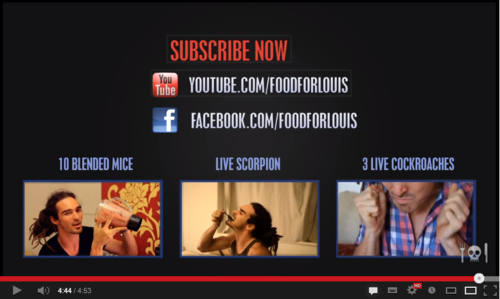
I like the design and simplicity of Food for Louis' end screen. Viewers are encouraged to subscribe, visit his Facebook Page, and given not one, but three options for clicking through to see more stomach-churning eating challenges.
2. Daily Grace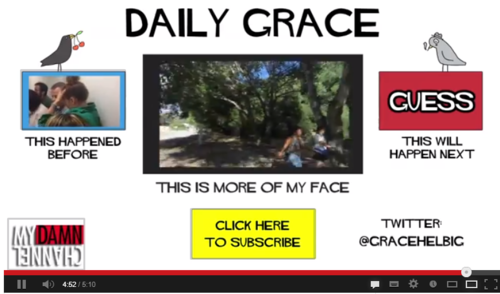
At the end of each of her daily vlogs, Grace includes an end card to encourage viewers to view her previous day's video, 'guess' what will happen next (with a spotlight annotation added to that upcoming video retrospectively), and encourages subscribers with a big, yellow button. Grace's success is earned through the people who subscribe to watch her every single day, so this end screen design works well to encourage extended viewing times, as well as continuity.3. Chuggaconroy
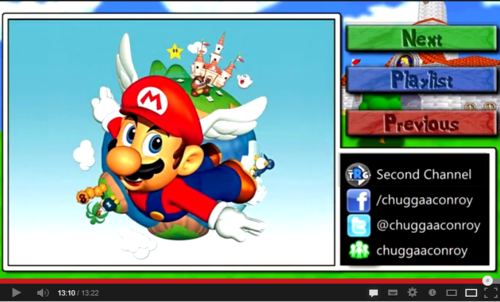
Chuggaconroy is one of YouTube's most popular Let's Players (i.e. he records himself playing and commentating over videogames), and his channel and end screen designs are some of the best in the LP'ing community.Many Let's Players have more than one project ongoing at a time, so 'next', 'previous' and 'playlist' buttons (brought to life with spotlight annotations) are essential additions. Another impressive touch is the branding of the end screen, which always reflects the game in question, is neatly done, and helps to project a greater sense of professionalism.
4. Epic Meal Time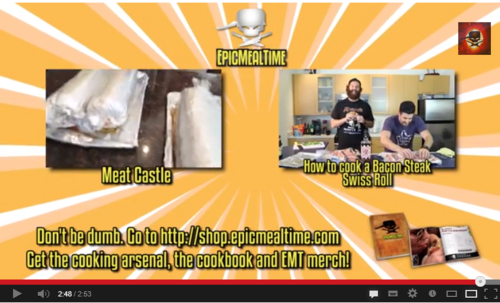
In this example, not only does Epic Meal Time use its end screen as a way to tease more of its videos, but also as a a way to drive home a promotional message, encouraging viewers to visit their shop to buy merchandise.
5. Today I LearnedLast up is this colourful example of an end screen from Today I learned, featuring two clear call to actions - "Watch more Today I Learned" and "subscribe for new videos every week - and a choice of three new videos thumbnails to choose from.
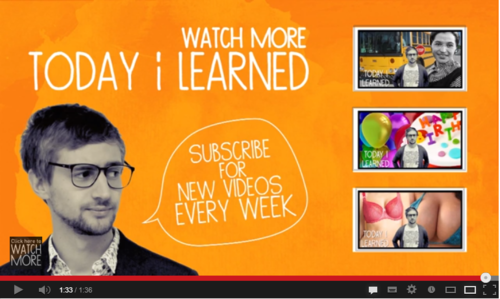
How do you use your YouTube end screens to encourage more engagement from viewers? Let me know in the comments below!

Andrew Macarthy is the author of the #1 Amazon Web Marketing Bestseller, 500 Social Media Marketing Tips, available for Kindle and in paperback.
Buy 500 Social Media Marketing Tips
Amazon US: http://www.amazon.com/dp/B007L50HE6
Amazon UK: http://www.amazon.co.uk/dp/B007L50HE6
Follow Me
http://www.facebook.com/500socialmediatips/
http://www.pinterest.com/andrewmacarthy
http://www.twitter.com/andrewmacarthy
http://www.youtube.com/500socialmediatips
October 5, 2013
3 Reasons Why Training Facebook Fans to "Get Notifications" and "All Updates" is Ineffective and Potentially Damaging
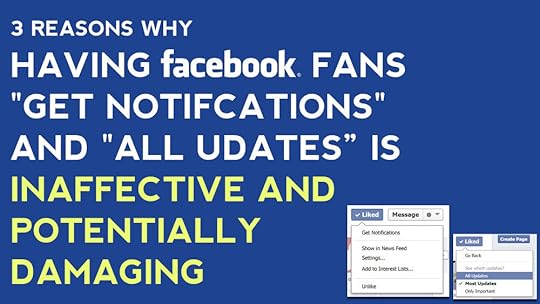
Late last night, I spotted a message from one of the industry's biggest social media marketers, Mari Smith, in my email inbox. In it, was a link to lengthy post that she had written on Facebook about how the site's EdgeRank algorithm measures a Page's content, and decides whether or not fans will see it. There was some useful insight there, but what intrigued me most was an emphasised pointer from Mari which reads:
"IMPORTANT TIP: Train your fans to 1) select Get Notifications, 2) select Show in News Feed, and 3) select All Updates. [SEE SCREENSHOT in the comments below]."
And here is that screenshot:
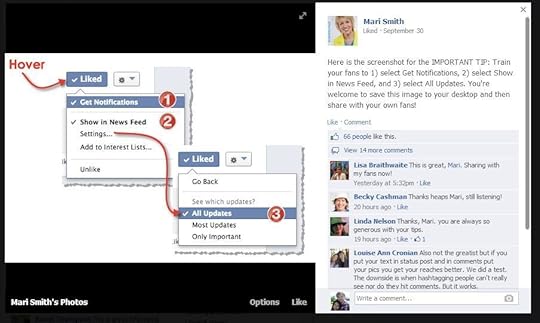
The result of a fan following this request is that they will receive a notification every time you post on your Page and that all of your Page's posts will appear in their News Feed.
Although I've been aware of this strategy for a long time, I have not used it myself, nor have I recommended it to the readers of my book, or any of my clients. I replied to Mari's post, thanking her for the EdgeRank information, but questioning the usefulness of asking fans to "Get Notifications., and requesting some clarification behind her enthusiasm for it. My comment has no reply to date (not truly unsurprising given the amount of replies that each of her posts generates). I'm a bit sad about that ,as I am a big fan of Mari, and enjoy discussing all manner of social media marketing issues.
From my own point of view, there are several reasons why I don't recommend Page owners asking their fans to "Get Notifications" and "All updates", including:
1. It's pushy and can breed resentmentI see social media marketing as a way for brands to build strong and long-lasting relationships with their customers with a "slow and steady wins the race" filled with great content, enthusiasm, and selflessness. That said, however big your audience on Facebook, only a very small fraction will care to be notified of and exposed to every update that your Page makes.
Facebook users visit the site primarily to stay in touch with their friends and family. If they listened to the dozens of Pages who told them to "Get Notifications," their News Feed and notifications would soon be over-run, and they will quickly see certain Pages as becoming spammy, no matter how honest the Page's intentions. If they then go on to resent a Page's activity and start to hide or ignore it when it appears, then that cannot be a good thing.
2. Most fans will ignore itWithout paid promotion, the average Facebook post naturally reaches the News Feed of only a moderate percentage of your total fans at any one time - let's say 10-20%. We can knock off a good few percentage points for people who won't be online to see your post when it is published, and several more for people who will simply ignore it. We're then left with two types of people: those who will read the status but ignore the request, and the remainder who will read the status and take action. Considering how much time and money marketers spend on getting even a small percentage of an audience to perform an action (like entering their email address or clicking a link), the chances of a time-pressed Facebook fan clicking through to your Page and switching on "Get Notifications" and "All updates" is incredibly slim. Better would be to encourage real engagement through posting irresistible and imaginative content.
3. It makes no sense to mobile usersThe latest figures show that there are a staggering 469 million daily active mobile users of Facebook worldwide. That number is approaching half of the 1.2 billion total Facebook members. If your "Get Notifications" request reaches the display of a fan of your Page viewing on their mobile device, even if they did want to opt in, they can't. The instructions work only for Facebook users on desktops, so all a mobile user sees a useless message spamming their News Feed. Will said fan remember your prompt and carry it out when they next sit down in front of their home computer? Very unlikely.
ConclusionDon't get me wrong, I am all for discovering ways that Facebook Page owners can use to extend the reach of their content, but I am a strong advocate of generating this reach - in the main - as organically as possible. If someone is a dedicated and engaged fan of a brand on Facebook, chances are that they will see plenty of that brand's content in their News Feed naturally. And if they want to check to see if they have missed anything, they will either make the effort to visit the Page manually or discover for themselves a way - like turning on "Get Notifications" and "All updates" - to make sure they never miss that Page's content.
I am also not saying that Mari's "train your fans to Get Notifications" advice should never be used by Page owners, but I do feel that encouraging the strategy enthusiastically without balancing it out with some of the potential pitfalls like those I have listed above, could be seen as somewhat frivolous considering her position and influence within the social media marketing field.
Are you a fan of using the "Get Notifications" strategy? What are your experiences, good or bad, when using it as a way to increase reach? Let me know in the comments below!

Andrew Macarthy is the author of the #1 Amazon Web Marketing Bestseller, 500 Social Media Marketing Tips, available for Kindle and in paperback.
Buy 500 Social Media Marketing Tips
AmazonUS: http://www.amazon.com/dp/B007L50HE6
Amazon UK: http://www.amazon.co.uk/dp/B007L50HE6
Follow Me:
http://www.fa
cebook.com/500socialmediatips/
http://www.pinterest.com/andrewmacarthy
http://www.twitter.com/500socialmedia
http://www.youtube.com/5
00socialmediatips
October 3, 2013
The Facebook Passion Page Project Part 2: The Big Reveal
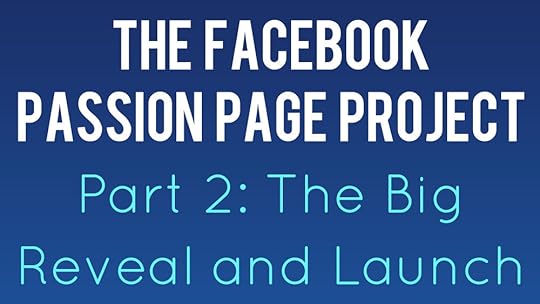
Welcome to Part 2 of the Facebook Passion Page Project, in which I take you along with me on a ride in an attempt to build and monetise a successful Facebook Page. If you missed Part 1, do check it out here, as you'll learn about my reasoning for starting a Passion Page, and how they can be useful for any business or marketer. Now, though, it's time for the big reveal!
Exercise Motivation Quotes
My Passion Page is Exercise Motivation Quotes . I deliberately kept the subject matter completely separate from my social media marketing "niche" so that there would be no audience crossover and so I could judge the progress (or lack thereof) of the Page as fairly as possible.
The Exercise Motivation Quotes Page was launched on June 14th, 2013, and the idea behind it is simple: to post images overlaid with quotes to help fans motivate themselves to start, or continue, to exercise and be healthy.
As you can see from the Page's first ever cover photo above, the branding is targeted towards women, as my research ahead of the project revealed females to be the most likely to post and share this type of content.
Content Strategy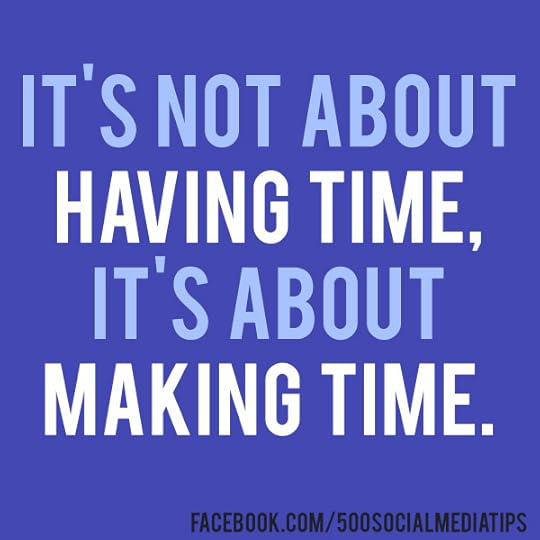
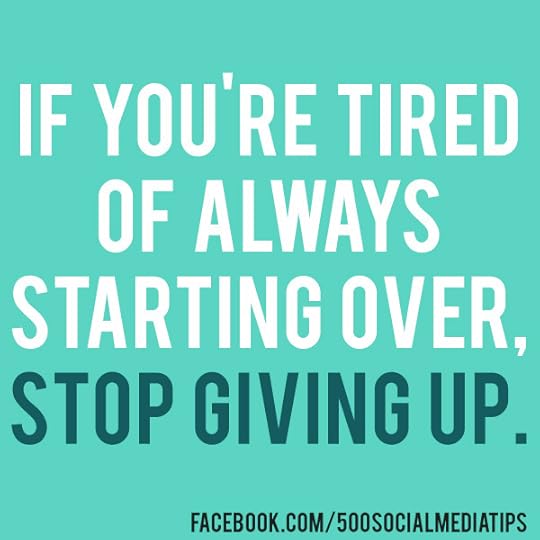
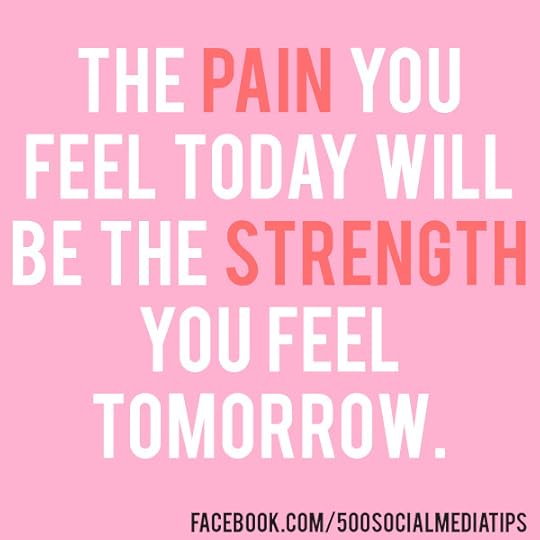
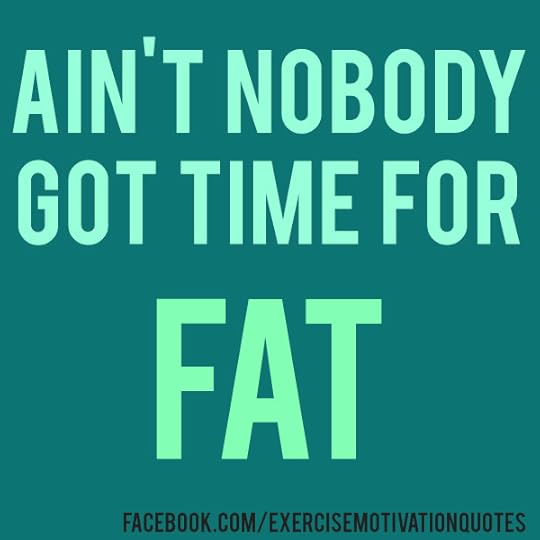
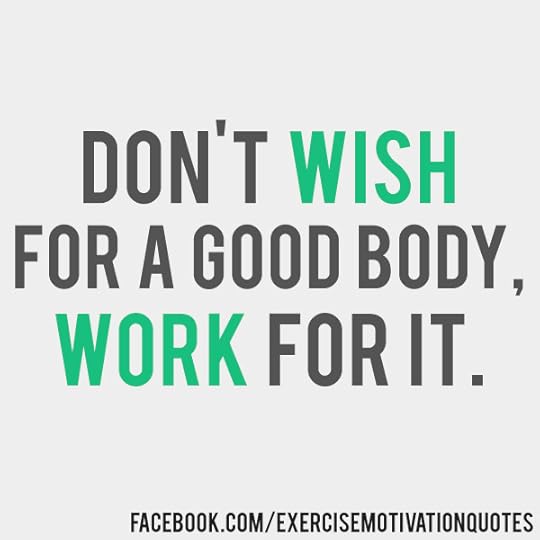
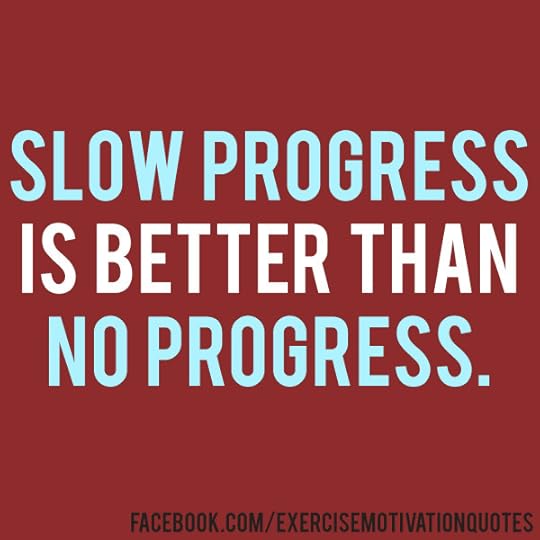
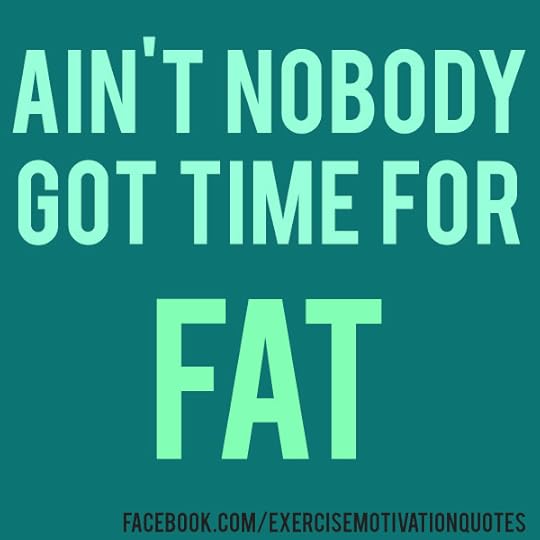
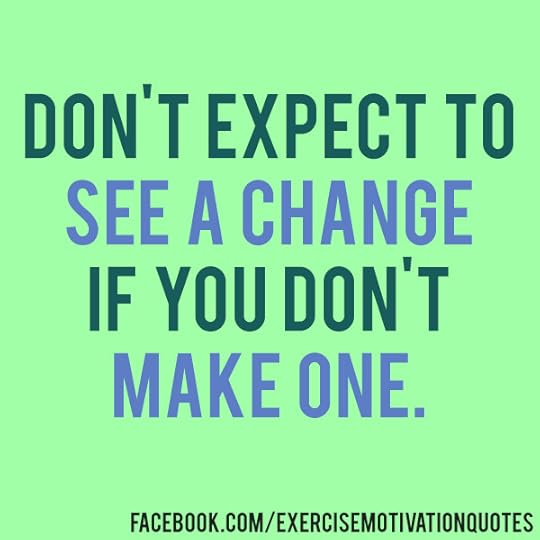
Any search for "exercise motivation quotes" or "fitspiration quotes" will return countless images that receive a lot of engagement on social media from people who want encouragement to keep fit. If I wanted a slice of this market for myself, I needed to create original content... preferably quickly, cheaply, and easily! I settled on the kind of stuff you can see above; knocked up in Photoshop in a matter of minutes, visually appealing, and very shareable. Each post contains a written quote, and is branded with the Page's Facebook URL.
At present, I post twice a day - once in the morning and once in the early evening, both times that people are likely to be thinking about exercise.
Launch strategy
Other than a plan to post consistently, Exercise Motivation Quotes' launch strategy involved nothing other than purchasing just one cheap Facebook ad, encouraging women who list their interests as exercise to like the Page.
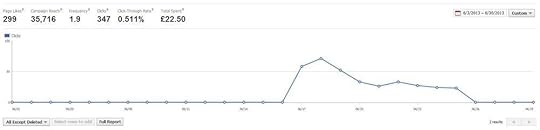
In around 10 days, I had spent just £22.50 ($36.50) and attracted 299 likes, enough to give the Page the kick start it needed. I have not spent any more money on promotion since.
Page growth and current statisticsPage Likes
June 14th 2013: Page launched
October 3, 2013: 3,386 fans.
Post Reach
Average post reach: 4,216.
Average engagement rate: 7-9%
Spend
Ads: $36.50
Earnings
$0.00
Profit
-$36.50
In the next part of this series, I'll talk about my initial steps into monetising Exercise Motivation Quotes. Will I lift the page out of the red and turn a profit for the first time? Make sure you subscribe via RSS or follow me on social media to be notified when the next blog goes live!

Andrew Macarthy is the author of the #1 Amazon Web Marketing Bestseller, 500 Social Media Marketing Tips, available for Kindle and in paperback.
Buy 500 Social Media Marketing Tips
Amazon US: http://www.amazon.com/dp/B007L50HE6
Amazon UK: http://www.amazon.co.uk/dp/B007L50HE6
Follow Me:
http://www.fa
cebook.com/500socialmediatips/
http://www.pinterest.com/andrewmacarthy
http://www.twitter.com/500socialmedia
http://www.youtube.com/5
00socialmediatips
September 28, 2013
How to Auto Tweet Old Blog Posts on A Schedule for FREE | Auto Post Blogs to Twitter

Why schedule and automatically tweet old blog content?
If you want to continue to grow a steady Twitter following, encourage more replies and RTs, and increase traffic to your blog, then posting regular tweets containing links through to your best content is a must. However, carrying out this work manually can be a laborious task.
In this post, I'll show you one method of automatically posting a continuous stream of scheduled tweets containing links to your blog's best evergreen content; a method that ensures that your Twitter followers are given ample opportunity to check out the valuable content that you produce, and are reminded of it often.
The whole process takes just a few minutes to do per day (or every few days, depending on how much you want to tweet), and won't cost you a penny. Let's get started!

1. Sign up to Buffer
The tool I use to schedule and post tweets to Twitter is Buffer. Head on over to https://bufferapp.com/ to sign up or sign in using your Twitter, Facebook, or LinkedIn credentials.
Buffer has two main plans for its users. A free plan that allows you to schedule and publish up to 10 pieces of content per day (that's tweets in our case), or an "Awesome" plan for $10 per month that enables an unlimited amount of scheduling and an unlimited amount of posts per day. If you're like me, you'd rather save $10 per month in favour of sacrificing just a few minutes of your time every few days. So we'll take stick with the free option, thank you!
2. Choose your schedule
Once you're logged into Buffer and have added your Twitter account, click on the Schedule tab to choose when you want your queued tweets to be sent. You can choose to post tweets every day, or on individual days. In the example above, I have chosen to post one scheduled tweets at five points throughout the day. This ensures that I have a consistent (but not too spammy) feed of content being distributed, and that I catch as many followers as possible, who will be looking at Twitter at different times throughout the day.
With an allowance of 10 tweets to schedule at any one time, this means that I will have to refresh the queue once every two days. Depending on how often you choose to post, you will need to do the same, or more, or less. Now, let's look at how to do it:
3. Prep your tweets in a spreadsheet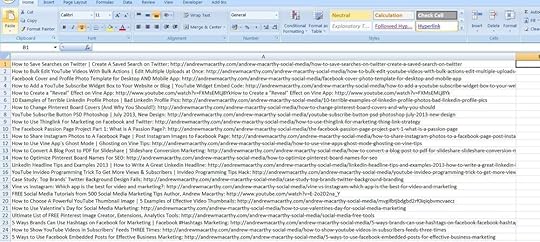
With a schedule set, it is time to prepare the tweets containing links to your awesome content, ready to upload in bulk to Buffer. In the context of this whole process, this step is likely to be the most time consuming, particularly if you have a lot of old (but still valuable) blog content that you want to share.
Open up a spreadsheet - I'm using Microsoft Excel, but the idea applies to any similar program. In Column A paste in the text that you want to include in your tweet, including the link to your content.Every time you publish a new evergreen blog post onto your site, add it to this document in the same format as above.4. Randomise the order of tweets
Since Buffer will only allow us to schedule 10 posts at a time - whether that's 10 in a single day or spread out over a week - it is necessary to randomise your list of tweets every time you want to upload them to your queue, so that the same few tweets don't go out again and again. Over time, this will ensure even exposure to the tweets in your list. While the following instructions might look heavy, this process will only take you a few moments to do when you know how:
In Column C of your spreadsheet, type =rand() to generate a random number. Highlight the cell containing the randomly generated number, hover your cursor over its bottom-right corner, click, then drag downwards to duplicate the creation of a random number against all of the rows (as pictured above).
Highlight all rows in Column C and copy them. Paste Special as Values into Column B.Delete Column C's contents.
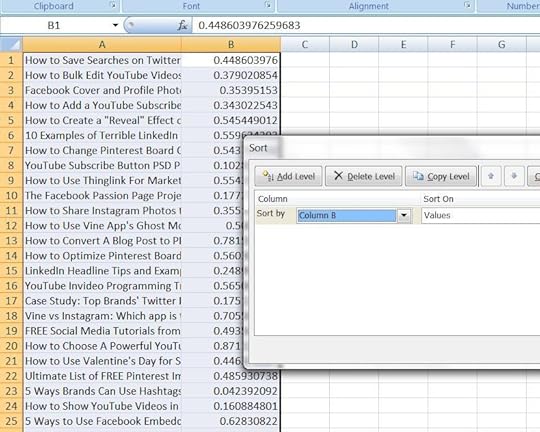
Lastly, highlight all of the content in your spreadsheet and sort it by Column B.
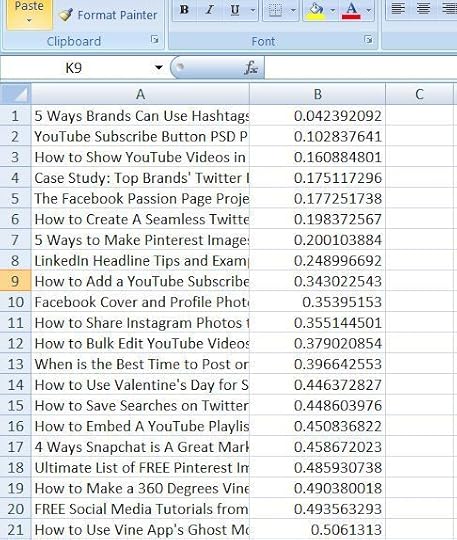
Here's the finished result, a random list of awesome tweets! Before you finish, delete the contents of Column B (you don't want random numbers appearing in any of your scheduled tweets!) and then save the document as a .csv file.
Always remember to randomise your list of tweets every time you need to upload more to your Buffer queue.
5. Upload and queue your tweets
The last step in the process is to bulk upload the list of tweets you have created in your .csv file. For this, I use https://www.bulkbuffer.com/ (free at the time of writing). Click the "Let's get started" button, allow Buffer to authorise the app, and you're ready to go.
To upload your file, simply drag and drop it from wherever it is saved on your computer over the "Drop a text file on me to import updates" box.
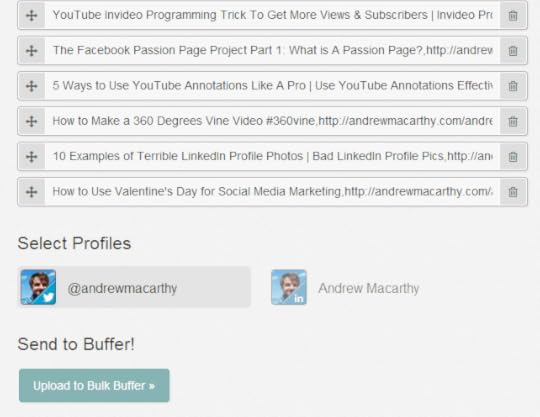
When the tweets are in the queue, scroll down to the bottom of the page, click your Twitter account icon to confirm that is where you want the content to be sent to, then click the button below "Send to Buffer!"
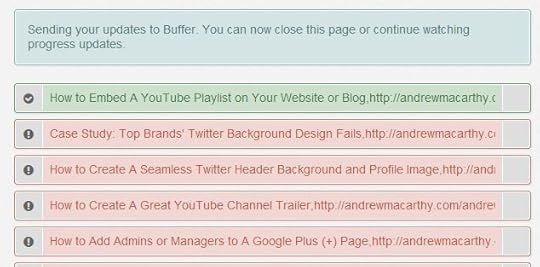
You will be provided with real-time confirmation about the status of your tweets being queued to buffer. Green means the tweet is sent and scheduled, while red means it has not. Failure to schedule will occur if you already have any more than 10 tweets already scheduled to be post. In the case above, I have 9 posts already scheduled to go for the next two days, so only one is accepted.
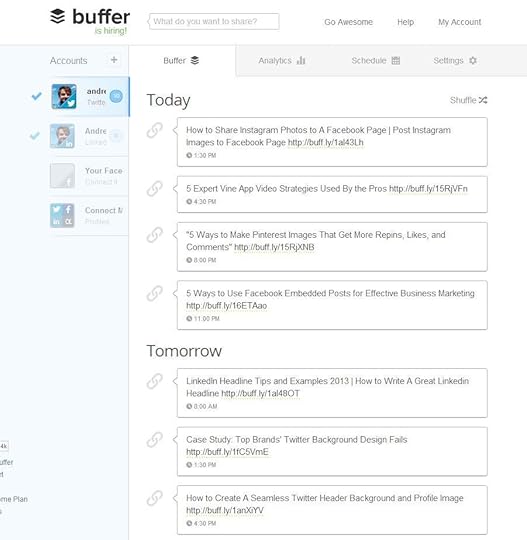
When you return to your Buffer account and click on the "Buffer" tab, you will see the tweets that Bulk Buffer has scheduled for you, spread out according to the timings you set at the beginning of this process.

And that's it! Just repeat this short process as often as is necessary (Buffer will even send you an e-mail when your tweet stash in running low). It shouldn't take more than a few minutes once you've done it a few times - and you'll maintain a constant flow of great tweets that old and new followers alike can enjoy. Don't forget to check on the progress of your Buffered tweets by clicking the Analytics tab from time to time, too!
Do you schedule your tweets? Will you be giving the above method a go? Let me know in the comments!

Andrew Macarthy is the author of the #1 Amazon Web Marketing Bestseller, 500 Social Media Marketing Tips, available for Kindle and in paperback.
Buy 500 Social Media Marketing Tips
Amazon US: http://www.amazon.com/dp/B007L50HE6
Amazon UK: http://www.amazon.co.uk/dp/B007L50HE6
Follow Me:
http://www.fa
cebook.com/50
0socialmediatips/
http://www.pinterest.com/andrewmacarthy
http://www.twitter.com/andrewmacarthy
http://www.youtube.com/5
00socialmediatips
September 25, 2013
How to Embed A YouTube Playlist on Your Website or Blog

Playlists are a great way to group videos of a similar theme on the YouTube website, but their reach can be boosted by embedding them on your website or blog for whatever reason you wish. In my case, I place an embedded playlist above my YouTube "Subscribe" widget - you can see it at the bottom of this site's sidebar - to add some visual clout to the widget and encourage new viewers to click for updates.
How to embed a YouTube video playlist
1. On your YouTube account, select "Playlists" from the menu on the left-hand side. On the Playlists page (pictured above), hover over the group of videos you want to embed and select "Play all" if you want to add a whole playlist from the beginning, or click on the name of playlist and select an individual video from which you want the playlist to begin.
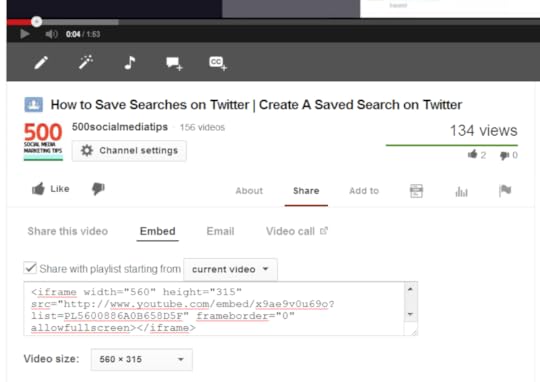
2. On the video page itself, select the "Share" and then "Embed" tab beneath the player. Use the drop-down menus to choose whether you want to begin the playlist from the current video or from the beginning, and at what size you want the video player to appear on your website.
3. When you're done, copy the embed code and paste it into the HTML on your website where you want it to appear, as I have done above. That's it!
Buy 500 Social Media Marketing Tips

Amazon US: http://www.amazon.com/dp/B007L50HE6
Amazon UK: http://www.amazon.co.uk/dp/B007L50HE6
Follow Me:
http://www.fa
cebook.com/50
0socialmediatips/
http://www.pinterest.com/andrewmacarthy
http://www.twitter.com/andrewmacarthy
http://www.youtube.com/5
00socialmediatips
September 20, 2013
Slideshare's Hyperlink Clampdown: A Demo and Workaround Tips


Slideshare is a fantastic tool for individuals and businesses to share ideas and reach an audience of many millions of people. And while the site enourages the publishing of insightful and helpful content, it looks now to be clamping down on those whose presentations don't quite share its priorities. As such, any links that appear on the first three slides of a Slideshare presentation will not be clickable.
Slideshare Disables Links on First 3 Slides: A Demo from Andrew MacarthyAs you can see in the hastily-created four-slide demonstration above, the hyperlinks I have placed on the first three slides are not clickable, but the one on the final slide is.
In my book, 500 Social Media Marketing Tips , I recommend that Slideshare users include links in the opening slides of their presentations... not necessarily big, bold, and in your face, but at least given a presence in case a viewer takes notice but does not necessarily reach the end of the presentation. Better to have it appear even subtly than not at all! Placing it at the bottom of every slide, unobtrusively, is another alternatively.
Now that this change has rolled out, I would not change my advice, but do suggest that if you are going to feature hyperlinks at the very beginning of your Slideshare presentations, that the URLs are short and memorable. If your links is long and complicated and not clickable, the chances of someone taking the time to type it manually into their browser's address bar is slim to none.
Andrew Macarthy is the author of the #1 Amazon Web Marketing Bestseller, 500 Social Media Marketing Tips, available for Kindle and in paperback.


Buy 500 Social Media Marketing Tips
Amazon US: http://www.amazon.com/dp/B007L50HE6
Amazon UK: http://www.amazon.co.uk/dp/B007L50HE6
Follow Me:
http://www.fa
cebook.com/500socialmediatips/
http://www.pinterest.com/andrewmacarthy
http://www.twitter.com/500socialmedia
http://www.youtube.com/5
00socialmediatips
September 15, 2013
How to Engage YouTube Viewers to Increase Audience Retention and Watch Time


Even though most YouTube content is no longer than a few minutes long, there are still plenty of barriers to the goal of having a viewer engaged to the very end of one of your videos once they have clicked on it, and that will put a heavy dent in arguably YouTube's most influential analytics - audience retention and watch time. Reasons for viewers not watching to the end of a video include:
Video unexpectedly buffers early onViewer sees more appealing suggested video in sidebarVideo does not get to the point or be clear on what it will containIt is the last bullet that I want to focus on for this blog. Once you have attracted someone to click on your content with a great title, description, and thumbnail image, it is so important to set expectations or hook the audience in the first few seconds of the video. Here are two ways this technique can be used:
In how-to videos, show off the finished product firstNo one wants to sit through even a few minutes of video instructions if they don't know what the end result will be, so if your video is a tutorial, show your audience what they will achieve at the end of the video in the first few seconds.
Create intrigue to compel your audience to continue watchingWhether he pops onto screen with a fascinating fact or intrigues his audience with his tone of voice and location, Vsauce does a great job of compelling his audience to continue watching, even though his videos are - in YouTube terms - very long.
Similarly, you could use a teaser clip of a scene coming up in the video or a spoken line ike, "Want to know that links a pot of jello and a punch in the jaw? Keep watching to find out!" to hook in your audience.
Buy 500 Social Media Marketing Tips


Amazon US: http://www.amazon.com/dp/B007L50HE6
Amazon UK: http://www.amazon.co.uk/dp/B007L50HE6
Follow Me:
http://www.fa
cebook.com/50
0socialmediatips/
http://www.pinterest.com/andrewmacarthy
http://www.twitter.com/andrewmacarthy
http://www.youtube.com/5
00socialmediatips
How to Engage YouTube Videos to Increase Audience Retention and Watch Time

Even though most YouTube content is no longer than a few minutes long, there are still plenty of barriers to the goal of having a viewer engaged to the very end of one of your videos once they have clicked on it, and that will put a heavy dent in arguably YouTube's most influential analytics - audience retention and watch time. Reasons for viewers not watching to the end of a video include:
Video unexpectedly buffers early onViewer sees more appealing suggested video in sidebarVideo does not get to the point or be clear on what it will containIt is the last bullet that I want to focus on for this blog. Once you have attracted someone to click on your content with a great title, description, and thumbnail image, it is so important to set expectations or hook the audience in the first few seconds of the video. Here are two ways this technique can be used:
In how-to videos, show off the finished product firstNo one wants to sit through even a few minutes of video instructions if they don't know what the end result will be, so if your video is a tutorial, show your audience what they will achieve at the end of the video in the first few seconds.
Create intrigue to compel your audience to continue watchingWhether he pops onto screen with a fascinating fact or intrigues his audience with his tone of voice and location, Vsauce does a great job of compelling his audience to continue watching, even though his videos are - in YouTube terms - very long.
Similarly, you could use a teaser clip of a scene coming up in the video or a spoken line ike, "Want to know that links a pot of jello and a punch in the jaw? Keep watching to find out!" to hook in your audience.
Buy 500 Social Media Marketing Tips

Amazon US: http://www.amazon.com/dp/B007L50HE6
Amazon UK: http://www.amazon.co.uk/dp/B007L50HE6
Follow Me:
http://www.fa
cebook.com/50
0socialmediatips/
http://www.pinterest.com/andrewmacarthy
http://www.twitter.com/andrewmacarthy
http://www.youtube.com/5
00socialmediatips
September 12, 2013
The Facebook Passion Page Project Part 1: What is A Passion Page?
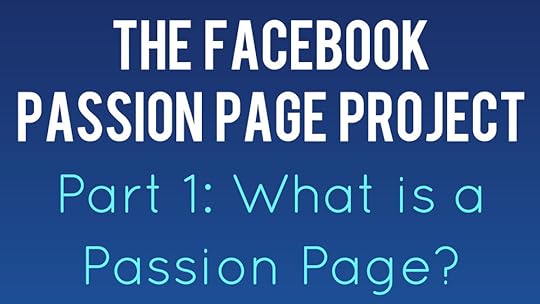 What is the Passion Page project?
What is the Passion Page project? The Passion Page project is a multi-part blog post series in which I'll be telling the story of the launch, growth, and hopeful monetisation of a Facebook Page, with very little investment, both monetary and time-wise. My hope is that this will be a success, and that you will be able to replicate the process too.
In this first part, I'd like to introduce the concept of Passion Pages, explain how they differ from ordinary Facebook Pages, and why they could be lucrative for you and your brand. Without further ado, let's go...
What are Passion Pages?
Chances are that you have already encountered plenty of Passion Pages on Facebook, and you might even interact with them regularly. They're Pages that, rather than focus on a specific brand or product, instead post content that is centered around a specific theme or idea, either serious or silly - but mostly the latter. Two popular examples include "Welcome to the Internet" and "I fucking love science"
Why should businesses care?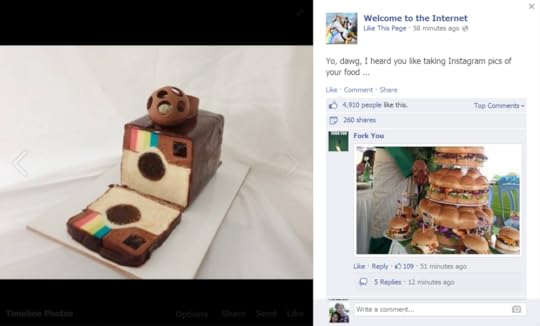
Passion Pages are home to some of the most liked, commented-on, and shared content on all of Facebook. As a brand, it can sometimes be hard to juggle to image that you want to convey of yourself on your Facebook Page against the desire to post content that, however shallow (cute cats, sarcastic quotes, random funny images) will garner attention, and hopefully earn you some return on investment. This is where Passion Pages come in.
Passion Pages allow brands a separate space to experiment with different types of content - often light-hearted - without the risk of upsetting their existing fan base, but also provide an opportunity to subtly nudge viewers in the direction of your core Page or to introduce new revenue streams on the Passion Page itself.
Think of Passion Pages as the Pinterest-y board side of Facebook; a place where companies can shine of the spotlight on the wider culture of their niche, however weird and wonderful that might be. To make up an example or two, McDonald's could launch a Passion Page called "I hate gherkins in my burgers" or one from Home Depot could be called "Epic DIY Fails."
Coming up: The story of my own Passion Page
I launched my own Passion Page on Facebook in June 2013. With a very small initial investment, at the time of writing has over 2,500 fans, nearly 3,500 engaged users per week, a weekly reach close t 40,000 people, and attracts over 50 new fans per day.
In the next part of this series, I'll be lifting the lid on my Passion Page, with a story of its history up to the present day.
Will you be joining me on my Passion Page journey? Let me know in the comments below!
Andrew Macarthy is the author of the #1 Amazon Web Marketing Bestseller, 500 Social Media Marketing Tips, available for Kindle and in paperback.

Buy 500 Social Media Marketing Tips
Amazon US: http://www.amazon.com/dp/B007L50HE6
Amazon UK: http://www.amazon.co.uk/dp/B007L50HE6
Follow Me:
http://www.fa
cebook.com/500socialmediatips/
http://www.pinterest.com/andrewmacarthy
http://www.twitter.com/500socialmedia
http://www.youtube.com/5
00socialmediatips



