Andrew Macarthy's Blog, page 28
February 3, 2014
How to Wow Customers With Time-Lapse Videos on Social Media
People love time-lapse videos. Whether they're made from lots of photos stitched together or a simple sped-up recording, the power to capture the story of a scene that lasted hours, days or even years in just a few minutes or seconds, is something that really resonates with audiences.
And with mobile apps that make generating time lapse videos as easy as a few taps of the finger, there's never been a better time to get involved. What's more, time lapse videos make for great content on social media - digestible in moments and very shareable - as you'll see in the examples below.
Despicable Me 2 - Despicablimp time-lapse and launchTo support the launch of the new Despicable Me film, this time-lapse video was created to show the build and launch of the Despicablimp. The setup and launch of promo stuff like this, or stages or booths in a conference halls can come across as a bit lifeless in photos alone, but time-lapse really helps bring the event to life.
Bigfoot fermentation time-lapseAs proof that you don't need a big budget or something epic in scale to produce a hugely successful time-lapse video, check out this effort from the Sierra Nevada Brewing company. The video description reads simply:
"Check out our Bigfoot Barleywine Style Ale thrashing over six days in four traditional open fermenters. We release this beast of a beer, introduced in the winter of 1983, each January."
Within 10 days, this basic behind-the-scenes time-lapse video had racked up over a third of a million views. If your business has some cool or weird process to show off that your customers might not ordinarily see, then time-lapse could be a great way to showcase it.
US Interior aurora borealis time-lapseAs a lot of great examples of social media marketing prove, sometimes subtlety makes for much more powerful marketing than trying to shove your brand name down a viewer's throat! Vail Mountain is a ski resort near Denver who produced this beautiful time-lapse with a camera perched on top a a mountain near at their resort. With nearly 1,400 likes, and many comments and sharing, it was very successful in making lots of people aware of the brand and its offerings.
If you're interested in creating your own time-lapse videos, some of the best mobile apps for helping you do so are Lapse It for iOS and Droid Timelapse for Android.
Andrew Macarthy is the author of the #1 Amazon Web Marketing Bestseller, 500 Social Media Marketing Tips, available for Kindle and in paperback.
Buy 500 Social Media Marketing Tips
Amazon US: http://www.amazon.com/dp/B007L50HE6
Amazon UK: http://www.amazon.co.uk/dp/B007L50HE6
Follow Me
http://www.fa
cebook.com/500socialmediatips/
http://www.pinterest.com/andrewmacarthy
http://www.twitter.com/andrewmacarthy
http://www.youtube.com/5
00socialmediatips

January 28, 2014
How to Upload to Instagram from PC or Mac | DSLR to Instagram via Desktop Computer
As someone who is often juggling several social media marketing projects at the same time, I am always looking for ways to make the process of posting and re-purposing content to several outlets as quick and pain-free as possible.
Most recently, I launched an Instagram profile for Exercise Motivation Quotes, a brand that is the focus of my Facebook Passion Page Project. Wanting to duplicate the content I post to Facebook onto Instagram, I hit a few snags:
Instagram's official web profiles do not allow direct uploads from desktop PCs.The content for Exercise Motivation Quotes is created in Photoshop, so I can't just take a photo snapped on my phone's camera and import into Instagram, as might normally be the case. If you make Instagram images on your PC or Mac too, or load them from a DSLR or similar to your computer for editing, you'll feel my pain.Side Note: As an iOS user,you can save an image on your PC, e-mail it to yourself, open the e-mail on your phone, save the image to your Camera Roll, then import it to Instagram for posting. Or, you could also sync a folder full of PC-made images to iTunes, copy them to your phone (where they will appear as a photo album) and then import them to Instagram that way.
For me, though, these strategies are way too much hassle to do every day, especially if I am not signed into the correct Instagram account at the time of wanting to post. We're after easy solutions, 'member - PC or Mac straight to Instagram is the way forward.
The solution: Gamblr
Gramblr is a simple program that allows you to upload images from your Mac or Windows PC straight to your Instagram account - no messin'.

1. Download the program for either PC or Mac from gramblr.com
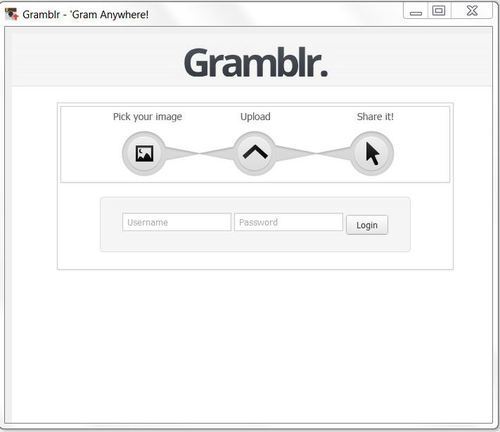
2. Install and load Gramblr. Enter your Instagram username and password and click Login. CAUTION: In my experience, it sometimes takes Gramblr a good while to login to your account - up to 30 seconds - so be patient if it looks like nothing is happening.
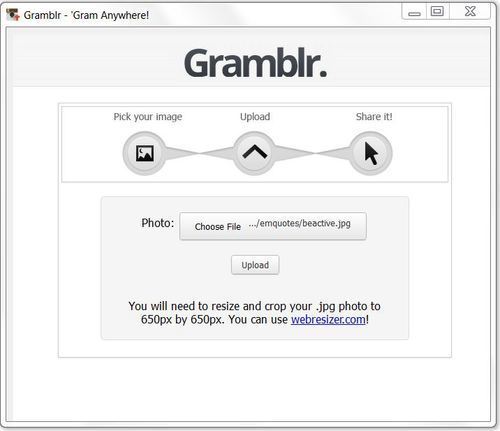
3. Browse for the image you want to upload to Instagram and click Upload. Gramblr recommends uploading an image that is 650 x 650 pixels (or else resizing beforehand), but in my experiment with a 1415 x 1415 pixel image, the upload worked fine, with no visible problems like unwanted cropping.

4. Enter your photo's caption, incuiding hashtags, and click Save Caption.
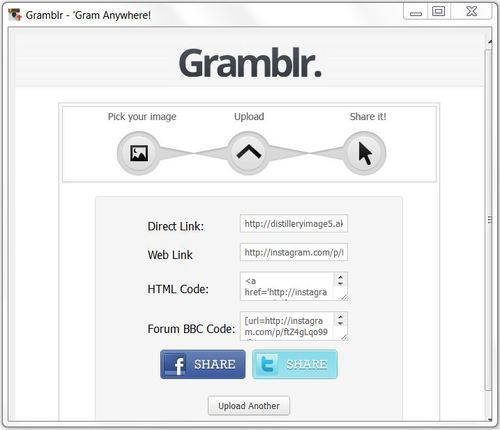
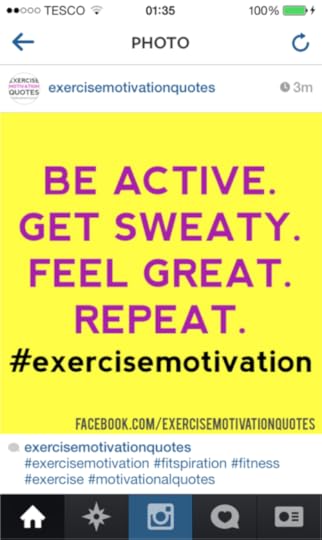
5. Success! Your photo is now live on Instagram, both on the app and your web profile. The links to both are provided, and you even get embed codes for websites and forums, and the option to share to Twitter and Facebook. If you want to upload another image, just click Upload Another to begin the process over again.
Note: Obviously, Gramblr isn't endorsed by Instagram, so how much you trust using third party programs to manage your activity is up to you.

Buy 500 Social Media Marketing Tips
Amazon US: http://www.amazon.com/dp/B007L50HE6
Amazon UK: http://www.amazon.co.uk/dp/B007L50HE6
Follow Me:
http://www.fa
cebook.com/50
0socialmediatips/
http://www.pinterest.com/andrewmacarthy
http://www.twitter.com/andrewmacarthy
http://www.youtube.com/5
00socialmediatips
January 24, 2014
How to Upload Photos to Snapchat From Camera Roll | Later Snap App
At the time of writing, one of Snapchat's greatest frustrations is the inability to lift photos or videos from your Camera Roll, send them to the app and post them to your friens contacts. Now a new app changes that, and even adds more image editing features, too. Let's take a closer look...
The app in question: LaterSnap
Available for iOS for free, grab LaterSnap from the App Store to get started.
2. Open up LaterSnap and sign in using your Snapchat username and password.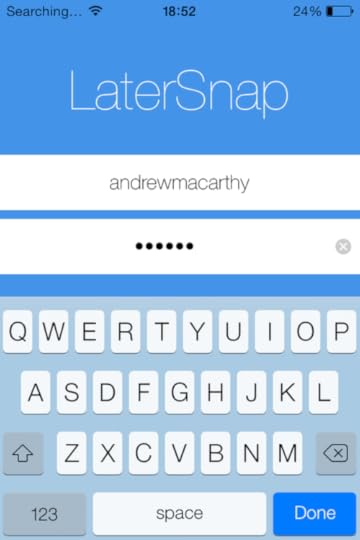
3. When your Camera Roll appears, select the photo or video you want to upload to Snapchat.
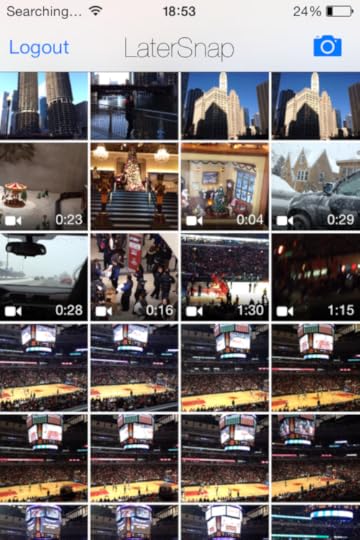
4. Use the editing options you want to enhance your content...
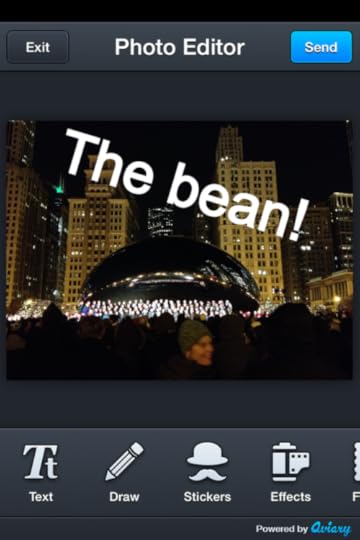
5. Tap "Send" when you're done an Snapchat will open. Chose the contacts you want to send your snap to, or add it to your Snapchat Story. Choose the length of time your snap will appear at the bottom of the screen..
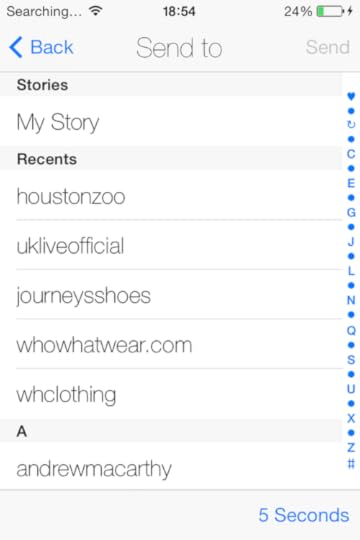
6. And you're done!
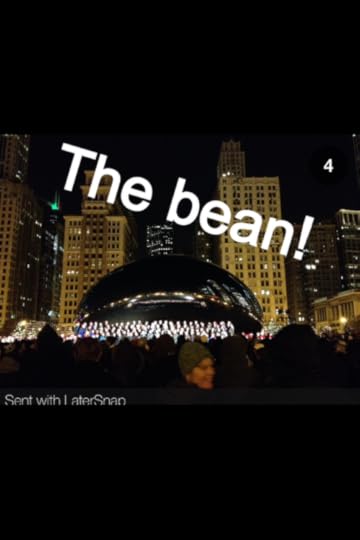
Conclusion
SnapLater is obviously not affiliated with Snapchat in any way, and the function it offers is likely something that the official app will introduce in time. However, for brands who want to upload high quality, pre-made content to their accounts, SnapLater (minus the watermark on the posted snap) is a great option for now.
Buy 500 Social Media Marketing Tips
Amazon US: http://www.amazon.com/dp/B007L50HE6
Amazon UK: http://www.amazon.co.uk/dp/B007L50HE6
Follow Me:
http://www.fa
cebook.com/50
0socialmediatips/
http://www.pinterest.com/andrewmacarthy
http://www.twitter.com/andrewmacarthy
http://www.youtube.com/5
00socialmediatips

January 20, 2014
How to Edit and Save A Vine App Video | Vine Sessions and Time Travel
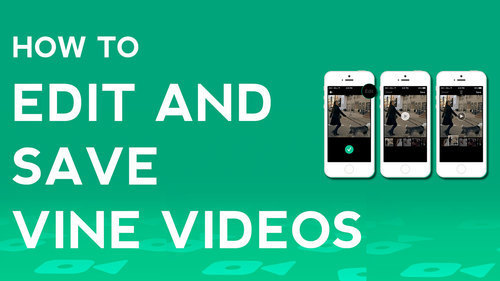
While the one-take, no-edit feature of the Vine app was part of its simplicity and quirky charm, the reality is that many users have pined for the ability to save and edit their creations from the very start. And with Instagram video already offering some simple editing tools, Vine had to do something - and they have. The new Sessions and Time Travel features were rolled out in October 2013, so let's take a look:
Sessions Mode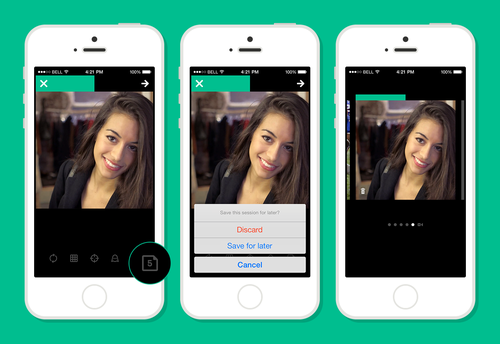
Sessions mode allows you to save in-progress Vine recording and come back to it at a later date. For example, if you wanted to dramatically move scenes, then trying not to accidentally record or close the app en-route could be problematic. Now, with a tap of the "piece of paper" icon, you can save and work on up to ten projects at the same time.Time Travel Mode
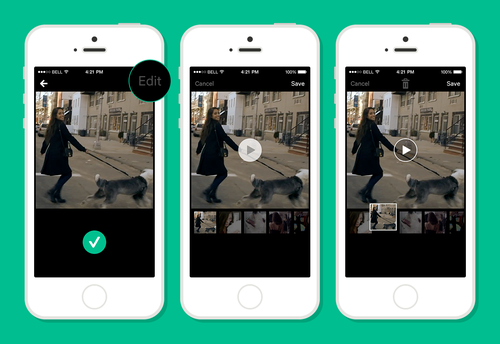
Unlike Instagram's video function that only allows you to delete the one previous clip you shot during a project, Vine's new Time Travel mode enables you to remove, reorganise or replace any shot within a recording session before you decide to post it. To start, tap the green bar from the camera while you're shooting, or tap Edit while you're previewing a post.Conclusion
While these updates might upset the Vine app purists, I suspect that the majority of people will welcome these new enhancements with open arms. Which camp do you belong to? Let me know in the comments below!
Buy 500 Social Media Marketing Tips
Amazon US: http://www.amazon.com/dp/B007L50HE6
Amazon UK: http://www.amazon.co.uk/dp/B007L50HE6
Follow Me:
http://www.fa
cebook.com/50
0socialmediatips/
http://www.pinterest.com/andrewmacarthy
http://www.twitter.com/andrewmacarthy
http://www.youtube.com/5
00socialmediatips

January 15, 2014
Twitter Background Template 2014 PSD | 1920 x 1200 Photoshop Download

In January 2014, Twitter refreshed the look of its desktop site, with three noticeable changes: a wider news feed, a larger header image, and bigger and more colourful font to display a users' tweet and followers count. A new design means a new template is needed in order to help keep your Twitter background branding optimised, so let's get right to it.
Here's a quick visual comparison of the old and new Twitter UI designs:
Old Design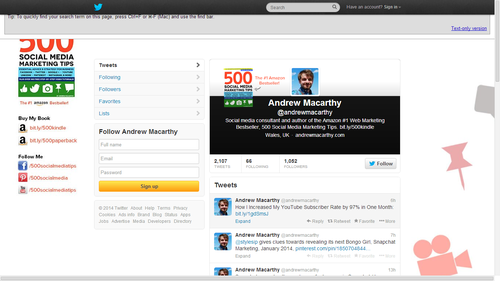
New Design
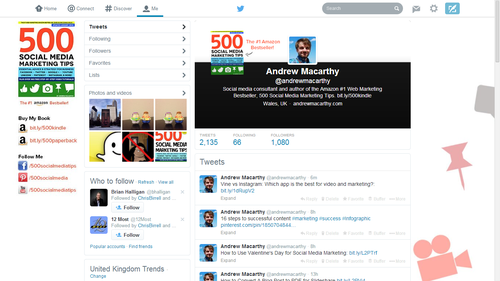
The trouble with Twitter background design optimisation
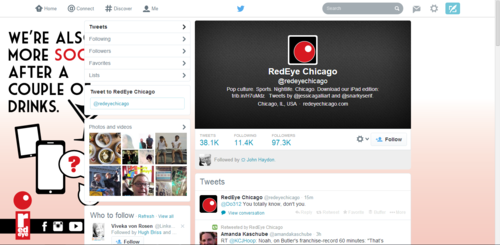
Twitter profile backgrounds are a a prime piece of real estate for brands, but creating one that is optimised to be seen as intended by as many users of the site as possible can be tricky due to the wide variety of screen resolutions that the site is browsed at on desktops. Problems include:
Design hidden behind news feed (as above)Design looks different from one screen to anotherDesign not optimised for largest resolutions, leaving blank areas.If you've had any of these problems, my free Twitter background template will help. But, before we get to it, let's take a look at the relationship between Twitter, screen resolutions, and Twitter background designs so that you can use the template as effectively as possible.
The Anatomy of A Twitter Page Explained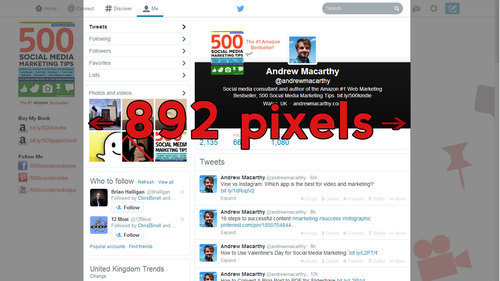
No matter what the resolution of a user's desktop display, the Twitter news feed - which is now approximately 892 pixels wide - will always sit in the centre of the page. That leaves an equal amount of space either side of it for the visible background design (the rest being hidden behind the news feed itself). How much of the design is visible by a user, then, depends on the resolution of their display.
Therefore, in designing your Twitter background, you should aim to cater to as many people using as many different resolutions as possible, especially if you want to feature branding on both sides of the feed. Which leads us nicely onto...
Global Statistics For Screen Resolutions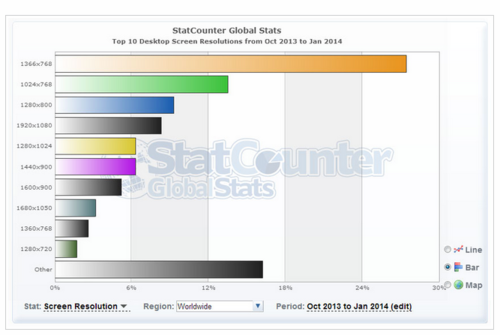
According to the most recent global statistics (updated January 2014) the most popular screen resolution for viewing the web on desktops is 1366 x 768 pixels (around 27% of the total) followed by 1024 x 768 (around 14%). From these numbers (and those for less common sizes), we can estimate that the vast majority of people viewing your Twitter profile will be able to appreciate a background design optimised for a 1366 x 768 pixel resolution.
Optimising Your Twitter Background Design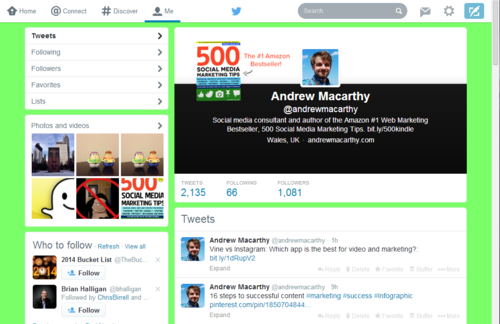
1024 x 768
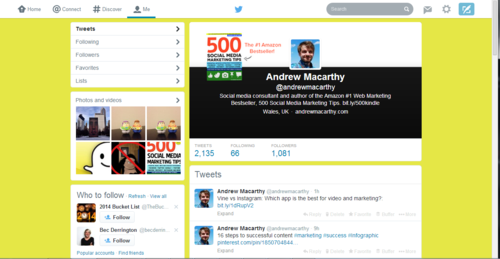
1280 x 800
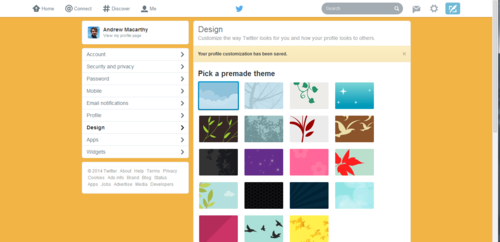
1366 x 768
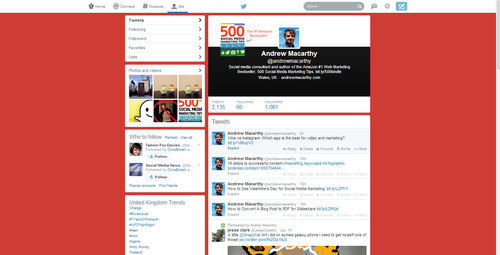
1920 x 1200
The biggest resolution people are likely to view Twitter at is 1920 x 1200 pixels, so the template is offered at this size and I urge you to design with people viewing at this resolution in mind, but optimised for the majority who only see up to 1366 x 768 pixels, i.e. when using the template, put your most important branding elements - logo, products, offers, URLs within the orange box and any non-important in the rest. View the gallery above for examples of how much of the visible Twitter background will appear for users at different resolutions.
How to Use the Twitter Background Template
When you open up the Twitter Background template in Photoshop or GIMP, it will look like the image above. Work over and/or hide the layers representing the Twitter news feed and different screen resolutions, then remove them all before saving your design as a PNG and uploading it to Twitter. Remember to work using the whole space, but optimize your design for 1366 x 758 pixel resolutions.
Note: While every effort has been taken to make this template as accurate as possible, prepare yourself for minor tweaking of your background design elements if necessary. Test and tweak is the name of the game!
One Last Thing - Centre Your Background!
Twitter backgrounds are left-aligned by default, but this template is designed for optimal viewing on all resolutions when the background is centred, so make sure to switch to this option when you upload, as shown above.
Download the Twitter Background 2014 TemplateThis Twitter template (and many others for all the biggest social networks - expertly measured, simple to use, and up-to-date) is available instantly as a downloadable zip file via the purchase link above. For more information on all my social media templates, click here.
Note: Payment is fast and secure via PayPal, but you do not need a PayPal account to buy and download.
Get the template (and others) FREEAlternatively, buy a copy of my #1 Web Marketing Bestselling book, 500 Social Media Marketing Tips, on Kindle or in paperback, and receive a link to download all of my social media templates for free - you'll find it located in the Social Media Templates chapter.

Andrew Macarthy is the author of the #1 Amazon Web Marketing Bestseller, 500 Social Media Marketing Tips, available for Kindle and in paperback.
Buy 500 Social Media Marketing Tips
Amazon US: http://www.amazon.com/dp/B007L50HE6
Amazon UK: http://www.amazon.co.uk/dp/B007L50HE6
Follow Me
http://www.fa
cebook.com/500socialmediatips/
http://www.pinterest.com/andrewmacarthy
http://www.twitter.com/andrewmacarthy
http://www.youtube.com/5
00socialmediatips
FREE Twitter Background Template 2014 PSD | 1920 x 1200 Photoshop Download

In January 2014, Twitter refreshed the look of its desktop site, with three noticeable changes: a wider news feed, a larger header image, and bigger and more colourful font to display a users' tweet and followers count. A new design means a new template is needed in order to help keep your Twitter background branding optimised, so let's get right to it.
Here's a quick visual comparison of the old and new Twitter UI designs:
Old Design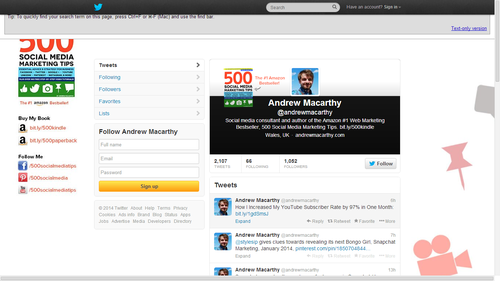
New Design
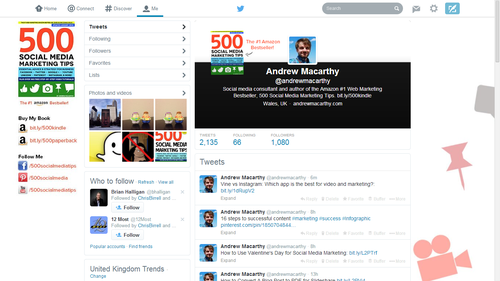
The trouble with Twitter background design optimisation
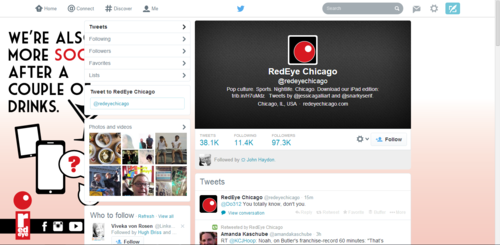
Twitter profile backgrounds are a a prime piece of real estate for brands, but creating one that is optimised to be seen as intended by as many users of the site as possible can be tricky due to the wide variety of screen resolutions that the site is browsed at on desktops. Problems include:
Design hidden behind news feed (as above)Design looks different from one screen to anotherDesign not optimised for largest resolutions, leaving blank areas.If you've had any of these problems, my free Twitter background template will help. But, before we get to it, let's take a look at the relationship between Twitter, screen resolutions, and Twitter background designs so that you can use the template as effectively as possible.
The Anatomy of A Twitter Page Explained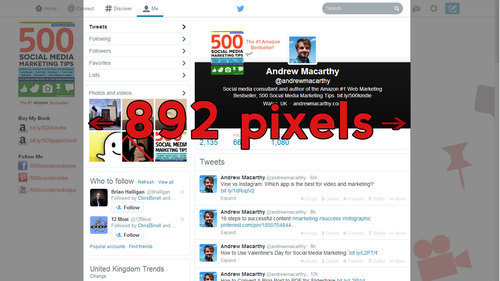
No matter what the resolution of a user's desktop display, the Twitter news feed - which is now approximately 892 pixels wide - will always sit in the centre of the page. That leaves an equal amount of space either side of it for the visible background design (the rest being hidden behind the news feed itself). How much of the design is visible by a user, then, depends on the resolution of their display.
Therefore, in designing your Twitter background, you should aim to cater to as many people using as many different resolutions as possible, especially if you want to feature branding on both sides of the feed. Which leads us nicely onto...
Global Statistics For Screen Resolutions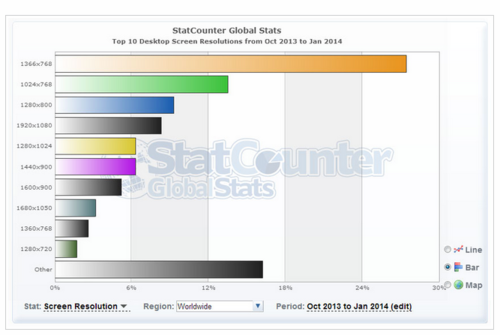
According to the most recent global statistics (updated January 2014) the most popular screen resolution for viewing the web on desktops is 1366 x 768 pixels (around 27% of the total) followed by 1024 x 768 (around 14%). From these numbers (and those for less common sizes), we can estimate that the vast majority of people viewing your Twitter profile will be able to appreciate a background design optimised for a 1366 x 768 pixel resolution.
Optimising Your Twitter Background Design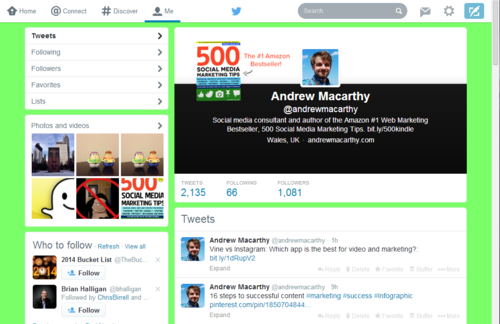
1024 x 768
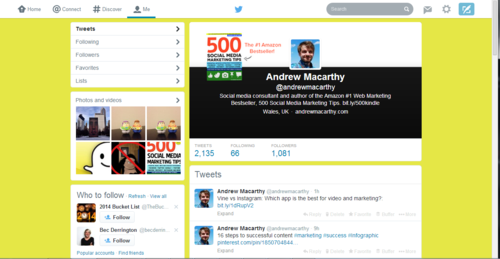
1280 x 800
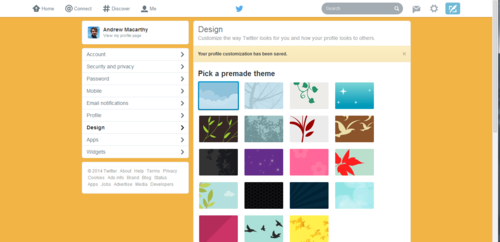
1366 x 768
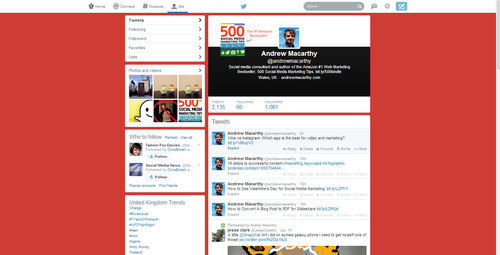
1920 x 1200
The biggest resolution people are likely to view Twitter at is 1920 x 1200 pixels, so the template is offered at this size and I urge you to design with people viewing at this resolution in mind, but optimised for the majority who only see up to 1366 x 768 pixels, i.e. when using the template, put your most important branding elements - logo, products, offers, URLs within the orange box and any non-important in the rest. View the gallery above for examples of how much of the visible Twitter background will appear for users at different resolutions.
How to Use the Twitter Background Template
When you open up the Twitter Background template in Photoshop or GIMP, it will look like the image above. Work over and/or hide the layers representing the Twitter news feed and different screen resolutions, then remove them all before saving your design as a PNG and uploading it to Twitter. Remember to work using the whole space, but optimize your design for 1366 x 758 pixel resolutions.
Note: While every effort has been taken to make this template as accurate as possible, prepare yourself for minor tweaking of your background design elements if necessary. Test and tweak is the name of the game!
One Last Thing - Centre Your Background!
Twitter backgrounds are left-aligned by default, but this template is designed for optimal viewing on all resolutions when the background is centred, so make sure to switch to this option when you upload, as shown above.
Download the Twitter Background 2014 Template FREEFor a limited time, this Twitter template is free to download. Grab it by clicking HERE.
Want more expert social media templates?This Twitter template (and several others for all the biggest social networks - expertly measured, simple to use, and up-to-date) are available instantly as a downloadable zip file via this link here.

Andrew Macarthy is the author of the #1 Amazon Web Marketing Bestseller, 500 Social Media Marketing Tips, available for Kindle and in paperback.
Buy 500 Social Media Marketing Tips
Amazon US: http://www.amazon.com/dp/B007L50HE6
Amazon UK: http://www.amazon.co.uk/dp/B007L50HE6
Follow Me
http://www.fa
cebook.com/500socialmediatips/
http://www.pinterest.com/andrewmacarthy
http://www.twitter.com/andrewmacarthy
http://www.youtube.com/5
00socialmediatips
January 12, 2014
How to Get A Custom Google+ URL for Page or Profile
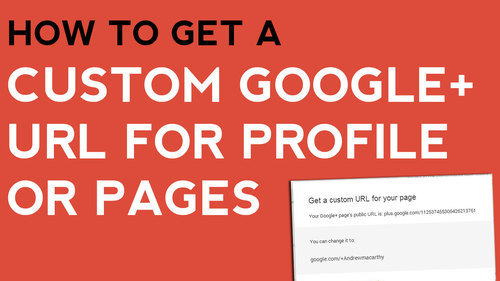
In October 2013, Google+ finally started to roll out the option for users to apply a custom URL to their profiles and pages. While the address you end up with isn't completely your choice, it is a whole lot better than previous, i.e. something very long and complicated!
Google+ custom URL requirementsGoogle isn't handing custom URLs out to any old Tom, Dick, and Harry. You'll need to meet the following requirements until the offer is made to you. Your account:
Must have 10 or more followersMust be 30 days old or moreMust feature a profile photoGetting your Google+ custom URL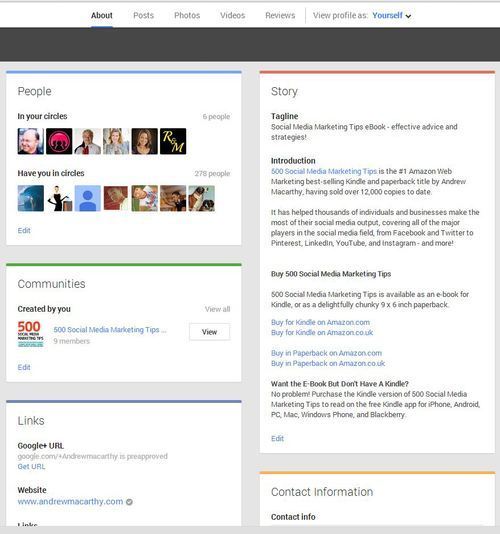
If you meet the above criteria, you'll see a notification at the top of your Google+ page or Profile. Click the "Get a custom URL button" or from the "About" tab on your Profile, click the "Get" link located under your Google+ URL.
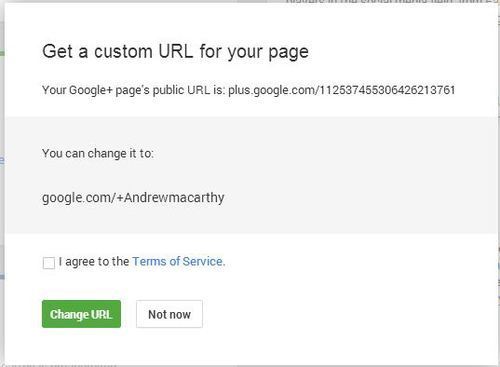
You'll see the URL(s) you've been approved for; just choose the one you like most, agree to the terms, and click "Change URL." Once you change it, it's changed for good and you won't be able to make or request any amendments other than capitalization or accents/diacritics.
And that's all there is to it!
Buy 500 Social Media Marketing Tips
Amazon US: http://www.amazon.com/dp/B007L50HE6
Amazon UK: http://www.amazon.co.uk/dp/B007L50HE6
Follow Me:
http://www.fa
cebook.com/50
0socialmediatips/
http://www.pinterest.com/andrewmacarthy
http://www.twitter.com/andrewmacarthy
http://www.youtube.com/5
00socialmediatips

January 9, 2014
How to Manage and Track Customers on Snapchat | Snapchat Marketing ROI
At the time of writing, Snapchat does not yet have an official way for businesses and brands to manage and track their customers on the app. Until that happens, early adopters of the service will need to think a little differently if they are going to analyse engagement with their customers and discover how effective their Snapchat marketing is. Here is one strategy that you can use to measure Snapchat ROI:
1. List all of the people that add you to Snapchat in a spreadsheet.
After you have encouraged people to add you to Snapchat, keep an eye on the "Snapchatters who have added me" menu in the app to see who follows through with your request, then add these names to a spreadsheet.
2. Add date, username, and welcome message columns to the spreadsheet.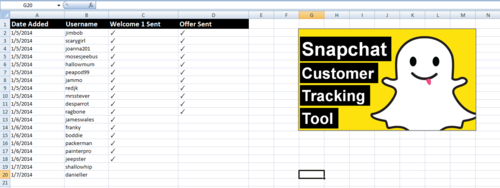
Populate your Snapchat customer tracking spreadsheet with the date that a customer added you, and their username. Update the spreadsheet every day to keep it as accurate as possible.
3. Add columns to track welcome message and offers sent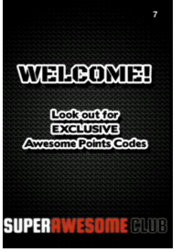
One of the most powerful ways to connect with someone who has added you to Snapchat is with a welcome message, as it shows that you are active on the app. Keep a welcome message that you can snap quickly and easily to hand and place a check mark next to each user to confirm that you have sent it to them.
Follow this up with a snap containing an offer or promotional code to drive further engagement. Feature a unique promotional code, trackable shortened URL, or hashtag, so that you can more easily track activity.
4. Make a schedule and stick to it
To stay organised and to ensure that you don' t spam your Snapchat fans, make a schedule for sending out welcome message and offers, e.g. welcome messages sent to all new added customers once per day, offers sent out to these new fans after 48 hours, and a third piece of content sent out to all new and existing customers who have received welcome and follow-up messages once per week.
Note: As your marketing strategy demands, you can add further columns and tracking metrics to the spreadsheet.
ConclusionI'll be the first to admit that this isn't the most eloquent or ideal means for tracking customers and return on investment on Instagram, but it'll have to do for now!
Want to use Snapchat marketing for business?
Join over 500 others on my Udemy course, How to Use Snapchat for Business. Through narrated video, images, step-by-step instructions and many real-life examples, you will learn how to use and master the Snapchat mobile app, create content that your audience will love, attract and maintain a strong Snapchat following, and drive engagement and interest in your brand.
January 5, 2014
How to Get A Custom Vine Web Profile URL | Get An Online Vine App Address
In its latest bid to compete with Instagram, Vine users can now bag a custom web profile complete with individual URL. Here's how:
1. Visit vine.co and click the Login button.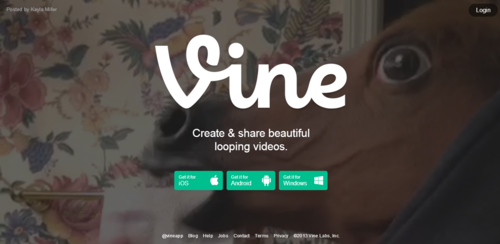
2. Login with your Twitter account or email and password.
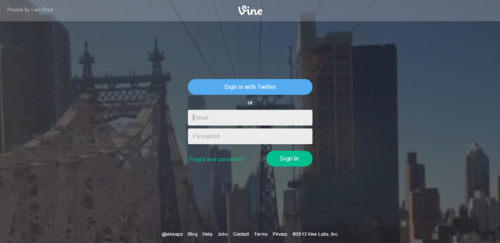
3. From your feed, click the View Profile icon (top-right)
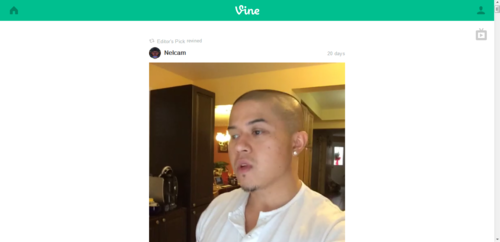
4. On your profile, click the Settings button.
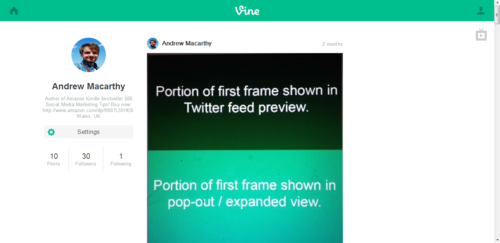
5. On the Settings page, click the Set URL button next to the Custom URL option.
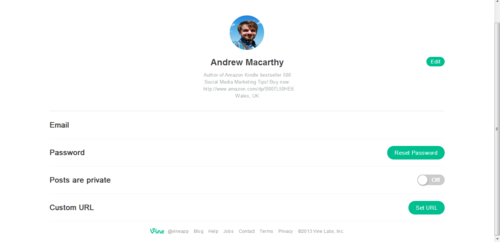
6. Select the default custom URL or delete it and type your own.

7. Click the Confirm button to set your custom Vine URL. Make sure you are happy as you won't be able to change it again!

And that's all there is to it, you now have a custom Vine URL of your very own. Also check out the Vine web profile's TV mode for fullscreen and continuous viewing, it's pretty cool!
Andrew Macarthy is the author of the #1 Amazon Web Marketing Bestseller, 500 Social Media Marketing Tips, available for Kindle and in paperback.
Buy 500 Social Media Marketing Tips
Amazon US: http://www.amazon.com/dp/B007L50HE6
Amazon UK: http://www.amazon.co.uk/dp/B007L50HE6
Follow Me
http://www.fa
cebook.com/500socialmediatips/
http://www.pinterest.com/andrewmacarthy
http://www.twitter.com/andrewmacarthy
http://www.youtube.com/5
00socialmediatips

January 2, 2014
5 Awesome Snapchat Marketing Examples (Jan 2, 2014)
As 2014 rolls around, ever more brands are experimenting with Snapchat for marketing. Let's take a look at 5 examples of some of the most recent Snapchat content from brands including IHOP and Taco Bell, proving that Snapchat marketing can be both bare bones and powerful...
1. IHOP joins Snapchat and welcomes the return of AYCE pancakes...
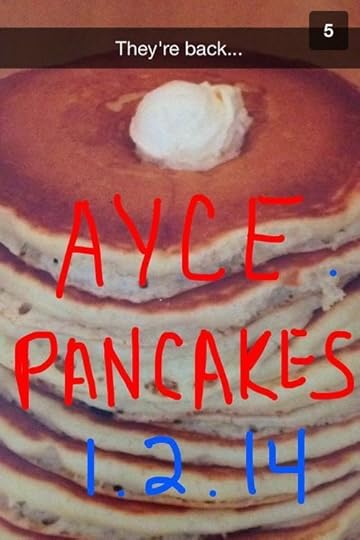
2. Entrepreneur mag snaps its latest issue and encourages others to do the same...
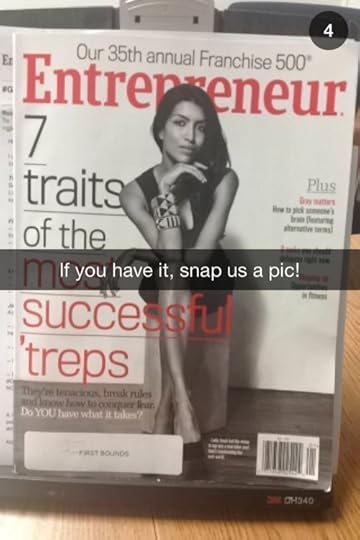
3. Taco Bell advertises its new Grilled Stuft Nacho with the hashtag #doingstuff...

4. Zico asks its Snapchat friends to pick between chocolate or natural...
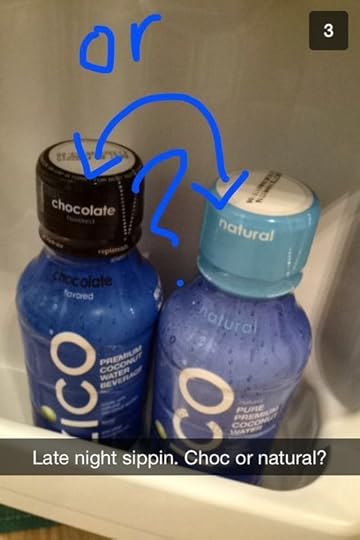
5. Debshops promotes its latest online sale and offers...

Want to use Snapchat for marketing your business?
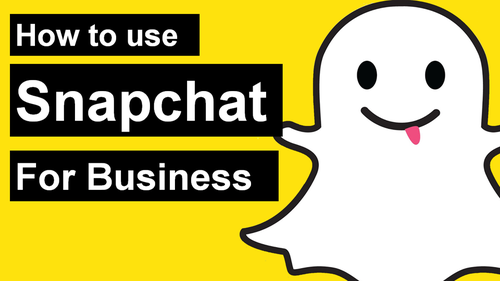
Join over 500 others on my Udemy course, How to Use Snapchat for Business. Through narrated video, images, step-by-step instructions and many real-life examples, you will learn how to use and master the Snapchat mobile app, create content that your audience will love, attract and maintain a strong Snapchat following, and drive engagement and interest in your brand.
Andrew Macarthy is the author of the #1 Amazon Web Marketing Bestseller, 500 Social Media Marketing Tips, available for Kindle and in paperback.
Buy 500 Social Media Marketing Tips
Amazon US: http://www.amazon.com/dp/B007L50HE6
Amazon UK: http://www.amazon.co.uk/dp/B007L50HE6
Follow Me
http://www.fa
cebook.com/500socialmediatips/
http://www.pinterest.com/andrewmacarthy
http://www.twitter.com/andrewmacarthy
http://www.youtube.com/5
00socialmediatips




