Andrew Macarthy's Blog, page 25
May 24, 2014
How to Change Order, Edit Image, And Rename Custom Tab Apps On New Facebook Page Design 2014
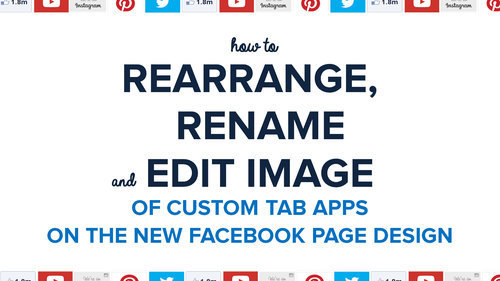
One of the biggest changes seen in the new Facebook Page design is the position of your custom tab Page Apps - they've shifted from underneath the cover photo to the left-hand side. Along with the move comes a slightly different method of re-ordering the apps, and editing their names and uploading a custom image for them. Here's a quick tutorial that shows you how to go about it, starting with how to change the order, and moving on to editing the name and image...
Find the apps section in the left-hand column, click the pencil icon and choose "Manage Sections."
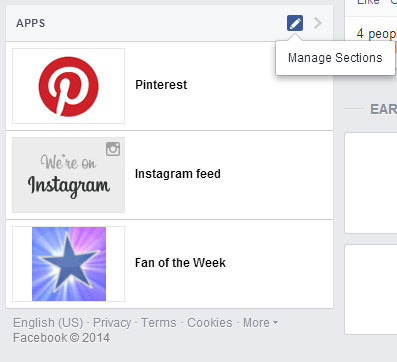
Click and drag on the Sections to re-order them.
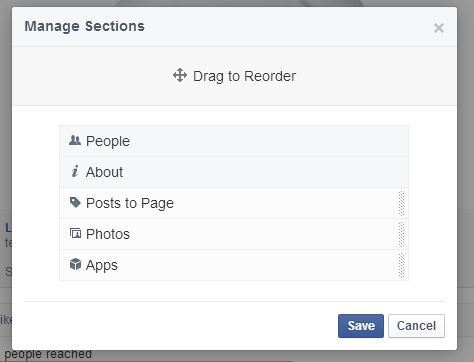
If you want to re-order all of the Page tabs - including Photos and Likes (the About section is fixed at the top), cilck on More > Manage Tabs underneath your cover photo.
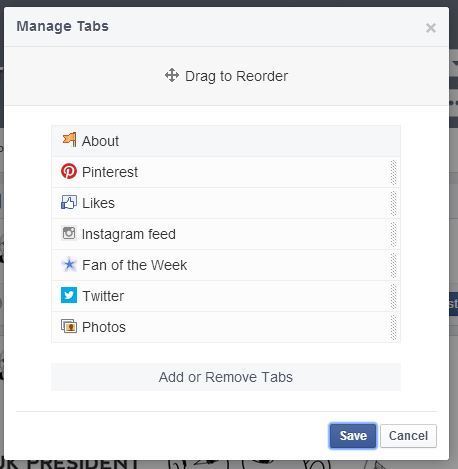
To edit the custom tab app's name or image, visit Settings, click on Apps, and then choose Edit Settings on the app you want to change.
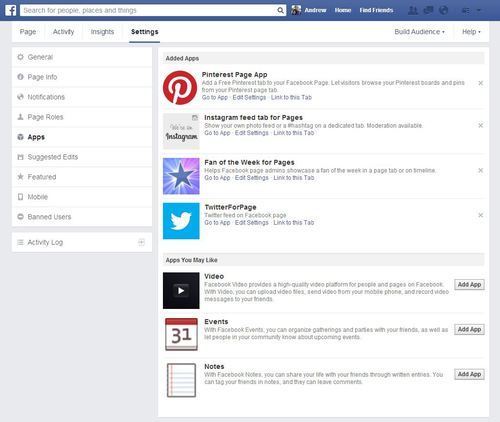
Enter the new tab name in the box that appears, and hit Save.
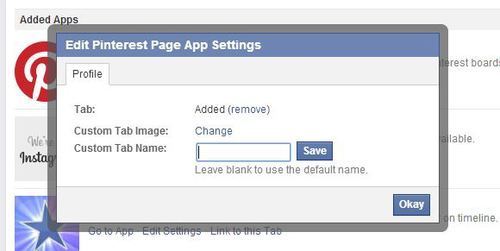
By choosing "Edit Image", you can upload a file to replace the default tab image. As previously, the custom tab image size remains 111 x 74 pixels.
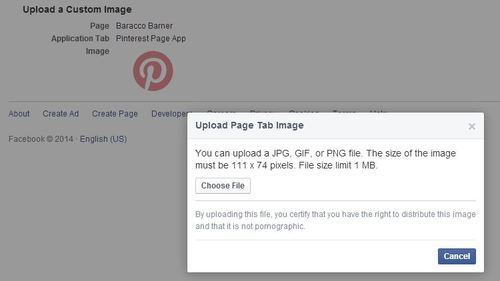
Conclusion
So far, I don't see any option to re-arrange the order of individual apps within the Apps section - hopefully this will be added soon, otherwise I would make sure that your three most important apps are in the order you want them before switching to the new Page design.
Do you have any more questions about the new Facebook Page design? Let me know in the comments below, and I'll investigate for you!
May 21, 2014
Top 5 Hashtag Fails By Brands on Twitter | 60 Second Social Media Strategy

At times, Twitter can be a precarious place for brands and businesses. One day you're rolling along nicely, and the next you're the laughing stock or under the spotlight from millions of people.
In the 60 Second Social Media Strategy video above, you'll find a handful of companies whose chosen hashtags probably should have been double-checked before being given the go ahead...
May 12, 2014
Where to Find Content to Post on Social Media: A Complete Guide For Business
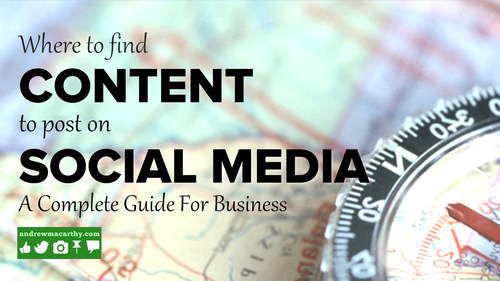
One of the biggest questions businesses ask about social media strategy is "Where can I find content to post on social media?" The following is a list of some of the sources I use and personally recommend to help make the job easier. Remember, however, that the items you find should only be used as portion of your content mix, and to inspire your own original posts - pumping out Socially Awkward Penguin memes every day is not going to get you very far!
Google Alerts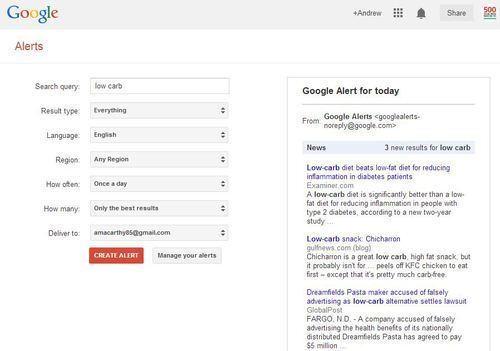
Set up Google Alerts to receive e-mail notifications of current events about news and information related to your business. Choose the keywords you want Google to scan for, then filter the results by type (news, blog, videos, etc.), region, language, and how often, and how many alerts you want to receive at a time.
feeder.co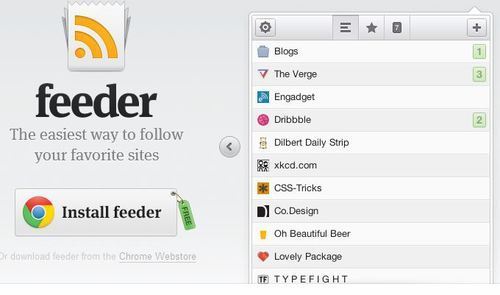
The feeder extension for Chrome and Safari is my go-to RSS feed reader. When you find a blog or resource that you think will contain valuable information for social media content, add it to your feed with a click of the mouse, and wait. When a post is made, feeder alerts you with a little counter so you can click through to read. In addition to the extension, a pro version of feeder gives you access to feeder online, the ability to sync feeds between devices, access to the iPhone and iPod touch app, and more.
Alltop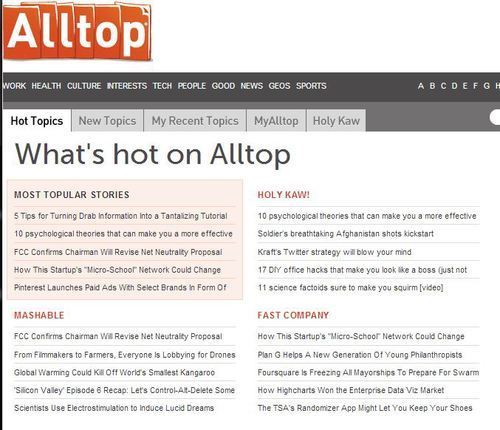
Alltop is a news aggregator that dislpays the web's most popular content on hundreds of different topics, from gadgets and gardening to Star Wars and stamps. Once you've found your area of interest, click on the stories to be taken through to the original source or hover your mouse over a headline for a quick summary. If you sign up for a free account, you can create your own personal "magazine rack" of sources, too.
Twitter Lists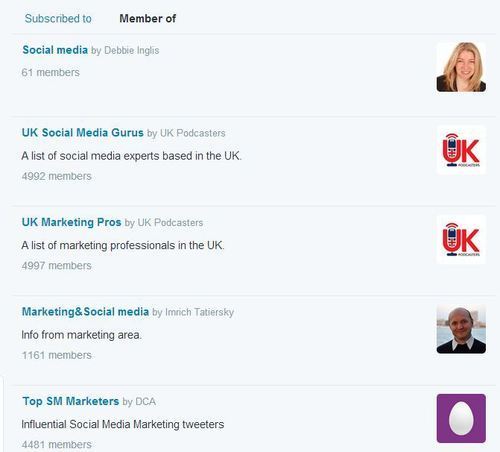
Twitter lists allow you to curate different groups of Twitter users so that you can easily access the most relevant tweets from news sources, peers, and influencers, and view them all in a separate timeline. You can create your own lists or subscribe to lists created by others.
To create a list:
1. Click "Lists" on your profile page (it might be under the "More" menu) or choose the option from the gear icon on any profile, then click Create list.
2. Enter a name for your list and choose whether you want it to be public or private, then hit Save.
To add or remove people from your lists:
1. Click the gear icon drop down menu on a user's profile.
2. Select Add or remove from lists.
3. In the pop-up that appears, choose the lists you'd like to add them to or remove them from.
To subscribe to/follow other people's lists:
1. Click on Lists when viewing someone's profile.
2. Select which list you'd like to subscribe to.
3. From the list page, click Subscribe to follow the list. You don't need to follow a person in order to follow one of their lists.
Many of the biggest social networks feed their most popular content back to its users, so keep an eye on what's trending and re-post or use it as inspiration for your own posts. Let's take a closer look:
Facebook - Trending Bar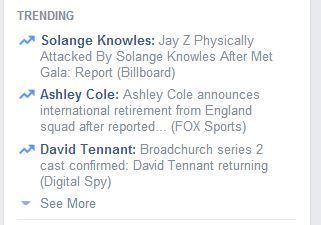
On the right-hand side of Facebook, you'll see a Trending bar to show you the most popular topics and hashtags being shared by people and Pages.
Twitter - Trending Topics and Tailored Trends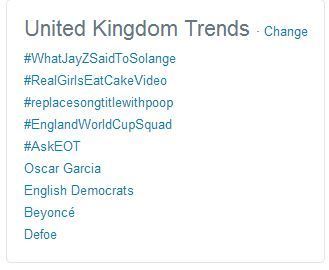
Twitter's trending topics can be narrowed down by over 150 regions by clicking "Change", or you can also choose to receive Trending Topics, which aims to automatically show you the most relevant content to you, based on location and the people you follow.
Pinterest - Popular Feed
On Pinterest, click the three horizontal lines in the top-right hand corner and select any of the categories listed to see what's hot within each. For a more generalised view, choose "Popular" or hit "Explore Interests" for content that will be tailored to you.
LinkedIn - Pulse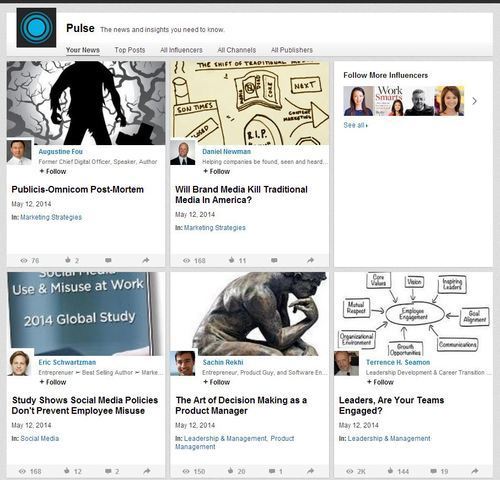
Use LinkedIn Pulse to discover "the news and insights you need to know." Get a preview of the top stories from your extended network on the LinkedIn home page or click through to view and curate a more tailored stream of information.
Vine and Instagram - Explore Tabs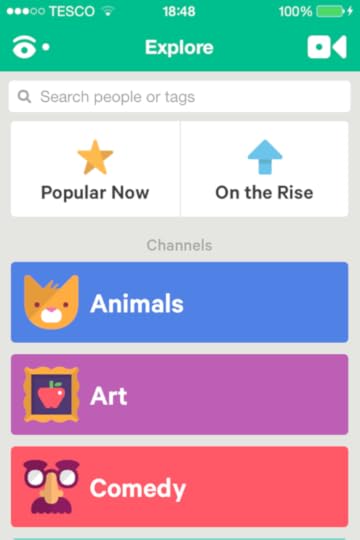
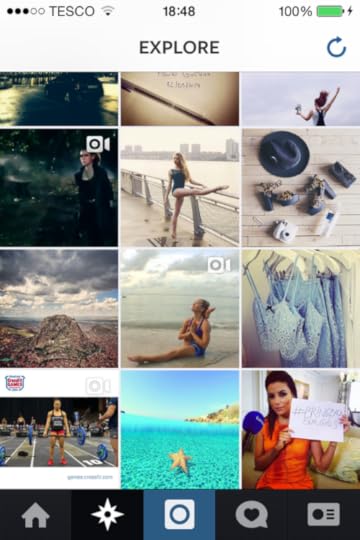
Both Instagram and Vine have "Explore" tabs where you can discover some of the most popular content on the respective apps. In Vine's case, you can narrow down the search by seeing what's popular right now, what's on the rise, and what people are loving most within a variety of categories including Animals, Art, Comedy, Food, News, Places, Sports, and Style. There is also a section for Trending Hashtags, too.
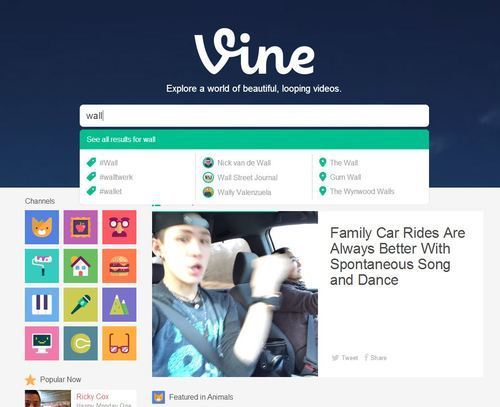
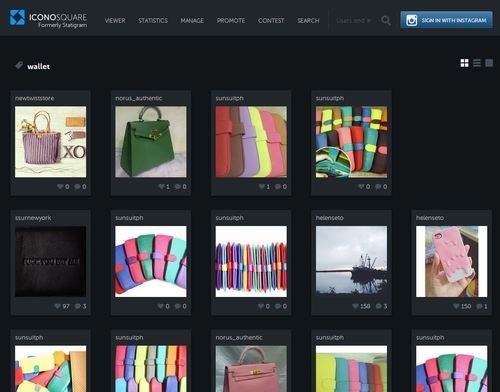
If you prefer to search Vine and Instagram online, point your browser in the direction of vine.co and Iconosquare (Instagram's official website doesn't have a search function yet) respectively.
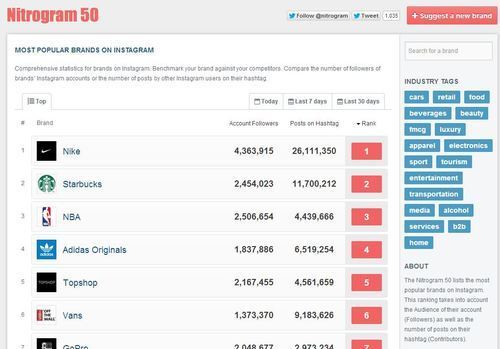
Meanwhile, if you want to browse the top brands on Instagram in a variety of categories for popular posts and inspiration, check out the Nitrogram 50.
Google+ - Explore Page
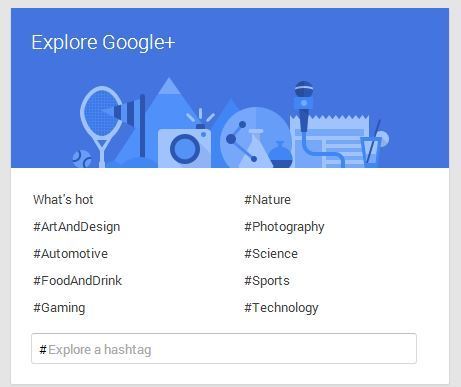
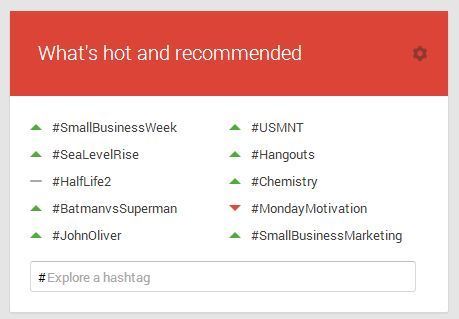
Google+'s Explore page is a portal to help you find content of interest on the site, either by clicking on some of the most common hashtags or entering your own. If you click on the "What's hot" link, you'll get a preview of some of Google+'s currently most popular content, and a "rising and falling" chart that displays which hashtags are currently resonating most with its users.
Reddit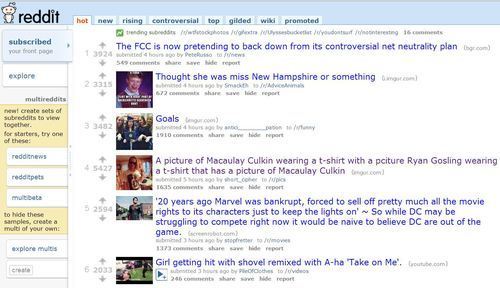
Reddit calls itself "the home page of the Internet," so if something is trending online or around the world, chances are you will find it here. As well as breaking news, Reddit is a hotbed for share-worthy stories, videos and memes. Some of the subreddits you might want to start off at include:
http://www.reddit.com/r/funny/http://www.reddit.com/r/pics/http://www.reddit.com/r/videoshttp://www.reddit.com/r/adviceanimals (memes)http://reddit.com/r/aww/ (cute stuff)http://www.reddit.com/r/UpliftingNews/http://www.reddit.com/r/GetMotivated/ (inspirational quotes)The above are some of the most popular subreddits on the site, but there are thousands of different subreddits catering to almost every subject imaginable. Use Reddit's search function to find one that is useful to you, subscribe to it for regular updates, then use the content to bolster your social media content strategy.
Imgur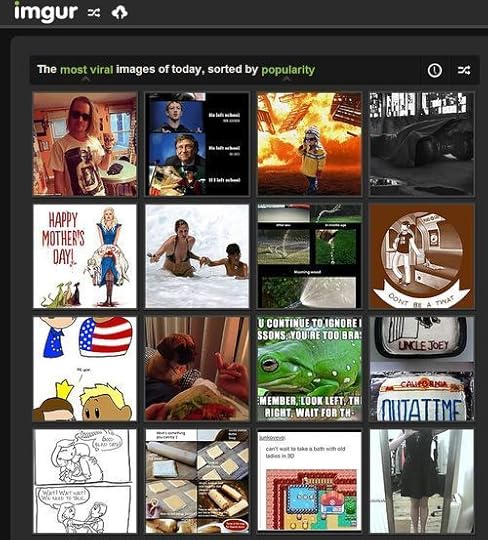
Many Redditors use imgur as a host for their images and memes, but I particularly like the way that its home page displays the most popular images on the site. By clicking on the green links and clock icon, you can filter the results by newest first, most viral, by date, and other useful parameters.
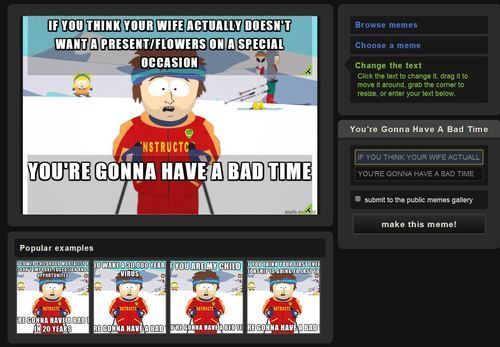
You can also use imgur to quickly and easily make your own memes by using its meme generator. Simply choose the meme you want to create, enter the text you want to use, and hit "make this meme!" If you're stuck for ideas, use the "Popular examples" section for inspiration.
Giphy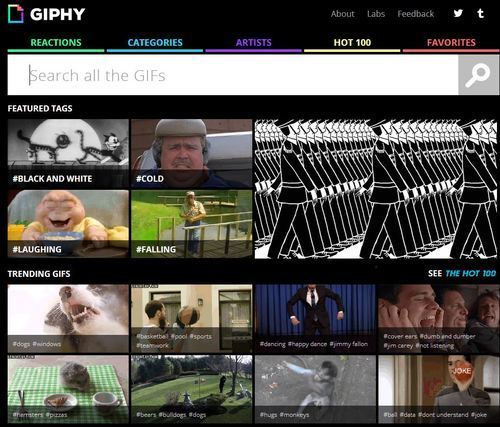
Animated GIFs are supported by sites like Twitter and Pinterest, and they're a great way to express emotion or get a message across in a fun way on social media. Giphy is like Google for animated GIFs. As well as its search function, you'll find featured and trending GIFs, as well as having them sorted by reaction type and category.
Visual.ly
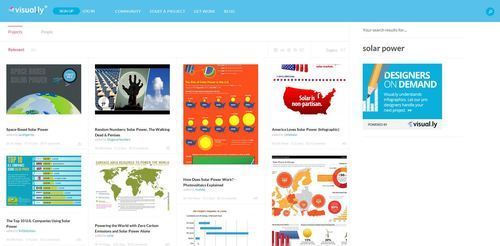
Visual.ly is an online community where individuals and brands can share infographics. I particularly like this site because there is always an abundance of new content and it is easy to find with a simple search. Any infographic can be shared direct to Facebook, Twitter, Pinterest, Google+ and more.
Slideshare
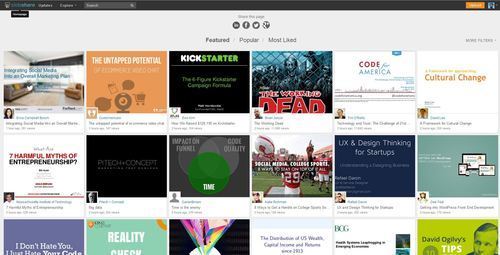
Slideshare is a brilliant resource for finding powerful and engaging visual content for social media. You can search for presentations relevant to your business or, like the social networks above, it has its own Explore page from which you can browse Featured, Popular, and Most Liked presentations.

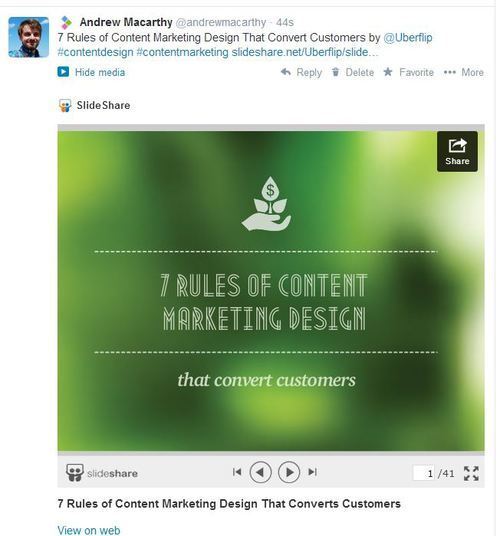
One really cool thing about Slideshare is that presentations shared from the site will be viewable directly in Twitter and Pinterest feeds, as shown above.
User-generated content - ask your fans
Do you have a passport stamp or visa you're proud of? Send us a photo—we'll feature the craziest on our site. #showusyourstamps
— Condé Nast Traveler (@CNTraveler) November 15, 2013
Post by Clumsy Ninja - Official Community.
One of the best sources of powerful social media content is from the people who love you most - your fans, followers and customers. Ask them to send you photos and videos of them using your products and services, compile the files, then feed the best ones back out onto your social profiles.
ConclusionI hope this post gives you some ideas about how you can gather content for social media more effectively! Which sources do you use? Have I missed any great tools off the list? Let me know in the comments below!

Andrew Macarthy is a social media consultant and the author of the #1 Amazon Web Marketing Bestseller, 500 Social Media Marketing Tips.
Buy 500 Social Media Marketing Tips
Amazon US: http://www.amazon.com/dp/B007L50HE6
Amazon UK: http://www.amazon.co.uk/dp/B007L50HE6
Follow Me:
http://www.fa
cebook.com/50
0socialmediatips/
http://www.pinterest.com/andrewmacarthy
http://www.twitter.com/andrewmacarthy
http://www.youtube.com/5
00socialmediatips
May 9, 2014
Social Media Horror Stories: Ventra Chicago
Don’t forget to join us today from 2:30 – 3:30 p.m. as we answer your #Ventra transition questions. Use #AskVentra pic.twitter.com/q4Gd7lVr4m
— Ventra Chicago (@VentraChicago) May 7, 2014
What happened?
In May 2014, Ventra - the company behind the contactless payment system for Chicago's public transport - announced that it was going to spend an hour answering questions about the service on Twitter. Ventra has been plagued with problems since its introduction (the system will be required use from July 2014), so predictably, the #AskVentra hour was hijacked by less-than-favourable queries. Here is a small selection of the tweets that were submitted...
why doesn't Tarzan have a beard? #AskVentra
— Alderman Joe Moreno (@Alderman_Moreno) May 7, 2014
#AskVentra Why did you use a dog chasing its tail as the inspiration for your automated customer support line?
— Matt Lindner (@mattlindner) May 7, 2014
#AskVentra Is there a tiny little man in machines that writes down your Ventra info when you tap? If not, why so much slower than Chi Card+?
— Brad (@bgawilson) May 7, 2014
What can we learn?
There were around 100 genuine queries, which Ventra tried its best to reply to amongst all of the others. But if your brand image isn't great to begin with, perhaps something as public inviting an open-door response on Twitter isn't the best way to start re-building it. As a result of the backlash...
May 7, 2014
4 Ways to Get More Repins on Pinterest | 60 Second Social Media Strategy
Part of what people like so much about my book, 500 Social Media Tips, is the way it allows readers to spend very little time with it, but still come away having learned something valuable. As one reviewer on Amazon put it, it's perfect for "A.D.D. biz owners!".
With that idea in mind, it's something I'd like to replicate more in video form. So, here's introducing 60 Second Social Media Strategy. My aim is to create short-form video tutorials - no longer than a minute each - that provide lots of value to those who watch. Hopefully their brevity will make them more watchable and super shareable on social media, too.
Here's the first one - 4 Ways to Get More Repins on Pinterest...
What do you think? I totally messed up with the "3 ways..." slide - props if you noticed that! I added an extra slide in at the last minute to amend the timing, and forgot to make the edit.
Leave a comment below or send me a message on Facebook or Twitter to let me know if this is something you enjoyed, and would like to see more of.
May 3, 2014
How to Make A YouTube Video Intro for Free | Branded YouTube Video Intro Tutorial
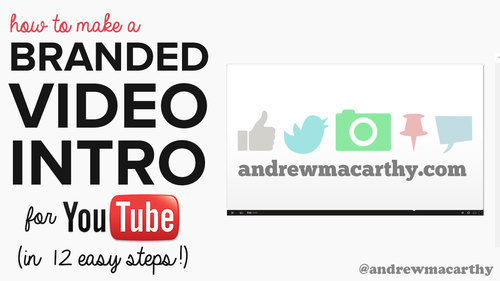
Do you want to make a professional-looking YouTube branded video intro for free? I'm going to show you how! In April 2014, YouTube allowed users to upload a three-second branding intro video that can be applied to play at the beginning of selected or all videos. They're a great way to build brand familiarity and keep your viewers hooked, so let's take a look at how you can make one...
Before I show you how to make a branded video intro step-by-step, here's the one I made, and what yours could look like by the end of it:Since there's only three seconds to play with, I'd suggest something simple... although, admittedly, my attempt is simple by default due to my lack of knowledge with video graphics and the like. So, let's get started...
1. Open up PowerPoint and add your logo / Channel name.
How to Make A YouTube Branding Intro Video for Free Step 1
Make sure you visit the Design tab -> Page Setup and change the slide size to 16:9 so that it displays without borders when it is converted to video.
2. Animate your design for a little bit of flair. I chose "Fade" at a "Fast" speed.
How to Make A YouTube Branding Intro Video for Free Step 2
3. Download a short sound effect to accompany your intro.
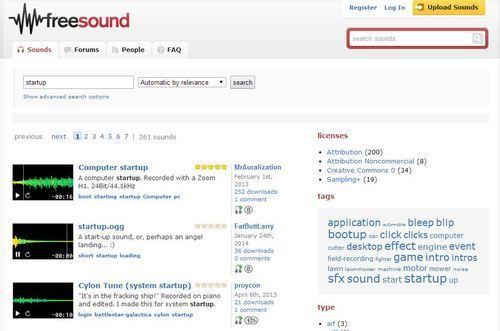
How to Make A YouTube Branding Intro Video for Free Step 3
I actually paid $9 for 5 sound effects at soundsnap.com, but you can find lots of suitable tones at a site like freesound.org, available to use under the Creative Commons license. Make sure to give credit in your video's description when you upload it :)
4. Visit screenr.com, sign up or login. Launch the screen recorder.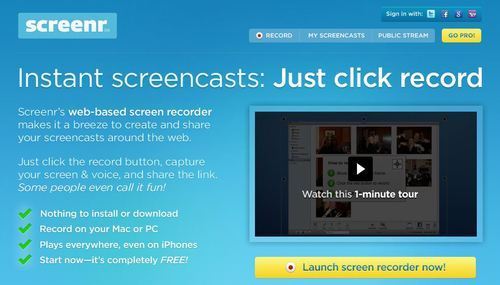
How to Make A YouTube Branding Intro Video for Free Step 5
Screenr is a free and instant screen recorder. We'll use this to capture our video intro.
6. Make sure that you mute the microphone and select "Full Screen" from the Screenr size options.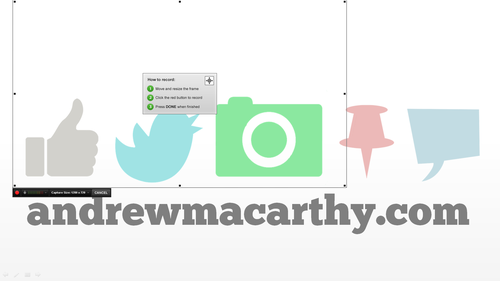
How to Make A YouTube Branding Intro Video for Free Step 6
Screenr does record audio, but we'll be adding it in later so we have more control over how it plays.
7. Begin recording, and play your PowerPoint presentation in full screen.
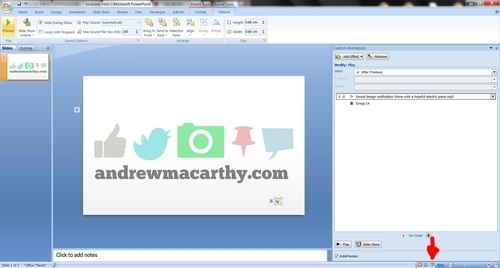
How to Make A YouTube Branding Intro Video for Free Step 7
Click the Slideshow icon to start the presentation and use the keyboard arrows and space bar to rewind and play the slide without having your mouse cursor appear in view.
8. Save your recording on Screenr and download the screen capture as an .mp4 file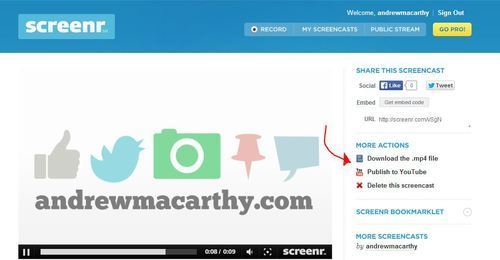
How to Make A YouTube Branding Intro Video for Free Step 8
To download your video, just click the button on the side under "More Actions."
9. Insert your clip into video editing software, e.g. Windows Movie Maker or Apple iMovie, and trim to size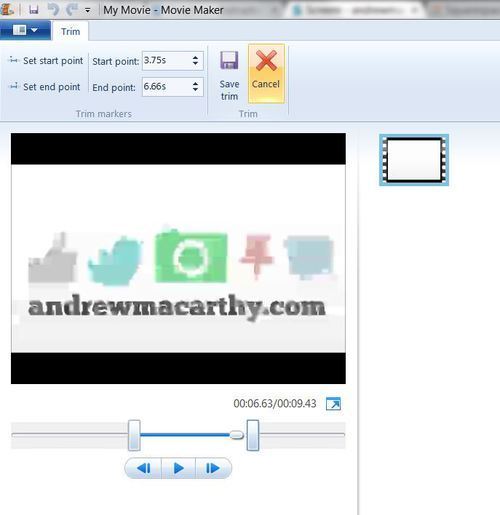
Your recorded clip is probably a little long, so you'll want to trim it in Windows Movie Maker or iMovie to only feature your logo and animation. Make sure that the length is 3 seconds or less. Note: You could add a visual effect here instead of PowerPoint if you like, but Windows Movie Maker in particular does not have many effects to choose from.
10. Add your sound effect to the clip, trim if necessary, and save the result.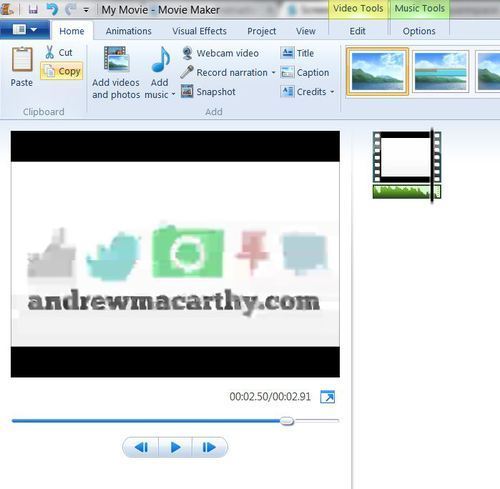
If your sound effect is too long for your clip, you can trim it to size here, too. Note: The video preview here is blurry, but the final result will be crystal clear. When you're done, save your video in the same resolution you recorded at (HD is best) ready for upload to YouTube.
11. Upload your video to YouTube and publish it as Unlisted.
How to Make A YouTube Branding Intro Video for Free Step 9
12. Visit Channel Settings -> Invideo Programming to insert your branded video intro.
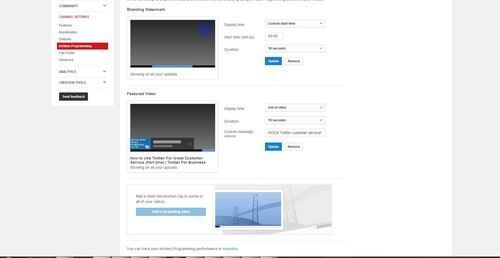
How to Make A YouTube Branding Intro Video for Free Step 11
Click the "Add a branding intro" button and YouTube will show all compatible videos from your uploads. Select the one you like and have it applied to all or just select videos. And you're done!
ConclusionI hope you liked my tutorial and that it helps you out! If you have any questions (or just want to show off your YouTube branded intro video!), please leave them in the comments below and I will try my best to answer them for you.

Andrew Macarthy is a social media consultant and the author of the #1 Amazon Web Marketing Bestseller, 500 Social Media Marketing Tips.
Buy 500 Social Media Marketing Tips
Amazon US: http://www.amazon.com/dp/B007L50HE6
Amazon UK: http://www.amazon.co.uk/dp/B007L50HE6
Follow Me:
http://www.fa
cebook.com/50
0socialmediatips/
http://www.pinterest.com/andrewmacarthy
http://www.twitter.com/andrewmacarthy
http://www.youtube.com/5
00socialmediatips
April 30, 2014
How to Make A Viral Vine Video For Business | 6 Ways to Make Viral Vine Marketing
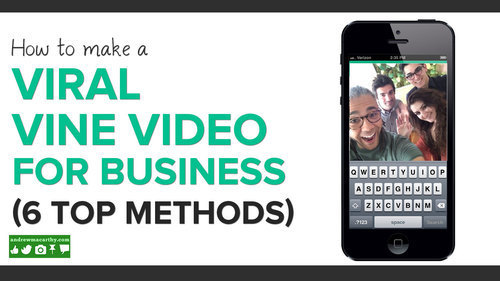
Have you experimented with Vine for marketing? The Twitter-owned six-second-video app is used by some of the world's biggest companies to reach their target audiences, and the most popular Vines are seen by millions of people. Here are six ways that you can help make your Vine videos go viral, along with real-life examples to inspire you:
1. Be Useful
Lowe's Fix In Six Vine marketing campaign decribed itself as "a collection of clever improvements that make life at home a little easier." And six seconds is all it needed to teach viewers stuff like how to remove water stains with a lemon, how to prevent squirrels raiding your bird feeder, and how to use talcum powder to stop your floors from squeaking. Not only were the clips helpful, but they are beautifully shot and eye-grabbing in their use of stop-motion animation.
2. Collaborate
This one obviously works best if you have connections further up the Vine chain than you currently stand, but inviting popular Vine users to collaborate and produce Vines for your own channel can really help to bring you more exposure. In this example, Virgin Mobile teams up with Nash Grier (over 7 million followers at the time of writing) to produce a series of phone-related clips.
3. Feature your customersThere's no better way to make a customer feel special and spread positive social proof about your brand than to revine their clips about your company. In the above example, Disney Parks shares a fun clip about the feelings people have for their theme parks; emotions that will resonate with tons of others, encouraging them to share the Vine too.
4. Be Funny
Some of the most shareable videos on Vine are the ones that make people laugh, or even just smile. In the above example from Dunkin' Donuts made to promote its Peep-topped donuts, all it took was the "peep" sound at the end to make me crack a smile, and want to introduce the clip to others. The clip might be simple and "stupid", but it works!
5. Have the "cool" factorWith such a small window of time to capture the attention of a Vine user, an eye-catching clip with an idea that makes someone say "cool!" is much more likely to get your creation shared. In the example above, Ford advertises its Mustang by taking a miniature version of the motor on a cruise around San Francisco.
6. Share and encourage sharingWould you like some fresh ground cookie on your ice cream? Submit your #OreoSnackHacks here: http://t.co/zekeLHlpl2 https://t.co/35ZjLzFuMo
— Oreo Cookie (@Oreo) April 25, 2014
A Vine video rarely goes viral in isolation, so make sure to share your creation on other social networks - especially Twitter, where the clip will play ((and can be retweeted) directly within the news feed, as Oreo has done above. You may even want to upload the raw video file to Instagram and Facebook (with a link to the original upload underneath). If it feels right, you might also want to include a call to action to ask people to share your vine, but clips with true viral potential shouldn't need it.
ConclusionDo you use Vine for marketing, and have any of your videos gone viral? Or has his blog inspired you and you are going to give it a go? Let me know in the comments below!

Andrew Macarthy is a social media consultant and the author of the #1 Amazon Web Marketing Bestseller, 500 Social Media Marketing Tips.
Buy 500 Social Media Marketing Tips
Amazon US: http://www.amazon.com/dp/B007L50HE6
Amazon UK: http://www.amazon.co.uk/dp/B007L50HE6
Follow Me:
http://www.fa
cebook.com/50
0socialmediatips/
http://www.pinterest.com/andrewmacarthy
http://www.twitter.com/andrewmacarthy
http://www.youtube.com/5
00socialmediatips
April 26, 2014
What Every Business MUST Do to Prepare for Pinterest's Guided Search
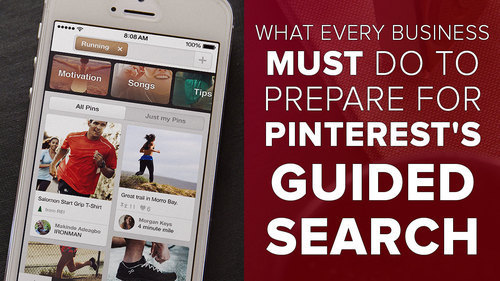
What Every Business MUST Do to Prepare for Pinterest's Guided Search
What is Pinterest Guided Search?
Pinterest Guided Search was rolled out to the site in April 2014 (mobile app first, desktop soon after) as a way to shake-up how search engines work. Pinterest says Guided Search is "made for exploring, whether you know exactly what you want, or you’re just starting to look around. " By offering broad suggestions as you search - and letting you add your own into the mix - the hope is that users will find what they are looking for more easily, whether that thing was in their mind from the beginning or whether suggestions inspired them to a choice along the way.
How does Pinterest Guided Search work?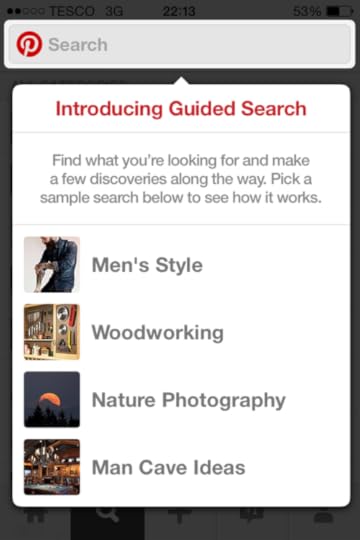
Pinterest's Guided Search Example
Say your initial Pinterest search was for one of the things above. In this case, I chose Mens Style.
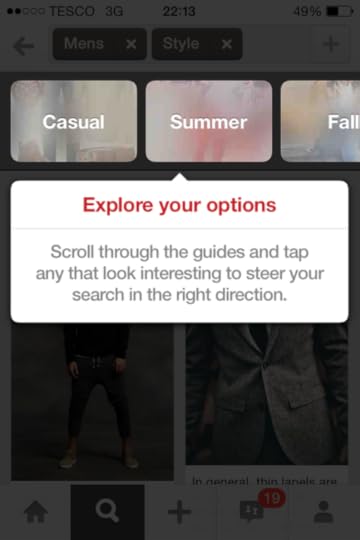
Pinterest's Guided Search Example
Upon the results being returned, Pinterest automatically suggests relevant suggestions to help me narrow my search down, e.g. clothes for Summer or Fall.

Pinterest's Guided Search Example
By tapping the "+" button, you are able to add in your own suggestions to help narrow your search results down as you wish, e.g. "blue" to filter the clothes by colour.
What does Pinterest Guided Search mean for my business?
First off, Pinterest has said that Guided Search will not affect search rankings, so your current pins are unaffected. However, what its introduction does do is give brands an even bigger incentive to make sure that their pins' descriptions are optimised for SEO. This means including specific, relevant keywords to help highlight the most distinctive elements of your pins in order to give them the best chance of being discovered.
ConclusionWill the introduction of Guided Search spark a change in the way you publish content on Pinterest? Do you welcome the new feature? Let me know in the comments below!
April 23, 2014
How NOT to Tweet A Customer Who's Had A Car Accident (A Lesson in Tact and Timing)
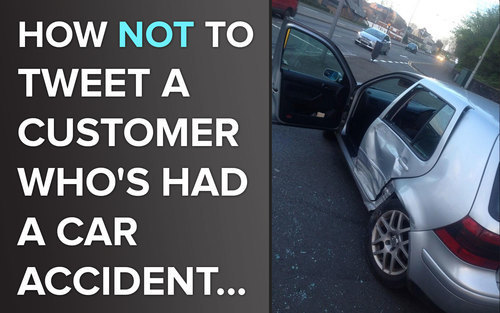
There's no questioning the power of Twitter as a tool for conducting fast and effective customer service. It's a topic I've touched on in the past, most recently with examples of how the bakery Greggs uses Twitter to deal expertly with disgruntled patrons, general queries, and all manner of miscellaneous mentions of its brand.
However, for every company that is handling customer service on Twitter like a baws, there's another that isn't quite on point; a situation made worse when its intentions were genuine and it obviously didn't mean to cause any harm. Case in point is the following example:
A friend, Pippa, was recently involved in a bit of a nasty car accident. Luckily, no one was seriously hurt. Here's the tweet she sent some time afterwards, complimenting Volkswagen more than anything...Thanks be for VW Golfs' structural integrity. Goodbye, faithful metal friend. pic.twitter.com/IuUcLtELpb
— Pippa (@pippaappip) April 17, 2014
That tweet was followed by another later on the same day. Sinclair Volkswagen, a local car dealer (presumably spotting a nearby mention of the brand) then replied...
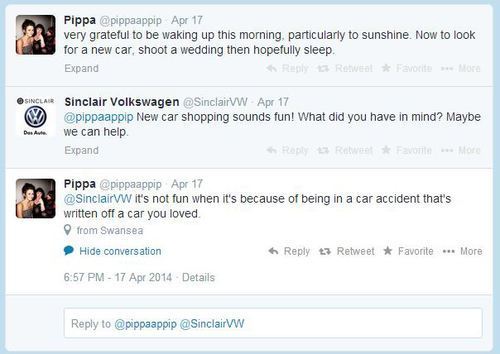
The "very grateful to be waking up this morning" portion of Pippa's tweet should have been the first signal to Sinclair Volkswagen that her hunt for a new car wasn't being undertaken in the most positive or circumstances, and that some tact might be necessary in handling any interaction. If that didn't work (and it didn't), her reply to its friendly (and kind of promotional) approach - the first of any contact it had made - definitely cleared that up.
I must clarify that I'm positive Sinclair Volkswagen did not mean to cause any offence with its tweet and is no way a reflection of it as a brand as a whole, and I'm sure a simple and sincere apology to Pippa's reply to them would be more than enough to settle the matter. However, this example does demonstrate - as we see over and over again - how easy it for brands to cause upset on social media, especially if the necessary context is not sought beforehand, or if an eagerness to interact with customers is detrimental to the quality of the message sent.
Perhaps it's the inherent speed of communication on social media is also to blame; it's conditioned us all to reply to messages (both in our personal and professional circles) as soon as humanly possible, and to expect the same attention from others when we message them.
Many marketers, including myself, advise that brands shouldn't leave customers hanging on social media while they wait for a response, or to pro-actively find them, but the example above reminds us that it always pays to take a step back to evaluate the situation in the first instance. No matter how well-intentioned a speedy response, one angry customer can cause an unexpected wave of negative publicity that no company wants to have to deal with.
Have you ever "tweeted before you think" or are you always careful to understand a customer's situation before you reply? Leave a comment to let me know.

Andrew Macarthy is a social media consultant and the author of the #1 Amazon Web Marketing Bestseller, 500 Social Media Marketing Tips.
Buy 500 Social Media Marketing Tips
Amazon US: http://www.amazon.com/dp/B007L50HE6
Amazon UK: http://www.amazon.co.uk/dp/B007L50HE6
Follow Me:
http://www.fa
cebook.com/50
0socialmediatips/
http://www.pinterest.com/andrewmacarthy
http://www.twitter.com/andrewmacarthy
http://www.youtube.com/5
00socialmediatips
April 19, 2014
Snapchat Contest Ideas: GrubHub's "Spot the Bacon"
Here's a quick and inventive idea for you to run a contest on Snapchat, courtesy of GrubHub. Take a look at its "Spot the Bacon" Snapchat story:
It offered 10 fans the chance to win $50 of GrubHub vouchers by challenging them to spot and screenshot the word "bacon" in its story, then e-mail their pic to be entered. A selection of different t-shirts appear in quick succession for users to screen grab, and the effect is easily created by stitching together several short snaps to create a Snapchat story.
What do you think? Will you be trying this tactic out with your own Snapchat fans?

Andrew Macarthy is the author of the #1 Amazon Web Marketing Bestseller, 500 Social Media Marketing Tips, available for Kindle and in paperback.
Buy 500 Social Media Marketing Tips
Amazon US: http://www.amazon.com/dp/B007L50HE6
Amazon UK: http://www.amazon.co.uk/dp/B007L50HE6
Follow Me
http://www.fa
cebook.com/500socialmediatips/
http://www.pinterest.com/andrewmacarthy
http://www.twitter.com/andrewmacarthy
http://www.youtube.com/5
00socialmediatips



