Andrew Macarthy's Blog, page 21
February 23, 2015
How to Create And Optimize Facebook Video Ads (Get More Video Views Objective)

Are you using Facebook ads? Have you experimented with video ads yet?
Just like traditional image ads, video ads a way to grow awareness, drive sales, and increase affinity between fans and brands. Currently, you can create video ads in one of three ways:
By boosting a Facebook Page post that contains a video.By uploading a video when using the Get Installs Of Your App objective.By using the "Get More Video Views" objective.In this post, I'll be looking at how to set up option number three - the Get More Video Views objective - via the main ads tool, but the optimization tips will apply to all of the above. Let's take a look:
When you begin create an ad, you'll see the "Get video views" objective and be asked to enter the Page whose video you want to promote: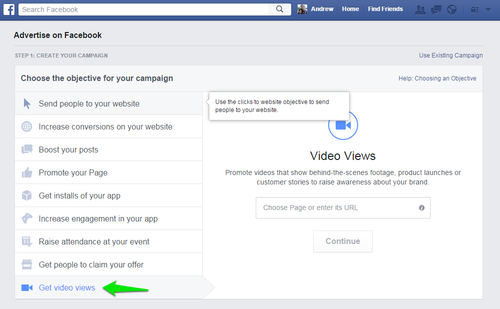
If you've run image ads before, Step 1 (Campaign Name), Step 2 (Targeting) and Step 3 (Budget) of the ad-building process will already be familiar to you. We're interested in Step 4 - the ad creation, which now has options specific to video:
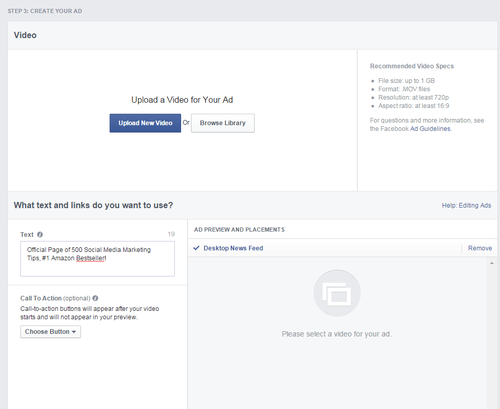
You can either choose to upload a video from your computer (the MP4 file format is recommended), or select one of your existing uploads to feature as your ad:
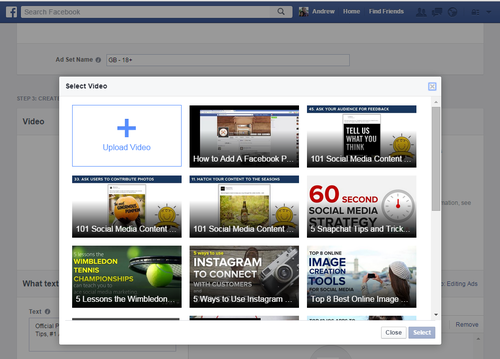
Selecting an existing Facebook video to run as ad.
After your video ad has been selected, make sure it has an attractive thumbnail, which will show on your video ad when it isn't playing. Either upload a new image, pick a previously used ad image or choose from one of several still frames that the ads tool offers.
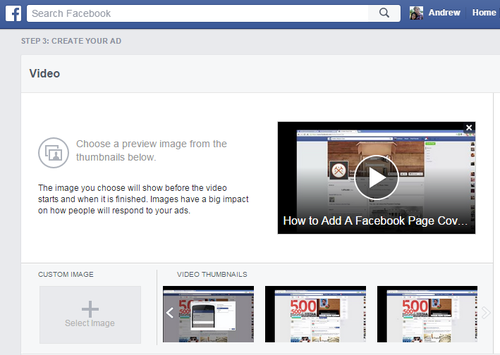
With your thumbnail in place, it's a case of finishing off your ad options - adding a text description, a call to action button (you'll need to create your ad in Power Editor if you want one of these), and selecting your ad placements.
If you want your video ad to look great wherever it appears on the site - in Desktop News Feeds, on Mobile News Feeds, and in the Right Column, you'll need to optimise your video upload, thumbnail, and description...
Facebook Video Ads Optimization - Video, Thumbnails, and Description
A video ad will look appear differently depending whereabouts on Facebook it is placed - on Desktop News Feed, Mobile News Feed, or Right Column (just the first two placements are available for the Get Video Views objective). To ensure that your video ad looks nice and sharp and performs as well as possible wherever it appears on the site, adhere your design specifications to the following guidelines:
Optimum properties for multiple video ad placementsVideo: 1080 pixelsRatio: 16:9 ratioFile size: 1GB maximumLength: 20 minutes maximumThumbnail image size: 1200 x 675 pixels Text description: 90 charactersA note about video ad thumbnail image sizes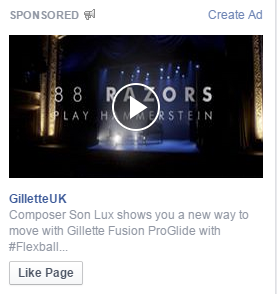
An example of a Right Column Facebook video ad.
The thumbnail image for video ads will appear as 470 x 264 pixels wide in Desktop News Feeds, 560 x 315 pixels wide in Mobile News Feeds (on devices with a screen size of 640 x 1136 pixels), and 254 x 143 pixels in the Right Column. Particularly for the small right-hand column, you want to ensure that it still looks nice and eye-catching. As with image ads, our thumbnail image may not include more than 20% text.
A note about video ad text description lengthThe maximum amount of viewable text to accompany video ads in different placements is as follows: 500 characters for Desktop News Feed, 110 characters for Mobile News Feed, and 90 characters for Mobile News Feed. Therefore, ensure that the most critical of part of your message is near the beginning of your video ad text - within the first 90 characters.
Don't forget to test and measure!As with all Facebook ads, make sure that you experiment with different types of video, thumbnails, call-to-actions, etc. and measure your progress to ensure that you are getting the most bang for your buck!
Over to youAre you already using Facebook video ads, or are you keen to try? Did these optimisation tips help you out? Let me know in the comments below!

Andrew Macarthy is a social media consultant and the author of the #1 Amazon Web Marketing Bestseller, 500 Social Media Marketing Tips.
Buy 500 Social Media Marketing Tips
Amazon US: http://www.amazon.com/dp/B007L50HE6
Amazon UK: http://www.amazon.co.uk/dp/B007L50HE6
Follow Me:
http://www.fa
cebook.com/50
0socialmediatips/
http://www.pinterest.com/andrewmacarthy
http://www.twitter.com/andrewmacarthy
http://www.youtube.com/5
00socialmediatips
February 18, 2015
5 Ways to Use Timely and Topical Events to Drive Engagement on Social Media (Innocent Case Study)

5 Ways to Use Timely and Topical Events to Drive Engagement on Social Media (Innocent Case Study)
Topical events provide brands with an endless, predictable stream of inspiration for content on social media. As they often tie into the lives of your audience, they're always pretty popular, so it's handy to have a bank of pre-prepared posts that you can schedule for different occasions.
Innocent, the smoothie drinks company, produces some of my favourite examples of "bandwagonning" onto topical and timely events; tailoring the branding and tone to their audience. Take a look at 5 of their most recent examples and use them as inspiration for your own strategy...
1. Giving pictures up for Lent...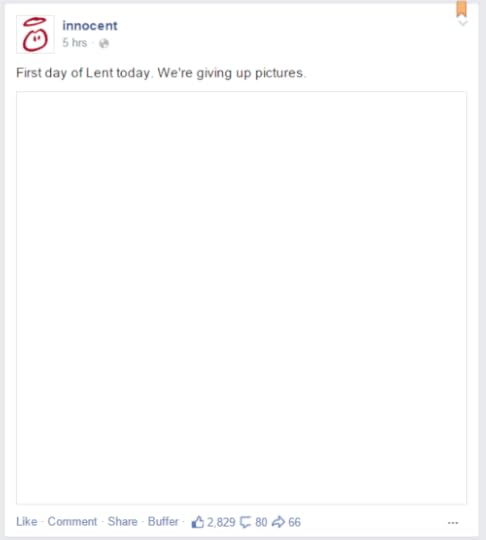
2. Creating a custom Valentine's Day card...
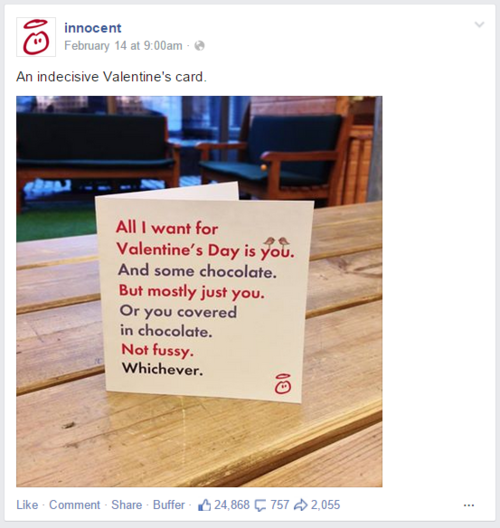
3. Parodying the release of the 50 Shades of Grey movie...
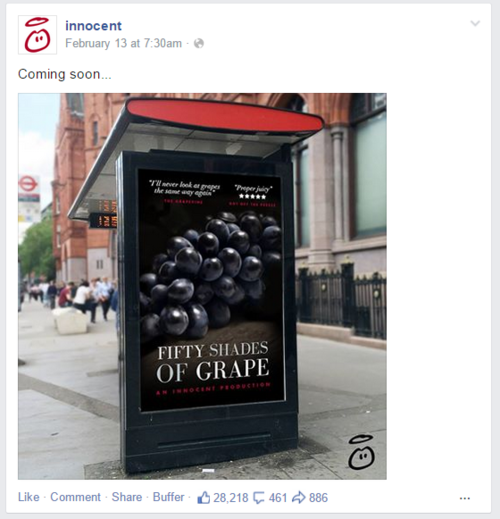
4. Celebrating Penguin Awareness Day...

5. Participating in the "show your first ever profile photo" craze...
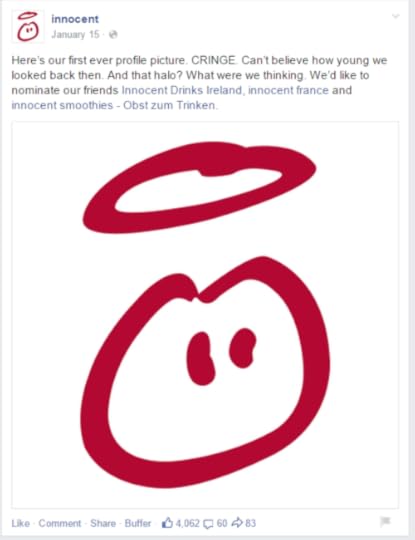
Over to you
As you can see, Innocent makes the most of major and minor dates in the calendar to build content that resonates with its audience, and get a positive response in return. Will you be trying something similar for your own social pages? Let me know in the comments below!

Andrew Macarthy is a social media consultant and the author of the #1 Amazon Web Marketing Bestseller, 500 Social Media Marketing Tips.
Buy 500 Social Media Marketing Tips
Amazon US: http://www.amazon.com/dp/B007L50HE6
Amazon UK: http://www.amazon.co.uk/dp/B007L50HE6
Follow Me:
http://www.fa
cebook.com/50
0socialmediatips/
http://www.pinterest.com/andrewmacarthy
http://www.twitter.com/andrewmacarthy
http://www.youtube.com/5
00socialmediatips
February 10, 2015
5 Easy Valentine's Day Ideas for Social Media (To Make Your Customers Love You Just A Little Bit More)

5 Easy Valentine's Day Ideas for Social Media (To Make Your Customers Love You Just A Little Bit More)
Valentine's Day is one of the most lucrative holidays for businesses, a fantastic opportunity to show your customers how much you appreciate their support and ongoing relationship with you, and strengthen those bonds even further. Here are five simple ideas to help give your fans a warm, fuzzy feeling on social media this February 14th:
1. Design a Valentine's card or graphicDeclaring love for your customers on Valentine's Day needn't require a physical card. Fire up Photoshop or Canva (which is offering a number of free Valentines-themed templates) to design a graphic or "card" for your fans. Be it sentimental, tongue-in-cheek, or funny, make it genuine and brand-centric.
2. Offer a discount code or hold and eventValentine's Day promotions are always a popular choice amongst retailers and businesses, so consider offering a social media-exclusive discount code or hosting a one-day event to mark the occasion: 14% off (for February 14th) or a special deal on a love-themed item, service or last minute gift are just two easy examples.
3. Give to a good causeOne of the main aims of a successful social media marketer is to become a regular and desired fixture in the feeds (and therefore daily lives) of your fans. To demonstrate how your brand shares in their values and beliefs, use Valentine's Day as a way to show love to a cause that you all believe in, e.g. a toy retailer giving to a local children's hospital, or a coffee brewer upping the share of profits it shares with producers.
4. Randomly treat a few customersOffers and discount codes are great for showering gifts on everyone, but nothing does more to make a customer feel special - and make them want to share the story with their friends - than going the extra mile to treat them as a true individual. This could be as simple as a hand-written thank you note, an extra little Valentine's goody with an order, or sharing the story of a customer who really sticks out in your mind.
5. Don't forget the single people!While Valentine's Day places a huge spotlight on the love between couples, there are millions of single people out there who - aware of the over-the-top significance given to the occasion - are made to feel left our or proudly announce their ambivalence. Take advantage of this subset of your audience with special offers and discounts, e.g. for those who choose to dine alone or by offering items normally sold in multiples as single items.
Over to youWill you be doing anything special for Valentine's Day on your social media profiles? Will you be using any of the ideas above? Let me know in the comments below!

Andrew Macarthy is a social media consultant and the author of the #1 Amazon Web Marketing Bestseller, 500 Social Media Marketing Tips.
Buy 500 Social Media Marketing Tips
Amazon US: http://www.amazon.com/dp/B007L50HE6
Amazon UK: http://www.amazon.co.uk/dp/B007L50HE6
Follow Me:
http://www.fa
cebook.com/50
0socialmediatips/
http://www.pinterest.com/andrewmacarthy
http://www.twitter.com/andrewmacarthy
http://www.youtube.com/5
00socialmediatips
January 19, 2015
How to Make Video Playlists and Add A Featured Video on Facebook Pages
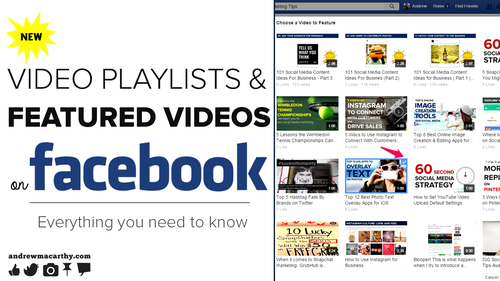
How to Make Video Playlists and Add A Featured Video on Facebook Pages
In my last blog post, I talked about how 2015 is going to be the year of video on Facebook, and shared five strategies for making the most of clips uploaded to your business Page. As if to demonstrate the case further, Facebook has now rolled out two new video features for brands - featured videos and playlists.
Creating featured videos and playlists is super easy - doing so will encourage more eyes on your most important content, and keep fans and customers watching your clips for longer. Let's take a look at how it's done, starting with featured videos:
If you have visited your business Page's Video tab recently, you might have spotted the new additions: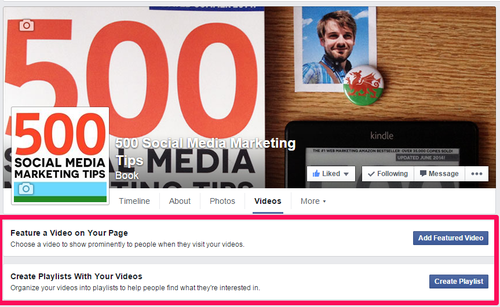
A featured video - like on YouTube channels - will display prominently at the top of your videos tab.
Simply select the video that you want to feature on your video tab, then click "Add Featured video."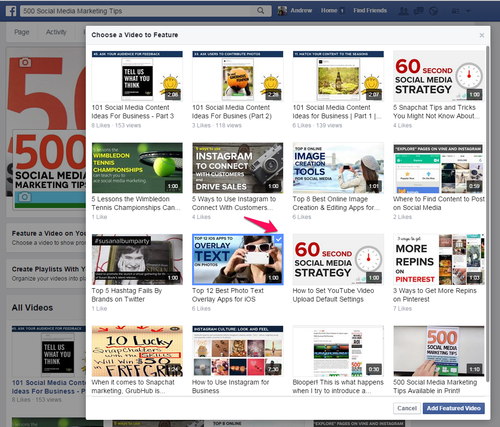
Below is how the featured video appears when enabled. If you want to switch to a new featured video, edit the description and other details of the existing one, or just remove it completely, just select an option from the pencil menu.
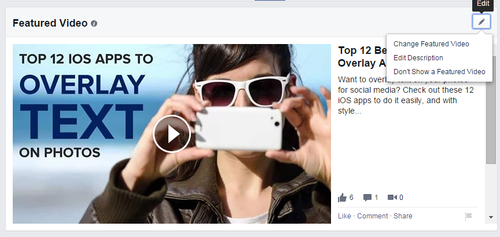
Unlike other videos you have uploaded, your featured video can be played, liked, commented on, or shared, direct from the videos tab.
To create a playlist of related videos, hit the "Create a A Playlist" button and enter the title and description (optional).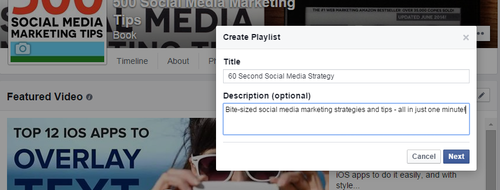
As with selecting a featured video, simply click on the videos that you would like to add to your playlist. You can add up to a maximum of 25 videos to any single playlist.
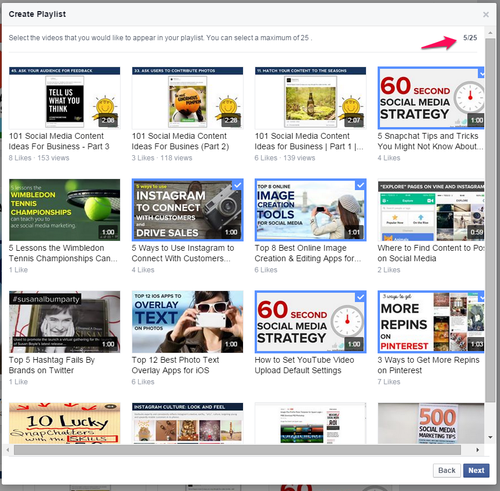
On the next screen, you can re-arrange the selected videos into any order you wish. Simply click and drag on the videos to switch them around.

Below is how a completed playlist appears on your Video tab. Again, use the pencil icon and drop-down menus to add or remove videos, reorder them, edit playlist details, delete the collection, or create additional playlists.
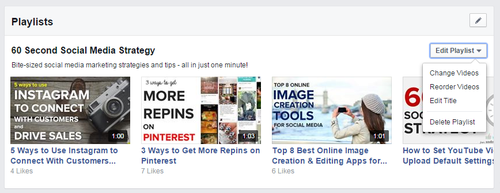
Over to you
Will you be adding a featured video and playlists to your collection of Facebook videos? It'll be interesting to see how engagement and viewership is affected with these new functions, so keep a close eye on your Facebook Insights!

Andrew Macarthy is a social media consultant and the author of the #1 Amazon Web Marketing Bestseller, 500 Social Media Marketing Tips.
Buy 500 Social Media Marketing Tips
Amazon US: http://www.amazon.com/dp/B007L50HE6
Amazon UK: http://www.amazon.co.uk/dp/B007L50HE6
Follow Me:
http://www.fa
cebook.com/50
0socialmediatips/
http://www.pinterest.com/andrewmacarthy
http://www.twitter.com/andrewmacarthy
http://www.youtube.com/5
00socialmediatips
January 14, 2015
How to Make Videos Go Viral on Facebook - 5 Strategies For Business
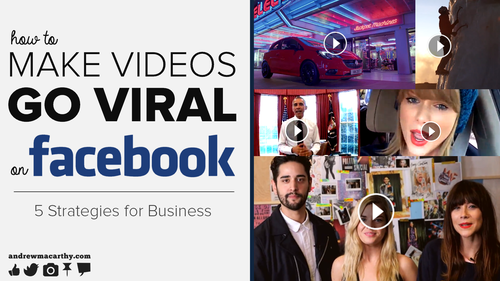
How to Make Videos Go Viral on Facebook - 5 Strategies For Business
2015 is the year that video on Facebook looks truly set to explode, even challenging YouTube for the crown of #1 destination for video-viewing online. In November 2014, the share of video posts uploaded directly to Facebook overtook YouTube video links on Facebook for the first time, according to a study by Social Bakers.
Evidence on the ground, too, is increasingly showing that - in terms of reach and performance - uploading direct to Facebook is becoming the best method for marketers using the platform. Here are a few more statistics - direct from Facebook - that show the huge growth of its video output:
In one year, the number of video posts per person has increased 75% globally and 94% in the US. Globally, the amount of video from people and brands in News Feed has increased 3.6x year-over-year.Since June 2014, Facebook has averaged more than 1 billion video views every day.With the numbers crunched, let's look at some of the ways that you can help to make your Facebook videos go viral. "Viral", of course, is a relative term and no one can guarantee you'll win the Internet on your first try, but the following strategies should help to give your content the best chance:
1. Grab attention from the very first framePost by The Cheesecake Factory.
Videos uploaded to Facebook auto-play in the News Feed, so if you can plan to capture your audience's attention in the opening seconds of your clip - the moment they pause to glance at it before deciding to keep watching or scroll onwards - all the better. Check out the way that The Cheesecake Factory plays up to the popularity of summer blockbuster movies with a dramatic, attention-grabbing trailer for its newest promotion.
2. Try to catch attention even without soundPost by The Home Depot.
Auto-playing videos in the Facebook News Feed are silent until someone clicks on them, so if you can feature a powerful visual element that does not rely on sound to compel a person to watch, then you could be onto a winner. Check out how the Home Depot uses striking visuals in its countdown video to 2015; no need for sound to compel viewers to keep watching.
3. Short videos work bestPost by Levi's.
While longer form videos can work as Facebook, when you're competing with content from friends and family in the News Feed and catering to a huge mobile audience, short clips are often the best option. They're more quickly and easily digested - and shared - plus, the reduced time and labour required to create a 10-second clip means that if one doesn't work, no worries, because you can create a try a new idea that might perform better.
4. Raw videos can be just as compelling as scriptedPost by Olly Murs.
Raw, spur of the moment videos that are compelling and sharing can be just as - if not more popular - than those that you have spent much more time planning and shooting. If you're the face of your brand who wants to give fans a unique snapshot into your daily life - at home, work, at an event, or other occasion. Take a look at how British singer, Olly Murs, props up the camera at home to give wish his fans a happy new year.
5. Timely and topical videos work well.Post by Doritos.
You'll have noticed that several of the examples provided so far include timely topics like Christmas and new year. Associating your brand with such events is an easy way to showcase your personality, connect with fans, or launch a promotion. The same strategy works well with topical news events. Check out how Doritos used Christmas to promote its brand and launch a giveaway on Facebook.
Over to youWill you be focusing more on Facebook video this year, or are you already making full use of the platform? Let me know in the comments below!

Andrew Macarthy is a social media consultant and the author of the #1 Amazon Web Marketing Bestseller, 500 Social Media Marketing Tips.
Buy 500 Social Media Marketing Tips
Amazon US: http://www.amazon.com/dp/B007L50HE6
Amazon UK: http://www.amazon.co.uk/dp/B007L50HE6
Follow Me:
http://www.fa
cebook.com/50
0socialmediatips/
http://www.pinterest.com/andrewmacarthy
http://www.twitter.com/andrewmacarthy
http://www.youtube.com/5
00socialmediatips
January 7, 2015
Top 10 Best FREE Social Media Marketing Tools for 2015
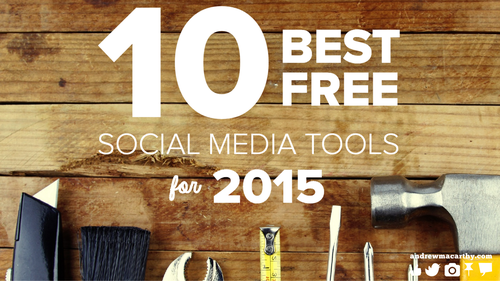
Are you looking for free tools to improve, organise, and analyse your social media marketing? I've compiled a list of 10 of the best resources out there as we begin 2015. Some of the tools listed below have a paid option in addition to their free offering, but be reassured that you can benefit from all of them without having to spend a penny.
1. Canva
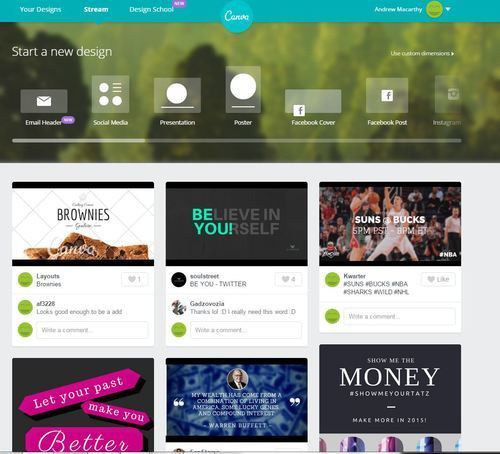
Some of those awesome graphics you see associated with stories posted on social media? Chances are they've been cooked up using Canva.
Canva aims to allow anyone - artistic or not - to create beautiful designs, simply and easily, and direct on the web. The process is as simple as searching for graphics, photos, and fonts (or uploading your own), then using the site's drag and drop tool to arrange the elements as you wish. Canva includes preset templates for Facebook, Twitter, Pinterest, and more, and premium images can be purchased for just $1 each.
2. Buffer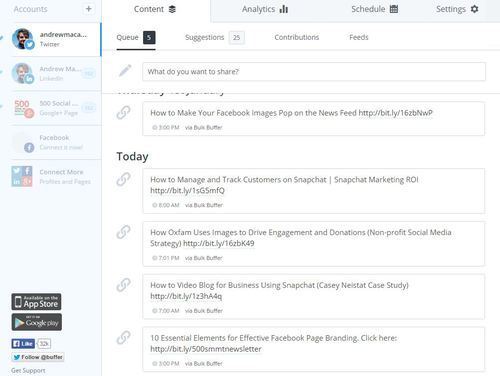
Scheduling social media content takes so much stress out of the role of social media managers, primarily because you don't need to be at the computer or on your phone to post every update. On its free plan, Buffer allows you to create and schedule posts to a single Facebook, Twitter, LinkedIn, and Google+ account, with a limit of 10 posts scheduled at a time.
Once your posts have been delivered, you can return to Buffer to discover information about how they have performed - how many times they were viewed, how many links were clicked, retweets were received, etc.
On a side note, I'm a big fan of Bulk Buffer, a tool that allows you to upload a text or csv file full of your pre-typed content, which is then sent to and scheduled on your Buffer account. This is particularly handy for re-sharing evergreen blog content. Check out my step-by-step guide on doing this using Buffer's free plan right here.
3. Social Mention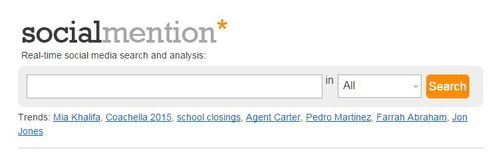
Social Mention is a search engine-like tool to see what people are saying about you on social media - Facebook, Twitter, YouTube, and 80 or so other social sites. The site uses custom metrics like sentiment, passion, and strength to return the most relevant results. What's more, you can opt-in for daily emails so that you can monitor - and interact - with what people are saying about you.
4. SumAll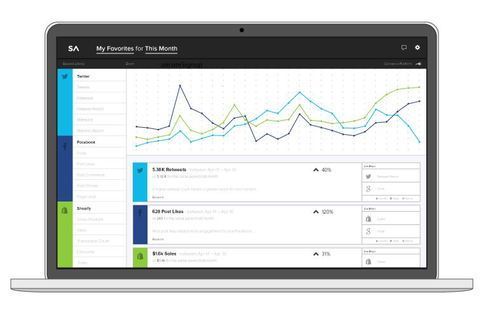
SumAll was founded on the belief that "everyone, not just huge enterprises, should have unrestricted access to their data to improve their business and lives." For small business, especially, it provides a free and powerful analyics tool where you can view data about social media and other elements in one place. Over 233,000 users are already on board, and the tool supports 42 different platforms, from Twitter and Facebook to MailChimp and Bing Ads.
5. Swaay app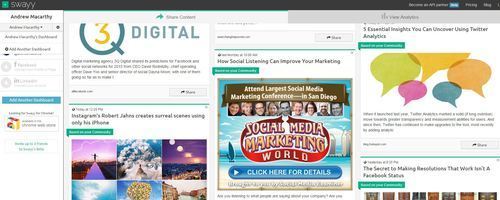
Swayy's app describes itself as "A place to easily discover, read, and share the best content from all across the web, personalized for your interests." For business, it's a way to help you discover the best content to share with your audience on social media.
After connecting with via Facebook, Twitter, or LinkedIn (or all three), the app will suggest topics and trending stories based on your followers and audience - add or delete keywords to influence the links that are returned For me, this all equals lots of links to articles and blogs about social media marketing, but yours, of course, will be tailored to your business niche.
My favourite feature of Swaay's free offering is how it sends a daily digest of recommended content to share, direct to my email inbox each morning, which I can then pass on to my audience should I see anything really interesting.
6. Feeder
We all have a selection of websites that we visit on a regular basis. Feeder, an extension for Google Chrome or Safari, provides a convenient way to see when a new article has been posted on one of your go-to blogs, along with the name of the post so that you can quickly decide whether you want to click through to read the article in full.
Adding a site to your Feeder list is as simple as hitting the "+" button while on a site and choosing its RSS feed. It's a tool I use multiple times a day, and all for nothing.
7. IFTTT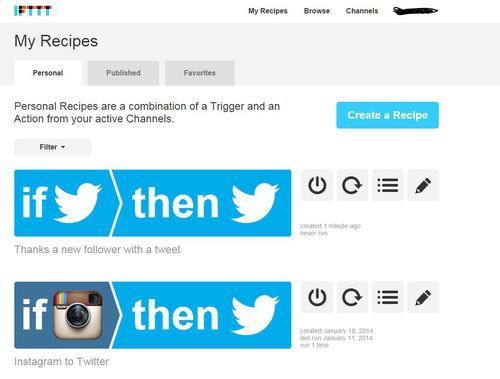
IFTTT (If This Then That) is a directory of user-generated "recipes" that, when connected to your social accounts, will automatically perform an action when a trigger occurs. These recipes can be used to save you time and effort in your day-to-day social media management.
For example, a recipe might automatically post Instagram uploads to your "Instagram" Facebook album or tweet a "thank you" message to everyone who follows you on Twitter. Recipes are customisable from the "My Recipes" section to help you tailor them to your audience and requirements. There are thousands of recipes available to choose from, organised into channels to help you narrow down what you are looking for.
8. Compfight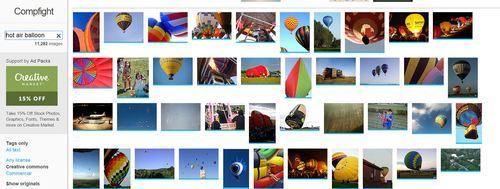
Compfight is my go-to source to find Creative Commons images for social media and blog posts, all lifted from flickr. Although there are similar sites, I find Compfight the most user-friendly, and appreciate that you can easily note the size of an image, and lift a ready-made credit to the original picture-taker.
9. Freepik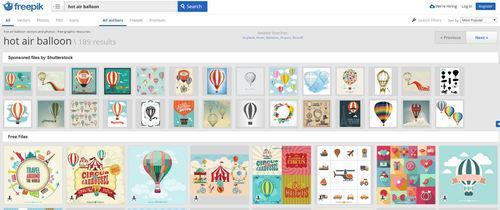
If Compfight's where I head to for photos, Freepik is my primary destination for free vector graphics. Freepik's search engine crawls hundreds of websites to find free, high quality graphics, and its designers also upload dozens of original images every day, available exclusively on the site.
10. Haiku Deck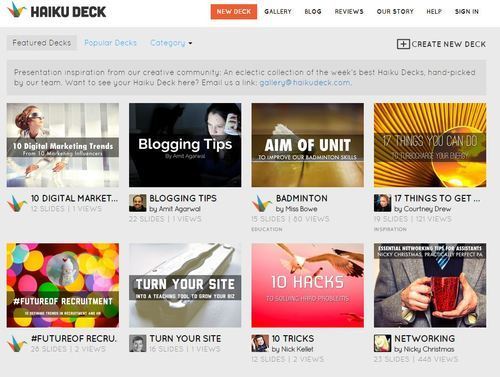
Making pretty, sharable presentations for social media can be a bit of a chore. What Canva does for images, Haiku Deck aims to do for slideshows. Using A simple drag-and-drop formula, you'll be churning out great-looking presentations (ready-made to post to Slideshare and onwards to Twitter, LinkedIn, etc.) in no time.
Over to you?Have I missed any of your favourite free social media tools? Let me know in the comments below!

Andrew Macarthy is a social media consultant and the author of the #1 Amazon Web Marketing Bestseller, 500 Social Media Marketing Tips.
Buy 500 Social Media Marketing Tips
Amazon US: http://www.amazon.com/dp/B007L50HE6
Amazon UK: http://www.amazon.co.uk/dp/B007L50HE6
Follow Me:
http://www.fa
cebook.com/50
0socialmediatips/
http://www.pinterest.com/andrewmacarthy
http://www.twitter.com/andrewmacarthy
http://www.youtube.com/5
00socialmediatips
January 6, 2015
NEW Facebook Page Cover Photo Call to Action Button - Examples and Best Practices
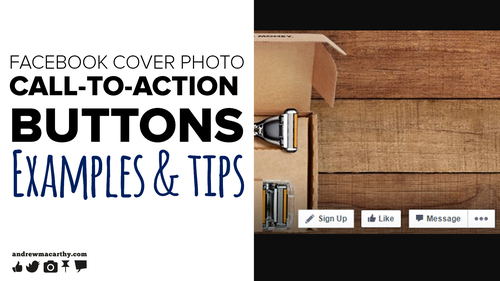
In December 2014, Facebook began the roll out of call-to-action buttons for Facebook Pages. Initially available for Page managers in the US, it is set to be introduced to Pages in the rest of the world later on this year.
In this post, I'm going to explain everything you need to know about Facebook Page cover photo call-to-actions: what their purpose is, how to set one up, and some best practices to help make your button as successful as possible.
Why create a Facebook Page cover photo call-to-action button?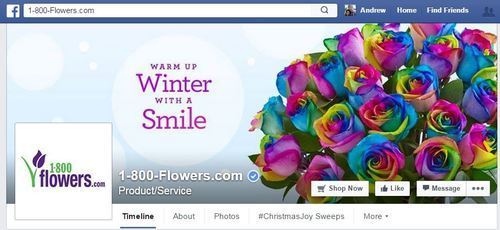
Facebook Pages are important hubs for many businesses, and the cover photo - large and immediate - is often the first thing that visitors will see. A call-to-action button provides new ways for your customers to interact, and for you to drive business objectives like encouraging people to shop in your online store, book an appointment, sign up to your mailing list, and more.
How to create a Facebook Page call-to-action button1. Visit your Facebook Page and click the "Create Call-to-Action" button.
2. Choose the wording for your button according to your goals (Shop Now, Book Now, Contact Us, etc.), and enter the link you want to push people to when they click.
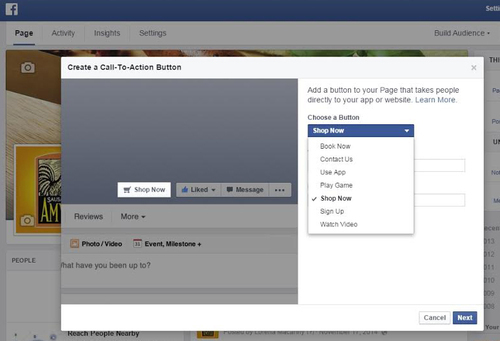
3. You'll also be given the options of where to send mobile users - either to a website (mobile or desktop) or to an app. Pictured below ar for iOS users, but there's one for Android as well.
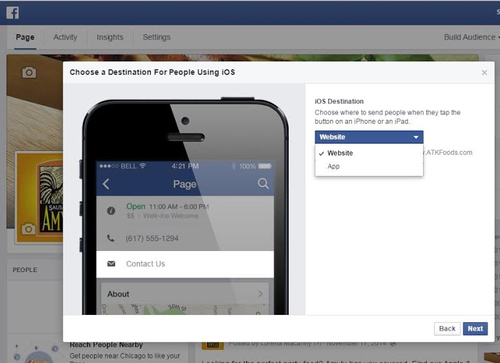
Will Facebook Page call-to-action buttons make a difference to my botom line?
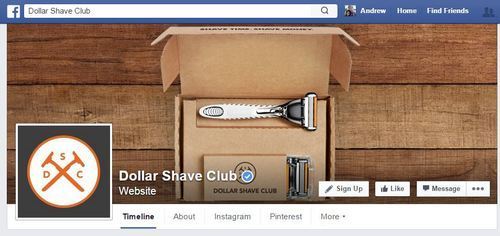
It's early days, but initial indications appear to show that yes, the new call-to-action buttons can positively impact your business strategy. Three weeks after Dollar Shave Club added the "Sign Up" call-to-action button to its Page, reports showed that it "delivered a 2.5x higher conversion rate versus other comparable social placements aimed to drive new user acquisition.”
Facebook Page Cover Photo call-to-action button best practicesPair your call-to-action button with a stellar cover photo image that catches people's attention and, therefore, helps to get the button noticed.If it works with your design, consider pointing to the CTA button with an arrow to point visitors towards it.Carefully match your CTA with your marketing objectives, and experiment to see if one button outperforms others.Keep an eye on your Inisghts to see how many clicks your CTA button receives.Over to youWill you be giving Facebook Page cover photo call-to-action buttons a go? From my perspective, it seems like you've got nothing to lose! Let me know how you get on in the comments below.
December 8, 2014
How to Use Snapchat Geofilters for Business | 5 Examples to Attract and Engage With Customers
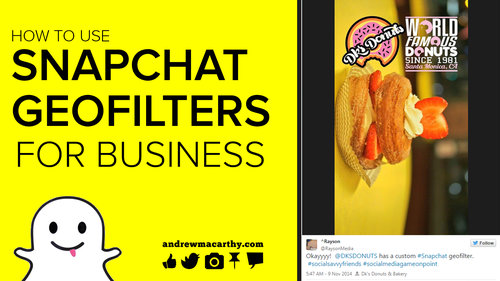
Snapchat recently opened up the use of its geofilters function to everybody - businesses included. If you're thinking about giving them a try, here's some ideas for how you might want to go about it.
Note: At the time of writing, it's still early days as far as Snapchat geofilters go for business. All geofilters must be approved by Snapchat before going live, so I'd recommend planning well in advance so that any geofilters tied to a time-constrained promotion go off without a hitch. Need to know how to create a Snapchat geofilter? Check out my guide: How to Create A Snapchat Geofilter Tutorial + Photoshop & Illustrator Templates (.psd and .ai).
1. To celebrate your heritage
Okayyyy! @DKSDONUTS has a custom #Snapchat geofilter. #socialsavvyfriends #socialmediagameonpoint pic.twitter.com/uOm0UywEm4
— ^Rayson (@RaysonMedia) November 9, 2014
DK's Donuts is a family-run Donut shop in LA with a history that stretches back over 30 years. It uses its Snapchat geofilter to celebrate its staying power and prestige.
2. As a check-in methodIf you’re going to #ABGT100 and use @Snapchat, here’s how to access the exclusive geofilter: pic.twitter.com/9eJ4nJPHJI
— Anjunabeats (@anjunabeats) October 18, 2014
Plenty of businesses encourage customers to check-in on apps like Facebook and Instagram whle at their locations, resulting in the spreading of awareness for the brand. As an alternative, you can ask users to unlock and snap using your custom Snapchat geofilter as a way to check-in.
3. To celebrate a season or occasionOfficially merry and bright.
December 6, 2014
How to Create A Snapchat Geofilter Tutorial + Photoshop & Illustrator Templates (.psd and .ai)
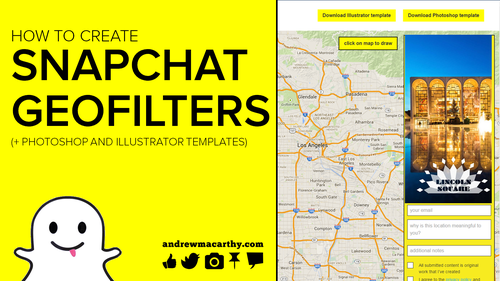
How to Create A Snapchat Geofilter Tutorial + Photoshop & Illustrator Templates (.psd and .ai)
Do you want to learn how to make a Snapchat geofilter? I'll show you how, with links to download the geofilter image template for Adobe Photoshop and Illustrator, too. Snapchat allows anybody to create a geofilter and upload it for the community to discover; a privelege that was once only granted to members of the Snapchat team.
Note: The following tutorial shows steps for individual Snapchat users. The image-creation process is the same for businesses, but you will need to submit the completed image via an alternative method when you're done - click here for that form. Businesses can use geofilters an alternative form of check-ins - and other means - so it'll be cool to see how things pan out.
What are Snapchat geofilters?Here's your answer, straight from the horse's mouth:
"Geofilters are special overlays [filters] for Snaps that can only be accessed in certain locations. Artists and designers are encouraged to use this tool to bring their one-of-a-kind style to the Snapchat community. Simply choose the geographic area you want your filter to be available in and upload an image asset. All images must be original artwork and have to be approved by the Snapchat team."
How to make a Snapchat geofilterNow you know what a Snapchat geofilter is, let's go ahead and show you how to make one for a location that is special to you.
1. Visit www.snapchat.com/geofilters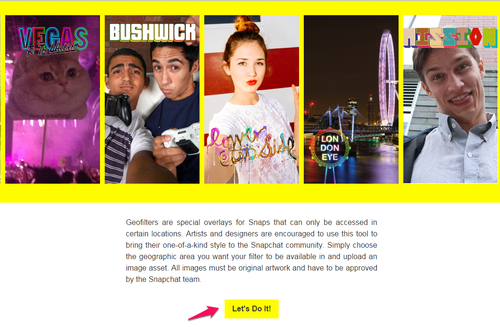
Here, you'll see the explanation of Snapchat geofilters that you read just above. To begin, hit the "Let's Do It!" button.
2. Read the Snapchat geofilter tips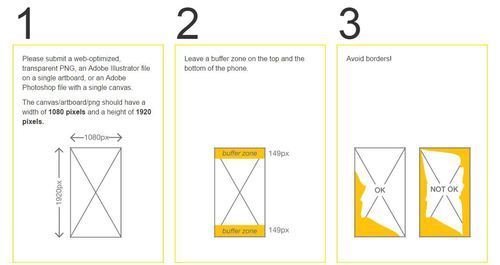
In order for your geofilter image to look good (and be accepted by the Snapchat team), it needs to adhere to several guidlines. These are:
Upload the image as a transparent PNG, Adobe Photoshop file with a single canvas, or an Adobe Illustrator file on a single artboard.The image should have a width of 1080 pixels and a height of 1920 pixels.Leave a buffer zone of 149 pixels at the top and bottom of your image.Avoid borders - partial borders are okay, but full borders are a no-no.3. Download the Snapchat geofilter template for Photoshop or Illustrator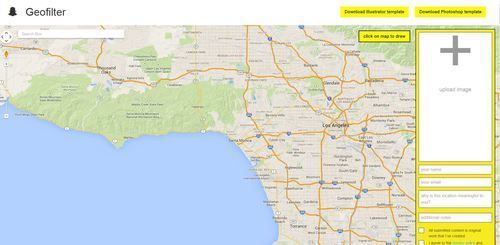
The next page is where you'll prepare your Snapchat geofilter image for upload. Snapchat provides two templates - one for Photoshop and the other for illustrator. Strangely, these do not include quick reference points for the necessary 149 pixel buffer zone. So, if you'd prefer, I've created my own templates that do. Click below to download them:

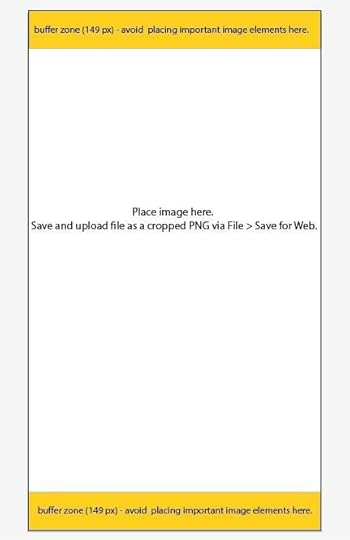
Download Snapchat geofilter template for Adobe Photoshop (.psd)Download Snapchat geofilter template for Adobe Illustrator (.ai)
As you can see from the following examples, don't be afraid to get creative:
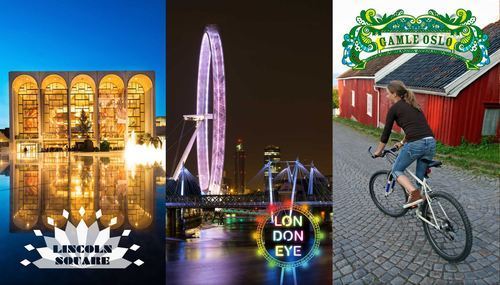

Click over on the right-hand side of the page to upload your finished geofilter .png file (remembering to delete the buffer zone layers and text from the template first!), then use the search bar to find where you want your geofilter to be accessible. Once you've found the general area, click on the map to mark out a more exact location. If you mess up, right-click on the corners to undo.
5. Fill out geofilter image details and submit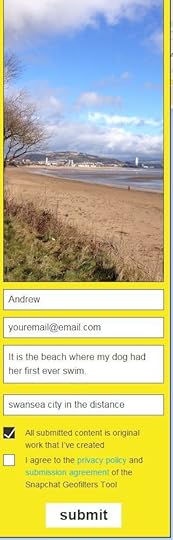
The final step is to fill out some details about the image you have created, confirm that it is your own work, and to submit it to Snapchat for consideration.

If your geofilter has been accepted by the Snapchat team, you will receive an email confirmation. Then, people visiting your chosen spot - assuming they have the geofilter switched on in the app - will be able to use the photo filter when Snapchatting.
Over to youAre you ready to create your own Snapchat geofilters? Tweet me your creations @andrewmacarthy and leave a comment below, too!

Andrew Macarthy is a social media consultant and the author of the #1 Amazon Web Marketing Bestseller, 500 Social Media Marketing Tips.
Buy 500 Social Media Marketing Tips
Amazon US: http://www.amazon.com/dp/B007L50HE6
Amazon UK: http://www.amazon.co.uk/dp/B007L50HE6
Follow Me:
http://www.fa
cebook.com/50
0socialmediatips/
http://www.pinterest.com/andrewmacarthy
http://www.twitter.com/andrewmacarthy
http://www.youtube.com/5
00socialmediatips
null
December 5, 2014
5 Nifty Facebook Page Tips to Work Smarter and Boost Engagement
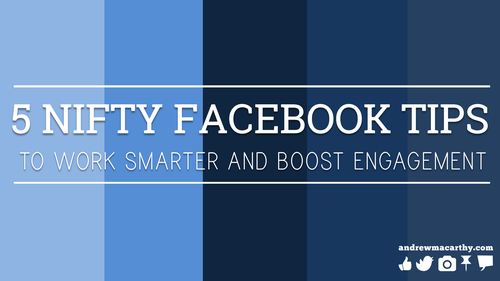
Are you looking for some quick and easy ways to manage your Facebook Page more efficiently and help to increase engagement at the same time? I can't promise that the following 5 tips are immediately going to cause your performance to rocket off the charts, but it's the small changes that result in the bigger, better end result, right? :) Let's get to it...
1. Quickly change "posting as" option
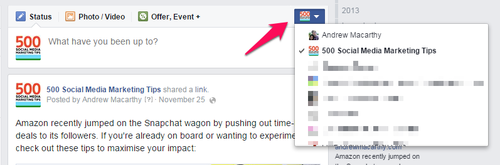
Facebook recently made the option to choose who you're "posting as" much easier. You can still do it from the bar at the top of the website, but now you'll notice a little button next to where you enter a status or a comment. Click this, then choose your desired identity from the drop-down list. Voila!
2. Show how your brand is feeling, or what you are doing
Individuals have been able to showcase their mood or activities for a long while now, but the feature has now also appeared on Pages, allowing you to personify your business and give it a more human touch . To begin, click the smiley face icon underneath the status update box (you might want to write out your status first).
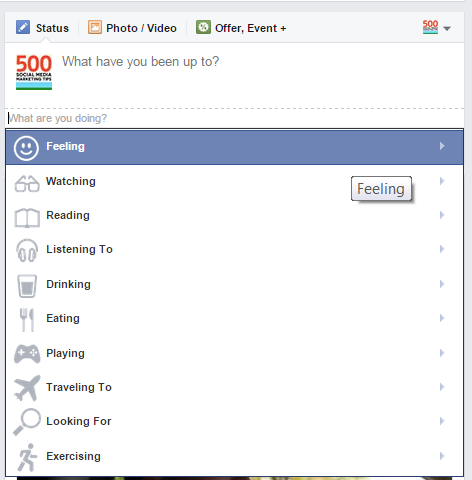
Next, select an option to show what you're feeling or up to.
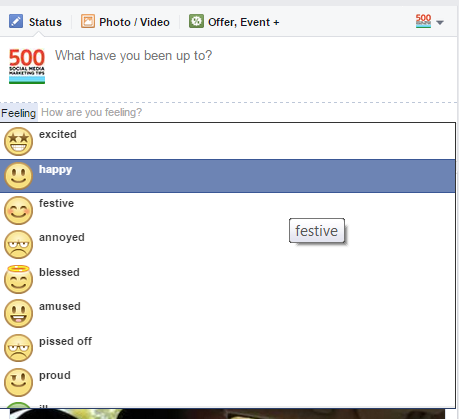
In this case, I've selecting "Feeling" and am presented with lots of emotions to help communicate my/my brand's mindset.
3. Edit video thumbnails and add closed captions/subtitles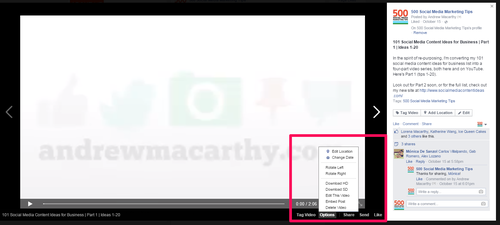
The default video thumbnail that Facebook chooses for videos uploaded to the site isn't always the best. While you can't upload a custom one (a la YouTube), you can select from many different stills from throughout the clip. To start, click on a video so that you are viewing it in its own pop-up window, click on Options, then choose "Edit this video".
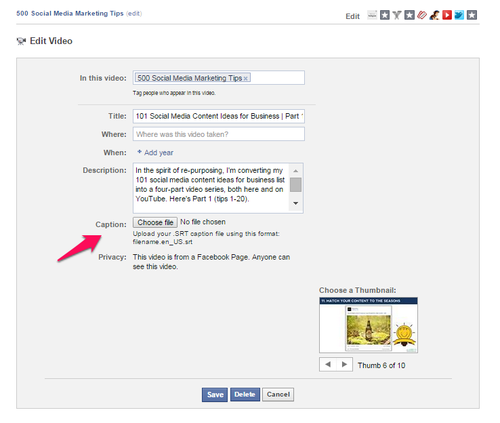
On the next screen, you'll be able to edit all manner of details, including the video title, description, whose featured, and when it was filmed. You'll also notice a button that allows you to upload a .SRT caption file to aid hearing impaired viewers, and, at the bottom, arrows that allow you to select a more interesting/appropriate thumbnail.
4. Instantly see the performance stats of any Facebook post
Sometimes you just want a quick look at how a particular post is doing - more than just the reach and likes/comments/shares, but without having to hop into Insights. To do this, simply click on the "X people reached" line underneath the post in question...

... Doing so will launch a window with the key stats for said post. You'll get a more detailed look at the breakdown of comments, likes, shares, post clicks, and negative feedback.
5. Add a description to your cover photo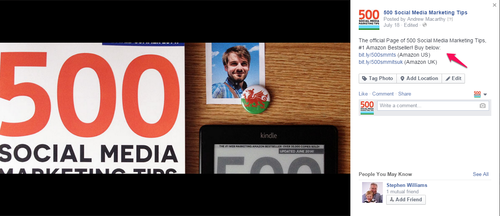
When you upload a new cover photo to Facebook, there's no option to add a caption to it. So, as soon as it is in place, click on it and then edit the description to add one, including info about your company, the image, a special offer, etc. The text will appear along with the "X has updated their cover photo" status that appears in news feeds, and will be seen by any visitors who visit your Page and click on your cover photo for a closer look.
Over to youWere you aware of all of the nifty Facebook Page tricks above, or are you going to try some of them out for the first time? Let me know in the comments below!

Andrew Macarthy is a social media consultant and the author of the #1 Amazon Web Marketing Bestseller, 500 Social Media Marketing Tips.
Buy 500 Social Media Marketing Tips
Amazon US: http://www.amazon.com/dp/B007L50HE6
Amazon UK: http://www.amazon.co.uk/dp/B007L50HE6
Follow Me:
http://www.fa
cebook.com/50
0socialmediatips/
http://www.pinterest.com/andrewmacarthy
http://www.twitter.com/andrewmacarthy
http://www.youtube.com/5
00socialmediatips



