Andrew Macarthy's Blog, page 17
March 20, 2016
How to Bulk Upload And Schedule Posts to Buffer WITH Images Using BulkPublish
Do you use Buffer to schedule your social media posts? Would you like to bulk upload your content to post images along with it?
Social media posts with images do better...Research has shown that Tweets with photos get 313% more engagement (Twitter, 2015).Facebook posts with images see 2.3X more engagement than those without images (BuzzSumo, 2015).At the time of writing, the official Buffer website does not allow you to bulk upload with images, but the third party tool, BulkPublish does. The tool is in beta and quite bare bones, so in this blog post I will show you, step-by-step, how to use it.
How to use BulkPublish to bulk upload images1. Visit BulkPublish.com and sign up for free 2. Prepare your content file
2. Prepare your content file
BulkPublish requires you to prepare a .sv or .txt file (using Google Docs or Excel), in order to upload and send your scheduled content to Buffer.
March 16, 2016
The 3 Best Ways to Use Animated GIFs to Enhance Your Social Media Strategy
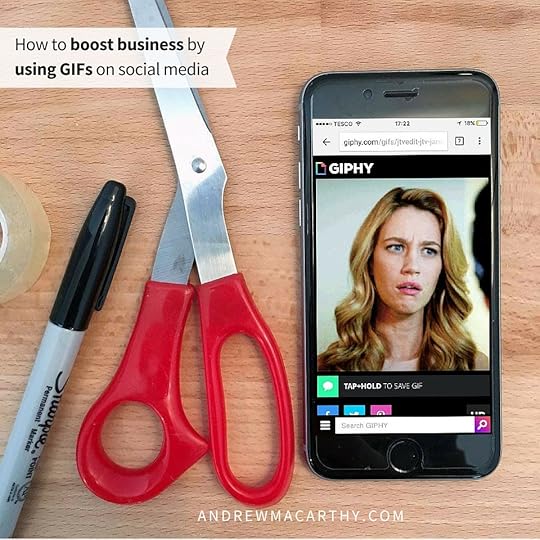
The 3 Best Ways to Use Animated GIFs to Enhance Your Social Media Strategy
Do you use animated GIFs as part of your social media strategy? Interested in how you to create them and make them work for you?
In the early days of the Internet as we know it now, animated GIFs had a bit of a bad reputation - poorly drawn, cheesy artwork whose only purpose was, seemingly, to slow down web pages and annoy people. They fell out of favour as chat emoticons took hold, but saw another rise in the era of Myspace.
Fast-forward to 2016 and GIFs are everywhere. Spurred on by widespread use of GIFs on sites like Tumblr, Buzzfeed and Reddit, not even Facebook and Twitter could ignore their popularity. In July 2015, Facebook introduced a GIF search engine to Messenger, and a GIF search engine was rolled out to Twitter in February 2016 - in the year previous, over 100 million GIFs were shared by Twitter users.
 Why use animated GIFs for business
Why use animated GIFs for businessOnce looked down upon as unprofessional, GIFs are now a readily-accepted part of social media, and thus, social media marketing. What's more, they're eye-catching and easily shareable across multiple social networks. Whether you design your own or lift one from a GIF search engine, GIFs can add value to your brand offering and encourage people to invest in your cause.
How to use animated GIFs for businessLet's look at three of the main ways how GIFs can be used for business, alongside some real life examples.
1. To educateUse our brand new #feature to share #maps with colleagues or publicly, either by email or Twitter. pic.twitter.com/Xq2QihPdaI
— Maps4News (@maps4news) March 9, 2016
On social media, where people's time and attention span is short, GIFs can be great for quickly educating your audience - like showing a demo of your product or a step-by-step guide to using an app. And as GIFs loop forever, they can watch as many times as they like.
In the above example, Maps4News uses a GIF to demo a new feature of its product.
2. To reactOur reaction today when Greg Hunt claimed Australia’s emissions peaked a decade ago… https://t.co/om5uv8eyUL #auspol pic.twitter.com/kANzYnhlno
— Climate Council (@climatecouncil) March 15, 2016
As an alternative to text and emoji, GIFs offer an excellent way to show an emotional reaction to news, thoughts, and situations - often in a humorous way. In the above example, Climate Council uses a GIF to deliver a sarcastic response to news about the environment.
Was this your reaction when you discovered that our rates start from £1/hour? #Spacehop #futureofwork #GIFparty pic.twitter.com/WHQsINyh03
— Spacehop (@spacehopltd) March 3, 2016
In the above example, Space Hop turns the tide and uses a GIF to play on the reaction of their fans to their service, again with a none-too-serious tone.
3. To promoteWhaaaaaaaaaaaaaat? #GalaxyS7edge https://t.co/3TpU5fsPl1 pic.twitter.com/m9zicI6kXQ
— Samsung Mobile US (@SamsungMobileUS) March 13, 2016
Whether you're teasing a new product for release or advertising a new one, GIFS provide a fun and less in-your-face way to promote your wares and their features. In the above example, Samsung uses a GIF to showcase the fact that it's new phone is water resistant.
When life gives you lemons—make 'em dance. The new #CitrusGreenTea Frappuccino is here :) pic.twitter.com/GqyrGt1sNH
— Frappuccino (@frappuccino) February 16, 2016
In this example, Starbucks uses a GIF to promote its new drink. Notice how vibrant and eye-catching the animation is, and how this would attract attention vs a static image.
How to make your own animated GIFs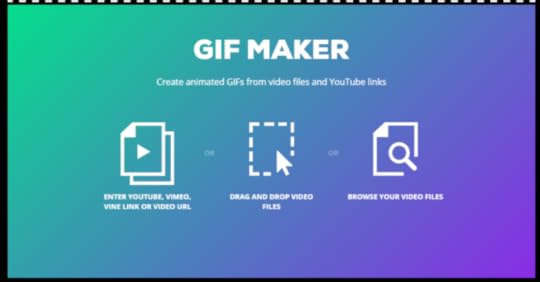
GIPHY's GIF maker
Essentially, animated GIFs are either a short video clip or a series of photos that loops continuously. If you're savvy with Photoshop, a GIF can be made with such software, but if you want a quick and easy GIF-making tool, then GIPHY has you covered. To start, visit https://giphy.com/create/gifmaker.
To get started, enter any YouTube, Vimeo, or Vine video URL, drag and drop a video file, or browse your computer to select one.
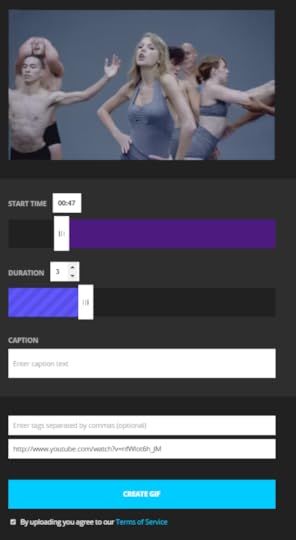
From here, simply use the slider to select which part of the video you want your GIF to begin and how long you want it to last (up to 10 seconds). Enter a caption and some tags, then hit Create GIF.

Once your GIF has processed, you'll be able to share or download it, and it'll be searchable on GIPHY along with thousands of others (more on this below).
Where to search for GIFs (and how to share them)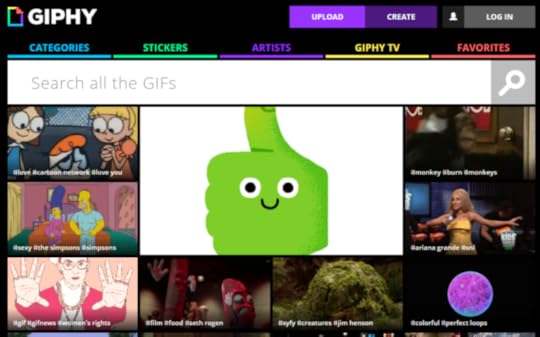
If the situation calls for a pre-made animated GIF, there are several quick and easy ways to get hold of one to add to your content. GIPHY.com is the big one, with thousands of searchable GIFs, and the option to share them - it's probably all you'll need. Alternatively, https://gifme.io/ is a more stripped down option.
How to add animated GIFs to TwitterOn Twitter, simply begin to compose a tweet and you'll notice a GIF option. Click or tap this and you'll be able to browse popular types of GIFs, or search for your own. Keep in mind that adding a GIF takes up 26 characters of the allotted 140 limit.
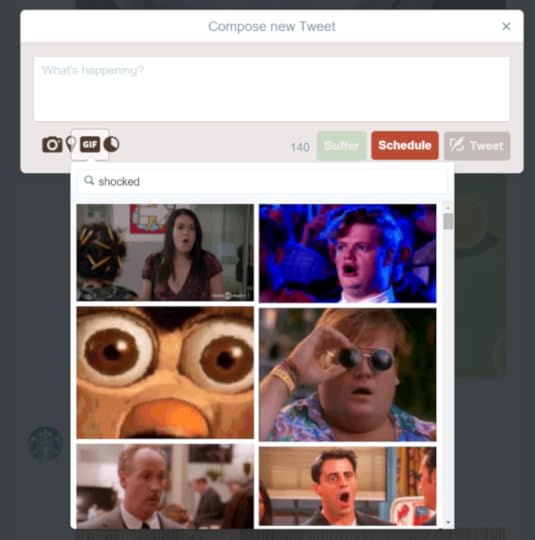
How to add animated GIFs to Facebook Pages
When you go to take a picture, but it opens on the front camera. http://imgur.com/gallery/qo8n3Ex
Posted by Imgur on Wednesday, February 10, 2016
At the time of writing, Facebook's search engine for GIFs only works for personal accounts, i.e not business Pages. What's more, animated GIFs do not work on Pages (whether linked or uploaded as an image), although some larger Pages do have that privilege.
Back in August 2015, Facebook began to test GIF support for certain Pages, and it will use the reaction to them to decide whether to roll support out more widely.
How to add animated GIFs to PinterestAnimated GIFs work fine as a direct image upload from your device to Pinterest, or when shared from a GIF search engine like GIFFY. Simply choose the board you want the GIF to appear on.
Over to youDo you use animated GIFs as part of your social media strategy already, or is is something you'll be giving a go now? Let me know in the comments below!

Andrew Macarthy is a social media consultant and the author of the #1 Amazon Web Marketing Bestseller, 500 Social Media Marketing Tips.
Buy 500 Social Media Marketing Tips
Amazon US: http://www.amazon.com/dp/B007L50HE6
Amazon UK: http://www.amazon.co.uk/dp/B007L50HE6
Follow Me:
www.facebook.com/500socialmediatips
www.twitter.com/500socialmediatips
www.instagram.com/500socialmedia
www.pinterest.com/500socialmedia
www.youtube.com/500socialmediatips
March 9, 2016
19 Unmissable Takeaways From Social Media Experts at Ragan Disney 2016 (Day 1)

19 Unmissable Takeaways From Social Media Experts at Ragan Disney 2016 (Day 1)
This week sees the 3rd Annual Social Media for PR and Corporate Communications Conference at Disney World, organised by Ragan. Two days of presentations are packed with social media advice and strategy for business. Here are X of the best takeaways from Day 1, as tweeted by its attendees using the hashtag #RaganDisney.
First to speak was Danielle Brigada on ways to measure social media ROI...Danielle Brigada (@starfocus) is the head of social media for the US Fish and Wildlife Service (@USFWS), and environmental comparisons played big in her presentation, bringing to life some really helpful social media strategies for measurement and report-building:
"Social media is an ecosystem, and a healthy ecosystem feeds itself." Great analogy from @USFWS's @starfocus #RaganDisney
— Hillary Kwiatek (@hillarykwiatek) March 9, 2016
A super handy analogy to think about the way social media works.
When on social media --Listen, Communicate, Create, Track -- you need to do them all. @starfocus #RaganDisney
— Rachel Griffin (@TravelGriffin) March 9, 2016
No good going into social media with a singular focus; communication and measuring is just as important as content creation.
From @starfocus's talk on #socialmedia #measurement - impt buckets of info to include in reports #RaganDisney pic.twitter.com/3tBjKXMaaV
— Mallika Padmanabhan (@mallikarp) March 9, 2016
An easy way to break down and measure soial media ROI...
Danielle shows us a sample quarterly social media report breakdown. #RaganDisney pic.twitter.com/7CMUSGnhDO
— Market Me (@marketmeja) March 9, 2016
Want to impress your bosses? Here's a sample quarterly report to mirror.
Show social media ROI with @starfocus - key takeaway: "measure what matters" - align goals with measurement tactics #RaganDisney
— Donna O'Daniels (@DODaniels) March 9, 2016
There are so many variables in a social media strategy. To make sense of it all, isolate the elements that matter most to you, and align with your goals; measure the progress against them.
Video for Social on a Budget (Why Your Smartphone is All You Really NeedHosted by Justin Allen (@Allen_Justin), social media storyteller and CEO of Ruckus Factory. He shared some great ideas for producing compelling social video using just your smartphone. Here are some of the highlights:
On preparing to get the best footage and audio..."When you zoom in on your phone you are taking your picture quality & making it worse." @Allen_Justin #RaganDisney pic.twitter.com/61LxR6b81k
— Cristina Armand (@CristyArmand) March 9, 2016
Never zoom with a camera that doesn't have an optical lens, else you'll ruin the output.
Getting the download in the latest in video from @Allen_Justin & attn: @rodemics this guy loves you! #RaganDisney pic.twitter.com/AvpwEBqTVW
— Karyn Martin (@KarynMartin) March 9, 2016
On embracing the limitations of mobile video production...
One hard and fast rule about editing on your phone: keep it simple! If it's tedious and limiting, it won't work. #RaganDisney
— Vy Spear (@ThatsVy) March 9, 2016
If you're blessed with "sausage fingers", editing on mobile for long periods could get frustrating...
For the bigger more important videos stick to editing on your computer #RaganDisney
— Market Me (@marketmeja) March 9, 2016
On producing compelling video content...
Great #socialmedia video: 1) short 2) simple but visually interesting 3) something you can't live without (at the time) #RaganDisney
— Nalini Padmanabhan (@nalinip) March 9, 2016
Think of a viral video you've seen recently. That's your benchmark and competition!
Sweet spot for videos: 30 to 45 seconds DONE! @Allen_Justin #RaganDisney pic.twitter.com/BAatMRdKN5
— Nori Rodriguez (@lifewithnori) March 9, 2016
Depending on the platform, viewers will switch off if the content is too long. For a "catch all" solution, 30-45 seconds is a good length.
Best content gives viewers the "Dude, you gotta see this" effect. #RaganDisney
— PR Daily (@PRDaily) March 9, 2016
Key takeaway from @Allen_Justin - if it's not optimized for the devices, it will not be consumed. #RaganDisney pic.twitter.com/LNDHtvWz6q
— Vy Spear (@ThatsVy) March 9, 2016
Preparation and planning video will result in the best results possible.
Closing Day 1 was Mark Ragan, CEO of Ragan Communications, who focused on brand journalism on social mediaMark's (@MarkRaganCEO) presentation aimed to make us change the way we approach our thinking towards the very essence of social media marketing, particularly those stuck to using the tactics of traditional media.
On creating a basis for a sound social media strategy"Don't think like a PR or marketer in your organization, think like a journalist and create a news desk mentality" Mark Ragan #RaganDisney
— Rochelle Siegel (@MyLifesJourneys) March 9, 2016
Rather than thinking like a broadcaster, think like a journalist... make your own stories. Mark said that it isn't about creating more stories, just better ones... quality over quantity.
The new formula for ROI @MarkRaganCEO #RaganDisney pic.twitter.com/H9MqUiQWxq
— Nori Rodriguez (@lifewithnori) March 9, 2016
On optimising social media content for your audience...
Content should be relevant, useful, entertaining, targeted, shareable, discoverable, measured, strategic, crisp, jargon-free #RaganDisney
— Nalini Padmanabhan (@nalinip) March 9, 2016
The content you create should be riveting, Mark said, encouraging us to be the "Buzzfeed" for your niche.
Brand Journalism: Practice the art of "refrigerator journalism" - content so amazing you want to put it on your fridge. #RaganDisney
— Rachel Griffin (@TravelGriffin) March 9, 2016
Good brand journalism: audience centric
— PR Daily (@PRDaily) March 9, 2016
Poor brand journalism: me centric
#RaganDisney
Stop thinking about what your audience could do for you, and start thinking about what you can do for your audience.
Steps to build content strategy: 1. listen; 2. Organize content; 3. Build team and process; 4. Deliver to audiences #RaganDisney
— Laura Sipple (@lmsipple) March 9, 2016
Upon delivery of content, your voice should match your brand personality, Mark said. If you don't have a defined brand voice, just make sure to be authentic and human.
Over to youWhat are your thoughts about the ideas shared by speakers on day one of the social media conference at Disney? Let me know in the comments below and check back tomorrow for day two and more words of wisdom!

Andrew Macarthy is a social media consultant and the author of the #1 Amazon Web Marketing Bestseller, 500 Social Media Marketing Tips.
Buy 500 Social Media Marketing Tips
Amazon US: http://www.amazon.com/dp/B007L50HE6
Amazon UK: http://www.amazon.co.uk/dp/B007L50HE6
Follow Me:
www.facebook.com/500socialmediatips
www.twitter.com/500socialmediatips
www.instagram.com/500socialmedia
www.pinterest.com/500socialmedia
www.youtube.com/500socialmediatips
February 29, 2016
The 6 Best Sites to Download Royalty Free Music For YouTube (Copyright Free, Commercial Use)

Are you looking for royalty free music for YouTube or other video projects on social media? The right track can transform your video and wow your audience, but the last thing you want is an unexpected copyright claim.
Sourcing totally free royalty free music to use in YouTube videos can be a minefield, and full of frustration. Simply typing "royalty free music" into Google returns hundreds of sites, many who require a one-off payment before the tracks they offer are actually royalty-free.
What's more, if you want to use music for commercial purposes (i.e. make money from its inclusion in a video in any way, including the monetisation of a YouTube video), the search can become even trickier.
The 6 Best Sites for Royalty Free Music 2016In this blog post, I have put together a list of the best online resources for royalty-free music tracks, in particular this list only includes sites that do not charge for commercial use of the songs available. The criteria for narrowing down the list included:
Tracks had to be royalty free, even for commercial usePlenty of tracks to choose from, including multiple genresSearchable library of musicEasy attribution processIn each case, I provide some key facts about what the site has to offer, and what steps are necessary to credit the composer, where required. In most cases where the track is used on YouTube, attribution can be included within the video description.
1. YouTube Audio Library"You can use the YouTube Audio Library to get free music and sound effects and ad-supported music to use in your videos."

Key Facts about YouTube Audio Library - www.youtube.com/audiolibrary
Hundreds of royalty-free music tracks and sound effects, searchable and can be filtered by genre, mood, instrument, duration, and attribution (attribution required or not required).Music and sound effects can be added instantly to already-uploaded YouTube video, or downloaded to work with offline.If you see an attribution-required icon (icon of a person) next to a track, make sure to credit the original artist in your video description. You can monetize your video since free music isn't claimed through Content ID. If you're prompted to show that you have commercial use rights to the music, just make sure to include the music's exact title and that you downloaded it from the YouTube Audio Library. 2. Incomptech"Anyone can use any of my music in any project. There is no charge for a Creative Commons license. It does require that you credit the music."
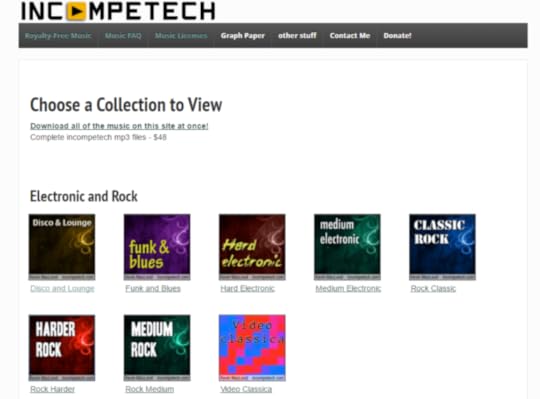
Key information for www.incomptech.com
Hundreds of music tracks available. Search and filter music by emotion, genre, length, and tempo.Tracks available as compressed MP3 files.Updated regularly with new music.Credit must be given in a visible spot and in the following format:[Track title] Kevin MacLeod (incompetech.com)
Licensed under Creative Commons: By Attribution 3.0
http://creativecommons.org/licenses/b...
"100% royalty free license that allows you to use the music in all types of productions, for worldwide distribution, forever. There are never any licensing fees. There are never any fees nor obligations for using Free Stock Music."

Key Information for www.freestockmusic.com:
Hundreds of free tracks across a variety of genres, www.freestockmusic.comCinematic, Classical, Corporate, Country, Easy Listening, Electronic, Hip-Hop, International, Pop, Rock n' Roll.Formats available include MP3, WAV, an AIFFFree sign-up required.Doesn't appear to have been updated since 2013.No citation required.4. TeknoAxe Royalty Free Music"Everyone may use my music for videos, student films or other projects you may think of not limited to those categories. You can use my music for monetized videos on YouTube, commercials or shows that are for commercial purposes."

Key information for www.teknoaxe.com
Over 1000 music tracks, covering genres including electronic, orchestral, rock, and techno.Tracks in MP3 format.Citation required to comply with C.C. 3.0 license: A link to the TeknoAxe YouTube Channel, a link to the TeknoAxe website, a link to the YouTube video of the music used, or a link to the specific webpage on my site featuring the track used.5. Machinima Sound"Legacy Tracks are what was referred to as “Free” up until April 25, 2015, and they still are free to use, only the name has changed. Legacy Tracks are all licensed under Creative Commons Attribution, and you are free to use these for commercial purposes when providing credit (credit is referred to as Attribution in legal terminology)."

Key information for www.machinimasound.com
Dozens of royalty free tracks across a wide range of genres, from chiptune to trance. Look for those marked as Legacy.Tracks available in MP3 format.Free music is licensed under Creative Commons Attribution 4.0 International. Attribution required for online video platforms and other applicable media. Attribution text found on download page. Example:
Music used: Fields of Green by Per Kiilstofte https://machinimasound.com/music/fiel...
Licensed under Creative Commons Attribution 4.0 International (http://creativecommons.org/licenses/b...)

"Want to use my music on your YouTube videos? I'd be honored! You can download all of my songs free free from my site. To save on my bandwidth bills, only compressed MP3s are available for free."
Key information for www.joshwoodward.com
Over 200 tracks grouped by genre, theme, and mood. Searchable by name, and can be filtered by length and tempo.Ordinary and instrumental tracks available.Tracks available in compressed MP3 format.You need to provide attribution. Somewhere, easily visible to anyone who will see your work, mention my name and the song title in the credits, along with a link to the song on my website. Example: Music - "Let It In" by Josh Woodward. Free download: http://joshwoodward.com/song/LetItInOver to youI hope you found this list of completely free, royalty-free music for YouTube videos and other projects useful. I tried to include only the best sites here, but if you think I've missed any out, let me know in the comments below!

Andrew Macarthy is a social media consultant and the author of the #1 Amazon Web Marketing Bestseller, 500 Social Media Marketing Tips.
Buy 500 Social Media Marketing Tips
Amazon US: http://www.amazon.com/dp/B007L50HE6
Amazon UK: http://www.amazon.co.uk/dp/B007L50HE6
Follow Me:
www.facebook.com/500socialmediatips
www.twitter.com/500socialmediatips
www.instagram.com/500socialmedia
www.pinterest.com/500socialmedia
www.youtube.com/500socialmediatips
February 22, 2016
How to Create A Snapchat Geofilter For Business (With Photoshop and Illustrator Templates)

How to Create Snapchat Geofilter For Business, On-Demand And With Photoshop .psd, Illustrator Template
Do you use Snapchat for business? Do you want to create a Snapchat geofilter to attract customers and encourage them to engage with your brand?
In this post, I will show you step-by-step instructions to make your own on-demand Snapchat geofilter for business. Let's go!
Introduction to Snapchat geofilters for businessWhen Instagram first launched the ability to create custom geofilters for public places, using them for business purposes was not permitted. However, that has all changed. Snapchat explains:
On-Demand Geofilters let you create and publish a Geofilter for your party, wedding, business, or any other place or event. It’s a fun way to help your friends or customers decorate their Snaps, wherever they are!
How much to Snapchat geofilters for business cost?
Important to note is that on-demand geo-filters last for only a limited period of time, from an hour to up to 30 days. In addition, Snapchat geofilters are now no longer free. They cost from $5.00 upwards, depending on the duration you want them for, and the area that they cover.
What's different about a business geofilter for Snapchat?A Business Geofilter is one that promotes a business or a brand. For example, you could create a Business Geofilter for your clothes store as a whole, an upcoming sale, an ad over a nearby space like a park or parking lot, and more.
Business Geofilters need to meet the Business guidelines set by Snapchat. They are:
You must have the necessary rights and permissions to include any business names, marks, logos, or trademarks in a Geofilter.If you are submitting a Geofilter for a business your Geofilter must include a business name. Enter your business name on the purchase page and keep in mind that Snapchat may display the name, as entered by you, to let Snapchat users know that your business provided the Geofilter.How to make a Snapchat geofilter for businessWith the basics out the way, here are step-by-step instructions to make your own Snapchat geofilter for business.
1. Download the on-demand geofilter template for Photoshop or Illustrator. The link is here.
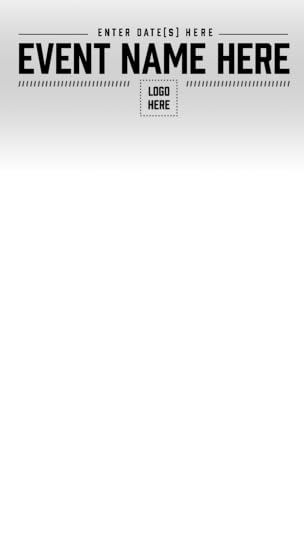
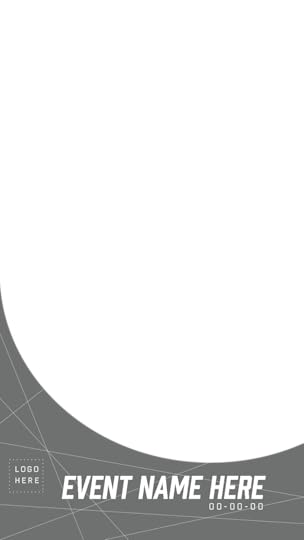
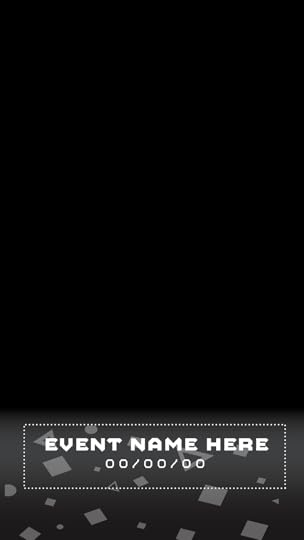
There are four business-y "event" templates (above), but you can start from scratch if you wish. Just make sure that your design aligns with the rules set above. The size of the canvas is 1080 x 1920 pixels.
Create your design, keep it to 25% of the space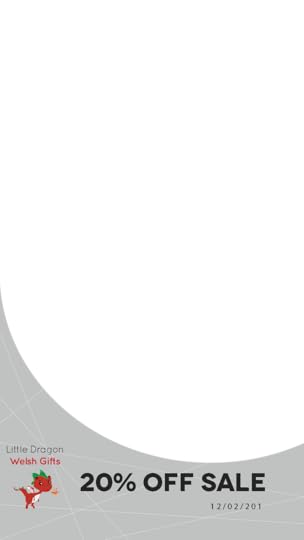
Your design should not cover up the whole of the space, so that people can see themselves in the photo or video they make behind it; Snapchat recommends that you only use the top or bottom 25% of the screen.
3. Save your business geofilter as a transparent PNG file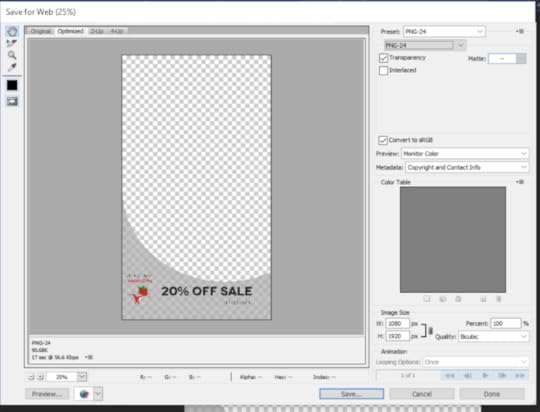
Save your Geofilter from the File menu using ‘Save>Save for Web (Legacy)’ and select the ‘PNG-24’ preset from the drop down menu. Make sure you save your image as a PNG so the background is transparent, so that people can see themselves behind it when it is being used.
4. Upload your business geofilter to the Snapchat on-demand geofilter tool. Link here.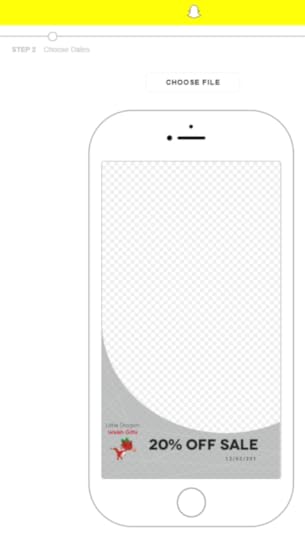
When you upload your file, you will be shown a preview of how it will look. This is one of your last chances to change your mind, so if you're not happy now, turn back!
5. Choose when you want your business geofilter to appear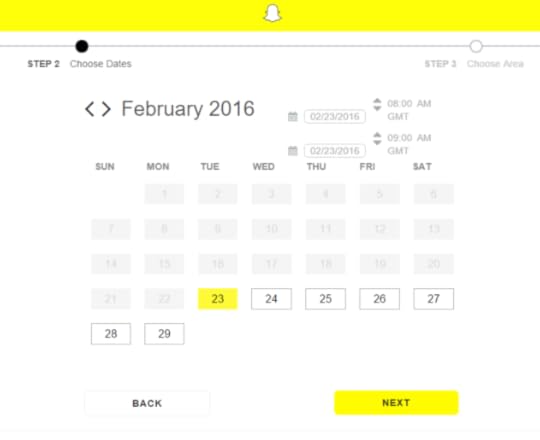
Use the calendar to choose dates, and the smaller menu in the top-right corner to adjust the time you want it to appear and disappear on the first and last day. The longer you choose, the more costly your geofilter will be.
6. Choose where you want your business geofilter to activate.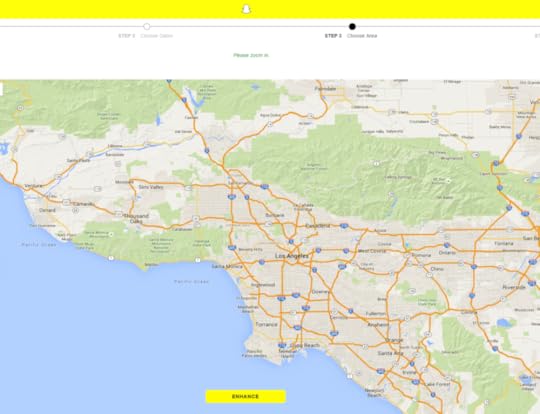
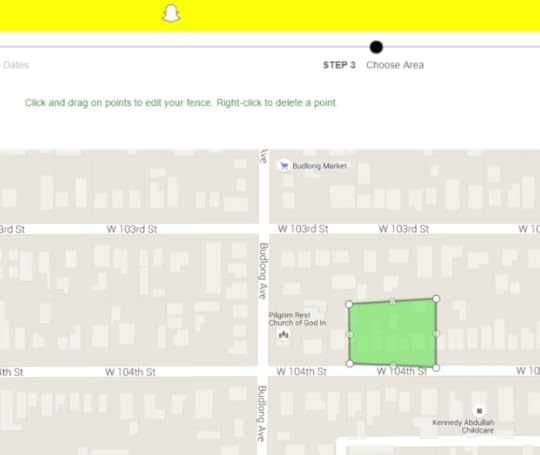
Zoom in on the map that Snapchat provides and use your mouse to click and drag a polygon to show exactly where you want your geofilter to appear. The smallest area you can choose to cover is 20,000 square feet. Obviously, the bigger the area, the more you will have to pay.
7. Confirm your order and pay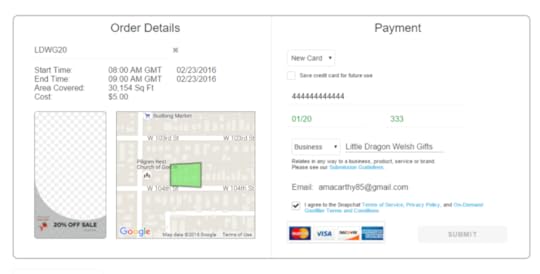
The payment screen shows a summary of the details you have entered during the geofilter setup, along with a total cost (just $5.00 in my instance, for a geofilter lasting an hour across 30,154 sq ft). Make sure you choose the business option from the drop-down menu, in order for your geofilter to be moderated correctly.
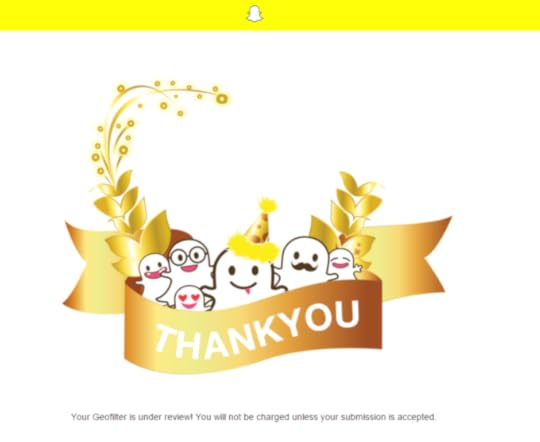
Snapchat will review your order, and get back to you with a decision within one business day. For my first time, I got a decision within one hour. You will not be charged unless your submission is approved.
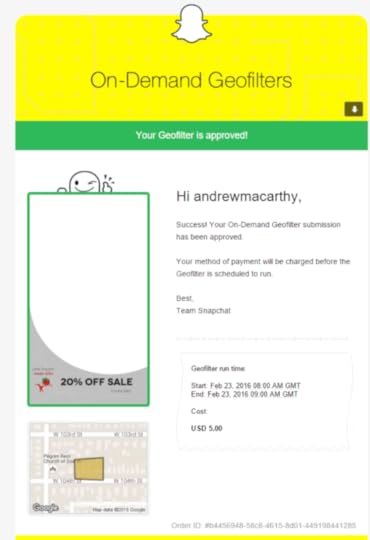
After a short while, you'll receive an email to let you know that (hopefully!) your geofilter has been approved, and another email confirming the charge to your card.
8. Track the progress of your order
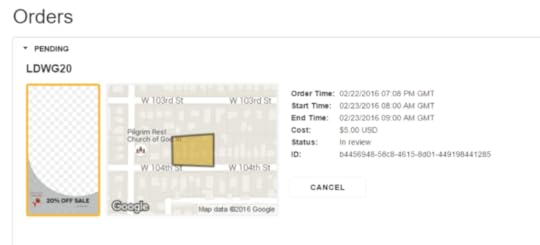
The Orders section of your Snapchat account will display all pending and active business geofilters.
And that's it, you're done!
Over to youWill you be using Snapchat geofilters for business to market your company or event? Let me know how you get on in the comments below!

Andrew Macarthy is a social media consultant and the author of the #1 Amazon Web Marketing Bestseller, 500 Social Media Marketing Tips.
Buy 500 Social Media Marketing Tips
Amazon US: http://www.amazon.com/dp/B007L50HE6
Amazon UK: http://www.amazon.co.uk/dp/B007L50HE6
Follow Me:
http://www.fa
cebook.com/50
0socialmediatips/
http://www.pinterest.com/andrewmacarthy
http://www.twitter.com/andrewmacarthy
http://www.youtube.com/5
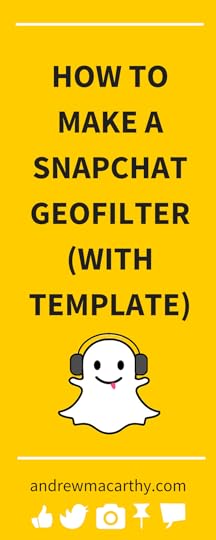
February 12, 2016
How to Add YouTube Poll Cards to Videos (And Everything Else You Need to Know)
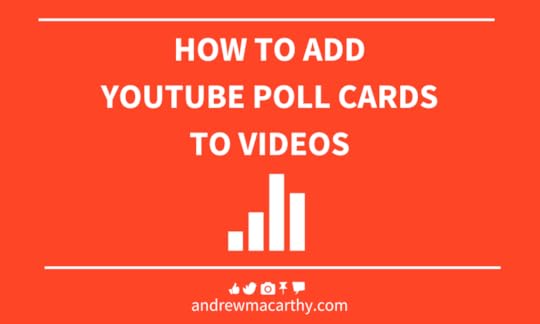
How to Add YouTube Poll Cards to Videos (And Everything Else You Need to Know)
Would you like to poll your YouTube viewers? Want to find out what they think of your videos or products? You need the YouTube Poll Card!
In late 2015, YouTube rolled out a beta version of poll cards to a select number of creators. Fast-forward to now, and the feature is available to everyone.
In this blog post, I will show you how to add poll cards to your YouTube videos, step-by-step. Let's go!
1. Click "Cards" in the Edit Video menu of any upload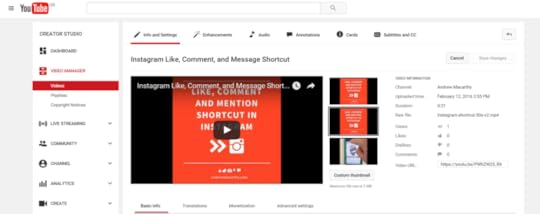
Poll Cards can be added to any existing video, as long as your account is in good standing, and if the video has not had a copyright strike against it.
2. Click the "Add Card" button and choose Poll.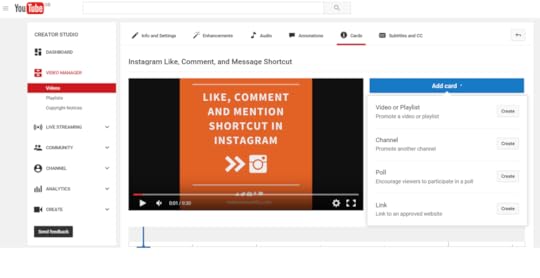
Poll cards join other existing cards, including link, channel, and video or playlist.
3. Enter your poll question and poll choices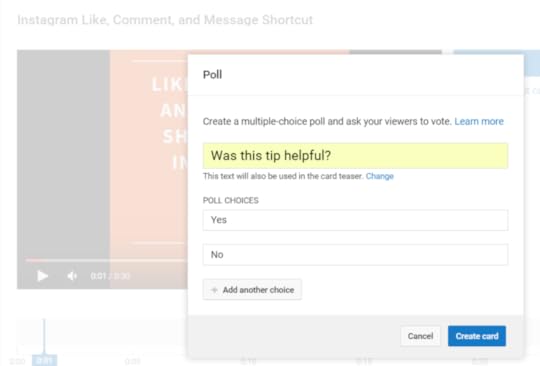
The poll question will be used in the card teaser, i.e. the prompt that pops up in the screen to entice people to participate in your poll. If you'd like a different card teaser, click on Change.
The default window shows two poll choice boxes, but you can add up to five poll choices by clicking the "Add another choice" button.
Tip: The question you enter can be related directly to the video that the user is watching, or, if you like, related to something more general about your company or service, e.g. "Would you recommend us to a friend?"
4. Drag the slider to choose when poll card teaser appears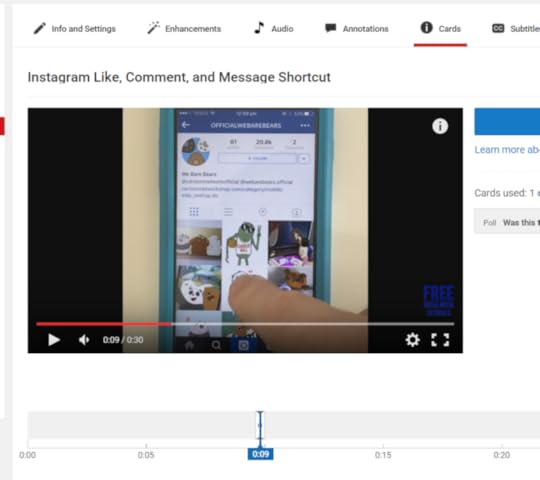
Drag the slider underneath the video window to choose an appropriate time for the YouTube poll card to appear. Putting it right at the very start or the very end of the video probably isn't the best option; try going for a time when viewers are likely to be engaged with the content.
The finished result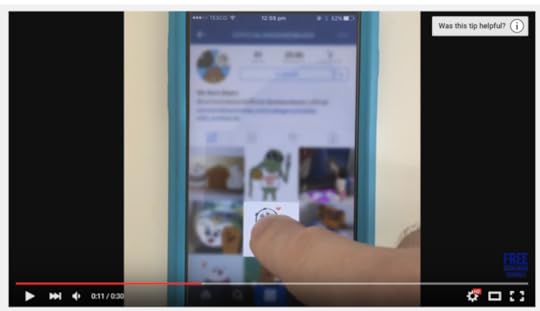
The poll card teaser will appear from underneath the "i" icon automatically at the time you designate, and remain there for around 7-8 seconds before hiding again.
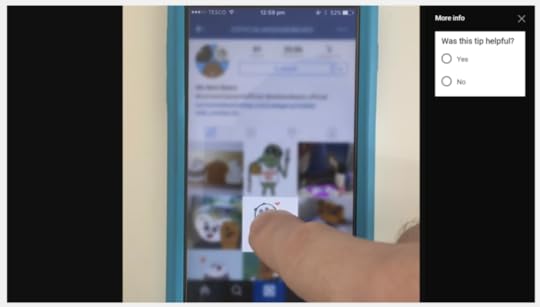
When a user clicks on the poll card, the questions and poll choices will show.
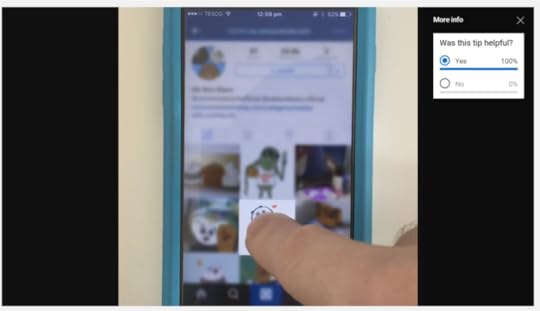
When they choose an option, the poll will display the current poll results, based on percentage of responses.
Analysing performance - Are poll cards worth using?
via u/ThioJoe on Reddit.
At the time of writing, there is a beta version of YouTube Cards data within YouTube analytics, showing information like:
card teasers showncard teaser clicksclicks per card teaser showncards showncard clicksclicks per cardYou can hover over individual cards to see more detailed card information.
It's early days for YouTube poll cards, but one piece of anecdotal evidence shows that they are working, especially compared to other card types. Reddit user and YouTuber, ThioJoe noticed their impact during the feature's beta phase, writing:
"These get way better engagement than any of my other cards, so I think they're a great feature. Though I expect the huge engagement results are because no one has seen it before, so it might be novelty."
Here is a screengrab he showed of his initial results, after nearly a month of testing:
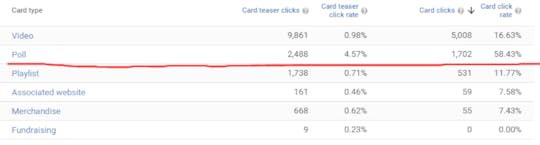
I certainly agree with his point raised about. Only time will tell, in the long run, whether YouTube poll cards truly are more engaging than other types.
Over to youWill you be giving YouTube poll cards a try? What is your experience with them so far? Let me know in the comments below!

Andrew Macarthy is a social media consultant and the author of the #1 Amazon Web Marketing Bestseller, 500 Social Media Marketing Tips.
Buy 500 Social Media Marketing Tips
Amazon US: http://www.amazon.com/dp/B007L50HE6
Amazon UK: http://www.amazon.co.uk/dp/B007L50HE6
Follow Me:
http://www.fa
cebook.com/50
0socialmediatips/
http://www.pinterest.com/andrewmacarthy
http://www.twitter.com/andrewmacarthy
http://www.youtube.com/5
00socialmediatips
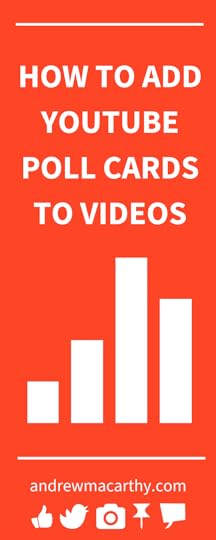
How to Add YouTube Poll Cards to Videos (And Everything Else You Need to Know). Would you like to poll your YouTube viewers? Want to find out what they think of your videos or products? You need the YouTube Poll Card!
February 7, 2016
The Ultimate Guide to Facebook Live Streaming Video for Business
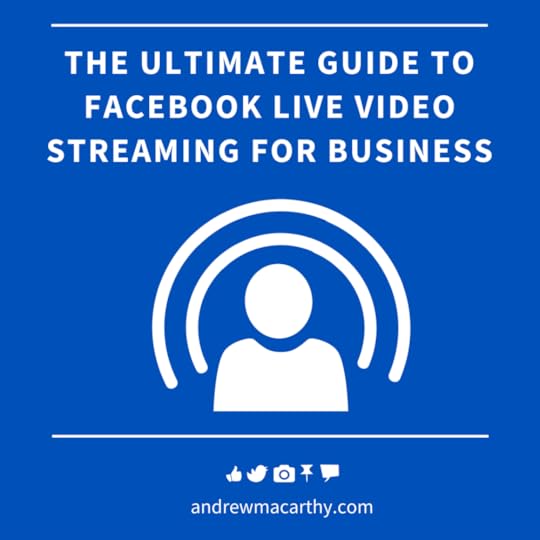
At the beginning of February 2016, Facebook rolled out its live-streaming function to all users via its mobile app. Like Twitter's own Periscope, Facebook Live presents an amazing opportunity for businesses and entrepreneurs to connect with their fans, generate new and exciting content, and build strong and loyal relationships together.
In this blog post, I will teach you everything you need to make the most of Facebook Live - before, during, and after the live stream.
Before the broadcastStarting a live stream on Facebook takes a matter of seconds, but for the benefit of you and your audience, a little preparation will make the world of difference. Here are some ways to be prepped and ready before you hit "Go live!".
Prepare your shot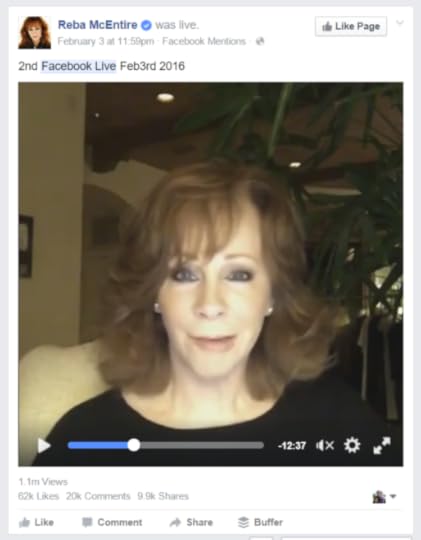
Rather than holding your camera to your face for up to 30 minutes and to keep the shot still, invest in a cheap mobile tripod or simply prop your phone up against something like a stack of books. With your hands free, you'll be much more comfortable, relaxed and expressive. If you are going to be on the move outside, a selfie stick will help keep you in frame and reduce camera shake. Position your camera so that you are looking straight at your viewers; looking down into the camera, for instance, can be a little intimidating.
In addition to checking how you will look on stream, ensure that your backdrop is suitable, too. As the owner of a successful business, a background filled with dirty laundry and general messiness isn't going to reflect well on you. Think about lighting, too; not too dark and not too bright - your viewers do not want to be straining to see you!
Boost your audioIf you are in a relatively quiet room and the phone isn't too far away, its built-in microphone should be adequate enough to handle the audio of most live broadcasts. However, if the background is noisy (particularly if you are outside), a separate microphone is essential to ensure that viewers can hear you loud and clear. Your phone's own earphones may come with a built-in mic, which should be fine. Alternatively, similar items are available for purchase relatively cheaply.

A windy environment can quickly destroy your audio. To snuff the noise out, you can pick up a windscreen muffler, also known as a dead cat. For example, The Guttmann microphone windshield for iPhone is specially designed to reduce wind noise when recording in outdoor or adverse environmental conditions. It filters the noise to get a clear recording; fantastic for outdoor use.
Ensure you have a good Internet connectionTo give your fans the best viewing experience possible, i.e. not blurry or stuttery, having a strong Internet connection before you broadcast is a must. Ideally, a 4G or Wi-Fi connection is recommended. If your signal is too poor, the Facebook Live icon will be greyed out and you will not be able to broadcast. If circumstances mean that your connection might be patchy, let your viewers know to prevent them from becoming frustrated.
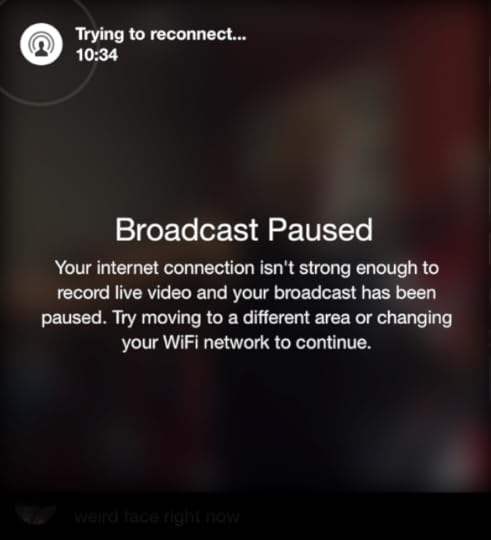
Note: If you start a broadcast and your signal subsequently drops, viewers won't be left in the dark completely. The broadcast will be paused and you will be prompted to move to increase your signal strength or re-connect to wi-fi.
Plan ahead (or be spontaneous)The type of broadcast you intend to stream will determine whether you should plan in advance, or just go live when the feeling hits. There are pros and cons to both:
Fans who catch you streaming spontaneously will feel an extra tinge of excitement - you could be anywhere, be saying anything, who knows what will happen next? There are likely to be less viewers, so more of a chance to interact and build relationships.

Planned streams, (telling your fans ahead of time when you are going to broadcast live) is like creating event television. You have time to build anticipation through prior status updates, tweets, your newsletter, etc. an opportunity to tell people what you are going to be talking about. Prior planning means your broadcast is likely to be more structured, but less exciting in the "you-never-know-what-might-happen-next" kind of sense.
How to start streaming with Facebook LiveReady to broadcast your first Facebook live stream? Here are step-by-step instructions and some extra pointers to help you along the way.
1. Choose the Facebook Live icon from the Update Status box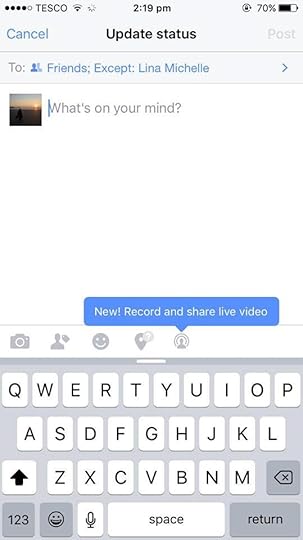
The Facebook Live symbol sits at the bottom of the status update window on the mobile app. No need to type any status at this point, that comes shortly afterwards.
2. The Facebook Live launch screen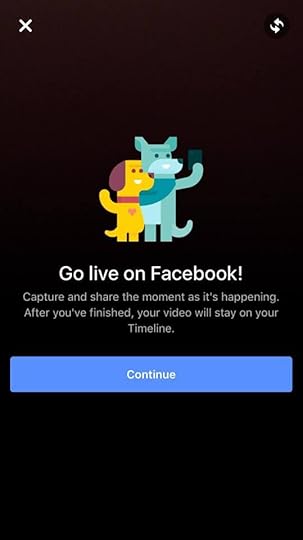
Use this screen to prepare your shot and choose between front or back camera to begin. When you're ready, tap Continue.
3. Add a tempting description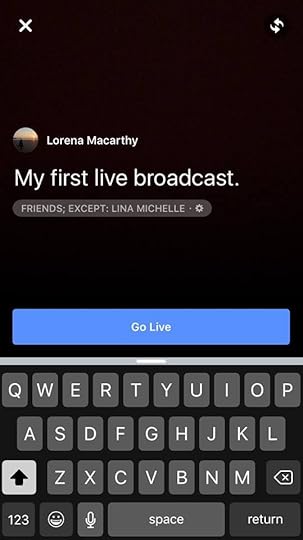
Use the text box to tell people what your broadcast is about, where you are, why they should watch, etc. This will appear next to it in the News Feed.
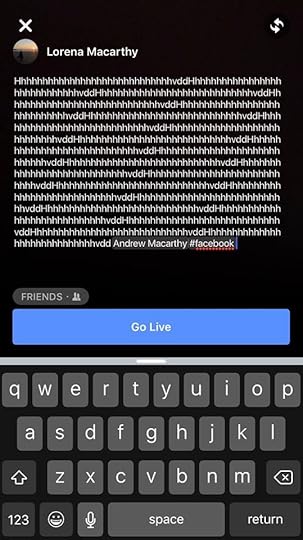
It may not look like it at first glance, but there is plenty of character space available for your description! You can also add hashtags and tag friends here, too.
4. Choose your audience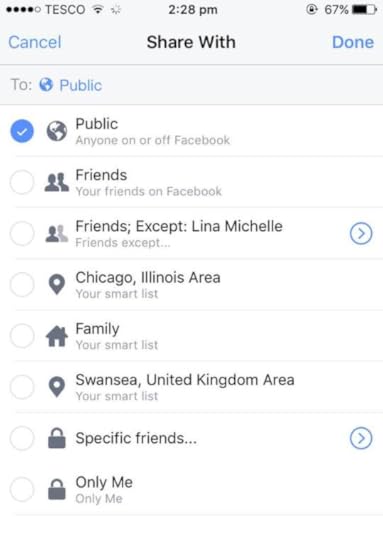
If you click on the cog icon below the description box, you'll see this menu, giving you the chance to tell Facebook who (or who not) can view your live stream. For the biggest audience possible, choose Public - which gives access to people whether they are on Facebook or not.
4. Publish and save your live stream
When your broadcast ends, it will automatically be posted to your Facebook wall, and into people's News Feeds. You also have the option to save the video to your camera roll (handy for uploading the live stream elsewhere, like YouTube, for more exposure). If you weren't happy with your recording or, for whatever reason, you don't want anyone except those who watched live to access it, then you can delete it here, too.
During the live stream and stream ideasWith your Facebook live stream in progress, here are some ideas to help gain viewership, mae your broadcast more engaging for current viewers, and keep them coming back for more!
Welcome your fans by name and interact live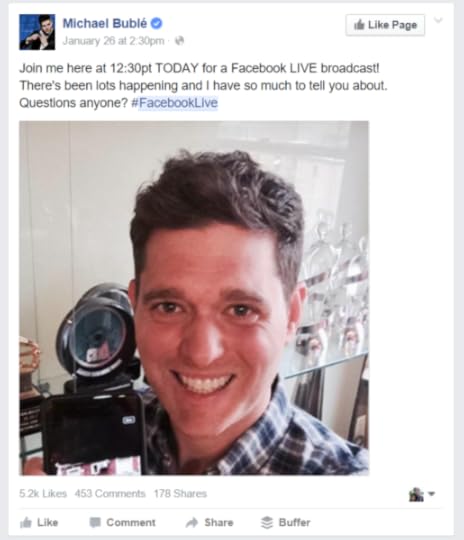
You know that exciting feeling you get when a TV or radio announcer mentions your name live on air? It's the same feeling your fans will have when you interact with them during a live stream on Facebook. Welcome your fans by name, and take the time to answer questions from them as they appear in live chat.
Stream for at least 5 minutes - longer if you can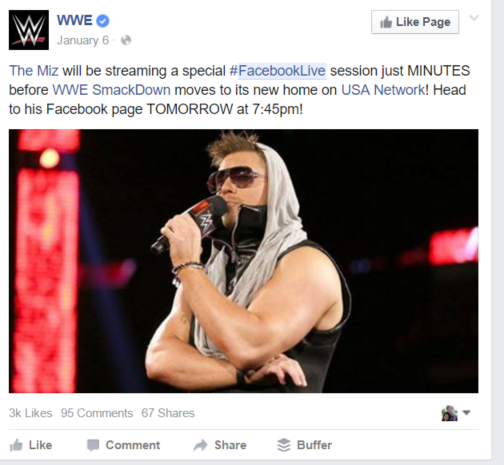
Facebook recommends that you plan to stream live for at least 5 minutes. Whether your broadcast is planned or unplanned, this will give more fans time to discover and share your video with friends.
Go live often and experiment with different types of streamsThe more often you go live, the greater connection you will form with fans. Just like their favourite television show, many will make time to tune in if your broadcasts are held regularly. On top of this, experiment with different scenarios and formats to find out what best resonates with your audience. Ask them for feedback and ideas about how you can improve your offering. Here are a couple of different ideas:
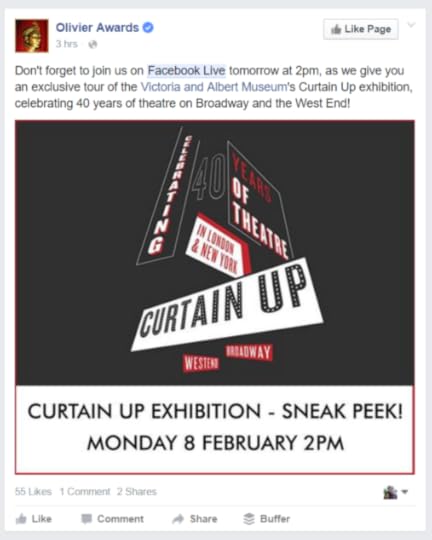
Show exclusive offerings and behind-the-scenes insights into your business.
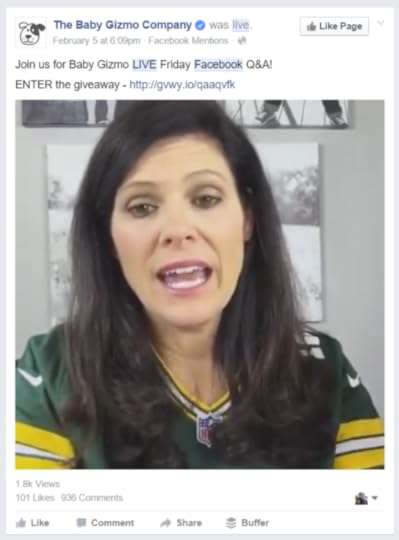
Share your expertise and field questions with a Facebook Live Q&A session.
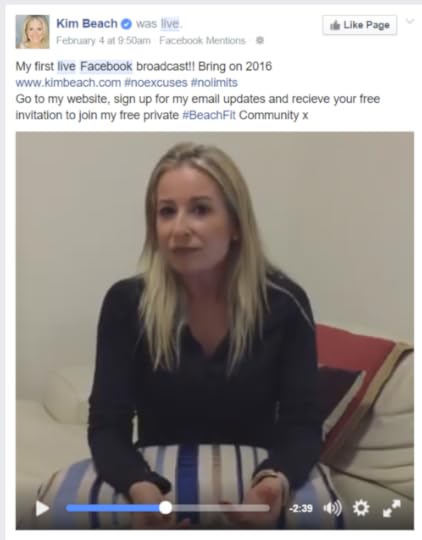
Offer exclusive products and deals, revealed only to those people who join you for a live stream.
Encourage fans to subscribe to your broadcastsWhen you are streaming live, viewers will see a Subscribe button at the bottom of your video. Be sure to remind them to tap it, as this will provide them with a notification the next time you go live: "Hit the subscribe button to be notified the next time I go live!" The Subscribe button also appears in the video of the broadcast that is available after you have finished streaming.

Re-cap for new viewers
Unlike a traditional video, viewers who stumble across and join your live stream part-way through might feel a little bit lost, especially if you are in the middle of a long discussion point. Keep an eye on the viewer numbers rising, and when you have covered so far.
Remind fans that they can watch the broadcast againUnlike Periscope, whose live streams have a shelf life of just 24 hours before they are erased forever, Facebook Live videos, published to the site, can be watched for any length of time after the broadcast has ended. If you covered a lot of ground in your 30-minute stream, be sure to remind viewers that they can re-watch the video afterwards.
After the broadcastThe end of your live stream is just the start! Let's look at some strategies for giving your recording the most exposure possible.
Edit the video description to add time stamps and more infoAfter your stream has been posted as a video to your News Feed, you will be able to edit the description of the post. If your video is long (and important elements dotted throughout), use this as a chance to add timestamps (like in the image above), and other information. This gives people a quick way to jump to parts of the video that will interest them most. The chances of anyone watching a 30-minute long video on Facebook (if your stream reached that length) are slim, even more so if they're left to skip through it randomly to find the unmissable elements.
Share the live stream video to your Facebook Page
At the time of writing this guide, Facebook Live is only available on personal profiles and verified Facebook Pages (those with the blue tick on the cover photo, often owned by celebrities or other public figures). For most businesses, while you'll have to initially host a live stream on a personal profile, there's nothing to stop you from sharing it to your business Page afterwards.
Note: Until Facebook makes Live available to all Pages, if you are not comfortable with sharing your personal profile with fans to catch your broadcasts as they happen, consider setting up one used solely for live streaming.
Pick out highlights and re-purpose on other social networksWhen a broadcast is over and the live stream video is saved to your phone's Camera Roll, you have ready-made content to share on other social networks:
YouTube: Upload the whole stream if you must (adding time stamps in the video description), but if it is long, consider editing out the fluff to make the video more appealing to watch. Twitter and Instagram: Pick out shareable 15 and 30-second soundbites. Use the accompanying text to anchor the point being made, and to promote upcoming live streams.Analyse your video performance (re-upload to your Page for detailed insights)When your live stream is happening, you'll be able to see how many people are watching at any one time. Once the stream has ended and is published on Facebook on a personal profile, you'll be able to see how many views, likes, and comments it receives.
By re-uploading the video to your Page (not simply sharing), you'll be able to access much more detailed video analytics through Facebook Insights. Use these to study who is watching, how long for, and whether what you are doing is resonating with your audience. If it is, fantastic! Keep it up. If not, re-watch your stream to work out why people might not be engaging as you wish, and work on improving your performance in future broadcasts.
Over to youWill you be experimenting with Facebook Live as a way to interact with your fans and followers? Do you have any more tips and tricks for making the most of the app? Let me know in the comments below!

Andrew Macarthy is a social media consultant and the author of the #1 Amazon Web Marketing Bestseller, 500 Social Media Marketing Tips.
Buy 500 Social Media Marketing Tips
Amazon US: http://www.amazon.com/dp/B007L50HE6
Amazon UK: http://www.amazon.co.uk/dp/B007L50HE6
Follow Me:
http://www.fa
cebook.com/50
0socialmediatips/
http://www.pinterest.com/andrewmacarthy
http://www.twitter.com/andrewmacarthy
http://www.youtube.com/5
00socialmediatips
January 26, 2016
Awesome Hashtag Shortcut Trick for Instagram; Create Instant Hashtag Lists
Always typing out the same bunch of hashtags on Instagram? If you're like me, typing the same "base" group of hashtags out for every post (even with the pre-populated list that appears) can be a bit of a drag. Need a time-saver? Here's a way to add as many hashtags as you like to your caption in a second, using text shortcuts.
Note: This method works for iPhone, but I'd guess there is a similar function for Android too.

Text Shortcut InstructionsType your hashtags in Notes, then Select All and Copy.Go to Settings > GeneralScroll to Keyboard Shortcuts, select it, then choose Text Replacement.Tap the + symbol to create a new shortcut.Paste in your hashtags in the Phrase box, add the text shortcut you want to use for it to appear later on. Save.Use the text shortcut in Instagram, which will generate your long hashtag list automatically.
Let me know if you have found this helpful!

Andrew Macarthy is a social media consultant and the author of the #1 Amazon Web Marketing Bestseller, 500 Social Media Marketing Tips.
Buy 500 Social Media Marketing Tips
Amazon US: http://www.amazon.com/dp/B007L50HE6
Amazon UK: http://www.amazon.co.uk/dp/B007L50HE6
Follow Me:
http://www.fa
cebook.com/50
0socialmediatips/
http://www.pinterest.com/andrewmacarthy
http://www.twitter.com/andrewmacarthy
http://www.youtube.com/5
00socialmediatips
January 20, 2016
5 Simple Ways to Increase the Organic Reach of Facebook Page Posts

Disappointed by low organic (non-paid) Facebook reach? Want to increase your Facebook Page content reach and engagement?
With the new year now in full swing, you might be resolving to look at fresh ways to generate interest in your social media content. In this blog post, I'll show you 5 ways to increase organic reach and engagement on Facebook.
Before we start, I must note that I am no way dismissing paying to increase exposure for Facebook content (in fact, I actively encourage it as part of a sound social media strategy). However, I do believe most brand Pages have room to encourage the growth of non-paid reach, either by a little or quite a bit more, depending on their current circumstances.
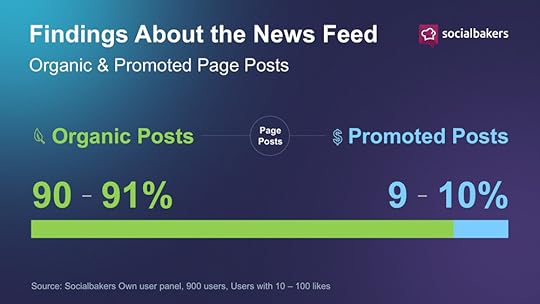
source: http://www.socialbakers.com/blog/2467...
A 2015 study by Social Bakers found that over 90% of Page posts in the Facebook News Feed are still non-paid, and that paying for more exposure doesn't always mean better end results.
With that out the way, a little primer:
Why is organic reach on Facebook so low?
There are two big reasons why organic reach on Facebook has declined so much for businesses. The company explained them both in detail last year, but here's the gist:
1. The number of content being shared on Facebook, by people and brands alike, has increased significantly. More competition means a more competitive News Feed, making it harder for Page posts to gain visibility.
On average, there are 1,500 stories that could appear in a person’s News Feed each time they log onto Facebook. For people with lots of friends and Page likes, as many as 15,000 potential stories could appear any time they log on.
— Facebook, 2015
2. The News Feed algorithm has evolved. Facebook now automatically works to deter the showing of spam posts in favour of high quality content (timely, relevant, shareable, and interesting - amongst other factors). With more posts, inevitably, comes more lower quality content - and Facebook needs to put in some quality control. Interestingly, "low quality" posts also cover those which are promotional in nature; that's not to say that they can't do well, but Facebook would prefer that you pay to reach a larger audience.
How to increase Facebook organic reach 1. Post at off-peak hours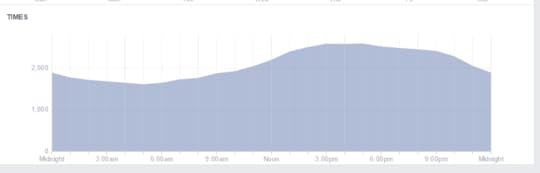
Logic dictates that in order to reach the biggest audience on Facebook, you should post at a time when most of your fans are online. This strategy still has merit, but as it's likely to be when your competitors will be scheduling content as well (e.g. early in the evening after work and dinner), the battle for fans' attention as at its highest. Not to mention the flurry of activity from individuals, e.g. friends and family.
You might not reach as many people by posting at off-peak hours, but with less competition in the News Feed, chances are that your content will be noticed more readily, therefore upping the chances of engagement. And when a post is engaged with, Facebook is inclined to spread its visibility to more people - for free.
To find out when your fans are most active on Facebook, visit your Page Insights and from the Posts section, look at the Times chart to see their most active hours - over the past 1-week period.
2. Target your News Feed posts to specific fans
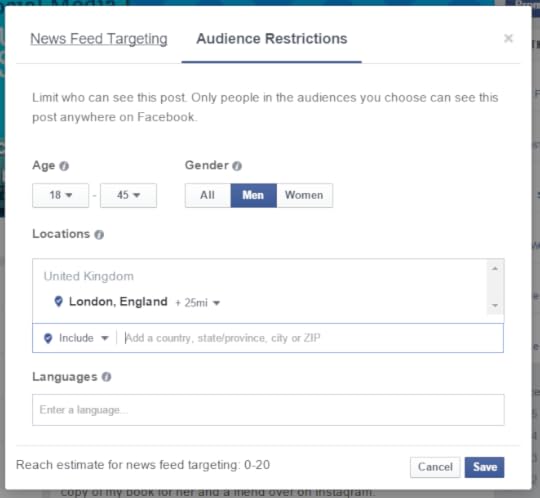
To compound the impact of the strategy above, experiment by targeting newly-published posts to a specific audience, first within the News Feed and, through sharing, across Facebook as a whole. Some posts, especially if you have a broad target audience, will go down better with some than with others, so it makes sense to hone your potential reach to those who are most likely to engage.
To start, click the globe icon underneath the Facebook status box and choose Limit Audience By: Demographics. You can choose to target your audience by interests, age, gender, language, and more.
Use your Facebook Page's audience insights to decide who to target, and align the test with your business goals. Experiment by targeting on a few different posts, with different targeting options. See which targeting worked best, then compare the results with your average weekly engagement rate.
3. Embed Facebook posts on your website and in emails
One of the easiest ways to generate more exposure for a Facebook posts is to lift it from the site, and to put it in from of people who might have missed it first time around. Your website blog and email newsletter are ideal destinations for this strategy.
For blog posts, embedded Facebook content can simply hover at the bottom of the article as a more visible way to encourage people to like, comment or share. Or, it can be slotted seamlessly into the middle of an existing blog post, with a prompt to the reader to share, e.g. "Like what you're reading so far? Let your friends on Facebook know..."
A similar approach will work for email newsletters, too. To embed a Facebook post, click the little grey arrow next to it in the News Feed, choose Embed Post, then copy and paste the code that is generated.
4. Post less frequently - but make it the BEST contentWith competition for eyeballs so fierce on Facebook (and the web in general), brands can no longer afford to cruise along in half-heartedly anymore, pumping out lots of content - but content that receives nothing more than a "meh" reaction. Believe me, it's an easy trap to fall into.
Us social media folk are always harping on making sure that your content is the best it can be if you want fans to take notice (original, creative stuff that educates, inspires, wows, etc.), but now it is more important than ever. One of my goals for 2016 is create valuable content that my fans will love, and to make sure that - in meeting my audiences needs - I go one better than the competition. I know it won't be easy, and as someone who works alone, without a team to help, I might not be able to do it as frequently as a like, but I'm sure that in the long run, it's the best strategy.
Why not re-evaluate your posting schedule, and pair it up with an experiment to really generate genuinely show-stopping content? Analyse your last week of posts, see what performed well, and use the reach and engagement figures as a benchmark. Step back, plan out and create a new week's worth of content, then publish it to see what difference a renewed vigour can do.
5. Experiment with native Facebook videoHow to Verify Your Facebook Business PageHave you verified your Facebook page yet? You'll get a grey check mark on your cover photo to tell customers you are the real deal owner of your business - and, Facebook says, your Page will appear higher in search results. It only takes 5 minutes, and here's how to do it :)Note: If you don't see the option to verify your Page, the feature probably hasn't reached you yet, but Facebook is rolling it out as we speak.#facebook #socialmedia #verifiedpage
Posted by 500 Social Media Marketing Tips on Friday, October 30, 2015
I know I've mentioned this dozens of times already in my blog, but if you haven't tried uploading original video content to Facebook, your excuses should be running out! Facebook users love video, and (so far) the Facebook algorithm loves it, too.
I'm not even talking complicated stuff here. In my own recent experience, Facebook video (like the simple slideshow tip above) have generated noticeably higher rates of reach and engagement vs other types of posts I have made, and for not that much more effort.
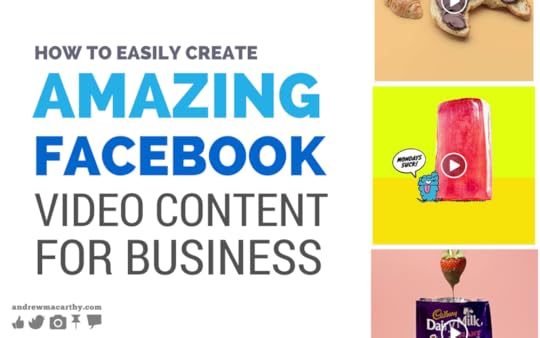
For some inspiration and video ideas to get you started, check out this blog post: How to Easily Create Amazing Facebook Video Content For Business (With Real Life Examples)
Over to youWill you be experimenting with any of these methods to increase your organic reach on Facebook, or do you believe that paid posts are really the only way to go? Let me know in the comments below!

Andrew Macarthy is a social media consultant and the author of the #1 Amazon Web Marketing Bestseller, 500 Social Media Marketing Tips.
Buy 500 Social Media Marketing Tips
Amazon US: http://www.amazon.com/dp/B007L50HE6
Amazon UK: http://www.amazon.co.uk/dp/B007L50HE6
Follow Me:
http://www.fa
cebook.com/50
0socialmediatips/
http://www.pinterest.com/andrewmacarthy
http://www.twitter.com/andrewmacarthy
http://www.youtube.com/5
00socialmediatips
January 13, 2016
How to Create A Social Media Marketing Plan For Business in 6 Easy Steps (Updated 2016)

How to Create A Social Media Marketing Plan For Business in 6 Easy Steps (Updated 2016)
Do you have a social media marketing plan for your business, or would you like to create one? Many businesses struggle to pinpoint exactly what they want to get out of social media, and how to measure whether all of their hard work is paying dividends. In this blog post, I will show you how to create an easy-to-follow, robust social media marketing strategy in 6 easy steps.
Whether you're already active on social media or are starting from scratch, a plan will help guide your activity and provide you with solid reasoning behind everything that you do, from content creation to customer interaction, to advertising, and more. You'll be able to see how you are performing, experiment to improve results, and easily calculate your return on investment.
What is a social media marketing plan?A social media marketing plan is a comprehensive and concise outline of everything you plan to do and achieve through your company's activity on social media. Without a solid strategy, social media marketing can feel like a directionless task, and the potential for success will suffer greatly because of it.
Whereas in the past social media might have been the Wild West of your brand's marketing efforts, nowadays the sector has matured to the point where it can provide real, concrete, and measurable impacts on your business' bottom line. Social marketing must work in sync with the rest of your business strategy in order to ensure that the overall goals for your brand are being realised.
The 5-Step process
Step 1: Create social media goalsLike any good marketing strategy, the first step of a solid social media marketing is to set goals. Marking out goals provides you with a clear way of measuring success (did you meet the goals or not?) and a way to chart return on investment (is the time and money you are spending helping you to reach your goals or not?). Social media marketing can help your business reach a myriad of goals, but some of the most common include:
Increasing brand awarenessDriving sales or improving customer loyaltyIncreasing engagement with social media postsIncreasing website trafficImproving customer serviceIncreasing number of fans or followersBig goals like the above tend not to be mutually exclusive, but you should focus on one or two at a time so that you do not spread your resources too thin, and risk not achieving anything you set out to do!
The SMART MethodThe S.M.A.R.T system of goal setting (Specific, Measurable, Achievable, Realistic, Timely) is one adopted by many social media marketers, and a really good, structured way to help you make your goals a reality. Let's look at each part in turn and see how it can be applied to a social media marketing plan, along with an example for each segment:
SPECIFIC: There's no point in being wishy-washy about the goals that you set, otherwise you won't have a clear target to aim for. So be specific, e.g.: Increase web traffic to company blog via links shared bi-weekly to Facebook Page and Twitter profile.
MEASURABLE: In order to be able to know whether your social media marketing activity is actually working exactly the way you want it to, goals need to be measurable. You might be able to gauge that your plan is working, but you should also know to what degree it is working, e.g. Increase monthly blog traffic referred via social channels by 15%.
ATTAINABLE: If you try to push yourself too far, you'll only be setting yourself up for failure. So, make goals that are challenging, but realistic, e.g. Increase monthly blog traffic referred via social channels by 15% from 1.500 unique visitors to 1725 unique visitors.
RELEVANT: Ensure that your social media goals tally up to the activity that you are carrying out, otherwise frustration will very quickly set in, e.g, Driving traffic to our blog will expose audiences to our free industry insights and product guides, and encourage them to sign up to our mailing list for further updates and selling/engagement opportunities.
TIMELY: Setting yourself a timeframe in which goals should be completed will help keep you accountable, driven, and much less likely to dither when it comes to putting your plan into action, e.g. Achieve goal detailed above by end of Q4 2016.
Step 2: Create or spruce up your social media profilesOnce you have your goals pinned down, it's time to get busy making magic - and that starts with your social media profiles.
Which social networks to join
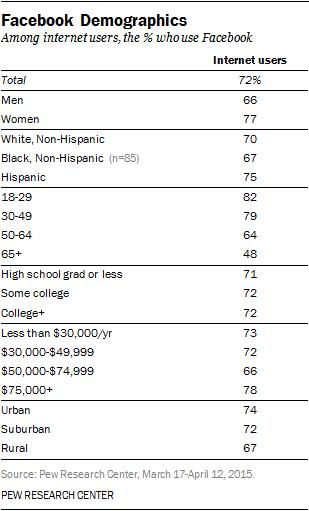
Each social network is unique. What works on one social network won't necessarily work on another, and the primary characteristics between each can vary dramatically. You don't have to be active on every major social network; the key is to focus on those which will best help you to achieve your social media marketing goals.
The demographics and audience of a social network are arguably is arguably the most important factor to consider. You've probably already got a good idea about where your customer base already "hang out", but reports like Pew Research Center's The Demographics of Social Media Users lay out concrete the data for five of the biggest social networks: Facebook, Pinterest, Instagram, Twitter, and LinkedIn.
Other factors: how much time you have to dedicate to social media, and what resources you have, will help you to decide which social networks are the best fit for your company.
Optimising your social media profilesA complete, up-to-date, well-branded social media profile gives a good first impression to visitors, highlighting your professionalism and showing people that you're "open for business." It's a good idea to refresh your social profiles periodically, but crucial to get off on the right foot, too:
Upload cover and profile photos optimised for each social network.Complete bio and About sections for each social network in full, tailoring the text to each social network.As one good example, here is a snapshot of Starbucks' social media design for its biggest social profiles, including Facebook, Twitter, and Instagram. Note the consistency of branding, and images that, while simple, speak to fans about what the company represents:

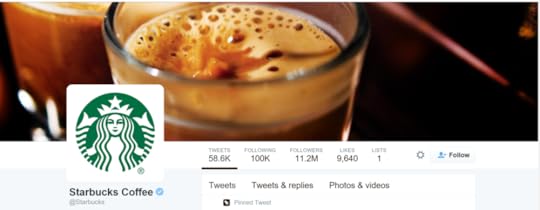
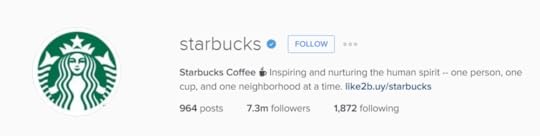
For a good example of a bio section, it's perhaps better to look at an independent business. Check out how thoroughly Square Peg Coffee has populated its Facebook About section, acting as a one-stop destination for all the information that customers would need to know, including location, contact details, company description, and mission:
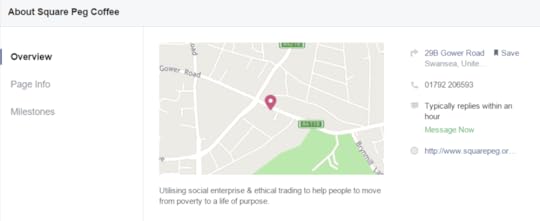
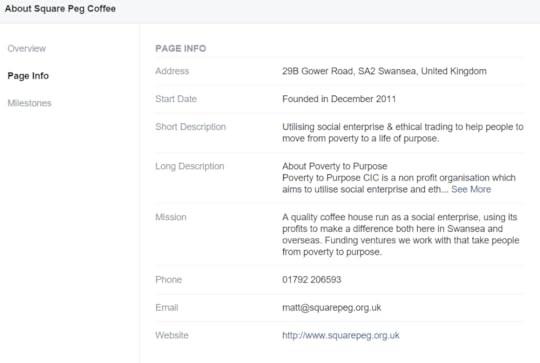
Perform a social media audit: for yourself, and of competitors
If you already have a presence on social media, the time that you plan out a social media marketing plan is the perfect opportunity to perform a social media audit. An audit will ensure that all of your social profiles are up to scratch, and give you an insight into how your competitors are performing. Here is a checklist for you to use to perform a quick, but extremely helpful, social media audit. To keep things organised, it might help to track the information in a spreadsheet.
Your own profiles
First things first, time to make sure your own house is in order:
Locate and make a note of all of your social profiles, official and unofficial (i.e. those set up by employees or fans - you might want to purge or merge these to avoid any confusion).Ensure that cover and profile photos on all profiles are up-to-date and consistent in their branding.Update About sections and bios with most up-to-date information and messaging, using language and tone suited to the social network in question, i.e. more laid back for Facebook compared to LinkedIn.Make a note of the fan/follower account of each profile, and when its last activity was recorded. If one particular account is lagging way behind the rest - even if you are still ploughing effort into it - consider whether it is worth your time to carry on with it for now, or whether your efforts are best focused elsewhere.The profiles of competitors
Next, a chance to check out the competition and learn / borrow from their strategies.
Locate a handful of social accounts run by your competitors, either from one social network or a variety.Make a note of how often they post, what they post (e.g. images, videos, text), and what kind of engagement each post receives on average in the form of likes, comments, and shares.Jot down the date and their current number of profile likes/followers; a benchmark to work out their growth vs yours at a later date.Examine their profile branding - cover photo, profile photo, tone of voice. Does it give a good reflection of the brand, its offerings, and its personality? Is it something you would like to emulate, or steer away from? More on this in the next step,Step 3: Establish your tone of voiceLike any type of marketing, the way you speak to your audience will have a significant impact on the way they perceive you.
Brand personality is a set of emotional and associative characteristics connected to a company or brand name. These things shape how people feel about and interact with a company. Often a brand’s personality mirrors that of the target customer base.
— https://codemyviews.com/blog/how-to-f...
You may already have a good idea about what your brand's personality is like, but the following exercise - a set of questions that personify your brand - will ensure that everyone on your team - whoever might be writing your social media posts - has a consistent point of reference to work from:
If your brand was a person, what kind of personality would it have?If your brand was a person, what’s their relationship to the consumer? (a coach, friend, teacher, dad, etc)Describe in adjectives what your company’s personality is not.Are there any companies that have a similar personality to yours? Why are they similar?How do you want your customers to think about your company?

As you can see from the examples above, the smoothie brand, Innocent, has a very clear identity across all of its marketing and interaction with customers: fun, playful, and humourous.
When you have answered these questions, you should have a firm idea about the tone of voice that your social media marketing will take, and you'll be in good stead to begin creating and publishing content. But first...
Step 4: Create a posting strategyYou could have the snazziest-looking social media profiles and the best will in the world, but without a solid content plan and posting strategy, all of your efforts may well go to waste. Rather than jumping in head-first, take some time to build a posting strategy that will knock the socks off the competition. Consider the following:
What types of content will you be posting, and who will be responsible for creating it? Images are a given, but video content is increasingly becoming central to many brands' content strategy. Other types of content - quotes, statistics, comics, quizzes, etc. should also be considered. How often will you be posting, and at what times of the day? There is always debate about what posting frequency, and at which time of day, is best to post. The truth is that there is no "one size fits all" solution; the answer to these questions is unique to your business and your audience. How often you decide to post will depend on your industry, your ability to create and curate quality content, your overall reach, and the social network in question. As a very general rule - again, not concrete and applicable to all - businesses should aim to post to Facebook 1-2 times per day, 5 times or more per day on Twitter, and at least once to LinkedIn and Instagram. What time of day you post content can be determined by past history (when are your fans most engaged?) or, if you don't have any previous data to go on, by targeting your fans when they are most likely to be active on social media, e.g. before work in the morning, after work in the evening, and any time on weekends.How will you promote the content (both non-paid and paid strategies)? Without a large, loyal, and extremely engaged audience, posting an update and crossing your fingers in the hopes of it doing well, is not really going to work for you in the long run. With fierce competition for attention in the social media feeds of fans, posting the same content multiple time in different guises, as well as targeted, paid promotion needs to be part of your strategy.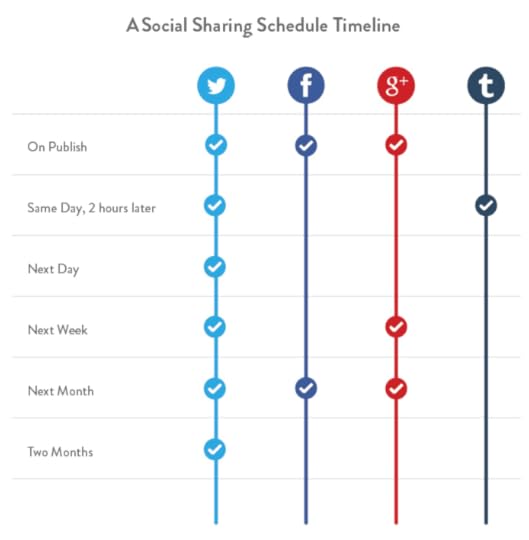
On the subject of free exposure for social media posts, Buffer's Social Sharing Timeline (pictured above) can give you some idea as to how you might want to structure the re-sharing of posts to reach as high an audience as possible. Your schedule won't necessarily be the same, but note how much more liberal the sharing schedule is on Twitter compared to the others. The reason? Twitter's news feed is so much busier, meaning people are more likely to miss one single update the first time it is shared, so multiple re-shares are tolerated much better.
Keep track with a social media content calendarAn editorial calendar will allow you to plan for weeks - or even months - in advance, the content you will be posting to social media. This foresight will prevent you from posting randomly and inconsistently, and also allow you to build themes into the updates you post, by week, month, and season.
Of course, spontaneous posting to social media still has a place (e.g. in response to breaking news or a customer service crisis that needs addressing right away), but for the real meat and potatoes of your marketing strategy, a content calendar is very much advised.
My Premium Social Media Bundle includes a detailed social media content calendar template that be populated according to all of your needs.

Step 5: Test, experiment and analyse
As I alluded to earlier, there is no magic bullet to social media marketing success. The more you post and experiment, the more you will find out which content works best for you, what times of day to post for the best results, and how often you should be publishing new stuff. Importantly, your social marketing plan should never stay be static. Of course, do more of the things that work, but always be open to experimenting with new content types and in light of new trends, insights, and changing goals.
Rather than guess work, the easiest way to know what is working what isn't, is to use a reporting tool. Sites like Facebook, Twitter, and Pinterest all have built-in analytics that will give you a pretty good indication of your profile's performance and growth - page and post likes, audience demographics, popular posts, etc., but you might want to look into a central reporting tool - like Hootsuite or Buffer - to keep everything in one place. Other ways of measuring the success of social campaigns include the use of link shorteners to track clicks, and the Social section of Google Analytics (underneath the Acquisition menu) is very good for observing the impact of social media marketing upon your website: network referrals, most popular landing pages, and successful conversions.
A structured testing methodSometimes the sheer amount of charts and figures can be overwhelming, so here is one way to structure social media experimentation to clearly see - one thing at a time - what is working and what is not:
Choose what you want to test. Is it the engagement rate on image posts? Website referrals? Reach of videos? Pick one.Set a benchmark. After a certain period, e.g. a week or a month, check the statistics on the factor that you have chosen to test and make a note of it - this will be your benchmark for the next segment of testing.Try something new or double-down. Feel free to experiment with different variations of your posting strategy, then re-visit your benchmark after another set period of time to see whether your performance has improved, declined, or stayed about the same. Depending on your results, alter your strategy to optimise it and make it a regular part of your marketing plan, or try something new again.Did you meet a goal? Step 6: Automate, engage, and listenThe great thing about a detailed social media marketing plan is that you can prepare the bulk of your content strategy ahead of time, then use automation tools to queue, publish and distribute your posts exactly as your schedule dictates - day in, day out. Buffer is my tool of choice - starting at under $10 per month - but there are dozens of other options out there, including Hootsuite and Post Planner.
When your posting schedule is automated, you free up time to engage with your audience. Set aside time every day to interact and chat with customers who engage with your content, to answer queries, and thank people who share your brilliant posts. As well as native notifications and active searching, tools like Google Alerts and Mention will send you an email when someone mentions your brand online, prompting you to re-share or interact.
Over to youWith a social media marketing plan established, you will feel much more confident about the task ahead, and much better prepared to reach your social media goals. Remember the six steps below and you'll be well on your way:
Step 1: Create social media goalsStep 2: Create or spruce up your social media profilesStep 3: Establish your tone of voiceStep 4: Create a posting strategyStep 5: Test, experiment and analyseStep 6: Automate, engage, and listenWill you use the advice above to setup your own social media marketing plan or do you have a different method? Let me know in the comments below!

Andrew Macarthy is a social media consultant and the author of the #1 Amazon Web Marketing Bestseller, 500 Social Media Marketing Tips.
Buy 500 Social Media Marketing Tips
Amazon US: http://www.amazon.com/dp/B007L50HE6
Amazon UK: http://www.amazon.co.uk/dp/B007L50HE6
Follow Me:
http://www.fa
cebook.com/50
0socialmediatips/
http://www.pinterest.com/andrewmacarthy
http://www.twitter.com/andrewmacarthy
http://www.youtube.com/5
00socialmediatips



