Andrew Macarthy's Blog, page 15
November 7, 2016
3 New Twitter Customer Service Features Your Business Needs to Enable

3 New Twitter Customer Service Features Your Business Needs to Enable
While Facebook has taken big strides in pushing Messenger as a customer service tool on social media, Twitter has always been a much more renowned destination for customers who want to vent in public. Now, it's stepping up the game by introducing three new tools to help business' handle customer service queries more smoothly:
"These features are designed to help businesses create rich, responsive, full-service experiences that directly advance the work of customer service teams and open up new possibilities for how people engage with businesses on Twitter." - Twitter blog.
In the blog post, I'll run you through everything you need to know to beef up your customer service game on Twitter. To setup these new features, you need to enable them from the Customer Support menu of your Twitter Dashboard - link here.
1. Show people your account provides support
When you check this box, the phrase "Provides support" will appear next to your Twitter name in search and compose suggestions. A message button will also be added to your profile. This option is particularly useful if your brand has multiple accounts - one for marketing and another specifically for support, for example - as a way to direct customers where to get help quickest.
2. Add your support hours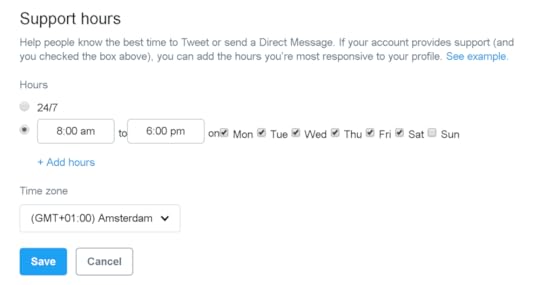
In the past, brands would typically include their available hours of support within their main bio text. Now, you can let people know the best time to tweet or DM you with a dedicated line at the top of your profile.
Tap the "Support hours" button in Settings and enter the hours and days that best suit your business. Don't forget to select your timezone from the drop-down box!
3. Add a Welcome Message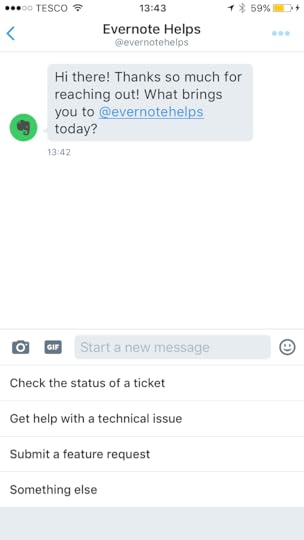
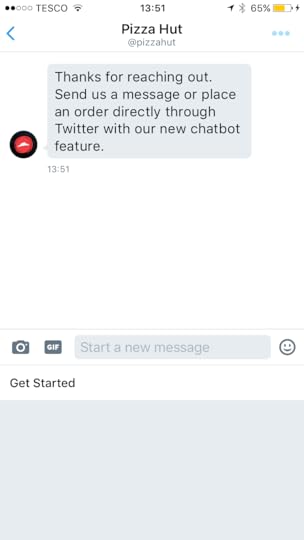
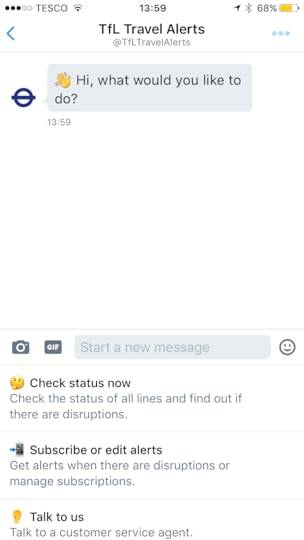
When you add a welcome message, it will appear automatically when people select to DM you from your profile. A welcome message can be used as a quick way to greet customers and let them know how you can help.
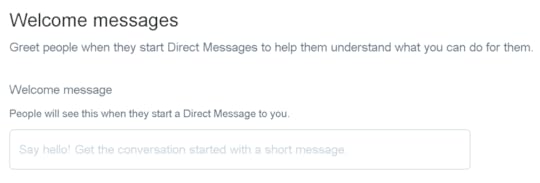
Note: In the Tesco example, you'll see that they ask people to select a reason for getting in touch or to enter a specific command - these are Quick Replies. Choosing an option or entering a command will prompt another automatic message to appear, usually asking for more information so that when a customer service representative is ready to handle the query, they have as much useful information to hand as possible. Quick Replies are currently only available to a select group of brands and developers.
Over to youWhat do you think of Twitter's new customer service tools? Will you be adding them to your profile? Let me know in the comments below!
Pin this post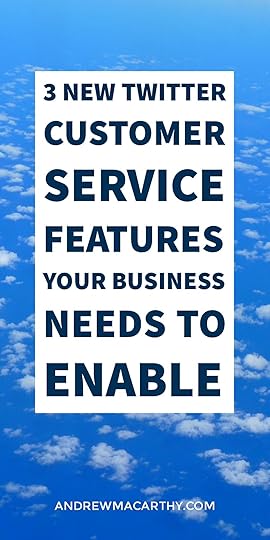
3 New Twitter Customer Service Features Your Business Needs to Enable
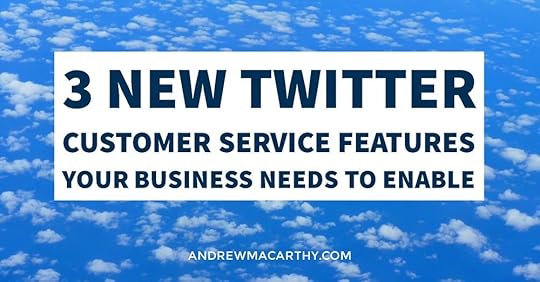
3 New Twitter Customer Service Features Your Business Needs to Enable
November 3, 2016
Get More YouTube Subscribers: How to Setup Mobile-Friendly End Screen Annotations

Get More YouTube Subscribers: How to Setup Mobile-Friendly End Screen Annotations
We're all familiar with YouTube end cards - static banners placed at the end of a video - a way for content creators to plug other videos, prompt viewers to subscribe, etc. Combined with clickable annotations, they are a decent way to drive engagement. There's just one problem, traditional annotation's don't work on mobile devices.
To solve this problem, YouTube has developed End Screens - a tool to build customised, clickable end cards that offer all the same features as traditional annotations but, crucially, they are mobile-friendly. Here's everything you need to know about the new circular floating subscribe button (and other elements) including some tips and best practices to get the most out of them.
Where to find the YouTube End Screen tool
YouTube end screens must be added to each video individually. Here's how to navigate to the end screen tool:
Sign in to the your YouTube account.In the top right, click your account icon > Creator Studio.In the left menu, select Video Manager > Videos.For the video you want to add the end screen to, click Edit.In the top tab bar, click End screen.How to setup and customise a YouTube End ScreenIn the End Screen tool, you’ll see a predefined grid (where the elements of your end screen will sit) and a timeline below that indicates the part of your video that is suitable for the end screen - normally the last 20 seconds:

Click the Add Element button to start building your End Screen. You can add up to four elements (one of them must be a video or playlist). The other elements available are a Subscribe prompt, a prompt to check out another channel, and a link to an approved external website (like your own one!):
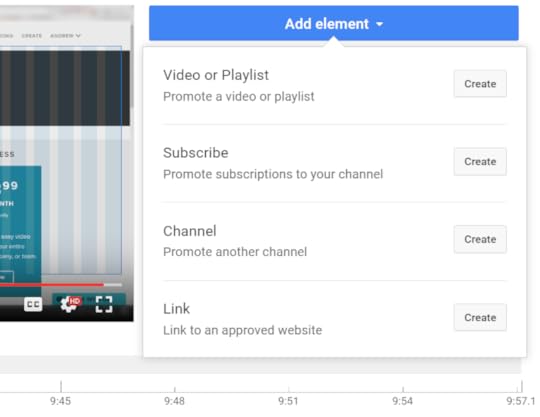
Simply follow the onscreen instructions to build elements, then drag and drop them into the position you want within the grid provided. You can also adjust the size of certain elements to a degree - click on them and use the handles that appear to make the element bigger or smaller. Lastly, use the sliding bars in the timeline to choose when you want each individual element to appear.
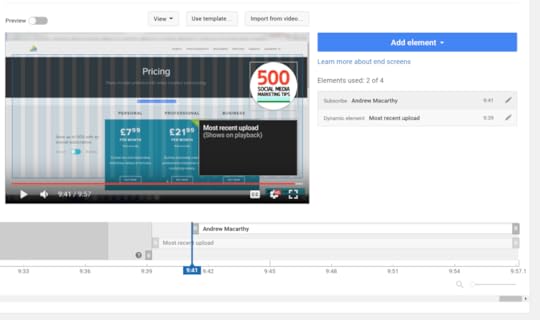
Tips and Best PracticesAs I mentioned earlier, End Screens must be inserted on a per-video basis, but if you've already created one that you like, you can quickly import it into each new upload using the "Import from video" button.If you'd prefer not to build an End Screen from scratch, YouTube offers a variety of pre-built templates:
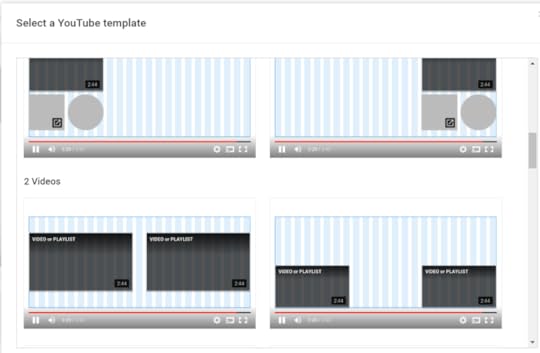
When editing your video, ensure that you leave enough space and time at the end of the video for an End Screen. Make sure you consider the video's last 20 seconds when editing it - by the way, the minimum length of an End Screen is 5 seconds.
Encourage people to interact with your End Screen elements by asking them to visit your website, subscribe, etc. You can also pre-build a traditional still image end card with space left for your End Card elements, which can then be superimposed on top of it during the upload process.
You can check the performance of your End Screens in YouTube Analytics, within your Audience retention report, or use the End screens report (YouTube Analytics > End Screens).
Revisit some of your most popular videos and switch out ordinary annotations for mobile-friendly End Screens, so that said videos no longer isolate mobile viewers when you want them to take action at the end of the video.
YouTube End Screen ExamplesHere are three different End Screen examples. The first shows a pre-built end card with End Screen elements added on top, the second shows a video where the last portion of film has had elements added to it, and the third is a mixture between traditional annotations and the new End Screen elements:
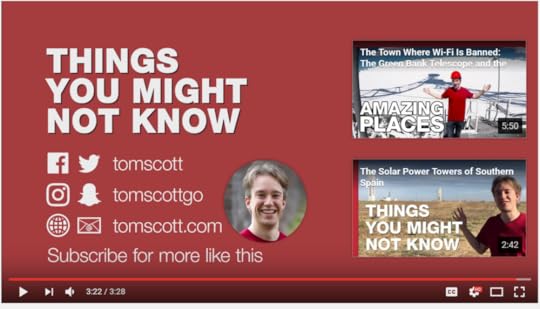
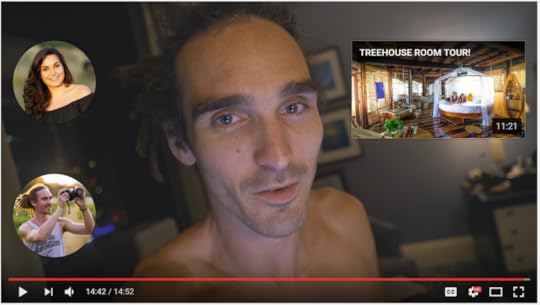
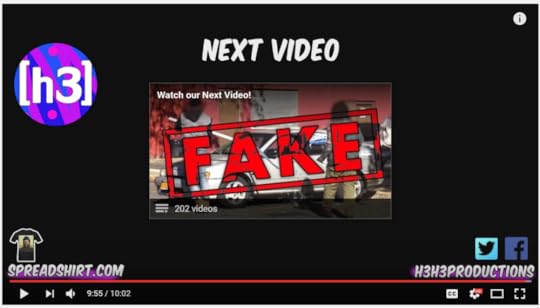
Troubleshooting: My YouTube End Screen isn't showing
Yep. Sometimes your end screen might not appear. YouTube advises that "We may skip the end screen when your video is playing in background mode, or adjust placement on very small screens."
As this decision is out of your control, YouTube advises that you do not physically point to elements onscreen for viewers to interact with, or add crucial content to the end screen section of a video.
Will you be taking advantage of YouTube End Screens instead of traditional annotations? Let me know in the comments below!
Pin this Post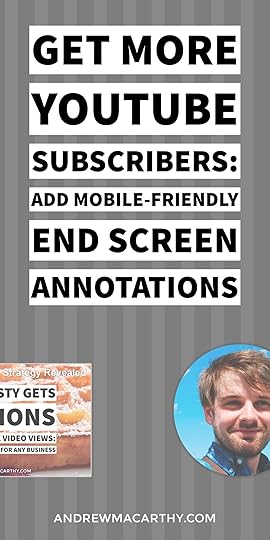
Get More YouTube Subscribers: How to Setup Mobile-Friendly End Screen Annotations
October 28, 2016
How Tasty Gets Billions of Facebook Video Views: 6 Secrets Any Business Can Use

How Tasty Gets Billions of Facebook Video Views: 6 Secrets Any Business Can Use
The secret to Tasty's success (and how you can replicate it)
Even if you've never liked Tasty (the Buzzfeed-owned) food brand on Facebook or any other social channel, chances are you will have been exposed to one of its posts, and be familiar with its output. Since launching in 2015, its presence has exploded. Here's a few recent stats:
In September 2016, Tasty’s main Facebook page was the third-biggest video account on Facebook with nearly 1.7 billion video views.Viewership per video is staggering: During the last three months, Tasty’s Facebook videos have averaged 22.8 million video views in their first 30 days alone.Like Tasty's video setup, the thinking behind its social media strategy is deceptively simple. Of course, not every brand will have the resources to pump out videos daily or promote them with high-budget ads, but in this blog post I'll show you - by studying Tasty's output on Facebook and quoting the people directly behind Tasty's success - how you can take that same ingenious strategy and apply it to your business, whatever industry you are in. Ready? Let's go!
1. Relatable content that appeals to its audienceIt's not just the subject matter - delicious food - that attracts people to Tasty. There's something extra that draws viewers in - empathy, showing an understanding of what its fans crave. Tasty's videos are nothing like the idealised cooking shows that big television networks produce. Instead, they're simple, no-fuss, top-down instructional videos that viewers actually want to try to cook themselves.
Frank Cooper, Buzzfeed's chief marketing officer calls empathy the "ultimate brand-building superpower." In order for a fan to grow to love a brand, that brand has to show that it cares for its fans first.
“It [Tasty videos] taps into a simple truth: People love tasty foods and the kind of foods that remind them of their childhood, comfort food, or food that reminds them of an experience!” – quote by Frank Cooper.
Key takeaway: Produce content that speaks to to your audience with an empathetic voice: target their needs and desires, and show that you appreciate them.
2. Videos optimised for Facebook (and mobile) viewers
One of the key considerations for Tasty is shooting videos that can are captivating from the beginning, and easily understood without sound. These strategies take into account two fundamental features of videos in the Facebook News Feed: videos play automatically when a user scrolls onto them, and they are also muted unless the user turns on sound.
Tasty videos have no branded intros and recipe instructions start immediately, accompanied by captions to show the ingredients.
“We were really thinking of audio independence. What kind of videos would work seamlessly within a product like that and allow you share with your friends?” - quote from Ze Frank, president of BuzzFeed Motion Pictures.
Another important element of Tasty's videos is their length, most are no longer than a minute or two. The success of short videos emphasises the extent to which convenience and mobile accessibility have become the norm. Shorter clips load faster, are are more digestible when people are on the move.
"Consumers don't seek out content, rather they expect it to be readily available to them and for it to delight them almost immediately, wherever they are." - quote from Simon Low, BuzzFeed’s Director of Brand Partnerships.
Key takeaway: Optimise your video content in way that captures the attention of your audience on your platform of choice.
3. Videos that play to Facebook's algorithm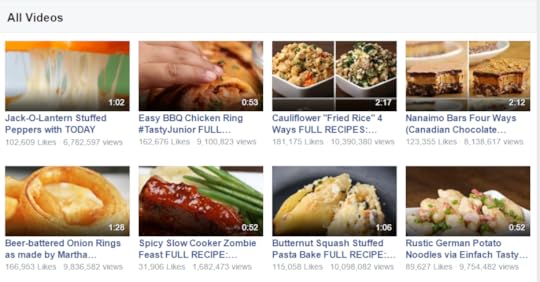
The launch of Tasty marked one of Buzzfeed's earliest strategies of hosting content direct to a social network, rather than posting links to try and drive people back to stories on Buzzfeed.com. This strategy is still unusual because - at the time of writing - there is no ad revenue to be gained from Facebook video. There are money-making opportunities to be had, but more on that later.
Buzzfeed's thinking is that the virality of its content is more important. People don't want to click away from Facebook if they don't have to.
“We have to go where the time is spent. You can create the content yourself or work with a partner and they can amplify it" - quote by George Hammer, senior VP of Digitas Studios, who has worked with BuzzFeed for a number of clients.
However, there are integral benefits in uploading videos direct to Facebook. Facebook’s News Feed algorithm tends to favour anything that keeps people on Facebook longer, rather than sending them away to another site - meaning Tasty videos hosted on Facebook are more likely to be treated better than links back to Buzzfeed. Also, the greater the level of engagement (watch time, likes, comments, shares), the more likely Facebook is to show content to other fans.
There are a mixture of links and direct-upload videos on Tasty's Facebook Page nowadays and it stands to reason that the popularity and engagement rates for its videos will have a positive knock-on effect to the reach of link posts.
Key takeaway: Platform-specific content will pack more of a punch than a "one size fits all" approach. If you don't have the budget or resources to go 100% everywhere you need to be, focus on the platform best suited to your brand and audience.
4. Niche content made for specific audiences
Tasty's explosion in popularity highlights another lesson for all marketers: niche content can be just as successful as videos made for the masses. In addition to Tasty, Buzzfeed has launched similarly successful Facebook Pages including Property Tasty (British food), Tasty Demais (aimed at Brazilians), Nifty (craft videos), and Goodful (personal health and wellness).
You only have to look at the titles of a recent selection of Buzzfeed's website articles to see how it consistently targets niche audiences with its written posts:
17 Things You'll Get If You Grew Up Going To A "Cool" Church15 Photos People Who Haven't Broken A Finger Won't Get22 Things You'll Get If You And Your Parents Don’t Have The Same First Language“We’ve looked at niche audiences and very specific topics and it spreads from there. It’s counterintuitive, but it’s been a much more powerful impetus for sharing, as opposed to a spray-and-pray approach." - Frank Cooper.
Key takeaway: If you neglect to develop niches, your content will be too general to connect with your target audience.
5. Making money without ad revenue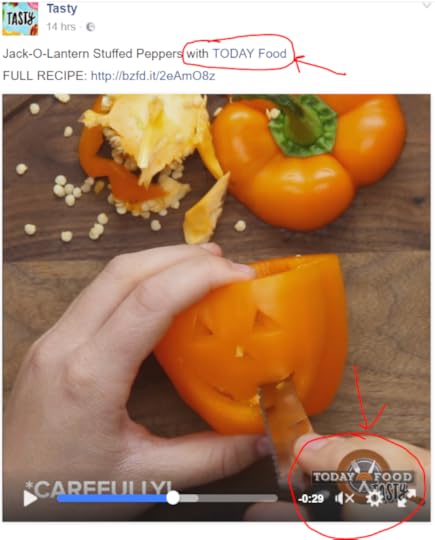
Tasty's recipe videos obviously don't plug a specific product or service - and they don't make money from ads - so how do they generate revenue? Through sponsorship. Incorporating ingredients from other brands. Here's how it works so well:
"We aren't providing pre-roll or banner placements but instead are putting forward a more nuanced offering, incorporating brand products into Proper Tasty videos in a natural way that isn't jarring for the consumer. It's a lighter approach to branding but one that is seeing huge levels of brand engagement and audience interaction.
We can actually see consumer's purchase intent in the comments that they write and in the re-creation of recipes that they share back with us or the brand." - Simon Low, Buzzfeed's Director of Brand Partnerships.
Key takeaway: Your content does not have to promote your business or service directly in order to contribute towards overall business goals. Publishing posts that are entertaining, useful, and shareable is a surefire way of spreading the name and positive reputation of your brand, and to generate interest.
6. Optimising each post for engagementHere are a few other little tips and strategies Tasty uses to eke out as much engagement from its audience as possible:

The prime focus of its video posts are, obviously, the videos. But Tasty makes sure to cater to those who either don't have time to watch the clip, or prefer to digest the content in other ways. It does this by commenting on its own posts with "Pin it for Later" Pinterest and "View full recipe" links. These two comments often become the post's Top Comments, so naturally appear at the top of the comments feed for everyone to see. In some cases, Tasty will even paste the whole recipe as text into a comment, keeping people on Facebook.
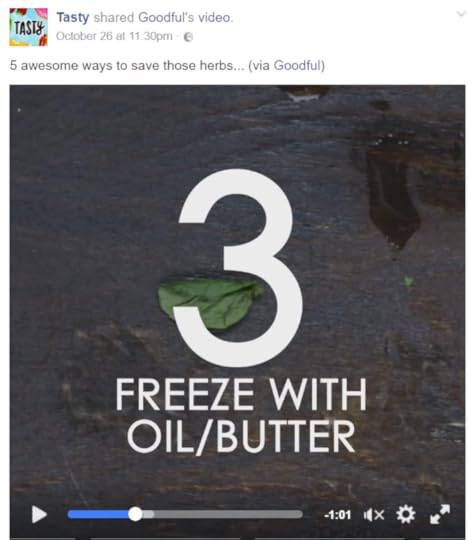
As a way to spread awareness of its related food and lifestyle Pages, Tasty often cross-promotes by uploading another Page's video to Tasty and linking to it in the caption.
Over to youWhat do you think about Tasty's content strategy? Will you take any of the ideas above and apply them to your own brand? Let me know in the comments below!
Pin this post
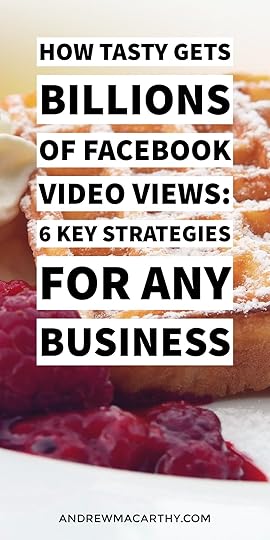
How Tasty Gets Billions of Facebook Video Views: 6 Secrets Any Business Can Use
October 18, 2016
Use this FREE Social Media Report Card Template to WOW your Boss and Clients (Photoshop .psd)

Use this FREE Social Media Report Card Template to WOW your Boss and Clients (Photoshop .psd)
Looking for a clear and simple way to display the results and growth of your social media strategy?
As someone in charge of the day-to-day running of social media accounts, you're likely to be well versed with the analytics that make up the back bone of your strategy. However, when it comes to spelling it all out to someone less familiar with, say, Facebook Insights - like your boss, or a client - sometimes it's best to spell everything out simple.
To help you do that, I have built a FREE Social Media Report Card Template for you to download - click the button below to grab it. The report card can be customised for all of the big social networks, and contains sections for:
Summary of monthEngagement statistics (total fans, engagement, post clicks, likes, comments, shares)Popular posts (with space for screenshots, post reach, likes, comments, and shares)Overall growth chart by monthTo open and edit the report card (a .PSD file), you will need a copy of Adobe Photoshop or an alternative, like GIMP, which is free. Here's a preview of what the report card looks like:
Here's a preview of the free social media report card.
When you open it in your image editor, simply click on the text sections to edit them. If you get a bit lost, they're all clearly labelled in sections on the layers panel:
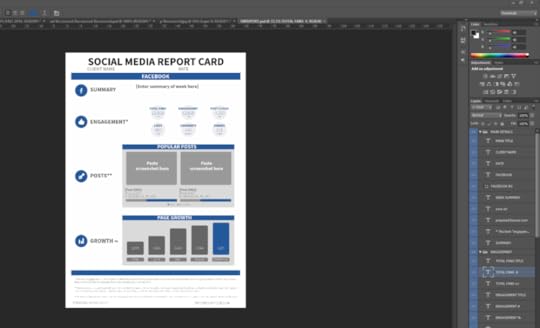
DOWNLOAD TEMPLATE
And that's all there is to it. The template is setup for Facebook by default, but you can easily amend the colours and text to suit your desired social network.
Note: Huge credit for this template design must go to curveballhomerun, who originally shared their own version as an InDesign file to the socialmedia board on Reddit. If you're a Reddit user and you have a moment, do go across and say thank you!
Over to youWill you be using this social media report card for your business or clients? Let me know in the comments below!
Andrew Macarthy is a social media consultant and the author of the #1 Amazon Web Marketing Bestseller, 500 Social Media Marketing Tips.
Buy 500 Social Media Marketing Tips
Amazon US: http://www.amazon.com/dp/B007L50HE6
Amazon UK: http://www.amazon.co.uk/dp/B007L50HE6
Follow Me:
http://www.fa
cebook.com/50
0socialmediatips/
http://www.pinterest.com/andrewmacarthy
http://www.twitter.com/andrewmacarthy
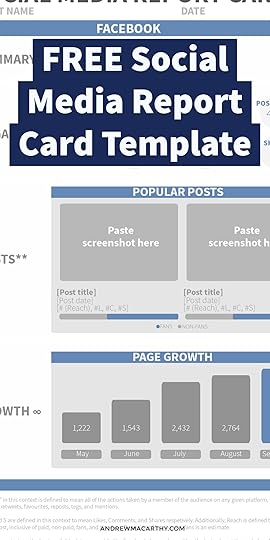
September 28, 2016
101 Social Media Post Ideas for Business: Increase Engagement & Never Run of Content Again
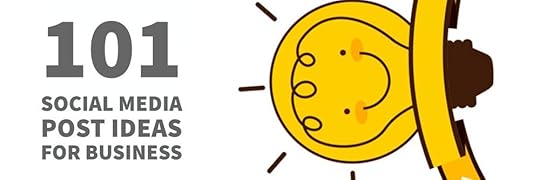
101 Social Media Post Ideas for Business: Increase Engagement & Never Run of Content Again
One of the most difficult tasks for a social media manager is constantly coming up with fresh and exciting ideas for your social media profiles. When you've got 365 days to fill and often multiple time-slots to fill, that's one tricky task. Of course, post recycling can go a long way to plugging the gaps, but if you need some new and and exciting ideas to inspire you, this post will help!
Below, you'll find a mighty 101 social media post ideas for business. Some are obvious, some less so, but all are paired with a real-life example from big brands to show you how you could go how you might want to create something similar. Ready? Let's go.
1. Ask fans to help you make a business decisionCustomers relish feeling a sense of ownership and input into your business, so give them an opportunity to help.
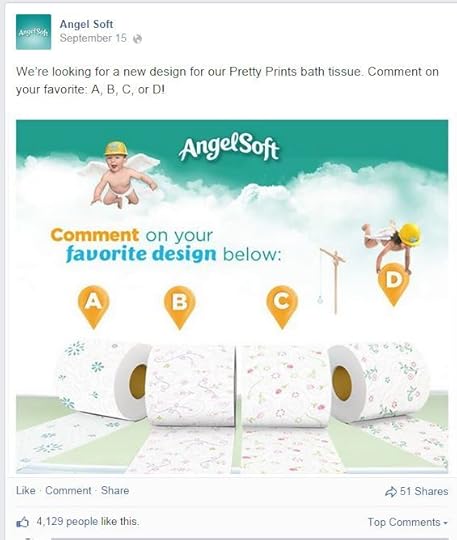
2. Ask a question
Doesn't get simpler than this! Ask fans a question to get them engaging with your content. Make it relevant to your brand, and easy to answer - a response that needs only one or two words works best.
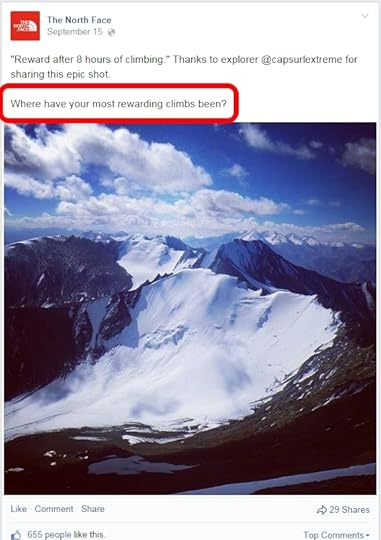
3. Share your successes
Trumpeting on social media about your successes - like awards - has two benefits. It shows existing fans that they are investing in something positive and inspirational, and it's social proof that shows potential fans that your brand is worth a look at.

4. Be funny
Funny posts are some of the most popular on social media, and even if your brand is quite "serious", there's always room for a bit of humour.
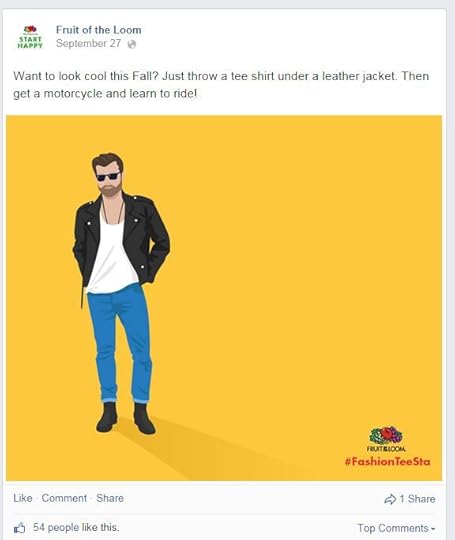
5. Show behind the scenes
Give fans a sneaky peek at the workings of your brand with a look "behind the curtain." This type of content makes fans feel like they are getting a special treat (seeing something that is normally hidden), and as a result, makes them feel more closely attached to your brand.
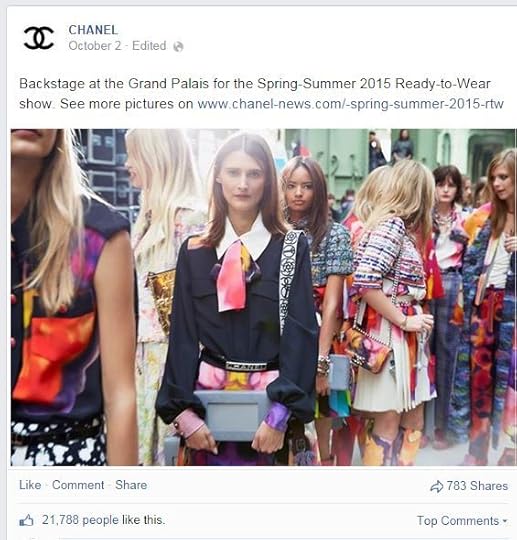
6. Liven up “boring” topics by pairing them with light-hearted stuff
This one's particularly useful for brands who consider themselves to be "boring" or "serous". Not many people really want to read posts about insurance on social media, but by pairing it with something more popular or light-hearted, you make it something that people are much more likely to pay attention to.
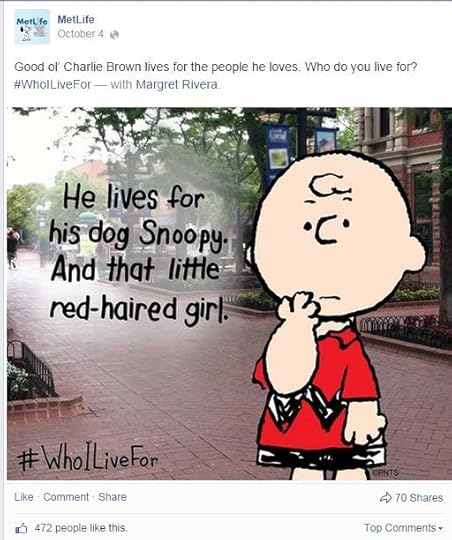
7. Ask fans to caption a photo
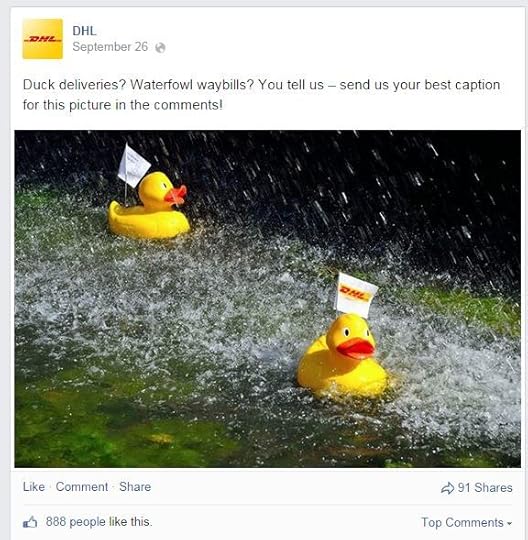
8. Publish a cartoon strip
Whether you've got an idea for an original cartoon yourself, or have found something funny to share that you think your fans will get a dig out of, cartoon strips can be a fun, eye-catching piece of content.
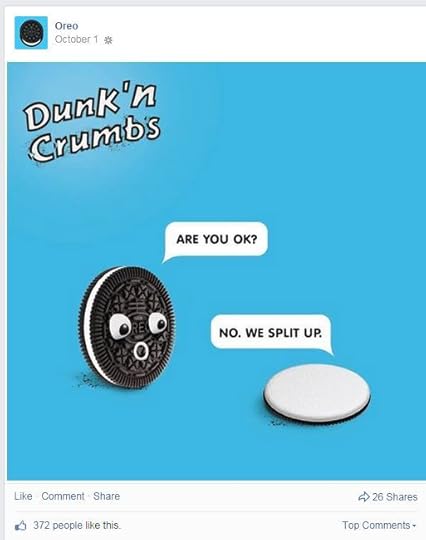
9. Theme a series of posts
Building a theme around a certain kind of post - and watermarking each time that you post it - is a quick and easy way for fans to identify it in their news feeds.
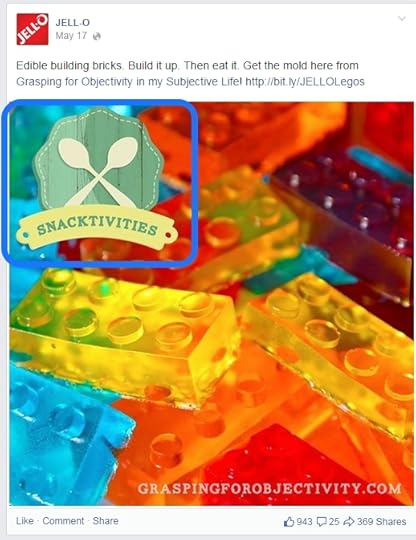
10. Challenge or ask your fans to take a pledge
Everyone loves a challenge, or the chance to show that they are "in" with a cause,. so why not set a challenge to your fans that relates to your brand?
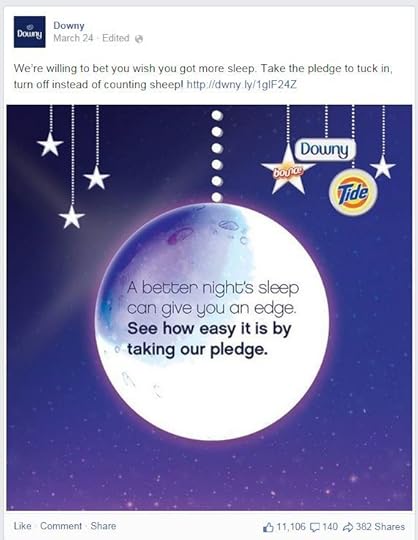
11. Showcase your history
Whether the history of your brand is long and stories or only very short, fans love to hear about tales and anecdotes from your past. Whether they're posted as standalone pieces of content or linked to longer blog posts, why not give them a go?
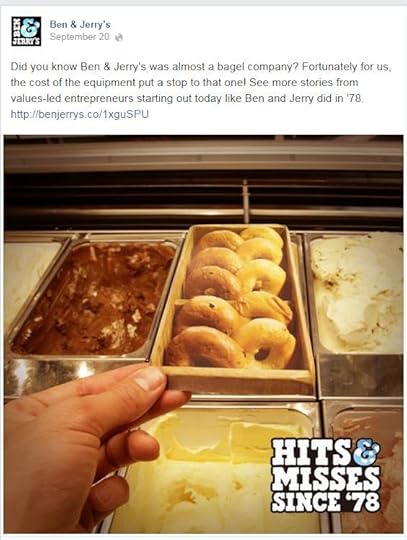
12. Share contest entries
When you host a contest on social media, one easy way of pleasing fans and encouraging further entries is to post a gallery of "entries so far." Obviously, this works best with contents that share a visual element!
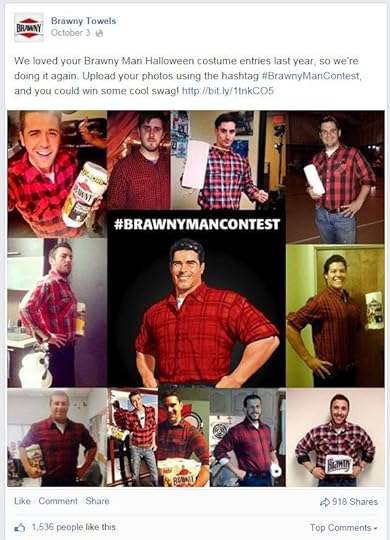
13. Host contests
You're sharing the entries, so yup, you must have a contest. For the best change of targeted entries, choose a prize that your fans would particularly be interested in.
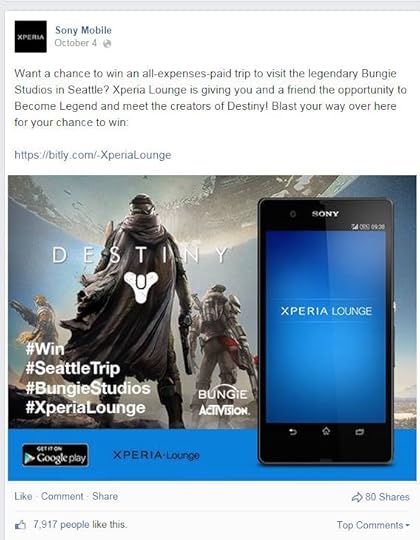
14, Share a coupon
The ease of sharing on social media means that a coupon for one of your products can spread like wildfire if incentivises people enough to buy. Either share the code direct within your post, or link to a page where fans can grab it.

15. Ask fans to get creative with your product
Does your product have any potentially "alternative" uses? Challenge fans to come up with them and share the best on your social feeds.
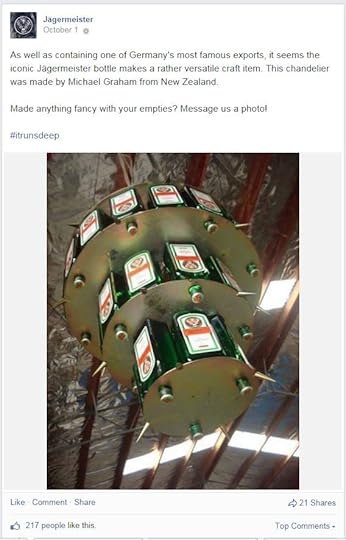
16.
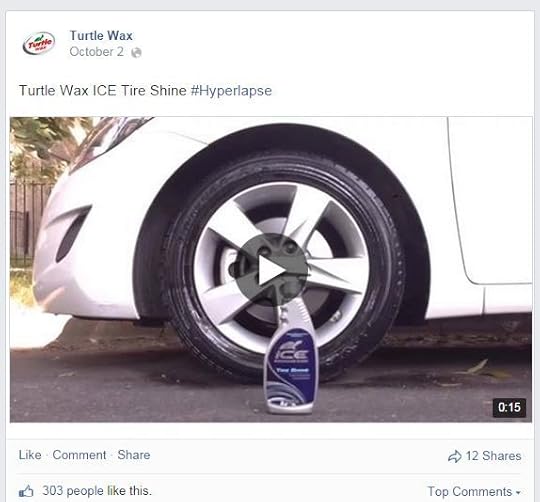
17. Create custom artwork
Custom art and graphics are more labour intensive, but the results might just pay off. If you can tie the artwork into something topical and weave your brand logo into it - like Heinz has done below - all the better.
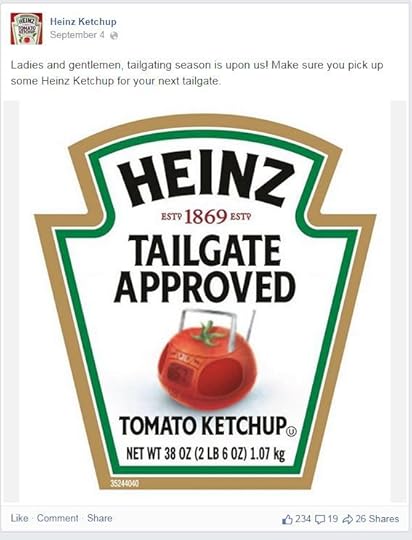
18. Share customer testimonials
If a customer leaves your brand a lovely review on Amazon or another website, don't keep it to yourself! Grab a portion of the text and share it - along with an image of the product - on your social feeds. You can't beat promotion like real social proof!
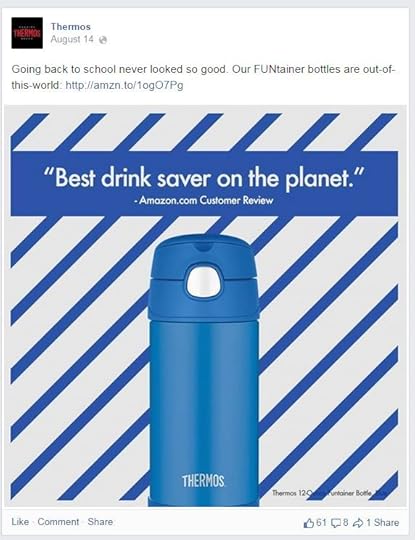
19. Share something cute
There's nothing like making someone say "aww" that is going to tempt them to hit the Share button, so whether it's cute humans or animals, experiment with how cuteness can work for your brand.
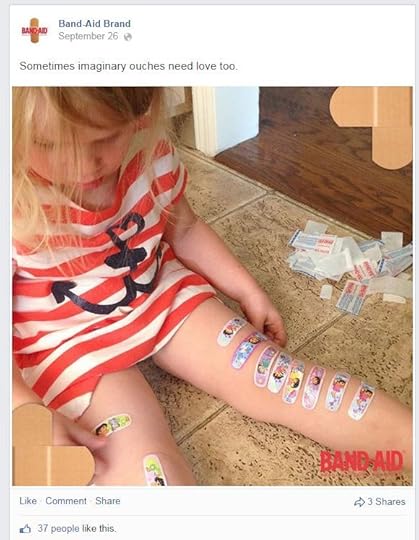
20. Create a product diagram
Released a new product and want to show off all its features in one go? Create a diagram. It's a quick, easy, and digestible snapshot for your fans.
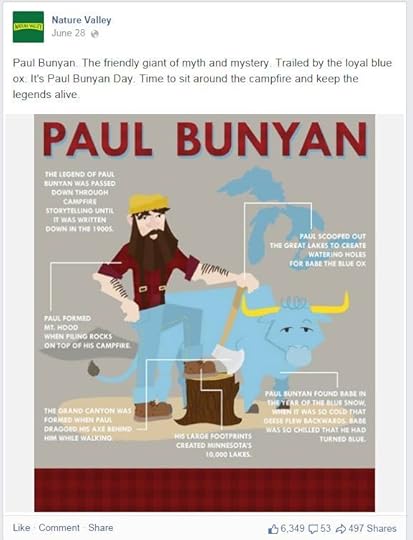
21. Tell your fans to come back and visit
The way social media news feeds are, chances are that most of your fans will not see all of your posts. So, if you're running a series or sitting on some exciting news, actually reminding people to come back and visit might just be what they need to have them head on back.
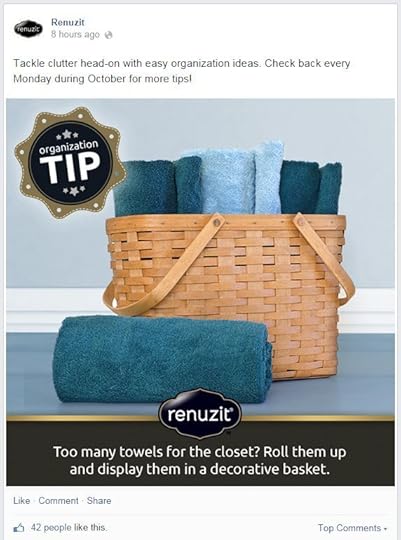
22. Create an explainer image
If your product or service - or just an element of it - can be explained in a few simple steps, then a "step" explainer image can be a quick and punchy way to break it down for fans in a much clearer way than text alone.
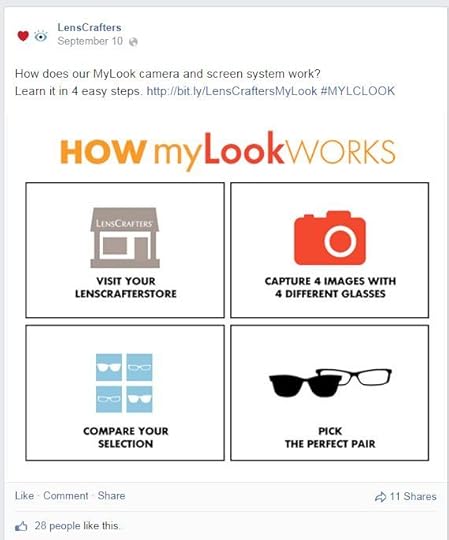
23. Have a fan of the week
Highlighting a fan of the week can be a great way to incentivise fans to visit and engage with your content on social media. How you choose a fan of the week is up to you - the best story, video, or picture shared, or just at random.
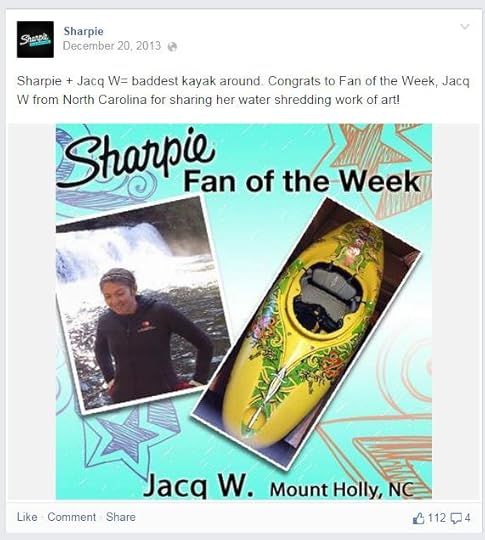
24. Share user-generated content
Nothing pleases a fan of a brand more than to see their images re-shared on one of the social feeds of their favourite brand. So, encourage fans to take photos of your products and highlight the best on your profiles.
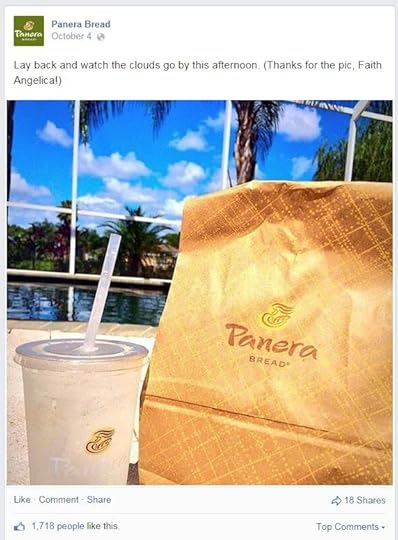
25. Ask fans how they are feeling
Sometimes a simple "how are you?" is all you need to kick-start some engagement on your pages, but there are plenty of other ways to get a sense of the mood amongst your followers - and tie it in with marketing - as Jimmy Dean shows below.
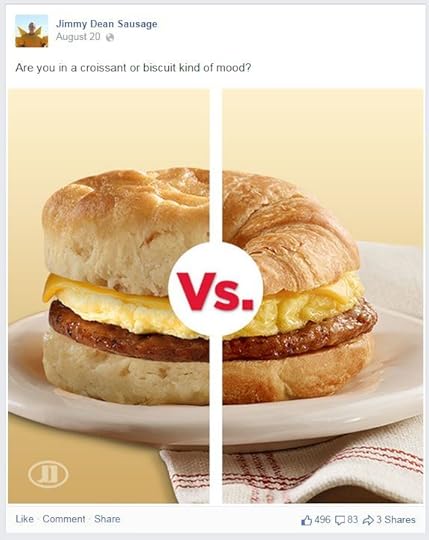
26. Share an "on this day" post
If you've got the history in your own business for it, or if your industry as a whole has a colourful past worth sharing, then an "on this day" post can provide a wealth of fun and interesting opportunities.
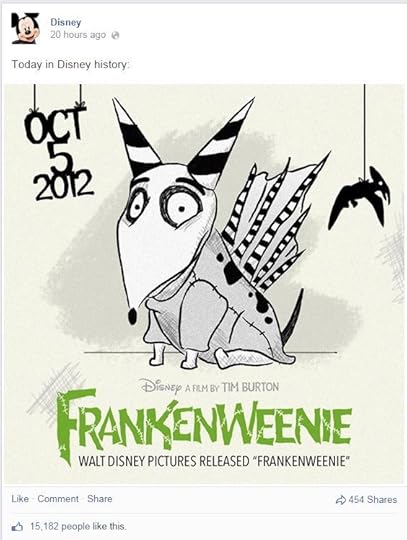
27. Give away something for free
Everybody likes something for free, and depending what the offer is, can generate you a lot of engagement. Whether it's free samples ("Quick! They're limited!), a free guide, or something else - particularly if it used to cost in the past - try it and see how your fans react.
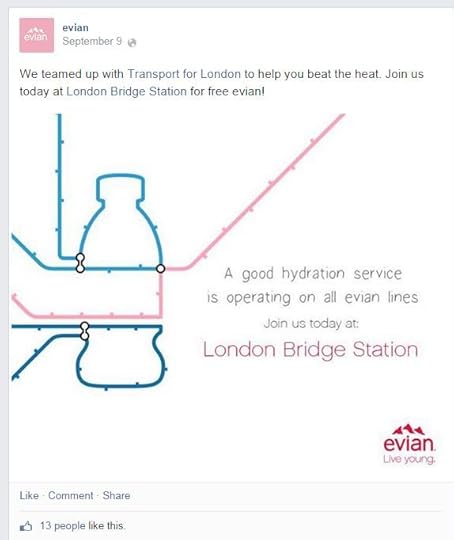
28. Share a fun statistic
Snippets of fun (somewhat useless, maybe?!) information are very shareable on social media. Take an idea from your business or industry as a whole and - like 1-800 Flowers below - see what your fans think of it.
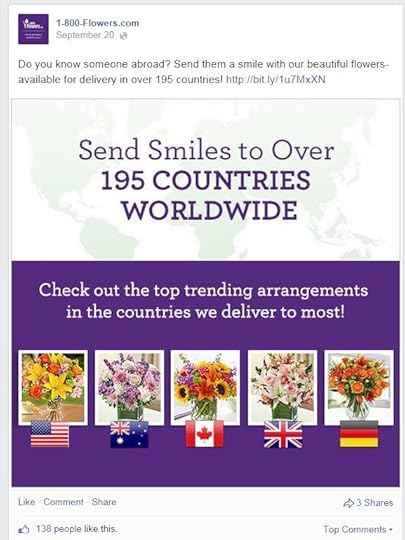
29. Share a gallery of images
A gallery of images that depict a product launch, your staff's Christmas party, the development of a product, or whatever it might be, is a quick and easy way to add some depth to a single post on social media. And fans are always really interested to get a sense of your brand's inner-workings, or its culture of work.
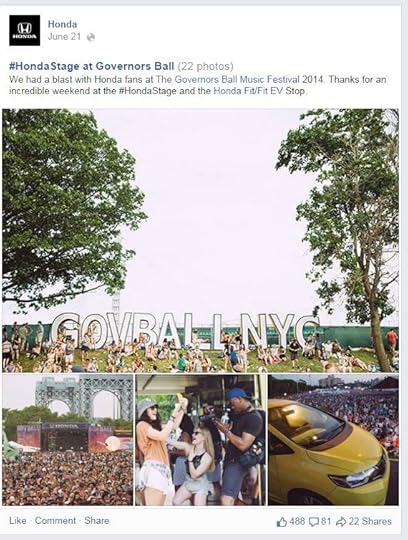
30. Share a GIF
The uses of GIFs to express an emotion or reaction to something on social media has exploded in recent years, and plenty of free online tools make them really easy to create. So, instead of an image, why not experiment with the odd GIF?
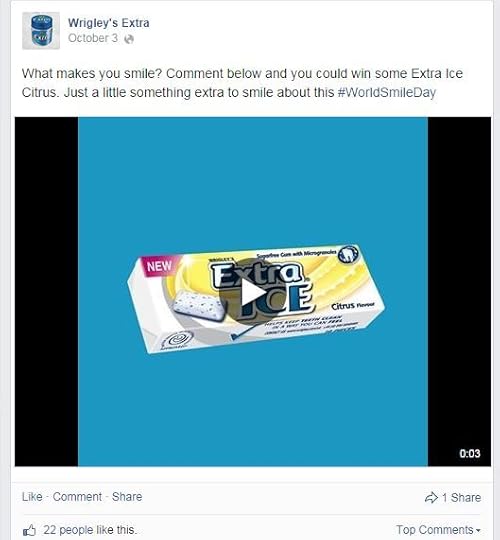
31. Show your brand giving back
You may not always show it overtly, but social media is for most brands a sales channel. What they often forget to show - and what fans would really appreciate - is ways that your company gives back to its community or other causes. Showing that your brand reflects the ideals of your fans and has a compassionate side, is very endearing.
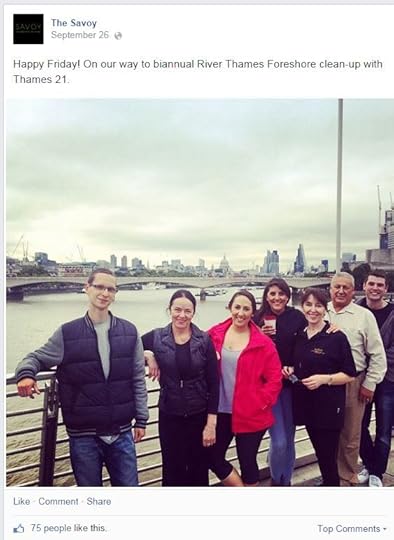
32. Celebrate big holidays
Here's a nice and easy one. Use national holidays as a way to celebrate with your fans (and promote your product or service).
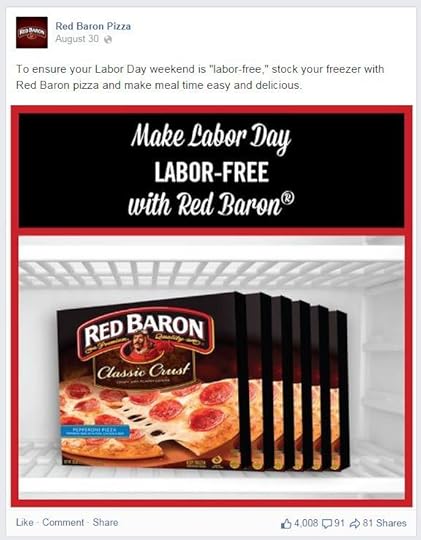
33. Show the individuals behind your brand
Nothing helps to bring the "social" side of social media out more than showing the faces of the people behind your brand. Doing so will help fans connect with the human side of your business, and see you than more than just a faceless entity.
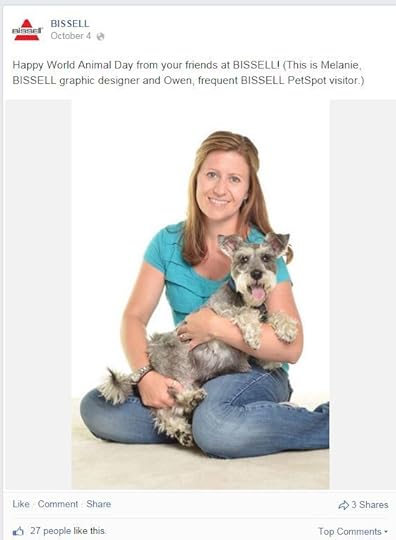
34. Capitalise on fleeting trends
The Ice Bucket Challenge was perhaps the most popular viral, charitable cause that social media has ever seen. So, as long as your intentions are good and true, and the cause - whether charitable or not - is suitable, don't be afraid to ride the wave of popular trends before they die out, and the opportunity is missed.
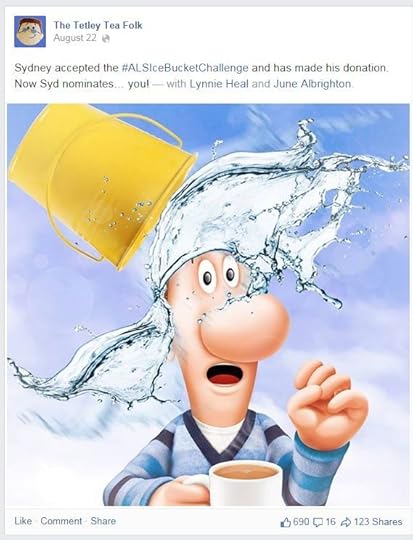
35. Incorporate your hashtags
Most brands now have one or several brand-related hashtags, so where the opportunity is right, don't forget to feature yours in social posts.
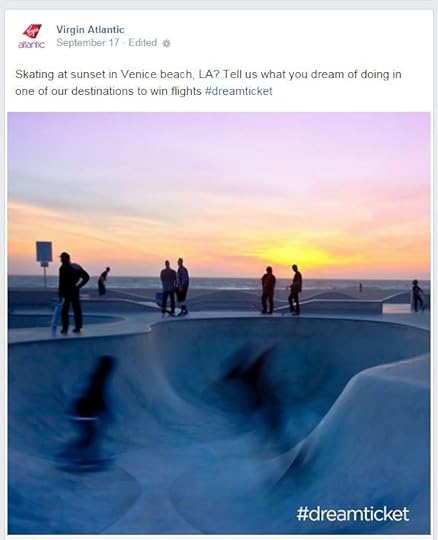
36. Share an infographic
As a way of breaking down more complex subjects into bite-sized, visually appealing pieces of content, the infographic is perfect. On social media, you can either share a snippet of a longer infographic (and ask users to click through to see it in full), or share a smaller, more compact design made for your feed. On Pinterest, of course, either option would work just fine.
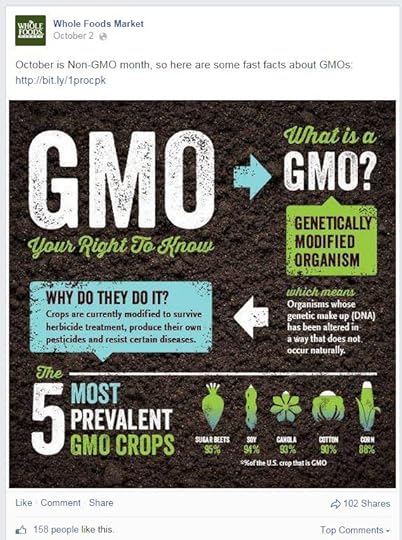
37. Be an inspiration
When people scroll through their news feeds, much of it is done automatically, mindlessly even. If you can create a post that inspires, one that jolts people out of their reality for just a moment, you could be onto a winner. See how Visa - a finance company, no less - manages to do just that, below.
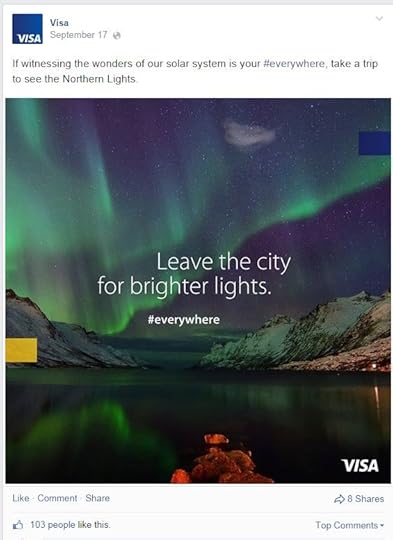
38. Run an instant win contest
People online are after instant gratification. So, while long-form contests that require a bit of time and effort are good for some situations, sometimes "quick and dirty" types can provide a welcome spike in engagement, too. Check out below how Kate Spade hurries fans to enter within just 60 minutes.
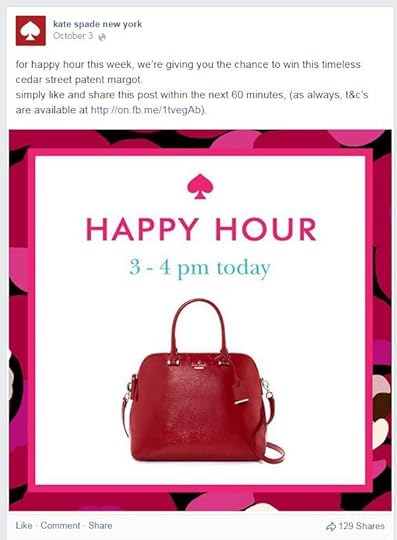
39. Interview and expert
Whether its one of your staff interviewing another, or if you bring in a professional related to your field, interviews - either written or in video, are a great way of showing your brand as a destination for intelligent and engaging discussion.
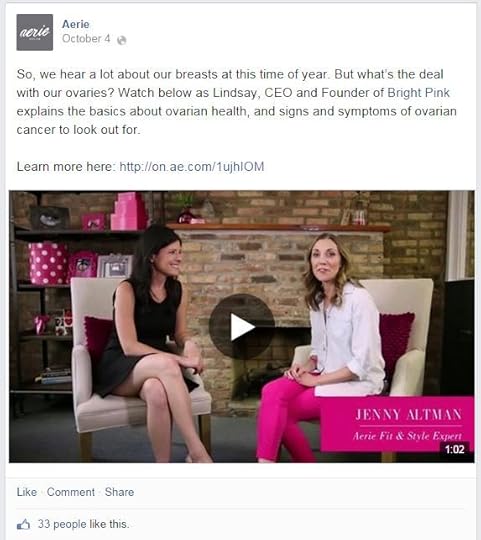
40. Advertise a job opening
If you're hiring and your fans might be some of the people who would be interested in applying, posting a job opening on social media can be a good way of finding the perfect candidate. Even if a fan isn't right for the position, they might often tag a friend in the comments (especially if you ask) to let them know.
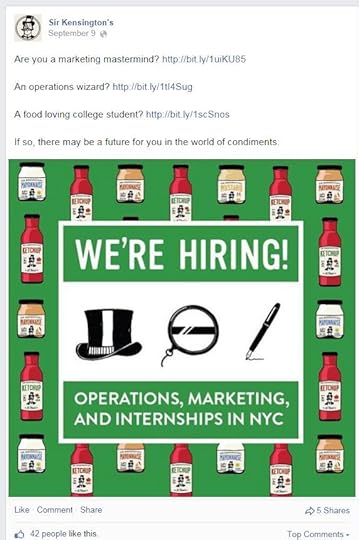
41. Ask fans to "join you" for special events
Big television events, big news conferences, live-streamed product launches, and the like, are the perfect opportunity for you to ask fans to "join in" and watch with you. Encourage conversation, and be a part of it, in the comments!
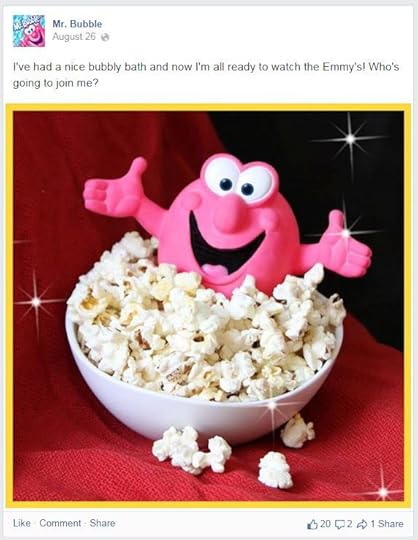
42. Keep questions simple
The easier a question is to answer, the more likely fans are to make the effort to reply. So, keep a selection of your questions shorts and snappy - yes or no, A or B, etc.
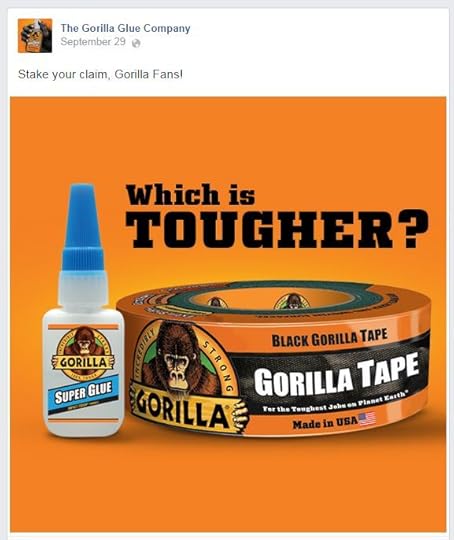
43. Share a life-hack or tip
Everyone is looking for little ways to make their lives easier, so if your product, or an industry tip can help make that so - even in an unconventional way - then let your fans know.
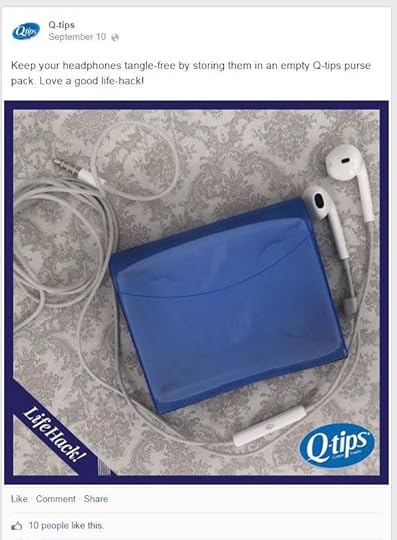
44. Ask fans to "Like if..."
A super simple one, this. Encourage fans to interact by asking them to "Like if" they... whatever it might be! Keep it fun!
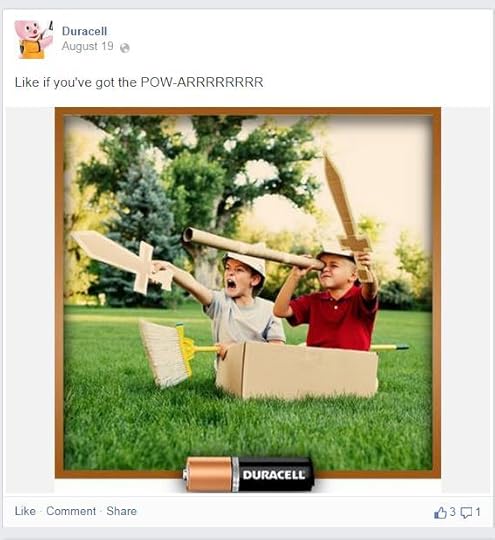
45. Ask fans to "Like if" / "Share if"
In a similar vein to the previous example, give fans a choice of options and ask them to "vote" by either liking or sharing.

46. Celebrate little-known / weird holidays
We talked about celebrating big holidays earlier on, but just as effective - often because so many of them are wacky or unusual - is using social media to celebrate little-known holidays. See how Birds Eye capitalises on World Smile Day below.
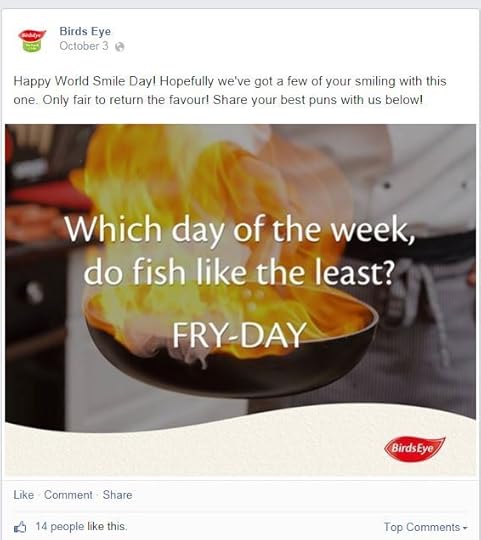
47. Share live updates of big events
If your brand or industry is going to hold or attend a special event - especially one that not all of your audience can get to - let them know that you'll be live-blogging/tweeting it, and encourage them to follow along for updates.
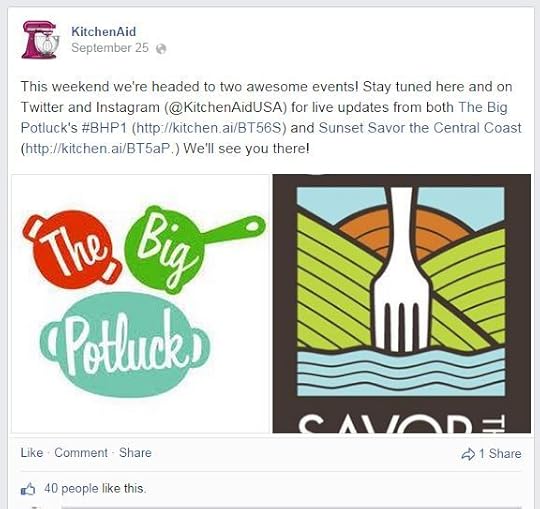
48. Be a bit loud...
A little bit controversial, this one! Typing in capital letters is often quite shouty and off-putting, but if the situation calls for it, a whole string of capital letters can be funny, and certainly eye-catching within the news feed. Don't use this one too often, that's all!
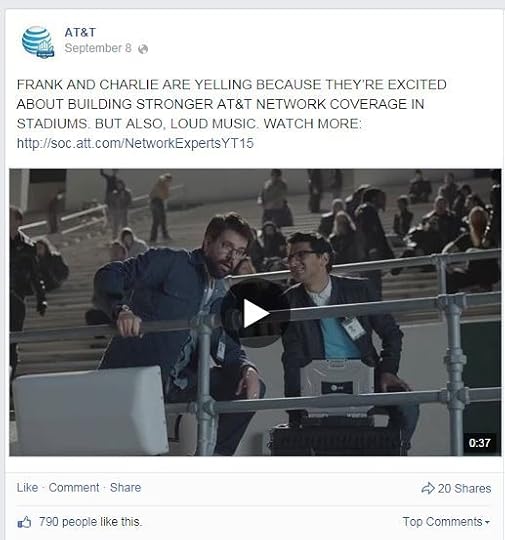
49. Use a timely meme
Memes come and go all the time, but if you utilise one while the timing is still right, you could achieve some positive results. Remember that time where people were using hot dogs as their sexy sun-tanned legs? Even Pepto-Bismol got in on it.
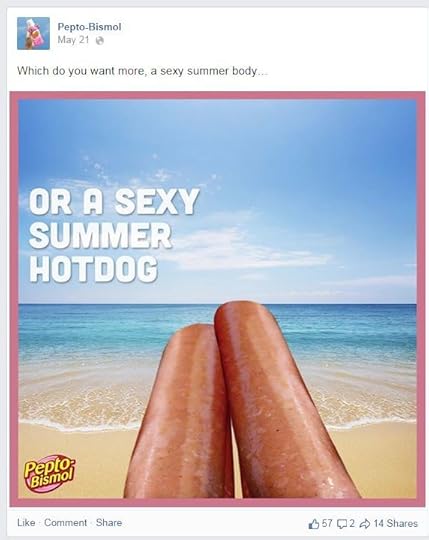
50. Motivate your fans
Inspirational/motivational quotes are some of the most popular on social media. If you can post one that incorporates elements of your brand (not just some random stock image of a mountain-top), then you could be onto something.
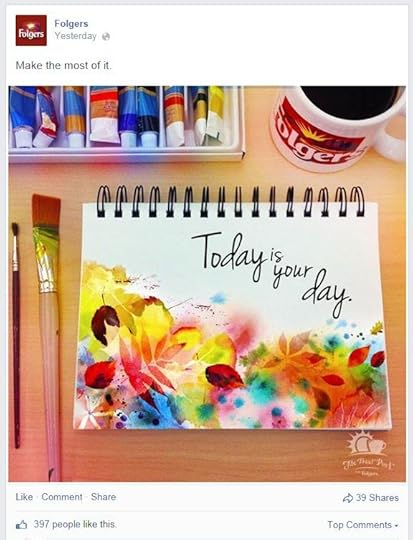
51. Advertise your newsletter
Most brands only really think about promoting their newsletter on their website, but since list-building is so valuable, giving your tally a boost with some exposure on social media every once in a while certainly can help. After all, once someone is on your list, they're much more captive an audience than on social media.
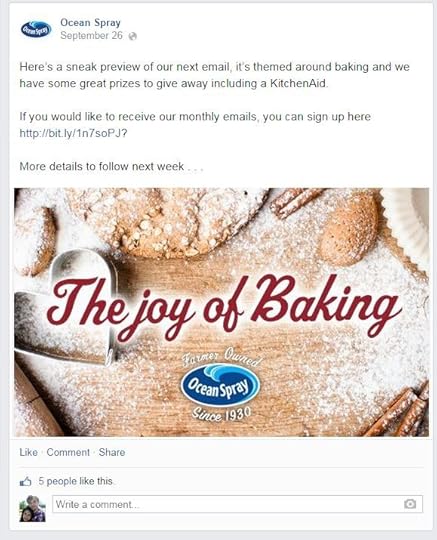
52. Share nostalgic memories
"Remember when...?" type posts are hugely popular on social media, so if your company has a little bit of heritage to share, don't keep it to yourself. You can also encourage your fans to celebrate with you, and share their memories of your product or service.
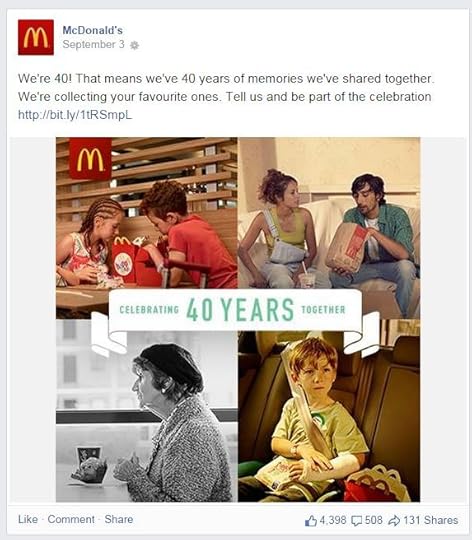
53. Partner with an influencer
Influencer marketing has risen sharply in popularity in the last few years. So, while the influencer themselves will be promoting your brand, there's no harm in giving them a little mention in a post, and nudging existing fans in their direction.
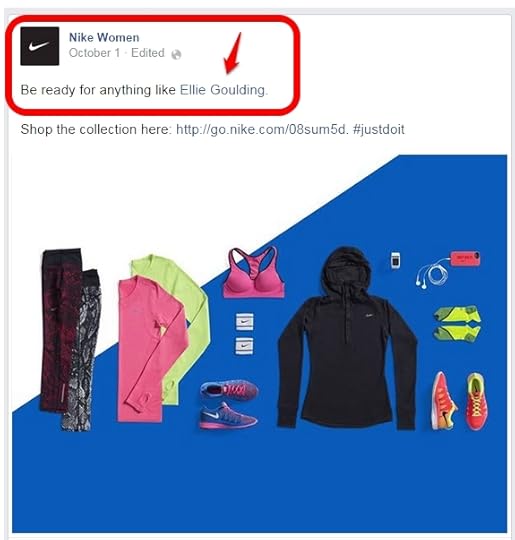
54. Share a photo collage
There's something about a collage that is just nice and pleasing to the eye, especially if the colours co-ordinate. In the example below, IKEA does a lovely job of inspiring its customers with a simple four-photo collage.
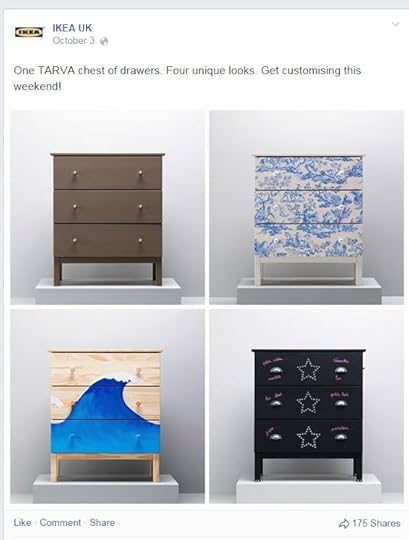
55. Have a photo of the day
You might post a photo a day on social media as it is, but if there's an over-arching theme and you make the choice to actually name the images Photo of the Day (or even number them 1 to 365), then you give fans an incentive to return for more, or to explore past images.
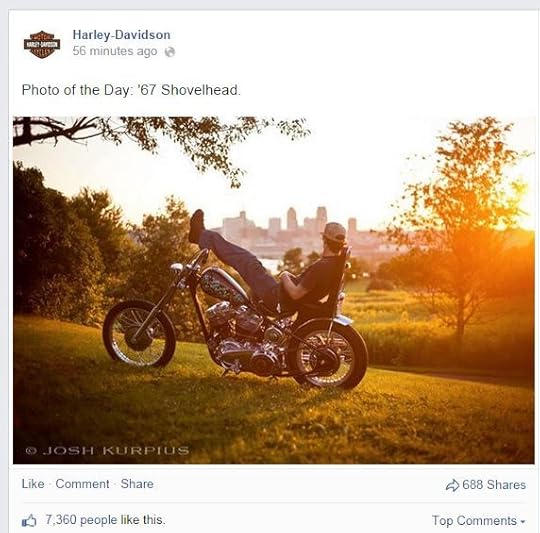
56. Ask fans to Pin for Later
If you're sharing something creative, many fans will have a Pinterest account that they may want to save the piece to for later, especially if they're pushed for time. Take all the effort out of the equation by providing a direct link to pin the article to Pinterest (especially if sharing on Facebook, for example).
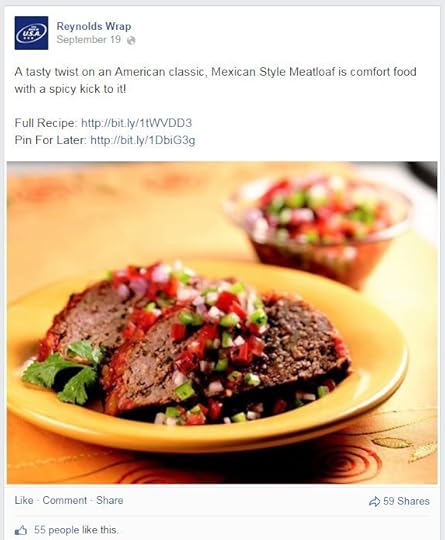
57. Play on words
Sometimes you just can't beat a corny joke. Your fans will groan, but it might make them smile and want to share with their friends.
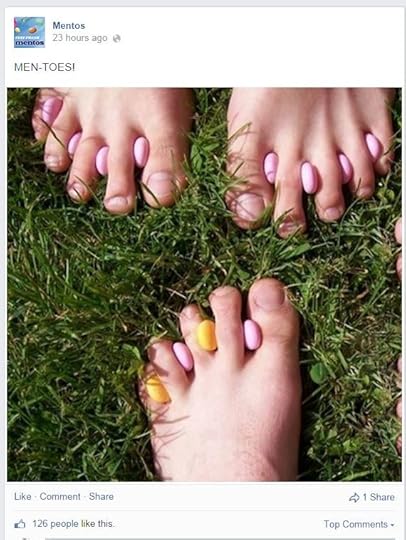
58. Run a mini-poll
We talked about asking simple questions earlier on, so how about doing it in the form of a mini poll?
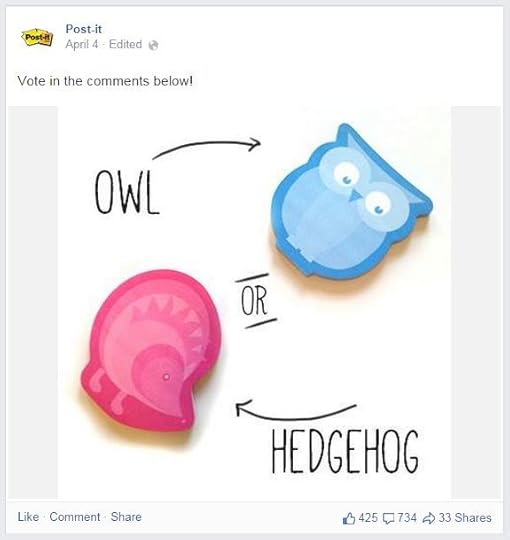
59. Capitalise on popular hashtags
Certain hashtags have cemented themselves into the fabric of conversation on social media, so don't be afraid - if the moment is right - to take advantage. See how Chips Ahoy! uses #thatmomentwhen below.
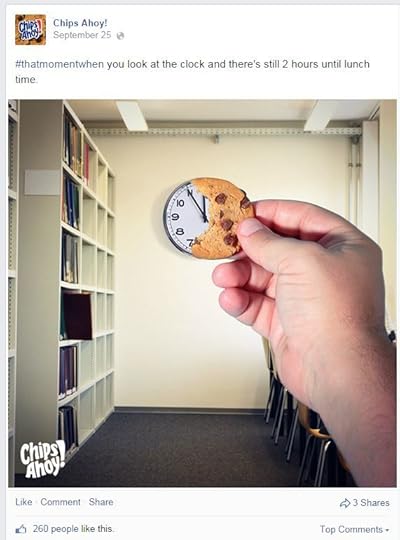
60. Highlight a product of the week
You might feel a bit uneasy promoting products direct on your social pages, but framing them in regular posts - like a product of the week - is a way of doing it that isn't so unexpected, or forced. Use it as an opportunity to showcase products and sell the benefits.
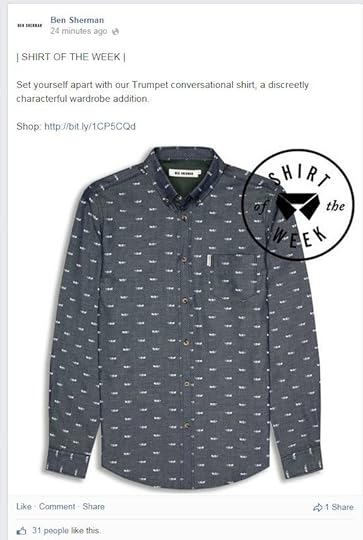
61. Promote a live stream
Services like Facebook Live, Periscope, and YouTube Hangouts have made live streaming a simple and straightforward prospect for almost any brand. So, if you're planning to go live at any time in the future, don't forget to notify fans well in advance - including just as you start to broadcast.
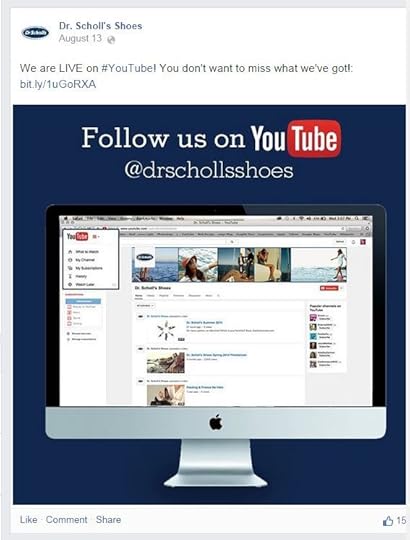
62. Promote upcoming events
If your aim is to tell fans about something exciting happening with your business - especially in the real world - then social media is the perfect platform to do it, either in standalone posts or by creating an Event page on Facebook, for example.
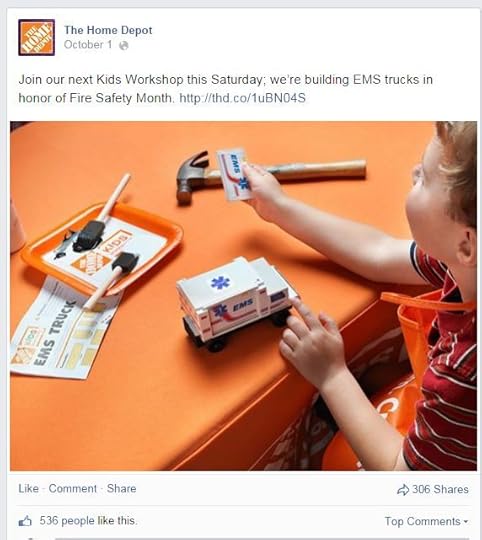
63. Promote your other social profiles
What better way to grow your following on one social platform, than to promote your presence there on another? If you can, sell the benefits about why following you on one social network - or several - is worth it.
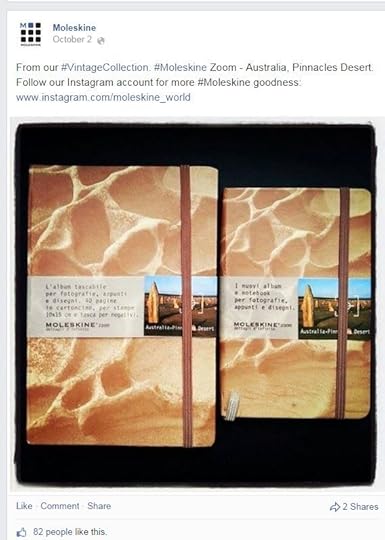
64. Announce contest winners in public
Every contest entrant wonders who the winner was - or kind of, if the actual contest was legit - especially if they don't hear about a winner. So, use social media as a platform to publicly congratulate winners. It lets all entrants know the contest has come to an end, and gives the eventual winners the buzz of seeing their name on your page.
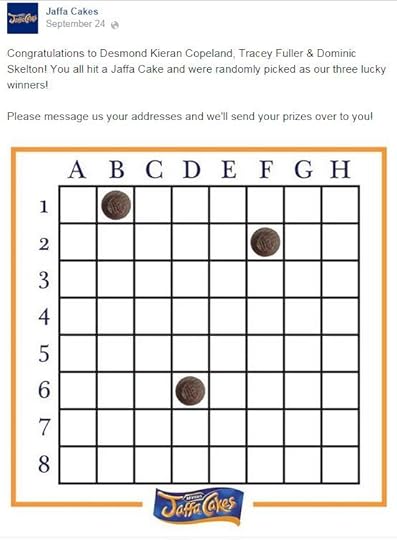
65. Hold a quiz
Rather than simply asking a question with text, why not actually design a little visual puzzle for fans to solve? Compare the two to see whether a more visual challenge grabs fans' attention more.
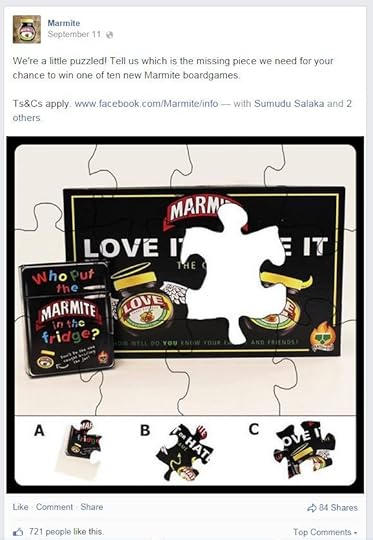
66. Share motivational quotes
Another social media biggie - the motivational quote. Like nostalgic images and the like, if you can tie the quote into your brand's message or culture, all the better.
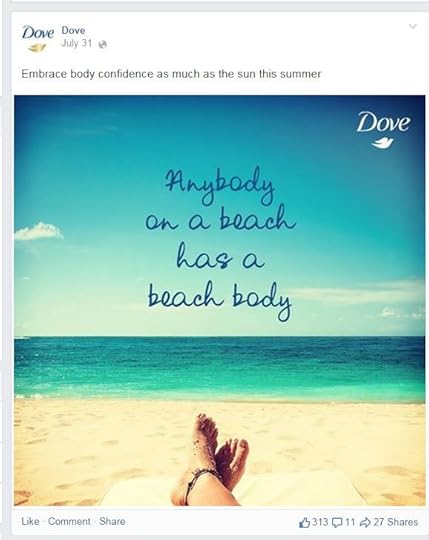
67. Share public announcements
If some kind of critical error with your product or service is taking over, an announcement on social media (pinned to the top of your profile) can be a quick way of letting lots of people know that you are aware of the issue, and doing your best to solve it. Prevents many people from contacting you to ask the same questions.
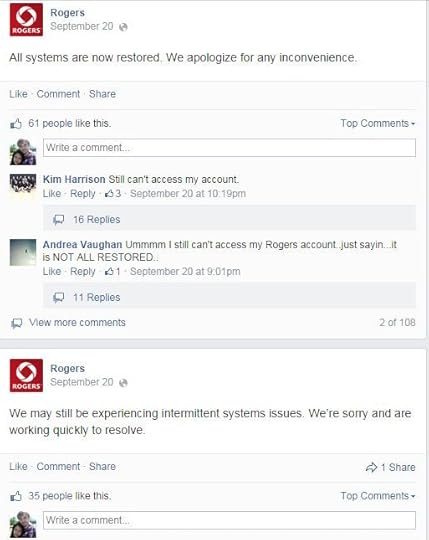
68. Announce big brand changes
If your brand is going through a major refresh, then social media can be a great platform to announce any changes, and get super fast (and honest) feedback.
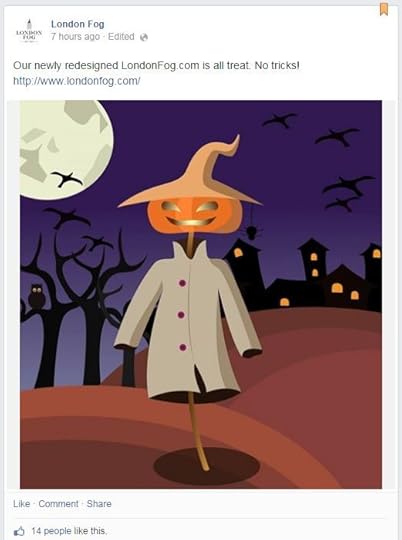
69. Share others' work
As well as your own content, sharing the work of others - especially peers, who have plenty of interesting stuff for your fans - can be a good way of padding out gaps in your social media strategy.
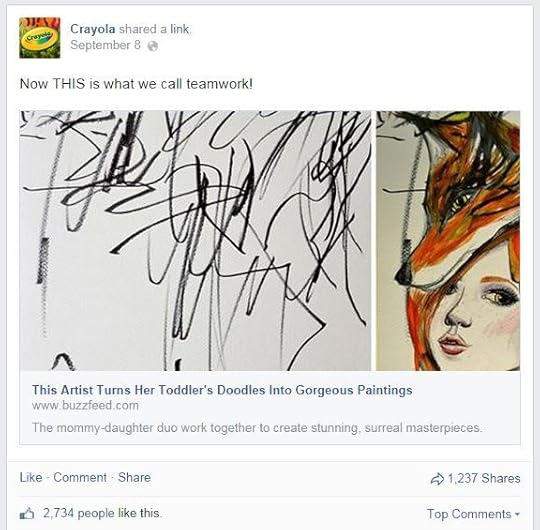
70. Share seasonal items
The change of the seasons can offer up great inspiration for social media posts. These times of transition are significant in lives of everyone, so use them as an opportunity to tap into the thoughts and feelings of your fans, especially if you can it all back to your product or service.
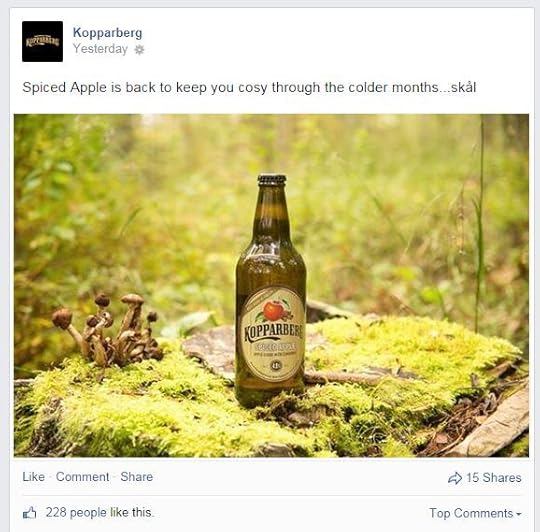
71. Post a selfie
I couldn't write a list like this without including selfies somewhere, could I? Whether its one of your own, or one taken by a fan - all tied back to your brand - they're always a safe bet.
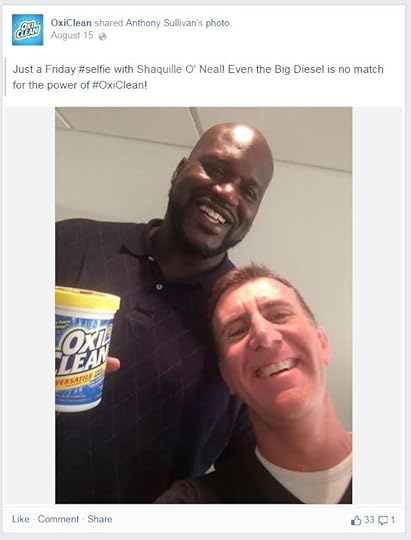
72. Have fans share selfies
And here's exactly what I was talking about in the previous example - getting fans to snap selfies for you to share on your social media profiles. Check out how Right Guard encourages fans to snap selfies below.
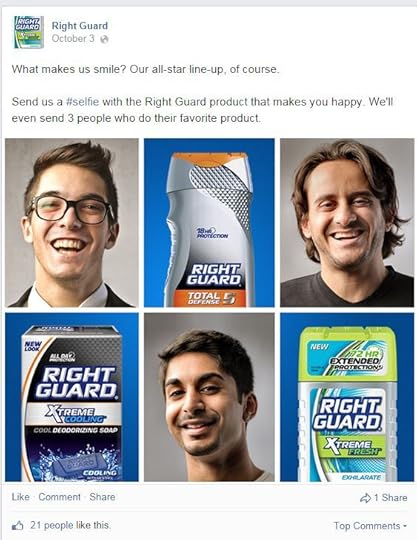
73. Ask fans to share
Having fans like and comment on your posts is great, but for your reach to spread far and wide, then sharing's where it's at. Sometimes just asking fans to share a post - especially one that packs an emotional punch - is all it takes.
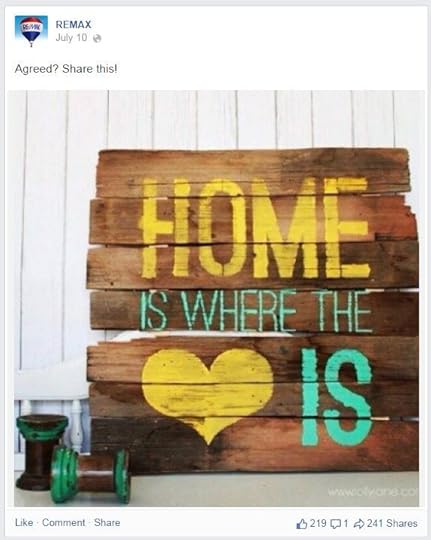
74. Share fans' content directly
Earlier on I showed an example of fan content re-sharing that was saved and re-uploaded to a brand's social profile. But, perhaps the more generous option - if available - is to share the item direct, or at least to tag the original creator in the caption. Doing so will likely encourage others to share their own content with you, especially if there's an opportunity for free promotion.
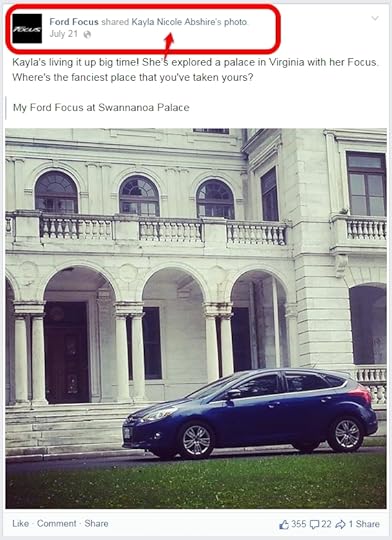
75. Share a new idea on something established
If you get the feeling that fans are getting "comfortable" with your product or service, show them a new twist, or a way to spice things up, just as Sainsbury's has done below. Suggest a new take on something established.
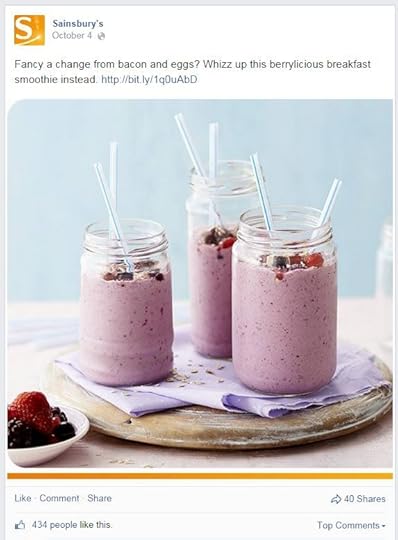
76. Post an offer
Earlier on we covered the sharing of coupon codes, but if your brand has an irresistible promotion going on, then don't be afraid to shout about it on social media. If the majority of your posts aren't too in-your-face salesly, then there's a chance people will appreciate the heads-up.
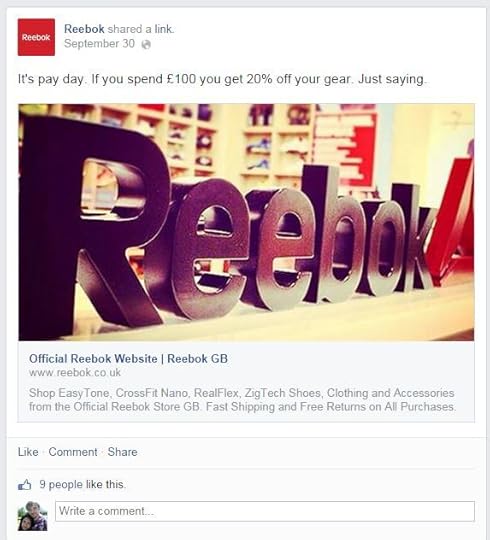
77. Share what inspires you
Chances are that you're a brand that inspires your customers, but they will probably be keen to know what inspires and drives you to run your business as you do. Let them know!
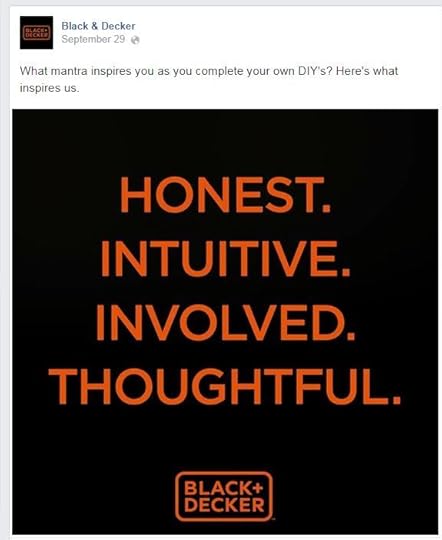
78. Share something shocking
We took a look at posting fascinating facts earlier on, but if that stat or tidbit can draw an emotional response - negative or positive - then there's potential for it to be much more share-worthy. Check out how Colgate achieves this in the post below.
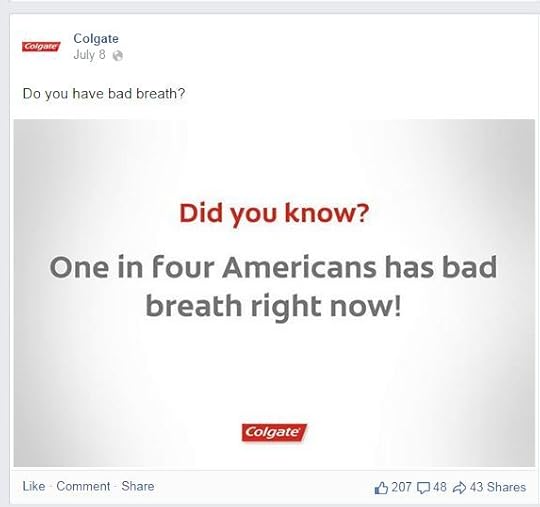
79. Celebrate your growth
We talked about highlighting awards earlier on, but if your business is on an upward trajectory- particularly if the growth has come quickly, then show off a bit and let your fans know what they have helped you to achieve.
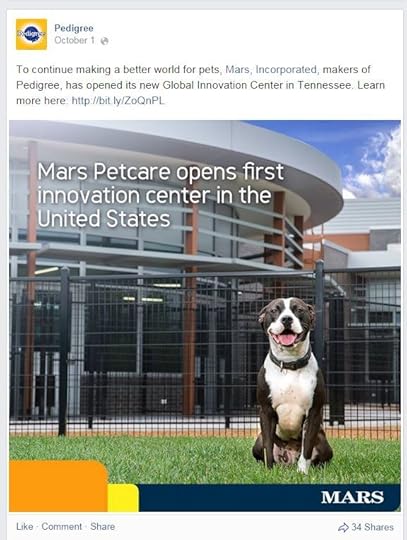
80. Show people using your products
You can demo your products all you like, but if you can encourage others to do it for you - particularly if there's something in it for them (like a photo on your feed!), then all the better. Can't beat that kind of social proof of how awesome your brand's offering is!
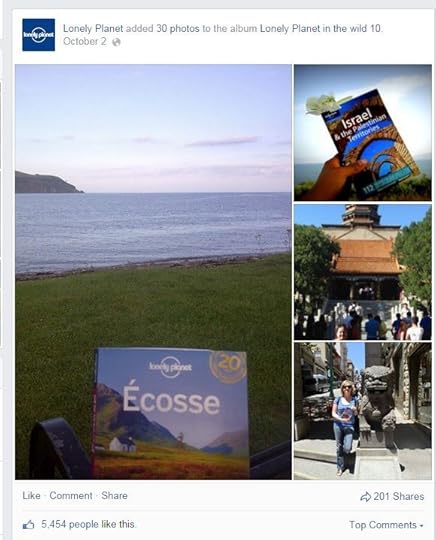
81. Share a snapshot of a larger image
As a way of breaking down more complex subjects into bite-sized, visually appealing pieces of content, the infographic is perfect. On social media, you can either share a snippet of a longer infographic (and ask users to click through to see it in full), or share a smaller, more compact design made for your feed. On Pinterest, of course, either option would work just fine.
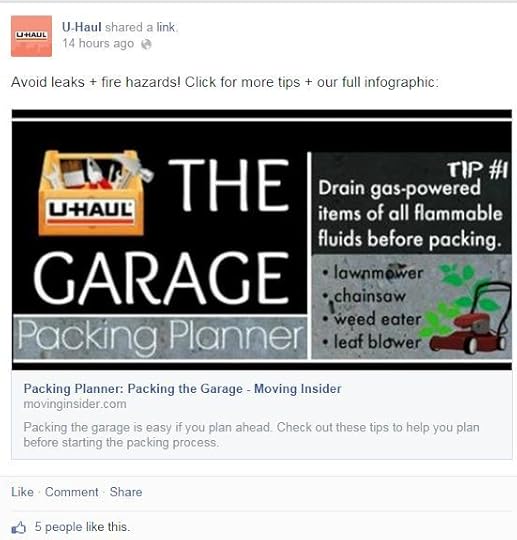
82. Let your staff talk direct to your fans
Earlier on we highlighted how showcasing your staff is a good way for fans to get to see the human side of your brand. Here's taking that idea one step further: letting your staff speak directly to your fans to share their thoughts, ideas, and inspiration.
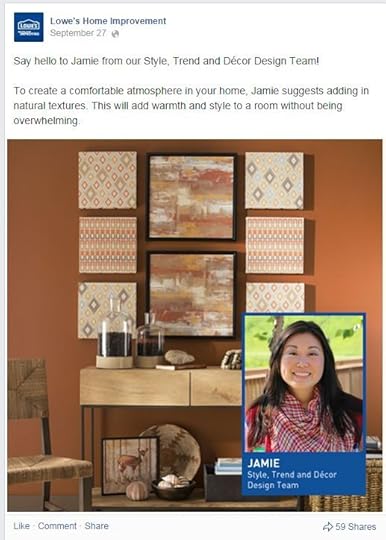
83. Ask fans to tag a friend
One way to get existing fans to spread the love about your brand is to encourage them to tag a friend in the comments. Check out how Vespa Americas encourages fans to do this in a clever way.
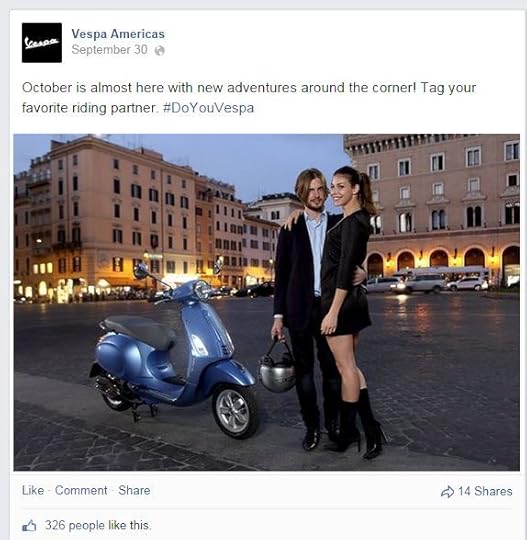
84. Ask fans to guess what you have in store
Teasing fans with announcements and asking them to guess what's coming next is a good way to build up excitement for an event or product launch.
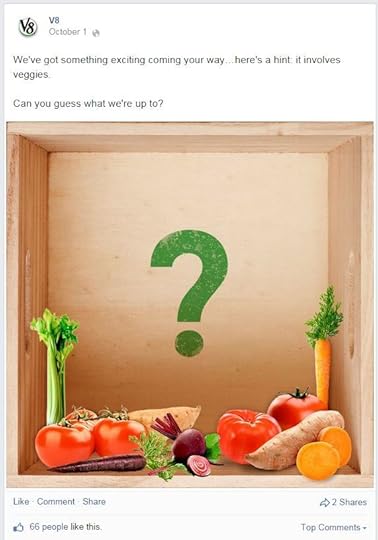
85. Have an announcement countdown
Similar to the above tip, take things a step further by teasing a big announcement and counting down to it day by day.
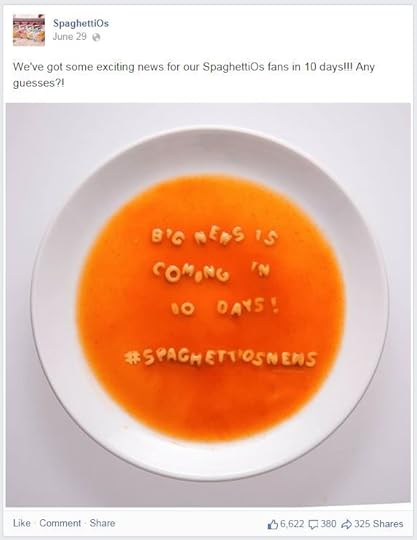
86. Tease information in linked articles
You won't find too many people who like a click-bait-y title, but that doesn't mean that you can't build intrigue and encourage fans to click through to articles that you share - as long as the pay-off is worth it.
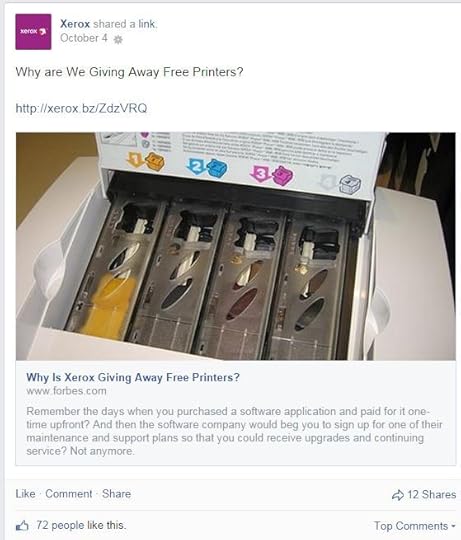
87. Tease upcoming products
This one's a step further along than the teasing of mystery information above. You've announced a product, for example, so now's the chance to drip-feed further information to keep fans interested in the lead up to its full launch.
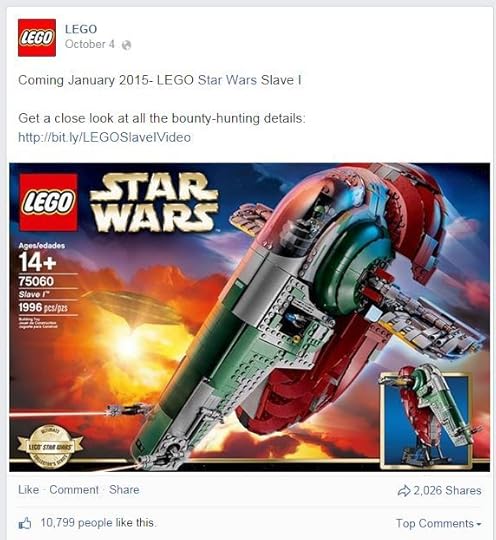
88. Ask for feedback
One of the easiest ways to improve any aspect of your business is to ask fans for feedback, so why not use social media to get the ball rolling? To encourage responses, you might want to offer a little incentive like Dr. Martens has below.
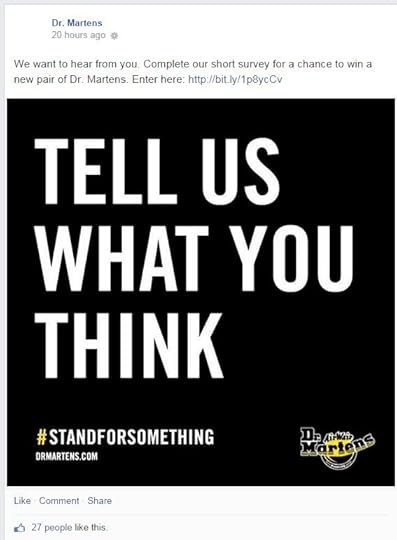
89. Share professional testimonials
Previously, I mentioned using customer review snippets to share positive testimonials to social media. However, if a major news source or other publication (especially one that your audience trusts) has written something flattering about your brand, there's another perfect opportunity to bask in the glory a little bit by letting fans know.
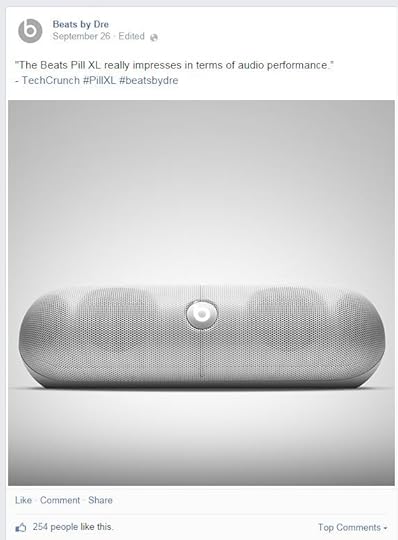
90. Jump on topical events
I mentioned having fans joining you live for newsworthy events earlier on, but here's another way to use pop culture happenings to encourage engagement - simply ask your fans about it directly, especially if there's a tie-in with your brand.
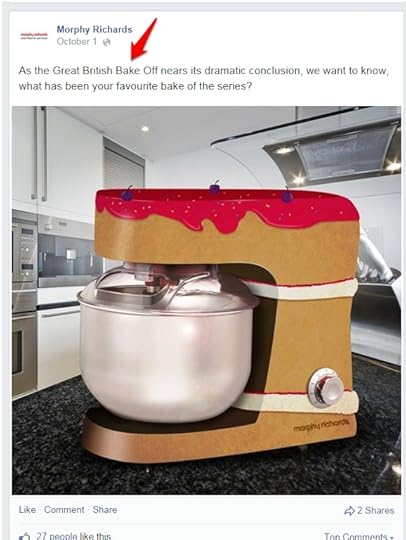
91. Ask a True or False question
Yup, another simple question type to pose to your fans!
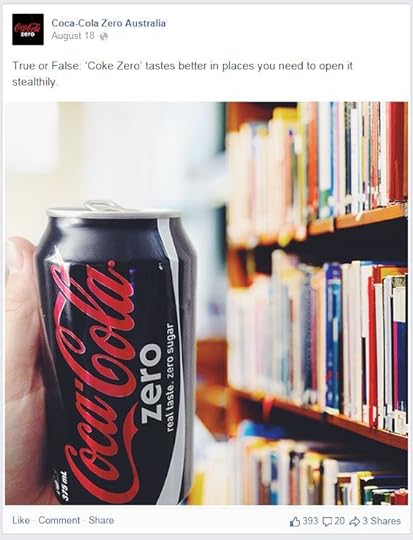
92. Use the "turn back time" hashtag
I've talked about nostalgic posts previously in this blog post, but the Daddy of all of these is the #TBT hashtag. Use it to re-visit a significant moment in the timeline of your company's history, and share it with fans.
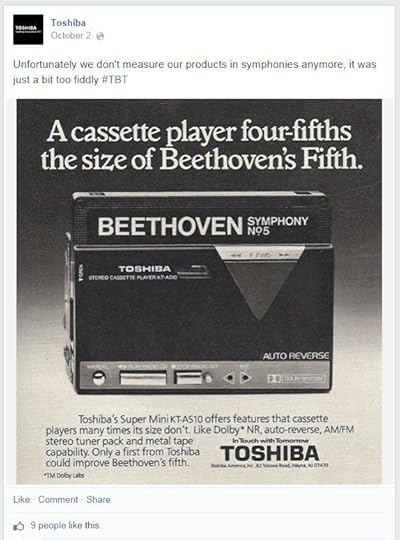
93. Promote a Twitter chat
Hosting a Twitter chat? Inform people on all of your social media pages about it.
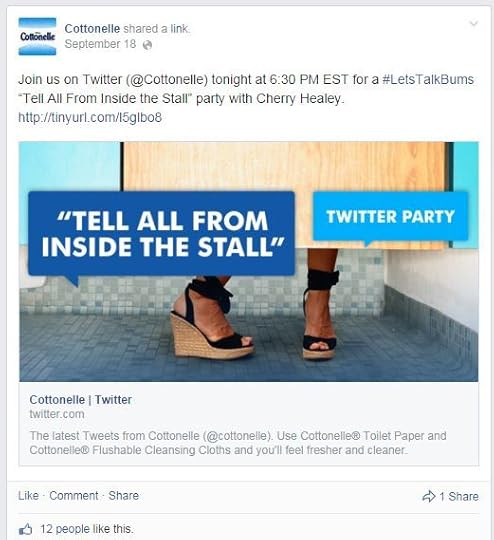
95. Throw a virtual birthday party
Got an important event in your company's calendar coming up? Encourage fans to visit you on the day for lots for fun and surprises. See how Pottery Barn amps up the excitement below.
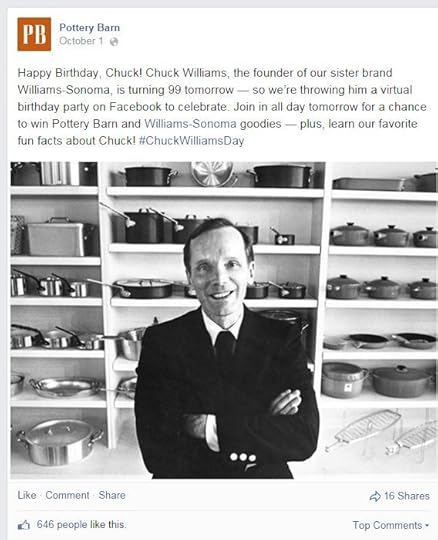
97. Share something visually striking
All of your social media visuals should aim to catch the eye of your fans, but occasionally you might decide to go the extra mile and produce something particularly striking with pattern, colour, or symmetry, like Snapple has done below.

98. Share a Thank God Its Friday post
Celebrate the end of the working week with your fans with a #TGIF post.
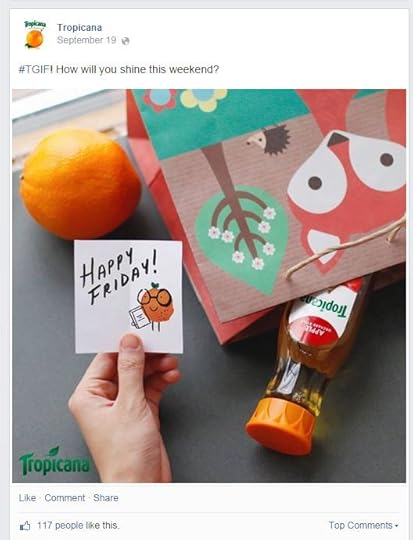
99. Ask "who wants in?"
Show your fans that you mirror their lives, and encourage them to tag along with you. See how Doritos does this for a party night situation below.
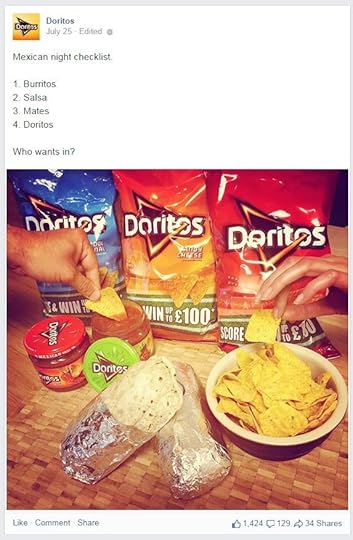
100. Share some words of wisdom
We've had inspiring and motivational posts. Well, how about something truly full of wisdom to get your fans really thinking?
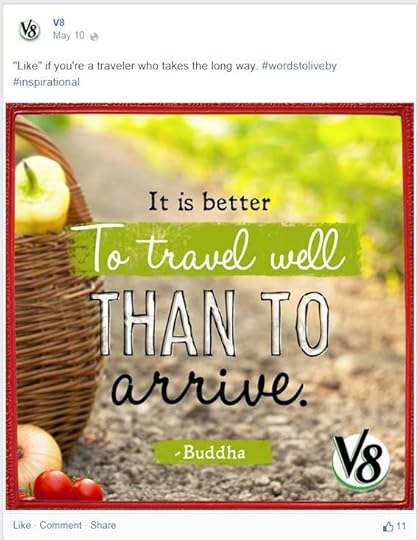
101. Show your view
If you're a company who is always on the move, this one is particularly good fun. Show fans your view for the day, and encourage them to do the same.
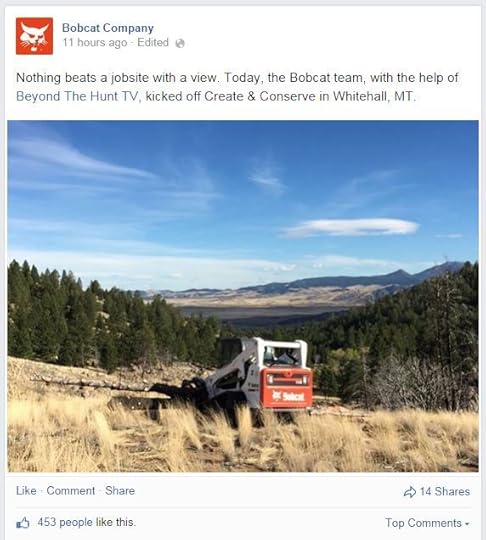
Over to you
I hope you found lots of ideas to take away and use in your own social media strategy! Let me know which of the 101 social media content ideas above was your favourite - comment below!

Andrew Macarthy is a social media consultant and the author of the #1 Amazon Web Marketing Bestseller, 500 Social Media Marketing Tips.
Buy 500 Social Media Marketing Tips
Amazon US: http://www.amazon.com/dp/B007L50HE6
Amazon UK: http://www.amazon.co.uk/dp/B007L50HE6
Follow Me:
http://www.fa
cebook.com/50
0socialmediatips/
http://www.pinterest.com/andrewmacarthy
http://www.twitter.com/andrewmacarthy
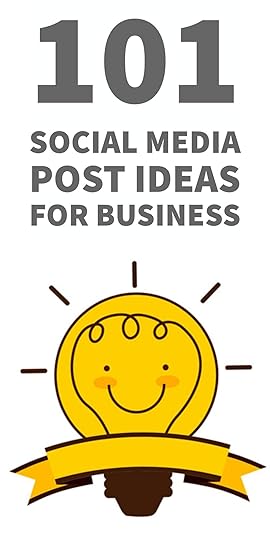
101 Social Media Post Ideas for Business: Increase Engagement & Never Run of Content Again
September 8, 2016
Get More Instagram Followers Today With This Clever Hashtag Strategy: A Step by Step Guide to Instagram Growth

Get More Instagram Followers Today With This Clever Hashtag Strategy
Take a look at the captions on the account of many of the most popular Instagram accounts and you'll notice one thing in common: TONS of hashtags. Instagram allows up to 30 hashtags per post, so it's not unusual to see more than a handful in a single post, and many people utilise the whole lot.
There's good reason for it. Through its search and explore options, Instagram gives major weight to hashtags as a way for people to discover stuff that they like, more than any other social network. This means that the right choice of hashtags can expose your own content to a potentially huge audience - users who like what they see, and want to follow and invest in your brand.
In this blog post, I will teach you a simple method to strategically grow your Instagram following through a purposeful choice of hashtags - no more random tagging for you! Ready? Let's go!
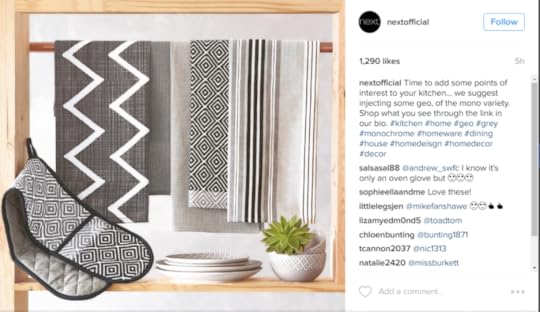
The UK retailer Next uses 11 hashtags in this one post.
What kinds of hashtags should I use on Instagram?
The obvious answer to this question is "hashtags related to your business and the individual post in question." For this method to work, we will be focussing on hashtags that relate to your brand as a whole; words and phrases that can be used with every piece of content that you upload. That's not to say that you shouldn't add post-specific hashtags to your captions as well - I'd encourage it, in fact - but that's for another time.
Where do I find ideas for Instagram hashtags?You've probably got a general idea of what hashtags best suit your business, but if you need some inspiration, here's a few methods to help you generate a fuller list:
Get suggestions from InstagramWhen you search Tags on the Instagram app, a list of hashtags will automatically generate - some of them might be just what you're after.Click on one and you'll see a list of all posts marked with that hashtag, but look right at the top and you'll see a scrollable line of Related hashtags - maybe one of those suits your brand?Lastly, click on any random post (particularly a popular one) and take a look at the hashtags that have been used - any ideas here that may be useful?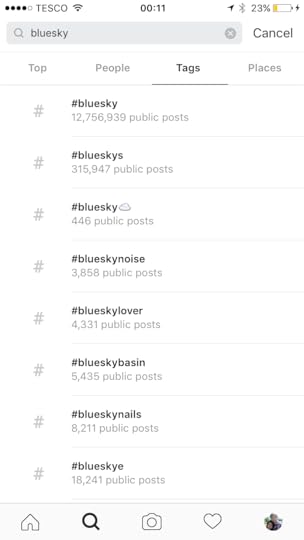


Use a hashtag research tool

Sites like Hashtagify (meant for Twitter, but still great for Instagram) are dedicated hashtag research tools. Not only to they show the popularity of any hashtag you search, but suggest related options in an interactive graphic. Keep clicking on the circles for more suggestions.
Once you have conducted your research, aim to have a list of 30+ hashtags that relate to your brand. Keep them safe in a spreadsheet or table for later on. As you will see shortly, the best idea is for your list to have a good mix of obvious hashtags (directly tied to your business), along with less obvious and more niche suggestions.
How to use your hashtag list to skyrocket growthOnce you have a big list of hashtags ready, it's time to put them to use strategically grow your Instagram following. When I talked in the introduction about using Instagram hashtags as a way for people who aren't yet following you to discover your content, there are two main ways that this can happen via Instagram search: being featured in Top Posts, or being seen in Recent Posts.
Top Posts explainedSearch for any hashtag on Instagram, and the first 9 results shown will be pinned in place and marked as Top Posts - everything below it is ordered by time posted.

What makes a post become a Top Post isn't abundantly clear (they're automatically generated by Instagram's algorithm), but there do appear to be a few constants:
Relatively new (usually under 24 hours old)Performing well, with lots of likes and comments - normally synonymous with a quality post that people can't help but engage with.High engagement rate compared to your profile's current following. The longer a post continues to perform well, the better chance it has of keeping its place as a Top Post.Recent Posts explainedEvery post below the Top Posts for a hashtag search are ordered by the time and date that it was uploaded, from newest to oldest. For a hashtag search that returns millions of results, this means that your post containing that hashtag will only appear near the top of the Recent Posts feed for a very short amount of time (though seen by potentially a lot of people) before it is replaced by newer content. Meanwhile, a less popular hashtag will show near the top of the feed for longer (less new content to replace it), but be seen by far fewer people (not as many people searching for the hashtag, or tapping through via someone else's post).
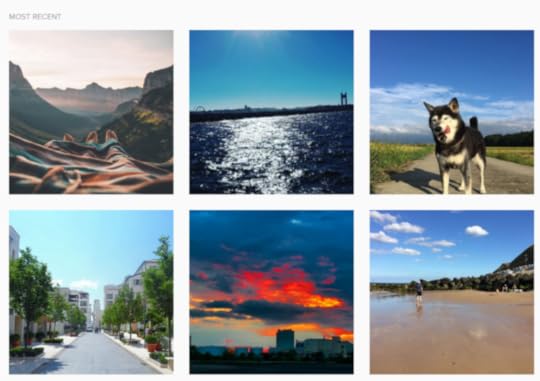
With the explanations of Top Posts and Recent Posts in mind, your job is to hit the sweet spot that means your content has the best chance of becoming a Top Post and is seen in near the top of Recent Posts by the most amount of people.
How to strategically pick hashtags: the low, medium, and high volume method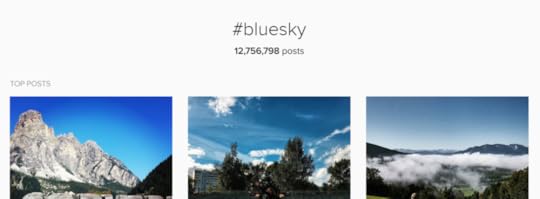
Picking the best hashtags for your posts will involve a little bit of research, but hopefully the pay off will be worth it. The key is to select a mixture of low volume, medium volume, and high volume hashtags - each for a different reason.
With your list of hashtags to hand, search each one on Instagram and make a note of the number of search results that are returned. Organise your findings into three groups, based on the following criteria:
Low volume hashtags (1,000 - 10,000 search results)These hashtags will give you the best chance of appearing in the Top Posts section of a search result; the ideal spotlight for your brand and content.
Medium volume hashtags (20,000 - 100,000 search results)These provide the fertile ground needed to maintain growth at a steady pace. Enough volume that your post will get seen in Recent Posts without disappearing too quickly, and - assuming your content is engaging - a better chance of bagging a Top Posts position.
High volume hashtags (1 million+ search results):These will get your content in front of the most people within Recent Posts, albeit briefly. If you manage to rank within Top Posts for a high volume hashtag, then it's party time!
Be mindful that the grouping for any given post and hashtag is fluid, and can change over time, either slowly or quickly. For example, one of your hashtags might fit the low volume criteria right now, but a spike in popularity for any kind of reason could mean you want to reconsider your use of it. My advice would be to re-visit your research periodically, updating the groupings as necessary.
When you're done, your whittled-down list might look something like this:
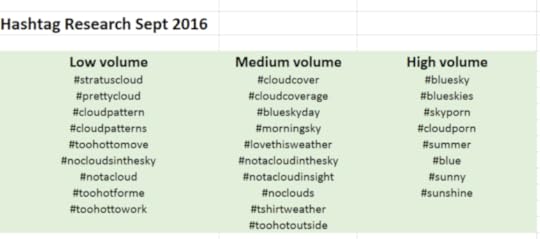
How many Instagram hashtags should you use?
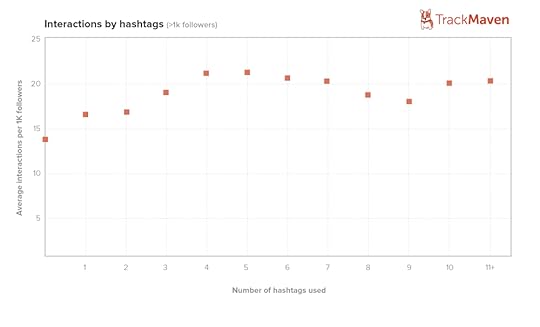
A 2015 study by Trackmaven found that there was a strong correlation between the number of hashtags in a post, and the amount of interactions that it receives. In analysing 1,000 Instagram accounts with fewer than 1,000 followers, it noted a "steady increase in average interactions up through four to five hashtags per post, after which the average interactions per post actually drops." If you take a look at the chart above, you can see that even after the peak in interaction at five hashtags, there continues to be decent traction all the way up to 11 hashtags or more.
As interesting as these figures are, they should be taken with a pinch of salt, as they were plucked before Instagram's big algorithm change in mid-2016. What the impact of that on hashtags was, but it only goes to hammer home my next piece of advice...
The real answer is that there is no one magic answer for the "how many?" question. Don't be afraid to experiment with several different amounts - perhaps 5, 10, 20, and 30 (both within the caption and hidden in comments), over the course of a few months, to see if you notice any major differences that you can use to shape your future strategy.
Adding your hashtags to Instagram: tips and tricksHopefully now, you've got a list of strategically chosen hashtags that you're ready to add to Instagram. But, before you shoot off to get started, here are two useful tips to add that list super fast, and how to ensure that a big list of hashtags doesn't detract from the message in your image, video, or caption.
Post Instagram hashtag list in secondsChances are that you'll be using the "base" group of hashtags out for several posts at a time during your time on Instagram. Typing them out one by one can be a drag, so here's a way to add as many hashtags as you like to your caption in a second, using text shortcuts.
Note: This method works for iPhone, but I'd guess there is a similar function for Android too.
Hide long lists of hashtagsFive or so hashtags typed out at the end your caption won't look too messy at all, but if you're experimenting with up to 30, whacking them in can make your captions look really cluttered and offputting. Luckily, there's two methods for "hiding" your hashtag lists - either is fine.
1. Type your hashtags in the comment section below your post - just comment as yourself. Instagram will still recognise them as if they were in your post's caption, and once several other people leave comments, the hashtags won’t be viewable unless the option to See all is selected.
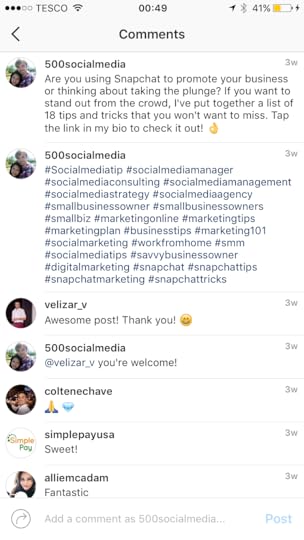
2. Separate your hashtags from the caption by burying them beneath a wall of dots and line breaks. In the caption or comment box tap the 123 key on your mobile device. Hit return and then enter a full stop/period - repeat this at least five times. Instagram caps off captions after three lines, so the hashtags won’t be seen unless a user taps the "view more" option.
Over to youWill you be putting this Instagram hashtag strategy to good use? I'd love to hear how you get on, so do let me know in the comments or by messaging me on Facebook, Twitter, or Instagram (links to my profiles below!)

Andrew Macarthy is a social media consultant and the author of the #1 Amazon Web Marketing Bestseller, 500 Social Media Marketing Tips.
Buy 500 Social Media Marketing Tips
Amazon US: http://www.amazon.com/dp/B007L50HE6
Amazon UK: http://www.amazon.co.uk/dp/B007L50HE6
Follow Me:
http://www.fa
cebook.com/50
0socialmediatips/
http://www.pinterest.com/andrewmacarthy
http://www.twitter.com/andrewmacarthy
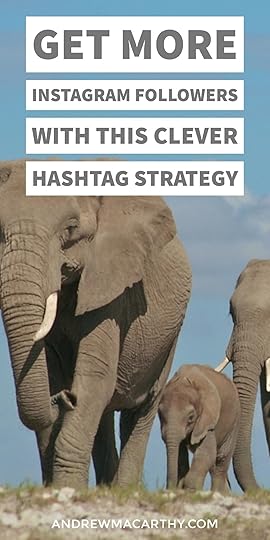
Get More Instagram Followers Today With This Clever Hashtag Strategy
August 20, 2016
How to Make A Stunning Seamless Instagram Photo Feed (Free Templates)

Stun Your Instagram Followers With A Seamless Photo Feed (Free Templates)
Have you ever seen an Instagram profile whose feed is made up of rows of images that seamlessly blend into one another, and wondered "How do they do that?" I know I have. This post was inspired by Molly Marshall, who recently shared the feed of Twigy, whose seamless Instagram feed is a marvel to behold. My curiosity finally got the better of me, and this post is the result.
I'll show you step-by-step what you need to do to build a seamless Instagram profile, as well as (for a limited time), free templates to get you started. A group of seamless, joined-up photos on Instagram can make a big impact, whether you do it as a marketing one-off, or use it as an ongoing strategy to make your brand stand out. So, let's get started!
The key secret to seamless Instagram feeds

The key to building a seamless Instagram feed is to see the grid of photos not as individual images, but as a whole - whether that be a 3x1 row, or larger collections of squares - 3x2, 3x3, or 3x4 (the most photos visible in one screen on many mobile devices). Take the feed above of Toh Xing Jie, whose profile features two 3x3 images one after another.
Keeping everything in orderThere's a lesson in Toh Xing Jie's example above, with pre-planning an essential part of the process. When you upload to Instagram to build seamless images, you have to take into account the placement and order. When a new image is uploaded, it pushes the previous one to the right along a new row, then down onto the row below after that. So, to build a 3x2 image for example, you would have to publish the individual pieces in "backwards" order - the bottom row first, from right to left, then the top row from right to left.
So, unless you're filling one or several rows with each consecutive seamless photo upload, prepare for your existing images to look temporarily out of whack.
How to build your seamless Instagram feed - templatesTo ensure that your separate images fit together seamlessly, you'll need to line them up in a template beforehand, one that mirrors the Instagram feed. I have built four templates, depending on the size of the image you want to build:
1x3 squares (one row)2x3 squares (two rows)3x3 squares (three rows)4x3 rows (four rows)For demonstration purposes, I will be showing you the 2x3 squares template, but the same considerations apply for all. My templates are Photoshop (.psd) files, but should work in any similar image editor.
Here's what you'll see when you open the template: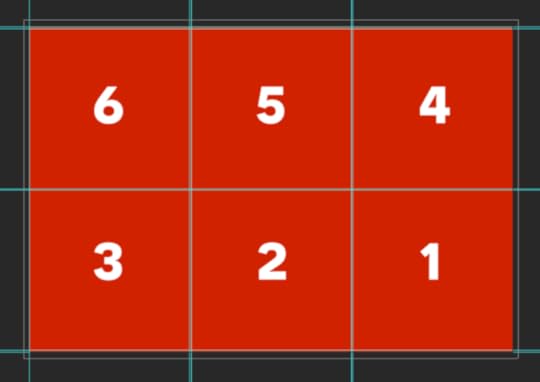
This is the representation of the Instagram feed I mentioned earlier. The guide lines mark out six individual photos, making up one whole, and there are small gaps between each square to mirror the gap between photos in the Instagram feed. Each square is 1080 x 1080 pixels, plenty big enough to upload to Instagram without distortion. The numbers tell you the order each image should be uploaded to make sure everything lines up correctly.
Build your seamless Instagram imageNext, it's time to build your image. Place as many individual images as you like on top the template grid. In an ideal world, you might try to fill each square so that it stands as an image on its own, so that people seeing individual images in the stream of accounts that they follow (i.e. not tapping through to see your entire feed) can still take something from it. Spend some time rearranging your images as you like, overlapping anywhere you like.

Merge, cut out, and save the individual images
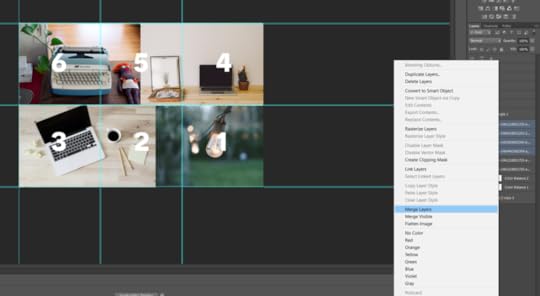
When you are happy with the arrangement of your six separate images, the next step is to cut out each separate square, ready to be uploaded to Instagram. The first step is to merge the layers so that the separate images become one - select the images together in the Layers menu, right-click, and choose Merge Layers.
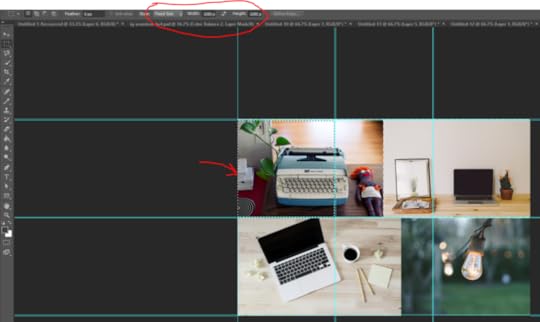
The next step is to cut out each of the six squares. As our squares are 1080 x 1080 pixels, the easiest way to do this is to create a fixed selection, then cut them out one by one. If you're using Photoshop, click on the selection tool, then choose Fixed Size from the Style menu bar at the top of the screen. In the box next to it, type in 1080 px for the width and 1080 px for the height.




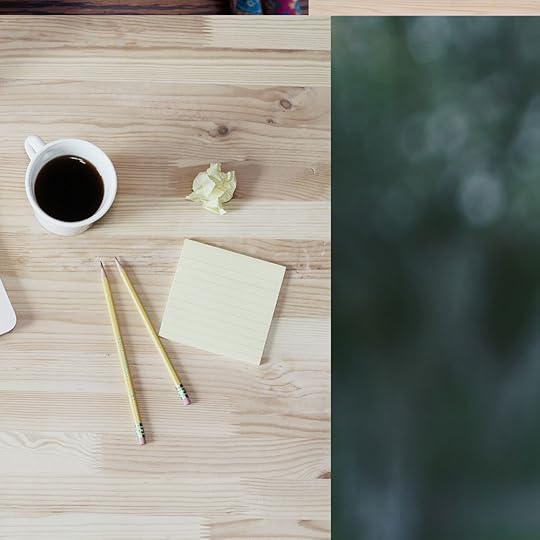

When you next click on the image with the selection tool highlighted, an exact 1080 x 1080 px selection will appear. Drag it over one of the images - it should snap into place, but you might want to zoom in to double check it's right over it exactly - then copy, paste into a new document and save. In the gallery above are the six individual images from this example.
Upload your images to Instagram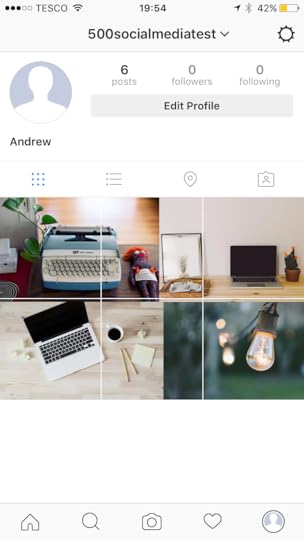
Now you're ready to upload your images to create a seamless masterpiece on Instagram. For ease I use Dropbox to send the photos from my computer to the Dropbox app on my phone, then save from there to my Camera Roll and upload to Instagram.
As you're uploading multiple images at once, it will probably be handy to have the caption and hashtags for each image ready to go in advance, so that you can get the job done quickly. In addition, just on the off-chance that your image doesn't work out like you want it to, you might want to upload them to a test account before sharing the collage with your full audience.
Download the templates
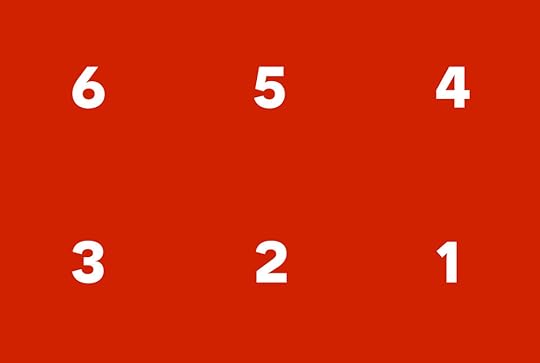
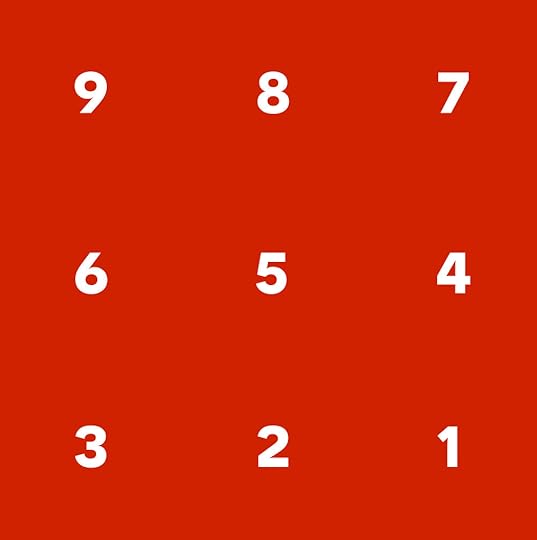
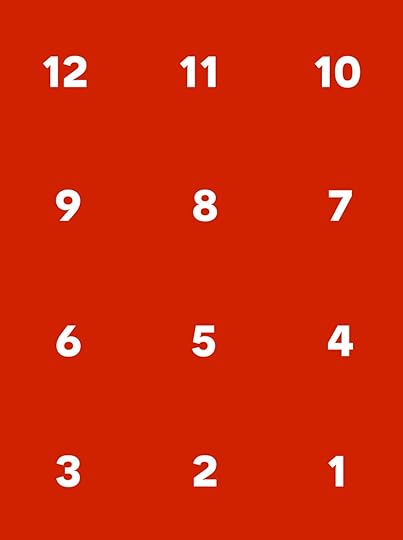
Click here to download my four seamless Instagram feed templates: 1x3, 2x3, 3x3, and 4x3. These will be available for free for a limited time only. Once this period is over, they will be added to my Premium Content Bundle, along with tons of other useful social media marketing goodies.
Over to youWill you be making a seamless set of photos for Instagram? Did these templates help make the process easy? Let me know in the comments below, please share this post if you liked it, and do let me see your results, I'm @500socialmedia.

Andrew Macarthy is a social media consultant and the author of the #1 Amazon Web Marketing Bestseller, 500 Social Media Marketing Tips.
Buy 500 Social Media Marketing Tips
Amazon US: http://www.amazon.com/dp/B007L50HE6
Amazon UK: http://www.amazon.co.uk/dp/B007L50HE6
Follow Me:
http://www.fa
cebook.com/50
0socialmediatips/
http://www.pinterest.com/andrewmacarthy
http://www.twitter.com/andrewmacarthy
August 11, 2016
18 Must-Know Snapchat Tips and Tricks to Get Your Business Noticed in 2016
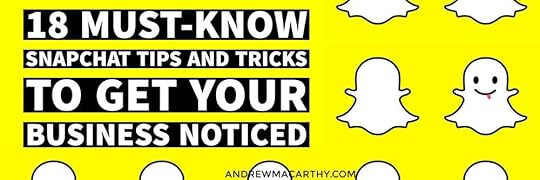
18 Must-Know Snapchat Tips and Tricks to Get Your Business Noticed in 2016
One of the most quirky aspects of Snapchat is its near lack of instructions. For the most part (unless you're an avid reader of App Store updates or the Snapchat blog), users are encouraged to play around and experiment to discover hidden tips, tricks and features.
In this blog post, I've compiled a list of every essential Snapchat tip and trick. They might only be little things by themselves, but used in the right combination can help to ensure that your Snapchat strategy is knocking people's socks off! Let's go!
1. How to quickly switch between front and rear cameraBy default, Snapchat uses your phone's rear-facing camera. However, if you'd prefer to use your front-facing camera for easier selfie-taking, you can either tap the icon in the top-right hand corner of the screen or - what you might not have known is that you can double-tap the screen to make the switch. Double-tap again to return to the rear-facing camera.
If you are recording a video snap, you can switch between the front and rear facing camera as many times as you like during a single clip.

2. How to use night mode in Snapchat
In response to users complaining about dimly-lit snaps, Snapchat implemented a night mode. The option to use it (signified by the moon symbol) will appear automatically if your environment is dark enough. The following three images show how a snap appears without night mode (dark), with night mode (slightly better), and wish flash (harsh light).
Though the low-light mode is triggered automatically, you can activate it in any kind of light. Simply cover the camera for a few seconds so enough light is blocked to activate the setting.



3. How to upload photos from your Camera Roll to Snapchat
The new Memories feature in Snapchat now allows you to upload photos from your Camera Roll to edit and use as part of your Snapchat Stories. To access Memories, tap the small circle underneath the "shoot" button in the camera viewer.
From here, select Camera Roll and choose a photo or video you want to use. Then, add it to a story as it is or edit it using Snapchat's tools.




Saving snaps adds them to your Memories folder, allowing you to use them in future stories as you wish. Old snaps can be identified by their white border and time stamp.
4. How to use Snapchat Lenses, including Face SwapOne of the coolest elements of Snapchat are its animated lenses, transforming you and your friends with a variety of wacky masks and overlays. To access them, simply tap on a face when it is within the frame. Then, swipe left to choose your desired lense (including face swap -either with a person with you at the time, or by using a face from any photo in your Camera Roll!), then shoot your snap as normal. Here's just a taster of what you can achieve, featuring two familiar faces:
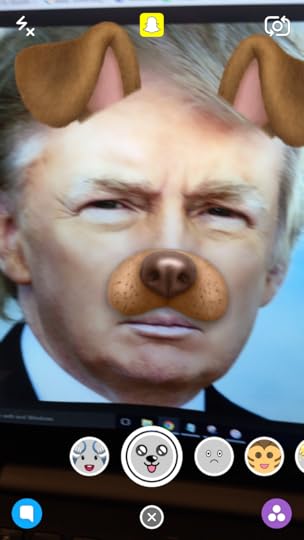
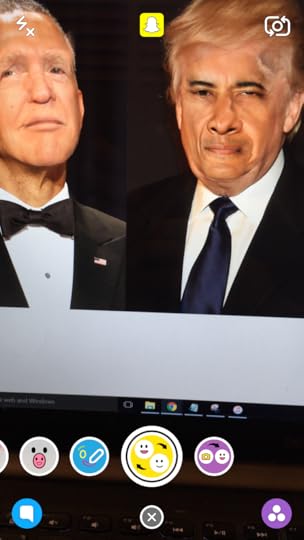

5. How to add image filters and overlay in Snapchat
Snapchat lets you add a variety of quick filters to your snaps. After snapping an image, swipe left and right to select from four Instagram-like filters:




Keep swiping left and you'll find current temperature, current time, current speed, and current battery level. In order to access all of these filters, you will need to enable Snapchat to access your location from your phone's Settings.




Depending on the time of year, you might also see a variety of time-specific filters. In the case of the above, there were a selection to celebrate the Olympic Games being held in Rio.



6. How to add multiple filters in Snapchat
To add more than one filter, i.e. one image filter and one dynamic overlay, here's how: add the first filter, then with your finger held on the screen, keep swiping to choose the second filter.

7. How to use emoji as a filter in Snapchat
Choose an emoji with the desired color and increase its size (by zooming with two fingers) so it takes up the whole screen and the edges begin to pixelate. Then, drag the pixelated area over the frame to make it look like a filter.




8. How to add video effects on Snapchat
4. If your snap is a video (tap and hold to record), then you'll have access to several basic video effects: slow-motion, double speed, triple speed, and rewind.
![IMG_9632[1].PNG](https://i.gr-assets.com/images/S/compressed.photo.goodreads.com/hostedimages/1470998554i/19989146._SY540_.png)
![IMG_9640[2].PNG](https://i.gr-assets.com/images/S/compressed.photo.goodreads.com/hostedimages/1470998554i/19989147._SY540_.png)


On a related note, if you want to zoom in and out while recording a video in Snapchat, here's how: with your finger pressed on the record button, slide another finger upon the screen to zoom in and down on the screen to zoom out.
9. How to pin an emoji sticker to a moving object in Snapchat videoAs well as ordinary text emoji, Snapchat allows you to add interactive stickers to your snaps - tap the sticker icon next to the "T" at the top of the screen to select them. By pinning one of these stickers, it will track and follow any moving part of a video that you specify. To pin a sticker, first add it to your snap, then press and hold on the moving objcet that you would like it to follow:
Is the #snapchat motion track feature worrisome to any other #filmmakers out there? #filmmaking #shortfilm #film pic.twitter.com/6OrZVlciAB
— AFP Film Co. (@AFPfilms) May 2, 2016
10. How to create and add your Bitmoji to Snapchat Snaps and Stories
In July 2016, Snapchat teamed up with the makers of the Bitmoji app to allow users to create their own individual emoji stickers. They can be added to Snapchat snaps and to stories. Click here for a full step-by-step tutorial on how to create and add yours.
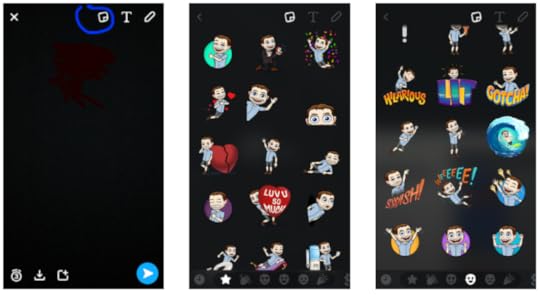
11. How to add text effects in Snapchat: size and orientation
Tapping on the "T" icon lets you add a line of text to your snap, including emoji if you like. Drag the line up and down to re-position it anywhere on your snap.
![IMG_9662[1].PNG](https://i.gr-assets.com/images/S/compressed.photo.goodreads.com/hostedimages/1470998554i/19989151._SY540_.png)


If you tap the "T" icon again, your text will be transformed into a much larger form.Tap the big text to centre align it.Drag the text around to re-position it anywhere on your snap.Twist the text to change its orientation.Pinch the text to make it larger or smaller (any emoji will change in size, too).12. Snapchat colours tips and tricks




To doodle on your snap, tap the pencil icon.Drag up and down on the colour bar to select a colour.To access black, tap the colour bar and drag your finger to the bottom of the screen.To access white, tap the colour bar and drag your finger to the left-hand side of the screen.




You can't add colour to ordinary text, but you can to big text. Type it out, select it by the word or letter to choose your colours:



13. How to zoom in for better drawing accuracy
My doodling efforts are quite horrific, but if you're ore artistic and want to be able to have greater control over your art work, enable your phone's Zoom feature to get right in close.
On iOS:
Launch Settings.
Tap on General.
Tap on Accessibility.
Under the Vision section, tap on Zoom.
Turn Zoom on.
On Android:
Launch Settings.
Tap on Accessibility.
Tap on Vision.
Tap on Magnification Gestures.
Turn Zoom on.


14. How to make a custom geofilter for Snapchat
“On-Demand Geofilters let you create and publish a Geofilter for your party, wedding, business, or any other place or event. They're a cheap and effective way to help your snaps stand out and pretty easy to create and order. Click here for my step-by-step guide to making your own custom geofilter, complete with templates for Photoshop and Illustrator.

15. Animated Snapcode tips and tricks
Snapchat lets you create a Snapcode - a kind of QR code selfie that you can use to easily share your account for people to follow. To set yours, click the ghost icon at the top of the camera view.

Tap your Snapcode and place your face in the middle. When you are ready, tap the shoot button and Snapchat will take five quick photos that will later loop like a GIF. Stay still, make funny faces, show off your brand logo, whatever you please.When you're done, don't forget to tap the export icon so that you can save your Snapcode to share elsewhere. Alternatively, just take a screengrab of it.
Did you know, too, that your Snapcode has its own unique web page and shareable URL?The format is https://www.snapchat.com/add/USERNAME. If you like, you can send people here to add you instead.

16. How to change Snapchat display names
You can also edit your display name here, so that your Snapchat followers can more easily identify you on the app.

Meanwhile, if you want to make identifying any other of your friends more easy, you can change how you see their name in the app, too. Find their username in your Friends list, tap it, then tap it once more (or tap the cog icon) to edit.


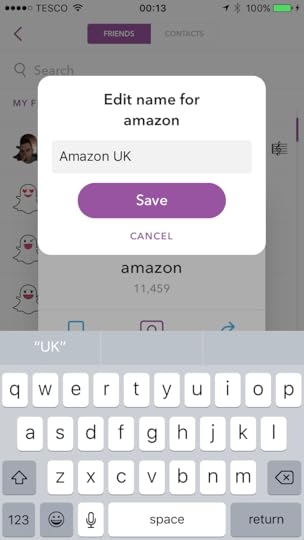
17. How to add nearby friends without their username
Snapchat's "add nearby" feature allows groups of friends to easily add each other on the app without entering each others' usernames, as long as they are close by. Get everyone to go to the "add friends" section of the app and select "add nearby."

18. How to unlock every Snapchat trophy
Your Snapchat trophy case is accessible from your profile page (tap the trophy icon at the top). As you perform certain tasks and "achievements" within Snapchat (, so your collection of trophies will grow. Snapchat Guide has pulled together a comprehensive list of the collectables, which you can view here.

Over to you
I hope these tips and tricks will help you to up your Snapchat game! Did I miss any really good ones out? Let me know in the comments below. I'll add it in and give you a shout out!
Andrew Macarthy is a social media consultant and the author of the #1 Amazon Web Marketing Bestseller, 500 Social Media Marketing Tips.

Buy 500 Social Media Marketing Tips
Amazon US: http://www.amazon.com/dp/B007L50HE6
Amazon UK: http://www.amazon.co.uk/dp/B007L50HE6
Follow Me:
http://www.fa
cebook.com/50
0socialmediatips/
http://www.pinterest.com/andrewmacarthy
http://www.twitter.com/andrewmacarthy
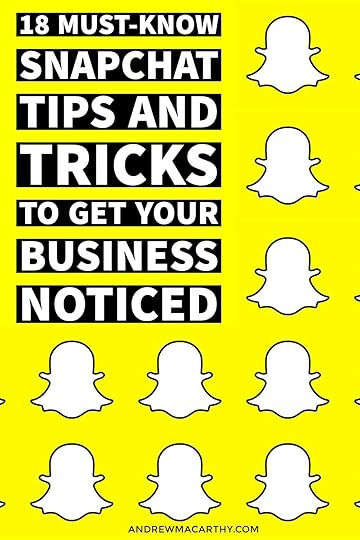
July 26, 2016
5 Strategies to Make Effective Pinterest Content Super Quickly
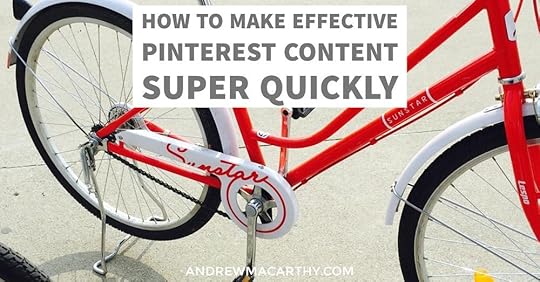
5 Strategies to Make Effective Pinterest Content Super Quickly
Creating brilliant content for social media - especially for multiple platforms - can be a real time sink. I'm a big advocate for re-purposing content to save time and conserve energy for other tasks. After all, why put all that effort in and not make the most out of what you create.
In a recent blog, Pinterest revealed several strategies for re-purposing images from other social networks to turn them into content perfect for your Pinterest feed - the type of visuals proven to perform better on the platform - specifically, vertical format images. Below, I've picked out some of these ideas (along with a few of my own) and mocked up examples to show you how they could work in the real world.
They're simple, quick, and effective, so let's take a look.
1. Crop a Facebook ad imageFacebook ad images are, with nothing more than a quick crop, can be transformed into ideal content for Pinterest. In this example, you can see a Facebook image by Mahabis alongside a cropped version that would work just as nicely as a narrow Pinterest pin. Add in the logo, et voila.
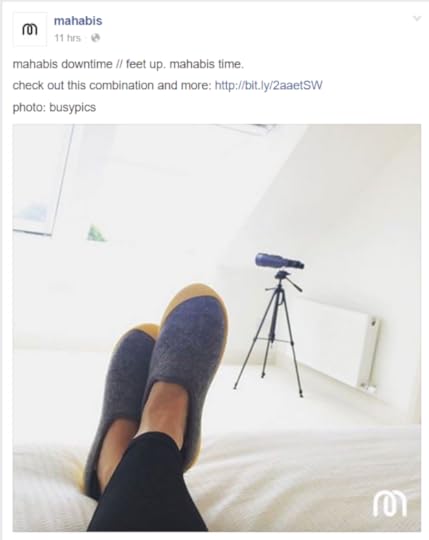

2. Stack multiple Instagram images
Oftentimes, brands will post multiple Instagram images linked by a theme. In the case of Omega below, it shared several images to show off its product links to the Olympic Games in Rio, along with brand ambassadors. In the second image, I have stacked four of these images to create a post that would work great on Pinterest, turning four squares into one large collage.
Where pertinent, use a tool like Photoshop or Canva to add a text overlay. In an A/B test by Pinterest, a multi-product Pin with text overlay had 7 times more engagement than a Pin with a single product.
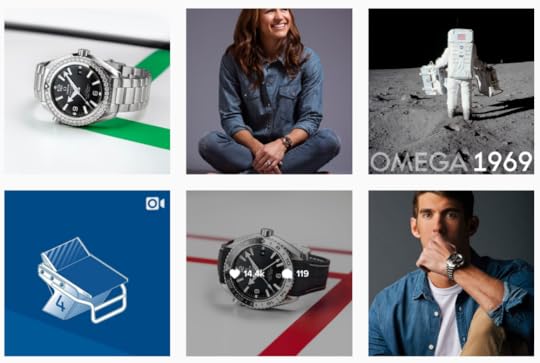

3. Re-purpose a website or email newsletter banner
Website banners and email header images can be a great source of quick Pinterest content, with a little bit of editing magic. Take the first image below, a banner from Ray-Ban's website advertising four steps to buying custom shades. By chopping the image up and stacking the elements together - as seen in the second image below - I created a new piece of content that is perfect for Pinterest.
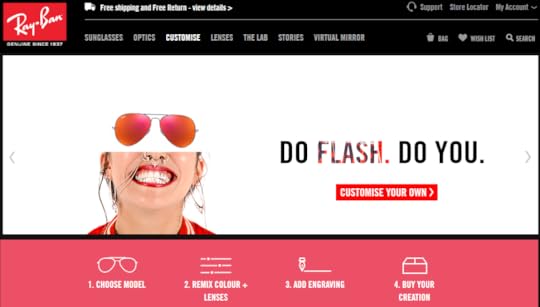
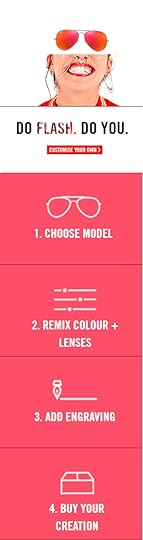
4. Share Twitter Testimonials
Typically, Pinterest isn't the first place where your customers will go to rave about their experience with your product or service, but if you do receive high praise (such as on Twitter), why not gather a few of the testimonials together and use them in one single Pinterest post? In the example below, I have stacked three separate testimonials for the restaurant, Nando's. With a bit of branding and a clever caption, this kind of social proof can be just as powerful as any carefully-crafted ad image.

5. Dont' forget GIFs
Despite the explosion in popularity of GIFs on social media, they make up only a small proportion of content on Pinterest. Whether it's a GIF you have made specially for another platform, or if you re-purpose a video down into a few of its most engaging seconds, a nice GIF can really help your brand stand out on Pinterest. Make an eye-catching loop, demo a product, etc.
Over to youWhat strategies do you use to re-purpose content for Pinterest? Will you be making use of any of the ideas above? Let me know in the comments below!
July 20, 2016
How to Create And Add Your Bitmoji to Snapchat Snaps and Stories - A Step-by-Step Tutorial
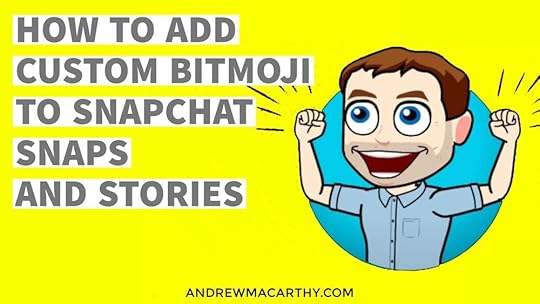
How to Create And Add Your Bitmoji to Snapchat Snaps and Stories - A Step-by-Step Tutorial
Snapchat has teamed up with the makers of the Bitmoji app to allow users to create their own individual emoji-like stickers. They can be added to Snapchat snaps and to stories. Here's how to do it:
1. Make sure you have the latest Snapchat update (version 9.35.0.0 on iOS) and then download the free Bitmoji app, too.
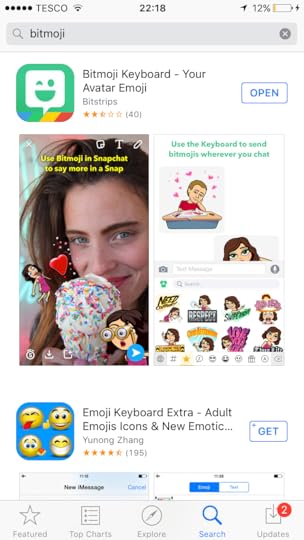
2. Open Bitmoji and sign in with Snapchat.
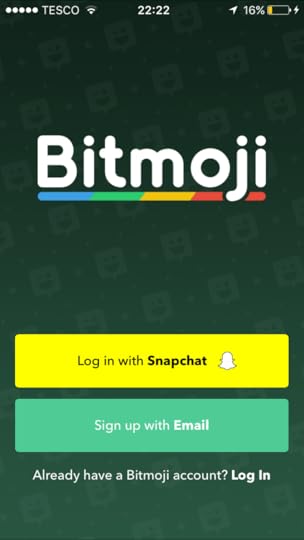
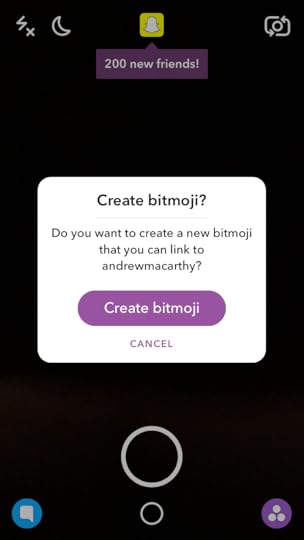
4. Create your unique Bitmoji character by following the prompts (Face, hair, clothes, etc.)
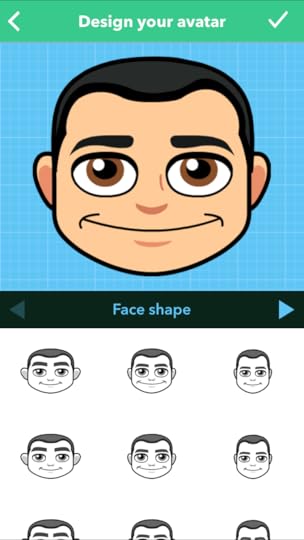
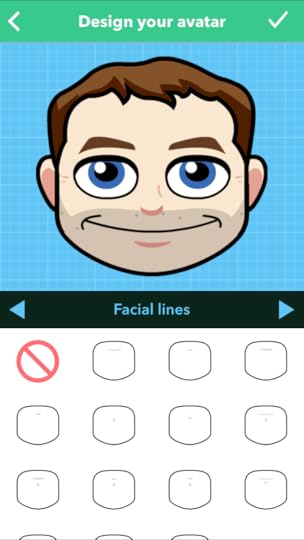
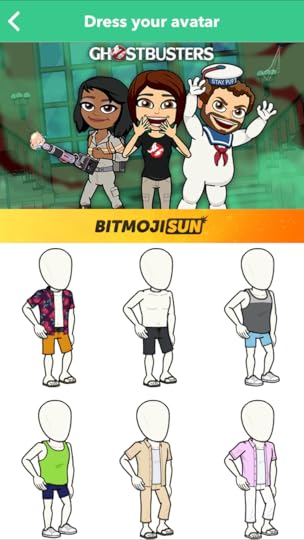

4. Save your Bitmoji and link it account to your Snapchat account.
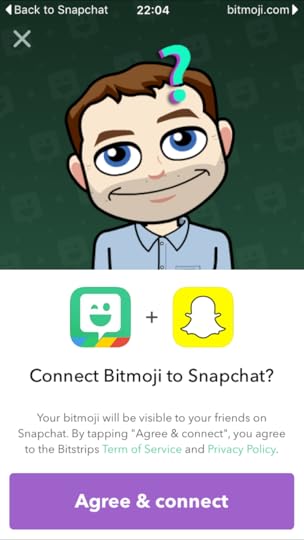
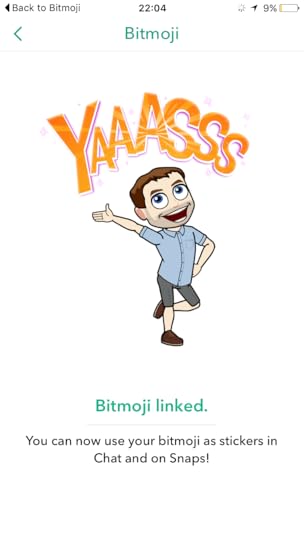
5. In Snapchat, snap as usual then choose the "paper" icon next to the "T".

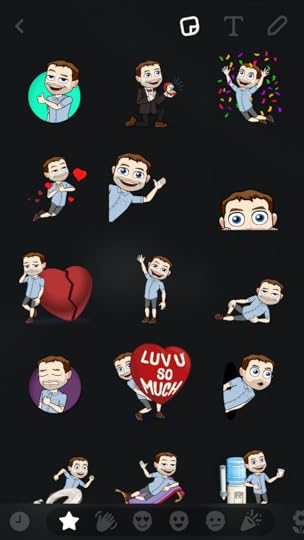
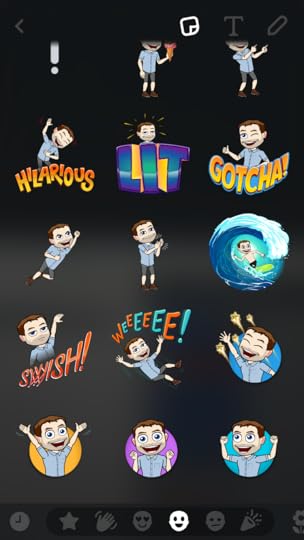
6. Swipe left (and keep swiping) and you'll see your Bitmoji in all kinds of different poses. Tap to add it to your Snap, then resize and re-position as you like!
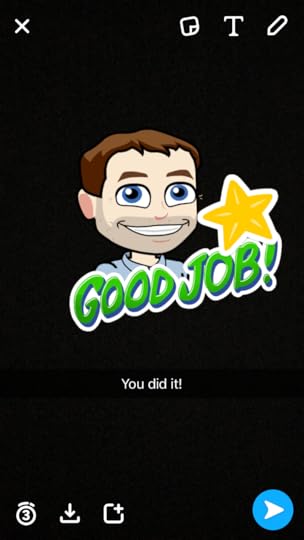
Over to you
Have you created a Bitmoji for your Snapchat account? Let me know, and share yours in the comments below.



