Andrew Macarthy's Blog, page 20
May 18, 2015
How to Use Emojis to Increase Engagement and Sales on Social Media
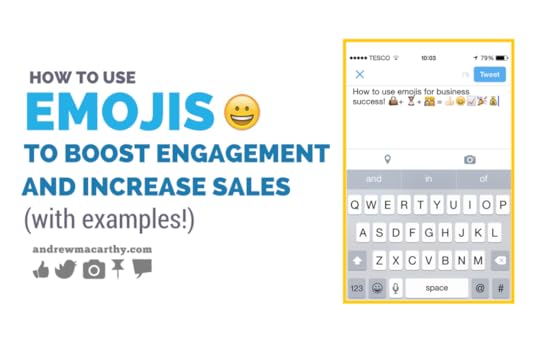
For brands on social media, one of the key principles for connecting with customers is to speak their language. And if there's one trend that's making a bigger impact than an in the way that social media users are communicating, it's Emoji. Some of the biggest brands in the world are already using emoji to delight, engage with, and convert customers, and I'll show you how you can, too. First, though, let's start with the basics:
What are emojis?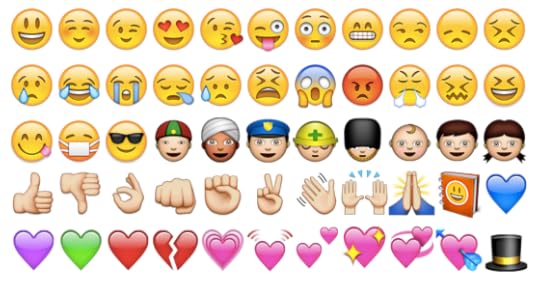
Emoji means “picture letter” in Japanese. Emojis are images that you can incorporate into text, email, Facebook, Twitter, Instagram, and other platforms. Emojis are different to traditional text emoticons like :), ;), and :P, in that they are governed by the Unicode Consortium – a non-profit group formed in the 1980s to promote standardised coding. Hundreds of emojis exist currently - everything from a smiley face to Santa Claus, to a pile of steaming poop - and more are being developed all the time.
Why are emojis so popular?
Instagram's emoji use over time.
As the saying goes, a picture is worth a thousand words – and emojis are the evolution of communicating thoughts or emotions with simple pictures. Emoji's represent a more fun and creative way than simply text alone:
“No human being would ever just utter that sentence like a robot,” John McWhorter, linguistics professor and seminar faculty at Columbia University’s Center for American Studies, told Digiday. “Emojis get across that human aspect of communication,” he added.
The growth of emoji has been staggering. Take this example from Instagram's own research: In the month following the introduction of the iOS emoji keyboard in October 2011, 10% of text on Instagram contained emoji. As of March 2015, nearly half of text on Instagram contained emoji. What's more, in the latest version of the Instagram app, hashtags can be used with single emoji, multiple emoji or can be combined with text in posts, comments, captions and when using the Explore tab.
There's also a technology and time element. We're all spending longer on mobile devices, where typing long sentences to communicate a thought or emotion isn't ideal. Emojis present a way for people to be quick and direct.
Emojis also break down the language barrier. Everyone can identify with the message behind a smiley face emoji, for example, and the emoji's growing ubiquity makes them instantly recognisable the world over.
Successful Emoji Marketing Campaigns on Social MediaLet's take a look at how some real world brands are using emojis to connect with their customers in marketing campaigns. Notice how companies begin to "own" and identify with certain emojis, consistently using them in their content.
1. Bud Light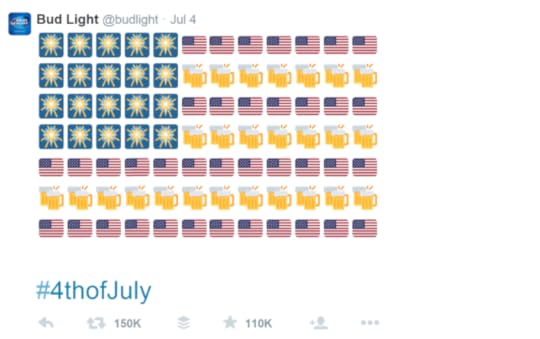
Bud Light's emoji-inspired celebration of Independence Day generated over 150,000 retweets.
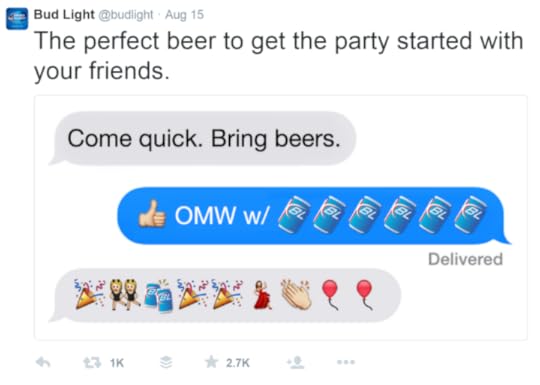
The brand showed that it understands the way its customers communicate using emojis - and reflected it.
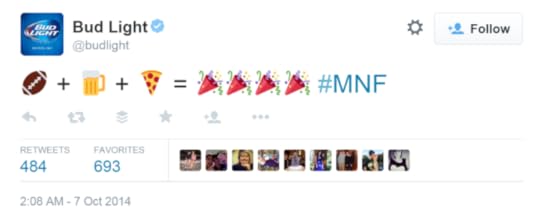
Sometimes you don't need words at all. In this example, Bud Light let emojis do all the talking when it wanted to celebrate the return of Monday Night Football.
2. WWF (World Wildlife Fund)
The WWF used emojis as a central theme in their attempt to raise awareness of the plight of endangered species, encouraging fans to retweet, sign up, and donate. The use of colourful, eye-catching animal emojis combined with sad and anxious faces communicates their message in a way that text alone could not.
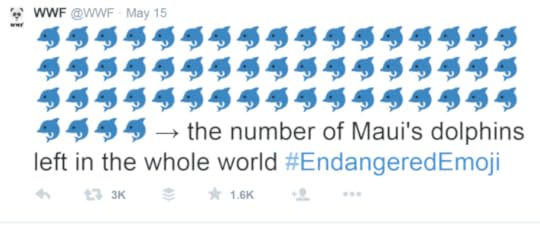
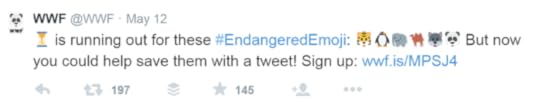
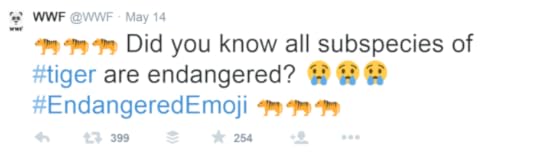
3. Star Wars
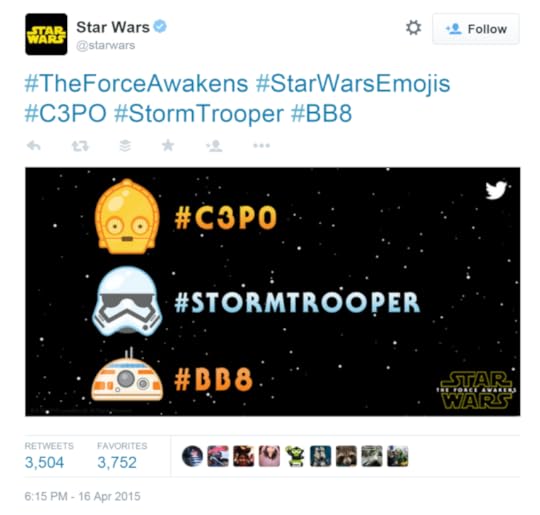
In anticipation of the new Star Wars films, the brand highlighted the release of 3 Star Wars-themed emojis (and how to generate them) as a way for people to share their passion and excitement for the series.
A side note on custom emoji keyboardsSome big brands like Burger King, Victoria’s Secret, Sony Pictures Entertainment, and Nestlé, are investing in the creation of custom emoji keyboards. You may have spotted a custom Bud Light emoji above. As Yashi reports:
"Snaps [the custom emoji keyboard developer] is taking mobile advertising to a whole new level. In a way, it is turning the game on its head. Instead of targeting consumers to get a message in front of the right audience, consumers are identifying themselves. They choose to download and share; they are the ones creating the message. With Snaps, audiences are in the driver’s seat, driving awareness and acting as brand ambassadors. It is much more of an elective process as opposed to a forced experience."
If you don't have the budget for this kind of project, there are still plenty of free emojis for your brand to cosy up with.
Key Takeaways and Strategies for Emoji Use in BusinessStart experimenting with emojis in your own social media marketing to add a sense of fun, a dash of colour, and to communicate a depth of emotion that text alone cannot.Keep it simple. Too many emojis can get messy and confuse the simple message you are trying to communicate.Can you find an emoji or two that symbolises your brand? Use it consistently and begin to "own" it; your fans will hopefully recognise it, latch on, and start using it in their own communications with you and their peers.Being funny and witty fits well with the colourful and playful nature of emojis, so think about this when planning the content you will pair them with.Test the true power of emojis by publishing a status update (paired with an image or video, perhaps) that contains nothing but emojis as its "text" element.Implement emojis in a campaign where the aim is to drive an emotional impact.A/B test different variations, track the success of various alternatives and iterate with each new campaign.Over to youHave you used emojis as part of your marketing on social media? If not, will you be giving it a try? Let me know in the comments below!

Buy 500 Social Media Marketing Tips
Amazon US: http://www.amazon.com/dp/B007L50HE6
Amazon UK: http://www.amazon.co.uk/dp/B007L50HE6
Follow Me:
http://www.fa
cebook.com/50
0socialmediatips/
http://www.pinterest.com/andrewmacarthy
http://www.twitter.com/andrewmacarthy
http://www.youtube.com/5
00socialmediatips
May 12, 2015
5 Ways to Succeed With Facebook Multi-Product Ads For Business
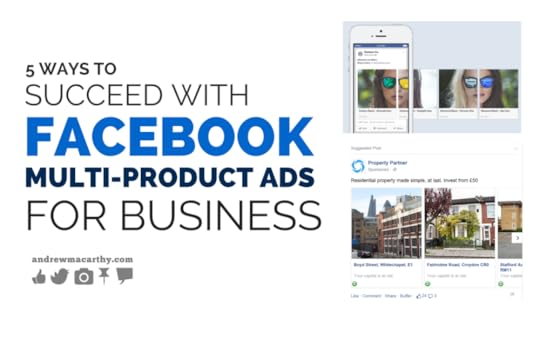
Do you advertise on Facebook? Are you familiar with Facebook's multi-product ads?
Despite the "product" bit of the name, calling them "multi-image ads" might be more appropriate, as they can be used by all kinds of businesses, not just those selling products and services. In this blog post, I'll tell you what they are, why you should give them a try, and give 5 super useful strategies to help you maximise your investment when you set them up. Let's go!
What are Facebook multi-product ads?Facebook multi-product ads are a new type of Facebook ad format that allows you to display between 3 and 5 images within a single ad unit in the desktop or mobile News Feed (traditional Facebook ads just show one). They're available to everyone via the main Facebook or Power Editor. You've probably seen them crop up already; here's what they look like:
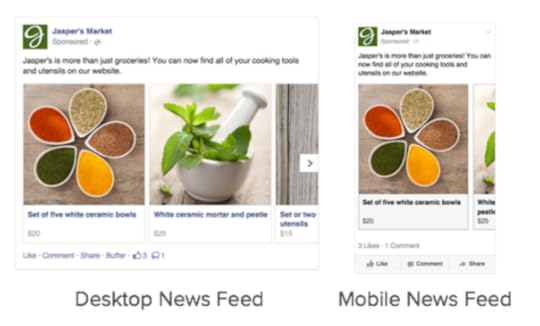
image: Facebook
A multi-product ad features one main text section, and each image can be customised with its own headline and link description. Desktop users can click on the arrow to move through the images, while mobile users simply swipe left and right to explore the different ad images.
What are the benefits of Facebook multi-product ads?Early signs show that multi-product ads are generating above-average clickthrough rates and below average cost per clicks. In one case study published by Facebook, the e-commerce company, Nomorerack, saw its click-through-rates increase as much as 42% and its cost per acquisition decrease between 42% and 45%.
In another case study, Jewelscent reported that multi-product ads resulted in a 3x decrease in its cost-per-click rate, driving more customers to its website for less money.
These statistics are impressive, for sure. History tells us that the more familiar audiences become with an ad type, so its effectiveness will lessen. For that reason, why not give multi-product ads a shot while they're still a relative novelty?
5 Ways to Optimise Facebook Multi-Product Ads For BusinessNow that you know what multi-products, and why brands are liking what they see with them so far, let's look at some strategies to make the most of them. Here are five ideas to show you how to use and optimize your multi-product ads on Facebook:
1. Show multiple products or offers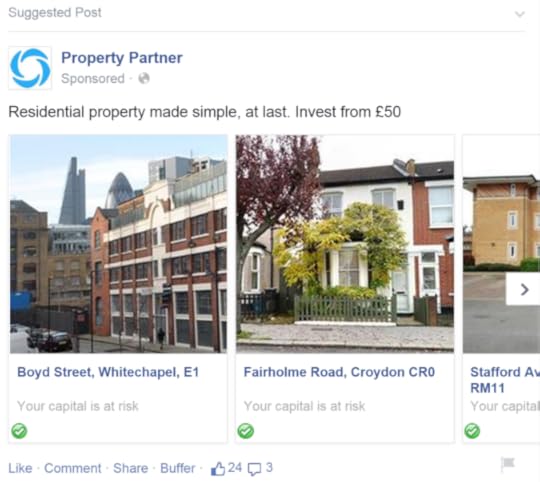
In the above example, Property Partner uses multi-product ads on Facebook to showcase a selection of the property investments that it has available. You might choose to highlight multiple products within a similar range, or use multiple images to show a single product from different angles. Don't forget, too, to combine multi-product ads with Website Custom Audiences to target individuals into buying products related to ones that they have already purchased.
2. Display multiple features of a product or service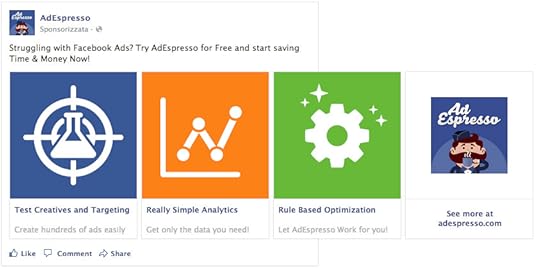
AdEspresso uses multi-product ads to highlight the features of its service. Notice how each link's description compliments the headline nicely.
3. Focus on the order of your imagesOn desktop, the first two images of your multiple product ad will be on display right away (with users having to click to view the rest). On mobile, just the first image will be shown. Consider this fact when you create your ad; place your most important or visually appealing images in the first and second positions.
4. Make your ad unit visually appealing as a whole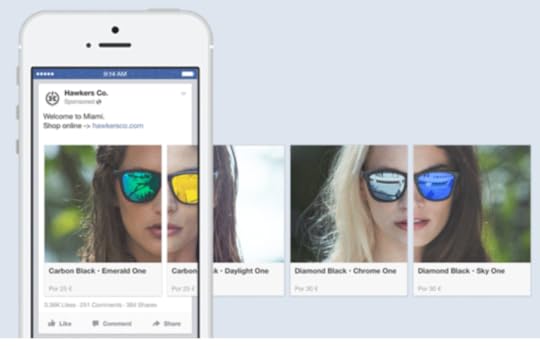
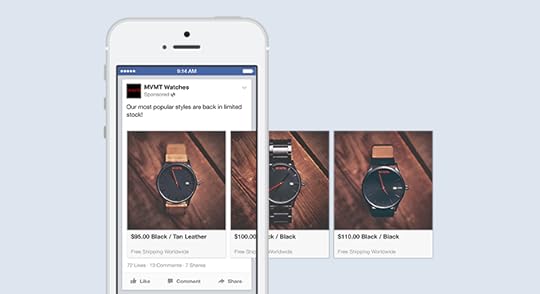
As much as multi-product ads focus on multiple product, it's important that your ad looks great as a cohesive whole. Ways to maximise this effect include using similar or complimentary colours across the images, shooting multiple photos from the same angle, or making multiple ad images blend into one another when placed side by side.
5. Make your call-to-action count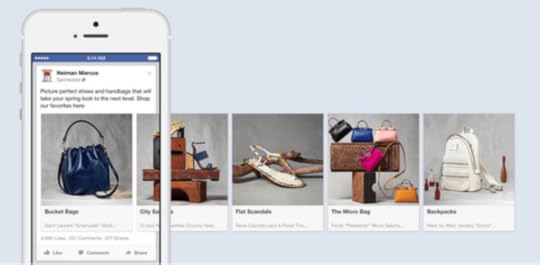
Unlike traditional Facebook News Feed ads, multiple product ads do not yet feature the ability to add the now-familiar - and prominent - call to action button. As such, you should use the main text of your ad to include one; tell viewers explicitly what you want them to do - click to shop, learn more, book a table, claim a coupon, etc.
Over to youHave you use Facebook's multi-product ads? Will you be experimenting with them in future? What results have you seen? Let me know in the comments below!

Andrew Macarthy is a social media consultant and the author of the #1 Amazon Web Marketing Bestseller, 500 Social Media Marketing Tips.
Buy 500 Social Media Marketing Tips
Amazon US: http://www.amazon.com/dp/B007L50HE6
Amazon UK: http://www.amazon.co.uk/dp/B007L50HE6
Follow Me:
http://www.fa
cebook.com/50
0socialmediatips/
http://www.pinterest.com/andrewmacarthy
http://www.twitter.com/andrewmacarthy
http://www.youtube.com/5
00socialmediatips
May 6, 2015
How to Use Snapchat Snapcodes to Promote Your Business (Vector Image Download and Customization)
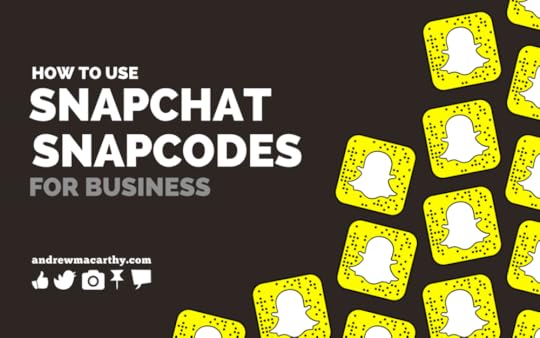
How to Use Snapchat Snapcodes to Promote Your Business (Vector Image Download and Customization)
Do you use Snapcodes to promote your business on Snapchat? Now, you can download yours as an image to attract followers wherever you like - in your shop window, on your website, on marketing materials - wherever you like! I'll show you how to download and customise your Snapcode, but first, for the uninitiated...
What are Snapchat Snapcodes?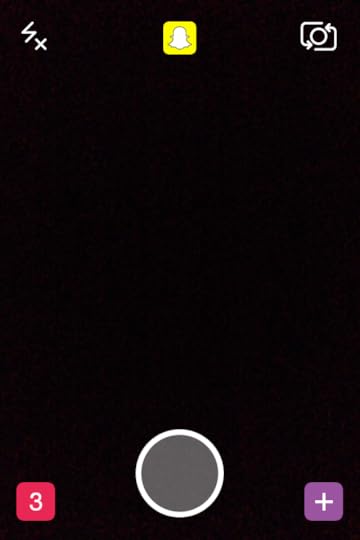

In January, Snapchat introduced Snapcodes as an easy way to add friends on Snapchat. Every Snapchat user could access their unique code by tapping the ghost icon on their profile within the app. When another user scans a Snapcode by focusing their Snapchat app’s camera on it, they automatically follow that person. Essentially, Snapcodes are Snapchat's "follow" button.
Tweet: TIP: Snapcodes are Snapchat's "Follow" button. Download a vector of yours and use it to promote your business! How to download and customise your Snapcode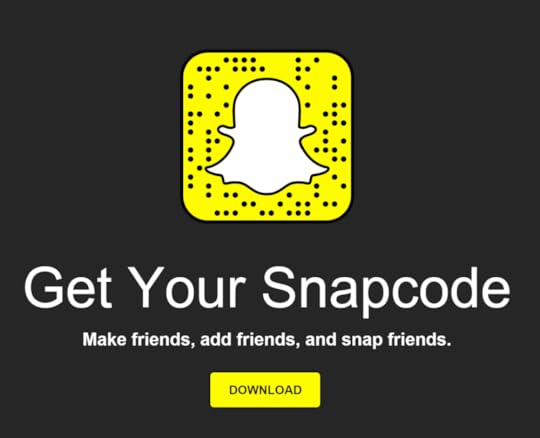
To get your Snapcode, visit this link, sign in with your Snapchat credentials, and hit the Download button. You'll receive a zip file containing three files: your Snapcode as a .png image (1024 pixels square), another as a .svg (vector) image, and a PDF containing Snapcode guidelines.
Unlike a .png image, the .svg vector version of your Snapcode can be enlarged to ANY size and the image will remain sharp and scannable. You can customize your own Snapcode by adding graphics or text inside the white ghost, but don't mess with the yellow dotted portion in any way or it won't scan (more on this below).
Snapcode design best practices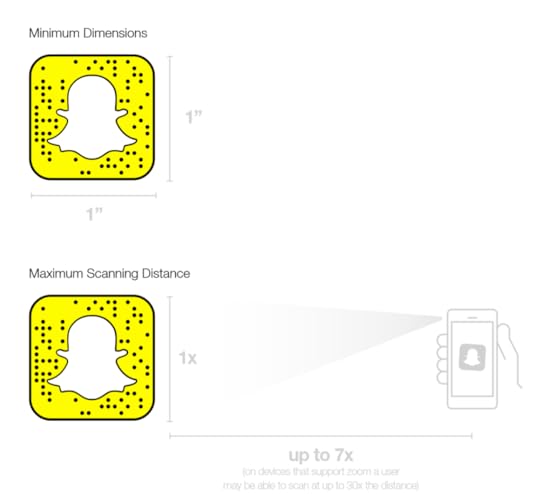
The following advice is all in the Snapcode PDF guide, but here's a quick heads-up:
Don’t print your Snapcode smaller than 1”. Any size smaller than 1” and your users may not be able to successfully focus on and scan your Snapcode.Be mindful of the distance at which your users will be scanning. A 1” Snapcode can be scanned from up to 7” away. If you need your users to scan from a greater distance, you’ll need to enlarge the print size of your code.The maximum ratio of Snapcode size to scanning distance is 1:7. So, if you need your code to scan from up to 7 feet away, you will need to print your Snapcode at least 1 foot in size.Some newer devices support digital zooming. Digital zoom allows the user to pinch to zoom the camera view. Devices with digital zoom are able to scan from a distance up to 30x the size of the Snapcode.
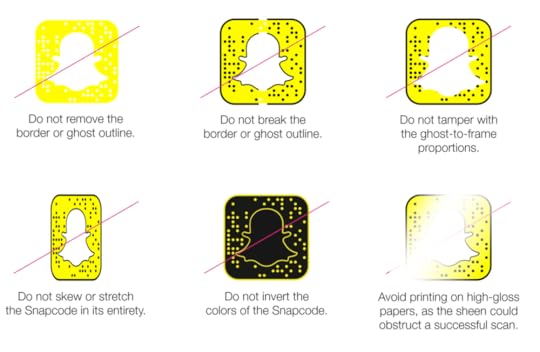
Do not remove the Snapcode’s frame. Doing this will remove the frame border and ghost outline which will make your Snapcode unscannable.Do not break or impede the border or ghost outline. This will make your Snapcode unscannable.Do not tamper with the ghost-to-frame proportions. The designated proportions are critical to the scanning process.Do not skew or stretch the Snapcode.Do not invert the colors of the Snapcode. The outer border, dots, and ghost outline must provide dark constrast to the lighter code layer color. Remember, always test your codes before publishing.Do not print your Snapcode on glossy material. The reflections of light and sheen from the material may interfere with the ability for the Snapcode to be scanned.
And of course, always test your code before publishing. And if you're going to print your Snapcodes, test a small publishing run before making your complete order.
Over to youWill you be using Snapcodes? Do you think it will impact your business positively? Let me know in the comments below!

Andrew Macarthy is a social media consultant and the author of the #1 Amazon Web Marketing Bestseller, 500 Social Media Marketing Tips.
Buy 500 Social Media Marketing Tips
Amazon US: http://www.amazon.com/dp/B007L50HE6
Amazon UK: http://www.amazon.co.uk/dp/B007L50HE6
Follow Me:
http://www.fa
cebook.com/50
0socialmediatips/
http://www.pinterest.com/andrewmacarthy
http://www.twitter.com/andrewmacarthy
http://www.youtube.com/5
00socialmediatips
April 21, 2015
How to Allow Direct Messages (DMs) from Anyone on Twitter (And Why it's Good For Business)
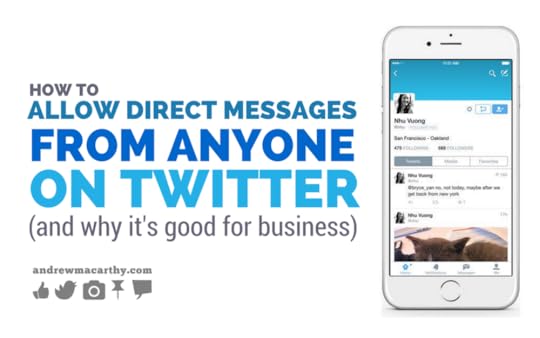
How to Allow Direct Messages (DMs) from Anyone on Twitter (And Why it's Good For Business)
Big news! You can now opt-in to receive Direct Messages (DMs) on Twitter from anyone, whether you follow them or not. In the past, Twitter users could only send a DM to someone if they followed them first, and both would need to follow each other for a two-way chat to occur.
What does this mean for businesses on Twitter?By opting in to receive DMs from anyone, you make it easier for customers to initiate a private conversation with you - great for customer service issues that demand it, and stopping some negative interactions from being broadcast in the public Twitter feed., where everyone can see them.
And since customers don't need to be following you in order to receive a DM reply, you can avoid interactions like the following, often seen on Twitter:
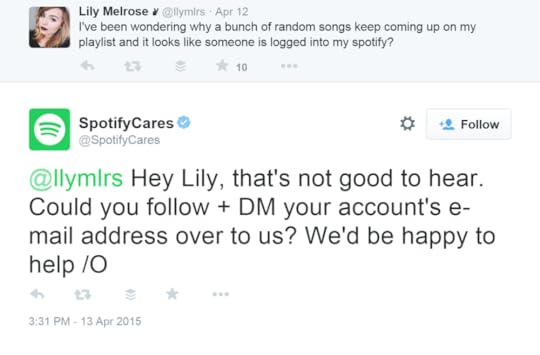
Interactions like this are jarring to a streamlined customer service experience, and are a waste of time and money for your business. It's only small, but it soon adds up!
Alternatively, should you want to reach out to a Twitter user in private - to surprise them with something nice or to nip a customer service issue in the bud, for example - you now can, assuming they have opted-in:
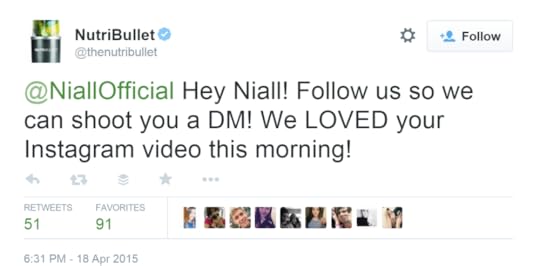
How to op-in to receive DMs from anyone
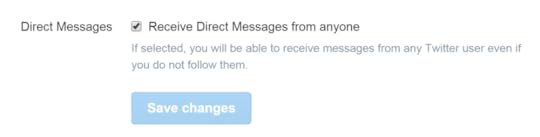
Enabling DMs from anyone takes two seconds to setup:
On Desktop
Login to Twitter on your desktop.Click on your profile photo at the top of the page and choose Settings from the drop-down menu.In Settings, choose "Security and privacy" from the menu bar.Scroll down to the Direct Messages section and check the box next to "Receive Direct Messages from anyone."Save changes.On iOS
From the Me tab, tap the gear icon Choose Settings from the menu that pops up, and tap the account @username you’d like to opt-in from.Under Privacy, tap "Receive Direct Messages from anyone."On Android
In the top menu, tap on the overflow icon (three vertical dots).Choose Settings and tap the account @username you’d like to opt-in from.Under Other, tap "Receive Direct Messages from anyone." How to make customers awareOnce you opt-in as above, a DM ("Message") button will appear on your Twitter profile, both on desktop and mobile:
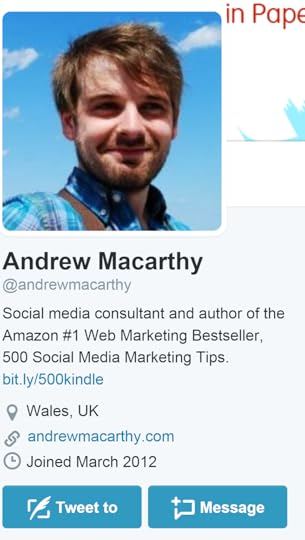
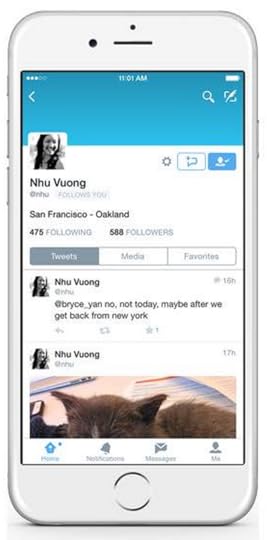
If you require customers to DM certain types of issues to you due to matters of privacy, let them know that they can do so via the Message button - spell it out clearly with text in your bio or cover photo.
Over to youWill you be opting in to receive DMs from anyone on Twitter? Do you think it will impact your business positively? Let me know in the comments below!
Andrew Macarthy is a social media consultant and the author of the #1 Amazon Web Marketing Bestseller, 500 Social Media Marketing Tips.
Buy 500 Social Media Marketing Tips
Amazon US: http://www.amazon.com/dp/B007L50HE6
Amazon UK: http://www.amazon.co.uk/dp/B007L50HE6
Follow Me:
http://www.fa
cebook.com/50
0socialmediatips/
http://www.pinterest.com/andrewmacarthy
http://www.twitter.com/andrewmacarthy
http://www.youtube.com/5
00socialmediatips
April 15, 2015
8 Essential Tips to Host An Awesome Periscope Live Stream for Business
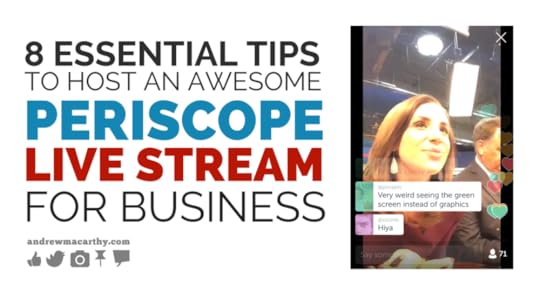
8 Essential Tips to Host An Awesome Periscope Live Stream For Business
Have you hosted a live stream online for your fans ans customers? Easy live streaming isn't a new concept - Google Hangouts have been around for several years - but the explosion of services like Twitch.tv and, more recently, apps like Meerkat and Twitter's Periscope have accelerated it into the mainstream. It's the latter I'll be concentrating on in this blog post. Now anybody can instantly broadcast to a live audience online in a matter of seconds, and there are plenty of benefits to be had - raising brand awareness, launching a product, strengthening customer loyalty, and more.
What is Periscope?Periscope allows you to broadcast a live video stream to the whole world, or just a private group of chosen people. Simply download the app, connect your Twitter account, and follow the simple onscreen prompts to get started. Here are 8 strategies to help your first - and ongoing - Periscope broadcasts go off with a bang:
8 Best Practice Strategies for Periscope1. Make your live stream a one-off opportunity as a sure-fire way of attracting a larger, more engaged audience. A replay of your stream is available for up to 24 hours after the broadcast (unless you choose to delete it), but if said stream includes opportunities for engagement only available there and then - like instant discount codes or giveaways - it will encourage more people to make sure they watch live.
2. Promote your stream in advance - and when it goes live. Ensure that you much of your audience aware of an upcoming live stream. Promote in multiple times in advance on your social channels, send out email newsletter reminders, and add a banner to your website. For a final push for more viewers, announce when you are just about to go live - or have just begun - on Twitter, Facebook, Instagram, etc. and share the link. Sharing your broadcast link to Twitter is as simple as a tap in the Periscope app. When you go live, If you turn Twitter sharing on, your broadcast will be shared with your Twitter followers in a tweet like this: LIVE on #Periscope: [Video Title] [Link to Video].
3. Host your stream at the right time. Periscope is connected directly to Twitter, so chances are you'll gather most of your viewers from there. Use Twitter Analytics to discover when your followers are most engaged with your posts, and use this as a basis for setting a time and date for your stream.
4. Use a clear and compelling title for your live stream - it's how people will identify it in the Periscope app and in social news feeds. When you are in the planning stages for your broadcast, think up a simple and compelling title and use it consistently right up to going live.
5. Choose between a public or private stream. Periscope allows you to broadcast in two ways - either publicly to everybody, or privately - allowing you to select participants from people who follow you.
6. Join in with the live conversation. While watching your video, viewers can submit comments for you to read. Nothing will make a viewer more happy than for you to audibly acknowledge their input - saying thanks for the love, or answering a question, etc. This two-way conversation is what helps to make Periscope and other live stream broadcast channels special, and is a powerful way of building relationships and encouraging engagement with your brand.
7. Ask for likes, follows, and shares. People viewing your broadcast are able to show their appreciation through "hearting" (liking) the broadcast. The more hearts you receive, the more chance you have of being ranked in the "Popular People to Follow" and "Most Loved" sections of the app. From the broadcast window, viewers can also follow your profile (to be notified of upcoming live streams) and share the ongoing, live broadcast with their followers or existing people. When the time is right - perhaps at the start and end of the stream - ask viewers to follow you and share the broadcast as a way to build your audience.
8. Analyse your performance. It's early days for Periscope, so there aren't any detailed analytics tools available for the app, but you can - when your live stream ends - see the number of live viewers you attracted, how many hearts you received, and how many times your video was replayed. Use initial statistics as a benchmark, then experiment with different broadcast ideas to see which most resonates with your audience.
Over to youHave you already experimented with Periscope, or do you think you will be giving it a go in future? What do you think of the potential of live streaming for business? Let me know in the comments below!

Andrew Macarthy is a social media consultant and the author of the #1 Amazon Web Marketing Bestseller, 500 Social Media Marketing Tips.
Buy 500 Social Media Marketing Tips
Amazon US: http://www.amazon.com/dp/B007L50HE6
Amazon UK: http://www.amazon.co.uk/dp/B007L50HE6
Follow Me:
http://www.fa
cebook.com/50
0socialmediatips/
http://www.pinterest.com/andrewmacarthy
http://www.twitter.com/andrewmacarthy
http://www.youtube.com/5
00socialmediatips
March 31, 2015
NEW YouTube Cards: Everything You Need to Know - Setup, Optimization, and Best Practices
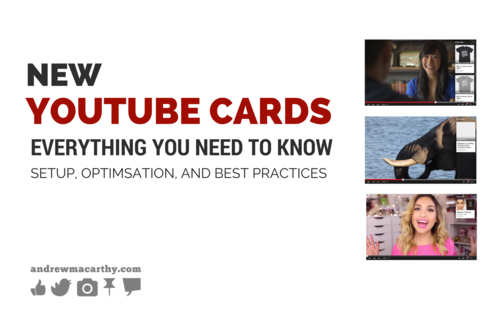
Do you use YouTube annotations in your videos? YouTube cards are their evolution, and the site hopes they will eventually replace annotations altogether. In this post, I'll tell you what they are, show you how to set them up, and give you some tips and best practices to make the most of them. Let's get started!
What are YouTube cards?YouTube cards are a way to give video creators more flexibility with the information shared through annotations and to have that information seen on both desktop and mobile devices.
At present, there are six types of card available:
Merchandise (to advertise for sale)Fundraising (to promote a charitable cause on designated websites)Video (to promote another video on YouTube)Playlist (to link to a YouTube playlist)Associated Website (to link to your channel's associated website, e.g. your blog)Fan Funding (crowd funding link, letting fans show appreciation for your work through a monetary contribution).What do YouTube cards look like and how do they work?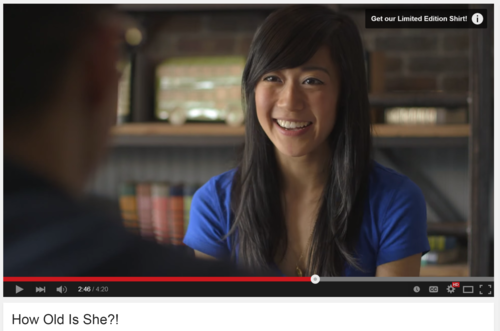
When a card has been added to a video, viewers will be notified of it via a call-to-action that appears on top of the player. This teaser will appear for a few seconds at a designated time, then disappear other than the "i" icon. Cards are added on a per-video basis, and up to five cards can be applied to any one video. In the above example, a Merchandise card has been added to advertise a t-shirt for sale.
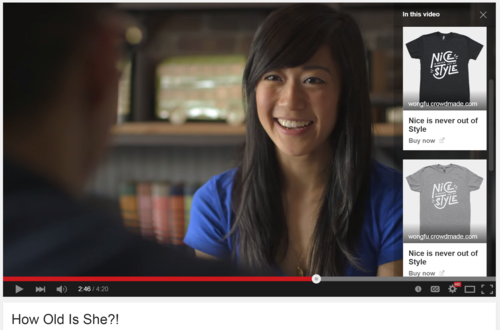
If a user clicks on the card, it will expand to show further details - including images, links, and text descriptions.
How to setup YouTube cards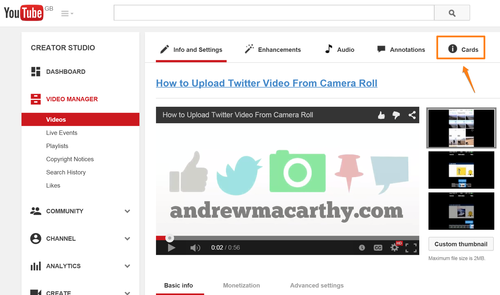
To setup a card, visit your Video Manager, click Edit on the video that you want to add a card (or cards) to, then choose the Cards option in the top tab bar.
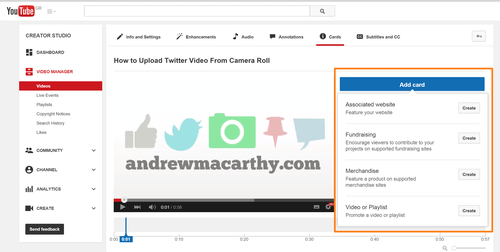
In the cards tab, click Add Card, then choose which type of card you want to create. Depending on your choice, the options for building it will be slightly different. In this example, I am demonstrating an associated website card.

Above is the setup process for the associated website card. I fill in a title (50 characters max.), a call to action (25 characters max.), and upload an image to represent my website. See the arrows on top of the image? YouTube will automatically grab stills from different portions of your associated website, and give you thumbnail options that way, too.
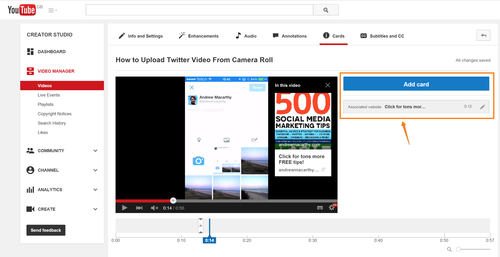
When you save a card, it will appear in a list beside your video preview.

To choose when you want your card's teaser message to appear, click and drag the marker on the timeline.
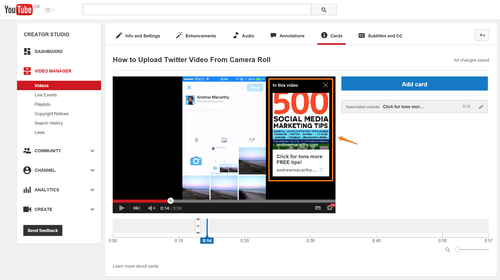
Play the video in the editor for a preview of your card - and you're done!
YouTube card tips and best practicesFor the most benefit, YouTube cards should be used contextually, and be related to the video to which they are added. Use them to help add value to your videos, and to reach your business goals.Don't physically point to a card within a video, as it may appear differently on viewers' devices.If you do not add any teaser text to a card, the call-to-action text will be used instead.If using multiple cards in a video, space them out to give each one breathing space for viewers to digest.Check on the performance of your cards in YouTube Analytics. Set a benchmark and then experiment to see if you can improve their effectiveness.Over to youWill you be adding YouTube cards to your videos? What kind of things will you be using them for? Let me know in the comments below!
Andrew Macarthy is a social media consultant and the author of the #1 Amazon Web Marketing Bestseller, 500 Social Media Marketing Tips.
Buy 500 Social Media Marketing Tips
Amazon US: http://www.amazon.com/dp/B007L50HE6
Amazon UK: http://www.amazon.co.uk/dp/B007L50HE6
Follow Me:
http://www.fa
cebook.com/50
0socialmediatips/
http://www.pinterest.com/andrewmacarthy
http://www.twitter.com/andrewmacarthy
http://www.youtube.com/5
00socialmediatips
March 23, 2015
NEW Layout App by Instagram: Tips, Tricks, and Inspiration
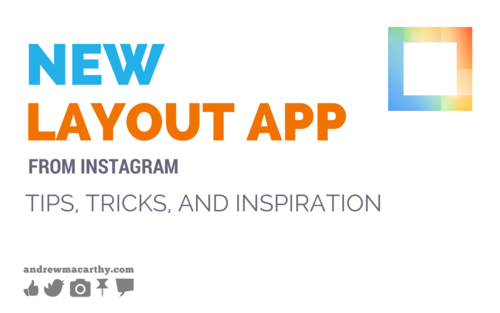
The new Layout app from Instagram enables you to you easily combine multiple photos into a single image. It’s not a new concept by any means, but the user-friendly interface and the simple fact that Instagram developed it, means you're probably going to see a lot of images from it in your feeds soon. Besides, collages are a cool way to inject some creative flair into your content and share your brand's story, so it's well worth a look. Here's everything you need to know:
Using the Layout App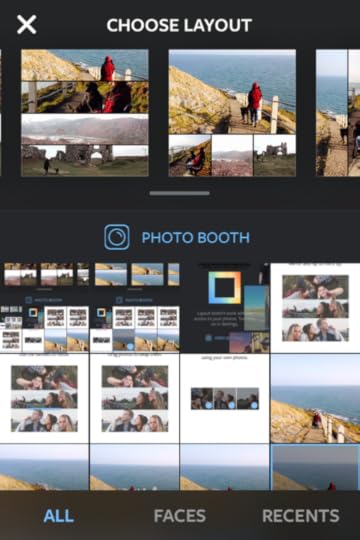
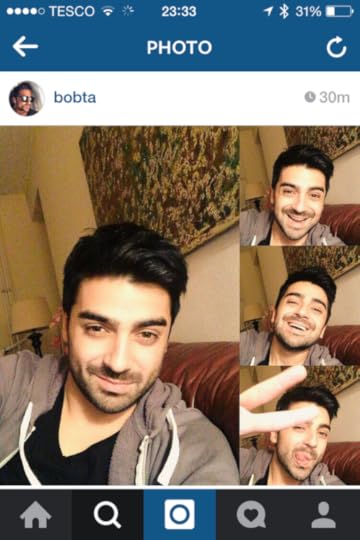
When opened, you'll see the collage options along with your phone's photos . Use the tabs at the bottom to toggle between all photos, those with faces, or your most recent snaps. You can choose up to 9 images for a collage. Pick your photos, slide to find your preferred collage layout, and tap it to begin editing.
The Photo Booth option lets you take up to four photos from your phone's front-facing camera in quick succession, which can then also be made a collage. Perfect for selfies. Tap the "number" circle to choose how many snaps you want to take.
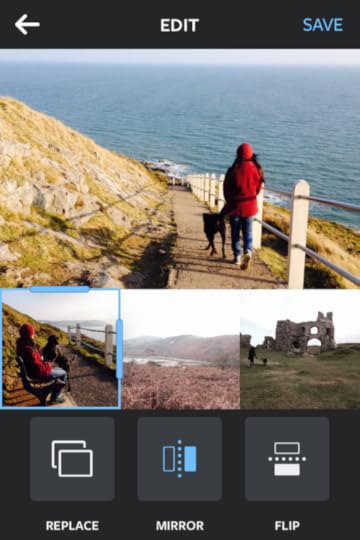
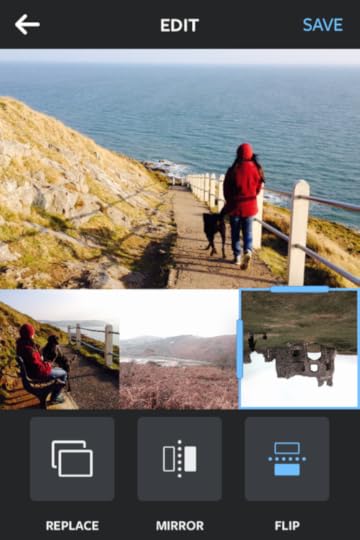
Use Replace to switch out any image for another on your Camera Roll, Mirror to reflect a pic vertically, or Flip to flip your photo horizontally.
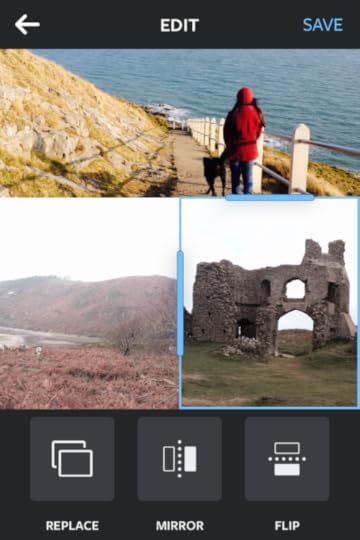
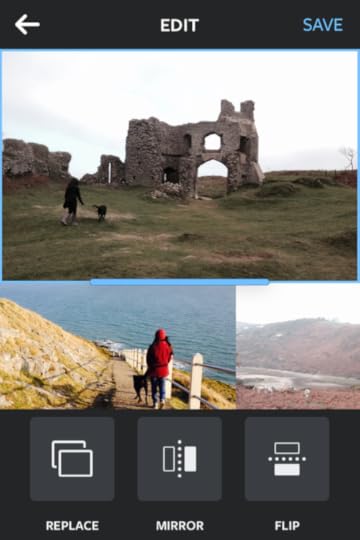

While editing, tap an image and drag the blue bar to make its window bigger or smaller; pinch to zoom in or out, and tap then drag images to re-order them as you wish. When you're happy, hit Save and you can share your collage to Instagram, Facebook, or elsewhere.
Need some inspiration?Here's some cool things people are already doing with Layout:
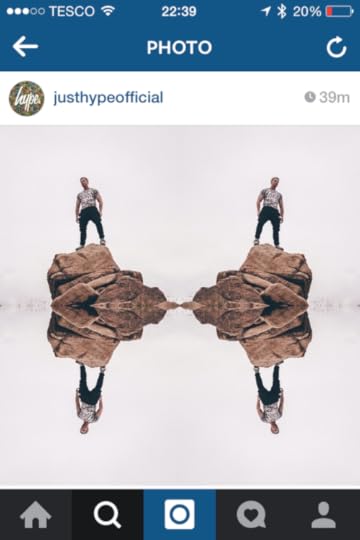
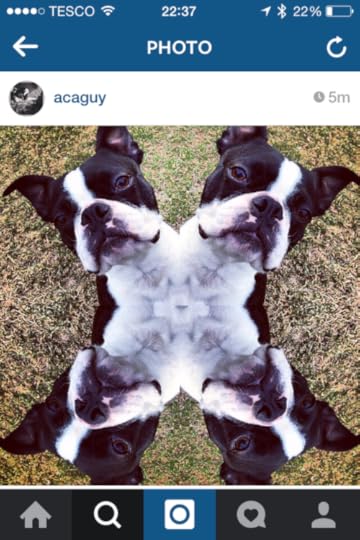
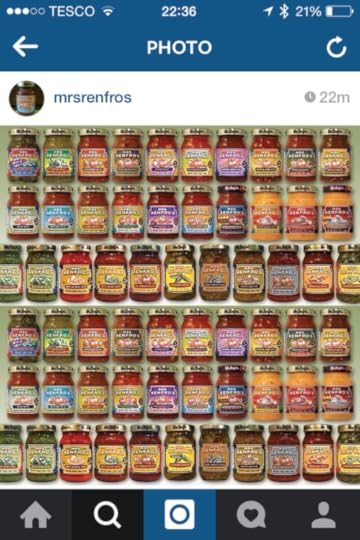


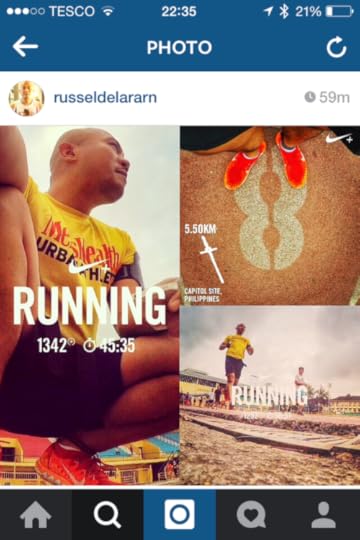
Over to you
Will you be experimenting with Layout? Let me know in the comments below, and tweet me your best creations!

Andrew Macarthy is a social media consultant and the author of the #1 Amazon Web Marketing Bestseller, 500 Social Media Marketing Tips.
Buy 500 Social Media Marketing Tips
Amazon US: http://www.amazon.com/dp/B007L50HE6
Amazon UK: http://www.amazon.co.uk/dp/B007L50HE6
Follow Me:
http://www.fa
cebook.com/50
0socialmediatips/
http://www.pinterest.com/andrewmacarthy
http://www.twitter.com/andrewmacarthy
http://www.youtube.com/5
00socialmediatips
March 16, 2015
How to Add Background Music to Snapchat Stories Videos
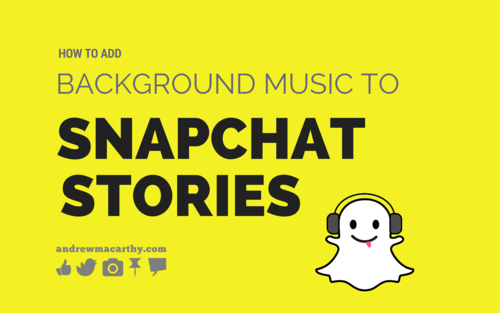
The latest update for Snapchat comes with a nifty little feature - the ability to add music to your snaps and stories - only doable before via a third party app like Mindie. The right music choice can make a snap much more powerful, or turn a seemingly dull clip into something more exciting.
I've only tested the following instructions on iOS, but hopefully the same goes for Android:
1. Hit play on a music track saved to your phone's memory, or within a streaming app like Spotify.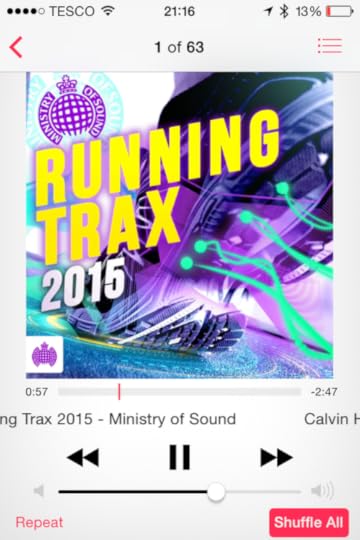
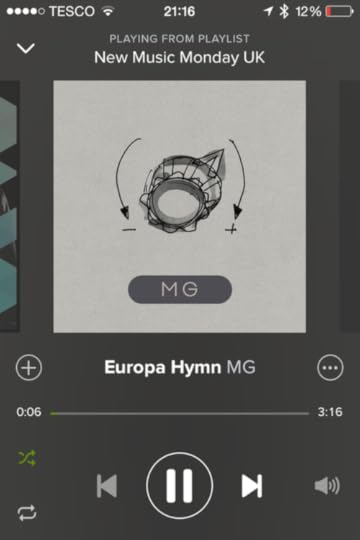
2. Open up Snapchat and record your video; the music track should continue to play in the background, so wait for the right moment if you require a specific portion of the track.
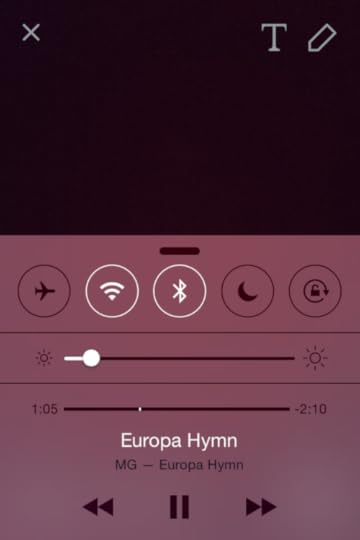
3. Preview your snap and listen for the music, then share it!
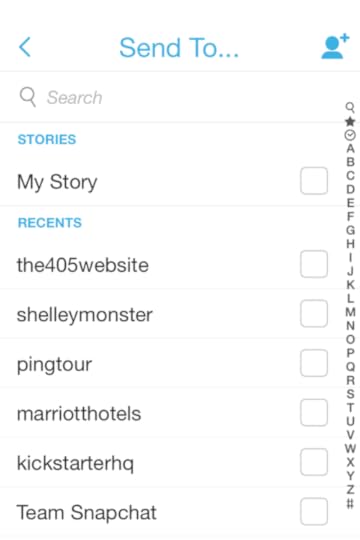
Over to you
That's how easy it is! Will you be experimenting with music in your Snapchat videos? Let me know in the comments below.

Andrew Macarthy is a social media consultant and the author of the #1 Amazon Web Marketing Bestseller, 500 Social Media Marketing Tips.
Buy 500 Social Media Marketing Tips
Amazon US: http://www.amazon.com/dp/B007L50HE6
Amazon UK: http://www.amazon.co.uk/dp/B007L50HE6
Follow Me:
http://www.fa
cebook.com/50
0socialmediatips/
http://www.pinterest.com/andrewmacarthy
http://www.twitter.com/andrewmacarthy
http://www.youtube.com/5
00socialmediatips
March 14, 2015
10 "Feel Good Friday" Post Ideas That Fans Will Love You For

One of the tried and tested ways to conjure up great content for your social media profiles is to give each day a theme - like Motivation Mondays or Throwback Thursdays. In this post, I'm going to give you 10 example ideas for posts on a Friday. By tapping into the mindset of your audience - tired and weary at the end of a working week - your brand can deliver the "pick me up" they need, or the catalyst that drives them happily into the weekend. Without further ado, let's get started:
1. @cspenn encourages followers to share in the experience of drinking coffee to make it through the last day of the working week.It's Friday! Caffeinate and power through, friends. New friend? Welcome aboard: http://t.co/kFObLY7xPo pic.twitter.com/ldXAJSCk56
— Christopher Penn (@cspenn) March 6, 2015
2. Calvin and Hobbes wishes their fans a Happy Friday, along with a fun and shareable dancing animation.
Happy Friday. Enjoy the weekend! pic.twitter.com/66TS2DgwNg
— Calvin and Hobbes (@Calvinn_Hobbes) March 7, 2015
3. Wawa associates the feel-good feeling of Fridays with its product - perhaps their fans will want to share in a piece of that high... and grab a bottle!
It's always a feel-good Friday with Wawa Teas & Fruit Drinks. pic.twitter.com/U2TOjgbddK
— Wawa (@Wawa) March 6, 2015
4. SF Gate goes a slightly different route, sharing some feel-good news
A feel-good Friday story: Berkeley students dress like Einstein -- for a world record. http://t.co/HSOvoNxRpj pic.twitter.com/x70cFB5kO7
— SFGate (@SFGate) March 6, 2015
5. How about a feel-good image or video, like this one from Tourism Ireland? Subtle promotion, but oh, so relaxing for fans tired at the end of the week.
This week's Friday feel-good moment comes from the @fermanaghlakes in beautiful @DiscoverNI. Exquisite, isn't it? pic.twitter.com/cfUO7qo8jK
— Tourism Ireland SA (@gotoirelandSA) March 6, 2015
6. Of course, a cheery image - dogs and cats go down especially well - is simple, yet effective.
Happy Friday! http://t.co/QQAYewrKLx pic.twitter.com/ggJHwWarVj
— BuzzFeed (@BuzzFeed) March 6, 2015
7. Become part of a global community with the #TGIF hashtag.
When there's only one thing you want at the store #Pabst #TGIF pic.twitter.com/BWrg7JUlbW
— Pabst Blue Ribbon (@PabstBlueRibbon) March 6, 2015
8. Reward your weary followers with a "Freebie Friday" giveaway.
Happy Friday! RT & Follow @_davidandyoung for a chance to win. #FreebieFriday #giveaway pic.twitter.com/3pIl8ZM2ny
— David&Young (@_davidandyoung) March 6, 2015
9. Sign off for the week, thanking fans for their participation and wishing them a good weekend.
Happy Friday :) We’re signing off for the week, enjoy your weekend! pic.twitter.com/uoJgJQ6Cjn
— Nottingham Trent Uni (@TrentUni) March 6, 2015
10. Highlight notable Fridays (like Friday 13th and Black Friday) to cause a buzz amongst your fan base.
Friday the 13th next week? Turn your luck around with FREE adult cat adoptions March 13-17! http://t.co/iWmq6CHdO8 pic.twitter.com/2ArQtQIDP4
— Best Friends - Utah (@BFAS_UT) March 2, 2015
Over to you
As you can see, Fridays provide a unique opportunity to connect with the emotions of your audience in social media; lifting the mood and lightening the tone, whichever industry you're in. Will you be using any of the strategies above? Let me know in the comments below!

Andrew Macarthy is a social media consultant and the author of the #1 Amazon Web Marketing Bestseller, 500 Social Media Marketing Tips.
Buy 500 Social Media Marketing Tips
Amazon US: http://www.amazon.com/dp/B007L50HE6
Amazon UK: http://www.amazon.co.uk/dp/B007L50HE6
Follow Me:
http://www.fa
cebook.com/50
0socialmediatips/
http://www.pinterest.com/andrewmacarthy
http://www.twitter.com/andrewmacarthy
http://www.youtube.com/5
00socialmediatips
March 4, 2015
Everything You Need to Know About Twitter Video: Recording, Editing, and Embedding
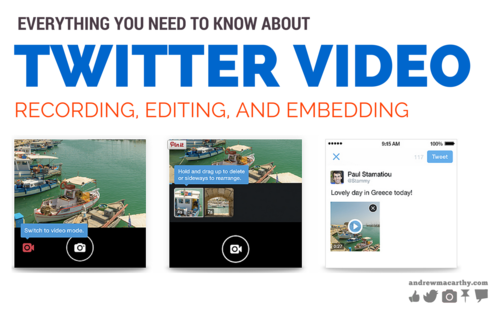
Everything You Need to Know About Twitter Video: Recording, Editing, and Embedding
Did you know that you can now shoot and upload video via the Twitter mobile app? The social network recently rolled out the feature to align itself with competitors like Facebook and Instagram, and it gives brands and businesses another way to share stories with your followers. In this blog post, I'll run you through everything you need to know about Twitter video, from uploading and editing, to embedding.
How to record Twitter video (or upload from your Camera Roll)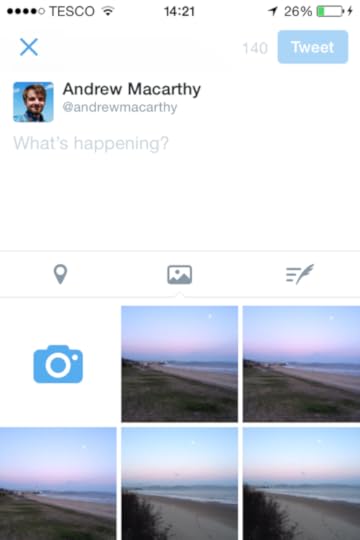
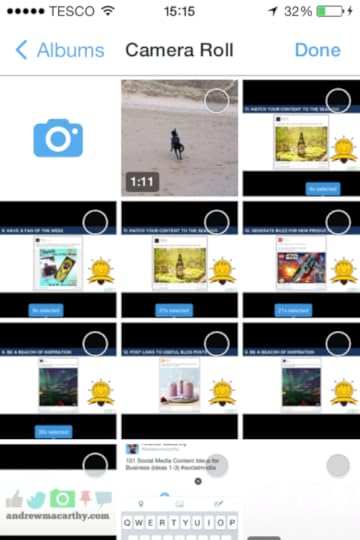
To start, visit the "compose a tweet" screen of the Twitter app. If you want to record a new video, simply click the camera icon. If you already have a video recorded and saved to your Camera Roll, select it from the "most recent" list or click the "picture" icon to explore your albums.
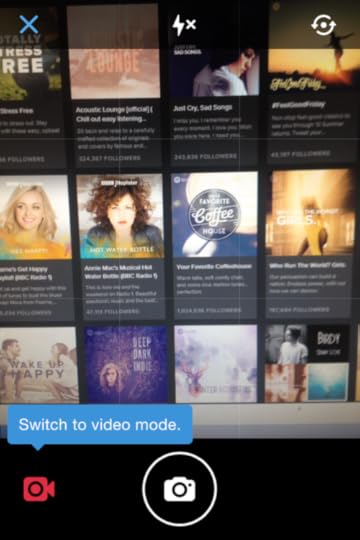

Assuming that you are recording a new video, once the camera is live, click on the video camera icon to switch to video mode. Tap and hold on the red "record" button to shoot, and let go to stop recording.
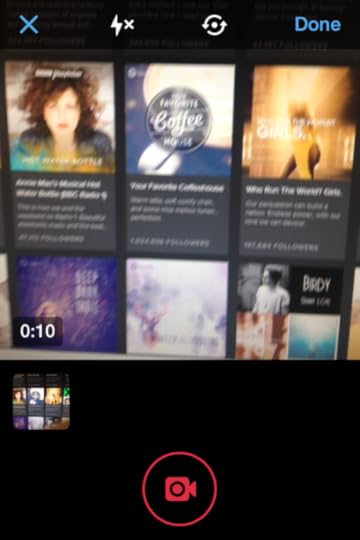
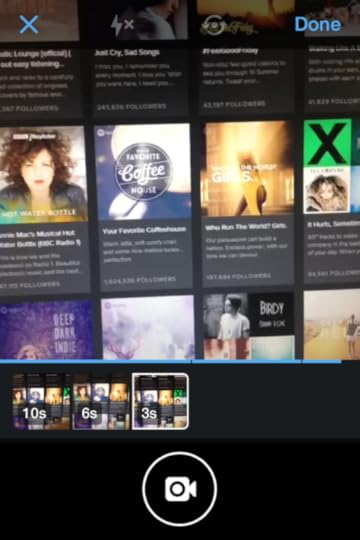
You can record multiple clips in one go this way, tapping, holding, and releasing each time. Each clip will sit in its own separate "box", and you can re-order them by tapping, holding and dragging them around as you please. To delete a clip, tap it, hold, and drag it up.
How to TrimTwitter Videos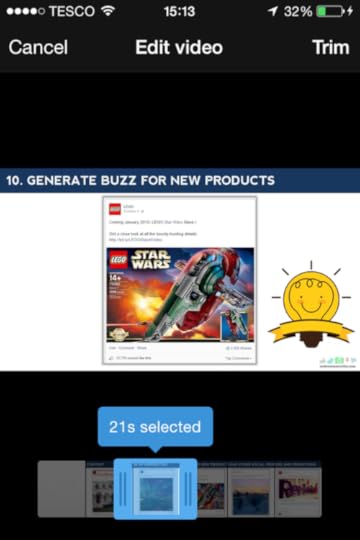
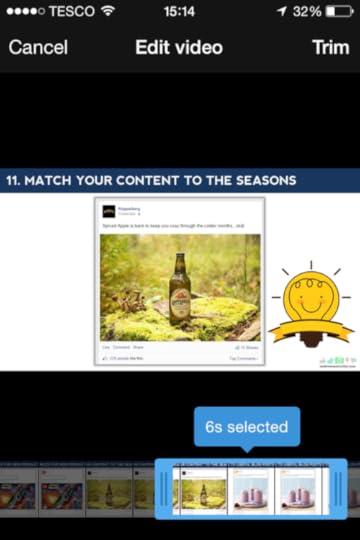
The maximum length that a video posted to Twitter can be is 30 seconds. If you record a new video, the app will not let you exceed this limit; you will be asked to post at 30 seconds and cannot edit other than deleting existing clips.
If a video clip from your Cameral Roll exceeds the 30-second limit, you will be asked to trim the video down to meet this limit. Press, hold, and drag the selection box to choose the section of the clip that you would like to use. Tap and drag on the ends of the selection box to extend or shorten the length of the selected area. For a close-up look (and more control) over the length of the video, tap and hold the end of the selection box until the timeline zooms in.
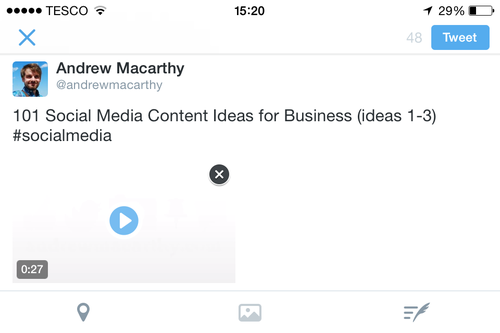
Once you're done trimming, you're good to post! In the above tweet, my video is 27 seconds long - 3 seconds under the limit.
How to embed Twitter video tweets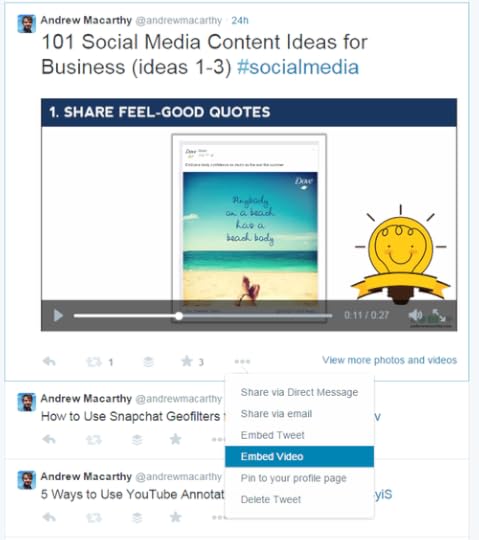

Just like ordinary tweets, tweets with videos can be embedded on your blog or website to extend the conversation beyond your profile page and followers' streams. To embed a video tweet, click the three little dots below it, choose "Embed Video" and then copy and paste the code onto your website. At the time of writing, this option is only available via desktop.
Over to youAre you already experimenting with Twitter video or are you going to give it a go? Let me know in the comments below!

Andrew Macarthy is a social media consultant and the author of the #1 Amazon Web Marketing Bestseller, 500 Social Media Marketing Tips.
Buy 500 Social Media Marketing Tips
Amazon US: http://www.amazon.com/dp/B007L50HE6
Amazon UK: http://www.amazon.co.uk/dp/B007L50HE6
Follow Me:
http://www.fa
cebook.com/50
0socialmediatips/
http://www.pinterest.com/andrewmacarthy
http://www.twitter.com/andrewmacarthy
http://www.youtube.com/5
00socialmediatips



