Andrew Macarthy's Blog, page 22
December 4, 2014
5 Holiday-Themed Social Media Contest Ideas to Attract Customers

Christmas is the season for giving, and in the case of social media marketing, giveaways can also result in you getting: increased engagement, new fans, a boost in sales, and lots more. Running a successful holiday-themed contest can be quick and simple, so check out some of the following cool ideas and consider incorporating them into your own strategy.
1. Give away a wishlist of your products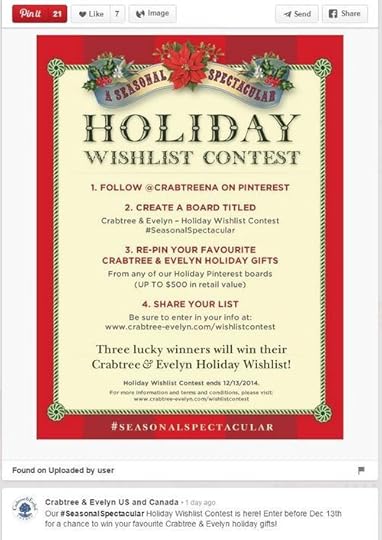
Crabtree & Evelyn is running a Holiday Wishlist contest on Pinterest to attract more eyes to its products. The contest asks fans to follow the brand on Pinterest, then create a board to which they pin their favourite holiday-themed Crabtree & Evelyn products. When the competition closes, 3 lucky people will be chosen to win the lists that they created.
2. Ask fans to suggest someone to gift to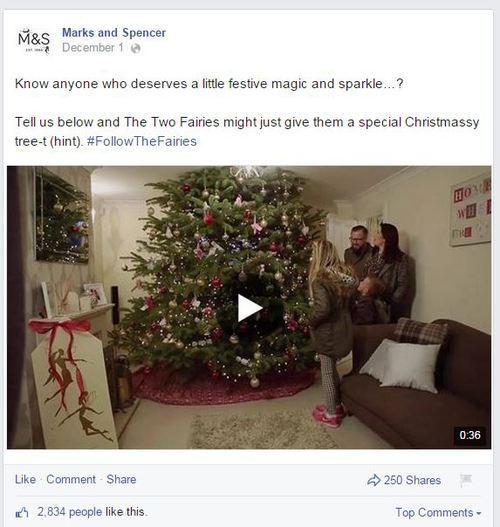
As a way to help promote its Christmas trees , Marks & Spencer asked Facebook fans to comment with the name of someone who deserved "a little festive magic and sparkle." Hundreds of people commented to suggest friends and family, whilst explaining why they would be deserving. Giveaways like this don't just make Marks and Spencer look generous, but also make fans feel good about themselves for nominating a friend.
3. Tagged photo challenge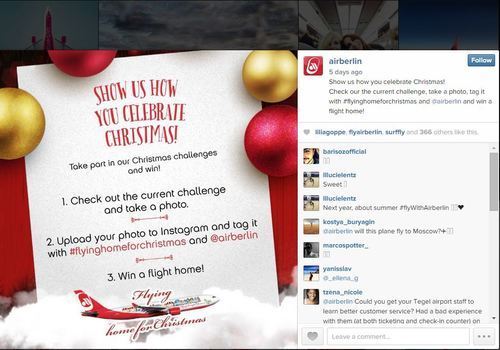
Ask fans to enter a contest by taking a photo and tagging it with your username and hashtag. On Instagram, Air Berlin is giving entrants the chance to win a flight home for Christmas in exchange for posting a photo to show how they celebrate the season, and tagging it with #flyinghomeforchristmas and handle @airberlin.
4. 12 Days of Christmas Giveaway (pause a Vine)
Tetley Tea is using the 12 Days of Christmas to give away a dozen prizes, one a day.
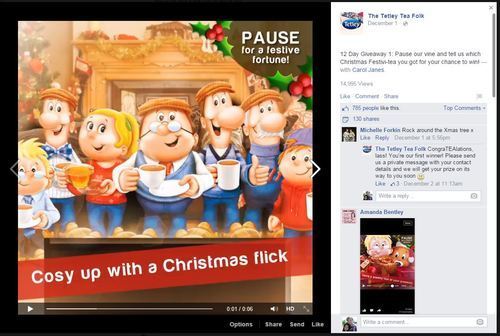
For the first giveaway, it asked fans to pause a Vine video (uploaded to Facebook in the instance above) and to comment to say which "Christmas Festivi-tea" (geddit?) they landed on. Other day's entry requirements include commenting with your favourite Christmas movie, Christmas song, etc.
5. Drive traffic to your website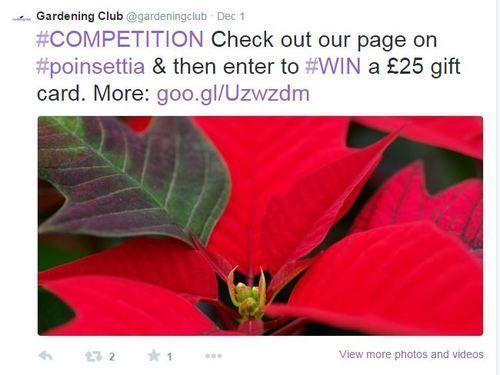
The Gardening Club is giving Twitter fans a chance to enter to win a £25 gift card to spend at its stores. To enter, they have to visit the brand's website...
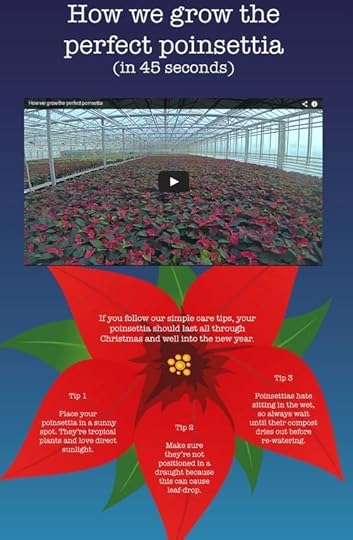
... here, they'll find a fun time lapse that shows how they grow their poinsettia plants (entertaining, shareable) and some tips about how to take care of them (helpful)...
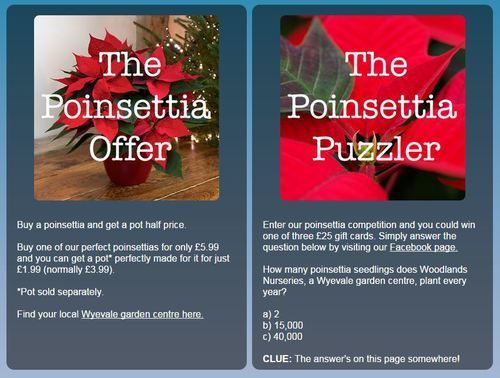
... finally, there's an offer for buying poinsettia plants and then the competition (for which you have to read the page in order to find the answer to the entry question). All of the above strategies help to ensure customers spend plenty of time with your brand, show your trustworthiness and expertise, and encourage them to keep your business top-of-mind for other Christmas shopping.
Over to youAre you running any Christmas-themed contests this year? Will you be using any of the ideas listed above, or have you got another one you'd like to share? Comment below to let me know!

Andrew Macarthy is a social media consultant and the author of the #1 Amazon Web Marketing Bestseller, 500 Social Media Marketing Tips.
Buy 500 Social Media Marketing Tips
Amazon US: http://www.amazon.com/dp/B007L50HE6
Amazon UK: http://www.amazon.co.uk/dp/B007L50HE6
Follow Me:
http://www.fa
cebook.com/50
0socialmediatips/
http://www.pinterest.com/andrewmacarthy
http://www.twitter.com/andrewmacarthy
http://www.youtube.com/5
00socialmediatips
December 1, 2014
5 Unique Ways to Feature Fans And Increase Brand Loyalty on Social Media (Five Guys Case Study)

Do you want to inspire your fans and customers to become true brand ambassadors on social media? One of the best ways to help do this is to make them feel a part of your "tribe" by featuring them regularly.
Burger and fries restaurant chain, Five Guys, does a really good job of this - and in several unique ways that make the moment that little bit more special. Check out 5 different examples below and think about how you might be able to incorporate a similar strategy into the content of your own business:
1. Fan of the Week (With Hashtag Submission)
Post by Five Guys Burgers and Fries.
Every Friday, Five Guys highlights a fan of the week on its social media - its Five Guys Fanatic, along with a quote from the customer in question. Fans can put themselves in the running to become a Five Guys Fanatic by posting a photo of themselves eating at Five Guys, complete with the #fiveguysfanatic hashtag.
2. Thanking Fans (With A Collage)Post by Five Guys Burgers and Fries.
Five Guys regularly takes a moment just to thank its fans for their support and loyalty. Rather than a generic "thank you" image, I really like the way that the burger chain has incorporated a collage of its fans within the letters of the words.
3. Sharing Positive Feedback (As a Quote Image)Post by Five Guys Burgers and Fries.
Word of mouth marketing is at the core of social media, and Five Guys harnesses positive sentiment by turning compliments from its customers into image quotes. I like the way that it highlights some of the most powerful words, and gives credit with the customers' Twitter handle.
4. Product Testing (As A Sweepstakes)Post by Five Guys Burgers and Fries.
Five Guys has begun to introduce milkshakes to a select number of its locations, and has roped its customers in to help them set the menu. Cleverly, the campaign involves customers submitting photos of themselves trying the drink, with a chance to become one of the brand's Official Five Guys Milkshake Testers and win a t-shirt:
"Be recognized as an Official Five Guys Milkshake Tester! Create your own milkshake at a participating store and share it with us by uploading your photo by clicking here and captioning it with the #ShareYourShake hashtag. Every Friday, we'll spotlight one submission and reward this shake master with a special t-shirt."
5. Sharing Artwork (Created By Customers)Post by Five Guys Burgers and Fries.
Each Five Guys restaurant features a cork board and crayons so that customers can doodle while they eat. I think it's mostly for the kids, but that doesn't stop adults getting involved too. Five Guys selects some of these drawings - and posts them on its social media pages with the hashtag #fiveguysartwork.
Over to youWhat do you think of Five Guys' tactics for featuring their fans and inspiring brand loyalty? Will you be giving any of the ideas a try? Let me know in the comments below!#

Andrew Macarthy is a social media consultant and the author of the #1 Amazon Web Marketing Bestseller, 500 Social Media Marketing Tips.
Buy 500 Social Media Marketing Tips
Amazon US: http://www.amazon.com/dp/B007L50HE6
Amazon UK: http://www.amazon.co.uk/dp/B007L50HE6
Follow Me:
http://www.fa
cebook.com/50
0socialmediatips/
http://www.pinterest.com/andrewmacarthy
http://www.twitter.com/andrewmacarthy
http://www.youtube.com/5
00socialmediatips
November 21, 2014
How to Get Your Social Media Fans in the Mood For Christmas (10 Big Brand Instagram Examples)

For many businesses and brands, Christmas is the busiest and most lucrative time of year. As such, you want to get your holiday-themed messages out there on social media, but there's a fine balance to be had between publishing such posts out there in good time... and pushing them out there too early at the annoyance of your fan base.
One approach - easy to do with a little bit of forethought - is to subtly introduce elements of winter and Christmas into your posts fairly early on, then gradually build up to more "heavy-hitting" stuff as The Big Day approaches. What follows is a series of existing Instagram content from big brands who are doing just that.
Notice the tone and messages of each piece, with particular emphasis on the anticipation and excitement of Christmas, helping to make it a stress-free timer, and the emotional attachment we have to the warmth and coziness to be had in the winter months. The holiday season is an intensely emotional time for a lot of reasons, and it's certainly something you can - with tact - tap into with your marketing strategy.
1. Disneyland asks its fans when they're coming to visit...
When will you be visiting #Disneyland this Holiday season? (Photo: @disneylandpost)
A photo posted by Disneyland (@disneyland) on Nov 11, 2014 at 11:22am PST
2. Target builds anticipation by sharing some festive art...
A photo posted by Target (@target) on Nov 11, 2014 at 2:28pm PST
3. Glade encourages fans to start feeling Christmassy with a free music track...
4. British Airways asks fans who they'd take ice-skating...Feel the #holiday anticipation with @kevinrossmusic — then get the song for free! #FeelGlade
A photo posted by Glade (@glade) on Nov 11, 2014 at 10:29am PST
5. Ocean Spray shares some Christmas craft ideas...As winter approaches, London gets its skates on. Who would you like to take to the rink?
A photo posted by British Airways (@british_airways) on Nov 11, 2014 at 8:46am PST
A photo posted by Ocean Spray (@oceansprayinc) on Nov 11, 2014 at 10:59am PST
6. Dell helps fans to feel more cozy over the winter months...
A video posted by @dell on Nov 11, 2014 at 9:16am PST
7. Dove shares some thoughts about the benefits of hot chocolate...
Here's to one of the best parts of the cold weather!
A photo posted by dove (@dove) on Nov 11, 2014 at 10:17am PST
8. Bed Bath & Beyond offers the chance to solve the problem of appropriately-themed Christmas dinnerware...
A photo posted by bedbathandbeyond (@bedbathandbeyond) on Nov 11, 2014 at 9:44am PST
9. Panera Bread shows how it can help feel fans feel cosy, and asks them to share their own suggestions...
A photo posted by Panera Bread (@panerabread) on Nov 11, 2014 at 9:13am PST
10. Home Depot helps to spread some holiday season joy (and promotes one of its Chirstmas workshops)...
A photo posted by The Home Depot (@homedepot) on Nov 11, 2014 at 1:56pm PST
Summing up
Have you already been posting Christmas content to your social media profiles? Are you going for a gradual approach or full-on? Let me know in the comments below!

Andrew Macarthy is a social media consultant and the author of the #1 Amazon Web Marketing Bestseller, 500 Social Media Marketing Tips.
Buy 500 Social Media Marketing Tips
Amazon US: http://www.amazon.com/dp/B007L50HE6
Amazon UK: http://www.amazon.co.uk/dp/B007L50HE6
Follow Me:
http://www.fa
cebook.com/50
0socialmediatips/
http://www.pinterest.com/andrewmacarthy
http://www.twitter.com/andrewmacarthy
http://www.youtube.com/5
00socialmediatips
November 15, 2014
How to Make Beautiful Slideshare Presentations Quickly With Haiku Deck

Want to create captivating Slideshare presentations for content marketing, brand awareness and knowledge exchange, but hate fiddling with PowerPoint and Keynote or just pressed for time? Haiku Deck could be the solution you have been looking for.
Haiku Deck - a simple and intuitive tool for creating slideshow presentations - has existed as a standalone app on the web and for mobile devices for some time, but earlier this month, Slideshare rolled out the first phase in a partnership with the brand, allowing you to use the tool directly on the Slideshare website in three easy steps:
"Craft your message: Choose the type of slide format you want and simply type your text.Select outstanding images: Search millions of free, high-quality Creative Commons images to make a powerful statement or upload your own.Choose a style: Pick from a range of fonts, background colors and design layouts to give your deck the exact look and feel you want."Haiku Deck's Slideshare integration currently works best on desktops, so what follows is an overview of what you can expect to find. Hopefully it will encourage you to build your own slideshows to be seen by Slideshare's 70 million+ users.
To begin, visit Slideshare.net and click the "Create" button or go direct to slideshare.net/create:

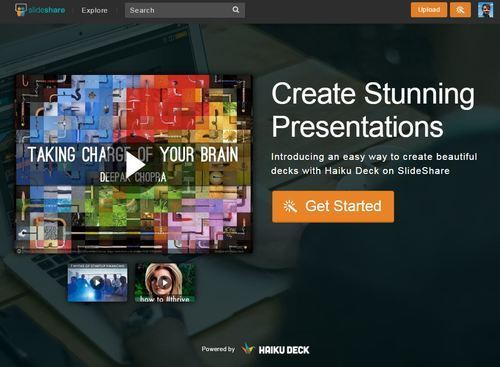
Here's your starting point - Slide 1 - and the template you'll use for every slide you create. Before you do anything, enter your presentation name - your work will be saved automatically.
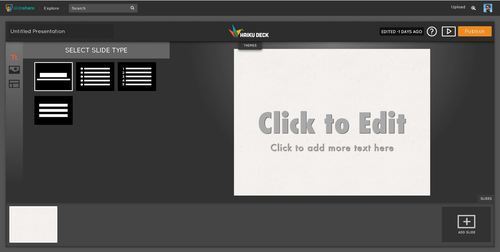
By default, the "title"-type slide template will be selected, but depending on the text you want to add, other common templates exist - bullets, numbers, and a centred text block.
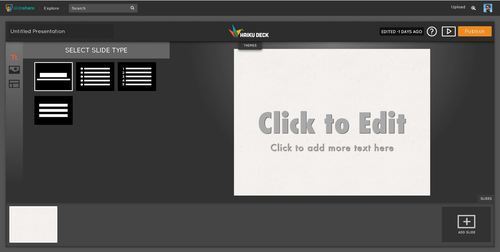
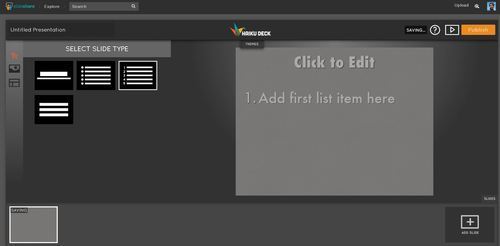
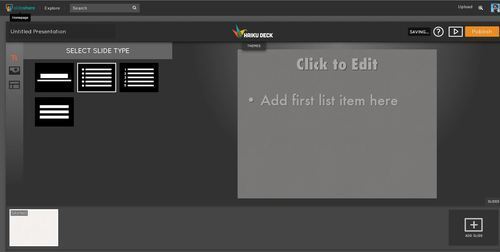

Note: To make slides that don't have any text on them, just leave the text fields on your slides blank. You will see the available text areas and placeholder text when you're editing, but the published version of your deck will not have any text if those fields are left blank.
For the sake of quickness, Haiku Deck does not allow you to exactly position text elements. Instead, you'll find a selection of justify options underneath the third vertical option:
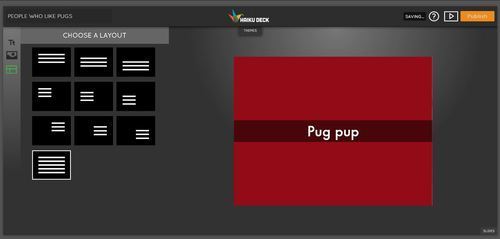
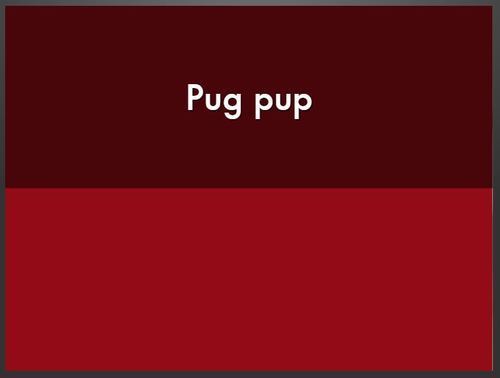
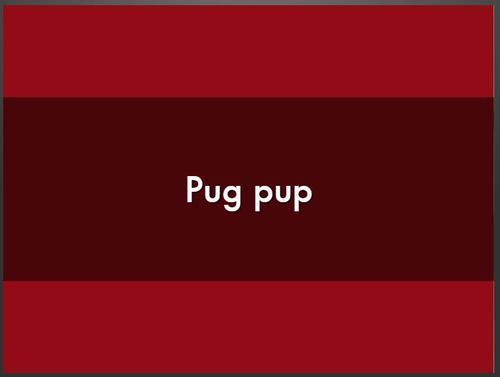
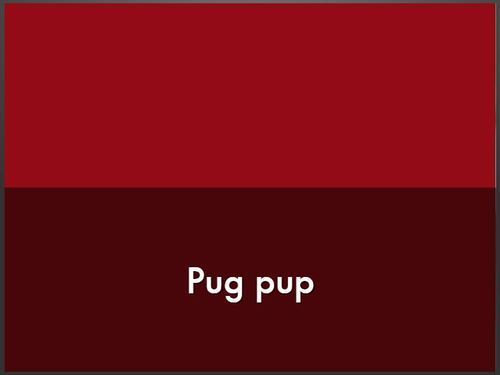

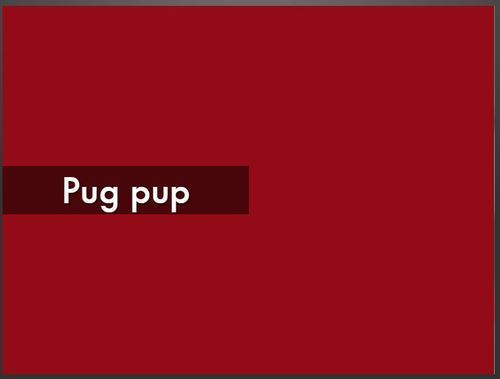


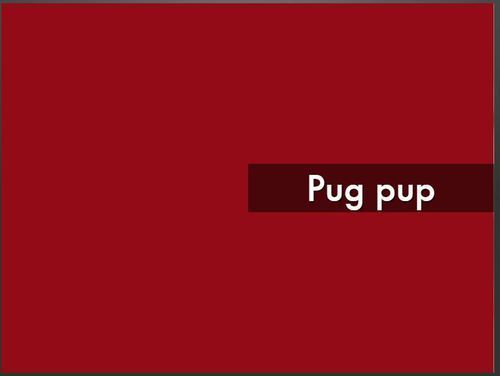
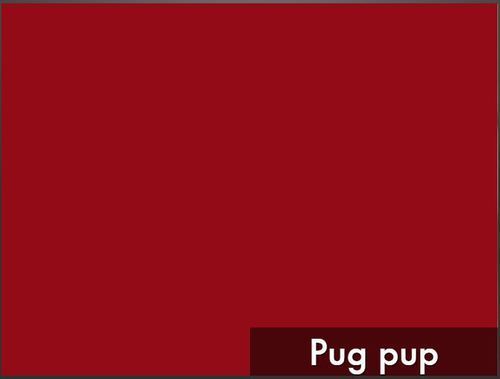
Going back to the second menu: this allows you to build visuals into your slides by searching through millions of free, Creative Commons-licensed images. Use the check box below the search bar to show or hide the faded box behind your text.
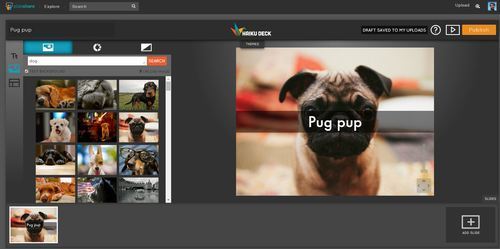
Can't find an image you like? Use one of your own. Click the "upload" button and pull in a pic from your computer or from your galleries on Facebook, Instagram, Flickr, Dropbox, and more.

Note: You cannot place multiple images on one slide directly in the tool. One workaround is to create a collage in an image editing program like Photoshop, then upload it to your deck.
With your image in place, use the bar and arrows on top of the slide preview to adjust its zoom and position within the frame.
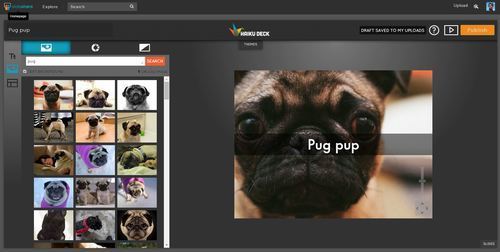
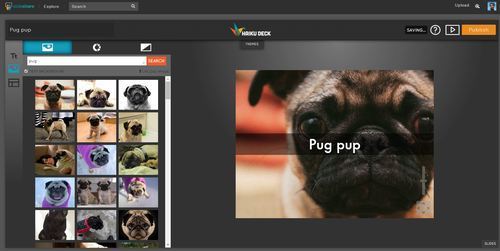
Need to represent data? Choose the Chart tab. Add a title, then type in the numbers and what they represent. Haiku will automatically adjust the chart to reflect the changes.
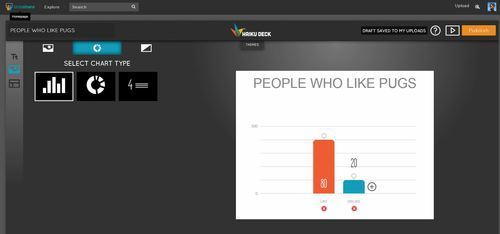
If you need to add another data set, just hit the + button. To remove one, it's the X.
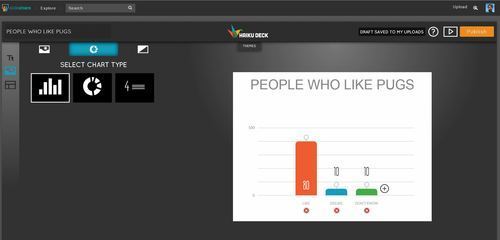
You can also edit the scale of your Y-Axis; just click or tap on it to edit its max and min values, and the number of intervals.
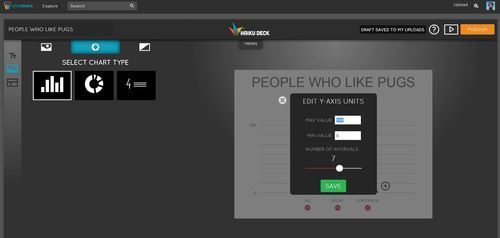
As well as bar charts, Haiku will generate pie charts (with numbers or percentages) and... this other type:
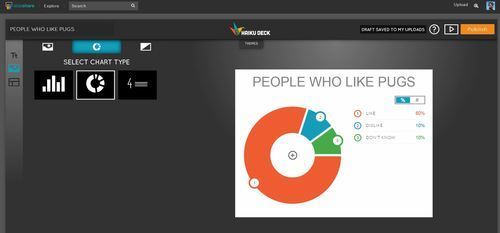
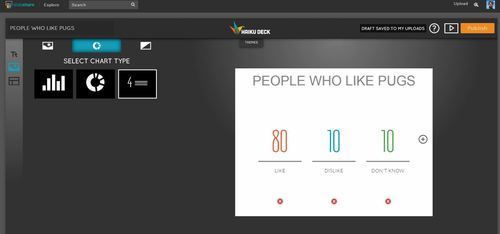
Just want a simple, solid background colour? Select the third option and choose between Haiku's chosen colours for your theme, your own favourites, or a specific colour using the wheel provided:
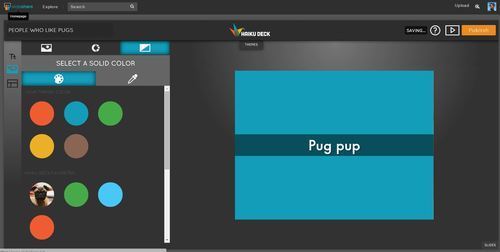
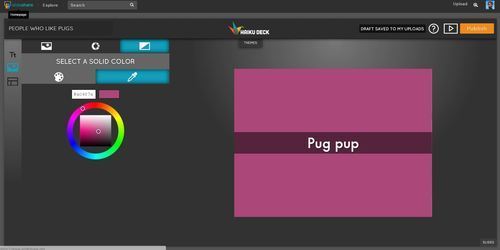
When you're ready to add a new slide, just hit the + in the timeline at the bottom of the screen. If you can't see the timeline, select the "Slides" button to make it re-appear. Hover your mouse over a slide to Copy or Delete it, or drag-and-drop to re-arrange your presentation.

As you've seen, Haiku Deck on Slideshare is (for now at least), sparing with its customisation options. However, there are a handful of preset themes available to help set a cohesive tone for your presentation - styling your fonts automatically, and giving the option of an image filter. To see the theme options, hit the "Themes" tab at the top of the work window:
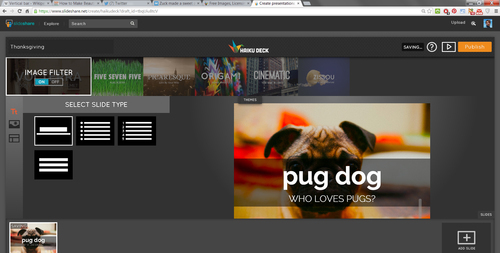

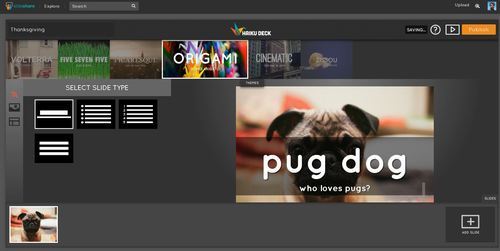
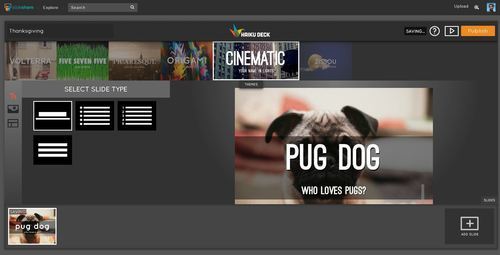

When your presentation is complete and you're ready to share it with the world, just hit Publish. After a few seconds, the deck will appear on your Slideshare profile.
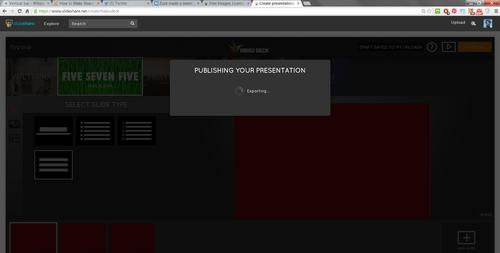
Andrew Macarthy is a social media consultant and the author of the #1 Amazon Web Marketing Bestseller, 500 Social Media Marketing Tips.

Buy 500 Social Media Marketing Tips
Amazon US: http://www.amazon.com/dp/B007L50HE6
Amazon UK: http://www.amazon.co.uk/dp/B007L50HE6
Follow Me:
http://www.fa
cebook.com/50
0socialmediatips/
http://www.pinterest.com/andrewmacarthy
http://www.twitter.com/andrewmacarthy
http://www.youtube.com/5
00socialmediatips
November 7, 2014
How John Lewis Dominated Social Media With its Monty the Penguin Christmas 2014 Advert #MontythePenguin

Here in the UK, the department store John Lewis' Christmas advert is something of an annual cultural event. The commercials are renowned for telling touching, emotional stories centred around the spirit of Christmas giving - as well as signalling, for many, the start of the holiday shopping season. If you aren't familiar with any of the brand's Christmas campaigns, check out recent examples including 2013's Bear and the Hare and 2012's The Journey.
This year, I wanted to take a closer look at how John Lewis built and launched its biggest advertising campaign of the year. It was always going to be a talking point online but, in particular, I wanted to see how the brand utilised social media to maximise exposure for the ad, and start to turn fans and viewers into paying customers. What follows is the story of the run-up to and first 24 hours (and a bit) of John Lewis' Christmas 2014 advertising campaign on social media, with a list of early indicators of success and key takeways for all marketers at the end:
A few days before the launch of the advert (without John Lewis prompting it), excitement was already building online amongst consumers...can't wait to see the john lewis advert for christmas, they always have the cutest adverts ⛄️❄️
October 20, 2014
5 Ways to Use Pinterest Guided Search to Increase Exposure For Business

Do you use Pinterest for business? You will have noticed the recent introduction of a new method of search - Guided Search - on the desktop site. Its benefits for consumers of Pinterest content are obvious, but it also opens up a variety of opportunities for businesses. In this post, I'm going to show you 5 Ways to Use Pinterest Guided Search to Increase Exposure For Business. But first... a quick recap.
A quick recap: what is Pinterest Guided Search?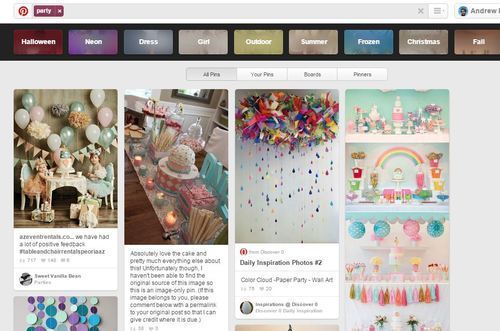
Pinterest Guided search is a way to help Pinterest users find things they didn't even know they were looking for. When you search for something, descriptive guides appear above the results to help you sift through ideas from other Pinners, and steer you in the direction that develops in your mind. As you can see in the above example, a simple search for "party", throws up a whole host of initial (and topical) suggestions. Clicking on any one of these will provide relevant pins, as well as more specific search suggestions related to the chosen keyword, e.g. cocktails, food, decorations, games, etc.
How you might leverage Pinterest Guided Search for business isn't immediately obvious, but let me give you some examples...
1. Learn what your customers are searching for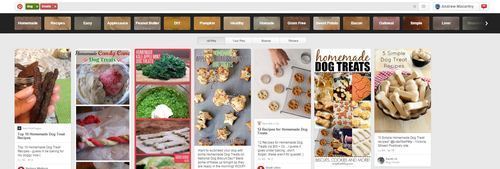
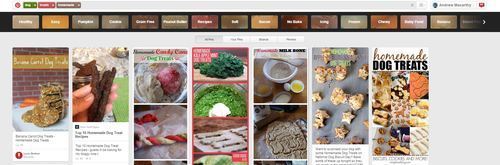
As explained above, Pinterest Guided search provides users with ongoing suggestions as they search. Let's say you were in the business of selling dog treats. Simply searching "dog treats" on Pinterest - and exploring the results - will provide you with useful insight into the most popular and trending types of content around the topic. In turn, you can use this information to tailor your ongoing content strategy.
Above, I searched "dog treats", then clicked on the "home made" string to find even more suggestions. Which home made dog treats are currently popular with Pinterest users? Is there a gap in the market I can exploit?
2. Invent your own Guided Search terms
Pinterest provides a wealth of Guided Search suggestions (and you can see even more by clicking the > arrow when results are displayed). However, if you aren't being steered in the direction you hoped, don't be afraid to continue to customise your search.
Above, I have manually added the keyword "natural" to hone in on the content I want to see. Do my own pins appear? What additional ideas appear? What are my competitors doing that I'm not?
3. Optimise new and existing Pins to get Pins found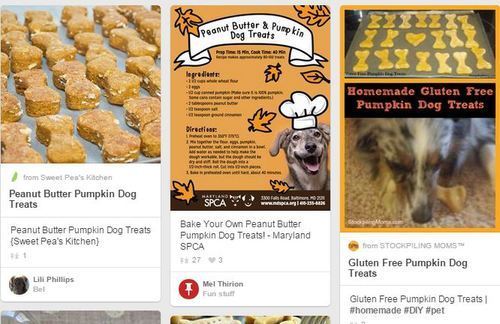
With Guided Search taking Pinterest's "accidental discovery" angle to the next level, it is more important than ever to ensure that your Pins have the best chance of being found - and that starts from the moment your images or videos are uploaded or pinned. Use multiple keywords to describe pins, both literally and the more broadly. For example, my dog treats wouldn't just be a "dog treat". They might be "Recipe for healthy Home made dog treats, perfect for a pet's Christmas gift. They contain oats and pumpkin." As well as a useful description for users, we give Pinterest lots of great keywords - dog, treats, pet, Christmas, oats, pumpkin, home made healthy - for Pinterest's Guided Search to crawl and pick up on.
4. "Reverse" your search to discover new possibilities
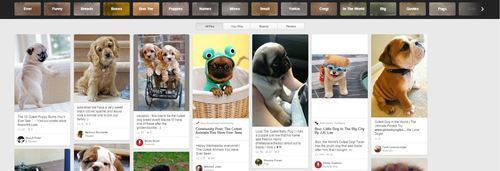
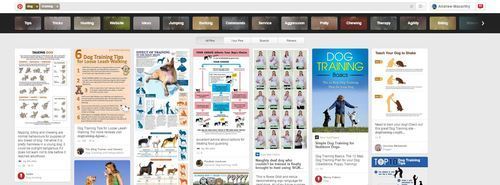
Just as adding custom search terms to Pinterest's Guided Search suggestions can throw up new ideas and possibilities, so can stripping back your strategy. To take my dog treats business example again, instead of "dog treats," I might just search "dog".
In the above images, by searching "dog", suggestions like "cutest" and "training" show up. I could use the ideas I see here to weave ideas into my own content - like pairing my dog treat pins with super cute dogs, or showing how they make for a great treat after a successful day of dog training. In this way, you can spread your content's reach across categories and search terms that might not have been on your original radar.
5. Remember to target by location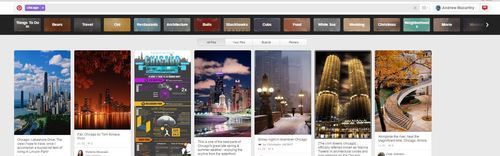
When Pinterest launched Guided Search, it did so first on mobile devices rather than on desktops - different to what it has done with new features in the past. Given the majority of Pinterest's traffic now comes from mobile devices, perhaps this shouldn't be a surprise. While typing in "dog treats" (even with the help of Place Pins) doesn't return local sellers in my area - at least not yet - a shift to localised search is emerging.
For example, a search for "chicago" throws up Guided suggestions including "food" and "restaurants." If a user clicked on a pin by a restaurant in Chicago and were wowed by the images of the food, they may go on to click through to the restaurant's website, find out more information, and decide to eat there. I'm not suggesting that Pinterest is suddenly going to replace services like Yelp and Trip Advisor, but it certainly can't harm you to add your city name and location to relevant pins, so that locals and tourists alike, browsing Pinterest, have a better opportunity at stumbling across what you have to offer.
Over to youHave the above suggestions made you think differently about Pinterest Guided Search? Will you be adapting and tweaking your strategy as a result? Let me know in the comments below!

Andrew Macarthy is a social media consultant and the author of the #1 Amazon Web Marketing Bestseller, 500 Social Media Marketing Tips.
Buy 500 Social Media Marketing Tips
Amazon US: http://www.amazon.com/dp/B007L50HE6
Amazon UK: http://www.amazon.co.uk/dp/B007L50HE6
Follow Me:
http://www.fa
cebook.com/50
0socialmediatips/
http://www.pinterest.com/andrewmacarthy
http://www.twitter.com/andrewmacarthy
http://www.youtube.com/5
00socialmediatips
October 15, 2014
101 Social Media Content Ideas For Business | Video Part 1 of 4 (Ideas 1 - 20)

Recently, I launched a brand new mini site at www.socialmediacontentideas.com. The idea was to help answer - in one simple list - the question I hear so often from business on social media: "What do I post?" If you want to check the whole list out (including examples), head on over to the link above now.
Alternatively, I will be rolling out the 101 ideas as part of a video series on here, and on my YouTube channel at http://www.youtube.com/500socialmediatips
Here's Part 1 of that series, Ideas 1-20:
Let me know in the comments if these ideas helped spark your imagination, and look out for Part 2 soon!
October 6, 2014
5 "Hidden" YouTube Features You Need to Grow Your Channel
5 "Hidden" YouTube Features You Need to Grow Your Channel
Are you using YouTube videos as part of your social media marketing strategy? Do you want to reach more viewers and optimize the quality of your output?
YouTube has a whole host of lesser-known features that many creators aren't taking advantage of. In this article you’ll discover how to use these tools to increase watch-time, attract subscribers, and drive traffic to your website.
1. YouTube Audio Library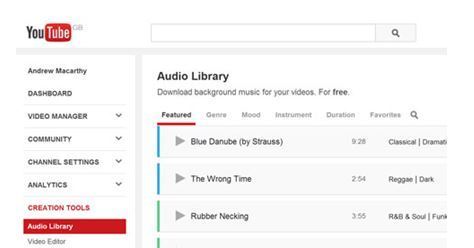
How many times have you watched a video online, only to exclaim afterwards that "the music is what made it!"? Music evokes a strong emotional response in viewers; the right track has the power to create a really magical moment, but choose wrong and you risk killing the mood in the blink of an eye.
Finding the right music for a video can be tough - especially if you're on a budget - but the YouTube Audio Library helps to make the job a lot easier. Accessed via the "Creation Tools" menu in the Video Manager section of your YouTube account, it offers over 150 royalty-free instrumental backing tracks for you to use in videos uploaded to the site (or wherever else you choose).
Filter the list by genre, mood, instrument, or duration, then preview the track and then hit the download icon when you've found the perfect song.
Note: The Audio Library now also features thousands of free sound effects to incorporate into your videos.
2. YouTube Fan Finder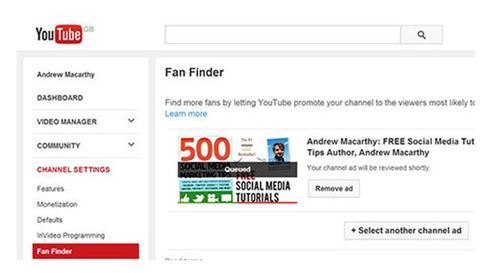
What would you say if YouTube offered you free ad space on its website? Well, that's exactly what they're doing with Fan Finder. The YouTube Fan Finder programme invites you to submit up to five "channel ads" that will target people that the site believes are most likely to love your content and become a regular viewer. Channel ads are short videos that show off your brand and content in an effort to get viewers to click over and check you out. To get started, all you need to do is upload a channel ad as if it were an ordinary video, then submit it for review via the Fan Finder page, which can be found under the "Channel Settings" menu in the Video Manager section of your YouTube account. Once here, click the "Select your channel ad" button and choose which video you want to use.
YouTube recommends that you keep your channel ads short and engaging, with clear and repeat branding throughout so that viewers remember you. Keep in mind that people might never have heard of your channel before, so introduce yourself and grab their attention in the first 5 seconds, as the TrueView ad format used is skippable after this amount of time. Other tips include succinctly communicating what your channel is all about (e.g. is it funny, educational, inspiring, etc.), and featuring a clear call to action (either spoken or as an annotation) to explain why that targeted viewer should subscribe.
3. YouTube Website Annotations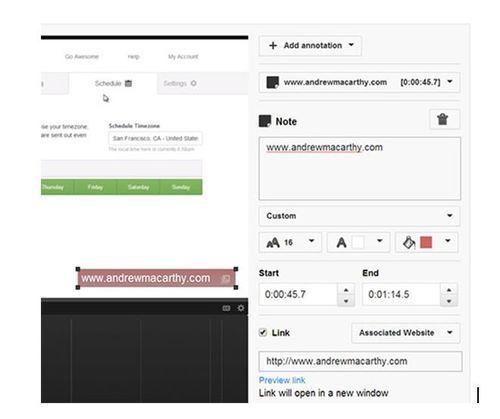
Everyone knows that you can insert a call to action and a link to a website in a YouTube video's description, but did you know you can add a clickable link to a website of your choice using an annotation within the video player itself? You can with Associated Website Annotations. Here's how:
1. First, verify ownership of your YouTube account via a quick two-step telephone process at http://www.youtube.com/verify
2. Next, you'll need to add your website as an associated website in Google Webmaster Tools, and complete a second short verification process to confirm that you own the domain before you can link it to your YouTube account.
Success! Your associated website link is ready for action.
3. After that, visit the "Advanced" section of the Channel Settings menu of your YouTube account (via the Video Manager page) and add your website URL to the box next to "Associated website." If everything has gone correctly, you will see a green "Success" circle next to the "Associated website" box.
4. Now you can add a clickable link directly to that URL within a video by inserting any annotation type, marking it as an Associated Website link, and typing your full website URL into the box provided, as pictured above.
If you add a watermark to your videos, one obvious use for this function is to place a transparent Associated Website Annotation right on top of it for the whole duration of your content. Alternatively, if the annotation is on show (as above), you can audibly direct viewers to click on it as a way to drive traffic to your website.
4. Invideo Programming
After attracting a viewer to watch one of your videos, the next crucial step is to keep them watching rather than risk them clicking off to watch a competitor. Key to this is a strong brand identity and a regular stream of compelling content. Rolled out in October 2012, InVideo Programming exists to help you reinforce channel branding and drive viewership by allowing you to embed a clickable thumbnail of a video and/or your channel logo, across all of the videos on your YouTube channel.
To start, visit the Video Manager page, and choose "Invideo Programming" from the Channel Settings menu. From there, you will be able to upload a watermark to display over your videos and/or a video you want to highlight to viewers.
Where the watermark is concerned, YouTube recommends using a transparent image with just one color so that it does not distract too much from the active video. Rather than a logo, mine simply says "FREE Social Media Tutorials," and I deliberately coloured it blue to mirror an ordinary web link.
You can also choose to accompany your featured video with a caption, to further encourage viewers to click and check it out. For either option, you can decide when the images will appear - at the start, end, or for a custom duration within your videos. Personally, I like my watermark to be present throughout, and have my featured video thumbnail appear according to the time that my YouTube Analytics' audience retention data tells me is, on average, when viewers are most likely to lose interest.
Although Google+ Hangouts on Air has been available to give you live streaming capabilities on YouTube for a long while, a separate service - YouTube Live Events - was rolled out to all users with verified accounts that are in good standing (i.e. no strikes) at the end of last year. What makes YouTube Live Events different to Google+ Hangouts on Air is the greater set of features on offer; additions that can make your broadcast a much more professional affair than simply using a webcam and built-in mic.
Wirecast comes in three versions - Play (free), Studio ($199), and Pro ($549). As well as the basic scheduling options available for Hangouts, YouTube Live Events includes the ability to set up multiple cameras, choose your encoder (including YouTube's own Wirecast program, the free version of which includes basic switching, transitions, and picture-in-picture), add live closed captions, and even view real-time data like the number of concurrent streams and the average watch session length, all while your broadcast is happening.
To enable Live Events, head over to Video Manager and click the "Features" link underneath the Channel Settings section. In here, scroll down to find and switch it on. To schedule and build a live broadcast, return to the Video Manager, choose "Live Events" from the left-hand menu, then follow the step-by-step instructions. If you plan to use the full feature set available, make sure to check "Custom" under Type of Broadcast after entering all the basic info.
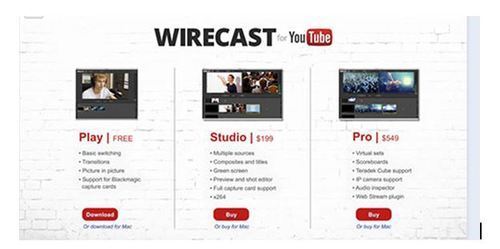
With just a few small tweaks using the tools above, you could make a noticeable difference to the outcome of your video marketing strategy on YouTube - be sure to track and analyze the impact using YouTube and Google Analytics! What do you think? Have you tried any of these tools before? I would love to hear your thoughts about what works for you and what doesn’t. Please share your comments in the box below.

Andrew Macarthy is a social media consultant and the author of the #1 Amazon Web Marketing Bestseller, 500 Social Media Marketing Tips.
Buy 500 Social Media Marketing Tips
Amazon US: http://www.amazon.com/dp/B007L50HE6
Amazon UK: http://www.amazon.co.uk/dp/B007L50HE6
Follow Me:
http://www.fa
cebook.com/50
0socialmediatips/
http://www.pinterest.com/andrewmacarthy
http://www.twitter.com/andrewmacarthy
http://www.youtube.com/5
00socialmediatips
October 1, 2014
7 Powerful Ways to Use Pinned Tweets for Business to Engage, Inspire, and Sell

Pinned tweets (the ability to "sticky" one of your tweets to the top of your Twitter feed for an indefinite period) was introduced earlier this year "so [that] it’s easy for your followers to see what you’re all about."
While this is true, I'd argue that pinned tweets are even more powerful as a way to grab the attention of non-followers; anybody who happens upon your Twitter feed, and who you have the opportunity to influence with a non-moving "banner," guaranteed to be the first thing they see. Big businesses utilise pinned tweets in all manner of ways and for many different purposes, so let's take a look at some real life examples to help inspire your own activity:
1. Highlighting shareable, inspirational content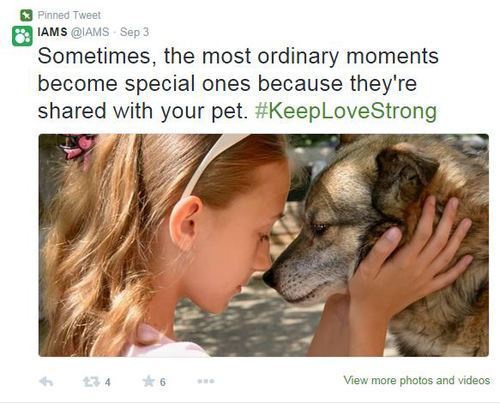
IAMS captures viewers' attention with a heart warming image and a thought-provoking caption. While not overtly promotional, it's the type of content that people love to share, which in turn will provide the brand with exposure to a wider audience.
2. Promoting contests and giveaways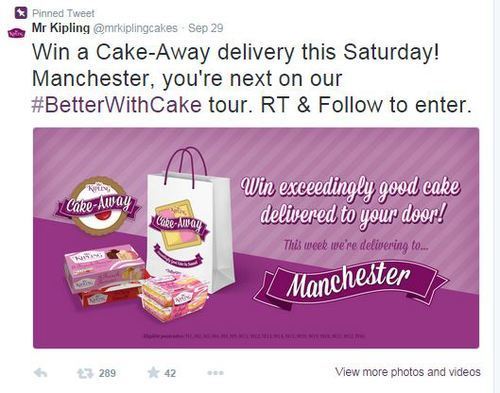
Social media contests normally run only for a short period of time, so it is important to provide them with as much promotional activity as possible, in order to garner the maximum amount of entries. In this example, Mr Kipling pins a tweet to give the spotlight to it's weekly giveaway.
3. Sharing offers and discounts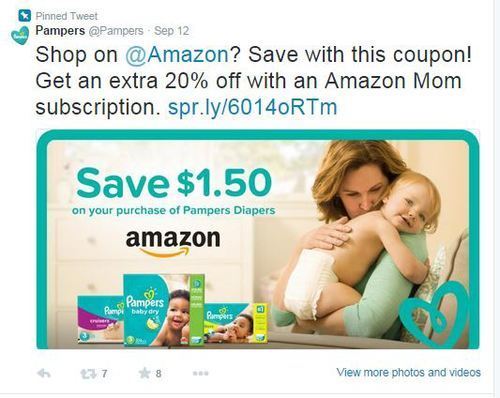
A Valassis Shopper Marketing report published earlier this year found that "Seventy-one percent of shoppers admitted that they have actively searched for a coupon online after hearing about it on social media" and "40 percent shared or traded coupons on social media in 2013, up from 30 percent in 2012." With statistics like these, it's no wonder businesses are keen to share and highlight such promotional deals on social media. Pampers is one such business, sharing a money-off coupon via a pinned tweet.
4. Highlighting products and deals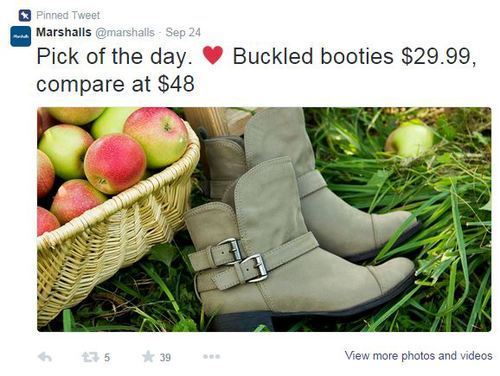
As we'll see in examples below, timeliness is one of the most crucial elements of a pinned tweet. If your product offering and demographic calls for it, I quite like the idea of changing your pinned tweet often - even daily - to highlight time-limited deals. This strategy has a couple of benefits: it keeps your Twitter feed active and fresh for potential new followers, and creates a sense of expectation and urgency amongst existing followers. If the latter group knows they usually miss a "pick of the day" tweet when it initially hits the feed, they may choose to make a dedicated visit to see what it is - and they'll find it easily, because it will be pinned.
5. Spotlighting news and updates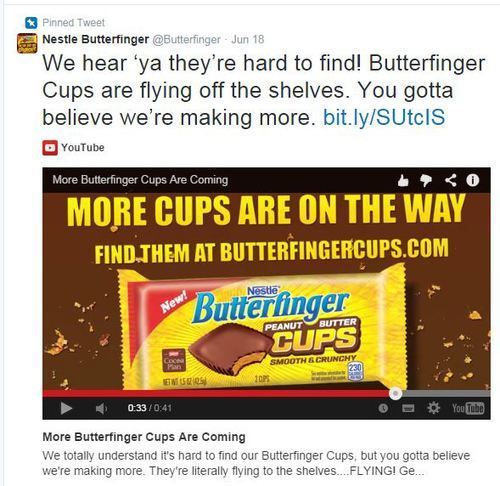
The pinned tweet spot is a useful destiniation for announcements and updates, that might otherwise be more difficult to find. Your Twitter account will often be the first destination for customers who are looking for important information about your business, so pinning the tweet makes it easy to spot. In the above example, Butterfinger uses a pinned tweet + video link to answer an FAQ about the availability of one of its products.
6. Jumping on trends / topical events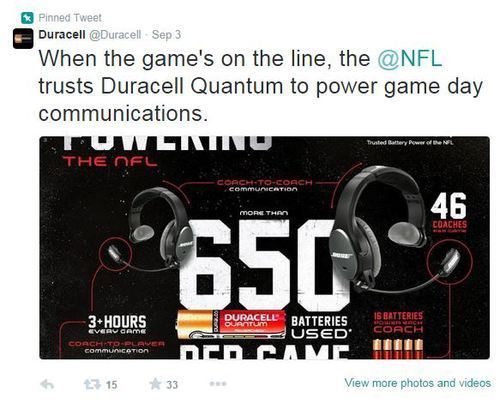
To take advantage of its partnership with the NFL and time it with the start of the new American football season, Duracell pinned the above tweet to promote one of its products at the most advantageous time. Interestingly, at the time of writing - almost a month later - that pinned tweet is still there. Obviously, the NFL season runs for a long while so the message still has relevance, but you want to be careful for it to get too stale.
7. Promoting other social networks / content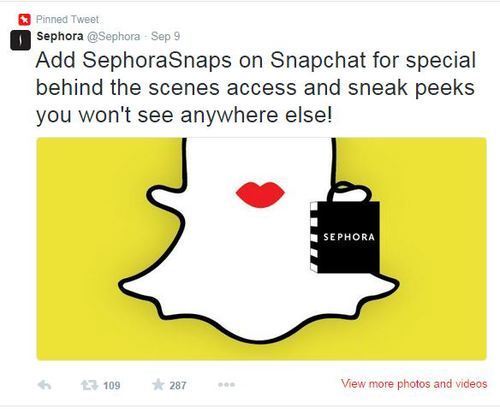
Have a cool new blog post you want to shout about? Want to encourage more people to follow you on other social networks? Pinned tweets are a useful way to go about it. The example above from Sephora - as with the others in this blog post - all feature pinned tweets accompanied by images (or videos). While text-only pinned tweets are okay, studies consistently show that images on social media are more effective at capturing people's attention, so do include one if you can. After all, a pinned tweet with an image is like a free billboard "advert" at the top of your feed.
Over to youDo you use pinned tweets as part of your content strategy? Have the examples above inspired you to introduce or tweak your strategy? Let me know in the comments below!

Andrew Macarthy is a social media consultant and the author of the #1 Amazon Web Marketing Bestseller, 500 Social Media Marketing Tips.
Buy 500 Social Media Marketing Tips
Amazon US: http://www.amazon.com/dp/B007L50HE6
Amazon UK: http://www.amazon.co.uk/dp/B007L50HE6
Follow Me:
http://www.fa
cebook.com/50
0socialmediatips/
http://www.pinterest.com/andrewmacarthy
http://www.twitter.com/andrewmacarthy
http://www.youtube.com/5
00socialmediatips
September 24, 2014
Fall 2014 Edition of 500 Social Media Marketing Tips Out Now!

Hey everyone, just a quick post to let you know that the Fall 2014 edition of 500 Social Media Marketing Tips has just been published, and is available to purchase right now.
There are over 60 new updates since the Summer edition (published June 2014) in the most up-to-date social media book available, and you can find a summary of them here.
Buy your copy at your usual Amazon website. Click a link below:
Amazon.com
http://www.amazon.com/dp/1482014092/
Amazon.co.uk
http://www.amazon.co.uk/dp/1482014092/
Amazon.ca
http://www.amazon.ca/dp/1482014092/
Amazon.de
http://www.amazon.de/dp/1482014092/
Amazon.it
http://www.amazon.it/dp/1482014092/
Amazon.fr
http://www.amazon.fr/dp/1482014092/
Tweet me a photo of your Fall 2014 copy of 500 Social Media Marketing Tips with the hashtag #500socialmedia and I'll tweet you back a little gift :) I'm @andrewmacarthy.



