Andrew Macarthy's Blog, page 36
May 2, 2013
Facebook Cover Photo 20% Text Rule FULLY Explained | May 2013
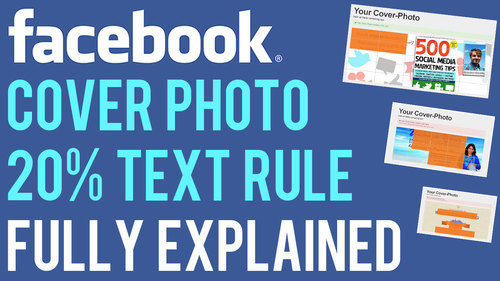
Back in December 2012 and again in March 2013, Facebook changed and relaxed its rules on cover photos respectively. The newest rules read:
"Covers can't be deceptive, misleading, or infringe on anyone else's copyright. You may not encourage people to upload your cover to their personal timelines. Covers may not include images with more than 20% text."
This means that since March you have been able to include text like a call to action, contact details, and pricing and purchasing information about a product in your cover image - something that was not permitted before. The 20% rule also applies to ads, Offers, and sponsored stories that appear in the News Feed.
Despite the details given by Facebook, there is still a lot of confusion about exactly what kind of text the 20% rule applies to. Now, Facebook has quietly revised its guidelines again to make things much clearer. Here is a summary:
The Facebook 20% Text Rule Fully ExplainedThe 20% text policy does NOT apply to pictures of products that include text on the actual product. Photos of products in real situations or photos of products with a background ARE allowed. Images that are zoomed in on logos or images with text overlay are NOT allowed.Images that are clearly edited to include text on the product as a loophole to the 20% text rule are NOT allowed.Note: The 20% text rule limit only applies to cover photos and ads and sponsored stories that appear in the News Feed. Unpromoted photos you post to your Page's Timeline can feature as much text as you like.
Let's look at some examples...
Example 1 - Adheres to 20% Text Guidelines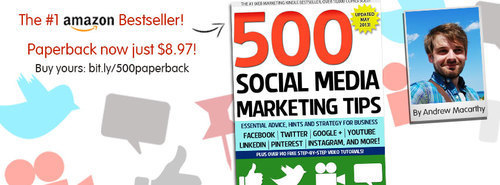
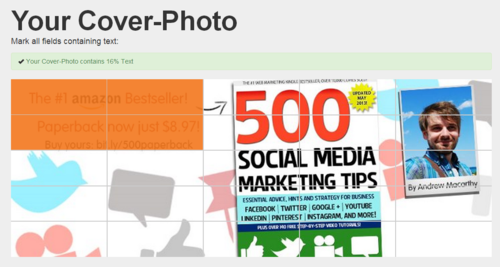
Taking my current cover photo as an example and measuring the amount of text it contains with the Facebook Cover Photo Compliance Tool at http://coverphoto.paavo.ch, you can see that it currently contains about 16% text (or closer 20% if I was accurately able to highlight the area of text below my photo). While there is a lot of text on my book cover, the image complies with Facebook's guidelines because the 20% text policy does not apply to pictures of products that include text on the actual product.
Example 2 - Breaches 20% Text Guidelines
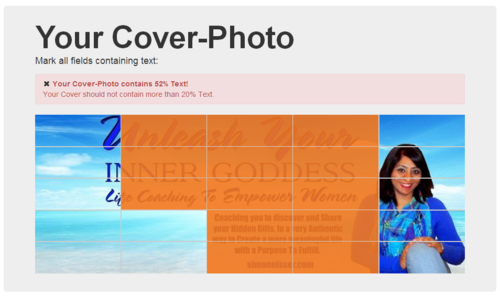
While the online compliance tool only measures 5% blocks, it is clear that this cover photo is made up of more than 20% text. And as the text is not part of an actual product , it breaches Facebook's rules and would risk being removed without warning.
Further Examples (Promoted Post, Event Photos)Here are some more examples - provided by Facebook itself - to help clarify its 20% text rule, this time focused on Promoted Posts and Event Images.
Complies to 20% Text Rule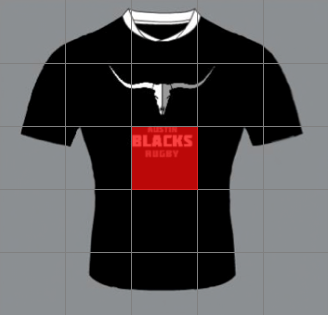
4% Text - Complies to Guidelines.
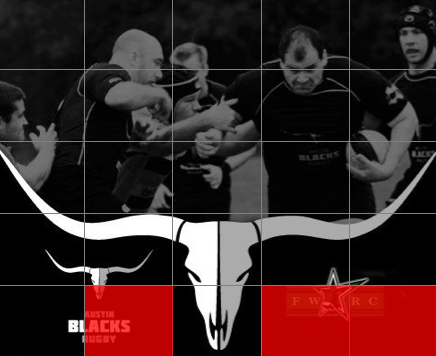
12% Text - Complies to Guidelines.
Breaches 20% Text Rule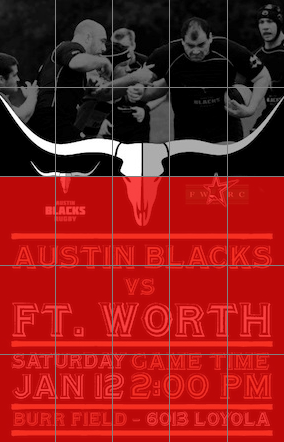
60% Text - Breaches Guidelines.
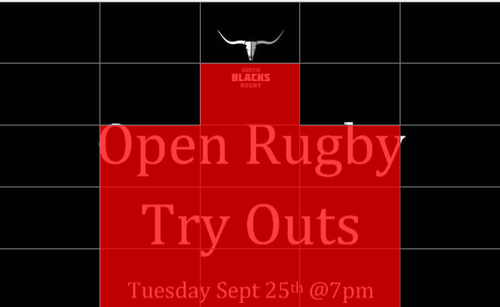
40% Text - Breaches Guidelines.
ConclusionChances are that Facebook will revise its cover photo (and promotional image) guidelines again in the future, but I hope this summary has given you a much clearer understanding about where you stand with the current rules, and help prevent any of your images being removed or rejected. How does your current cover photo fare? Let me know in the comments below!
ABOUT THE AUTHOR
Andrew Macarthy is the author of the #1 Amazon Bestseller, 500 Social Media Marketing Tips.
Buy 500 Social Media Marketing Tips (Kindle or Paperback)
Amazon US: http://www.amazon.com/dp/B007L50HE6
Amazon UK: http://www.amazon.co.uk/dp/B007L50HE6
Follow Me:
http://www.fa
cebook.com/500socialmediatips/
https://pinterest.com/500socialmedia/
http://www.twitter.com/500socialmedia
http://www.youtube.com/5
00socialmediatips
April 30, 2013
Vine Updates iOS App: Front Camera Recording, @Mentions
Vine has released a new version of its iOS app, which in addition to a bunch of bug fixes, also introduces two significant new improvements.

1. You can now use your front-facing camera to snap the app's six-second videos. When you tap the camera icon to enter the video capture mode, simply tap the two-arrow icon in the bottom-left corner of the screen to switch between your phone's back and front-facing camera.

2. You can now @mention other Vine users in your Vine video captions, or in the comments of other Vine videos. Just tap the icon of the person with a plus symbol next to it, then type and select a name to mention them.
Are you in favour of these new additions to Vine? What else would you like to be able to do with the app? Let me know in the comments below!
ABOUT THE AUTHOR
Andrew Macarthy is the author of the #1 Amazon Bestseller, 500 Social Media Marketing Tips.
Buy 500 Social Media Marketing Tips (Kindle or Paperback)
Amazon US: http://www.amazon.com/dp/B007L50HE6
Amazon UK: http://www.amazon.co.uk/dp/B007L50HE6
Follow Me:
http://www.fa
cebook.com/500socialmediatips/
https://pinterest.com/500socialmedia/
http://www.twitter.com/500socialmedia
http://www.youtube.com/5
00socialmediatips
April 28, 2013
How to Optimize Pinterest Board Names For SEO
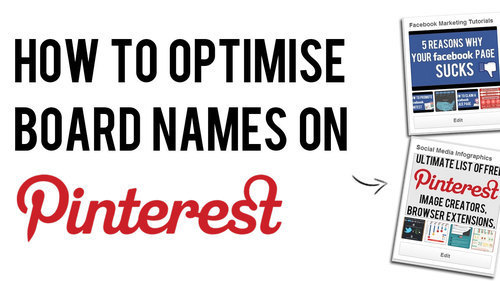
There are plenty of benefits in taking a few minutes to optimise your Pinterest board names, both in terms of the aesthetics of your profile and - more crucially - for search engine optimisation on the site.
Use the tips detailed in the video above to help boost the visibility of your Pinterest boards to gain more viewers, likes, repins followers, and leads. And if you enjoy the video, don't forget to subscribe for regular social media tutorials!
ABOUT THE AUTHOR
Andrew Macarthy is the author of the #1 Amazon Bestseller, 500 Social Media Marketing Tips.
Buy 500 Social Media Marketing Tips (Kindle or Paperback)
Amazon US: http://www.amazon.com/dp/B007L50HE6
Amazon UK: http://www.amazon.co.uk/dp/B007L50HE6
Follow Me:
http://www.fa
cebook.com/500socialmediatips/
https://pinterest.com/500socialmedia/
http://www.twitter.com/500socialmedia
http://www.youtube.com/5
00socialmediatips
April 26, 2013
Pinterest New Design Updates: Search, @Mentions, And More
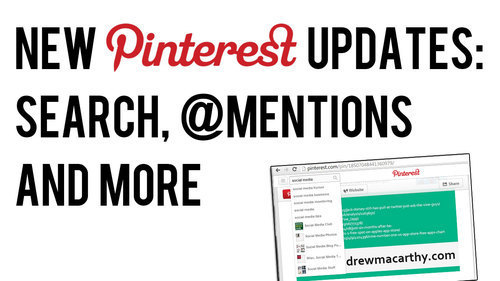
Pinterest has rolled out a few tweaks and changes to the new look website it introduced a couple of months ago, including several re-introduced features following user demand. Here's an overview of what's new and what's changed:
'Pinned By' Is Back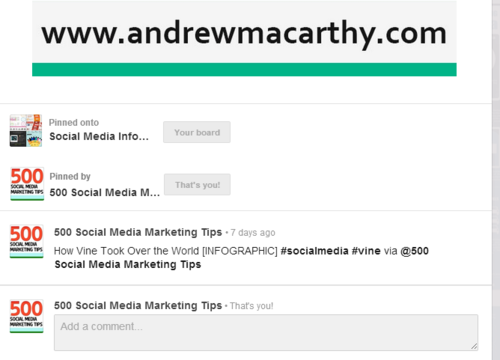
'Pinned By', the feature that allows users to see who originally pinned an image is back. It's a great way of discovering new people to follow, and to credit them for content.
@Mentions Return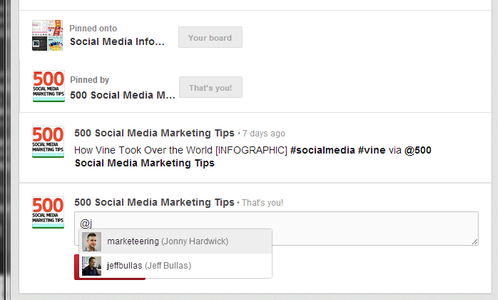
Another good way to find people to follow, and to tag them in posts was the @mention feature used in comments. You can see it in action in the image above. Also back, says Pinterest, is the ability to find friends from Twitter and Facebook that are already using the site.
Auto-Suggest Search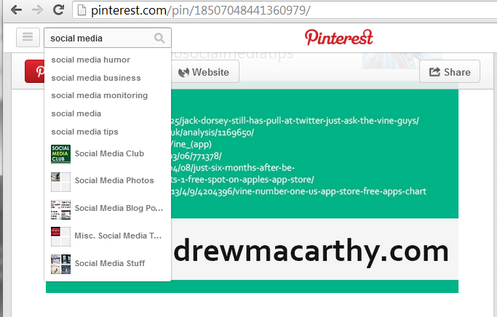
To help Pinterest users find pins and boards that they are interested in, the site's search function now supports an auto-suggest feature. Start typing a keyword or phrase in and a drop-down will appear with plenty of search terms or board suggestions.
Over to YouAre you in favour of the new features on Pinterest? Let me know in the comments below!
ABOUT THE AUTHOR
Andrew Macarthy is the author of the #1 Amazon Bestseller, 500 Social Media Marketing Tips.
Buy 500 Social Media Marketing Tips (Kindle or Paperback)
Amazon US: http://www.amazon.com/dp/B007L50HE6
Amazon UK: http://www.amazon.co.uk/dp/B007L50HE6
Follow Me:
http://www.fa
cebook.com/500socialmediatips/
https://pinterest.com/500socialmedia/
http://www.twitter.com/500socialmedia
http://www.youtube.com/5
00socialmediatips
Facebook Page Review: Glastonbury Drums
As part of my Free Facebook Page Review promotion over at the 500 Social Media Marketing Tips Facebook Page, I selected Glastonbury Drums as the second of three free reviews. Kyle Cullen offers drum lessons in Somerset, England, as well as online lessons via Skype. Here's my analysis of his current Facebook Page, along with tips and recommendations for how I think it could be improved.
Page Name and URL
Kyle has got his Page name and URL spot on. He is the only result to appear in a search for 'drum lessons glastonbury', thanks to the name of his page, his vanity URL (http://www.facebook.com/GlastonburyDrums) and also having filled in his location information. Sweet!
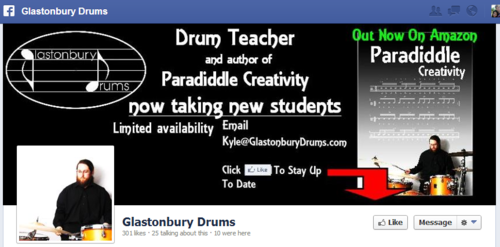
Cover Photo
Kyle's Facebook cover photo is 881 x 326 pixels; the recommended size is 850 x 351. While optimising the cover photo size in this instance doesn't make a hugedifference to the way it displays on Facebook, sticking to the recommended dimensions does mean that you know exactly how it will display when it is uploaded, and also enables the use of a template to build the cover photo precisely around the position of the profile photo, which overlaps it in the bottom left-hand corner.
Design-wise, Kyle's cover photo isn't as engaging as it could be; I feel it's a bit dark and gloomy for something exciting as drum lessons, and the text makes it too busy to make a real impact. Facebook's "no more than 20% text on the cover photo" rule is exceeded. A call to action asking people to like the page is sometimes a good idea, but the message 'to stay up to date' is vague, and I feel that if people want to 'like' a page, they will do so without prompting. My personal opinion is that cover photo design should have a "less is more" approach, with details such as e-mail address and telephone numbers - or any great amount of text - saved for the About section.
Profile Photo
As Kyle is the figurehead of his company, I feel that his profile photo should be used as an opportunity to connect with his audience, both on his Facebook Page and across the site in comments sections and posts. One of the best ways to do to this is to choose a head-and-shoulders photo. Kyle's current profile photo shows who he is and what he does, but he's too small and too far away for us to get a good look without clicking on the image to see it in full.
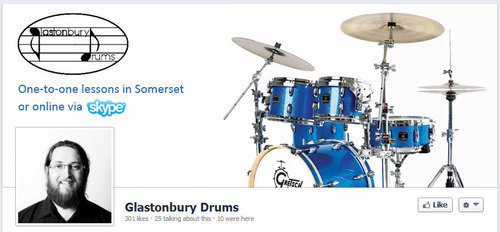
Here is a mock-up of a potential new look for Glastonbury Drums' Facebook cover photo and profile photo. The design is bright and simple, and more fully reflects the fun that people will have learning to play drums with the company. The big image of a drum kit instantly communicate what the page is all about, and we've got the company logo (now black instead of white) above a clear snippet of text to let users know what Kyle offers - "One-to-one lessons in Somerset or online via Skype). The profile photo is a close-up of a happy and smiley Kyle, which beams warmth and instantly connects with potential customers. As per Facebook recommendations, it's also a square that fits the profile perfectly. I used my Facebook Cover Photo Template to line up and design everything as nicely as possible.
About Section

There are a lot of great details on Glastonbury Drums' About page - most notably, a working map with phone, e-mail, and company website, which help people find the business easily, and also optimise the Page for Facebook mobile users, allowing them to Check In and leave Recommendations. Here are some suggestions for what I would change:
I would amend the synopsis of the page slightly, to mirror the cover photo, telling users that drum lessons are offered one-on-one in Glastonbury, or online via Skype.I would suggest using the Description section as a way to more fully introduce people to Kyle and Glastonbury Drums, similar to the About Me page on the Glastonbury Drums website, but would leave out any links to your books for the Product section. You could also include some basic pricing information here.I would include some detail about the types of drum lessons offered, and the pricing.Don't forget to include all relevant information in Contact Info section. Fill out as much of the about section as possible for SEO purposes.Here's an example of how the Description of the About section could read:
I’m Kyle Cullen, a CRB checked and accredited Drumsense tutor and author, based in Glastonbury, Somerset.
I teach a variety of styles and techniques and will have you playing a beat in your first lesson.
I also run a recording studio and rehearsal studio in Glastonbury for more details check out www.chickenshedstudio.co.uk
My students range from complete beginners to experienced musicians.
The Products section could be used to feature information about your books, while the Amazon links could be shortened using a customised link at bit.ly, or simply by chopping out the 'fluff' from the full Amazon link, e.g. http://www.amazon.co.uk/dp/1479161292/ instead of http://www.amazon.co.uk/Paradiddle-Creativity-Kyle-Cullen/dp/1479161292/ref=sr_1_1?ie=UTF8&qid=1366047538&sr=8-1&keywords=paradiddle+creativityCustom Tabs
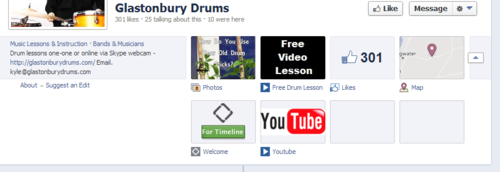
Kyle has made a good start with his Facebook Page's custom tabs, but I think there is a really good opportunity to use them more powerfully, both to tell people more about him and advertise his wares. At present, not all of the tabs are branded with custom images, and others do not appear to work at all.
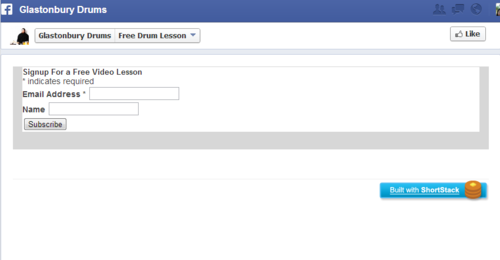
Here is the 'Free Drum Lesson' tab. I really like the idea of asking people to sign up via e-mail to gain access to the lesson, but I don't think the tab is really dynamic or persuasive enough to make people want to subscribe. With a more detailed design, Kyle could explain what the Free Drum Lesson included, and even a video to introduce potential customers to what they will be getting.
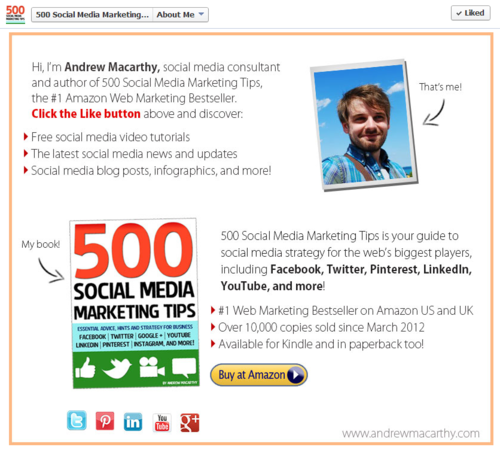
Similarly, Kyle could use other custom tabs to tell people about himself, his products and pricing, and also promote his Page and books like I have done for my page in the example above.
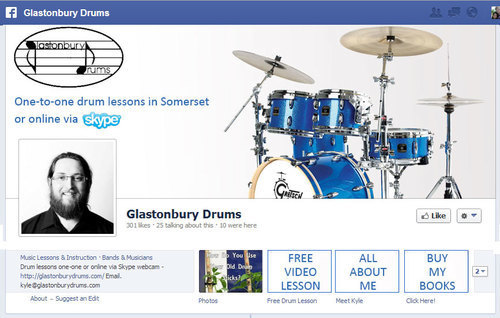
Here's a rough mock-up of how the Page would look with new custom tabs, complete with custom images and custom tab titles. They're all big, bright, and clear, and match the branding of the cover photo too.
Types of Posts and Frequency
Posting a variety of content on a regular basis is so important to keep your fans engaged and give potential new fans the impression that your Page is active with great posts, encouraging them to stick around with a 'Like', some kind of interaction, or even turn into a new lead.
Kyle's posts are a good mix of free drum lesson content, videos, images, and interesting links, all delivered with good humour and charm. And pleasingly, there's the odd sprinkle of promotional material in there too, but as it should, these are kept to a minimum. Here are a couple of ideas to enhance the Page's posts:
My main suggestion would be to up the consistency of posting to at least once or twice per day, and perhaps to also include more content specifically about the drum lessons and studio. If they were willing,To encourage his current pupils to visit the Page often, he could post photos and multiple choice questions up about drum or music theory. At the end of the week or a month, he could select a winner to receive a little prize.Kyle could post photos or short video clips of his pupils. This would give customers a glimpse into his studio setting and seeing other people enjoying his lessons would help convince them to sign up for some too.I think a really interesting feature could be 'Before' and 'After' clips to show just how much pupils are able to develop their drumming technique under Kyle's guidance. Kyle could also feature the odd customer testimonial on his Facebook Page, as he has already done on his website.Basic Competitor Analysis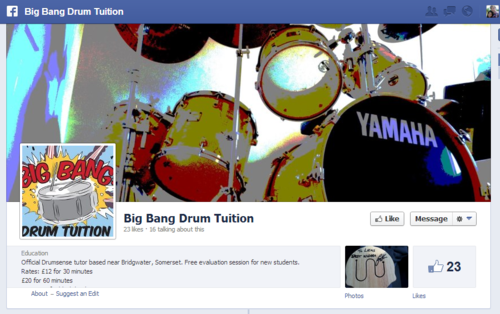
Big Bang Drum Tuition (https://www.facebook.com/Bigbangdrumtuition)
This company appears to be Glastonbury Drums' closest (and only?) rival in the nearby vicinity. However, their Facebook Page branding is not terrific, they have an inconsistent posting schedule, no custom tabs, and the About section lacking.
All in all, I believe Glastonbury Drums, with a few changes to its Facebook Page design and content, has a fantastic opportunity to become a hub for would-be drummers in the area, and in terms of a well-run, professional-looking Facebook Page, blow its main competitor out of the water! As I imagine a lot of Kyle's students are young people, they are the perfect audience to encourage to interact with the page, help spread the word, and attract new custom.
For more information about Kyle and the drum lessons he offers, check out his Facebook Page and website at the following links:
https://www.facebook.com/Glaston
buryDrums
http://www.glastonburydrums.com/
If you'd like me to help you with your Facebook Page, and want a customised review similar to the one above, check out the Facebook Page Review Service section of my website for full details and to purchase for a launch price of only $49.
April 24, 2013
Social Media Templates 2013 Free PSD | Facebook, Twitter, Google Plus, YouTube
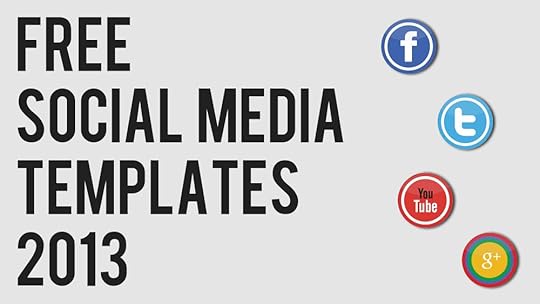
I've previously posted several free social media templates in individual blog posts, but I think it would probably be more handy for you guys to be able to grab them all in one spot. This also means that I can easily update the templates and links should the designs change - as we know they often do!
The templates for Facebook, Twitter, Google+, and YouTube are in the .psd file format, which can be opened and edited in Photoshop or GIMP (a free photo editing program). Each template includes simple instructions for where your design should be placed in order to be viewed optimally on each site. For a more detailed explanation of each template, I'd suggest picking up my book, 500 Social Media Marketing Tips.
Note: Click on each link to visit minus.com, where the templates are hosted. To download, hover over the image and click the 'download' icon in the top-right corner. Without further ado, here they are!
Facebook Cover Photo Templatehttp://minus.com/ly7GLUzmPBQFR
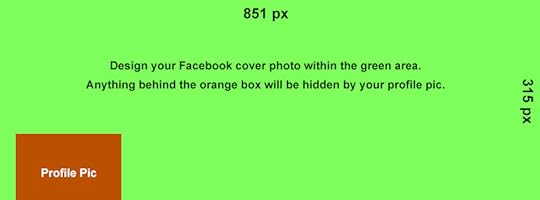
Twitter Background Image Template
http://minus.com/lBBkoyh4MzI9M
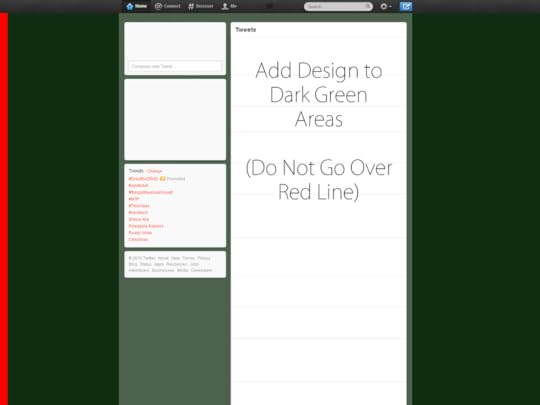
Twitter Header Image Template
http://minus.com/lY2LuvsOsre7B

Google Plus Cover Photo Template
http://minus.com/lZynuI3ZOU2rc
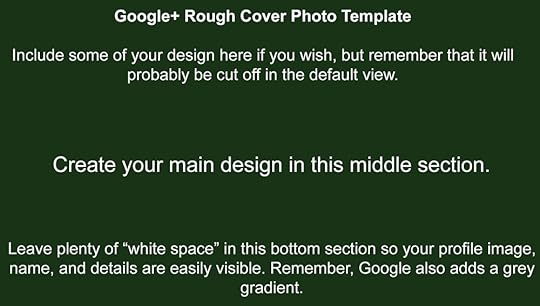
YouTube One Channel Template
http://minus.com/lmGP5A5XZCTNc
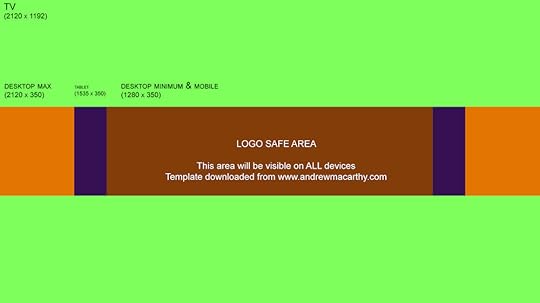
ABOUT THE AUTHOR
Andrew Macarthy is the author of the #1 Amazon Bestseller, 500 Social Media Marketing Tips.
Buy 500 Social Media Marketing Tips (Kindle or Paperback)
Amazon US: http://www.amazon.com/dp/B007L50HE6
Amazon UK: http://www.amazon.co.uk/dp/B007L50HE6
Follow Me:
http://www.fa
cebook.com/500socialmediatips/
https://pinterest.com/500socialmedia/
http://www.twitter.com/500socialmedia
http://www.youtube.com/5
00socialmediatips
Social Media Templates 2013 PSD | Facebook, Twitter, Google Plus, YouTube
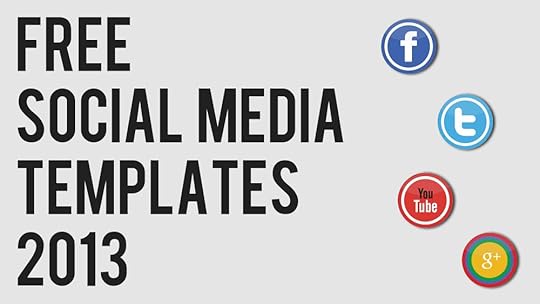
I've previously posted several free social media templates in individual blog posts, but I think it would probably be more handy for you guys to be able to grab them all in one spot. This also means that I can easily update the templates and links should the designs change - as we know they often do!
The templates for Facebook, Twitter, Google+, and YouTube are in the .psd file format, which can be opened and edited in Photoshop or GIMP (a free photo editing program). Each template includes simple instructions for where your design should be placed in order to be viewed optimally on each site. For a more detailed explanation of each template, I'd suggest picking up my book, 500 Social Media Marketing Tips.
Note: Click on each link to visit minus.com, where the templates are hosted. To download, hover over the image and click the 'download' icon in the top-right corner. Without further ado, here they are!
Facebook Cover Photo Templatehttp://minus.com/ly7GLUzmPBQFR
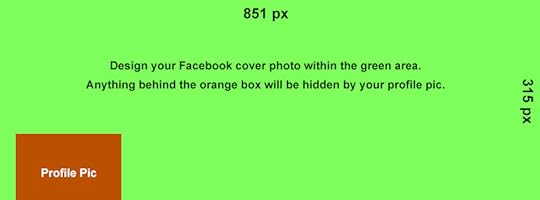
Twitter Background Image Template
http://minus.com/lBBkoyh4MzI9M
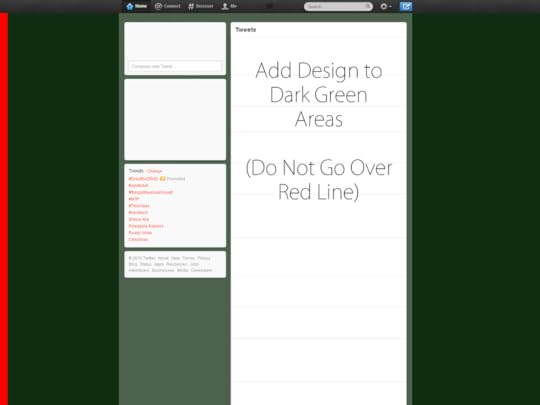
Twitter Header Image Template
http://minus.com/lY2LuvsOsre7B

Google Plus Cover Photo Template
http://minus.com/lZynuI3ZOU2rc
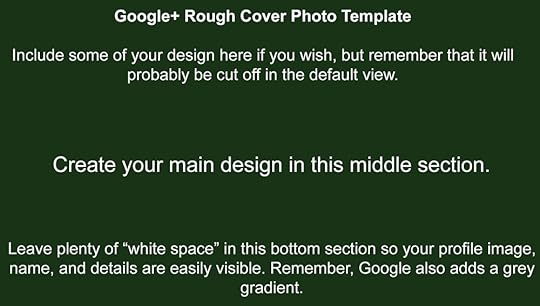
YouTube One Channel Template
http://minus.com/lmGP5A5XZCTNc
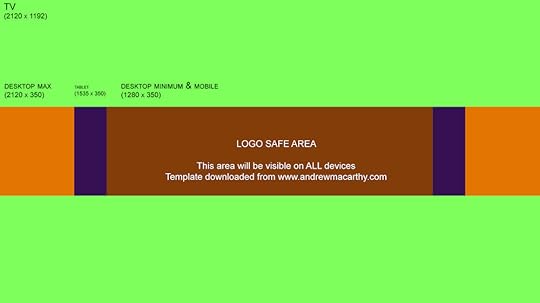
ABOUT THE AUTHOR
Andrew Macarthy is the author of the #1 Amazon Bestseller, 500 Social Media Marketing Tips.
Buy 500 Social Media Marketing Tips (Kindle or Paperback)
Amazon US: http://www.amazon.com/dp/B007L50HE6
Amazon UK: http://www.amazon.co.uk/dp/B007L50HE6
Follow Me:
http://www.fa
cebook.com/500socialmediatips/
https://pinterest.com/500socialmedia/
http://www.twitter.com/500socialmedia
http://www.youtube.com/5
00socialmediatips
How to Use Thinglink For Marketing on Facebook and Twitter
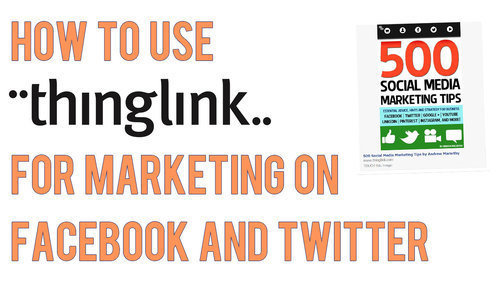
This week, Thinglink, a site that allows users to create free, interactive images launched its full service on Facebook (it's been available on Twitter for a while now too). For brands, this means that they can share images to their Facebook Page Timelines that can include multiple, clickable links to any external URL, e.g. your website and its products, YouTube Channel, Twitter profile, etc.. In this blog post, I'll show you step-by-step how to create an interactive image on Thinglink and demonstrate how it functions on Facebook.
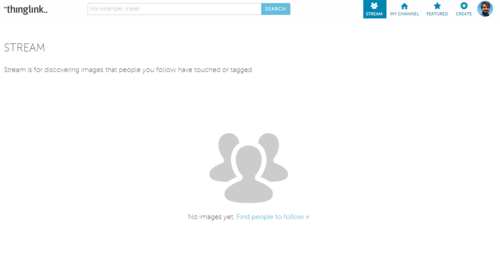
1. Sign up for a free account at Thinglink and click on the Create button.
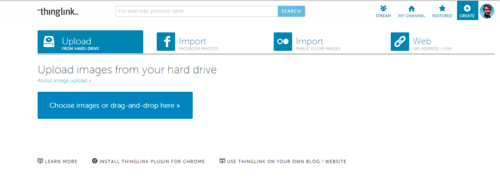
2. Upload the image you want to use, import it from Facebook or Flickr, or grab it using a web link.
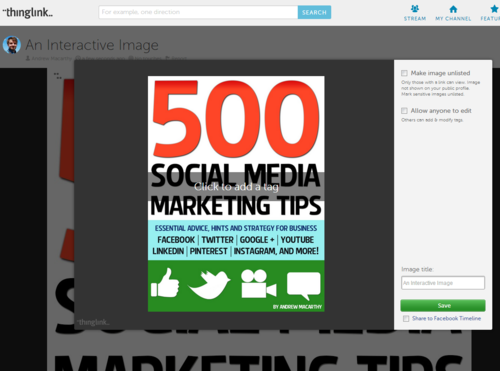
3. Click on the image to add a 'tag'; tags are the interactive, clickable icons that will appear on top of your image.
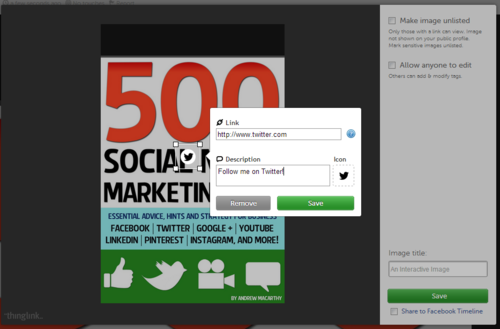
4. On each tag, you can specify a URL and add a description that will appear when someone hovers over it with their cursor.
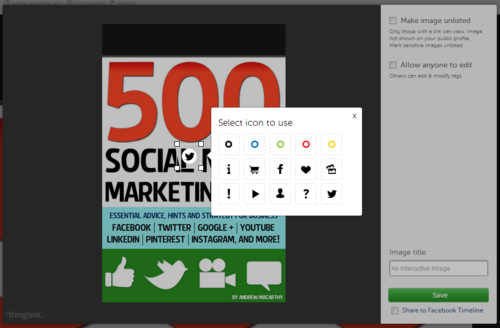
5. Also click to choose an appropriate tag icon.
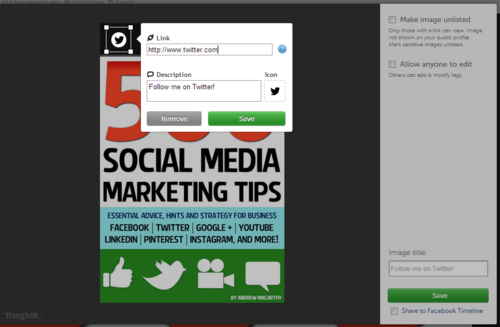
6. Click and drag the tag to re-position it. Be aware that the tags are all white, so might not be seen so easily on a very light background.
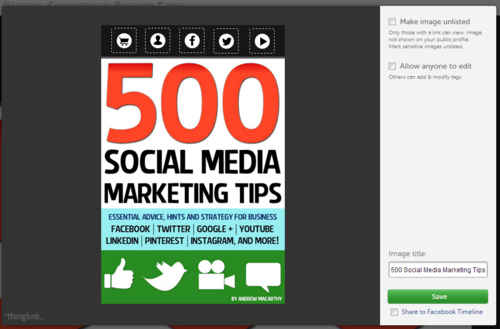
7. Add as many tags as you wish, add an image title and click Save. Leave the 'Make image unlisted' and 'Allow anyone to edit' check boxes blank.
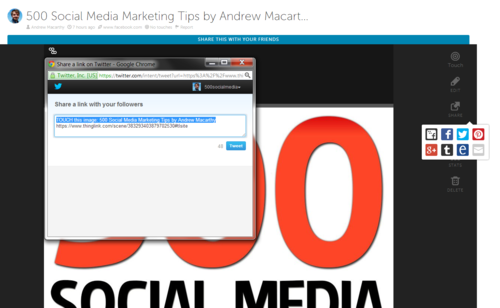
8. Click the Share button to post your image on a variety of social networks, or by e-mail. Images shared to Facebook or Twitter will be interactive within your Timeline and users' news feeds, but other sites will just provide a link to view your creation on Thinglink.
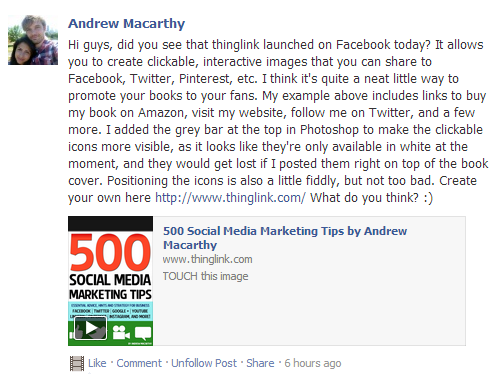
9. Here's how your Thinglink image appears when it is shared to your Facebook Timeline. Make sure to instruct your fans to click on it to interact.
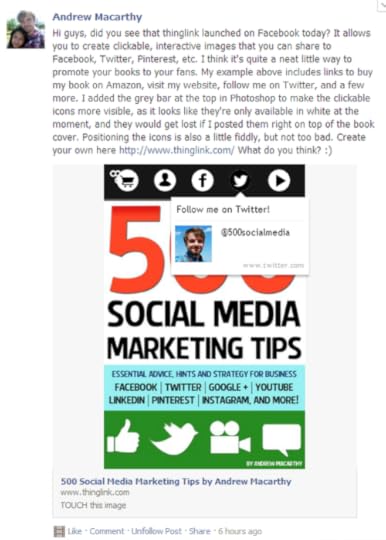
10. And here how the image displays once clicked, with fully interactive icons and their descriptions.
ConclusionThere's a few things I'd like to see improved on Thinglink - notably an ability to change the colour of link icons, to make positioning the icons more exact, and an easier way to embed interactive images to websites - but otherwise, I am very impressed. As well as promoting the odd product to your fans and followers, it can be used as a way to group several themed links together in one image.
Will you be giving Thinglink a go? Let me know in the comments below!
ABOUT THE AUTHOR
Andrew Macarthy is the author of the #1 Amazon Bestseller, 500 Social Media Marketing Tips.
Buy 500 Social Media Marketing Tips (Kindle or Paperback)
Amazon US: http://www.amazon.com/dp/B007L50HE6
Amazon UK: http://www.amazon.co.uk/dp/B007L50HE6
Follow Me:
http://www.fa
cebook.com/500socialmediatips/
https://pinterest.com/500socialmedia/
http://www.twitter.com/500socialmedia
http://www.youtube.com/5
00socialmediatips
April 23, 2013
5 Ways to Use YouTube Annotations Like A Pro | Use YouTube Annotations Effectively
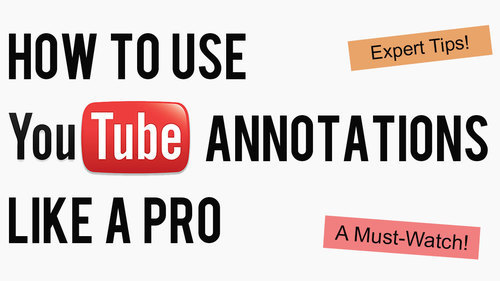
5 Ways to Use YouTube Annotations Like A Pro #youtube #socialmedia
YouTube Annotations can be a great way improve your video content on the site, whether that be to add an extra layer of detail, to entertain, or to add a clickable call to action. Not all annotations, however, are created equal. Here are five ways to optimise the use of yours, in a way that will enhance your viewers' enjoyment of your videos, instead of turning them away.
Note: The annotation examples below are demonstrated on top of some of my 'home video' content, but the principles easily apply to business and marketing content.
1. Annotation Duration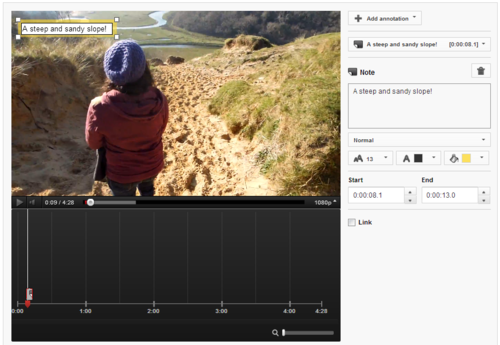
Annotations can be displayed on top of a video for as long a time as you choose, and while they can be manually closed by the viewer, you don't want to have to make them resort to this as it will disrupt their viewing experience. Therefore, aim to have your annotations appear onscreen for only as long as it takes to read them. In most cases, this will be no longer than 5-7 seconds.
2. Annotation Size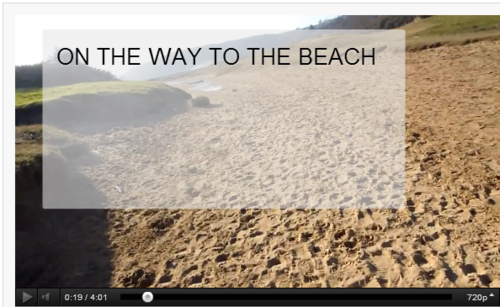
By dragging the edges of your annotation in the editor, you can make them as big or as small as you like. Just because you can make an annotation cover the whole of the screen, however, doesn't mean you should! While you'll want it to be seen, the mere action of it popping up onscreen is enough for the majority of people to notice it. Try to keep your annotations as small and unobtrusive as possible, and also refrain from typing their content in ALL CAPS, as this approach can be considered rude and "shouty" online.
3. Annotation Colour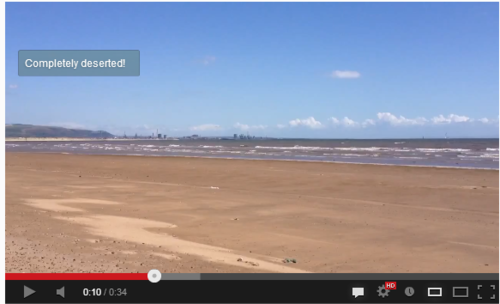
YouTube allows you to set the background and text colour of your annotations, but unless the content of the message is absolutely critical to the video (like explaining a detail you forgot to include during recording), their hues are best left subtle. Bright colours like red, yellow, and green are attention-grabbing, but pale and transparent colours are much classier and are much less likely to spoil a viewer's enjoyment of your video. In short, annotations do not always have to take centre stage.
4. Annotation Placement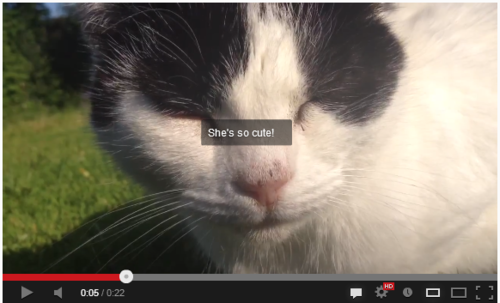
As in some of the points above, annotation placement is all about them being as unobtrusive as possible - not like the example above, which completely ruins a cute shot of Jenny the cat! The best placement for annotations is at the left and right sides of the video, near the top of the bottom. Avoid placing annotations in the lower third of the video, as there is a chance that they will be obscured by overlay adverts.
5. Annotation Numbers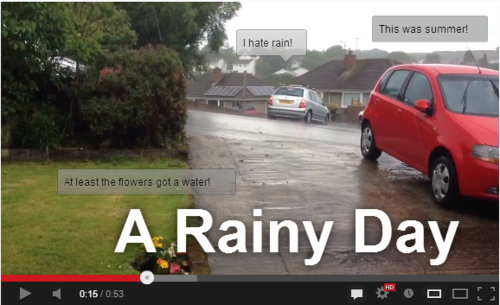
In short, the fewer annotations your video needs, the better. If your video ends up looking like the example above, it is bound to be a turn-off for your viewers - displaying multiple annotations at once can be distracting and confusing. There's one exception to this rule, however, and it's one I employ on the "end screen" of my videos. Here, I give viewers to either click a Subscribe button, or to click through to my previous video.
Conclusion And Over to YouSo there you have it, five simple tips for YouTube annotations that won't only enhance your videos, but also ensure that the viewing pleasure of your audience is kept at as high a level as possible. Do you have any other tactics for the optimum use of annotations? Let me know in the comments below!
ABOUT THE AUTHOR
Andrew Macarthy is the author of the #1 Amazon Bestseller, 500 Social Media Marketing Tips.
Buy 500 Social Media Marketing Tips (Kindle or Paperback)
Amazon US: http://www.amazon.com/dp/B007L50HE6
Amazon UK: http://www.amazon.co.uk/dp/B007L50HE6
Follow Me:
http://www.fa
cebook.com/500socialmediatips/
https://pinterest.com/500socialmedia/
http://www.twitter.com/500socialmedia
http://www.youtube.com/5
00socialmediatips
April 19, 2013
How Vine Took Over the World [INFOGRAPHIC] | Vine App's Meteoric Rise
In under a year, Vine - the app that allows users to create six-second looping videos - has gone from fledgling start-up to topping the iOS App store charts. Its adoption rate has been astonishing, amongst consumers and brands alike, and with an Android version in the pipeline, it looks to be going from strength to strength. In this infographic, I chart the meteoric rise of Vine and How it Took Over the World:

How Vine Took Over the World [INFOGRAPHIC] #socialmedia #vine via @500socialmedia
Pin And Share This InfographicDon't forget to Pin this infographic to Pinterest, or share to Facebook, Twitter, and other social networks by clicking the Share button below!
ABOUT THE AUTHOR
Andrew Macarthy is the author of the #1 Amazon Kindle Bestseller, 500 Social Media Marketing Tips.
Buy 500 Social Media Marketing Tips
Amazon US: http://www.amazon.com/dp/B007L50HE6
Amazon UK: http://www.amazon.co.uk/dp/B007L50HE6
Follow Me:
http://www.fa
cebook.com/500socialmediatips/
https://pinterest.com/500socialmedia/
http://www.twitter.com/500socialmedia
http://www.youtube.com/5
00socialmediatips



