Nothing But Reading Challenges discussion
note: This topic has been closed to new comments.
Recycle Bin
>
Archived: Goodreads 101 - How do I do that? (Changed to Folder)
 Can someone tell me how to update a comment once it has been posted? I have listed my books for the 11.11.11 paranormal challenge. I need to go back and cross one I finished off the list. How do I get back to put the comment in edit mode? Thanks for the help!!
Can someone tell me how to update a comment once it has been posted? I have listed my books for the 11.11.11 paranormal challenge. I need to go back and cross one I finished off the list. How do I get back to put the comment in edit mode? Thanks for the help!!
 Sharon, if a comment was posted by you, you will see
Sharon, if a comment was posted by you, you will seereply | edit | delete | flag*in the lower right-hand corner of the post. Click on "edit" and make your changes.
 Does anyone know about the "Goodreads First Read Program" I love to read and share my feelings on the book and I"m not sure how to get involved with that. Please let me know what I need to do.
Does anyone know about the "Goodreads First Read Program" I love to read and share my feelings on the book and I"m not sure how to get involved with that. Please let me know what I need to do.
 Does anybody know how to add a status? I've been trying to do one, like I've seen people do. And, I'm not talking about the status update when you're reading a book. Thanks to all! =)
Does anybody know how to add a status? I've been trying to do one, like I've seen people do. And, I'm not talking about the status update when you're reading a book. Thanks to all! =)
 Aneeqah, If you keep track of what you are currently reading you'd see something like this (which is mine) under the 'Currently Reading' header at the top of your screen after you hit the 'Home' tab:
Aneeqah, If you keep track of what you are currently reading you'd see something like this (which is mine) under the 'Currently Reading' header at the top of your screen after you hit the 'Home' tab:
Currently Reading
Backseat Saints , by Joshilyn Jackson
update status
started on July 20, 2011
Sophie's World by Jostein Gaarder
Sophie's World , by Jostein Gaarder
update status
started on June 08, 2011
add a new book add a general update
The add a general update is what you want to click on. I think you can update your status there.
 I know that one, but I'm talking about the one where people just have it as a status update. Like, it says:
I know that one, but I'm talking about the one where people just have it as a status update. Like, it says:..... updated their status. And then they go into whatever they want to say. It usually doesn't have anything to do with the book they're currently reading. Do you know what I'm talking about? I don't think I've made myself clear...
 Aneeqah, that's what Lisarenee explained. Underneath the book updates there is one that says add a general update, click on that and start typing what you want to post.
Aneeqah, that's what Lisarenee explained. Underneath the book updates there is one that says add a general update, click on that and start typing what you want to post.
 How to Quickly Add a Series
How to Quickly Add a SeriesHave you fallen in love with a series and want to add the books to a challenge or comment/post? Here is a helpful hint in putting in your series quickly:
--If you know the name of the series, when you do a look-up under add book/author, just type it in and all those books will appear in the dropdown.
--Be sure you have the button cover option selected at the bottom start clicking/adding.
Note: If it doesn't show the number, just roll your cursor over the book cover while in the look-up and it should appear.
If you don't know the name of the series, you can always go to one of the books and note the name in light grey hyperlink.
For example:
Type in the following series titles (noted in italics) and bring them in.
Kinsey Milhone




Wallflowers




Bow Steet Runners



Travis



Symphany of Ages






Song of Fire and Ice





NOTE: Have a series title with a popular name? Such as Highlander? In this case you would type in "Highlander by Maya Banks" and you would get all the books in just her series. :)
Highlander by Maya Banks



 Lisa Kay wrote: "How to insert a [spoilers removed]
Lisa Kay wrote: "How to insert a [spoilers removed]Do you want to write a review and you’re dying to make a comment to some of the lucky readers who have already read the book? Certainly you don’t want to checkm..."
THANK YOU, THANK YOU, THANK YOU!!!!
I have been trying to figure this out forever and couldn't find out how. WooHoo!!! Thanks again :)
 Most word processing programs will "sort" or "alphabetize" lists for you. However, they can not ignore the first indefinite ("a" "an" "some" "any") or the first definite ("the") articles. Want a great, quick site that does so? Here is the link: http://alphabetizer.flap.tv/index.php
Most word processing programs will "sort" or "alphabetize" lists for you. However, they can not ignore the first indefinite ("a" "an" "some" "any") or the first definite ("the") articles. Want a great, quick site that does so? Here is the link: http://alphabetizer.flap.tv/index.php
 Rachel, it doesn't work on html coded book lists, but if you have one b/f you change it to html, it is great.
Rachel, it doesn't work on html coded book lists, but if you have one b/f you change it to html, it is great.

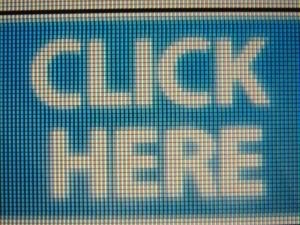
How to Hyperlink to a Specific Post
Do you want add a hyperlink from your ~ Reading Goals ~ Folder to your post in a challenge? (This folder may have a different name, depending on which group you post in.) Here’s how:
1. Once you set up your folder, click on the “some html is ok” look-up at the top of the comment box and follow the Link directions.
2. You want to copy the following from the look-up (Note: It will look like the example below, without the first and second asterisks that appears after the less than signs, which had to be inserted so you could see the html code):
<*a href="http://www.goodreads.com">my link text<*/a>3. Replace the section of html code (in-between the two quotation marks - made bold in the example above above) with the post's link.
4. You can copy that by placing your cursor on the "post's time stamp" (for lack of a better term) located in the beige bar.
5. On the drop down menu, use your right-mouse-click button on “Copy shortcut” and copy link location.
6. Next, change the “my link text” to what you want (such as the name of the challenge).
<*a href=" http://www.goodreads.com"> my link text <*/a>
Example:
<*a href="http://www.goodreads.com/topic/show/6... ~ The 50 States & Capitals Points Challenge ~ Message #14
Result:
~ The 50 States & Capitals Points Challenge ~ Message #14
 ~ How to Recommend a Friend to a Friend ~
~ How to Recommend a Friend to a Friend ~ Do you have two friends who you think should meet? Or maybe more? Perhaps they are going to be in an upcoming “buddy read” or they read all the same books and you want to introduce them. Or your great aunt Martha has finally joined GoodReads and you have a ton of cousins. Here’s how to help them find one another:
1. Go to one of your friend’s Profile Page.
2. Just under their info box (details, birthday, activity, favorite books, about me) are commands in green words that will take you to other screens:
send message | recommend book | compare books | write a story | suggest friends3. Click on “suggest friends”.
4. This will take you to a screen entitled: Recommend Friends for (your friend’s name here).
5. This will also list all your current friends along with their avatars. Make your selections.
 Sticky Shelves
Sticky ShelvesWant to display certain shelves first in your lists? Maybe “paranormal-romance” or “historical-romance”?
Go to “My Books” and click on the “(edit)” link to the left of the screen (on the right-hand side of "bookshelves").
See the columns entitled:
feature sortable sticky exclusive recsPlace a check-mark in the “sticky” box (that runs down the center) next to the shelves that you chose to display first.
Your chosen few will “stick” just below the exclusive shelves and in alphabetical order within that set.
STICKY SHELVES. WhooHoo!
 Edit Your Post
Edit Your PostIf a comment was posted by you, you can edit it. You will see
reply | edit | delete | flag*in the lower right-hand corner of your post. Click on “edit” and make your changes.
Click on the “edit post” button when finished - or “cancel edit” right below it, if you change your mind.
Can't decide? You can always chose “(preview)” and review your posting first.
 ~ How to… Invite a Friend ~
~ How to… Invite a Friend ~Look to the upper right-hand side of the screen. Under the Romance Lovers for the Challenge-Impaired, do you see the list of links? One says “invite people” – click on that.
There will be three tabs on the “Invite People” page: friends – manual – facebook Consider the “Inviting Guidelines” posted to the far right.
If you want your GoodReads Friends, choose friends. You can checkmark by the friends you desire. Note: If you use the drop down option (Selecting Friends: Custom, None, All), please note that when you select All that means all for that page. You will need to go to the next page (at the bottom on the box) and select All again for the next page of friends.
You can put in a friend manually, if you have their e-mail address. Or you can go to the facebook tab, connect/sign-in and “invite” your friends. However, this only works if you've linked your GR profile to your FB profile; otherwise, it isn't an option.
The message box is optional; but, you can mention something like an upcoming BOM or “buddy read” they might be interested in.
 Jill invited me to a buddy read so I'm getting acquainted. Lots of good information on here. Still learning the ropes of GR. :o)
Jill invited me to a buddy read so I'm getting acquainted. Lots of good information on here. Still learning the ropes of GR. :o)
 “Recommendations” Feature: For a book already on someone's TBR shelf.
“Recommendations” Feature: For a book already on someone's TBR shelf. Several people have complained that now, when trying to recommend a book to someone that already has it on their to-read shelf, it will not allow them to do so. This is good, as a reader doesn't get multiple recs for the same book by multiple people, but frustrating for someone who really wants a second someone to try the book. Especially if the second someone they are trying to make a rec to has thousands of TBR books.
As an alternative, you can hyperlink to their comment thread on the book! This will generate a notice, and they will be able to respond.
See the example below (Screen #1), in which I am trying to recommend
 The Bride and the Beast, by Teresa Medeiros to one of our RLftCI moderators, Heather. By the red arrow, and below her name, it says “marked-as-to-read”. If you click on this (it will become underlined), it will hyperlink you to her comments thread on the book (Screen #2). Be patient, as it is a slower response than to other links!
The Bride and the Beast, by Teresa Medeiros to one of our RLftCI moderators, Heather. By the red arrow, and below her name, it says “marked-as-to-read”. If you click on this (it will become underlined), it will hyperlink you to her comments thread on the book (Screen #2). Be patient, as it is a slower response than to other links!Screen #1
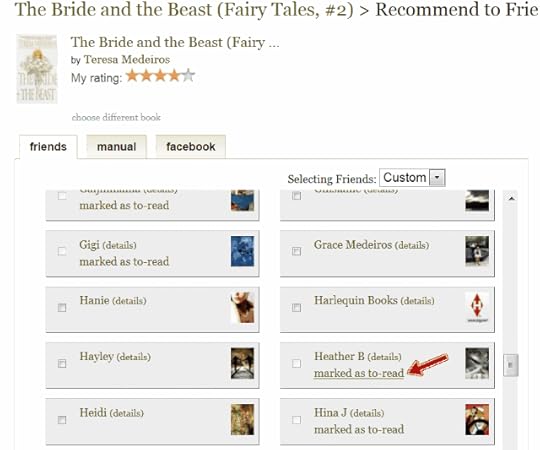
Hyperlinks to: (which will generate a notification to her after you post a comment!)
Screen #2

 Anna wrote: "Jill invited me to a buddy read so I'm getting acquainted. Lots of good information on here. Still learning the ropes of GR. :o)"
Anna wrote: "Jill invited me to a buddy read so I'm getting acquainted. Lots of good information on here. Still learning the ropes of GR. :o)"Hi, Anna! **waves** Nice to see you here. Glad you are finding your way around.
 ~ How to Feature a Specific Bookshelf on Your Profile Screen ~
~ How to Feature a Specific Bookshelf on Your Profile Screen ~❖ Start at your Profile Screen. Any books you have rated with five stars defaults into a "Favorites" shelf until you change it; some people make an "all-time-favorites" shelf instead.
❖ To change your featured shelf, click on "Feature a different shelf" in green lettering as shown by the red arrow in Screen #1.
Screen #1
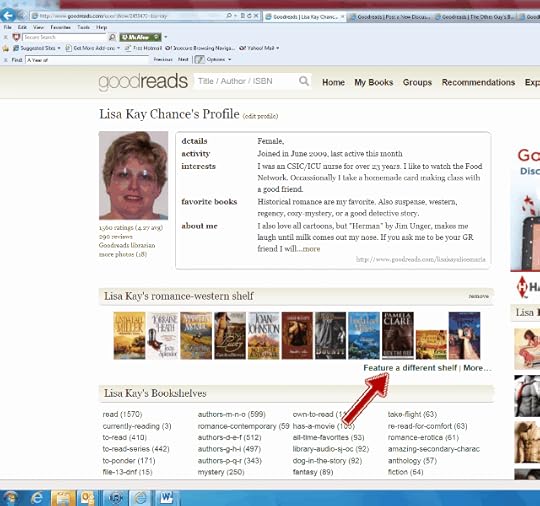
❖ At the next screen (Screen #2), see where the red arrow is pointing to a button in the first column entitled "feature"; click on the button to turn it on ☉.
❖ When you go back to your profile screen, this new shelf will apprear.
Screen #2
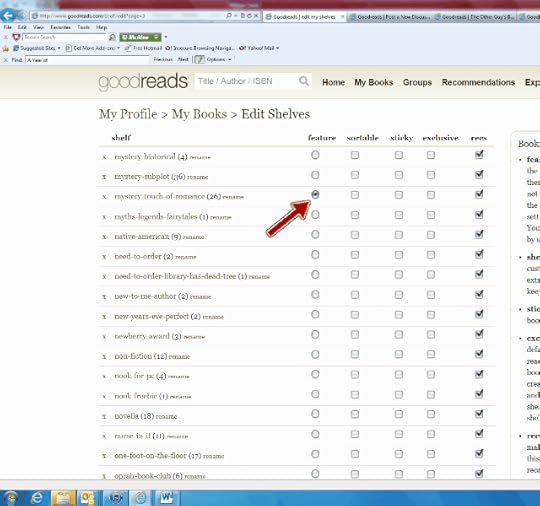
 I've been looking all over for my badge from GoodReads for completing the main 2011 Reading Challenge. Didn't think much of it at first, but when I couldn't find it. . . then it became more important. Tai the Lioness told me to "look on your profile on the right side."
I've been looking all over for my badge from GoodReads for completing the main 2011 Reading Challenge. Didn't think much of it at first, but when I couldn't find it. . . then it became more important. Tai the Lioness told me to "look on your profile on the right side." Oh! It is like a red sash or ribbon across the left side of the 2011 challenge icon. Got it!

 How to Add a Quote (and thus, make it appear under your review…) Also, How to Edit a Quote, if you are a GR Librarian
How to Add a Quote (and thus, make it appear under your review…) Also, How to Edit a Quote, if you are a GR Librarian ◈ Go to your menu bar and click on the ▾ to drop down the menu under Explore (Screen 1).
◈ Click on the green lettered “quotes” under “fun” (which is in bold).
Screen 1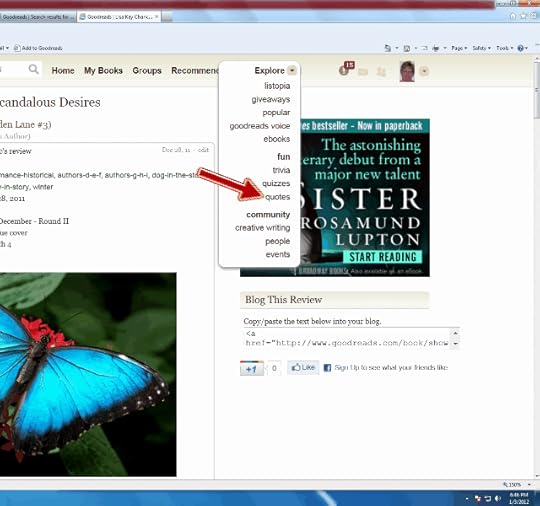
◈ Check to make sure the quote in NOT already in GoodReads’ database. At Screen 2, type in the title of the book, and for good measure, the name of the author. Then click “search” button.
Screen 2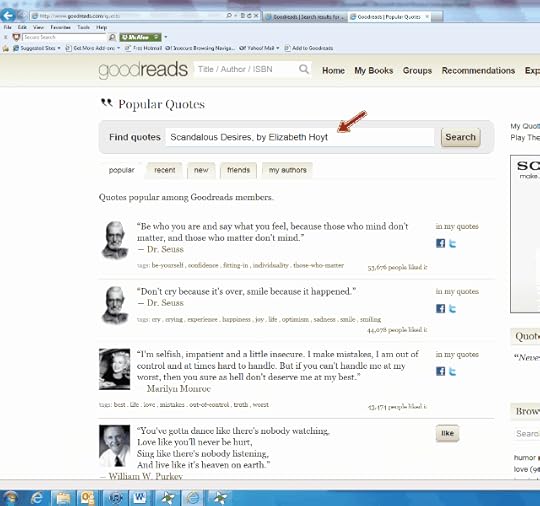
◈ As shown in Screen 3, scroll down and review all the quotes for that book and click “like” button.
◈ GoodReads will prompt you to add to Facebook or Twitter, unless you have turned this off.
◈ If the name of the book does NOT appear beside the author’s name, it will NOT appear on your review. To “edit” this instead of adding another quote, see info right before Screen 12, under SPECIAL NOTE ON EDITING: near the end of these instructions.
Screen 3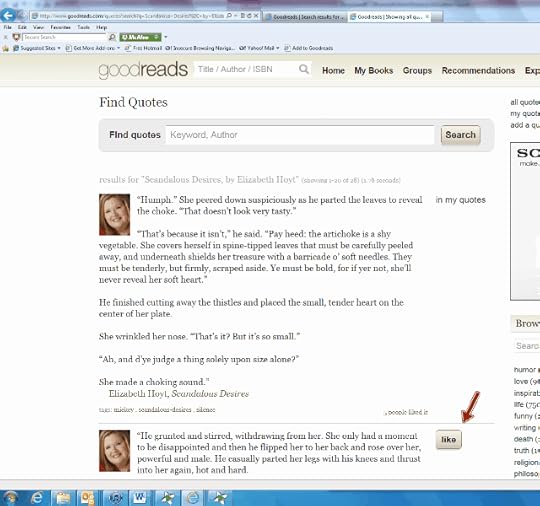
◈ In Screen 4, I chose a book to use as an example that I was pretty sure had no quotes --
 - The Greek Tycoon's Unwilling Wife, by Kate Walker -- to use as an example of how to add a quote to GoodReads database. As you can see, GRs still picked up the word “Kate.”
- The Greek Tycoon's Unwilling Wife, by Kate Walker -- to use as an example of how to add a quote to GoodReads database. As you can see, GRs still picked up the word “Kate.” Screen 4
◈ As shown in Screen 5, click the green lettered “ add a quote”.
Screen 5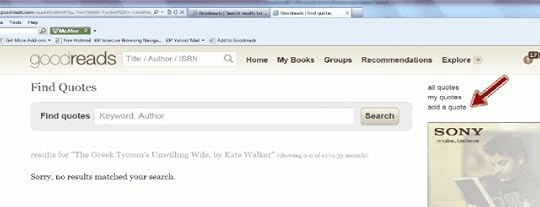
◈ Screen 6 shows you that the title and author defaulted into the quote field. You can delete that. Notice that the field for the “book (optional)” field has NOT yet appeared.
Screen 6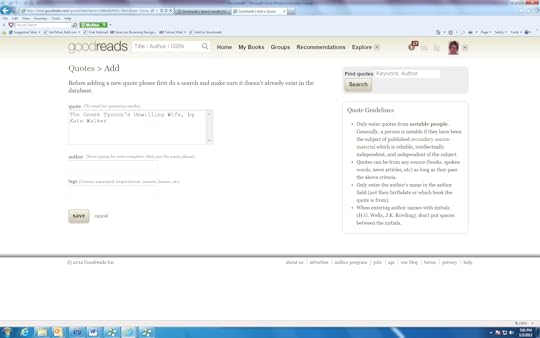
◈ At Screen 7, type in your quote.
◈ You do NOT need to put in qutation marks at the beginning and end, but you do for in-between dialogue.
◈ I would strongly suggest you type in the desired quote in some word processing program first, as there is no spell or grammer check.
◈ After you type in the author’s name, it will appear in yellow highlight. Selecting this will cause …(continued)
Screen 7
◈ … the “ book (optional)” field to appear NOW as displayed in Screen 8
◈ Using the ▾ by the “book (optional)” field indicated by the red arrow on Screen 8, GRs will give you a list of the author’s books. If your computer is slow, give it some time.
Screen 8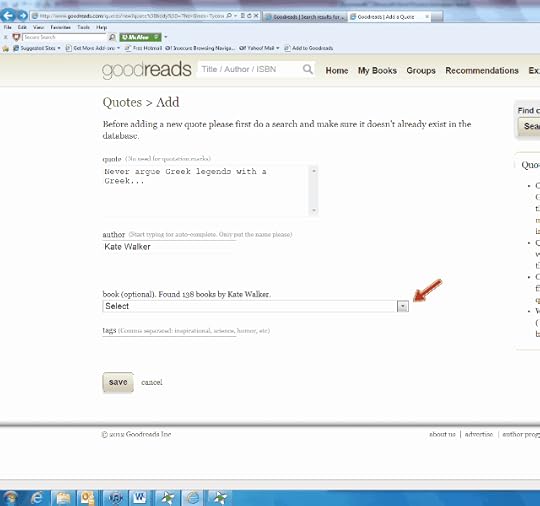
◈ Highlight in blue and select (by left mouse clicking) the appropriate title as shown on Screen 9.
Screen 9
◈ Make sure the correct book title came in and add an appropriate tag, per Screen 10, if desired, and click the “save” button.
Screen 10
◈ You screen should look like Screen 11, with a yellow confirmation message.
◈ If you notice an error, click on the tiny little word (edit) and it will hyperlink you to the edit screen.
Screen 11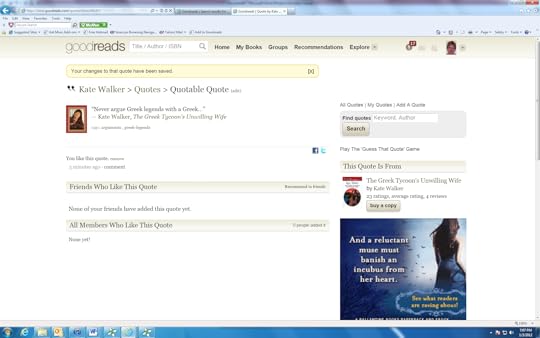
SPECIAL NOTE ON EDITING:
◈ Use the Edit Quote screen to add a book title to the quote, which will make it appear under your review.
◈ If you are not a librarian, but know one (indicated on their profile page, under their avatar), ask them if they can add the book title tag.
◈ If you notice an error on a quote someone else entered, and you are a GRs Librarian, you can correct it (without adding it to your “likes,”)by clicking on the hyperlink that tells you the number of people who liked the quote. Only Super Librarians can edit quotes with more than 500 “likes.”
◈ Go in and edit it by this link to the Edit Quote screen showning in next (Screen 12).
◈ Use discretion!
◈ Be sure to click the “save” button.
Screen 12
◈ Check out your review! Screen #13 Shows you that the quote I added appears under my review of the same book.
Screen 13
 My mistake. If you are a GR's Librarian, you do NOT need to add a quote that needs editing to your "likes". I corrected the above step.
My mistake. If you are a GR's Librarian, you do NOT need to add a quote that needs editing to your "likes". I corrected the above step.
 I made the following addition (thanks, Niq!): Only Super Librarians can edit quotes with more than 500 “likes.”
I made the following addition (thanks, Niq!): Only Super Librarians can edit quotes with more than 500 “likes.”
 How to Sort (or rank) a Bookshelf (like your favorites!)
How to Sort (or rank) a Bookshelf (like your favorites!)
Go into edit your books. On Screen 1, click on what shelf you want featured (I chose "mystery-with-a-little-romance" in my example), and also click on “sortable”.
Screen 1
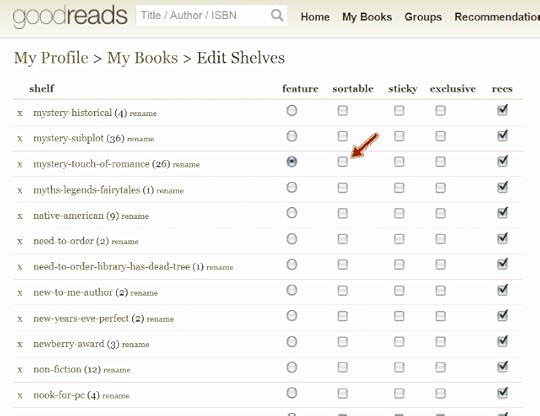
When you go back out and look at that shelf, notice that you can now sort (or rank) a book within that shelf.
Screen 2
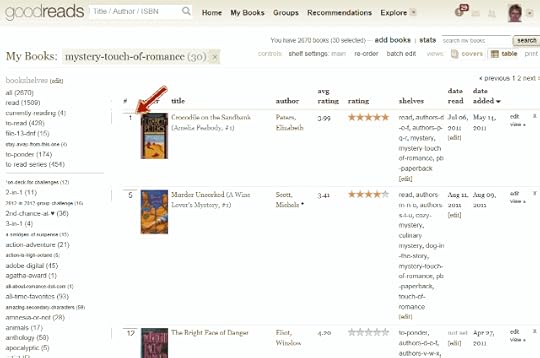
Screen 3
 will remain in my #1 spot without shuffling through.
will remain in my #1 spot without shuffling through.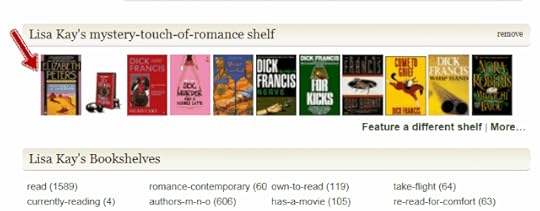
 Advanced: Add an Image or Picture (you can resize)
Advanced: Add an Image or Picture (you can resize)Adapted from Mandie's post of Dec 03, 2010 06:03am from the "Nothing But Reading Challenges" group.
How to post a picture, like a bookcover, that is not available on GoodReads or on Photobucket. For example, one of the gazillion bookcovers to Alice In Wonderland.
Or a nice picture like this (view spoiler).
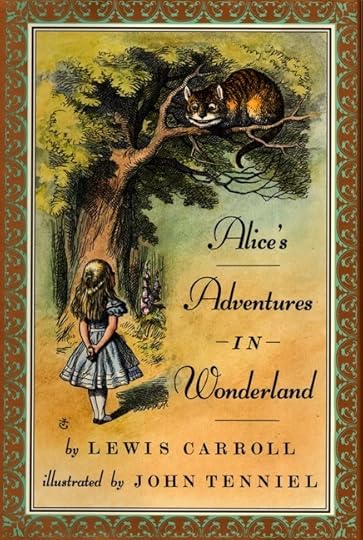
◈ To post a picture, you click on (some html is ok) in the right-hand corner above a comment box, and it says (by the bulleted word image) you put this
img src="http://www.goodreads.com/image..." width="40" height="100" alt="description"/in between the < > signs. Some things need changing for each picture. I have made them bold (above and below) and I'll put an example in to show what to do.
◈ The first thing to change is where you got the picture from. Removed the http://www.goodreads.com/image... (which is called a url) located between the two quotation marks and paste the url of the website that displays only the picture you want to post, e.g. the full size image page from a Google or Yahoo search. If you click again on a picture at a website it will often take you to this page where only the picture is displayed.
◈ The second section is the proportions of the picture. These can be the size that you want; however, the width must be from 0-400 and the height must be from 0-1000. You may have to fiddle with these numbers to get the desired size. Use the preview before you post to check the size. The description section is the text that is displayed if the image can't be displayed.
This is an example of an unavailable bookcover of Alice In Wonderland. This is not the picture from Goodreads because, as Lisarenee said, this doesn't work.
◈ This is the text you would paste between the first set of quotation marks " ".
http://brandax.blog.com/files/2010/05...This is what it would look like if you used these directions correctly. I changed the width and height to 100 and 150 respectively:
❀✿❀✿❀✿❀✿❀✿❀✿❀✿❀✿❀✿❀✿❀✿❀✿❀✿❀✿❀✿❀✿❀✿❀✿❀✿❀✿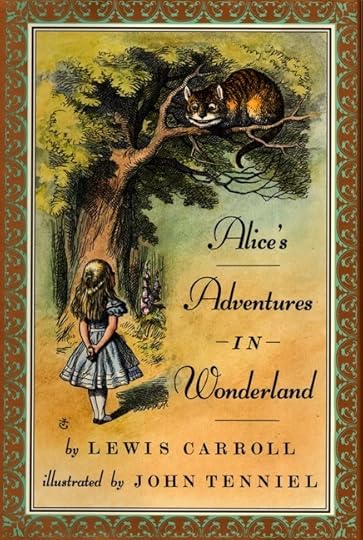
Adjusting Size (in this case, height only) to give a uniform appearance.
For my review of Gift from the Sea I wanted to use several pics; while they vary in width, they are all the say height (80) and look like this:






◈ To paste in a picture from photobucket.com you would normally use the html code, but when adjusting the size, you need to use the Direct link as pointed to with the red arrow in Screen 1 and close-up in Screen 2 and paste between the first set of quotation marks " ":
Screen 1

Screen 2 - close up

 BTW: Photobucket is free. You can copy anything you want and not tell them who you are. You don't have to register. Just sneak in and out anonymously. However, if you want, you can set up a small account for free. (At least, I think you still can.) Or you can get an account that holds a bit more and allows you to edit for a very small fee. Sorry, forgot the prices.
BTW: Photobucket is free. You can copy anything you want and not tell them who you are. You don't have to register. Just sneak in and out anonymously. However, if you want, you can set up a small account for free. (At least, I think you still can.) Or you can get an account that holds a bit more and allows you to edit for a very small fee. Sorry, forgot the prices.
 GoodReads How To...
GoodReads How To...REQUEST AND/OR MAKE RECOMMENDATIONS FROM USERS
~ Further Understanding of the GoodReads Recommendations feature. ~
Basics of Recommendations
◈ By clicking on Recommendations from your menu bar (red arrow, Screen 1), you'll come to the Recommendations screen.
◈ Note the name of your bookshelves appear (green arrow, Screen 1), along with recommended books.
Screen 1
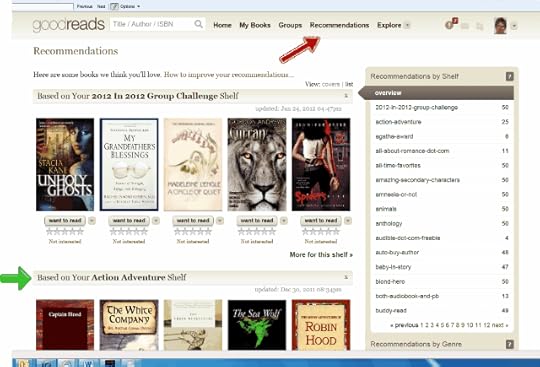
◈ You can also give a star rating, indicate you want to read it (add book), or indicate you are not interested in a certain book.
◈ You can "turn off" a shelf's recommendations, if you desire, by clicking the X to the far right of the bookshelf line (red arrow, Screen 2).
Screen 2

◈ Click on the Ask for Recommendation link (red arrow, Screen 3).
Screen 3
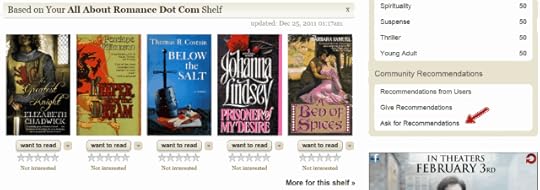
◈ Fill in the information shown on Screen 4's comment box, click "make a request" and your request will be posted in the Updates feed for all your GoodReads friends and followers to read.
Screen 4

 REQUEST AND/OR MAKE RECOMMENDATIONS FROM USERS ... continued
REQUEST AND/OR MAKE RECOMMENDATIONS FROM USERS ... continuedFind Out What Your Friends Are Requesting
You can also see what type of book requests your friends and others have posted! ☺
◈ Click on Give Recommendations (red arrow, Screen 5) and it takes you to Screen 6 (Your Friends’ Requests), which lists your friends first.
Screen 5
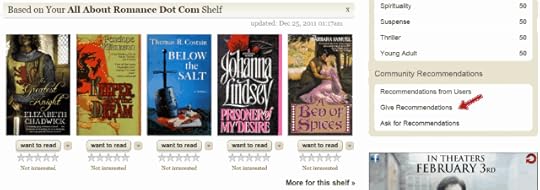
◈ Note on Screen 6 Punya originally requested "virgin heroes," then put in a second request for books with both "H/h losing their virginity to each other".
◈ Click "recommend a book" if you think of one she might like.
Screen 6 - Your Friends’ Requests
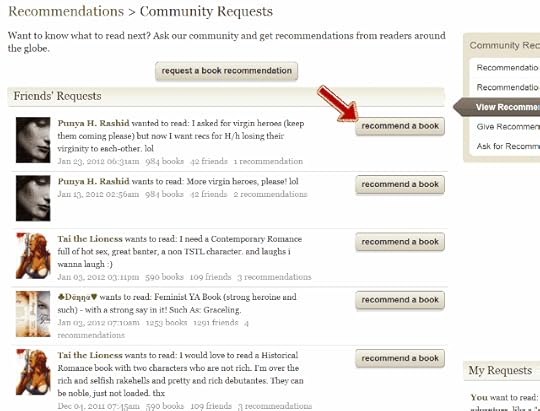
◈ Scroll down farther on the same page and you'll see Everyone else in the GoodReads Community that has posted requests on GoodReads (Screen 7).
Screen 7 - Everyone's

◈ You can select from books you Recently Read (hidden under drop-down menu), you are Currently Reading, you Recently Viewed, or you Recently Recommended -- they have already defaulted onto the screen (see "faint light-grey titles" of these categories that appear in the bottom four rows of books in Screen 8).
◈ Or you can begin typing in the desired title. (Red arrow, Screen 8).
Screen 8

◈ Double click on the bookcover and it will take you to a message box (shown in Screen 9) where you can type in a comment.
◈ Then click on recommend this book (red arrow, Screen 9).
Screen 9
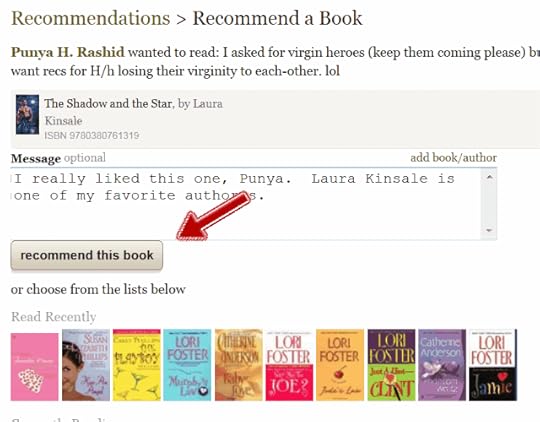
◈ Notice my recommendation was the second one made to Punya, so it comes after someone else's. (Red arrow, Screen 10.) Maybe a book I'd be interested in too? Or one I agree would be a good choice too? Then I can click "like".
◈ Also, Punya's favorite books are listed to the far right.
◈ The orginator of the recommendation also has the option of deleting it.
Screen 10
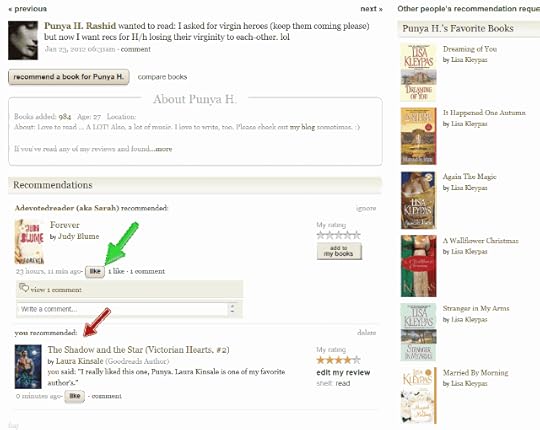
◈ Recommendation shows on the Recent Updates (Screen 11) for everyone who is your friend and follower (and theirs) to see. Also, a notification is sent to the person to whom you have made the recommendation.
Screen 11

◈ When the person replies (green arrow, Screen 12, you can make a return comment (red arrow, same screen).
Screen 12
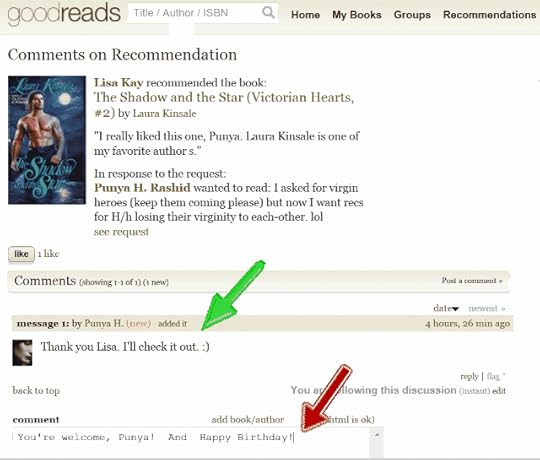
 Getting the most out of your Shelf Settings: visible columns.
Getting the most out of your Shelf Settings: visible columns.Want to see publication dates, pages, notes, recommender, reviews, and other things when you look at your bookshelves? Pretty handy, if your in a challenge involving a page count or maybe a Lifetime or Decades challenge which go by publication year. Here's how to turn those options on.
In this example I'm going to select publication date & page numbers. You may want to select "to-read," if you're trying to make a selection of what to read next.
◈ Select a bookshelf. In this example I selected my "mystery" shelf and then "shelf setting," as noted by the green and red arrows in Screen #1.
Screen #1
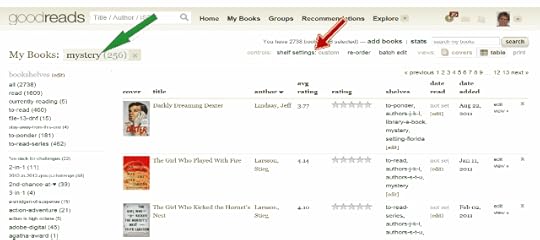
◈ Then you will see something similar to Screen #2, indicating the visible columns you can select.
Screen #2

◈ Click on what you desire: date pub & num pages as indicated by red arrows in Screen #3
Screen #3

◈ Click on "save current settings to you "mystery" shelf" to save your changes.
Screen #4
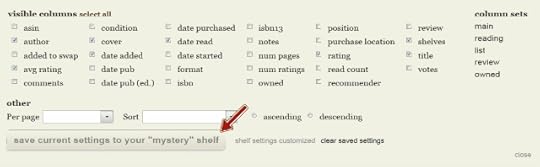
◈ GoodReads tells you "Your bookshelf was updated" as shown in Screen #5 with the green arrow. The red arrows show there are now columns for num pages and date pub.
Screen #5

This topic has been frozen by the moderator. No new comments can be posted.
Books mentioned in this topic
Fair Game (other topics)Murder Uncorked (other topics)
Alpha & Omega (other topics)
Angels' Pawn (other topics)
Caressed by Ice (other topics)
More...
Authors mentioned in this topic
Kate Walker (other topics)Teresa Medeiros (other topics)







I'd noticed that some books have obscure ratings like 3.89 with 1,443 ratings, so they obviously average it out, but I for one would prefer the half stars.