Captions in Microsoft Word

A caption is text that accompanies a picture. The position, formatting and type of caption can be determined by applying a range of settings. Users can choose what text appears above or below a picture. This is a useful way of labelling an image in a document.
1. Open a blank document
2. Insert an online picture of your choice into the document
3. On the References tab in the Captions group, click on Insert Captions
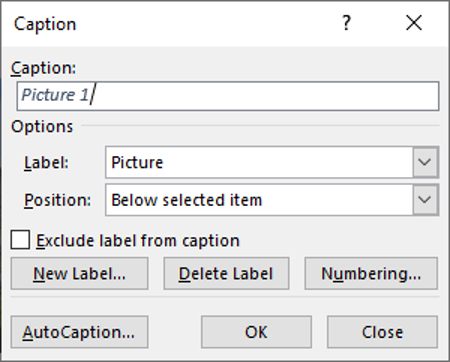
4. Click on the New Label button
5. Type in a suitable caption to accompany the picture and click OK
6. Click OK again
7. A caption has been created
8. Save the document as ‘Caption’
Deleting Captions
1. Open the Caption dialog box again
2. Click on Delete Label
3. Click OK
4. The label is deleted
Captions can also be applied to tables. The format, position and type of caption can be chosen to suit the user’s preferences. Users can choose where the caption appears and the text within the caption.
1. Create a new document
2. Insert a table with 3 columns and 4 rows
3. On the References tab in the Captions group, click on Insert Captions
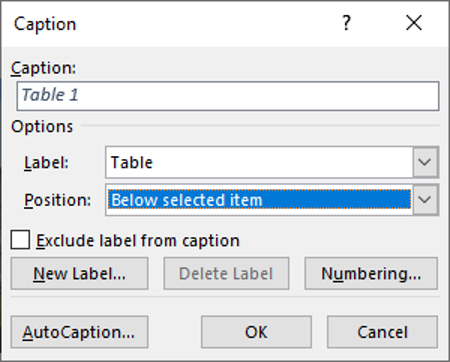
4. Change the Position to Below Selected Item
5. Click OK
Caption Numbering
1. Open the Caption dialog box again
2. Click on Numbering
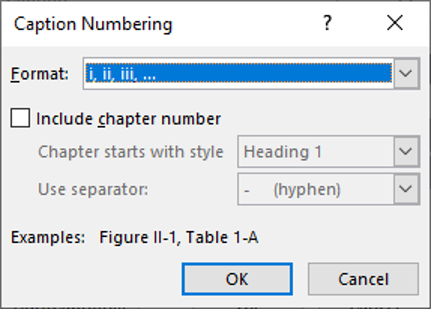
3. Change the Format to i, ii, iii, …
4. Click OK
5. Click OK again
6. Numbering has been applied to the caption
7. Save the document as ‘Table Captions’
To learn more advanced word processing features visit www.digidiscover.com/books
Conor Jordan's Blog



