Custom Number Formats in Excel

Users of spreadsheets can determine how numbers will appear according to different formats. Custom number formats allow users to adjust how dates and time appears, whether a digit should appear in a range of cells or whether there should be a thousand or decimal separator. This is useful as it keeps the same formatting for a range of cells in a spreadsheet.
d Day number e.g. 4
m Month e.g. 6
h hours
# Displays only digits
0 Displays leading zeros
? Adds spaces either side of decimal point
, Thousands separator
. Decimal separator
Custom Number Formats
1. Open a new workbook
2. Enter 25000 into cell A2
3. On the Home tab, click Format, select Format Cells
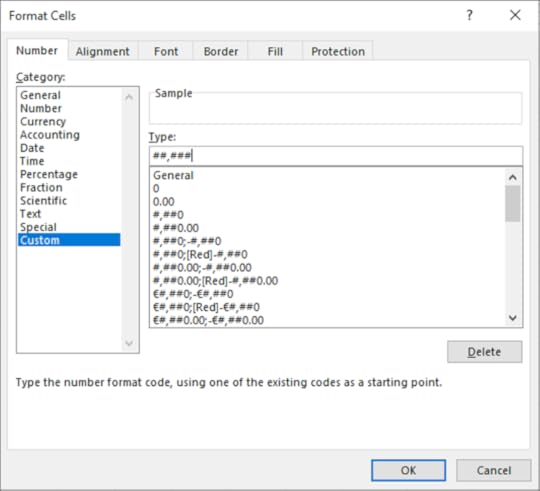
4. Within the Number tab click Custom
5. In the Type box enter ##,###
6. Click OK
7. The format of the cells will change
8. In cell B2 press Ctrl+; (Semi-Colon) to enter today’s date.
9. Display the Format Cells dialog box and click the Custom category
10. Enter ddd dd mmmm yy in the Type box to create Tue 14 April 2020
Learn more about Excel by clicking the image below or visit www.digidiscover.com/books
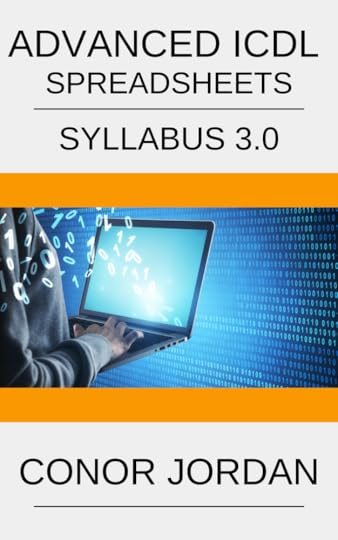
Conor Jordan's Blog



