Justine Allen's Blog, page 7
April 18, 2025
WordPress Maintenance Plans: What Website Owners and Agencies Should Know
Think of a WordPress maintenance plan as your website’s safety net; it protects your site against unexpected downtime, security threats, and costly technical issues.
These care plans give website owners peace of mind, knowing someone is actively looking after their online presence. And for WordPress agencies, they’re a way to create valuable long-term client relationships through ongoing support.
So let’s explore what’s included in a good WordPress maintenance plan and how to select one that truly fits your business needs—and why your hosting plan might already cover the essentials.
What are WordPress maintenance plans?Key inclusions in a WordPress care planHow to choose an ideal WordPress care plan for your siteBudget Business sizeWebsite complexityRange of services offeredExperience and reputationHow can WordPress maintenance plans benefit you?Benefits for individual site ownersAchieve peace of mindMaintain consistent uptimeOptimize website performanceGain protection against threatsBenefits for agenciesBuild stronger client relationshipsCreate a recurring revenue streamMaximize customer lifetime valueWordPress.com advantage: premium features at your fingertipsCare plan features without the care planWhat are WordPress maintenance plans?A WordPress maintenance plan keeps your website secure, up-to-date, and functioning optimally. A care plan takes a 360-degree approach to things like optimizing site performance, installing and testing updates, and performing security checks.
Key inclusions in a WordPress care planMost WordPress maintenance plans include services like:
Backups: Most care plans include automated backups of your entire website. These regular backups are stored off-site, so you can easily restore any version if something goes wrong. Core updates: Your service provider should implement core WordPress updates (both minor and major version upgrades) promptly. This maintains site stability and security while giving you access to new features.Plugin updates: These plans may include regular updates for all plugins used on your site and testing updates in a staging environment to fix bugs and patch security issues before publishing changes to your production site.Uptime monitoring: Service providers should continuously monitor your website’s availability and get immediately alerted if your site goes down. Advanced monitoring also includes performance tracking to analyze load times and identify slowdowns.Security insights: Providers proactively monitor suspicious activity and vulnerabilities on your website. They also configure a firewall, perform security scans, and offer recommendations to mitigate risks.Technical support: A care plan should give you quick troubleshooting support. You get access to WordPress experts for strategic guidance and problem resolution. Database optimization: This service includes regularly cleaning and optimizing your WordPress database to improve performance. It removes unnecessary data that accumulates over time, like spam comments.Analytics and reporting: You’ll get monthly or quarterly reports about your WordPress site’s health. These reports indicate tasks completed and their impact on your traffic and security.This is what a maintenance timeline could look like for each of these services:
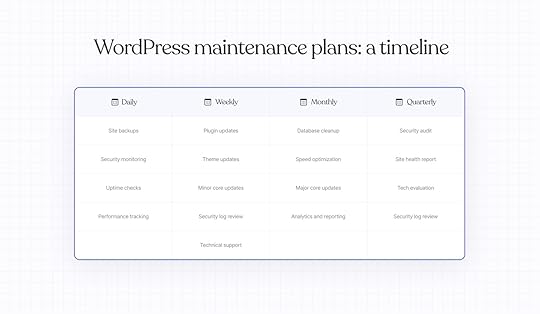 How to choose an ideal WordPress care plan for your site
How to choose an ideal WordPress care plan for your siteDon’t treat your WordPress site like a one-time project. You need a care plan to continuously update, protect, and optimize your site.
Here are some crucial factors to weigh your options and choose the right plan.
BudgetYour website’s growth can stall without proper maintenance. So your budget for a care plan can’t just be what you can afford. You have to estimate the right value-to-cost ratio.
Before setting a budget, ask yourself two questions:
What is my site’s function—a small blog or a full-fledged business?How much does downtime, bugs, or security issues actually cost me?The first question allows you to assess your website’s risk tolerance.
If your site generates direct revenue (like an ecommerce storefront), you want to invest in a comprehensive plan. Let professionals take care of your site and save yourself the trouble of breaking and fixing things.
However, if you have a purely informational site, it may be sufficient to choose a more basic care plan. You can start there and look for upgrade options as your site structure changes.
The second question gives you a clear picture of what’s at stake.
For a software website driving sign-ups worth $1,000 daily, even a few hours of downtime is a huge loss compared to paying an extra $100 monthly for premium support.
Estimate the cost of poor maintenance and factor in your risk tolerance to arrive at a realistic budget.
Tip: If you want to go for a cost-effective plan, remember to read the fine print and question the service provider to check whether it meets all your requirements.
Business sizeA freelancer running a personal website probably doesn’t need the same support as a brand offering a subscription membership with regular payment processing.
The size of your business (and website) can impact your maintenance needs. Here’s how:
Solo creators: Your blog or portfolio needs the essentials without the overhead. You may want to look for a plan with basic support like core, plugin, and theme updates, backups, and security monitoring. Small businesses : Limited in-house tech resources mean you can benefit from a more extensive care plan. Choose a reliable service provider to act as your outsourced IT support.Medium-sized businesses: These sites may benefit from highly customizable plans that complement your in-house resources. For example, you might have staff for backups but need external support for performance optimization. Find plans with space for such flexibility. Enterprise businesses: Downtime or security lapses translate to lost revenue and damaged reputation. You need a plan with dedicated support, fast response time, security layers, and higher levels of technical expertise.It’s equally important to consider what role your website plays in your business.
Think about it: A growing ecommerce store losing $1,000 every hour due to downtime needs enterprise-level care, even if they’re small. Meanwhile, a large company with a one-page site might need less intensive support.
Evaluate your website’s actual role, in addition to your business size, to find the right maintenance plan.
Website complexitySome WordPress sites are sleek and simple. Some others are more complicated with multiple plugins, custom code, and other elements.
The way your site is built determines the kind of maintenance it requires.
For example, a photography portfolio with lots of media assets needs a care plan focused on performance checks and speed optimization.
On the other hand, a site using WooCommerce, membership plugins, and custom payment integrations might need a more specialized plan for uptime monitoring, payment gateway testing, and security scans.
To assess your site’s complexity, you have to inventory its components:
How many plugins are you running? Do you use custom code or themes?Do you handle sensitive customer data?How frequently does your content change?What integrations connect to external services?Here’s a framework to choose a care plan based on website complexity:
 Range of services offered
Range of services offeredAt first glance, most maintenance plans might look the same, including updates, backups, security, and so on.
However, these services can look different on paper and in practice. Before you sign up for a plan, you should understand exactly what’s included in every service.
Here are a few questions to evaluate the finer details of a care plan:
Are backups daily or real-time? Where are they stored?Is support unlimited or capped? Can you email, call, or chat?Does the plan include malware removal or just security scanning?What performance optimization tactics are offered, and how often? Are updates tested on a staging site first or directly implemented live?This exercise will also help you shortlist plans that closely align with your pain points.
If you’re constantly struggling with slow load times, prioritize performance optimization. If you’ve lost revenue to security breaches, find providers specializing in security monitoring and risk mitigation.
Remember that the ideal care plan offers both preventative maintenance and responsive support, so be sure to look for services in both brackets when finalizing your plan.
 Experience and reputation
Experience and reputationLastly, you want to work with a credible service provider who helps you understand what’s happening on your website behind the scenes.
Do your due diligence to evaluate each provider’s background. It’s best to start with general verification and collect details like years of experience maintaining WordPress sites.
You also want to see client testimonials to assess their reliability and actual results beyond the sales pitch.
Go a step further and review case studies from your industry if you can, as this will highlight their backend process and knowledge of your vertical.
You can also ask about their team structure. It’s important to know how many clients a member typically handles. Check if you’ll get a dedicated account manager, or someone who will be your single point of contact.
Finally, trust your communication experience during the buying process.
If a provider is responsive, thorough, and transparent while trying to win your business, they’re likely to maintain those standards afterward.
How can WordPress maintenance plans benefit you?Both care plan providers and site owners have skin in this game. The right maintenance partnership delivers value on both sides of the table. Let’s see how.
Benefits for individual site ownersIndividual site owners will experience plenty of benefits from WordPress maintenance plans, provided they choose a provider who’s proactive, reliable, and transparent about what’s included.
Achieve peace of mindIf you’ve ever found yourself in a state of panic about the upkeep of your website, a care plan can take away this tension.
You don’t have to worry about breaking something or lose hours trying to roll back a failed update.
The payoff? When you’re not stressing about whether your site might crash tomorrow, you can focus on high-value tactics that actually grow your business.
Maintain consistent uptimeDowntime can damage your credibility, create friction for potential buyers, and lead to lost revenue.
These plans typically offer 24/7 site monitoring to catch issues before they turn into crises. The difference is reactive versus proactive care—instead of waiting for frustrated customers to report problems, your service provider prevents them in the first place.
Optimize website performanceVisitors will quickly leave your site if it takes more than a few seconds to load.
That’s why performance audits are a key aspect of WordPress maintenance plans. Your service provider will set up your website for optimal performance through services like caching configuration, image optimization, and database cleanup.
All of this adds up to a faster, more responsive site with a delightful user experience.
Gain protection against threatsWhen it comes to site security, prevention is always better than a cure; that said, a WordPress maintenance plan offers both.
Care plans secure your website with IP blocking, malware scanning, firewall configuration, and more. And if a security breach does occur, your provider can respond immediately to contain and mitigate the threat.
Benefits for agenciesMaintenance plans are more than just routine check-ins; they’re a way for agencies to build recurring revenue, deepen client relationships, and offer ongoing value.
Build stronger client relationshipsInstead of taking one-and-done projects, this ongoing care can help you transition into a long-term partner. You’re actively checking in, sharing performance reports, fixing issues, and more to demonstrate the ongoing value of your work.
Put simply, offering these maintenance features can create regular touchpoints to deepen your relationships beyond transactional exchanges.
Create a recurring revenue streamAnother critical benefit for agencies is creating more predictable revenue.
With this kind of support, you can maintain (and increase) your monthly recurring revenue so you can add more stability to your cash flow and create breathing room for your business to grow.
Maximize customer lifetime valueMaintenance plans extend your client relationships beyond the website launch. With regular support, you can stay top-of-mind for future opportunities like a redesign or site expansion.
WordPress.com advantage: premium features at your fingertipsMany of these service inclusions in a premium WordPress maintenance plan are built right into WordPress.com managed hosting plans, benefitting users and agencies alike:
We automatically update your sites to the latest WordPress version and install all the theme and plugin updates effortlesslySecurity monitoring and malware scanning are already baked into regular audits of your site’s security, and if your site is hacked, we’ll fix it for freeDaily backups ensure you can restore your site to a previous version if something goes wrong*Built-in caching boosts site performance and improves page-loading speeds without extra caching pluginsFree SSL certificates for all WordPress.com domains to encrypt your data and enhance protection against malicious attacks Jetpack’s CDN setup speeds up your site by loading images and other assets from servers closest to your visitors*Dedicated customer support is available around the clock, where experts answer your queries, troubleshoot issues, and offer guidance*** Available on our Business plan and above
** Available on paid plans only; free plans have access to public forums for support
WordPress.com hosting builds a strong foundation for your website without the extra cost of a care plan. We manage infrastructure, updates, backups, and security so you can focus on content and building your site, not upkeep.
And if you’re an agency, WordPress.com gives you a head start. Many of the infrastructure tasks you’d typically handle in a care plan—like plugin updates, security scans, or daily backups—are already built into our platform. That means less manual work for your team and more time to focus on the strategic, creative, or high-touch elements your clients actually notice.
Care plan features without the care planWhether you’re building your own site or managing many for clients, WordPress maintenance plans provide reliable peace of mind—and with WordPress.com, that protection comes built in.
Of course, maintenance plans come at a cost. But at WordPress.com, you can get hosting, domains, security, and speed all for one, predictable price.
Get WordPress.com hostingApril 17, 2025
WordPress Market Share, Statistics, and More
Unless you are deeply embedded in the WordPress community, you might not be aware of how big the platform really is. WordPress has had a dominant market share among CMSs for more than a decade and has been the most common way to build a website since 2021.
On any given day surfing the web, you are probably interacting with more WordPress websites than you realize. It’s the go-to platform for bloggers, businesses, creators, and major media outlets alike.
To help you understand the size of WordPress and its contribution to the modern web, this article explores the platform’s market share in detail, as well as its versatility, reasons for success, and what keeps it ahead of the curve two decades after it launched.
Quick factsHere are the most important WordPress stats you should know:
WordPress is the most popular software for building websites, powering over 43% of the internet.It commands a 61.4% market share among content management system-based websites (also known as CMSs), more than all other platforms combined.WordPress’ market share has more than doubled in the last decade.To date, WordPress has had 52 major releases and more than 760 releases in total.There are tens of thousands of WordPress themes and over 65,000 plugins.1/3 of all online shops run on WordPress-powered WooCommerce.Over 43% of all websites use WordPressAs of April 17, 2025, 43.4% of the websites on the internet run on WordPress, according to W3Techs. That means almost every other website runs on WordPress, and it makes WordPress the most widely used website builder in the world.
This is even more impressive when you consider that the next runner-up, Shopify, has a market share of 4.8%, followed by Wix (3.7%), Squarespace (2.3%), Joomla (1.5%), and Drupal (0.8%).
At 29.1%, websites without a CMS are the only segment that even comes close to WordPress’ share.
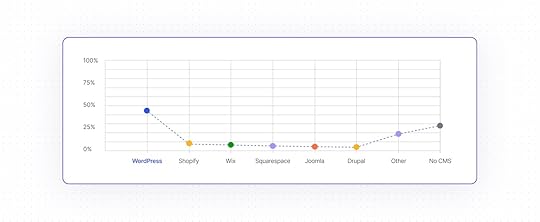
What’s also remarkable is that almost 20 years ago, the market share of WordPress was only 0.8%, according to Building Blocks: The Evolution of WordPress.
There may be more than half a billion WordPress websitesKnowing that nearly every other website runs on WordPress is impressive, but how many is that in total? The answer to that isn’t completely straightforward, as it depends on your source and perspective.
For example, BuiltWith, a popular tracking tool for the usage of different internet technologies, only considers about 70 million websites as its relevant sampling pool as of April 3, 2025. In that case, we are talking about roughly 30 million WordPress websites worldwide.
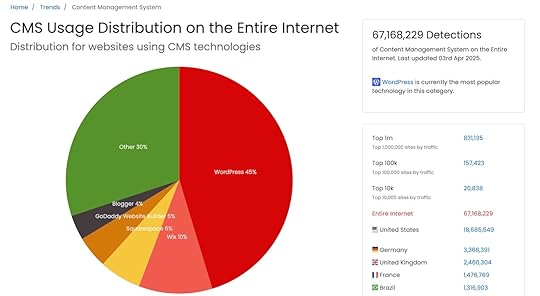 Graphic from BuiltWith
Graphic from BuiltWithThe aforementioned W3Techs states that their measurements are based on “the relevant web,” meaning sites with useful content and functionality. They don’t provide an exact number, just that it’s “many millions.”
On the other hand, NetCraft, a digital risk protection company, publishes a monthly report in which it keeps track of sites available on the web. According to their March 2025 report, there were close to 1.2 billion websites in total (1,197,680,522 to be exact).
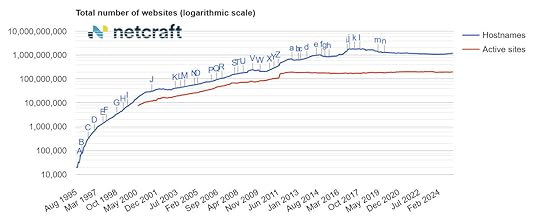 Graphic from NetCraft
Graphic from NetCraftIf we apply WordPress’ market share to that number, that means over 518,000,000 websites are powered by the platform. Mind-blowing, right?
Since reporting on the exact number of websites in existence is impossible, we can at least say that there are at least tens of millions, if not hundreds of millions, of WordPress websites in existence.
That is quite awe-inspiring for free, open source software.
Popular websites using WordPressBesides the raw numbers, WordPress is the software of choice for a diverse range of brands, organizations, celebrities, and very different types of websites.
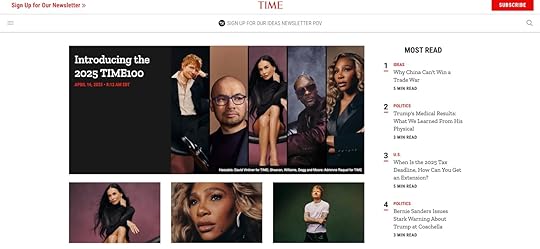
The news outlet that gives us the annual “Person of the Year” runs its high-traffic online presence on WordPress.com VIP.
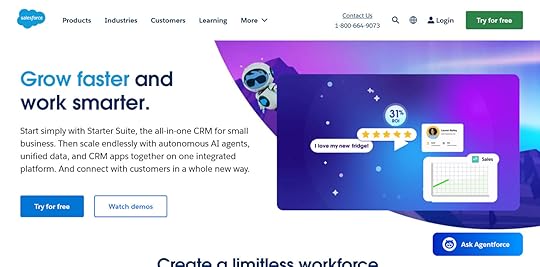
The world’s leading CRM company uses WordPress to power parts of its web ecosystem.
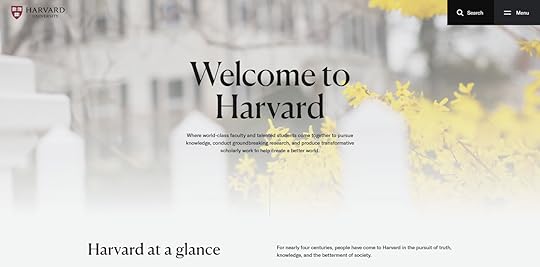
One of the most prestigious universities in the world relies on WordPress to publish news and research as well as inform and attract students to their campus.

Swifties can find tour dates, merch, and news about their favorite pop star thanks to WordPress.
61.3% of websites that use a CMS rely on WordPressIf you look only at the websites that use a content management system, WordPress’ market share is even higher, at 61.3%—meaning it has more users than all other CMS platforms combined.
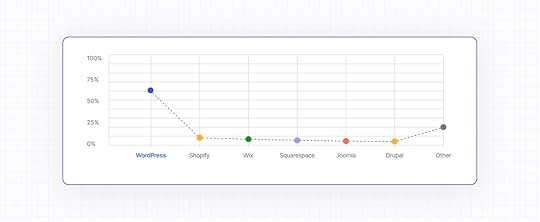 WordPress doubled its market share in 10 years
WordPress doubled its market share in 10 yearsIt’s also important to understand how WordPress arrived at the position it’s in today. W3Techs has statistics reaching back to 2014 that allow you to do so.
At just 21%, WordPress’ market share was only half of what it is today. In addition, at that time, hand-coding websites was still popular—64.8% of sites didn’t use a CMS at all. But in the last 20+ years, those numbers have steadily approached each other until they changed positions in 2021.
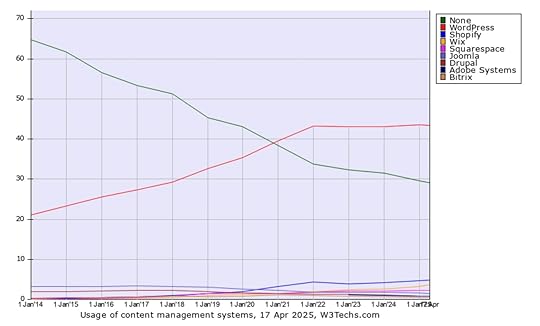 Graph from W3Techs
Graph from W3TechsDuring that time, the share of CMS-based websites increased from 35.2% to 70.8%, and it’s safe to say that WordPress played a major role in this transformation.
In that timeframe, the nearest competitors, Shopify, Wix, and Squarespace, grew as well, though not in the same way. They all started at 0.1% market share in 2014 and increased their numbers to 4.8%, 3.7%, and 2.3%, respectively.
Joomla and Drupal, the two systems most similar to WordPress (both are also open source and PHP-based), went in the other direction. They about halved their market share, going from 3.3% to 1.5% and 1.9% to 0.8%.
WordPress is popular around the worldThe popularity of WordPress differs both geographically and by language. According to BuiltWith, the countries with the most WordPress websites are:
United StatesGermanyUnited KingdomFranceBrazilNetherlandsItalyIndiaSpainJapanWhile these stats are based on total websites, it’s often a different picture by share.
For example, as mentioned in the State of the Word 2024, in Japan WordPress powers 58.5% of all websites and has a CMS market share of 83%, much more than the average.
Plus, if you look at Google Trends data, you can see that interest in WordPress is highest in Pakistan, China, Bangladesh, Bosnia & Herzegovina, and Kenya.
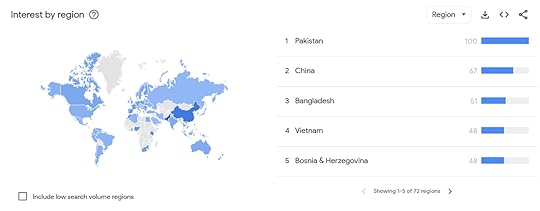
That diversity extends to the many languages WordPress is used in.
Initially only available in English, WordPress has since been translated into 208 locales. In fact, there are now more non-English WordPress installations than those in English.
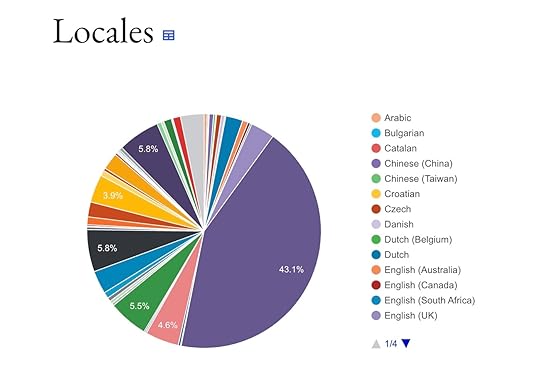 Graph from WordPress.orgThere have been 52 major WordPress releases, over 760 overall
Graph from WordPress.orgThere have been 52 major WordPress releases, over 760 overallSince 2003, WordPress has had 52 major releases—the latest being this week! All are named in honor of jazz musicians, starting with Miles Davis in version 1.0.
 Table from WordPress.org
Table from WordPress.orgMajor releases are the ones that get the most attention because they bring new features and noticeable changes, such as the block editor in WordPress 5.0. If you include releases for security improvements and bug fixes, the WordPress software has had over 760 releases.
Most popular versions of WordPressKeeping your WordPress website up to date is an important security measure. A look at the stats on WordPress.org suggests that users are doing a good job at that.
As of April 17, 2025, nearly 3.6% of all WordPress websites are using the latest version, 6.8. Over 66% are using the previous version 6.7.
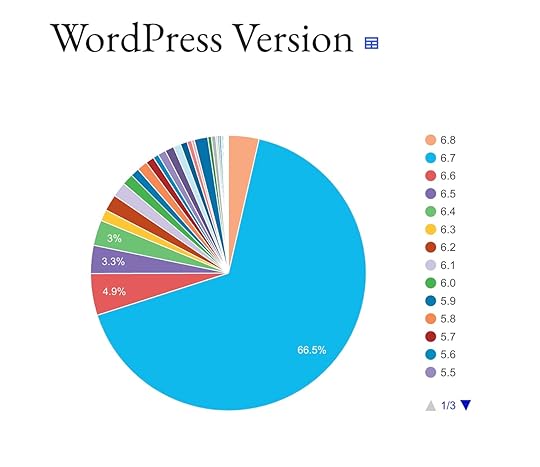 Graph from WordPress.org
Graph from WordPress.orgThe situation is slightly different when it comes to PHP. While more than half of websites use version 8 or above, there’s still a good chunk running 7.4 and even below that.
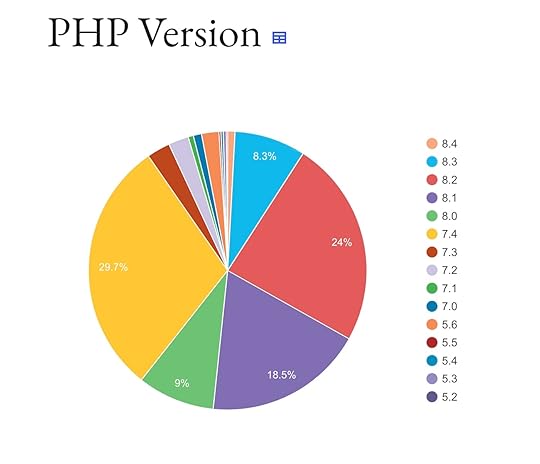 Graph from WordPress.org
Graph from WordPress.orgMost surprising are the database versions. While MySQL used to reign supreme, it has serious competition from MariaDB. Usage of the two systems is pretty much split.
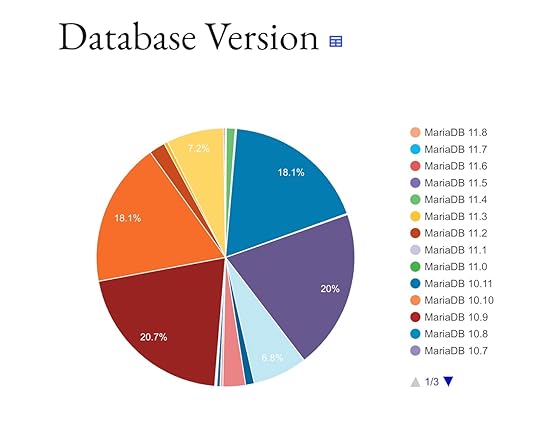 Graph from WordPress.org
Graph from WordPress.orgIf your WordPress site is hosted on WordPress.com, you can breathe easy; your WordPress, PHP, and database versions are kept up to date for you on all WordPress.com plans.
There are tens of thousands of WordPress themesThe WordPress.org theme directory contains more than 13,000 themes. ThemeForest, a popular marketplace for third-party WordPress themes, has another 12,000. Many more third-party vendors also distribute their own free and paid themes. And if you host your website on WordPress.com, you also have access to additional exclusive themes.
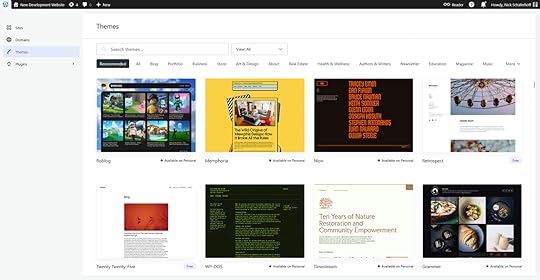
Because of the spread-out nature of the WordPress ecosystem, it’s hard to know exactly how many themes there are altogether, but that’s the beauty of open source—anyone, anywhere, can make a WordPress theme.
Most popular WordPress themesWhich WordPress themes do users most like to power their sites with? According to BuiltWith, some of the most popular WordPress themes are:
Hello ElementorAstra ThemeDiviNote that this data only makes up about 25% of the websites they’re tracking—three-quarters are using an assortment of other themes.
The WordPress.org theme directory shows a similar trend; here, the themes with more than one million active installations are:
Twenty Twenty FourHello ElementorAstraTens of thousands of WordPress pluginsThere are 59,000+ free WordPress plugins in the WordPress.org directory.
As with themes, there are lots of additional independent vendors, making it hard to understand just how many WordPress plugins are available.
On the WordPress.org directory, these are the plugins that are installed most often:
Elementor : 10+ million installations Contact Form 7 : 10+ million installations Yoast SEO : 10+ million installations Classic Editor : 10+ million installations WooCommerce : 8+ million installations LiteSpeed Cache : 6+ million installations Akismet : 6+ million installations WPForms : 6+ million installations All-in-One WP Migration : 5+ million installations Wordfence Security : 5+ million installationsOne-third of all online shops run on WooCommerceWooCommerce is the most-used WordPress ecommerce plugin; W3Techs shows it has been added to one-fifth of all WordPress websites.
WordPress’ market share makes it the most widely used online shop solution overall. This is seconded by a Store Leads report from March 2025 that tracked 13,594,414 live stores. WooCommerce powers about a third of those stores, meaning WordPress not only dominates the content management market but also ecommerce.
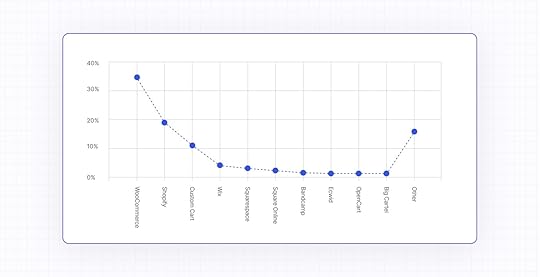 What makes WordPress so successful?
What makes WordPress so successful?WordPress didn’t become the world’s most popular website platform by accident. Here’s what makes it an enduring crowd favorite:
Open source: Made by a large community all around the world, WordPress is freely available for anyone to use for any purpose.Cost effectiveness: Its lack of licensing fees means you only have to pay for hosting and a domain to have your own website online. You can customize the site yourself and use free themes and plugins.User friendliness: The WordPress dashboard and editor enable beginners and experts alike to make design changes and create and manage content.Flexibility: You can use WordPress to build almost any type of website, like blogs, online stores, portfolios, news sites, and forums.Ownership: You have full control over your content, files, and data, and you can take your site to any other host.Theme and plugin ecosystem: Tens of thousands of themes and plugins are available for every purpose, many of them for free.Scalability: WordPress is capable of supporting everything from small personal sites to high-traffic enterprise platforms.SEO friendliness: Clean code, customizable permalinks, and powerful plugins make it easy to optimize your site for search engines.Community: There is a global network of businesses, developers, users, and contributors offering support, creating resources, and getting together at WordCamps. With WordPress, you are never alone.Will WordPress retain its leading position?It took 20+ years to achieve the success WordPress has had. Here are a few factors that suggest it will continue thriving in the future:
AI usage: As AI tools become more powerful and accessible, they become increasingly available in WordPress for things like content suggestions, image generation, SEO optimization, and even building entire websites—have you tried our free AI website builder yet?Performance enhancements: WordPress is taking targeted steps to improve website speed across the board, not least with the establishment of the Core Performance team. Hosting providers like WordPress.com also offer WordPress-specific speed improvements out of the box.Collaborative features: One anticipated feature coming to later WordPress versions is the implementation of real-time collaboration to allow teams to work on web pages and blog posts simultaneously. Publishing workflows and editorial tools like commenting are part of the plan.Multilingual support: After real-time collaboration, one of the next planned WordPress improvements is to integrate native multi-language support. This will make it easier to translate your website and help it thrive in a global market.Headless WordPress: Decoupling content management from the front end allows developers to build user interfaces with frameworks like React or Vue—this is called Headless WordPress. This makes WordPress a strong choice for sites like SaaS platforms and mobile apps and helps it stay competitive in an API-first web ecosystem.WordPress’ market share isn’t just a number—it’s proof of the power of open sourceWordPress isn’t just the most popular way to build websites; the software shaped the modern web as we know it.
From humble beginnings as a blogging tool to powering more than 43% of the internet, it’s become the go-to solution for creators, developers, and organizations across the globe.
The real story isn’t just how many websites WordPress powers—it’s who’s using it, what they’re building, and why that number keeps growing after two decades. If you’ve used the internet today, you’ve probably interacted with WordPress, proving that open-source, community-driven software can not only lead the way but set the standard.
Are you looking to join the 43%? Get hosting, security, backups, speed optimization, support, and unlimited site visitors for your WordPress site at WordPress.com.
Build a WordPress site on WordPress.comApril 16, 2025
The Developer’s Guide to WordPress 6.8
WordPress 6.8, codenamed “Cecil,” includes loads of goodies for developers to tinker with. As usual, I’m like an overwhelmed toddler in a toy shop, just trying to figure out which toy I want to take for a test spin first.
The 6.8 update touched many areas of the WordPress Core code, including everything from the block library to performance to patterns. Plus, there are plenty of other quality-of-life improvements in 6.8 for anyone building plugins and themes.
Without further ado, let’s jump straight into them.
For detailed information on each development change, check out the official WordPress 6.8 Field Guide on the Make WordPress Core blog.
More performant block type registrationStyle Book sections and moreBlock Library updatesNew block: Query TotalGallery lightboxDetails blockNice-to-have feature additionsNotable block CSS changesDesign tools extended to more blocksOrganizing patternsAdd patterns to subfolders Starter patterns categoryAPI updatesInteractivityBlock HooksSecurity: switched to bcrypt for password hashingPerformance improvementsSpeculative loadinguseSelect performance warningFilter hook for loading block assets on demandWhat will you build with WordPress 6.8?More performant block type registrationWordPress 6.8 eliminates the need to manually register block types thanks to its new wp_register_block_types_from_metadata_collection() function. It is a wrapper for the blocks-manifest.php file and the wp_register_block_metadata_collection() function introduced in WordPress 6.7.
Because all of the block data is stored as PHP in blocks-manifest.php, you can register all of your plugin’s block types without reading individual JSON files. Overall, it’s just a more efficient way to register block types—and yes, you can use it for registering single block types, too!
In WordPress 6.8, you can register all of your block types with this call:
wp_register_block_types_from_metadata_collection( __DIR__ . '/build', __DIR__ . '/build/blocks-manifest.php');Read the developer note on the Make WordPress Core blog for more information or to find out how to use this in a backward-compatible way when supporting older versions of WordPress.
Style Book sections and more
One of the biggest improvements in 6.8 is the interface update to the Style Book, which separates your style settings into sections. Shown in the screenshot above, you can see how selecting a typeset makes it easier to test and preview your site’s typography.
There are also a couple of other notable upgrades to the Style Book. It now has its own route, which lets you link directly to it. The new URL path is /wp-admin/site-editor.php?p=%2Fstyles&preview=stylebook. Additionally, Style Book support was added for classic themes.
Block Library updatesBetween new blocks and additional ways to use existing blocks, WordPress 6.8 brings useful enhancements to the Block Library that expand what you can build and how you build it.
New block: Query Total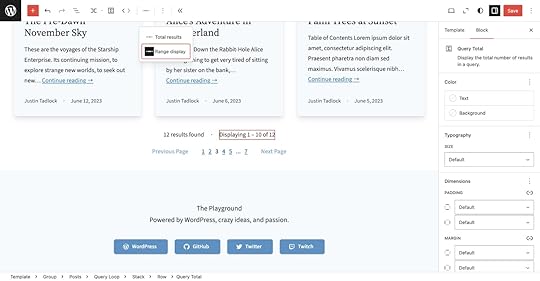
WordPress 6.8 ships a new block for sharing information to visitors about the current posts query: Query Total. It should be used inside an existing Query Loop block and has two display options:
Total results, which displays the total number of query results found.Range display, which shows the current results you’re looking at in the total results range.Gallery lightbox
WordPress 6.8 brings the lightbox effect to the Gallery block. The feature is the same as it already works for individual Image blocks. You set the lightbox effect at the Gallery level by clicking on the Link button in the toolbar and selecting the Enlarge on click option.
It’s worth noting that this feature does not create a lightbox slideshow where you can scroll through all images for the Gallery; it merely applies the existing lightbox feature to the individual Image blocks.
Details block
You can now group multiple Details blocks together via the name HTML attribute. When multiple elements share the same name, browsers will automatically close an open element when another is opened, creating an accordion effect. You can set the name attribute under Advanced → Name Attribute in the block inspector sidebar.
The Details block also gained HTML anchor support in WordPress 6.8. It is located under Advanced → HTML Anchor.
Nice-to-have feature additionsWordPress 6.8 boasts smaller feature additions to several other blocks, including:
The Navigation Link block now allows any non-interactive RichText format within the link content.The Separator block can now be set to a element for decorative-only use cases (the default is meant for an actual thematic break in the content).The File block now supports content-only editing so you can use it for locked patterns while allowing the user to still edit it.The Cover block can now be set to a specific image resolution (also possible when using the featured image).The Social Link block now has a Discord block variation and an associated icon.The Query Loop block gained a couple of nice additions:You can sort pages by menu order in either ascending or descending order.You can also ignore sticky posts for custom queries.Notable block CSS changesWordPress 6.8 includes a couple of CSS-related changes that are unlikely to break theme designs, but they are worth noting as general improvements:
The Buttons block now has box-sizing: border-box applied, which brings consistency with other blocks.The Image block’s overlay styles are now handled via a data-wp-bind--style directive rather than an inline tag.Design tools extended to more blocksMany Core blocks received much-needed design tool updates, improving consistency in block styling options.
In this context, design tool support means that the supported options appear for these blocks in the editor UI. Even if a block doesn’t support the tool, you can still configure the associated styles via theme.json.
The Archives, Category, Content, and Page List blocks now support more color tools. Many blocks also gained border support:
ArchivesCommentsComments LinkComments CountContentLatest PostsPage ListQuery TotalRSSThe Content, Page List, and RSS blocks also now support spacing design tools.
For a full list of design tools support, check out the roster of design tools per block (WordPress 6.8 edition).
Organizing patternsDevelopers can now organize patterns in more intuitive, straightforward ways.
Add patterns to subfoldersIf you ship a lot of patterns with your theme, you may have been frustrated with a seemingly endless, unorganized list under your /patterns folder.
With WordPress 6.8, you can organize your custom patterns in subfolders under /patterns, making navigation more straightforward.
For example, you may separate header and footer patterns in your theme folder like so:
/patterns /header centered.php default.php /footer default.php links.phpStarter patterns categoryIn the UI, patterns that have been assigned to the core/post-content block type (the method for registering a starter pattern) appear under the Starter Content category. This goes hand-in-hand with another update that lists all patterns in the inserter.
Content creators who want to prevent the Starter Content modal from appearing for every new page can disable it with a toggle switch on the bottom of the modal or via the Editor → 3-dot-menu → Preferences screen.
With the new version, theme developers can add starter content patterns for all post types: posts, pages, and any registered custom post types.
API updatesWordPress 6.8 introduces several API-level improvements aimed at making development more robust and extensible. These changes enhance how developers interact with data, insert blocks, and work with patterns.
InteractivityThe wp-each directive has been improved to better handle data by first checking if a property is iterable instead of attempting to call its .map method directly. This will avoid errors when non-iterable values are used.
You can find a best-practices guide for the 6.8 release on the Make WordPress Core blog. Following these best practices will help keep your code up to date with the latest standards and set you up better for future iterations of the API.
Block HooksThe Block Hooks API received two major updates. The first extends the Block Hooks mechanism to post content, allowing you to dynamically insert hooked blocks directly into posts and pages. The second update lets Block Hooks work with synced patterns.
Security: switched to bcrypt for password hashingThe algorithm that WordPress uses to hash and store user passwords in the database changed in WordPress 6.8 to bcrypt.
It previously used phpass, but the adoption of bcrypt strengthens password security by requiring significantly more computational power to crack password hashes.
If your plugin uses the wp_hash_password() or wp_check_password() functions, it should continue working as expected. However, if you were directly handling phpass hashes, you would need to update your code.
Read the developer note on the update for more details. The post also provides details on the new wp_fast_hash() and wp_verify_fast_hash() functions for hashing a randomly generated string with sufficient entropy.
Performance improvementsFinally, WordPress 6.8 brings some helpful performance improvements to all sites.
Speculative loadingWordPress 6.8 introduces speculative loading, which lets supporting browsers prefetch or prerender URLs. It can lead to almost instant page load times since they are loaded before the user navigates to them.
This feature was initially released in April 2024 as the Speculative Loading plugin. Since then, contributors have refined the code until it was ready for inclusion in WordPress Core.
The new feature comes with several filter hooks for you to modify how speculative loading works:
wp_speculation_rules_href_exclude_paths: For excluding URL patterns from speculative loading.wp_speculation_rules_configuration: For modifying the speculative loading configuration.wp_load_speculation_rules: For including additional speculative loading rules.useSelect performance warningWhen you have SCRIPT_DEBUG enabled (as is common practice in development), WordPress will now output potential performance warnings in the console when useSelect is used to unnecessarily re-render. This change will benefit anyone extending the block editor and help them write more performant code.
Filter hook for loading block assets on demandBefore WordPress 6.8, the should_load_separate_block_assets filter hook had two responsibilities:
To load separate stylesheets for Core blocks instead of always loading the combined wp-block-library stylesheet containing all block CSSTo load scripts and styles on demand based on whether they are used on a particular pageIn 6.8, a new filter hook named should_load_block_assets_on_demand exists for the second purpose of determining when to load assets. The original hook will work as before, but it’s recommended to filter it only to override whether stylesheets should be separated.
What will you build with WordPress 6.8?WordPress 6.8 continues to move the WordPress software forward with cleaner APIs, improved performance, and better tools for site building. Whether you’re shipping themes, maintaining a plugin, or just exploring what’s possible with the block editor, this release will make your workflows more efficient and your code easier to maintain.
If you’re building on WordPress.com, all of this is available to you automatically—no version management required. You get the latest features, developer tools like SSH and GitHub deployments, and a fully managed environment that stays out of your way so you can focus on shipping.
Host on WordPress.comApril 15, 2025
WordPress 6.8: Feature Highlights and Improvements
WordPress version 6.8 launched on April 15, 2025, bringing new features and improvements to enhance your WordPress site-building experience. This update focuses on streamlining workflows, improving design capabilities, and making content creation more intuitive.
All WordPress.com sites are already running on WordPress 6.8 or will be shortly—we automatically update your WordPress version for you, so you don’t need to worry about doing it yourself to get access to these new features.
Let’s dive into the most noteworthy enhancements you can expect in this major release.
Priority features in WordPress 6.8WordPress 6.8 is all about refinement: improving existing tools rather than introducing new ones, with a strong emphasis on enhancing site design workflows.
Style Book improvementsThe Style Book is a powerful feature in the Site Editor. It provides a comprehensive overview of your site’s colors, typography, and block styles in a single organized location.
In WordPress 6.8, the Style Book has a new, structured layout and clearer labels, making it even easier to edit colors, typography, and almost all your site styles in one place.
This release also adds a new way to access the Style Book directly from the Styles menu item in the Editor sidebar.
Expanded design toolsWordPress 6.8 continues to evolve the design experience with improved tools that give you more control over your site’s appearance without requiring coding knowledge. These enhancements make creating polished, professional designs more accessible for everyone, regardless of technical expertise.
Updated core blocksWith the focus on refinement, many core blocks have been updated to include small but powerful features.
Query Loop block: more control over your content listsThe Query Loop block will get several new features in WordPress 6.8, including the ability to:
Include or exclude sticky posts from your dynamic content listsSort in different waysRetrieve pages from all hierarchical levelsThese features provide much finer control over your content’s appearance on archive pages or in content overviews.
 Introducing the Query Total block
Introducing the Query Total blockContent creators will appreciate the new Query Total block, which displays the number of posts found in a specific query loop. This is particularly useful for archive or search results pages, where showing “12 posts found” or similar messaging provides helpful context for your visitors.
This addition makes your site more user-friendly by setting clear expectations about displayed content.
Cover block enhancementsWordPress 6.8 also brings some changes to the Cover block—one of WordPress’s most versatile content containers. It now includes resolution controls for images and backgrounds.
This adds finer control over these images and allows you to create eye-catching headers and section introductions.
Details block improvementsThe Details block, which creates expandable sections within your post or page content, has been enhanced to include a name attribute field. This allows groups of Details blocks to be connected and styled, making it easier to create effective FAQ sections or content that progressively reveals information to readers.
 File block updates
File block updatesThis update also brought some changes to the File block, enabling users to update the filename and download button text. This allows for better customization of how files appear to your visitors.
Gallery block refinementsThe Gallery block now features a new option called “Expand to click.” When enabled, users can open all images in a lightbox gallery with a single click.
Set Image blocks as featured imagesA particularly useful addition to the WordPress software is the ability to set any Image block as your post’s featured image with just a few clicks. This will streamline your workflow by eliminating the need to set the same image in two places when you want to feature an image that’s already in your content.
Navigation block upgradesThe Navigation block continues to evolve with WordPress 6.8, offering better management of complex menus. Menu names are now displayed in the List View for easier orientation, and a Clear option was added to the color picker for faster design implementation. Under the hood, improvements to the Navigation block’s code structure make it more efficient when rendering menus.
Social Icons block upgradesThe Social Icons block now supports Discord, provides an easier method to clear color options, and streamlines adding social links. These refinements make it easier to connect your visitors to your social media presence while maintaining your site’s design aesthetic.
Editor improvementsThe Site Editor also includes new features that give you more control over your content.
Reset button: start fresh with one clickWordPress 6.8 introduces a convenient reset button across various design controls. Thanks to the inline reset button added to all color controls, you can now reset colors for blocks and global styles with a single click. This same reset functionality extends to the Shadow panel and Duotone settings.
Instead of manually removing settings one at a time, you can now quickly reset elements with a single action. This small but significant improvement will save designers considerable time when experimenting with different looks for their sites.
Cut function in block optionsThe block options menu now includes a Cut action alongside the existing Copy option in the dropdown menu. This addition completes the standard set of content manipulation tools, making it easier to move blocks and sections from one location to another within your content.
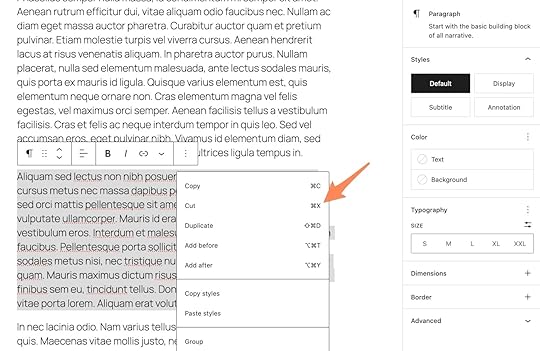 New commands in the Command Palette
New commands in the Command PaletteWordPress 6.8 enhances the Command Palette with two powerful new commands that streamline your workflow:
The Add New Page command lets you create a new page from anywhere in the Site Editor, significantly speeding up the content creation process. You won’t have to navigate through multiple screens to start working on new content anymore.The Open Site Editor command offers one-click navigation to the Site Editor from Page or Post Editor screens accessed via the WP Admin menu. This makes switching between editing contexts much faster and more intuitive.These commands can be accessed by pressing cmd+K on Mac or ctrl+K on Windows; this shortcut will open the Command Palette from any editor screen that supports the palette.
Starter content: jumpstart your pagesWith WordPress 6.8, a new pattern category called Starter Content makes it easier than ever to begin creating with professional layouts. This category lists page layouts that are otherwise available via the New Page modal.
If you’ve disabled the starter content pop-up when creating new pages, this category ensures those layouts remain accessible when needed. The Inserter now always shows all available patterns in a list view, making it easier to browse through your options.
What will you create with WordPress 6.8?WordPress 6.8 represents another significant step forward in making website creation and management more accessible and efficient. With its focus on improved design tools, enhanced block functionality, and streamlined editing processes, this update offers something valuable for content creators at every skill level.
And if you’re looking for rock-solid WordPress hosting to try out some of these new 6.8 features, check out WordPress.com. We run the same WordPress software trusted by over 40% of the web—we just manage the hosting, security, performance, and maintenance so you don’t have to.
Get WordPress.com hostingApril 11, 2025
Types of Web Hosting (And How to Choose the Best One for You)
As you start building a website, you’ll encounter the words “web hosting” frequently. Web hosting is a necessary building block for every website—it’s where your website “lives”—but there are many different providers and hosting options to choose from.
In this post, we’ll address two critical elements you should consider when choosing your web hosting service: hosting infrastructure and hosting management.
How to evaluate hosting solutionsWhen evaluating hosting plans, there are several important factors to consider. We’ll address these elements for every hosting type.
Price: Personal blogs and small projects generally receive less traffic and need less customization, which can impact your hosting costs.Technical expertise: Some hosting solutions require you to configure your hosting environment, while others are configured automatically by your provider. Speed: If your site loads slowly, visitors are more likely to leave. Your content’s performance in search may also be impacted, as Google uses page speed and other performance signals to help determine where your site appears in search results.Reliability: When your server goes down (“downtime”), your site will become inaccessible to visitors, so reliability (“uptime”) is a key consideration when choosing a host.Security: Internet security protects your data and blocks attacks from hackers or bots. Security tools can be purchased individually or bundled through your hosting provider.Four types of hosting infrastructure: your website’s home on the webAll websites live on servers, which can be physical machines or virtual machines within larger servers. Your hosting infrastructure (or how and where your website is stored) impacts your site’s speed, reliability, and storage capacity.
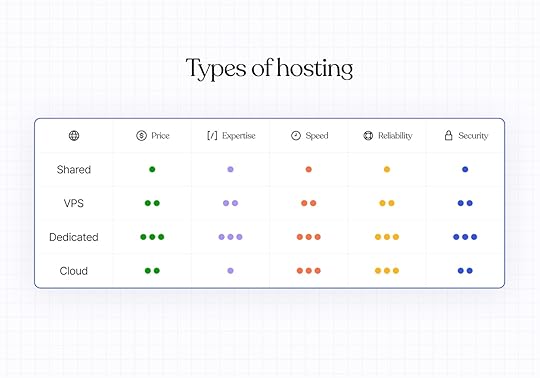 Shared hosting: the apartment experience
Shared hosting: the apartment experienceTypically for: Small websites, portfolios, personal blogs, and other projects with lower traffic and average security needs.
A shared host has many websites on a single server, and those websites must share resources like data storage, security features, and bandwidth. Shared hosting services usually impose hard limits on these to ensure everyone’s website has what they need.
Price: Since you’re splitting resources with other sites, shared hosting is often the most affordable server setup.Technical expertise: Shared servers are pre-configured and don’t require any technical know-how. Speed: Because you share hosting resources with other websites, your site can slow down if one of the sites on your server experiences heavy traffic. How the host configured your server can also impact your site speed.Reliability: Larger websites may run up against limits, causing slowdowns or server downtime for everyone on the server.Security: The host is responsible for adding security features to the server. You could be at risk if another website is not well secured.VPS hosting: the condoTypically for: Technical experts who want more control and mid-sized websites that are outgrowing shared hosting.
A VPS, or virtual private server, is the middle-ground between shared and dedicated servers (more on the latter next). With a VPS, your website lives on a private “virtual server” partitioned from other websites on a shared server. Virtual servers can typically be fully customized.
Price: VPS systems are generally more expensive than shared hosting.Technical expertise: Technical expertise is required to manage a VPS. That said, some managed hosts offer pre-configured VPS hosting.Speed: You can customize your virtual server to be optimized for your website. The virtual partition keeps other websites from using your allocated bandwidth. Reliability: VPS hosting offers more stability than shared hosting thanks to isolated resources. That said, since your virtual server still depends on physical hardware behind the scenes, issues with that hardware can cause downtime unless your host has strong redundancy or failover systems in place.Security: Since virtual servers offer greater isolation than shared hosting, they can be configured to behave like dedicated servers. However, security features aren’t applied automatically—you’ll need to configure and maintain them on your VPS.Dedicated hosting: the single-family homeTypically for: Large websites with high traffic, lots of data, or advanced security needs, including healthcare, finance, banking, and ecommerce sites.
Dedicated hosting means your website has a dedicated physical server, giving you complete control over every aspect of your setup and full access to your server’s resources.
Price: Since you’re renting an entire server for your website, this is generally the most expensive hosting option.Technical expertise: Dedicated hosting requires the most technical expertise to maintain the server. Some managed hosting providers offer dedicated hosting.Speed: Dedicated servers are fully customizable and don’t have to compete with other traffic. That means they are generally fast and reliable. Reliability: Dedicated servers can be configured for optimal reliability, but if the physical hardware experiences an issue, your site may still go down if the host doesn’t have strong redundancy or failover precautions.Security: Because yours is the only one on the server, dedicated servers can be the most secure (when properly configured).Cloud hosting: global vacation rentalsTypically for: Websites with variable spikes in traffic or websites that will grow quickly over time. WordPress.com’s Business plan and above are powered by WP Cloud, Automattic’s high-performance cloud infrastructure built specifically for WordPress.
Cloud hosting relies on a distributed network of servers in different locations. Cloud hosting can be a great option for sites that need high reliability because multiple server locations ensure redundancy and speed.
Price: Cloud hosting is, on average, cheaper than a dedicated server, but the prices can vary depending on your hosting provider and traffic. Technical expertise: Most cloud hosting is fully managed by the provider, meaning server maintenance, scaling, and infrastructure updates are handled for you. However, some cloud platforms offer more control and may require technical knowledge to configure or optimize your environment.Speed: Cloud hosting is typically fast thanks to a network of servers that can respond to geographically close requests. These solutions usually also include autoscaling, which automatically adjusts your site’s resources based on traffic. This keeps your site fast and stable during traffic spikes.Reliability: Because websites are hosted on a distributed server network, cloud hosting is extremely reliable; if one server goes down, another can jump in to meet the request.Security: Cloud servers use shared physical infrastructure, but virtualization keeps environments isolated. While generally secure, sites with sensitive data or regulatory requirements should evaluate the provider’s security protocols and certifications to ensure they align with the organization’s specific requirements.Hosting management: who manages your website?When evaluating web hosting options, consider how hands-on you want to be with your website’s setup and maintenance. Websites generally require regular updates for optimal performance and may require occasional reconfigurations to meet evolving marketing and optimization strategies.
For that reason, managed hosting, like what we offer at WordPress.com, is a popular choice for most websites, as managed hosts take care of much of the maintenance for you. If you use managed hosting, your provider determines your hosting infrastructure, so not all managed hosting services offer the same speed or reliability.
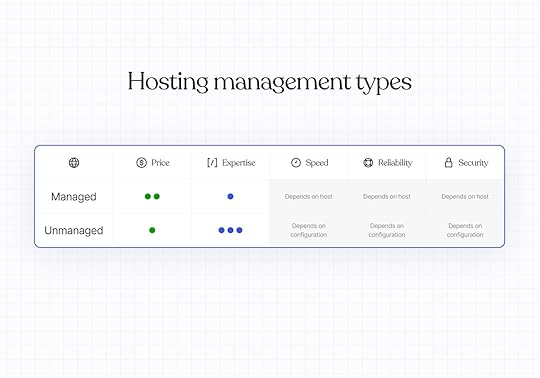 Managed hosting: Renting your digital home
Managed hosting: Renting your digital homeTypically for: Website owners who want their hosting managed by the pros.
Managed hosting is the most comprehensive solution, including host configuration, security, and infrastructure management. Managed hosting providers also take on your site maintenance, including automatic updates, security patches, and downtime response. WordPress.com is a managed hosting provider.
Price: Managed plans are typically more expensive because they handle your website configuration and maintain your website on your behalf. That said, prices do depend on your provider. Technical expertise: Server maintenance expertise is not required, as your managed host is responsible for optimizing and enhancing your server setup. You will still need to build your site yourself or with the help of a developer or an agency.Speed and reliability: Your managed provider’s server setup and site optimization strategies will impact your site speed and uptime. Be sure to look at these details carefully when choosing a provider.Security: Security features depend on your hosting provider but might include features like SSL certificates, backups, malware prevention, and protection from brute-force attacks.Get managed hosting through WordPress.comUnmanaged hosting: Owning your digital homeTypically for: Web developers and technically savvy teams who want full ownership and control over their hosting services.
Unmanaged hosting requires you to configure your own website on your server and manage the security and maintenance needs in-house.
Price: Unmanaged hosting tends to be less expensive because managing your site’s infrastructure isn’t included in your monthly or annual hosting costs. That said, because your host isn’t taking care of them for you, you may need to purchase add-on services for security and optimization.Technical expertise: You or someone on your team will need the skills to configure your website on a server and manage any issues that arise, including security threats or server problems that could take your site offline.Speed and reliability: Unmanaged hosting is extremely customizable, and your site’s performance depends on how your hosting is configured and your server type. Security: You are directly responsible for adding core security features and updating them as needed to ensure your site isn’t vulnerable to brute-force attacks, spam, or data breaches.What about reseller hosting?In your search, you may come across the term “reseller hosting.” This is not an infrastructure in and of itself, but rather a type of business where developers or small companies buy bulk server resources to resell to their clients. Resellers are responsible for configuring, maintaining, and protecting their clients’ websites.
Typically for: Companies or freelance website developers who want to create their own branded, managed hosting service for resale.
Price: You’re typically buying multiple hosting licenses at a discounted price so that you can resell them to your clients.Technical expertise: You are responsible for the technical configuration and maintenance of every site that purchases hosting services through your brand.Speed and reliability: As with unmanaged hosting, you are responsible for customizing and optimizing your servers to ensure good uptime and speed.Security: Like other unmanaged hosting types, you are directly responsible for the security features on the sites you manage.WordPress.com offers reseller hosting through WP Cloud.
 Why choose WordPress.com for managed hosting?
Why choose WordPress.com for managed hosting?If you’ve decided that managed WordPress hosting is the best solution for your needs, consider WordPress.com. From your first post to your millionth visitor, we ensure your site stays fast, secure, and online. We manage infrastructure, updates, backups, and security so users can focus on producing content and growing your business, not upkeep.
Flexible hosting for every stageOnly pay for what you need—no surprise costs, no upsells. From personal blogs to enterprise sites, our plans offer the performance, security, and features to match your site’s size and complexity.
Because WordPress.com websites use open source WordPress software, you own your website and data, and you can switch hosts and take your site with you at any time.
Use the most popular website builderWordPress remains the most popular website builder, powering over 43% of the internet. That’s because WordPress is open source, easy to use, and incredibly flexible.
WordPress.com’s hosting is specifically optimized for WordPress websites, meaning that we’ve done the work under the hood to ensure your WordPress.com-hosted site runs quickly and reliably.
Be techy (or not)Code or no code—we’ve got you. Developers get staging sites, custom code support, GitHub deployments, and bulk plugin management. Non-technical users get powerful traffic and social features with no configuration required.
Day-to-day website management done rightWe keep your site safe with automatic updates of your core WordPress software and all WordPress repository plugins and themes for performance and security. We also run daily scans to check every aspect of your site for malware, and automatic site backups are available on the Business plan and above.
Plus, if your site is ever hacked, we’ll fix it for free. We hope this never happens, but if it does, reach out to our support team.
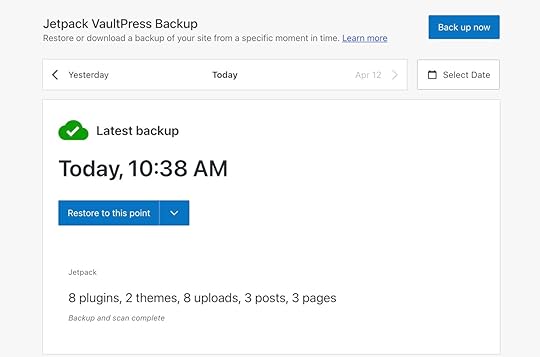 Lightning-fast and reliable websites at every level
Lightning-fast and reliable websites at every levelWordPress.com consistently has top-tier scores on third-party speed benchmark tests, outperforming many other hosting providers. Our model offers unmetered traffic and bandwidth on all plans, so you won’t need to worry about slower site speeds or extra fees once your site grows.
To give you incredible speed and uptime, we optimize your content and add performance-boosting tools like high-burst capacity, a content delivery network (CDN), and lazy-loaded images, which are included on all plans.
Top-notch security featuresAll WordPress.com websites come with comprehensive security features. SSL certificates with free domain privacy, brute-force protection, spam protection, DDoS protection and mitigation, malware detection and removal, web application firewall (WAF), and site activity logs protect your site from every angle.
Ready for managed WordPress hosting?Choosing the right hosting can feel overwhelming, but it doesn’t have to be. WordPress.com takes care of the heavy lifting from performance to security so you can focus on building your site, not maintaining it.
Get managed hostingApril 10, 2025
Ready for a Newsletter That’s Yours? Switch from Substack to WordPress.com
If you’ve been running a newsletter on Substack, you might be feeling some growing pains. Maybe you’re watching those 10% fees eat into your revenue as your subscriber base grows. Perhaps you’re hitting the limits of Substack’s customization options. Or you might be concerned about truly owning your content and audience data.
Whatever the reason for exploring alternatives, WordPress.com’s Newsletter feature offers a compelling alternative that addresses these concerns while providing a clear path for growth. And now, with our comprehensive import tools, migrating from Substack to WordPress.com is easier than ever.
Bring your newsletter to WordPress.comSeamlessly import your Substack content and subscribersWe’ve created a straightforward migration process that makes it easy to bring both your content and subscribers to WordPress.com.
Bring your existing posts with our importer tool. This tool preserves your entire publishing history, including images, formatting, and post metadata. Your archive remains intact, maintaining a connection with your audience and your SEO value.
You can also bring your subscribers—your most valuable asset—with you. Our subscriber import tool helps you import both free and paid subscribers, maintaining those crucial relationships you’ve worked so hard to build.
Why creators are moving from Substack to WordPress.comDid you know that every WordPress.com site comes ready to be a Newsletter? Even sites on our Free plan can email subscribers at no cost.
In fact, we’ve been sending newsletters since before they were called newsletters. We just updated the name to match what people call them today. While we both send newsletters, WordPress.com beats Substack in several crucial areas.
Keep more of what you earnOn Substack, a 10% fee for each transaction might seem reasonable when you’re just starting out. But as your newsletter grows, that money really adds up.
With the WordPress.com Commerce plan, we don’t charge a fee for each transaction. That means if you have 100 subscribers paying $10 per month, you’d save $660 per year.
Plus, with WordPress.com plans, you also get reliable and managed website hosting, built-in support, and essential audience-building tools—all for one predictable price.
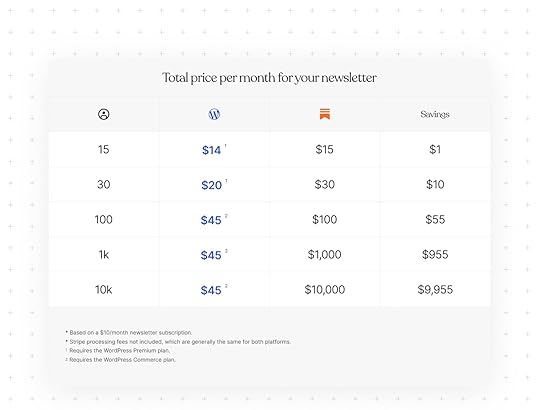
If 1,000 subscribers pay $10 per month each for your newsletter, Substack would charge $1,000 per month in transaction fees, based on their current fee structures.
By hosting your newsletter on WordPress.com, you’d save $955 per month.
Your subscribers are paying for your content, right? Why shouldn’t you get that money?
Don’t fit in; stand outSubstack’s design options are limited, so creating a distinct brand identity can be challenging.
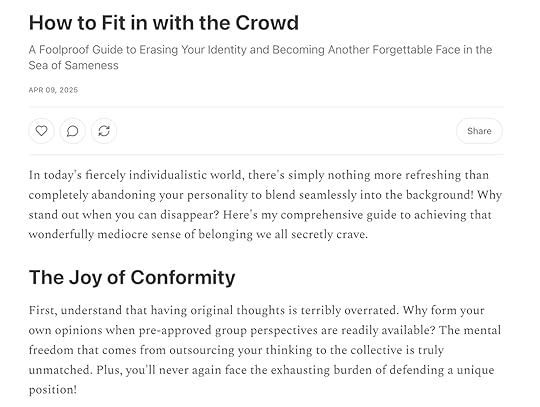

WordPress.com gives you more ways to customize your newsletter site with:
Dozens of professionally designed themes specifically optimized for newsletters.Complete customization of colors, fonts, and layouts.The ability to create a distinctive visual identity that reinforces your brand.Custom landing pages that convert visitors to subscribers.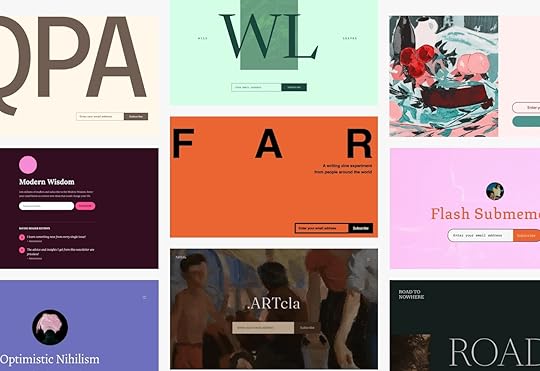 Break through the newsletter ceiling
Break through the newsletter ceilingWhat if you’re ready to expand beyond newsletters? WordPress.com enables you to:
Own your piece of the web: Show up like an established business with a full-featured website.Sell products and services: Add an ecommerce store to your site to sell merchandise, digital products, or services.Build a loyal following: Create membership communities with forums and exclusive content.Target your audience: Develop custom landing pages for different audience segments.Expand what your site can do: Integrate with other tools and services through our plugin ecosystem.Truly own your content and dataSubstack gives you access to your content and subscribers, but you still rely on a closed platform with its own policies and limitations that can change at any time.
WordPress.com gives you full control over your site, your data, and how you grow your business. If something were to change with our service, you could simply move to another WordPress hosting provider. Twenty years of commitment to content ownership and the open web ensures you’re not locked into proprietary systems.
We allow you to export your content and subscriber data anytime, control your brand, content, and relationships with your audience, and build on WordPress, the open-source platform that powers over 43% of the web.
Ready to make the move?Whether you’re looking for more design flexibility, vastly lower fees, or true content ownership, WordPress.com provides a robust alternative to Substack. Join the thousands of creators who have chosen WordPress.com as their newsletter platform.
Move to WordPress.comApril 9, 2025
Just Say the Word—Try Our New AI Website Builder for Free
Imagine this: You have an idea—maybe it’s a side hustle, a passion project, or a bold new business. Instead of wrestling with site layouts and design choices, you just say the word…and your website appears.
Creating a website should be simple. And now it’s as simple as having a conversation.
That’s the magic of our new AI website builder. It takes your input and instantly creates a fully designed, content-ready WordPress website, complete with text, layouts, and images, for you. Just you and your vision, with AI handling the rest.
Build your site with AIWho is it for?Our AI website builder is ideal for anyone who wants to launch a great-looking website quickly and easily, including:
Entrepreneurs and small business owners who need a professional online presence without building it all from scratch.Freelancers and creators who want a portfolio that looks great with little effort.Bloggers and side hustlers who want to quickly share their ideas online.Developers who want to spin up ideas quickly for clients without starting from zero.While it isn’t quite ready to create ecommerce sites or sites that require complex integrations (but stay tuned!), the builder will create beautiful, functional websites in minutes.
How it worksRather than piecing everything together yourself, like picking a theme, adjusting colors, adding text, and finding images, the builder streamlines the process for you:
Head to this page and tell us about your website idea.Log into your existing WordPress.com account or sign up for free.Watch AI build your site.Make changes by manually editing the page or by asking for updates in the chat box.Ready to share your site with others? A WordPress.com hosting plan gives your AI-built site a secure, reliable home online with a free domain for the first year. Then you can go live when the timing is right, or click the Launch button in the top-right corner to launch immediately.Use the AI website builder like a proUnlike other AI experiences that generate basic, one-size-fits-all templates, our AI website builder does things differently. Here are a few key tips to keep in mind when you use it:
Be as specific as possible in your first prompt: The more information you supply to the builder, the better. Provide your desired site name and a short description of the site (Is it a portfolio site, blog, or business website? What kind of content will you publish on the site?). Remember that you’ll be able to tweak colors, fonts, layouts, and images later, so don’t stress about this step too much!Create a new site to use the builder: This feature is currently only available for brand-new WordPress.com websites.Get 30 free prompts: Want a new page? What about a contact form? How about a new picture for your homepage? Take advantage of your 30 free prompts (or purchase a hosting plan for your site to get unlimited prompts) to create a site that’s uniquely yours. Return anytime: Want to take a break? Once you have a hosting plan, you can return to using the AI website builder by going to Appearance → Editor in your WordPress.com site dashboard whenever inspiration strikes.It’s still WordPress: If you want to take over, you can edit and add pages manually, change the site design, and use development tools on our Business plan and above. Learn more: Dive deeper into using the builder by checking out our support documentation. Get started todayYou need a website, not a new skill set. Instead of figuring out how to build a website from scratch, you can have a full-blown WordPress site that looks great and works seamlessly without the manual effort.
Get online fast, and start running your business, sharing your ideas, or having a place to call your own on the web.
Our AI website builder is live (and free) today—what will you build with it?
Build your site with AIApril 8, 2025
What is a WordPress Sitemap and How Do You Add One to Your Site?
A WordPress sitemap is a file that lists all of the posts, pages, and other content that make up a site.
Although sitemaps are usually created by WordPress by default, this isn’t always true. In this guide, we cover how to check if your site has one and what to do if it doesn’t. We’ll also explore the differences between XML and HTML sitemaps.
What exactly is a sitemap?When people talk about sitemaps, they’re usually referring to an XML sitemap. While there are other types, let’s start with XML.
An XML sitemap gives search engines a comprehensive overview of your site’s structure. It typically includes the full URL of each page and notes the last time each one was updated.

XML sitemaps exist primarily to help search engines find all the pages and other content on your site. This allows the search engine to add your content to its index and, when relevant, show it to users in search results.
Although search engines can index your pages without a sitemap, having one helps them do so more efficiently.
Due to this, having a WordPress XML sitemap is highly recommended.
Other types of sitemapsWhile XML sitemaps are the most common types of sitemaps, they aren’t the only kind of sitemap you might want to use on your site. Depending on your audience and the content, adding other types of sitemaps can improve navigation and visibility.
HTML sitemapsYou now know that search engines use XML sitemaps, but human visitors can also use sitemaps called “HTML sitemaps.”
HTML sitemaps are often used when a site has many pages and adding links to all of those pages in the site’s navigation menu would be overwhelming.
Unlike XML sitemaps, HTML sitemaps have no strict format; you can design them as freely as regular pages.
If you’re hosting your site with WordPress.com, you can use the sitemap shortcode to quickly create an HTML sitemap. The shortcode generates an ordered list of all the pages on your site, highlighting parent/child relationships based on your page settings.
To create an HTML sitemap on your WordPress.com-hosted site:
Visit your site dashboard and create a new page (Pages → Add Page) or edit an existing one (Pages → All Pages → Edit).Add a Shortcode block to the page by clicking the + symbol and typing shortcode.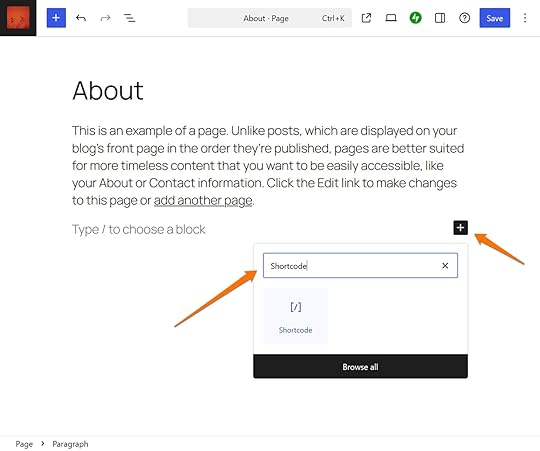 Type sitemap in the Shortcode block field surrounded by brackets.
Type sitemap in the Shortcode block field surrounded by brackets.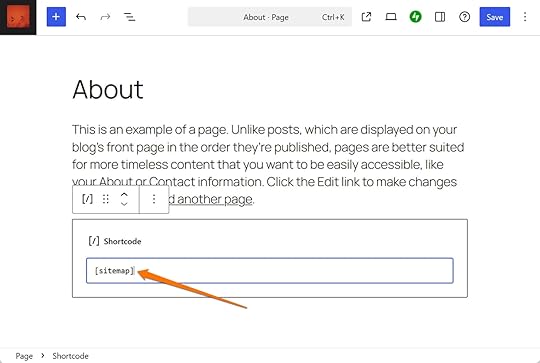 WordPress.com News
Comment Guidelines for the WordPress.com News Blog' in the Shortcode block" class="wp-image-78739" srcset="https://en-blog.files.wordpress.com/2... 1400w, https://en-blog.files.wordpress.com/2... 150w, https://en-blog.files.wordpress.com/2... 300w, https://en-blog.files.wordpress.com/2... 768w, https://en-blog.files.wordpress.com/2... 1024w" sizes="(max-width: 1400px) 100vw, 1400px" />Preview or publish the page to view the shortcode output.
WordPress.com News
Comment Guidelines for the WordPress.com News Blog' in the Shortcode block" class="wp-image-78739" srcset="https://en-blog.files.wordpress.com/2... 1400w, https://en-blog.files.wordpress.com/2... 150w, https://en-blog.files.wordpress.com/2... 300w, https://en-blog.files.wordpress.com/2... 768w, https://en-blog.files.wordpress.com/2... 1024w" sizes="(max-width: 1400px) 100vw, 1400px" />Preview or publish the page to view the shortcode output.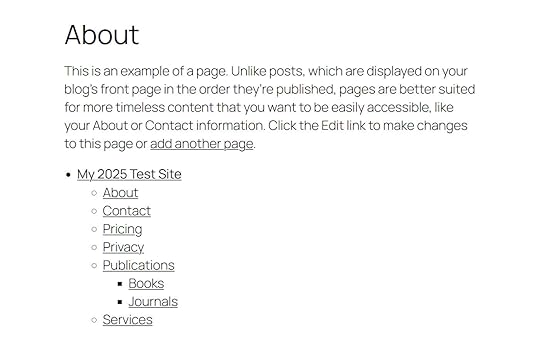
If your site isn’t hosted by WordPress.com, you can add a similar HTML sitemap by using a plugin like Simple Sitemap.
Other types of XML sitemapsThere are also different types of XML sitemaps.
While the standard WordPress XML sitemap lists a site’s posts and pages, there are also XML sitemaps for listing a site’s images and videos. These sitemaps can help search engines add your images to places like Google Images.
There’s also the news sitemap, which is required for websites listed in Google News. This type of sitemap helps Google News quickly add fresh news content to its index.
WordPress.com-hosted sites automatically generate a news sitemap; however, inclusion in Google News requires approval.
Understanding your WordPress sitemapSince version 5.5 (released in 2020), WordPress core has the functionality to automatically generate XML sitemaps. The WordPress sitemap is updated each time you publish or edit content.
Viewing your WordPress XML sitemapTo view your WordPress XML sitemap, add sitemap.xml to the end of your site’s domain name in the URL field of a browser window.
If you see an error message stating that the page cannot be found, your site probably doesn’t have a sitemap.
If your site does have a sitemap, you’ll see something similar to the one below. The exact format will depend on how the sitemap was generated.
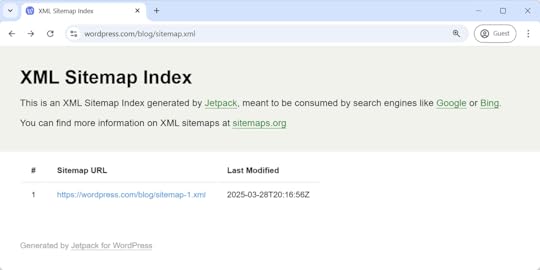
You can view the sitemap’s contents by clicking on any URL.
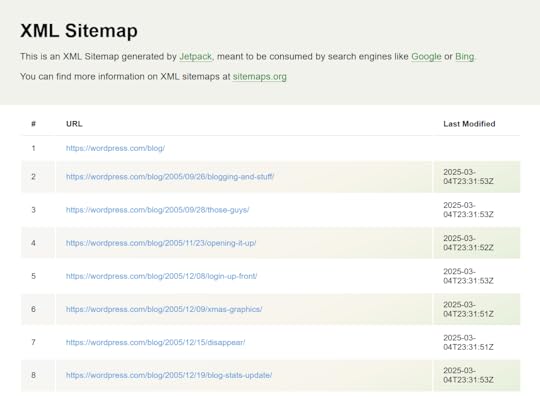
If you can’t see a sitemap for your WordPress.com site, then you can follow these steps to check the settings that could be causing the issue:
Visit your site’s dashboard.Navigate to Tools → Marketing.Click the Traffic tab.Scroll down to the Sitemaps section.If sitemaps are enabled, you should see them listed.
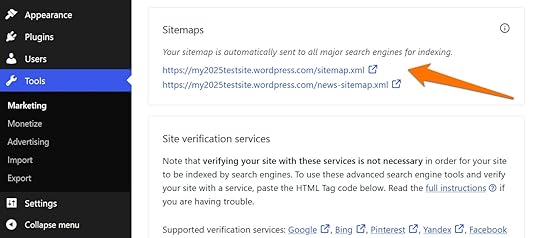
If you see “Your site is not currently accessible to search engines,” click the “privacy settings” link to fix it.
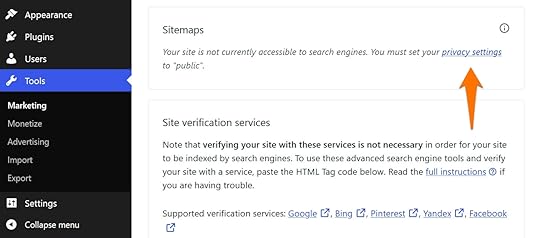
From the Privacy Settings page, uncheck the “Discourage search engines from indexing this site” box, then click the Save button.
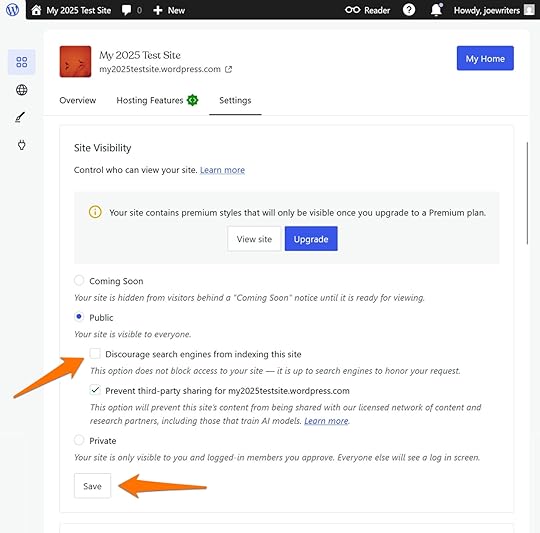
If you return to the Traffic tab (Your site dashboard → Tools → Marketing), you should now see your sitemap URL(s).
If WordPress.com isn’t your web host, then the process for enabling a WordPress sitemap is very similar:
Visit your site’s dashboard.Navigate to Settings → Reading.Uncheck the “Search engine visibility Discourage search engines from indexing this site” box.Click the Save Changes button.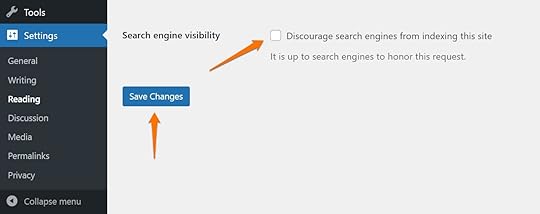 Enter [your site URL]/sitemap.xml in your browser address field to check the sitemap status.
Enter [your site URL]/sitemap.xml in your browser address field to check the sitemap status. If you still can’t see a sitemap, a third-party plugin might be managing your sitemap instead. You can access your site dashboard and click Plugins from the sidebar menu to check this.
The plugins page shows any installed (activated or deactivated) plugins on your site. Many plugins have added sitemap functionality, but some popular ones are Jetpack, Yoast SEO, Rank Math SEO, and XML Sitemap Generator for Google.
If a plugin with sitemap functionality is active on your site, check its settings to see if it has disabled the sitemap.
For example, you can access the Jetpack plugin’s sitemap settings by navigating to Jetpack → Settings and clicking the Traffic tab.
You can then toggle the Generate XML sitemaps setting.
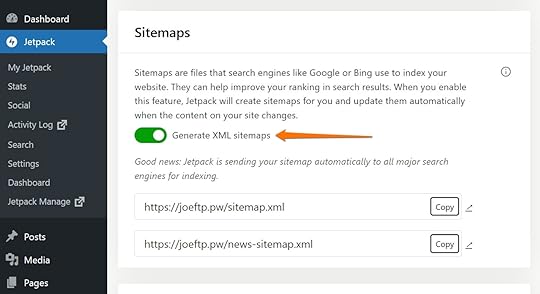 Submitting your XML sitemap to search engines
Submitting your XML sitemap to search enginesAs the purpose of a WordPress XML sitemap is to help search engines find your pages, you might wonder if you need to do anything to let the search engines know about your sitemap.
Thankfully, you typically don’t have to worry about this. Search engines like Google and Bing regularly crawl the web, following links from one site to another. If your site is publicly accessible and linked to from other places, search engines will likely discover your sitemap automatically. Most websites include a link to their sitemap in the site’s robots.txt file, which search engines check by default. This usually helps them to find and use your sitemap without any manual submission.
However, if you’d like to speed up the process, you can manually submit your sitemap to Google and Bing to ensure they can crawl your site.
Submit your XML sitemap to GoogleYou can submit your WordPress XML sitemap to Google through Google Search Console.
Google Search Console is free to use, but you’ll need a Google account to use it. You’ll have to connect your site to Google Search Console—once you have, you can add your WordPress sitemap.
To do so, click Sitemaps from the Google Search Console’s sidebar menu.
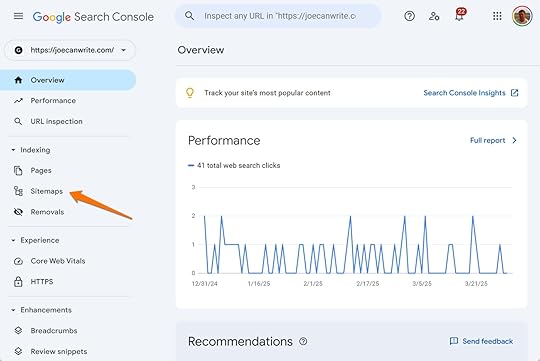
You can then enter the sitemap name, which should be sitemap.xml (note that if a third-party plugin generated your sitemap, then it might be named differently), and click the Submit button.

The sitemap will then appear in the “Submitted sitemaps” panel.
Submit your XML sitemap to BingYou can also submit your XML sitemap to Bing through Bing Webmaster Tools.
You should be able to log into Bing Webmaster Tools using your Google account and verify your site using the data from Google Search Console. Once done, you can add your sitemap by clicking on Sitemaps on the sidebar menu.

The data import from Google Search Console should have added your sitemap, but if not, click Submit sitemap in the top right corner.
Then, enter your sitemap URL, like [your site URL]/sitemap.xml, and click Submit to add your sitemap to the list.
How to check if your sitemap is working properlyOnce you’ve submitted your sitemap, you can verify that it’s working as expected. A broken or incomplete sitemap can prevent search engines from indexing your content correctly.
Use Google Search Console: Once you’ve submitted your sitemap through Google Search Console, you can view its status in the “Sitemaps” section. It will show when the sitemap was last read, how many URLs were indexed, and if there are any crawl or parsing errors.Check Bing Webmaster Tools: Bing provides similar feedback in its “Sitemaps” report—you can see any errors or warnings here.Use other third-party validators: If you want to double-check the technical structure of your sitemap, you can use free online tools like the Sitemap Test from SEO Site Checkup. Help search engines—and your visitors—find your WordPress siteA WordPress XML sitemap isn’t mandatory, but it gives your site important benefits that ensure your content gets in front of the right people.
Once your WordPress site has a sitemap, search engines like Google and Bing will find it easier to crawl your site and add its content to their indexes. And with more of your content available in the search engine indexes, more search engine users will be able to find your site.
While WordPress creates XML sitemaps by default, it is highly recommended that you follow the steps in this guide to see if your site has one. If it doesn’t, you can check the relevant settings outlined above to fix any issues.
WordPress.com makes ensuring that your site content is indexable by search engines easy because we automatically generate an XML sitemap for you. Host your site with WordPress.com and get hosting, performance, and security managed for you all in one place.
Host with WordPress.comApril 7, 2025
What is cPanel (& Why Doesn’t WordPress.com Use It)?
If you’re a WordPress developer, you’ve probably run into cPanel before. It’s so common on traditional hosting platforms that, for many developers, it’s the default control panel they expect to see. When you sign up for a managed hosting provider like WordPress.com and don’t find it, it might feel like something important is missing.
But that expectation is part of a common myth that WordPress.com isn’t developer-friendly because it doesn’t use cPanel. The truth is that WordPress.com gives you all the development tools you need without the outdated interface and extra clutter.
This article will explain what that means by covering cPanel and its uses, why it’s not used on WordPress.com, what we offer instead, and why you might even prefer our solution.
Intrigued? Let’s jump in.
What is cPanel?cPanel is a hosting control panel used by many web hosts, especially shared providers, and it offers a browser-based graphical interface to manage various aspects of your website and hosting.
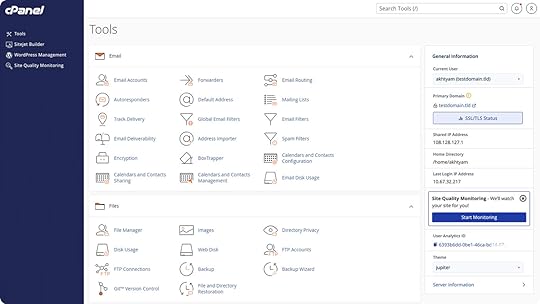 Image from cPanel.net
Image from cPanel.netIt was originally designed to make hosting more accessible to non-technical users by allowing them to perform server tasks that usually require expert knowledge. Over time, cPanel has also become a standard tool for developers because of its wide adoption and broad functionality.
cPanel is a popular management software that allows you to:
Manage website files via the file manager Create and manage FTP (file transfer protocol) accounts.Create and manage MySQL databases.Set up , subdomains, and DNS (domain name system) records.Create and manage email accounts tied to your domain.Install CMS (content management system) platforms like WordPress using one-click installers.Manage backups, SSL (secure sockets layer) certificates, and server usage statistics.Connect your site to a CDN (content delivery network).It’s important to note that cPanel is a third-party program independent from your website. You must log in to it separately, usually through an address like https://example.com:2083, using a separate username and password.
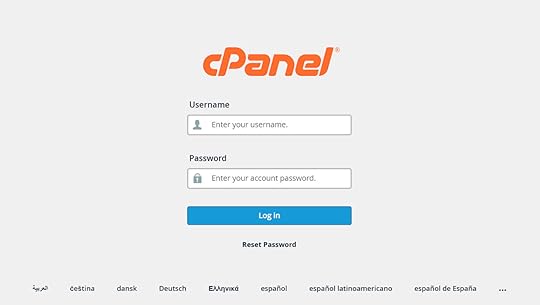
In addition, cPanel is proprietary software, which means hosting providers pay licensing fees to use it. This can affect your hosting costs. Hosts often customize the available features and styling of their cPanel installation, which is why it can look different from one hosting provider to another.
If you have never worked with the hosting panel before, you can try it out using the official cPanel demo.
Why doesn’t WordPress.com use cPanel?You may have heard that WordPress.com is “limited” because it doesn’t come with cPanel, but this perception often comes from developers who are simply used to finding the control panel on shared hosting platforms. In reality, WordPress.com doesn’t lack features; it simply takes a different, more streamlined approach.
Instead of using a third-party tool like cPanel, WordPress.com has a purpose-built control panel on our Business and Commerce plans designed specifically for WordPress hosting and development. It offers direct access to the features developers actually need and use (more on those in a minute) in a cleaner, more integrated interface.
This means you don’t have to switch to an external application to modify necessary server settings, and you have all the control you need without the extra clutter.
What hosting features does WordPress.com offer?In addition to fast, secure hosting with unlimited visitors and unmetered bandwidth, our Business and Commerce plans offer plenty of developer features. They’re located in the Sites menu under Settings.
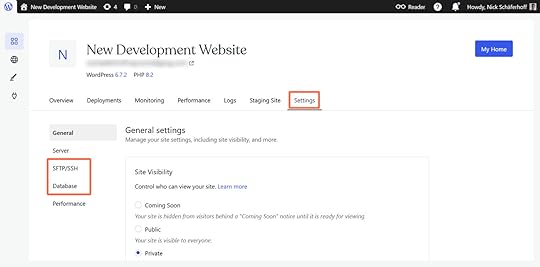 SSH
SSHSSH (secure shell access) allows you to interact with your site’s environment via the command line. For example, you can run WP-CLI commands, manage and edit plugin and theme files, and troubleshoot site issues.
On WordPress.com, you create your SSH credentials in the aforementioned site settings under the SFTP/SSH tab.
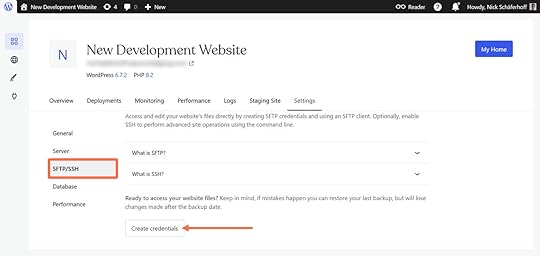
Click the button to access the URL, port, username, and password for the SSH and SFTP connections.
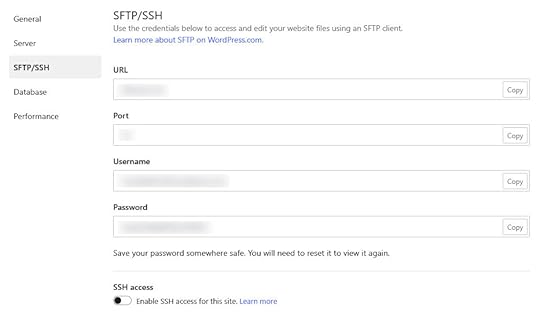
You’ll also need to switch on SSH access for your site separately at the bottom.

This also gives you the option to generate an SSH key to make it even easier to connect to your sites. Our full SSH documentation provides information on that and available shell commands.
SFTPWordPress supports the secure file transfer protocol (SFTP) to connect directly to your site’s server. SFTP gives you full access to themes, plugins, and media uploads so you can deploy custom code or make manual changes to files.
Create your credentials as directed above and simply copy and paste them into your favorite FTP client, such as FileZilla or Cyberduck.
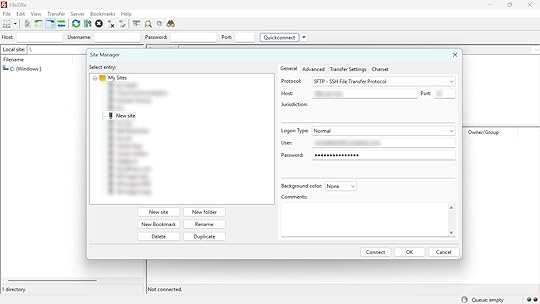
For additional details, see our SFTP documentation. To ensure optimal performance and security, WordPress.com restricts certain plugins, and some are fully incompatible and can’t be activated (even if uploaded via SFTP). If you need a specific plugin, feel free to contact us—we’re happy to suggest alternatives.
Database accessOn WordPress.com, you can access your site’s database via phpMyAdmin. Just click the Open phpMyAdmin button in the Database tab under the site settings.
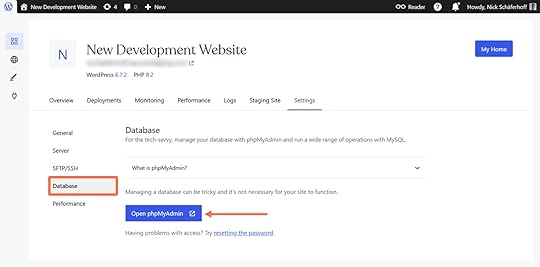
This automatically logs you in and lets you view and edit your database tables, debug issues, or customize data.
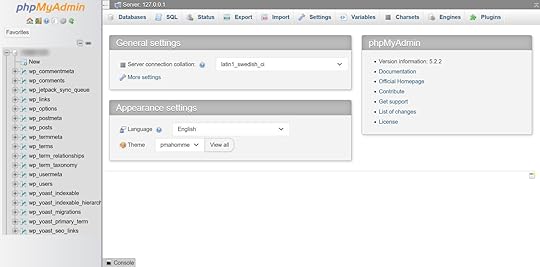
You’ll find all of the familiar phpMyAdmin features here, including importing SQL files. For extra security, you can test your SQL commands on a staging site, and if something still goes wrong, you can easily restore your site from backup.
More information is available in our database access documentation.
No cPanel, no problemMany developers start with cPanel because it’s standard, but it isn’t the only (or the best) way to manage a WordPress site.
On WordPress.com, you benefit from a cleaner, faster, and more efficient experience integrated directly into your main site dashboard. With only the most relevant features, we help you streamline your build process for any type of website.
When you build a site on WordPress.com, you benefit from:
Automated burst scaling to handle traffic spikes.99.999% uptime and real-time replication to secondary data centers.Automatic image compression and management.A global edge cache and CDN, with 28+ data centers across six continents.Built-in DDoS protection, a WAF, and proactive threat monitoring.Automatic core updates, backups, and malware scanning.Developer-focused support from WordPress.com’s expert team.Build your sites on WordPress.com, and if you’re looking for a free, open source, and lightweight local development tool, we’ve got you covered with Studio.
Get WordPress.com hostingMarch 31, 2025
Add Custom Domains and HTTPS Support to Your Local WordPress Development with Studio
WordPress Studio continues to evolve with features that make local WordPress development more powerful and flexible. In Studio version 1.3.9, you now have custom domains and HTTPS (SSL) support.
As a reminder, Studio is our free and open source local development environment. It’s a powerful, lightweight tool that enables straightforward workflows for both extending and building WordPress sites.
Download StudioWhy custom domains and HTTPS matterWhen developing WordPress sites, you often need to replicate the production environment as closely as possible. Many WordPress plugins and themes require specific domain names or HTTPS to function correctly. Previously, accessing your local WordPress sites in Studio meant using localhost with port numbers, which could limit your testing capabilities.
With custom domains and HTTPS support, you can now:
Assign custom domain names (e.g., my-blissful-website.wp.local) to your local Studio sites.Test features that require proper domain names.Develop with SSL/HTTPS enabled.Create a more production-like environment locally.How it worksThe implementation is designed to be as seamless as possible, with Studio handling nearly all of the technical details in the background.
To enable these features in Studio:
Create a new site or edit an existing site using the “Edit site” button on the “Settings” tab.If creating a new site, toggle “Advanced settings” in the modal that appears.Enable the “Use custom domain” option.Choose a domain name with the .local TLD (e.g., my-blissful-website.wp.local).Optionally, check the “Enable HTTPS” option for secure connections.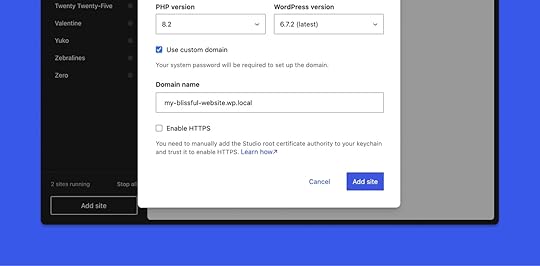 Click the “Add site” or Save button, depending on whether you are creating a new site or editing an existing one. When prompted, permit Studio to modify the system hosts file. Studio will configure everything else automatically. For HTTPS connections, a root certificate authority will be generated and installed. On macOS, you’ll need to manually install the certificate to avoid browser warnings. Refer to the documentation for more details.Navigate to your site using the custom domain.What’s next for Studio
Click the “Add site” or Save button, depending on whether you are creating a new site or editing an existing one. When prompted, permit Studio to modify the system hosts file. Studio will configure everything else automatically. For HTTPS connections, a root certificate authority will be generated and installed. On macOS, you’ll need to manually install the certificate to avoid browser warnings. Refer to the documentation for more details.Navigate to your site using the custom domain.What’s next for StudioAt WordPress.com, we’re constantly fielding your feedback and iterating to make Studio the best local development environment for WordPress sites. Custom domains and HTTPS are just some of the many features we’re adding based on your needs and feedback.
Have more feedback to share with us? Open an issue in GitHub.
Download Studio today to start developing locally, and subscribe to our developer newsletter, Dev & Deploy, to stay in the loop on all things Studio.
Build with Studio


