Justine Allen's Blog, page 6
May 6, 2025
Parked Domains Explained: How They Work and What They’re For
Whether you’re mapping out your next business idea or designing a brand-new website, it’s a good idea to buy your preferred domain and “park” it until you’re ready to go live.
A parked domain locks down your chosen name and protects it from competing players. Instead of waiting to build a full-fledged website, you can park a domain with a standalone page that previews what’s coming.
So, how does domain parking work exactly? And when is it a smart move?
We’ll explain parked domains, why you might need one, and provide a step-by-step guide for setting one up.
What is a parked domain?A parked domain is a registered domain name that isn’t being used to host an active website. Instead, it usually shows a placeholder or landing page to signal that the domain is taken.
Think of domain parking as saving your seat in a crowded library.
You drape your coat over a chair, step away to find the books you need, and come back to your saved seat. The seat remains “taken” even though you’re not sitting there yet.
In the same way, parking a domain lets you claim a web address of your choice. You can hold this address and keep competitors away until your business website is ready for launch.
Add-on domain vs. parked domainOn some hosting platforms, an “add-on domain” refers to running multiple websites from the same hosting account. Each domain points to its own unique site, managed under a single dashboard. While WordPress.com doesn’t use the term “add-on domain,” you can still manage multiple websites under the same WordPress.com account—each with its own domain, content, and design. You can also manage all of your domains from our Hosting Dashboard.
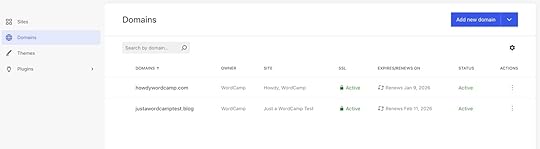
By contrast, a parked domain is a domain you’ve purchased but haven’t built a full site for yet. You can:
Hold it as a placeholder to reserve the name.Set it to display a “Coming Soon” page.Redirect it to one of your active WordPress.com sites.Let’s say you run a developer-themed coffee blog called java-script-coffee-sip.com. To protect your brand (and catch creative spinoffs), you also register ssh-pls.com and upload-down-code.com. You park those domains and redirect them to your main blog—if someone types them in or clicks a link, they’ll still land on your primary site.
This way, you lock down those clever domains now and decide how to use them later, whether that means launching spin-off sites, redirecting traffic, or keeping them from falling into someone else’s hands.
Telltale signs of a parked domainLooking at a website and wondering if it’s actually parked? Here’s what to look for:
A generic, templatized landing page: Parked domains display a cookie-cutter design without much customization. They also typically have placeholder content. Lack of navigation: These sites don’t have menus or sitemaps to show that they’re functional. You’ll find a single landing page with nowhere else to go.Broker or registrar branding: You’ll see logos or footer text from domain registrars. You may also see display banners like “This domain is for sale” and a domain broker’s contact information in case you’re interested in purchasing it. Here’s an example: Page filled with ads and links: You might see an ad-heavy page showing links related to the domain’s keywords. This is a tactic for generating passive income through unused, parked domains.Low or no website traffic: In the end, if you’re still unsure whether a domain is parked, try looking it up with a domain monitoring or SEO tool to check for traffic or activity. If it has minimal visitor activity, it may be parked.
Page filled with ads and links: You might see an ad-heavy page showing links related to the domain’s keywords. This is a tactic for generating passive income through unused, parked domains.Low or no website traffic: In the end, if you’re still unsure whether a domain is parked, try looking it up with a domain monitoring or SEO tool to check for traffic or activity. If it has minimal visitor activity, it may be parked.Now that you know how to spot them, you may be wondering why someone would leave a domain sitting idle in the first place.
Let’s look at five common use cases for parked domains.
Five ways you can use parked domains to your advantageParked domains aren’t dead weight. Here’s how you can plan ahead and park a domain for future use.
Secure domains for business ideasThe biggest benefit of parking a domain is to secure a relevant web address when you’re just starting a business.
Let’s say your business idea is still a work-in-progress and you don’t have everything in place just yet—but you do have the perfect name for it. You may want to buy the and park it until you iron out all the finer details.
This approach prevents your competitors (current or future) from claiming a web address you need.
Add domain privacy to your plan to safeguard your domain against spammers, identity theft, and other threats. All domains purchased from WordPress.com come with free domain privacy.
Create a coming-soon landing pageA parked domain is a great way to create a “coming soon” landing page and generate buzz before a launch. This will give visitors a glimpse of your brand and build some anticipation.
It can also be an effective way to collect emails from potential customers interested in your brand so you can notify them when you launch.
For example, some domains display a minimal page with a launch message, while others include a logo and preview content.
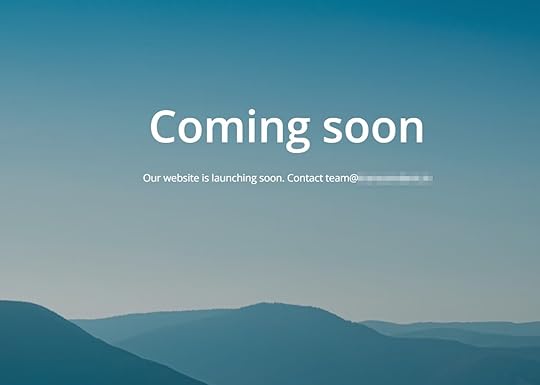 Redirect from secondary to primary domains
Redirect from secondary to primary domainsParked domains can also protect your brand.
What if your main site is example.com, but somebody else (potentially a competitor) picks up the domain example.net? This can create brand confusion and likely dilute your authority in the long run.
Because of this, you can buy and park a few variations of your domains, then set up redirects to funnel all traffic from these sites to your main website. The cost of parking and redirecting multiple domains is relatively low compared to the protection they offer.
Protect high-value domain namesSome domains are valuable simply because they’re short, memorable, and easy to type. Even if you don’t have immediate plans for them, parking these domains lets you reserve naming assets that could support future projects or brand extensions.
You might eventually use a high-value domain to launch a new business, spin off a campaign site, or build an affiliate project. And if your needs change, you’ll have the flexibility to explore other options, like transferring it to a partner or selling it to someone who can put it to good use.
Monetize through domain parking adsIf you’re not ready to launch a full site yet, you can use your parked domain to display a basic landing page with relevant, unobtrusive ads. This can help you recoup some of the registration costs while your plans are still in motion.
It’s not a high-earning tactic, but it can be a lightweight way to make practical use of a domain that would otherwise sit idle.
How to purchase and park a domain on WordPress.comIt’s easy to purchase and park domains with WordPress.com. Follow these steps to get started:
1. Purchase your domainIf you don’t already own a domain, purchase one through WordPress.com directly.
Find your preferred domain name and associated costs here. If the original name isn’t available, WordPress.com will also provide you with a few variants.
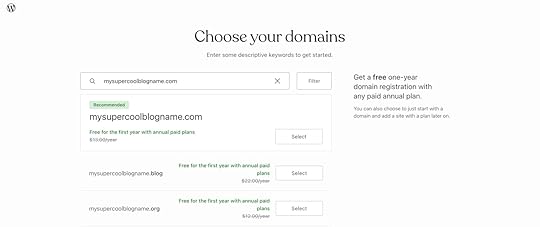 2. Connect your domain to your website
2. Connect your domain to your websiteDuring checkout, decide whether to attach your domain to a new or existing site. You can choose either option to set up your landing page for parking this domain, or just buy a domain now and set up the site later.

Once you complete the checkout process, you’ll get the domain name free for the first year if you purchase an annual WordPress.com hosting plan.
3. Create a parking landing pageWhen you’ve ticked off all the above steps, create a basic placeholder page based on your domain’s purpose.
If you’re parking this domain for an upcoming business, create a “coming soon” page or an email waitlist. If you want to sell the domain, add your contact details for interested buyers to reach you.
Alternatives to explore for a parked domain you wantLet’s consider another scenario: What if the domain you want is already parked?
It happens all the time—but it’s not the end of the road.
Here are a few alternatives you can try:
Contact the owner with an inquiryThe first order of business when you want to buy a parked domain is to contact the owner.
Most parked domains include the owner’s contact information if they’re willing to sell.
Send a transparent, professional inquiry showing interest in purchasing the domain. Avoid mentioning how much you can pay to keep some space for negotiations.
Make sure you explain how you plan to use the domain. Some owners care more about the future of their domains beyond just the sale price.
Make an offer through a brokerIf direct contact with the owner fails, reach out to a domain broker to negotiate a deal on your behalf.
By working with a broker, an intermediary can use their hands-on experience to help negotiate a favorable deal. While brokers charge a percentage of the final sale price or a flat fee, their negotiation tactics might give you a significantly lower acquisition cost.
Look for variations of the domainIf all efforts fail and your first-choice domain is out of reach, you can consider some of these variations:
Extensions: Explore different extensions instead of the one you originally wanted—we have domains ending in everything from .com and .net to .dog and .christmas (yes, really). Prefixes/suffixes: Add a relevant word before or after your core term to create a new variation.Hyphens: Add hyphens between words to create a new domain. However, avoid adding too many hyphens, as they can be confusing for users to type and difficult to memorize.Wait for the domain registration to expireIf you buy a domain, you have to renew the registration periodically. In case the current owner fails to renew, the domain becomes available for registration again—this is one way to acquire a parked domain.
Use a domain monitoring service to track your desired domain and get notified if it expires or becomes available for purchase, but remember that this approach requires patience and comes with no guarantees.
Turn idle domains into opportunitiesThe internet moves fast, so it’s worth securing your ideal domain now—even if your full vision is still in progress.
Ready to purchase a domain? Check out WordPress.com’s domain registry to find whether your preferred domain is available. If it is, you can buy it in just a few clicks.
And when you’re ready to launch, WordPress.com makes it easy to turn your parked domain into a fast, secure, and fully customizable website.
Purchase a domainExplore WordPress.com hostingParked domains FAQsWondering how it all works in practice? Let’s clear up a few common questions.
Is parking a domain worth it?
Parking a domain may be worth it to protect your brand identity and secure a specific domain for future projects. It’s an inexpensive way to maintain your digital presence while keeping competitors at bay.
How long can I park a domain?
You can park a domain for as long as you want by renewing your registration. Most registrars require an annual renewal, but you might also find multi-year options for longer-term parking.
For example, WordPress.com has different payment options for domains. Plus, your domain name is free for the first year when you subscribe to an annual WordPress.com hosting plan.
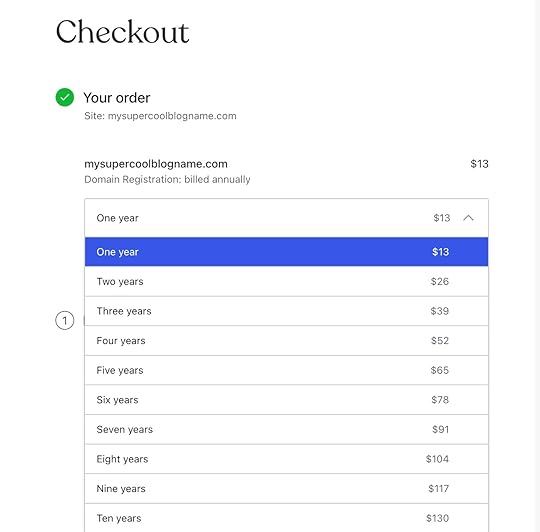
Is it safe to use parked domains?
Yes, it’s perfectly safe to use parked domains as long as you maintain control and use a trusted parking or registrar service.
As a safety practice, use your registrar’s dashboard to lock the domain, preventing the threat of unwanted transfers.
What is the difference between a redirect and a parked domain?
A redirected domain automatically forwards visitors to another URL, usually your primary website. A parked domain, on the other hand, is a domain that doesn’t host a full website. It might display a placeholder page, a “coming soon” message, ads, or simply remain inactive.
Some parked domains can be set up to redirect, but not all redirects involve parked domains. You can think of domain parking as holding a domain for future use, whether or not you choose to forward it elsewhere.
May 5, 2025
What Meta Descriptions Do and How They Help Drive Traffic
Meta descriptions might not appear on the frontend of your site for your readers to see, but they play a significant role behind the scenes. These short blurbs can influence whether someone clicks through from search or scrolls right on past.
In this post, we’ll break down what meta descriptions are, why they matter, and how to write descriptions that actually get clicks.
What are meta descriptions?How do meta descriptions impact SEO?What happens if pages are missing meta descriptions?Do meta descriptions need to be unique?How long should meta descriptions be?Using tools to preview your meta descriptionsSome simple (and overlooked) tips for writing meta descriptionsKeep your title tag in mindGet aligned with search intentKeep voice search in mindLeverage emotional sentimentInclude calls to actionUpdating meta descriptions on WordPress websitesJetpackOther pluginsGo optimize your meta descriptionsWhat are meta descriptions?A meta description is a line of text in web pages that summarizes their contents. Have you ever seen the summaries underneath the blue links on search results pages? Those are meta descriptions. Here is an example direct from Google:
 Unsurprisingly, Google knows how to write a solid meta description.
Unsurprisingly, Google knows how to write a solid meta description.Meta descriptions may also appear in link previews on social media posts, text messages, and chat apps. When written as HTML, they are wrapped in a tag within the section of your page.
You can also see the meta description on any web page by right-clicking and selecting View Page Source. Here is an example from the entertainment website Polygon:

Meta descriptions are closely related to title tags, which appear as the actual blue links in search results. Together, they tell search engines and users what your site’s pages (from your homepage to individual blog posts and pages) are about.
How do meta descriptions impact SEO?Unlike title tags, meta descriptions do not directly influence search engine rankings. However, they do affect how your pages appear in search results and tell users why they should click.
Reddit user Neither-Emu7933 summarized this concept well:
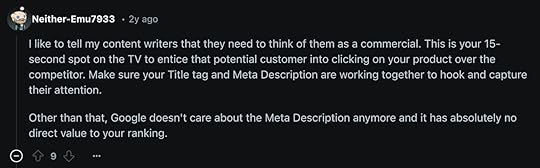
Think of your meta description as a brief pitch—it won’t directly boost your content rankings, but it can help it win the click. Paired with a strong title tag, it’s your best chance to stand out in a crowded search result.
What happens if pages are missing meta descriptions?If a page is missing a meta description, the short answer is that nothing bad is likely to happen. But the long answer is a bit more nuanced. Meta descriptions can influence click-through rates, so leaving them out means missing an opportunity to shape how your content appears in search results.
If the meta description tag is missing, then Google will use other text from the page to generate its own snippet. Some people prefer to let Google handle meta descriptions instead of writing one manually. In fact, former Googler Matt Cutts once said he doesn’t include meta descriptions on all of his blog posts:
So should you leave meta descriptions blank? Google’s own AI says that it may be risky:
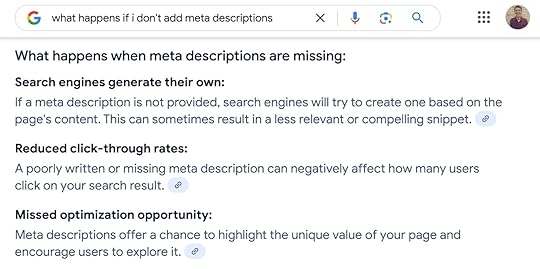
Leaving meta descriptions blank can result in inaccurate page descriptions and, therefore, less search traffic.
Do meta descriptions need to be unique?Duplicative meta descriptions are confusing for search engines and unhelpful for users, so the meta descriptions across your website should all be unique.
If your site or blog has many posts and pages that are missing meta descriptions, writing unique meta descriptions for each one could take a long time. In this instance, we recommend following Matt Cutts’ timeless advice from the video we shared earlier in this post:
Include meta descriptions on your most important pages.Make sure your meta descriptions are unique.Leave the rest of your meta descriptions blank.Once you’ve done that, make it a habit to include meta descriptions on new pages and posts. This is a compromise between time-consuming manual effort and setting yourself up for future success.
How long should meta descriptions be?The traditional advice is that meta descriptions should be 150 characters or less. This will ensure search engines don’t cut them off. However, this isn’t the whole story.

Google measures meta description length in pixels rather than characters. Depending on the specific letters, words, and numbers in your meta description, the total maximum length may be more or less than 150 characters.
Sometimes Google will overwrite the meta description you wrote and use text from the page itself to create a new meta description. Generally, Google will do this if your meta description is too short, or if it thinks it can create an alternative that’s more useful for the reader.
In these instances, the meta description that users see may be more than 300 characters. This makes it difficult to confidently say how long they should be.
So what should you do? As a best practice, stick with the 150-character guideline (but be aware that this isn’t a firm rule).
Using tools to preview your meta descriptionsIt’s nice to actually see how meta descriptions will appear in search results before you publish a page. Fortunately, there are plenty of free tools you can use to preview them. Here are a few:
Portent’s Google SERP Preview ToolSpotibo Google Search Results Preview ToolTo The Web Title Tag and Meta Description Tester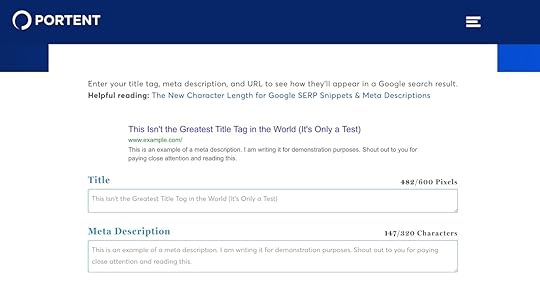 Free tools can help you preview title tags and meta descriptions before you publish them.Some simple (and overlooked) tips for writing meta descriptions
Free tools can help you preview title tags and meta descriptions before you publish them.Some simple (and overlooked) tips for writing meta descriptionsReady to get serious about writing meta tags? They aren’t difficult to write, but there are some tips and general best practices you can follow to make sure you get them right.
Keep your title tag in mindSearch engine users will see your meta descriptions underneath your title tags. Keep this in mind when writing them, and ensure they read well together and accurately represent your content.
Need help writing title tags too? Here are some tips for writing excellent title tags to boost your search traffic.
Get aligned with search intentIf you’ve never heard the term “search intent,” it means understanding what a user is trying to do when they search for a specific keyword. There are a few different types of search intent:
Navigational intent means the user is looking for a specific website or page.Informational intent applies when someone seeks an answer to a question or wants to learn more about a topic.Commercial intent involves researching products or services before making a decision.Transactional intent indicates the user is ready to buy a product or service.When writing meta descriptions, ask yourself what someone looking for that specific page is trying to do, and promise them that the page will provide precisely what they are looking for.
Keep voice search in mindWhen crafting meta descriptions, remember voice search and visitors who use screen readers.
Try reading your meta description out loud to see how it sounds. If something sounds clunky or awkward, consider rewriting it to ensure that it’s accessible to all.
Leverage emotional sentimentWriting a meta description is like writing any other copy or content on your site.
Since emotional language drives action, here are 801 power words that can help make your meta description copy more motivating.
Include calls to actionMeta descriptions are essentially ads for web pages. They should motivate the reader to click through to your site (instead of a different search result). If you’ve never written a call-to-action before, start with this guide from Barefoot Writer.
Updating meta descriptions on WordPress websitesAll of the advice we’ve shared so far applies no matter which CMS or website builder you choose. But this is the WordPress.com blog; if you’re here, you probably want to know how to implement better meta descriptions on your own WordPress site.
Here are a few options for updating your meta descriptions:
JetpackEvery WordPress.com website comes with Jetpack, which enables tons of awesome features, and sites on the Business plan and above can use Jetpack’s SEO features to edit title tags and meta descriptions.
If your site is hosted with a different provider, you can use Jetpack’s SEO tools too.
Other pluginsThere are several popular WordPress SEO plugins that enable title tag and meta description editing (and a whole lot more). Here are three options:
YoastAll in One SEO (AIOSEO)Rank Math SEOWordPress.com users can use third-party plugins on the Business plan and above.
Go optimize your meta descriptionsIf you take anything away from this article, it should be this: meta descriptions may be short, but they can influence how often your pages appear and get clicked in search results.
Now you know how to write ones that work, so give your pages the click-worthy summaries they deserve. Want to keep sharpening your SEO skills? Check out our guide to optimizing your WordPress.com site for search.
April 28, 2025
Managed WordPress Hosting: Is It Worth It? Here’s How to Decide
Starting a website is a lot like starting a new relationship. At first, it’s all passion and excitement—you spend hours perfecting the design, writing content, and obsessing over every tiny detail. You’ve never been more excited. You’re convinced this is The One.
But then…reality sets in. Suddenly, you are doing all the work. You’re managing updates, handling backups, fixing glitches, and wondering why you never seem to have time for anything else.
Like any good relationship, it’s best when both sides contribute. That’s where managed WordPress hosting comes in. It steps up and says, “I got this.” It handles the technical chores, like updates, security, and backups, so you don’t have to. Finally, a little give-and-take!
Is managed hosting right for you? Is this the commitment you need? Keep reading to find out.
What is managed WordPress hosting?Managed WordPress hosting benefitsAre there any drawbacks?Is managed WordPress hosting right for you?How to compare managed WordPress hosting providersChoose a hosting partner you can count onWhat is managed WordPress hosting?A “managed” host refers to your hosting provider playing an active role in operating your site by handling technical tasks such as server optimization, security, performance, and maintenance.
Unlike other forms of hosting where you simply rent space and handle everything yourself, managed hosting handles these critical tasks for you so you can focus on growing your site.
What do managed hosting plans include?With managed WordPress hosting, you typically get:
Optimized server environments.Automatic software updates.Managed security, like automated backups and malware scanning.WordPress-specific speed optimization and other performance features.Integrated tools for WordPress developers.Knowledgeable support.Providers also frequently offer additional features like staging sites and free migrations.
Managed WordPress hosting benefitsThere are many upsides to managed hosting, and here are some of the most impactful benefits for site owners:
1. Performance and optimizationIt starts with the environment where your website lives.
With traditional hosting, everyone gets the same generic setup. Managed WordPress hosting provides an environment (hardware and server technology like PHP) specifically optimized for running WordPress.
This tailored setup means your server is configured to run WordPress as smoothly and efficiently as possible, resulting in faster loading times, better SEO, and a better experience for your visitors.
In addition to optimized infrastructure, managed hosting includes built-in performance features like caching, content delivery networks (CDNs), image optimization, and resource scaling designed to keep your site fast and stable, even as traffic grows.
 Test your site speed for free at wordpress.com/speed-test2. Enhanced security
Test your site speed for free at wordpress.com/speed-test2. Enhanced securitySecurity is a major concern for any website owner. A hacked or offline site can quickly turn into a major headache and a disruption you don’t want to deal with.
With traditional hosting, you’re responsible for securing your site yourself. In contrast, managed hosting providers take an active role in protecting your site through multiple layers of defense, including:
Malware protection: Managed hosts scan your site for malicious software, viruses, and other threats that could harm your visitors or damage your site. Many also include brute force login protection to block hackers from guessing their way into your admin dashboard.Data protection: Encryption and data security are critical. Managed hosts typically provide SSL certificates by default to safeguard sensitive information like passwords and payment details. Many also include secure spam filtering to protect comment sections from unwanted content.Threat prevention: Features like web application firewalls (WAFs) and DDoS protection help block malicious traffic before it even reaches your site. Firewalls screen for dangerous activity, while DDoS mitigation ensures your site stays online even during traffic attacks.Backups and recovery: If something goes wrong, automatic daily backups allow you to quickly restore your site to a working version, minimizing downtime and loss of data.Security is made up of many layers of protection, and it’s important to be aware that there’s only so much even a managed hosting provider can do to keep your WordPress site safe.
In fact, a lot of website security is user-dependent. Things like selecting a strong password and limiting access to necessary persons only go a long way in keeping your site safe.
3. Expert supportOne of the main benefits of choosing a hosting provider specialized in WordPress is support.
Since traditional providers mainly rent out web space that you can use to run any content management system or web application, their support staff need extensive knowledge but may lack application-specific depth because they serve many customers with very different needs.
Managed WordPress hosting providers focus only on working with one system—WordPress.
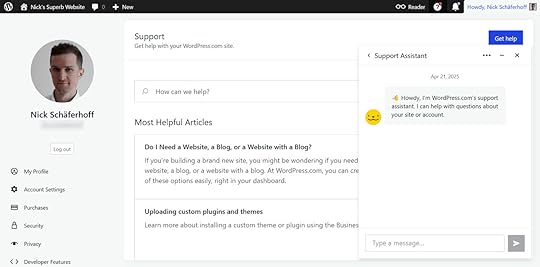 4. Scalability
4. ScalabilityAs your site grows, you may need a bigger hosting plan or migrate to a new server.
Managed hosting often automatically scales to handle sudden traffic spikes and long-term growth. Features like redundancy, CDNs, and firewalls keep your site fast and online.
Instead of managing the bare minimum to keep your site running, managed hosting gives you an environment built to help your website grow and succeed.
Are there any drawbacks?Of course, managed WordPress hosting comes with downsides.
1. CostManaged hosting tends to be pricier than other types of hosting, especially shared hosting. That’s no surprise considering the extra features and service it offers.
That said, it’s often absolutely worth the additional cost because you’re exchanging money for something more valuable: your time.
With managed hosting, you spend less time on routine tasks so you can spend more on those things that move the needle in the success of your website.
Wouldn’t you rather focus on growing your site and connecting with your audience, instead of handling routine maintenance?

lus, managed hosting helps you avoid a lot of time-consuming problems. With security and backups in place, you’re less likely to run into an emergency, and even if you have an issue, you have knowledgeable support to turn to.
With all that time saved, managed hosting is actually often more cost-effective, especially for high-traffic blogs or ecommerce websites.
2. Restrictions and less controlSince a managed hosting provider handles much of your site’s infrastructure, you have less freedom to customize certain parts.
Managed WordPress hosts may restrict themes or plugins that duplicate built-in features to prevent conflicts and maintain performance.
While these restrictions might frustrate advanced users or developers who want more direct server control, they’re a major advantage for less technical users. You don’t have to worry about configuring complex optimizations yourself, as your hosting provider takes care of it for you.
Is managed WordPress hosting right for you?Choosing the right hosting comes down to your website’s needs and your preferences.
Ask yourself:
How much traffic does my site get today? Am I expecting my site to grow in the future?How comfortable am I managing technical tasks like updates, backups, and security?Do I want to spend time on server management or focus on creating content, growing traffic, and building my audience?How important is guaranteed uptime, fast support, and strong security for my site?What’s my budget, and am I ready to invest in hosting that saves me time and risk?If you’re running a high-traffic blog, an ecommerce store, or client sites, or if your website handles sensitive data, managed hosting is likely a smart investment. It’s also a great fit if you simply prefer to focus on your content or business rather than worrying about technical maintenance.
In short: If your website is mission-critical, growing fast, or your time is better spent elsewhere, managed WordPress hosting can give you the performance, protection, and peace of mind you need.
How to compare managed WordPress hosting providersFinally, if you’ve decided on managed hosting, how do you choose a provider?
Key features to look out for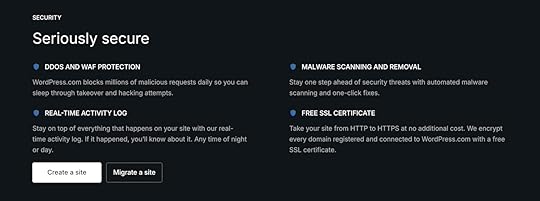
The features managed hosting providers typically offer are often similar, at least on the surface. But it’s worth taking a closer look, especially at the details of standard features and additional services included in hosting plans.
Here’s a short checklist to use when evaluating different hosting providers:
Security features: What’s included with your hosting cost? What’s considered an “add-on?”Performance improvements: Optimized hardware and software are a given, but what about a CDN and other optimizations?Redundancy: Are there additional data centers in case one fails to guarantee the uptime of your website?Support quality: A good way to judge support quality is to run a test. Contact support with a question and see how well they can help you. Look at their other support resources too.Metered/unmetered traffic: Many managed hosting providers have bandwidth or traffic restrictions; ensure you understand these limits so you don’t end up paying more than expected.Developer features: Check for access to plugins, themes, staging sites, the ability to use custom code, SSH, and WP-CLI if you need them.Pricing: Are there extra costs or hidden fees? Check renewal rates, plan upgrades, and money-back guarantees.Our recommendation for a managed WordPress hostThere are many managed hosting providers out there, but we think WordPress.com is your best choice for a few reasons:

WordPress.com is a purely managed WordPress hosting provider. Every plan comes with automatic software and PHP updates, 99.999% uptime, and unmetered bandwidth and traffic. These features keep your site running smoothly, regardless of how many people visit your site.
Security is a top priority to us, and our approach goes beyond automated scans.
Jetpack Scan, our security tool enabled on all WordPress.com sites, checks your plugins, themes, uploads, and content automatically each day. If a risk is detected, our security team manually reviews the alert to determine its severity, ensuring false positives don’t disrupt your site while real threats are swiftly addressed.
Our automated monitoring and expert manual reviews keep your site secure with proactive, hands-on protection. Additionally, all paid plans come with a free domain for the first year (with free domain privacy) and 24/7 expert support. On plugin-enabled plans, you also get benefits like real-time backups and one-click restore, a web application firewall, and developer features.
Choose a hosting partner you can count onEvery great relationship is built on trust and balance, and your hosting should be no different. If you prefer full control, managed WordPress hosting might not be your perfect match.
But if you want reliability, security, and real support, managed hosting is worth the commitment. Because in the end, a good hosting partner—like a good relationship—should make your life easier, not harder.
Ready to make your hosting life easier?
Get WordPress.com managed hostingApril 27, 2025
What is Web Hosting? How a Website Gets Online
Every website needs web hosting. As you take the first steps to build your site, you’ll see plenty of hosting providers (like WordPress.com) ready to help you get online.
But what exactly is web hosting, and how do you choose the right provider for your needs? In this post, we’ll break down what web hosting is, what web hosting services do, and the infrastructure that keeps your site up and available.
How web hosting worksIf you’ve ever encountered data storage issues on your phone or computer, you’re probably aware that digital storage requires physical storage space. Data can be stored directly on your device or an external hard drive, and if you use cloud-based data storage, your data is still stored in the real world in a server center owned by your provider.
To make your website accessible to visitors, your site’s data, including text, photos, and styling, must be stored on a server—a computer built to store, manage, and share data across the internet.
When someone types in your , their browser contacts your server, which responds by sending back the files needed to display your website.
Is a domain name the same as web hosting?Many people don’t understand the difference between domains and web hosting, likely because both domains and web hosting are often referred to as a website’s “home” on the web. However, these are two completely separate (and necessary!) components required to get a website online.
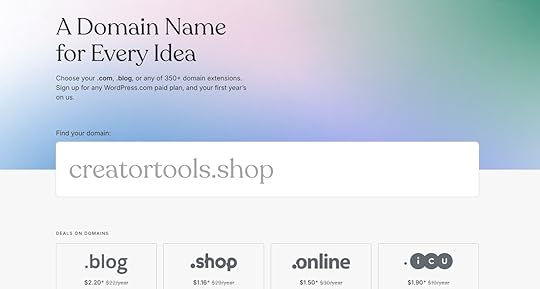
Your unique domain name (like yourgroovydomain.com) is what someone needs to type into their browser to get to your website. But without web hosting, your domain name wouldn’t have any website content to display. Think of your domain as the address and your hosting as the house where everything lives.
WordPress.com is a one-stop shop for web hosting and domain names, so you can get both when you sign up with us. You can browse available domain names here.
We dive deeper into the difference between domains and hosting in this guide.
The elements of a web hostSeveral components interact to deliver your website to users’ computers, including hardware, software, and defined infrastructure. We’ll briefly cover each of these components below.
Creating web hosting infrastructureBefore anyone can visit your website, your website’s content and design need to be stored on a server.
There are different ways to set up servers for different types of websites (which we’ll address in more detail below). Servers can be configured to host multiple websites on a single machine, support a large site with specific security needs, or run several virtual servers at once. How your infrastructure is set up can have a big impact on your site’s speed and reliability.
Translating domains through Domain Name Servers (DNS)When someone types your domain name into their browser, their computer uses the Domain Name System (DNS) to look up the IP address associated with that domain. DNS acts like a translator, converting your human-readable web address into the computer-readable IP address (like 192.0.2.1) needed to find and load your website.
The computer then uses this IP address to determine which server to contact to retrieve your website’s data.
Connecting to serversServers must remain online and ready at all times to receive website requests. Once your server receives a secure request for your website, the server processes it and finds the information it needs to send back to the browser.
Authenticating the requestAuthentication and authorization systems on your server verify that incoming requests are legitimate and ensure that sensitive data, like your users’ personal information, remains protected.
Using SSL/TLS encryption, your server delivers the site to your visitor’s computer, ensuring that bad actors can’t intercept or replace your site when data is passed between devices. WordPress.com includes a free SSL certificate with every site, helping you protect your visitors’ connections from day one.
Website deliveryIf everything is configured properly, your server will quickly deliver your website to your visitors’ screens.
Why you should use a web hosting serviceWhile individuals can buy and manage their own servers for their websites, it requires a lot of technical know-how.
Before using your server, it must be properly configured for web hosting and secured against threats. Hosting also requires ongoing server maintenance, like installing security patches and software updates and maintaining the physical server and server space.
Even if you have the technical expertise to configure a server, most people mainly outsource (or rent) physical server space from a web hosting company to avoid “downtime,” or time your site is offline.
If your server goes down—for example, during a power outage or if your server experiences a software error—your website can’t be delivered to visitors. If you’ve ever seen a 404 error when accessing a website, the server may be offline.
Unlike individually owned servers, hosting providers offer around-the-clock resources for managing and maintaining physical servers, ensuring someone is always available to respond to server issues. Additionally, most server centers have backup safety features, like secondary power supplies and redundancies that help keep your site online.
When looking for a web hosting provider, you should expect a provider to offer at least 99% uptime to ensure your site is always accessible to visitors.
Types of web hostingNot all web hosting providers or server setups are created equal. Below, we’ll briefly explain different web hosting setups and when you might want to use them.
Want to dig deeper into the different types of web hosting? We cover them in more detail in this guide.
Shared hostingShared hosting is when multiple websites share a single server and resources. Shared hosting is generally a good fit for smaller websites with less traffic, as it is less expensive than a dedicated server. However, if a website on your server experiences a sudden spike in traffic, it could affect your website’s speed.
Shared hosting providers manage the setup and security features for the whole server, so it’s important to ensure you choose a provider with excellent uptime and security.
VPS hostingVirtual private servers (VPS) are the middle ground between shared and dedicated hosting options, both in terms of price and resources. With a VPS, you have a private virtual server environment within a shared server, so you have more control over your setup and don’t risk other sites dipping into your resources.
VPS hosting requires more technical expertise to set up, as a developer needs to configure the virtual server.
Dedicated hostingDedicated hosting is when you have a whole server’s resources for your website. This is a good option for large enterprise businesses with a lot of traffic or companies with advanced safety needs, like healthcare companies or financial institutions.
Your server can be configured however you choose for your business, and you will need ongoing support to maintain and update your server.
Cloud hostingCloud hosting is a server setup that stores your website on a distributed network of servers across the globe. While your website is still on shared servers, there is redundancy in case one server experiences downtime or heavy traffic, ensuring your site stays online.
Cloud hosting costs are often lower than dedicated hosting but vary based on your site’s traffic and provider. Many providers charge more as the number of visitors increases.
Read more about the cloud data centers that power our Business and Commerce plans here.
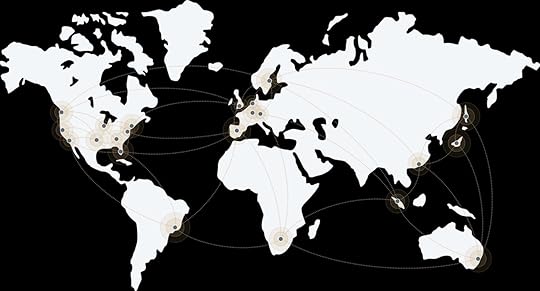 The Automattic data centers powering WordPress.com’s Business and Commerce plansManaged vs unmanaged hosting
The Automattic data centers powering WordPress.com’s Business and Commerce plansManaged vs unmanaged hosting Unmanaged hosting may be cheaper up-front, but requires development and ongoing support for updates and patches. It is generally only recommended for businesses with in-house technical resources who want a more customized server setup.
For most folks looking to get online but not spend all of their time managing their websites, managed web hosting providers like WordPress.com are a great option.
For example, when you host your site with WordPress.com, your site stays fast, secure, and online. We manage infrastructure, updates, backups, and security so you can focus on your content or growing your business, not upkeep.
Choosing your hosting typeFor most websites just getting online, shared hosting is a good option, as it’s a super affordable way to get started. As your site content, traffic, and budgets grow, you can scale your server resources, moving to a faster and more secure setup like VPS, cloud hosting, or a dedicated server.
One exception is sites with specialized security needs, like websites that collect sensitive user data for healthcare, finance, banking, and ecommerce sites. For added security, a dedicated server may be necessary, even if you don’t have a lot of traffic.
If you choose to build your site with WordPress, the internet’s most popular CMS software, we recommend looking for managed WordPress hosting. These providers are specifically optimized to support and grow WordPress-powered sites.
Evaluating managed hosting optionsManaged hosting means you don’t need deep technical knowledge to get online; however, it’s still important to understand what kind of servers your provider uses, as these factors can affect speed, reliability, and security.
For example, WordPress.com offers shared hosting on lower plans while our Business plan and above are powered by WP Cloud, Automattic’s high-performance cloud infrastructure built specifically for WordPress.
Since your provider will configure your server and features, not all web hosting companies are created equally. When evaluating providers, review their uptime, security features, and speed.
WordPress.com is a managed WordPress hosting provider offering comprehensive, reliable hosting for everyone on all plans. With WordPress.com, you get high-quality web hosting at an affordable price that’s:
Reliable: Because WordPress.com hosts websites on thousands of servers across the globe, our uptime is 99.999%. Secure: WordPress.com users also get many built-in security features like SSL certificates, brute-force protection, spam protection, DDoS protection and mitigation, malware detection and removal, and a web application firewall (WAF). Plus, domains registered at WordPress.com come with free domain privacy.Fast: Our servers are optimized to host and deliver WordPress websites, and we use a variety of performance-boosting tools, including a content delivery network (CDN) that uses servers closer to your visitors for even faster load times. In third-party speed benchmark tests, we consistently get top scores.Unlimited bandwidth and traffic: Many providers will charge additional fees or slow down your site if you suddenly experience a spike in visitors. With WordPress.com, you always pay one price for unmetered bandwidth and traffic, ensuring your site remains fast when you need it most.Your website deserves a great homeYou now know what it takes to get your website online—and why great hosting makes all the difference.
Get fast, secure, and reliable managed hosting with WordPress.com, and launch your site with confidence.
Get WordPress.com managed hostingApril 26, 2025
How Can You Manage Multiple WordPress Sites?
Managing multiple WordPress sites can quickly turn into a juggling act. From software updates to plugin maintenance and daily tasks, keeping everything running smoothly takes time, unless you have the right tools.
In this guide, we’ll show you better ways to manage all your sites from one place, whether you’re running your own portfolio or looking after client projects.
Who needs to manage multiple WordPress sites?It’s often professional web developers and agencies who manage multiple sites; however, it’s not uncommon for individual site owners to have more than one website.
For example, you might have a professional site (such as a freelance portfolio), a blog about a hobby (like food, travel, or fitness), and a site for sharing photos and keeping your friends and family updated on your travels.
Once your friends and family discover you’re good at creating sites, you might even be asked to make a few more for them.
While launching a new site can be relatively quick and painless, keeping them all running smoothly can be time-consuming: logins for the different accounts need to be remembered, domains will renew at different times, downtime needs monitoring, and plugins require updating.
And if the sites are hosted by different companies, managing multiple accounts, accessing various dashboards, keeping track of billing cycles, and adjusting to different levels of support and customer experience will be necessary.
All of the above can quickly lead to overwhelm…but there’s a better way.
If you’ve found yourself responsible for more than one website (professional sites or sites you’ve built for fun), this guide will show you how to manage multiple WordPress sites like a pro.
Benefits of using a tool or service to manage multiple WordPress sitesNo matter where your WordPress sites are hosted, you don’t have to juggle them all manually.
There are several benefits to using an effective tool or service for managing multiple sites in one place. You can:
Access all of the sites you’re managing from one place.Manage plugins in bulk without having to log into each site individually.Create additional new sites from a central location. Manage other features and functionalities such as backups, user access, security, email accounts, and domain registration centrally.Have one point of support for things like billing and licenses.Use client-focused features for multi-site management, including discounted pricing, referral commissions, and site migrations.As you’ll see, not all options for managing multiple WordPress sites include the above benefits, but some provide more than others.
How to manage multiple WordPress sitesWhen it comes to managing multiple WordPress sites, there are a few different options to consider, including:
WordPress plugins and toolsWordPress MultisiteHosting dashboards and toolsAutomattic for AgenciesWordPress plugins and toolsIf you want to centralize your site management without changing hosts, plugins, and third-party tools are an option. Several plugins and tools aim to help you handle your sites more efficiently, including Jetpack Manage, ManageWP, and InfiniteWP.
They’re available at a range of price points, and once set up, they give you the ability to add multiple sites to a centralized management dashboard.
From there, you can access your sites’ dashboards, update plugins, and manage backups. Some solutions have other helpful features like scanning for malware, monitoring uptime, and generating reports.
While these solutions can be rich in features, the setup process can be time-consuming and complicated for those new to managing multiple WordPress sites. They can also be relatively expensive if you want access to the most advanced or useful features.
Another drawback of these plugins and tools is that they don’t include hosting for your WordPress site—instead, they’re solutions used alongside your hosting package and domain registration provider.
So while these solutions can make it easier to manage your sites, you’re adding another service or product to your workflow.
WordPress MultisiteYou can also use the native WordPress Multisite feature to manage multiple WordPress sites.
WordPress Multisite allows you to create a network of WordPress sites, all from a single installation of WordPress. The sites are created and managed from the same WordPress dashboard and share the same file system, database, and server resources.
One benefit of this shared approach is that updates to the WordPress software, themes, and plugins can be carried out once through a single dashboard, rather than on a site-by-site basis.
However, as all of the sites in the network use the same database, keeping them completely separate is challenging.
For example, removing a site from the network, such as transferring it to a client or different owner, wouldn’t be straightforward, as its content is stored in the central database. Keeping site database backups separate wouldn’t be possible either. If the database is damaged, all sites in the network could potentially go offline.
Because all sites in a Multisite network share the same server resources, a traffic spike on one site could slow down the others. Not only that, some WordPress plugins aren’t compatible with Multisite, limiting your options for adding new features to your site.
Multisite isn’t available on WordPress.com, and other hosting providers also have restrictions on its use. If you do want to use Multisite to manage your sites, check whether your hosting provider supports it.
Hosting dashboards and toolsIt’s worth checking which site management features your web host provides out of the box or as an add-on.
Sometimes they’ll have a user-friendly dashboard that simplifies managing multiple WordPress sites, plus other tools like bulk plugin management and domain registration.
To take advantage of hosting dashboards and tools, you’ll need to ensure that all your sites are hosted by the same company, usually under the same account. Otherwise, you’ll still be juggling multiple accounts, each with its own ways of doing things.
Furthermore, if you’re purchasing premium plugins, email, or domain registrations for your WordPress sites, you may need to manage those purchases separately. These “extras” can all add up, increasing the number of providers you have to work with when managing your sites.
If that seems overwhelming, you’re in luck because WordPress.com provides a feature-rich and easy-to-use solution.
You can quickly start multiple WordPress sites under one WordPress.com account, and you can manage those sites through the WordPress.com Hosting Dashboard—get there by clicking the blue WordPress.com logo in the top-left corner once you log into your WordPress.com account.
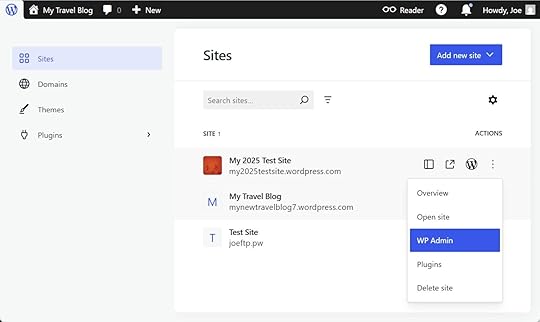
As WordPress.com is a managed host, we handle many of the tasks associated with managing a WordPress website for you, such as WordPress software updates, plugin updates, and security.
You’ll also get a performance-focused hosting environment for each of your sites that uses high-frequency CPUs, global edge caching, a CDN with over 28 international locations, and automatic datacenter failover to keep your site online and accessible. In short, we make sure that your sites are fast, reliable, and secure.
You also get access to premium WordPress themes at no extra cost, priority 24/7 support from experts, and the ability to install plugins and themes on plugin-enabled WordPress.com plans.
If you’re not hosted on WordPress.com, you can easily migrate your sites to take advantage of managing your plugin updates, domains, and emails all from this singular, intuitive dashboard. Otherwise, sites hosted at any host can be managed from the dashboard by connecting them using the Jetpack plugin.
Managing plugin updates with WordPress.comThe Hosting Dashboard also lets you schedule plugin updates (for sites hosted on our Business plan or above).

The system will check for plugin updates at your chosen time and day of the week. It will then start the installation if any updates are found. You can create multiple schedules and choose which sites and plugins they apply to.
We always run a health check prior to making any updates, which assesses your site’s stability. As each plugin is updated individually, a health check is performed after each update to see if everything is functioning as expected.
If a health check fails, the system automatically rolls back the update, preventing downtime from breaking changes, and restores the previous version of the plugin. Should that also fail, the WordPress.com support staff will be notified to investigate the issue.
You can also enable email alerts that notify you after a plugin update.
If you’re managing sites that must be online at specific times, such as during business hours, being able to schedule automatic plugin updates outside of these times is very useful. The fact that updates are automatically rolled back if something goes wrong makes this feature even more valuable.
Bulk plugin updatesIn addition to enabling scheduled plugin updates, you can update plugins across all of your sites through your WordPress.com Hosting Dashboard.

This feature lets you update, activate, and deactivate the plugins on all of your sites from one central location.
Domain managementManaging all the domains you’ve registered through WordPress.com in one place is another benefit of using the WordPress.com Hosting Dashboard.
WordPress.com is a domain registrar, and thanks to this, we have an intuitive domains area within the Hosting Dashboard where you can purchase, manage, and migrate all of your domains in the same place where you’re managing your sites.
Thanks to this, you have one less service to work with for managing the essential components of your website.
Email accountsWordPress.com also offers an email service that you can manage independently for each of your sites through the Hosting Dashboard.
In addition to managing the email service through the same account, you can also add a custom, branded email address to your domain.
Automattic for AgenciesWhile the WordPress.com Hosting Dashboard is great for managing multiple sites, Automattic for Agencies is an option for agencies that offers even more tools and features.
Signing up for the free program gives you access to various benefits to help you and your team manage your agency’s sites more efficiently.
Whether WordPress.com hosts those sites or not, you can manage them through the Automattic for Agencies dashboard.
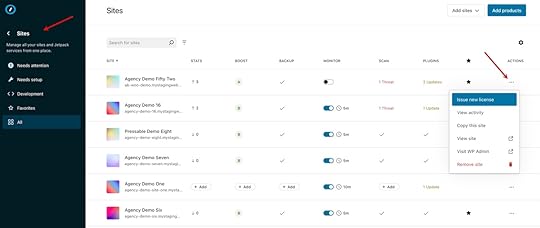
You can view key information directly from the dashboard, including WordPress and PHP versions and statuses for each of your sites.
You can also check the Jetpack VaultPress Backup and Scan statuses for your sites and access those tools directly from the dashboard. Activity logs for each site and detailed stats and uptime information can be found here, too.
If you want to move client sites to the platform, Automattic for Agencies provides free migrations. You can also earn money when migrating sites from specific hosts, with outstanding hosting fees covered until the contract with that host expires.
Another benefit is the ability to generate income by referring Automattic products and services (like WordPress.com hosting) to their clients. Buying products in bulk from the Marketplace and reselling them to clients is another way to earn money through the program.
For example, when recommending WordPress.com hosting to your clients, you can receive a 20% revenue share on the sale of hosting subscriptions for new sites (and renewals of those subscriptions). There are similar opportunities for recommending Jetpack products and WooCommerce-owned extensions.
Another notable feature is the ability to build a cart of products to recommend to a client. The cart could include a hosting plan, premium plugins, and other Automattic products tailored to the client’s project. The cart of items would be packaged into a single, comprehensive invoice for the client, streamlining the payment experience.
Eligible agencies can also join the partner directory referral program that’s used across all Automattic brands, helping them to land more clients.
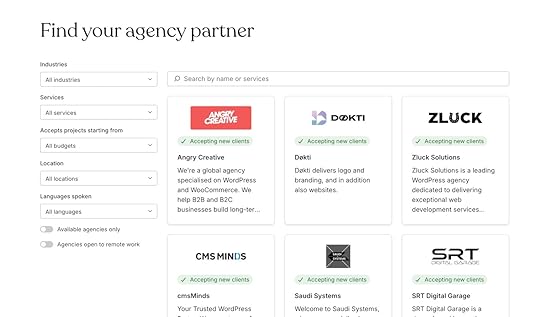
Automattic for Agencies is worth considering if you want to reduce the admin involved in managing multiple client sites while getting access to many agency-focused features to make your life easier.
Ready to manage your sites more efficiently?Managing multiple WordPress sites doesn’t have to mean juggling countless logins, services, and plugins.
Whether you need an all-in-one solution like WordPress.com’s Hosting Dashboard or more advanced tools and revenue opportunities through Automattic for Agencies, you’ve got powerful options.
The right setup lets you spend less time on maintenance and more time building, growing, and launching new sites.
Manage your sites on WordPress.comApril 25, 2025
How to Design a Blog Like a Pro (Even If You’re Just Getting Started)
Behind every successful blog lies one decisive factor: exceptional design.
Design is often the first thing people notice when they land on your blog, and it often shapes their decision to stay, scroll, or bounce.
The more thought you put into designing your blog, the more effortless it is for readers to consume your content, trust your brand, and return for more.
In this guide, we’ll decode everything it takes to design a stellar blog—from core principles and must-have design elements to our best practices. We’ll also dissect real-world examples from Spotify, Qualtrics, and other popular brands to inspire your design strategy.
Why does blog design matter?Key principles to make smart design choices Seven essential elements to include in your blog designHow to design a blog (five best practices)Breaking down four great blog design examplesOver to you: you’re all set to design your blog Why does blog design matter?In an attention economy, good design gives your blog a clear advantage. It can tackle countless distractions and information overload to:
Win audience trust: First impressions happen fast. A thoughtfully crafted design signals credibility even before people read a word on your blog. When readers see the time, effort, and care put into design, they subconsciously trust your expertise.Improve reader experience: Good design makes the reading experience completely effortless. White space, font choices, paragraph spacing, and content hierarchy—all these elements (and more) make it easy for people to consume information. Reinforce your brand: Your blog design should be an extension of your brand. Use your visual language to make memorable designs truly unique to your brand. These designs can create mental bookmarks for readers and improve recall value.Give you a competitive edge: Design can be a big differentiator. At a time when almost every business has a blog, readers would gravitate toward your blog if you respect their time and offer unique value with distinctive layouts, custom illustrations, and easy-to-navigate pages.Simply put, good design allows readers to navigate your blog easily and trust your brand. Let’s understand some foundational principles to guide your design decisions.
Further reading: Read why we redesigned our blog and what you can learn from our experience.
Key principles to make smart design choicesGood blog design is more than just aesthetics. You have to deliver a seamless reading experience that helps people find insights and solve their problems.
Follow these four principles to shape your design decisions and create such an experience.
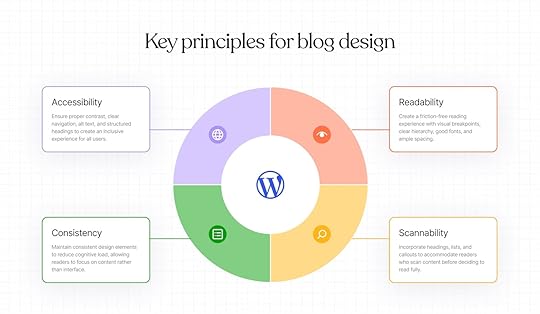 Readability
Readability Readability directly impacts how long people stay on your blog and whether they understand your content.
Poor readability—from bad font choices, low contrast, and cramped layouts—can create a jarring experience. Readers have to strain their eyes and spend time re-reading every sentence before they eventually leave.
Instead, prioritize readability in your design with:
Visual breakpointsClear text hierarchyGood font selectionGenerous white spaceEqual paragraph spacingDesigning for readability removes friction for your readers, helping them grasp your ideas more clearly.
ScannabilityMost people scan content before reading it thoroughly, no matter how well-written your article is. A scannable blog design acknowledges this instead of arguing against it.
Think about it this way: Your readers will likely scan the headings first and jump to interesting sections before making up their mind to read the entire article.
Use some of these design elements to create scannability, such as:
Headings Bullet listsCallout boxesSection dividersPull/block quotesTable of contentsYou want to set up natural pathways in your content to accommodate this reading pattern.
ConsistencyConsistency in design can lower the cognitive load for your readers.
When you offer a familiar experience with navigation, typography, and even spacing, readers don’t have to put extra effort into relearning how your blog (or website) works.
Since they’re already accustomed to these design features, they can focus more on your content.
This principle aligns with the “Consistency and Standards” heuristic by Jakob Nielsen, widely known as the father of usability design. He emphasizes that maintaining consistency in your design interface reduces the mental effort required to process information.
As a result, the experience feels more intuitive and comfortable.
AccessibilityAccessibility is at the core of inclusive design. Beyond inclusivity, it also has practical benefits for all types of readers because designs that work for people with disabilities can also reduce friction for all readers.
Here are some ways you can infuse accessibility into your blog design:
Proper color contrast : Use contrasting colors to make your text easily readable.Clear navigation: Make it easy for people to search and find the information they need. Image alt texts : Help readers understand the context of images or media assets. Header tags : Create a clear structure with an intuitive heading hierarchy (which also helps with readability and scannability).Designing for accessibility allows you to accommodate edge cases while presenting a more seamless reading experience for everyone.
Seven essential elements to include in your blog designBefore we dive into our blog design best practices, let’s look at seven elements that contribute to an effective blog design:
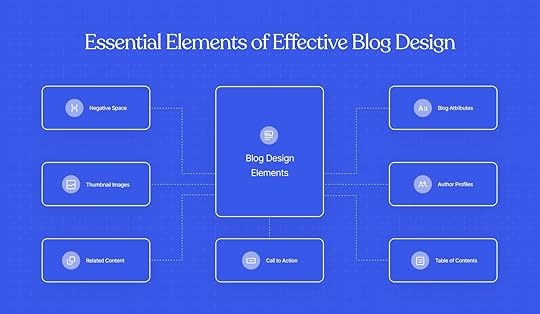 Thumbnail images: Add an image to quickly communicate what your article is all about. The thumbnail also offers a glimpse into your content when people share links on social media.Author profiles: Google prefers content that showcases real expertise. Author and contributor profiles allow you to credit the experts who produced the content and establish credibility.Table of contents: A table of contents respects your readers’ time. It allows them to browse the entire article structure and jump to any section that interests them. Related content: Don’t let readers hit a dead end. Instead, share a selection of relevant resources on sidebars or end-of-post sections to help them find more information.Negative space: Add white space to create some breathing room in your blog layout and avoid cluttering too many elements together.Blog attributes: You want to add the publish date, update date, reading time, category, and other details to help readers quickly understand when the post was written and what a post is about. Call to action: Guide readers toward the next step with 1-2 CTAs strategically placed in your blog. Prioritize the most relevant CTAs for your topic and place one at the end of the content.
Thumbnail images: Add an image to quickly communicate what your article is all about. The thumbnail also offers a glimpse into your content when people share links on social media.Author profiles: Google prefers content that showcases real expertise. Author and contributor profiles allow you to credit the experts who produced the content and establish credibility.Table of contents: A table of contents respects your readers’ time. It allows them to browse the entire article structure and jump to any section that interests them. Related content: Don’t let readers hit a dead end. Instead, share a selection of relevant resources on sidebars or end-of-post sections to help them find more information.Negative space: Add white space to create some breathing room in your blog layout and avoid cluttering too many elements together.Blog attributes: You want to add the publish date, update date, reading time, category, and other details to help readers quickly understand when the post was written and what a post is about. Call to action: Guide readers toward the next step with 1-2 CTAs strategically placed in your blog. Prioritize the most relevant CTAs for your topic and place one at the end of the content.These design elements can make your blog more effortless and engaging.
Now that we’ve clued you in on the basics, let’s break down our top tips on how to design a blog.
How to design a blog (five best practices)A well-designed blog combines form and function. We’ve curated these tried-and-tested tips to help you strike the right balance between the two aspects for your blog design.
1. Strategically choose the right blogging platformWhen evaluating blogging platforms, consider your current needs and future plans. While beginners might prefer a lightweight, no-frills solution, they’ll likely face constraints when their blog grows.
That’s why the ideal platform combines ease of use with room to evolve, which is exactly what you get with WordPress.
WordPress powers over 40% of all websites, and for good reason.
For starters, you get a user-friendly interface to build a blog, whether you’re a complete beginner or someone with technical experience. You can choose from thousands of free themes to get started.
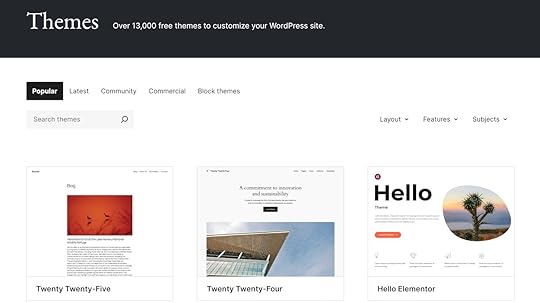
Add plugins to make your blog design more functional while taking care of aspects like SEO, email capture, and appointment bookings.
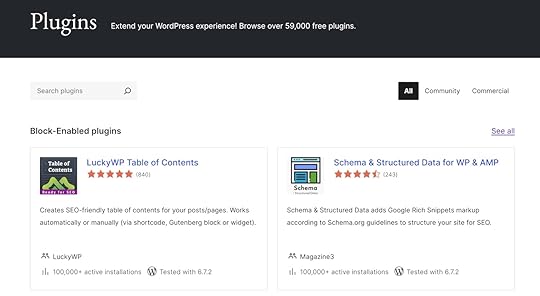
More importantly, WordPress gives you a robust content management system to publish and handle content proactively, even as you scale your publishing volume. Its intuitive interface and editing tools are fit for users of all skill levels, whether you’re a writer, marketer, or developer.
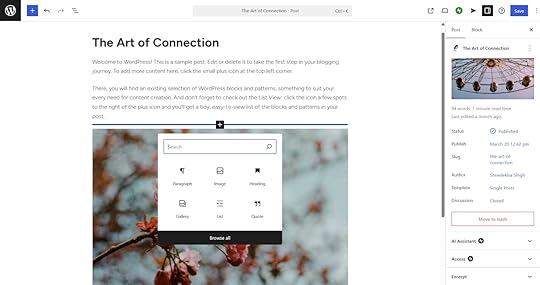
The best part? Since WordPress is open-source, you’re never locked into a proprietary system that might limit your future options or make it difficult to move your content elsewhere.
When you build on WordPress.com, you can sidestep many maintenance tasks required in self-hosting.
Your WordPress.com plan has maintenance features built into it by default. That means:
Automatic core/theme/plugin updates. Regular security and malware scanning.Daily backups and built-in caching.Free SSL certificates to keep your site secure for visitors.With all the backend maintenance taken care of, you have more time to focus on your design and content.
Learn more: Ready to start a new blog? Check out our best advice to set yourself up for long-term success.
2. Create a consistent and recognizable brand identityConsistent, brand-aligned design makes your content instantly recognizable across multiple touchpoints—whether someone’s seeing it on your site, in an email, or in their social feed.
To create a strong brand identity, you need to define:
Design system: You should outline the ideal layout with spacing, margins, and padding values. Document specific color codes and measurements for all visual elements. Plus, you can create reusable components like buttons, headings, and navigation elements.Visual hierarchy: Design a clear content structure using different sizes, weights, and colors for heading levels. You can also write instructions for incorporating whitespace and alignment patterns.Core brand elements: This is the groundwork for your brand’s visual identity. You need a typeface and color palette with 2-3 primary colors and 1-2 accent colors that reflect your brand personality. Set clear rules for visuals—like aspect ratios and how images are framed—to make your blog look consistent and professional.With WordPress as your blogging software, you can customize your blog design per your visual identity while maintaining consistency with global styles, which keep your branding intact across all posts.
Build your custom design system by choosing the typography, color scheme, background colors, shadows, and layout.
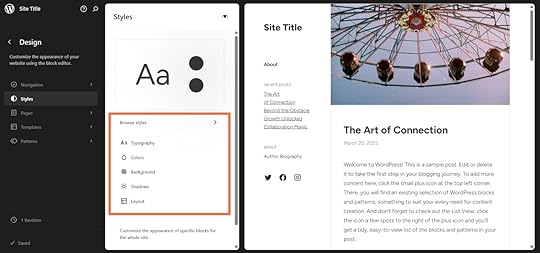
Define your typography settings with fonts, sizes, colors, line height, and letter spacing. You can also adjust the appearance for different text types, like headings, buttons, and captions.
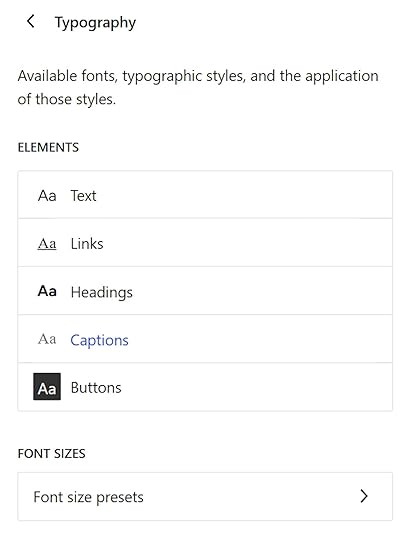
Set your color palette and customize the colors for different elements, including text, background, links, and more.
Remember to follow accessibility guidelines and check the contrasts when designing your palette.
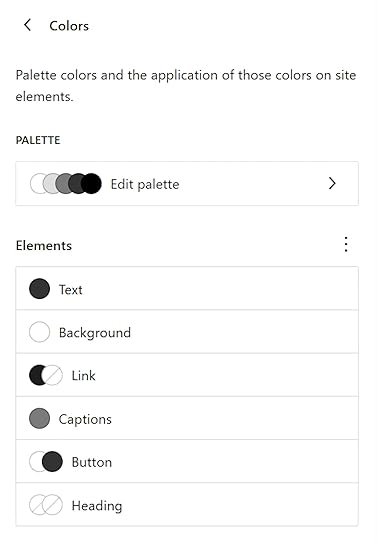
You can also create reusable blocks for commonly used elements, like lists, call-to-action buttons, and quotes. This is great for making specific blocks look the same across every post or page.
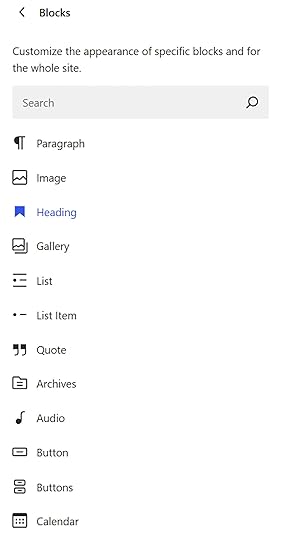
One of the big benefits is that when your blog evolves and needs a rebrand, you can update your global styles, ensuring any updates are automatically applied throughout your entire site.
3. Design easy navigation for an intuitive experiencePeople who can’t easily navigate your blog get frustrated and leave (unlikely to return). Good, intuitive navigation makes it easy for readers to explore your resources and find what they’re looking for.
Effective blog navigation typically includes:
A main menu highlighting the core content pillars.A search function or filters to find content on specific topics.A related reading section linking to articles related to the topic.Look at how we display the core categories and search bar on the WordPress.com blog:

If you’re creating an in-depth content hub, you can generate breadcrumb menus to help readers navigate to other sections of this hub. For example, the Backlinko blog uses these menus for its content hubs.
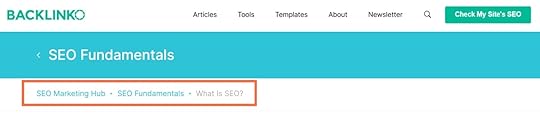
Once your navigation is set, you want to test the flow with actual users to see if it makes sense to people. Remember to pay attention to mobile navigation since navigating on smaller screens can be challenging.
4. Define rules for a clear visual hierarchyVisual hierarchy determines what your readers notice first, second, and third on your blog pages.
A consistent and clear hierarchy gives readers a rhythm to consume content effortlessly. It creates structural clarity and helps people process your content. But an inconsistent hierarchy can create friction in the reading experience.
To avoid that, start by building your typographic scale for your blog. It’s a set of font styles and sizes arranged in a logical progression in size and weight for different heading levels.
Here’s an example of a Typographic Scale:
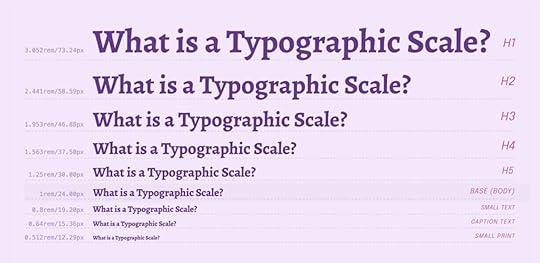 Image from Creative Market
Image from Creative MarketUse color to reinforce this hierarchy. Pick your primary colors for important elements like headers, call-to-action buttons, and key insights, while using secondary colors for non-critical information.
Google’s visual identity guidelines present a great example here. The brand defines its primary, accent, and supporting colors for all assets.
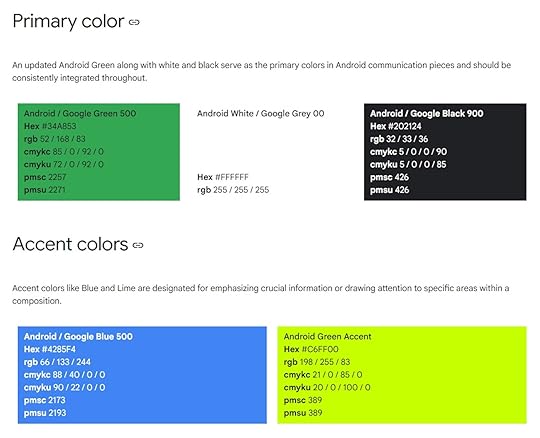
Spacing and alignment also play a crucial role here.
You want constant margin and padding rules for headings, sidebars, and images to direct focus on important content. And maintain consistent alignment for most content, but strategically break it for elements you want to emphasize, like pull quotes or featured content.
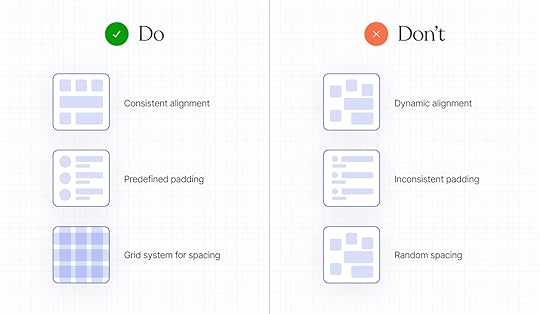
This is where WordPress.com themes can do most of the heavy lifting for you. All of our themes follow a clear visual hierarchy to maintain readability and consistency across all screen sizes.
The Memphoria theme, for example, clearly designates a typographic scale for different types of text. It also follows consistent padding between paragraphs and images, while the margins differ for the text and images to focus on the latter.
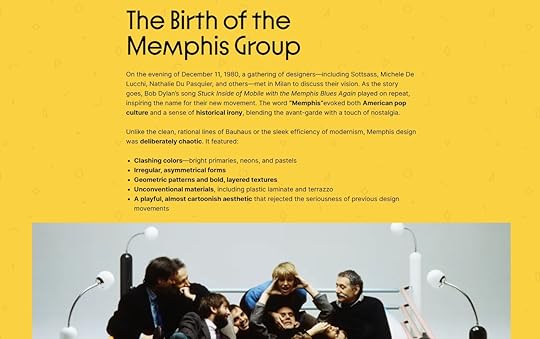 Memphoria theme
Memphoria themeStart by exploring our collection of themes and pick a design system that resonates with your brand. Once you understand your chosen theme’s existing hierarchy, you can customize it to match your vision.
5. Focus on mobile-first design and layoutMobile-first design is more than just “nice-to-have” for your blog because most of your readers will consume your content on mobile devices.
One approach is to design your blog for the smallest screen first, then work backward to expand your layout for larger displays. This way, you can prioritize what really matters and remove what doesn’t.
Here are a few things to consider when creating an intuitive mobile design:
Touch targets: Look at the mobile reading experience and find all possible touch targets, like menu items, links, and buttons. These should have an adequate size and spacing. Make them at least 44 x 44 pixels with sufficient spacing to prevent accidental taps.Content width: When lines are spaced too far apart and text is broken up, it disrupts the reading flow. If lines are too cramped, they can seem too cluttered. Aim for 30-40 characters per line to hit the sweet spot without constant scrolling.Typography: Resize your fonts for small screens and increase the line height by a few points to improve readability. As a best practice, avoid picking fonts with thin strokes that might not be easily visible on mobile displays.Visuals: You’ll also need to resize images for smaller screens, from hero images to inline graphics. Check how images load in spotty connections or when you switch between different apps—this is a good way to discover usability problems on your site.Besides creating a delightful reading experience, a responsive blog design can also improve your performance in search engines.
Since the majority of website traffic comes from mobile devices, search engines like Google use mobile-first indexing, meaning they crawl your site’s mobile version before the desktop version to determine its rankings.
Further reading: Need help designing the perfect layout for your blog website? Check out these 11 layout examples to make your pick.
Breaking down four great blog design examplesReady to design (or redesign) your blog? Find some inspiration from these real-world examples to fuel your creativity.
1. Tonal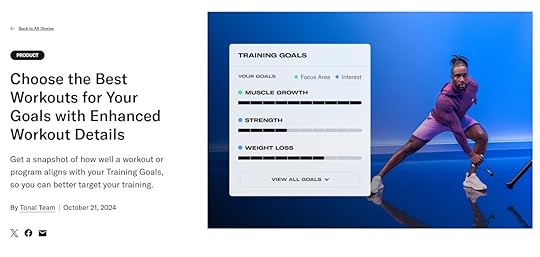
Tonal, a home gym equipment brand, features its products and customer stories on its blog.
The design features a detailed yet neat hero section. It includes the cover image, title, blog category, summary, author, publish date, and social sharing buttons.
The single-column layout with plenty of white space makes the content easy to consume. The font is also easy on the eyes, and each paragraph has enough breathing room to prevent visual clutter. Well-placed headings, visuals, and section breaks make the blog scannable.
Consistency is another win. The fonts, image framing, and color palette are uniform throughout the page, creating a polished look.
Key highlights:
Inline visual breaks (like images and videos) and CTAsAccessible colors and headings with alt text for images No sticky menus to keep the focus entirely on the contentWell-spaced layout without any clutter, which is great for mobile users2. Walnut
Walnut is an interactive demo creation platform. Its blog creatively uses many design elements to create a structured reading experience.
For starters, its single-column layout keeps the reader focused. And a sticky table of contents sidebar makes it easy to jump to any section.
Walnut’s blog design checks several boxes in terms of accessibility. The color contrast between the text and the background is strong. The visuals use a simple, on-brand style, and readers can listen to each blog post, which is a nice accessibility touch.
Key highlights:
A sticky table of contents to navigate to any sectionSearch bar and list of core topics prominently placed on top“Back to top” button to conveniently jump to the beginning of the articleColors, fonts, and design signatures consistent with brand identity 3. Qualtrics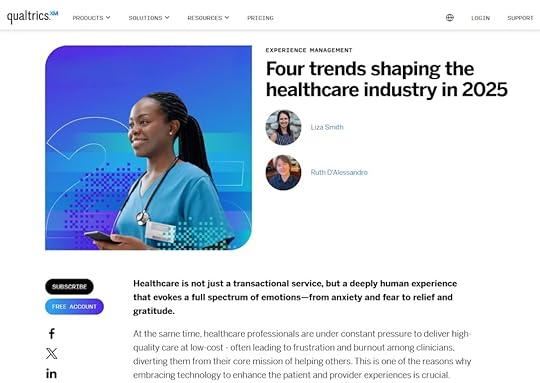
Qualtrics is an experiment management SaaS platform. The brand has a massive content ecosystem with a special focus on design.
The blog uses generous white space to improve readability, and its typographic scale for headings, captions, links, and pull quotes makes the content easily skimmable. The design also follows an accessible color palette with a white background, black text, and blue links.
What makes this design unique is a built-in feedback tool where readers can rate the article with a thumbs up or down.
Key highlights:
Core content categories highlighted at the topA sticky sidebar with CTAs and social sharing buttonsFeatures eight resources in the “Related Articles” sectionContributor profiles are linked at the top with photos for added credibility4. Spotify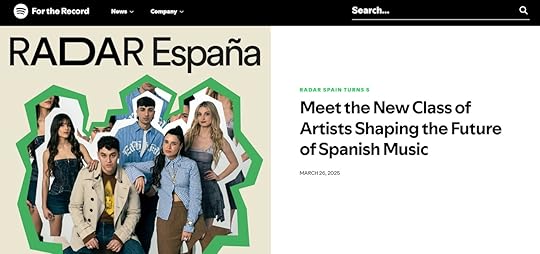
Spotify’s blog has a clean, neatly spaced layout. The hero section opens with a big cover image, title, and publish date.
The blog reinforces Spotify’s visual identity using the same font and color palette you see in its app. It also follows the brand’s modern and sleek aesthetic.
Scannability is built into the blog layout through visual cues. You’ll see a few breakpoints with images and embedded playlists. While a table of contents could improve navigation further, the current design scores high on accessibility and consistency.
Key highlights:
Monochrome background with heavy image layeringA big search bar in the top corner to support navigation Bold, oversized headings contrasted with minimalist body textSeamless flow without sticky CTAs for more immersive scrollingOver to you: you’re all set to design your blogGreat design is a surefire way to build credibility for your blog.
And WordPress makes it a breeze to design the blog of your dreams, ticking all the boxes we covered in this guide. With customizable themes, responsive layouts, and global styling options, you have the flexibility and convenience to bring your creative vision to life.
WordPress.com combines everything you need—hosting, domains, performance, support, and more—into one platform designed to scale with you. Best of all? Maintenance is handled for you, so you can spend less time managing your blog and more time building it.
Blog on WordPress.comApril 24, 2025
Optimizing WordPress Performance: How to Analyze and Improve Your Website Speed
Imagine going to a party and waiting 10 minutes for the host to answer the door. It’s frustrating, annoying, and awkward. You keep wondering if you should just leave.
A slow website is no different. If your site is dragging its feet, not only does it dampen the user experience, but it can also hurt your search rankings. Google loves fast-loading websites, just like all of us.
There’s no denying it: A fast website speed isn’t just “nice to have;” it’s make-or-break. In this article, I’ll share how you can measure and improve the speed of your WordPress site.
How do you measure the speed of your WordPress website?The good news is that a dedicated Core Performance team supports the WordPress software and improves your website performance with every update.
That said, there’s always room to make your website even faster. Just because your website loads quickly on your device doesn’t mean it’s optimized for blazing fast speed, especially as you add more content and plugins to your site.
This is why you should test your website’s speed using a free tool like WordPress Page Speed Test. Simply enter your page or post URL to check how fast that page loads on mobile and desktop.

You’ll get a detailed breakdown of your site’s speed with a rating out of 100. You’ll also see a breakdown of the Core Web Vitals that impact your score:
First Contentful Paint (FCP): FCP measures how long it takes the first elements (text or images) to appear on screen. Aim for an FCP score below 1.8 seconds.Largest Contentful Paint (LCP): LCP is the time it takes for the largest piece of content (like images or a header) to appear on the screen. Aim for an LCP score below 2.5 seconds.Cumulative Layout Shift (CLS): CLS tracks how things (like buttons or text) move on the screen while the page loads. Aim for a CLS score below 0.1.Time to First Byte (TTFB): TTFB is how fast your website starts to load when someone clicks on it. Aim for a TTFB score of below 800 milliseconds.Total Blocking Time (TBT): TBT measures how long it takes for your website to become responsive when it starts to load. Aim for a TBT score below 200 milliseconds.The WordPress Speed Test doesn’t just give you a performance score—it also suggests ways you can improve each score. You can see personalized recommendations for optimizing your website speed for mobile and desktop devices.

The best part? The tool highlights the recommendations that will impact your site’s speed the most. When you click on each recommendation, you’ll see specific information about:
The reasons behind the recommendationsVarious options to implement the recommendationsPotential speed savings you can expect if you implement the recommendations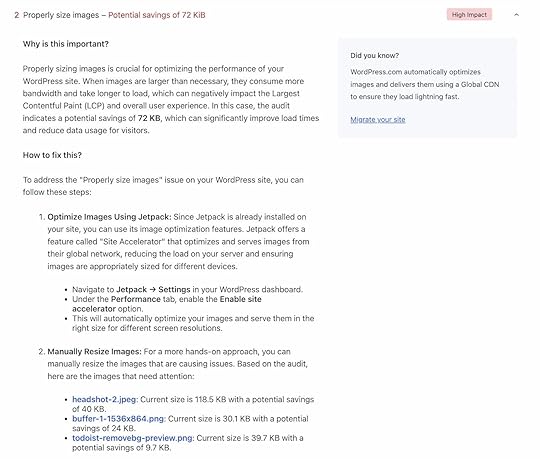
The best way to optimize your WordPress website is to work on these recommendations. After all, they are specifically tailored to your website. That said, you can also execute various best practices to ensure your website doesn’t snooze on the job.
Nine ways to improve the speed of your WordPress websiteBecause WordPress is open source, it gives you a flexible foundation upon which you can build a website. But like any website platform, performance depends on how your site is set up and managed.
Here are nine best practices to help you fine-tune your site for optimal speed:
1. Choose a fast hosting serviceYour web hosting sets the foundation for your website’s performance. You can have the fanciest theme, lightweight plugins, and all the proper optimizations, but your website will be slow if your hosting is slow.
A good hosting provider takes extra measures to ensure top-notch website performance and offers excellent support. If you are on a shared hosting plan, you share the server resources with various customers. If their website gets a lot of traffic or uses up too much bandwidth, it might slow down your website.
This is why it’s best to pick a WordPress hosting provider like WordPress.com. Sites hosted on WordPress.com are fast, and they come with these speed-boosting features:
High-frequency CPUs: These processors handle tasks more quickly, which can reduce the time it takes for your site to process requests and deliver content. High-burst capacity: WordPress.com can handle sudden or seasonal spikes in traffic with no sweat. You never have to worry about your website suddenly getting too many visitors and being unable to capitalize on the opportunity. Plus, we don’t charge extra for bandwidth or traffic.Global edge caching and a CDN with 28+ locations: WordPress.com’s global edge cache and CDN ensure visitors get fast loading times, regardless of location. Edge caching stores static versions of your site at data centers close to your users (instead of sending every visitor’s request to the origin server). WP Cloud architecture (which powers our Business and Commerce plans): WP Cloud is a purpose-built infrastructure for WordPress, designed to deliver top-tier speed, uptime, and performance, without requiring any manual setup.When you combine the above capabilities with Jetpack, which is included with all WordPress.com sites, your site is automatically optimized for speed and performance, no extra work required.
Host your site on WordPress.com2. Use a high-quality, lightweight themeWhile themes customize the appearance and functionality of your website, they also impact your website’s performance. A bloated theme with large graphics and excessive animations will slow down your website.
View the theme of your choice on desktop and mobile (or use our Speed Test) to check how fast the page elements load. If there’s a lot of lag, consider switching to another theme.
If you use themes in the WordPress.com repository, you don’t need to worry about choosing a speedy theme. All of the themes in the repository are optimized for speed (and there are tens of thousands to choose from!).
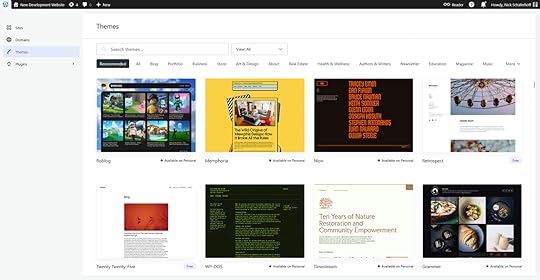
If you’re using a theme from a third-party provider, read reviews to ensure you choose one optimized for site speed and one with excellent support.
3. Compress your imagesLarge image files can negatively impact the speed of your website because they take longer to load. Compressing your pictures reduces their size without hurting the quality of the visual elements.
You can compress images before uploading them to your site using online compression tools like TinyPNG, and you can install plugins like Smush to optimize your already-uploaded images directly from your WordPress dashboard.
You can also install the Jetpack Boost plugin and enable the Site Accelerator to optimize your images automatically.
Click on Jetpack in the left-hand menu.Go to the Performance tab.Enable the Site Accelerator under “Performance & speed.”
If you have a WordPress.com site on a Business or Commerce plan, the Site Accelerator is automatically enabled.
4. Choose your plugins wiselyEach plugin adds a bit of weight to your site’s load time. Use only what you need and deactivate the rest.
It’s worthwhile to periodically review the plugins activated on your site and deactivate and delete the ones you no longer use. It’s also a best practice to ensure the plugins you choose are actively maintained and have excellent support.
This is also where using a good hosting provider can come in handy. On WordPress.com, for instance, you don’t have to install separate plugins for security, spam protection, caching, and backups because these functionalities are already taken care of for all sites without needing external plugins
5. Clean your database and media library regularlyIf you’ve been running your WordPress site for a while, chances are you’ve accumulated content and files you no longer need, like old drafts, trashed posts, or spam comments.
Reducing this clutter from your database can improve your website speed. Plugins such as WP Sweep and WP-Optimize can quicken this process. They will comb through your database to find files and content you can delete.
You may also have unused images in your media library, and deleting them can help reduce clutter and improve performance. In that case, something like the Media Cleaner plugin can come in handy.
6. Use a content delivery network (CDN) for faster global loadingA content delivery network (CDN) helps your website load faster by distributing copies of your site’s static content (like images, scripts, and stylesheets) to servers worldwide. When someone visits your site, that content is served from the location closest to them, which significantly reduces load times.
If you’re hosting with WordPress.com, good news: a global CDN with 28+ edge locations is already built in. That means faster performance for your visitors, no matter where they are in the world—no extra setup or plugins required.
If you’re not on WordPress.com, you can use a third-party CDN provider like Cloudflare to get similar benefits.
7. Add cachingWhen a new visitor enters your site, each image, element, and piece of text needs to load. Caching saves a version of your site, which reduces load times and speeds up repeat visits. The next time the same visitor views your site, the load time will be much faster because your website pages aren’t rebuilding from scratch.
WordPress.com’s global edge cache makes your site load faster for visitors worldwide by taking advantage of our global network of data centers. Our caching system stores and delivers content from servers closer to your visitors, improving page load speed.
Many hosts charge extra for this kind of edge caching or require integration with a third-party provider. On WordPress.com, global edge caching is included on every plan without any bandwidth restrictions.
W3 Total Cache is a popular caching plugin for WordPress sites if you’re hosted on a non-WordPress.com plan.
8. Limit third-party scriptsExternal scripts include everything that loads on your website from third-party sites or services, like Google Analytics, YouTube videos, ads, and social media feeds.
If you’re using too many of these scripts, it’ll compromise your site’s performance. Whenever your site needs to load an external script, it must reach out to a third-party server, wait for it to respond, download the file, and then render your page.
A plugin like Autoptimize can help you identify and limit these external scripts wherever possible.
9. Use lazy loading for faster performance on long pagesLazy loading helps your site load faster by only loading images, videos, and other elements when a user scrolls down to see them, rather than all at once when the page first loads. This reduces initial load time and improves performance, especially on pages with lots of media.
Lazy loading is already built into WordPress and supported by most modern browsers. In many cases, it’s enabled by default—no plugin required. WordPress.com goes even further by lazy loading images with Jetpack, helping ensure smooth, fast performance for your visitors.
If you’re managing your own WordPress site and want more control or advanced options (like lazy loading background images or iframes), you can use a plugin like Lazy Load to fine-tune how it works on your site.
Each second countsDepending on hosting and site setup, WordPress sites are reliable, fast, and secure, but executing the best practices above will ensure you improve your site’s user experience.
Optimizing your WordPress site for better performance is a constant maintenance task, but as your website grows, you want to spend less time doing (and worrying about) the admin work and more time creating.
WordPress.com combines what you need—hosting, domains, ecommerce, performance, and support—into one seamless platform that grows with you.
Get fast WordPress.com hostingApril 23, 2025
WordPress and Google Analytics: From Setup to Insights
If you’re not using data to guide your website strategy, you’re just guessing. Google Analytics is one of the most widely used tools for understanding how your site content performs.
In this post, we’ll show you how to connect Google Analytics to your WordPress site so that you can start uncovering actionable insights about your content and users.
What is Google Analytics?Google Analytics is a free website analytics tool that helps you understand how visitors navigate and interact with your site. It’s easy to connect (more on that below) by adding a tracking code to your WordPress site. Once installed, it helps you better understand:
Your website visitor demographics (like location, device type, and browser)How people find your site (like Google search, social media, and direct visits)Individual page interactions (like which pages are viewed most and how long your readers stay on your site)Conversions (like purchases, signups, and downloads)Installing Google Analytics on your site enables you to make data-driven decisions, like tailoring your website experience and marketing campaigns according to visitor preferences and behavior.
Install Google Analytics on your WordPress siteReady to add Google Analytics to your site? Follow these steps to start collecting data:
Step 1: Sign up for Google AnalyticsYou’ll need to create a Google Analytics account if you don’t already have one.
Go to the Google Analytics website and click “Get started today.”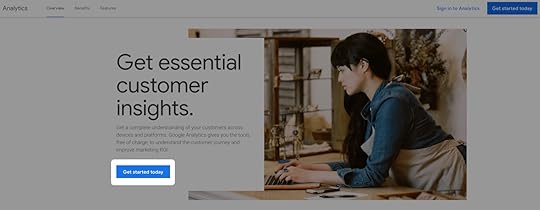 Give your account a name by entering an “Account name” and customize your data sharing settings. These settings will allow you to control how much of your site data you share with Google.
Give your account a name by entering an “Account name” and customize your data sharing settings. These settings will allow you to control how much of your site data you share with Google.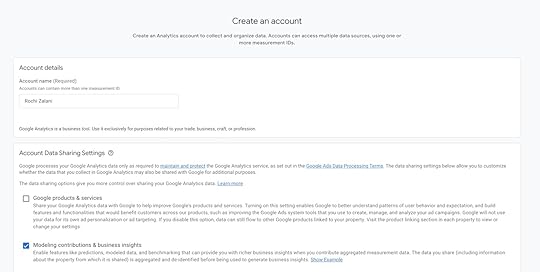 The next step is to “Create a property,” which is the website Google will track. Enter the name of your business or website here. You will also choose your reporting time zone and local currency.
The next step is to “Create a property,” which is the website Google will track. Enter the name of your business or website here. You will also choose your reporting time zone and local currency.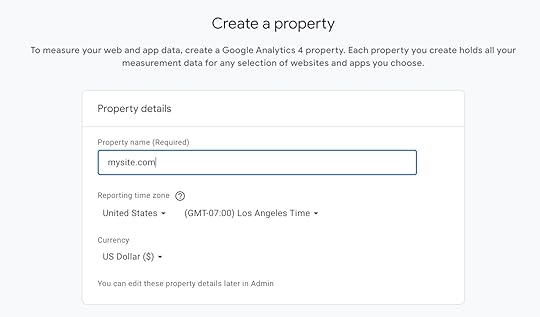 The final steps are about your business or website. Choose an industry that best matches your niche and your business size.
The final steps are about your business or website. Choose an industry that best matches your niche and your business size.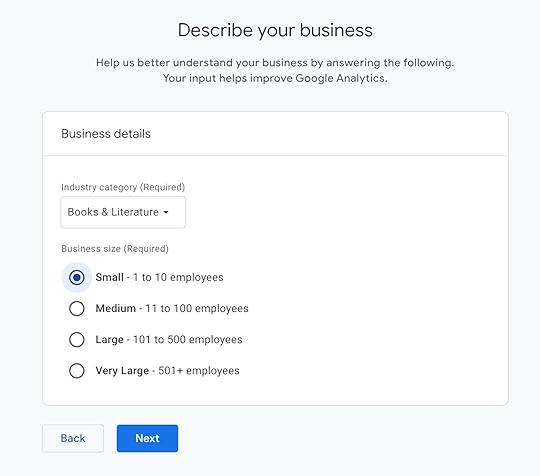 Choose the business objectives that fit your purpose of using Google Analytics. For example, if you want to increase blog traffic, select “Understand web and/or app traffic.” You can choose multiple categories if you have more than one goal.
Choose the business objectives that fit your purpose of using Google Analytics. For example, if you want to increase blog traffic, select “Understand web and/or app traffic.” You can choose multiple categories if you have more than one goal.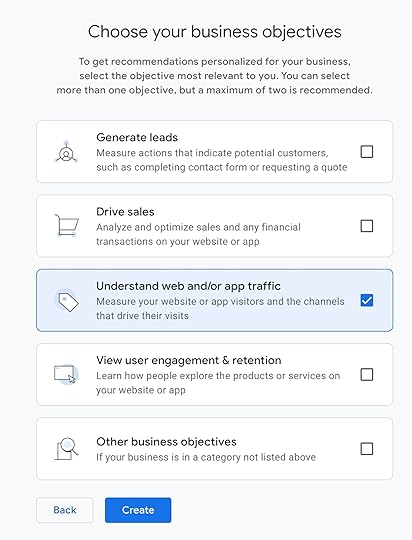 Click Create and accept Google’s Terms of Service Agreement.Finally, choose your data streams. These sources will help Google collect information about your content’s performance to provide accurate analytics. Choose Web and type your URL. Enter your site name in “Stream Name.” Google Analytics turns on “Enhanced Measurements” by default, allowing it to measure interactions on your website. You can toggle this off if you just want to measure page views.
Click Create and accept Google’s Terms of Service Agreement.Finally, choose your data streams. These sources will help Google collect information about your content’s performance to provide accurate analytics. Choose Web and type your URL. Enter your site name in “Stream Name.” Google Analytics turns on “Enhanced Measurements” by default, allowing it to measure interactions on your website. You can toggle this off if you just want to measure page views.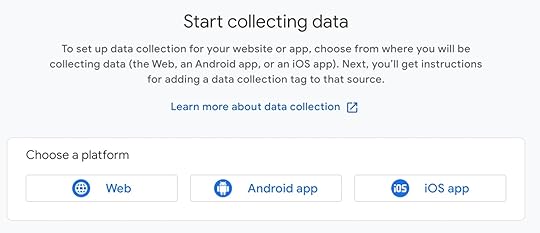
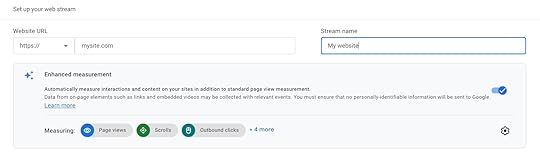 Click “Create and continue” to finish setting up your Google Analytics account.Step 2: Copy your Measurement ID
Click “Create and continue” to finish setting up your Google Analytics account.Step 2: Copy your Measurement IDOnce you finish setting up your account, Google Analytics will provide you with your web stream details: your Stream Name, Stream URL, Stream ID, and Measurement ID.
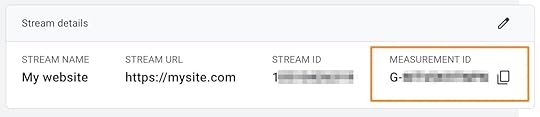
Click the copy icon next to your Measurement ID. This is the number you’ll need to connect to your WordPress site.
Step 3: Add the Measurement ID to your WordPress websiteThere are three ways to add your Measurement ID to your WordPress site:
You only need to add your Google Analytics information to your website once using one of the methods above; adding your analytics measurement to your site more than once may result in inaccurate reporting.
If you want to use a plugin, simply activate it and follow the step-by-step instructions. Each plugin has a slightly different process, but they should guide you through the connection process.
If you want to add code to your theme manually, follow these steps:
Go to your Google Analytics dashboard.Click Admin in the bottom-left corner.Under the Property column, click “Data Streams.”Scroll down and click “View tag instructions.”Copy the full tracking script under “Install manually.”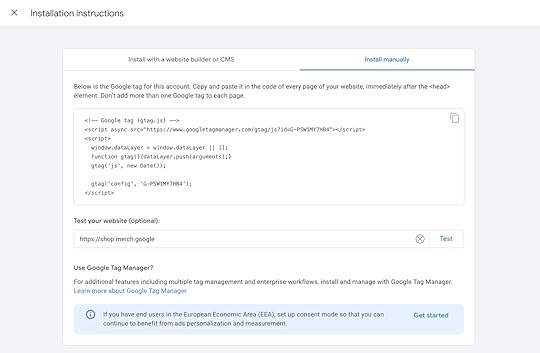 Log in to your WordPress dashboard.Paste the code in your theme’s header.php file.
Log in to your WordPress dashboard.Paste the code in your theme’s header.php file.We recommend only using the code method if you’re comfortable editing theme files. The plugin method works just fine if you aren’t confident in editing your website theme’s code. Moreover, when your theme updates or changes, this code may be overwritten.
If you have a website on WordPress.com, you don’t need to use a plugin or code to integrate Google Analytics. Sites on our Premium, Business, Commerce, or legacy Pro plans can use the pre-installed Jetpack plugin to easily connect your site to your Google Analytics account:
Go to your WordPress.com dashboard.Navigate to Tools → Marketing (or Jetpack → Settings if using WP Admin).Select the Traffic tab.Find the Google section and enter your Measurement ID in the “Google Analytics Measurement ID” box.Click “Save settings.”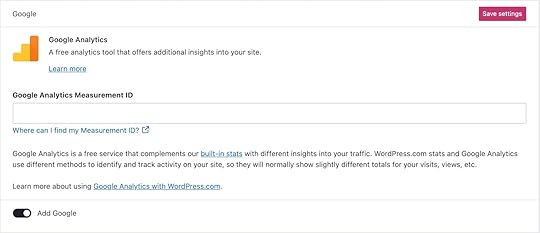
After following one of the three methods outlined above, Google Analytics will start capturing your website data in 48–72 hours.
How to use Google Analytics to improve your site performanceWhile Google Analytics has plenty of information and data for site owners, it’s only valuable if you know how to use it. Here are three use cases to make sense of the data you see in Google Analytics now that it’s connected to your WordPress site:
1. Analyze the behavior of your website visitorsGoogle Analytics tracks how your website visitors interact with your content. You can see:
ClicksPage viewsBounce rateAverage engagement timeYou’ll find this data under the Reports section in Google Analytics. If you open the “Life cycle” collection, you can dig into the Engagement reports, including the Pages and screens report, which summarizes content views and how long users stay:

These metrics can help you understand how your website content is performing. For example, they can highlight pages with low views, minimal clicks, or high bounce rates and help you investigate why visitors aren’t engaging. Is the content missing the mark? Is the load time too slow? Is it just a seasonal dip?
You can use the insights here to improve the user experience on your website.
2. Gain a deeper understanding of who your ideal visitors areHow well do you think you know your website visitors? You likely had a certain target audience in mind while creating your website; Google Analytics can help you verify whether or not you’re reaching them.
In Google Analytics’s “User attributes” section, you can monitor the demographic details of your website visitors: location, gender, interests, and age.
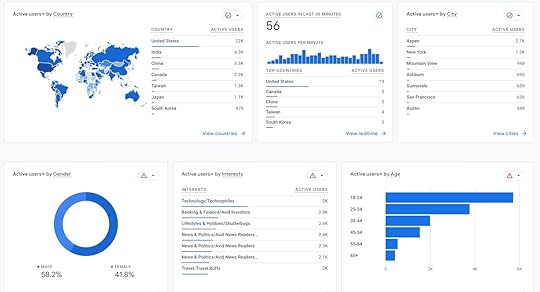
If you want to dive deeper, go to the Audiences section. It will show you the nitty-gritty details, such as the demographic information about your customers with high purchase activity, people with abandoned carts, and engaged visitors.
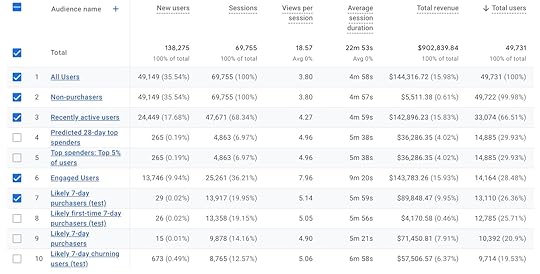
These insights are especially valuable if you run a business using your website. For example, if you notice that most of the audience in your abandoned cart is on a mobile device, it might be a signal to make your design more mobile-friendly.
3. Inform your SEO strategyIf you’re working to improve your site’s search result rankings, Google Analytics (especially the Search Console report) can provide valuable data to inform your strategy.
You can monitor which keywords you rank for, click-through rates from Google search results, and how your ranking changes over time.

These insights can fuel your search engine optimization strategy to include more of the right keywords in the right places. Combining these SEO insights with the engagement metrics (also present in GA4) allows you to strategically make changes to ensure people stay on your site longer.
On websites powered by WordPress.com, you also get a host of additional SEO features to boost your efforts, such as adding meta descriptions and customizing your titles for search results.
Turn data into directionOnce you have Google Analytics set up on your WordPress site, you’ll want to ensure you’re regularly checking in on its performance. Don’t let those numbers just collect dust; use them as your guideposts to understand what’s working on your site and what needs improvement.
And as your website grows, you’ll need reliable hosting and built-in tools to help you work more efficiently. WordPress.com brings everything together—hosting, domains, ecommerce tools, performance, and expert support—in one seamless platform that scales with you. Get started with WordPress.com or migrate your existing WordPress site today.
Get WordPress.com hostingApril 22, 2025
WordPress vs Webflow: Which is the Best Website Builder?
When you’re building websites for a living, you want to make sure you pick the right tool for the job. We’re comparing Webflow vs WordPress in this article to help you decide between two of the most popular website-building platforms.
Both solutions offer powerful features but take very different approaches to website building and design. We’ll examine key areas like setup, user experience, design flexibility, performance, security, SEO, and pricing. The goal is to help you understand which platform better fits your and your clients’ needs.
What is Webflow?Webflow is a SaaS platform that combines visual design tools, content management, and hosting into one streamlined website builder.
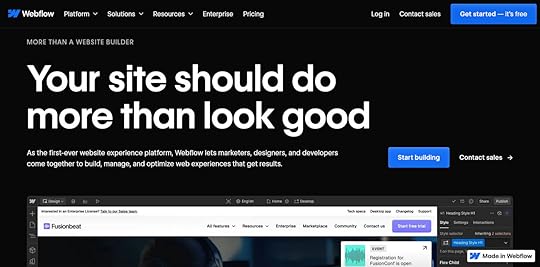
Among content management systems, Webflow has a market share of 1.2% and powers 0.8% of all websites.
What is WordPress?WordPress is the most popular software solution for website building. Free, open source, and initially built for blogging, WordPress has evolved into a flexible CMS capable of powering everything from portfolios and business sites to ecommerce stores and enterprise applications.
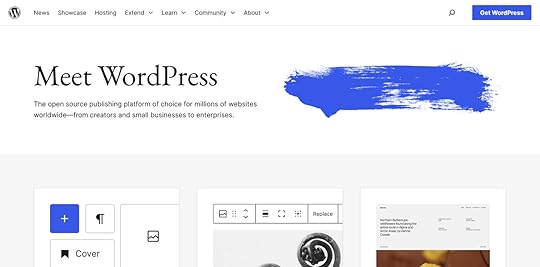
WordPress delivers a lean core product that you can extend and customize on demand thanks to themes and plugins created by its massive community. WordPress’ market share is 43% of all websites globally and 61.3% among CMSs, with a significant lead over its next competitors.
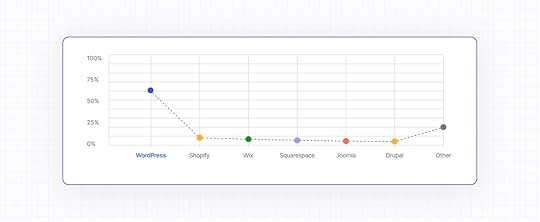 WordPress vs Webflow: key differences
WordPress vs Webflow: key differencesThis section breaks down important differences between the two platforms. Strapped for time? Here’s everything you need to know in one handy table:
WebflowWordPressSetupNo installation requiredOne-click install with most hostsUser friendliness and onboardingIntuitive for designers, but has a steeper learning curve for non-technical usersUser-friendly dashboard and Block Editor for both beginners and advanced usersDesign6,000+ mostly paid templates, powerful editor geared towards designers and developers13,000+ themes customizable via block-based editor, plugin extensions, and custom codeFlexibility and extensibilitySupports custom code and third-party integrations with around 300 apps in the marketplace60,000+ plugins, support for all site types, headless setups, and full custom code accessContent managementCMS is a paid feature and supports visual editing, less suited for high-volume publishingBuilt for content creation with a robust editor, revision history, scheduling, and taxonomy toolsPerformanceCDN-backed hosting and image optimization are built in with limited performance controlsPerformance and control over optimization depends on hosting and setupSecurityUpdates, SSL, DDoS protection, and backups are handled by WebflowSecurity is up to the user and managed via updates, plugins, and your hosting providerCollaborationMultiple user roles, but user limits and added cost for team featuresUnlimited users with custom roles and plugins are available for advanced collaborationSEOBasic SEO tools built in, metadata is pattern-based, and limited control without codeFull SEO control, plugins for schema, metadata, and analyticsDeveloper featuresStrong frontend tools and limited backend access with no server accessFull code and database access, supports code customizations, CLI, headless setups, and local developmentScalabilityContent and bandwidth limits based on your plan, with higher costs as your site growsScales with hosting, content and bandwidth limits based on host, and enterprise-capableMaintenanceAll maintenance is handled by WebflowManual updates on self-hosted sites, and automated with managed hostingSupport and communityEmail support, forums, tutorials, and AI assistant are availableMassive global community and support structure, plus hosting provider supportEcommerceBasic ecommerce for physical/digital products and limited payment options with higher feesSupports all store types and monetization via plugins, and supports global paymentsPricingComplex pricing structure with separate site/workspace plans, and costs add up quicklyA free software, so costs depend on hosting, themes, and plugins1. SetupBecause Webflow is a SaaS platform, it doesn’t need any installation. You just sign up and can start building websites right away, including the option to buy a domain and automatically connect it to your website.
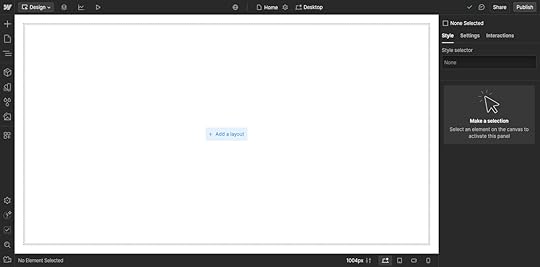
If you use self-hosted WordPress, you must purchase hosting and a domain, connect the two, download WordPress, and set it up in the web space with the famous five-minute install.
In reality, most providers now offer one-click automatic installs for WordPress, so you can forgo the manual setup process.
For example, if you get hosting through WordPress.com, you automatically land in the back end of your readymade website.
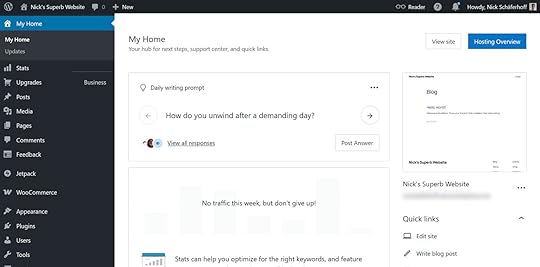
In addition, you can purchase a domain through WordPress.com, and we’ll automatically connect it to your website and account. Annual plans even include a free domain for the first year.
2. User friendliness and client onboardingIf you’re a designer or developer who is used to working with layout tools, you will feel right at home in Webflow’s visual editor. It allows you to create layout elements, assign classes to them, and style them using familiar CSS properties.
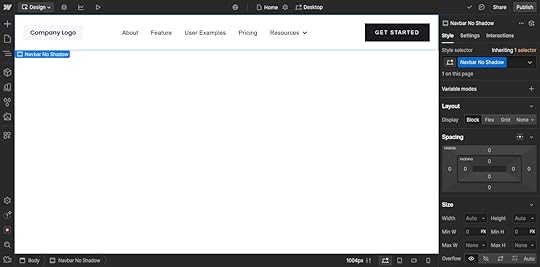
While this is great for people with CSS and web design experience, it may be a learning curve for clients or content editors without such knowledge. While Webflow has an automated tutorial and AI-powered learning assistant, less technically inclined clients may struggle.

If you compare Webflow to WordPress, the latter is known for being user-friendly for beginners and experienced users alike. Its dashboard provides easy access to the menus for creating posts and pages, making design changes, or modifying settings.
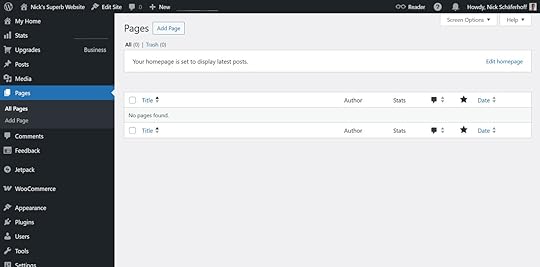
At the same time, the WordPress Block Editor provides powerful tools to modify your site design and create multimedia content.
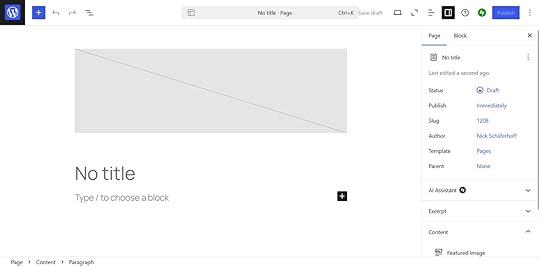
As a developer, you can use it to make entire websites without a single line of code, from navigation menus to headers, footers, and media management.
That said, the flexibility of using code to create sites, themes, or plugins is at your disposal as well.
3. Design optionsTo complement its visual editor, Webflow offers 6,000+ templates, about 50 of which are free.

You can use them as starting points for your website and modify them to fit your needs. However, you can’t apply a new template to existing content; you would have to start a new project instead.
For building out your pages, Webflow offers 20+ customizable elements and layouts from containers and sections to headings, text, buttons, images, animations, headers, footers, and galleries.
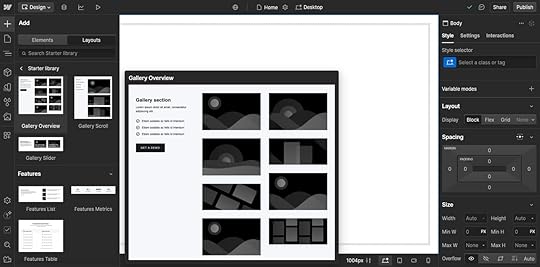
You can define properties like height, orientation, padding, margins, backgrounds, and borders, as well as implement styling changes in mobile design.
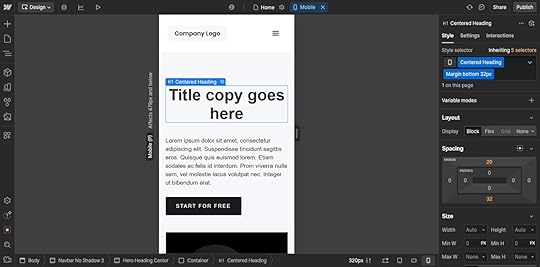
You also have the ability to create reusable components, called “collections,” for things like blog posts, and you can export Webflow markup to use elsewhere.
In WordPress, you most often start with one of the 13,000+ free responsive themes. They exist for many specific niches—like blogs, portfolios, and business sites—making it easy to begin with a tailored look.
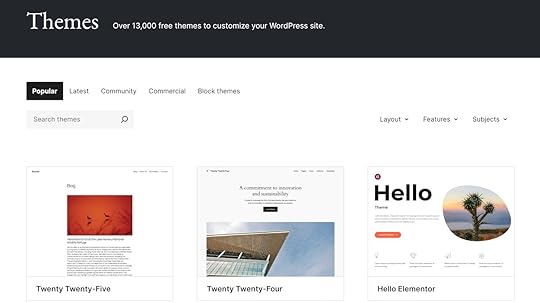
You can change themes at any time on existing websites to alter their design while preserving content.
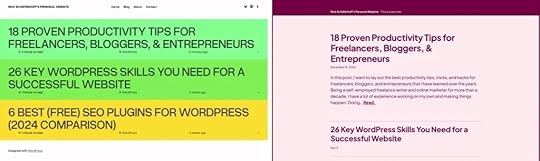
Themes are also fully customizable. You can change basic styling like fonts, font styles, background colors, and color palettes in the Site Editor with a few clicks. Many themes also come with variations built in.
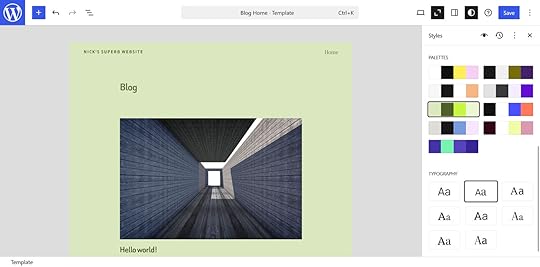
Page templates allow you to define and customize layouts and designs for different types of content.
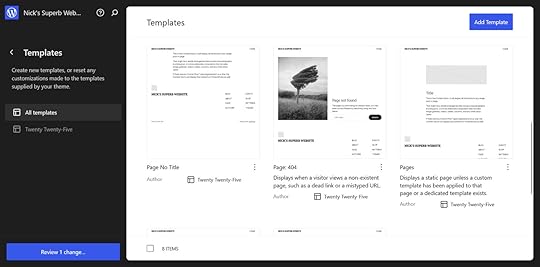
At the same time, block patterns allow you to drag and drop common design components with a few clicks.
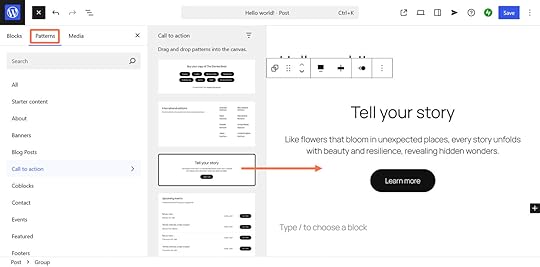
In addition, you can add layout elements and customize them individually, both in the sitewide editor and for individual posts and pages. That includes the ability to edit HTML directly or use the custom HTML block.
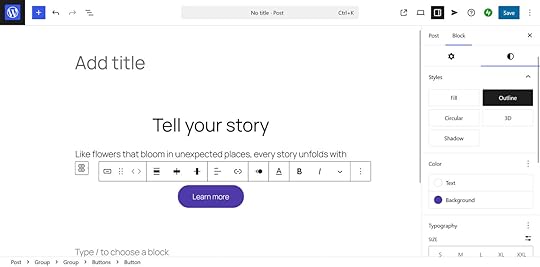
Design capabilities can be extended with plugins, third-party themes, or custom code.
4. Flexibility and extensibilityTo go beyond Webflow’s built-in features, you can embed custom code or integrate third-party tools like forms, social feeds, or chat widgets.
Again, these are great choices for developers; however, they might be beyond the technical capabilities of clients or end users. Webflow also has a marketplace for apps, integrations, and APIs for tools like Hubspot, Typeform, or Events Calendar. There are around 300 options, both paid and free.
In contrast, WordPress offers nearly 60,000 free plugins for pretty much any purpose, be it email marketing, form building, or social media sharing.
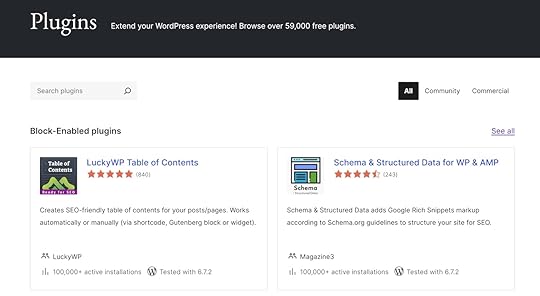
Its vast ecosystem gives WordPress the flexibility to build anything from personal websites, membership sites, online shops, and forums to one-page sites, food blogs, and many other types of websites. And both you and your clients can manage it all conveniently from the WordPress dashboard.
Additionally, headless WordPress allows you to build custom front ends with your favorite JavaScript framework and use the content management power of WordPress in the backend.
5. Content managementWebflow includes a CMS option, and like the main editor, it allows you to edit content in or outside the visual canvas.
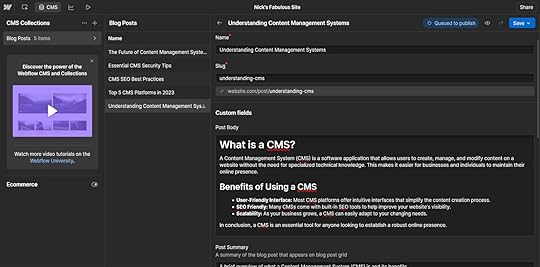
This setup makes it easy to make basic updates and is great for design but can be cumbersome for pure content creation and less intuitive for large-scale publishing. To use it, you need at least the CMS plan, which is currently $29/month and has limits on how much content you can store on your site.
WordPress, on the other hand, was built for content-centered websites and remains unmatched in this area.
Its content editor is a default feature and lets you insert text, images, media embeds, and anything else you or your clients need to write high-quality blog posts.
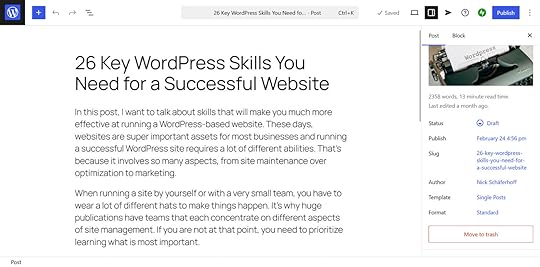
Use the revision history, schedule posts ahead of time, and organize content using categories, tags, and custom taxonomies to make them easy to find and rank for relevant keywords. There are also plugins for advanced editorial workflows.
In short, if content is a central part of your website project’s marketing strategy, WordPress has the tools you need. Plus, if you host with WordPress.com, we offer even more ways to help you grow your traffic.
6. PerformanceWebflow offers out-of-the-box performance optimization. Their hosting is CDN-backed and offers image optimization, but it provides limited control beyond that.
With self-hosted WordPress, performance depends on your hosting provider, performance-enhancing plugins, and site architecture. Since WordPress is an open source software, you have access to all parts of the software, meaning you can tinker with every aspect of site performance.
Alternatively, you also have the option to relinquish speed optimization to a managed hosting provider. For example, with WordPress.com hosting, you benefit from optimized servers, caching, fast themes, and a CDN. Business and Commerce plans can also take advantage of the Site Accelerator.
7. SecurityAs a hosted solution, Webflow takes care of security. That includes SSL encryption, DDoS and bot protection, vulnerability scanning, backups, and software updates. That said, they give users little control over security settings.
With a self-hosted WordPress site, site security is part of your duties. In addition to using strong usernames and passwords, this includes installing software updates for WordPress itself, its themes and plugins, as well as doing backups. Dedicated security plugins are also available.
With a managed hosting plan from WordPress.com, software updates, SSL, automatic backups, firewalls, DDoS protection, and daily malware scans are all included. On higher plans, you also get access to one-click restores.
 8. Collaboration
8. CollaborationWebflow has a number of features to improve collaboration. Its design, build, edit, comment, and view modes allow users to access different parts of a website and work on them separately. You can also branch pages into separate versions and merge them later.
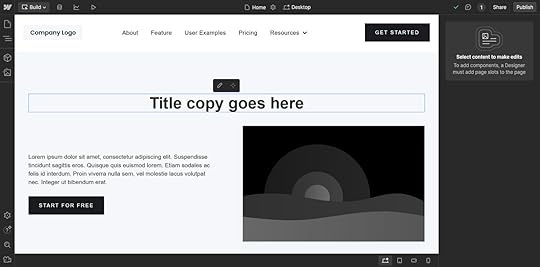
You have to be aware, however, that the number of users who can work on your site is limited, and adding certain user types may cost extra.
In contrast, on WordPress, you can create unlimited site users for free and assign them user roles with clearly defined permissions.
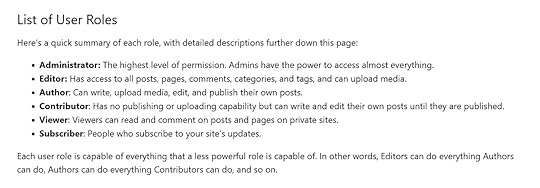
WordPress user roles enable teams to collaborate on site design, functionality, and content without interfering with one another while giving clients as much or as little access as they need. In addition, there are plugins available for additional collaboration features.
9. SEOWebflow’s built-in SEO tools include automatic sitemaps, redirects, and the ability to set image alt text, page titles, and meta descriptions.
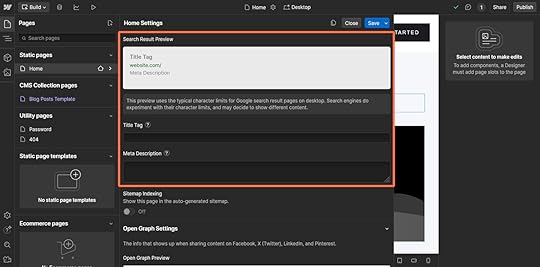
Code solutions, like manually adding schema markup to the header, are also possible. While these workflows are fine for developers, they can leave marketers and content creators wanting. Webflow also offers SEO add-ons to see insights into your site performance.
WordPress is extremely SEO-friendly and customizable. It gives you full control over permalink structure, the ability to set image alt text in the editor by default, and, for sites hosted on WordPress.com, you can customize title tags and meta descriptions for all content out of the box.
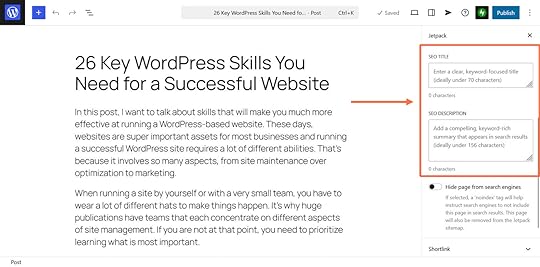
There are also many free SEO plugins that make things like schema markup implementation, on-page SEO analysis, and metadata customization available in the backend. More information can be found in our essential guide to WordPress SEO.
10. Developer featuresWebflow is great for frontend designers but limited in terms of backend and database control.
In contrast, WordPress offers full access to the codebase, database, and server environment. It supports customizations via PHP, WP-CLI, and headless setups, making it highly flexible for development workflows.
Developer features like GitHub deployments, custom code, SFTP, and database access are available on WordPress.com’s Business and Commerce plans. There’s also Studio, our local, free, and open source development tool.
11. ScalabilityYou can scale Webflow websites, but the platform’s plans all come with content and bandwidth limits. That means hosting will get more expensive the more your site grows and the more traffic it attracts. Though great for static websites, it’s harder to scale content-heavy sites on Webflow.
As an open source platform, WordPress doesn’t have these limitations. With the right hosting environment, it scales into anything from personal blogs to enterprise-level platforms. That said, many hosts enact traffic and bandwidth limits across their plans.
If you want to start off on the right foot, WordPress.com hosting offers unmetered traffic, unlimited bandwidth, automated burst scaling, automated data center failover, and high uptime across all plans.
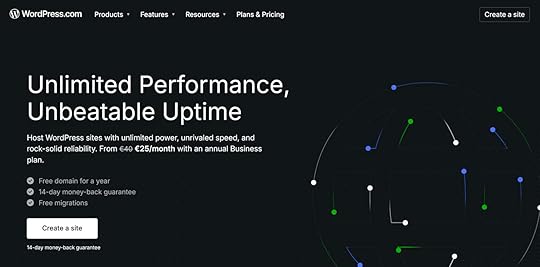 12. Maintenance
12. MaintenanceAs a SaaS offering, Webflow handles all software updates, hosting, and backups.
Self-hosted WordPress requires users to manage those manually, including core, plugin, and theme updates. Alternatively, you can also outsource website maintenance to a managed hosting provider.
WordPress.com websites are kept up to date automatically unless you manually disable this feature. As mentioned, automatic backups are also part of every plan.
13. Support and communityBesides its AI learning assistant, Webflow offers email-based support along with documentation and video tutorials. There is also a community forum you can turn to.
WordPress has a massive global community. Besides the official support forums, you can find tutorials, blog articles, and videos on almost any topic or issue. Regular events, like WordCamps, meetups, and online meetings, allow you to meet and interact with thousands of other WordPress users.
Finally, you can turn to your hosting’s support. At WordPress.com, that includes live chat and email, online forums, video courses, and a comprehensive knowledge base.
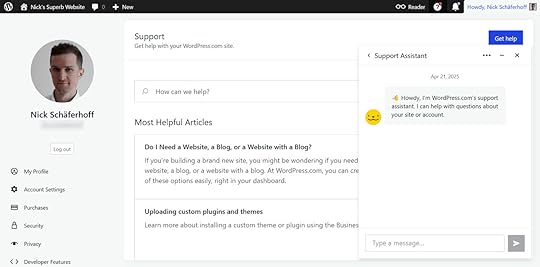 14. Ecommerce
14. EcommerceWebflow has built-in ecommerce features to sell physical goods, services, and digital downloads. In order to use them, you need to be on Webflow hosting and at least the standard plan (currently $29/month), which includes a 2% transaction fee and only a handful of payment processors.
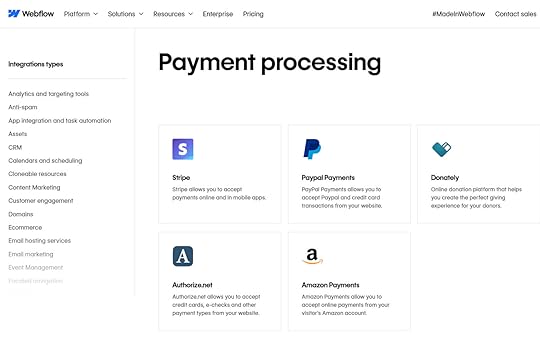
WordPress offers full ecommerce functionality through WooCommerce and other ecommerce plugins. These support digital and physical products, subscriptions, membership sites, tax rules, shipping, and global payment options.
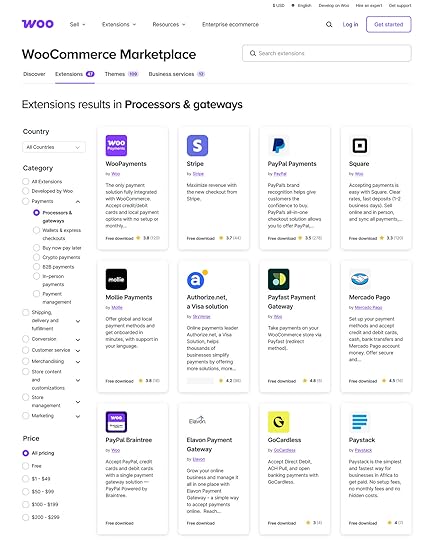 15. Pricing
15. PricingPricing can be a bit tricky to figure out in Webflow. It offers two different types of plans:
Site Plans: You need this to create websites and publish them.Workspace Plans: Required to manage your website and unlock additional features.For example, a Workspace supports unlimited sites but limits you to a certain number of pages, CMS items, and users per site. The number of Site Plans determines how many websites you can publish and, among other things, your bandwidth allotment. Prices also differ based on your need for ecommerce functionality or team usage.
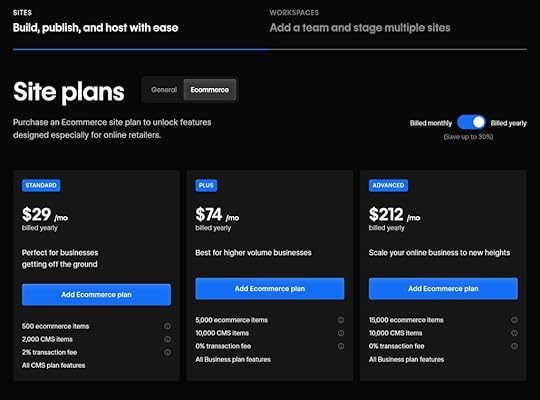
Here’s a quick overview of current prices for Webflow’s annual plans:
General site plans ($14-$39/month)eCommerce site plans ($29-$212/month)Team workspace plans ($19-$49/month)Freelancer and agency workspace plans ($16-$35/month)Enterprise plan prices (available on request)There are also extra costs if you want additional users/seats for your workspaces:
Review/comment seats (free)Limited seat for CMS access ($15/month)Full seat for design/development ($39/month)You may also encounter added costs for things like paid Webflow templates ($49-$79) or extensions. In short, you have to be really clear about what exactly you need for your website project; otherwise, costs can add up quickly if you’re not careful.
WordPress itself is open source and thus free to use. Typical costs you have to calculate with beyond that are:
Domain (~$10-$20/year)Hosting (~$5-$15/month)Theme (~$30-$70+ for premium)Plugins (~$10-$100+/month for premium)Keep in mind that there are thousands of free WordPress themes and plugins, so you may not need to go with a paid solution at all.
You can also reduce your needs for third-party components by choosing a hosting provider that comes with essential functionality built in. WordPress.com takes care of speed optimization, security, and many other features.
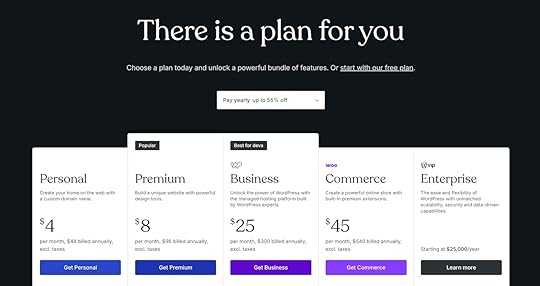 WordPress vs Webflow: which is better?
WordPress vs Webflow: which is better?Both Webflow and WordPress offer powerful tools for building modern websites, but they cater to different needs and skill levels.
Webflow is a great tool for designers, teams with a budget, and building more static websites. But if you want control, flexibility, and unparalleled features for content creation and management, WordPress is your tool of choice. It’s scalable, usable for almost any website project, client-friendly, and infinitely extendable.
WordPress.com provides a streamlined, all-in-one website solution with the power of WordPress minus the maintenance.
Get WordPress at WordPress.comApril 21, 2025
Domain vs Hosting: A Jargon-Free Beginner’s Guide
When starting a website, many beginners wonder about the differences between domains and hosting.
In short:
A domain enables people to reach your site files.Web hosting stores the files that make up your website.Since this topic is such a fundamental one to understand when starting a website, it’s a good idea to make sure you grasp it fully. So to help you do so, we’ll discuss exactly what web hosting and domains are, how they differ, where to acquire each, and how they work together to make your website available online.
What is a domain name?Your domain name is the unique address people type into their browser to visit your site. It’s your site’s name and location on the internet. For example, wordpress.com is the domain of this website.
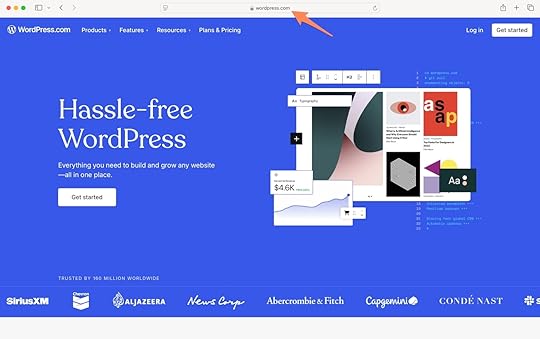
Every website lives on a physical server, or a computer connected to the internet. That server has a unique address, called an IP address, which looks something like this: 192.0.2.1. You can think of it like the street address for a website; just like you need an address to send someone a letter, your browser needs an IP address to find and load a website.
But since strings of numbers aren’t easy to remember, we use domain names instead—a simple, human-friendly shortcut that points to the website’s IP address behind the scenes. So when you type in a name like wordpress.com, your browser uses that to look up the correct IP address and bring you to the right website.
Besides making websites easier to reach, having a custom domain name also:
Signals ownership over your domain.Strengthens your website’s or company’s branding.Describes what your business or website does.Establishes trust with your customers.Because domains express so much about your website, it’s important to know that’s memorable and clearly reflects what your site is about.
It’s also important to note that owning a domain name doesn’t automatically publish a website or display content; it’s just the address that points visitors to your content, wherever it’s hosted.
For more details, we have .
How to get a domain nameIf you want your own domain name, you need to purchase it through a domain registrar, or a company that manages the reservation of domains.
You’re in luck because WordPress.com is a domain registrar for over 350 domain extensions (like .com, .shop, and .blog). Simply type in your desired domain name into our domain finder tool to check for availability and price.
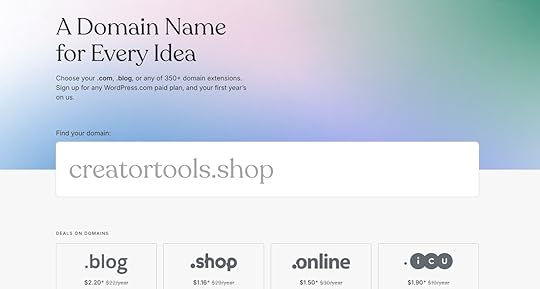
If it’s already taken, the tool will propose alternatives.
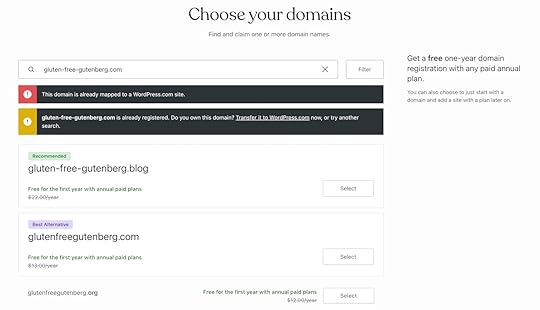
When you find a domain you like, simply add it to your shopping cart and go through the purchasing process.
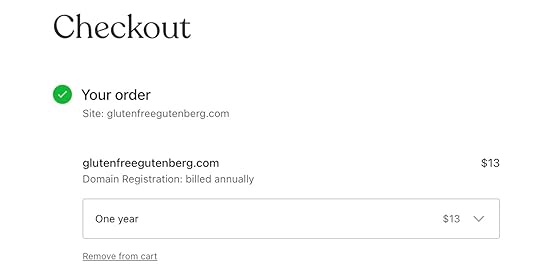
When you register a domain, you’re not actually buying it forever; you’re essentially renting the right to use the name. To keep it, you’ll need to renew it annually or set it to auto-renew.
While it’s possible to use a registrar just for your domain and connect it to a site hosted elsewhere, you can purchase a domain as part of a website-building plan that includes hosting.
Case in point, if you get an annual hosting plan on WordPress.com, you can get most domains for free for the first year (with free privacy protection for as long as you keep your domain registered with us). After checkout, your domain will be connected automatically to your site—no extra setup required.
What is web hosting?Web hosting is the service that stores your website files on an internet-connected computer (i.e., a server) to make them accessible to visitors. A hosting provider gives your website space on a server and handles the technical setup that connects your domain to your website.
Without hosting, your domain doesn’t display any content. But hosting isn’t just what makes your website available online; it also affects speed, uptime, security, and overall reliability.
What’s more, hosting plans vary in features like storage space, bandwidth, support, scalability, and price depending on the type of hosting you choose.
Types of web hostingThere are several kinds of web hosting, each suitable for different needs and budgets:
Shared hosting: Shared hosting is often the most affordable hosting option because multiple websites share the resources on one server. Shared hosting is sufficient for smaller websites and hobby blogs but can quickly become a handicap if your site starts getting more traffic.VPS (Virtual Private Server) hosting: With VPS hosting, your website still shares a server with others, but everyone only uses their own assigned resources. This makes it a good middle ground for growing sites.Dedicated hosting: With dedicated hosting, your website has an entire server just for itself. Dedicated hosting is powerful but can be costly and requires you to manage the server yourself.Cloud hosting: Cloud hosting is a type of hosting in which multiple servers work together to provide processing power on demand. You can easily scale your site as needed.Managed hosting: In managed hosting, your provider takes care of technical tasks like updates, security, and backups for you. This is the kind of hosting we offer at WordPress.com.Choosing the right hosting type depends on your website goals, traffic expectations, and how hands-on you want to be.
Managed hosting vs unmanaged hosting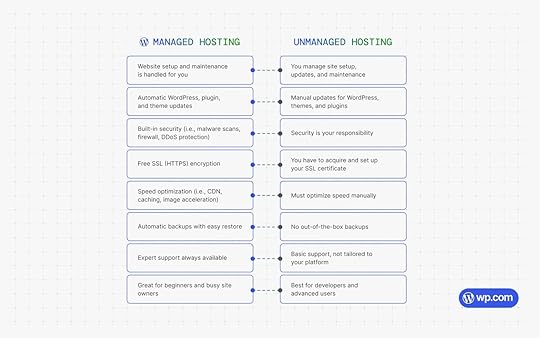
Let’s take a closer look at the differences between managed and unmanaged hosting.
With unmanaged hosting plans, you primarily just rent web space. Everything else that has to do with running a website and keeping it safe and functional is on you, especially software updates, performance, and security.
With managed hosting, your provider actively manages tasks like updates and security and has an active role in making your website run well.
For example, when you host your website on WordPress.com, your plan includes:
Automatic software updates to the latest WordPress version so you benefit from security and performance improvements as well as new features.Built-in security features like malware scans, a firewall, and DDoS protection to keep your site safe from threats and unauthorized access.HTTPS/SSL certificates that encrypt traffic between your site and visitors’ browsers and protect sensitive information.Speed optimization out of the box through optimized servers, caching, a content delivery network, and image acceleration. On our Business plan and above, you can also take advantage of additional features like the CDN that speeds up file and image loading.Your plan handles plugin and theme updates for you (unless you manually switch them off), so you’re not left with outdated or vulnerable software.On our Business plan and above, your website is automatically backed up, and you can restore it to an earlier version with just a few clicks if something goes wrong.Friendly support is included with every plan, so you’re never on your own if you get stuck.Because of the extra help, managed hosting is often most suitable for anyone who doesn’t want to handle the more technical aspects of running a website, especially beginners. Instead of worrying about admin tasks, you can focus on creating content, connecting with your audience, building your business, and growing your website.
Get WordPress.com managed hostingDomain vs hosting: Why you need bothAs you’ve probably figured out by now, domains and web hosting are separate services but work hand in hand to bring your website to life.
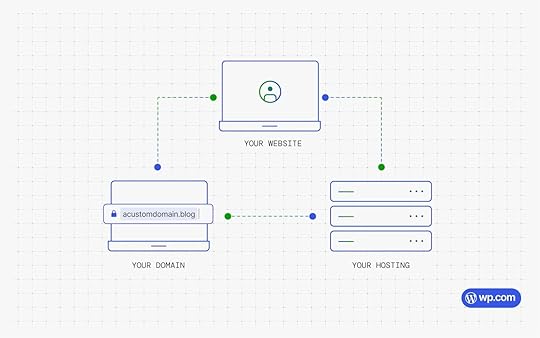
A domain name helps people find your site, but it doesn’t hold any of your content. On the other hand, web hosting stores everything that makes up your website—text, images, layout, and everything else—but it’s useless if nobody can reach it without a domain.
Because domains and hosting are so closely intertwined, it can seem like they are the same thing or that they overlap significantly. And while that technically isn’t the case, both are required to make your website accessible, memorable, and functional.
Should you get a domain and web hosting together?As we have established, you can often get your domain and hosting at the same place, eliminating your need to connect the two.
In fact, WordPress.com allows you to get hosting and domains separately or together. Both approaches offer different benefits and downsides.
When you get your domain and hosting from the same provider, it’s often more convenient. You don’t have to manually connect the two through changing nameservers and other technical steps—the provider sets everything up for you.
Renewals, billing, and support will also happen in the same place, and in the case of WordPress.com, you can even save money by getting a free domain for the first year of your hosting plan.
Keeping your domain and hosting separate can make it easier to manage each one individually, but you don’t need to transfer your domain to switch hosting providers. You can simply update your domain’s DNS settings to point to your new host.
If you don’t want to deal with that and prefer to streamline the process, bundling domain and hosting is often the easier path.
Final thoughts: domain vs hostingUnderstanding the difference between web hosting and domain hosting is a key first step in building a website. In the end, you are going to need both—one without the other won’t get your site online.
Whether you keep your hosting and domain together or separate depends on how hands-on you want to be and how confident you are in your technical abilities. For most beginners, having them in one place makes the process faster, easier, and less error-prone.
Get your WordPress.com hosting plan and benefit from first-class managed hosting and a free domain for the first year.
Get a domain and hostingDomain vs hosting FAQsStill have questions? Here are some of the most common ones people ask about domains and hosting:
Why do you need hosting for a website?Hosting is what stores your website’s files and lets people view your website online. Without hosting, your domain name wouldn’t have anywhere to point and no content (like pages or images) to display.
Are domains and hosting the same thing?No, they’re different. Your domain is the web address people use to find your site (like mygreatnewblog.com), while hosting is the service that stores and delivers your actual website content.
How much do domains and hosting cost?Domain names typically cost around $10–$20 per year, depending on the extension. Hosting prices vary more widely, anywhere from a few dollars a month to much more for renting your own server.
Can you have a domain name without hosting?Yes, you can register a domain without web hosting, but it won’t show a website until you connect it to a hosting provider.
Can I use my domain with a different host?Yes, you can. If you’ve bought a domain from one company and want to host your site at another, you can connect the two by updating your DNS settings. You can also transfer your domain from one company to another.
Does domain hosting include email?Not always. Some providers offer email hosting as an add-on, or they may bundle it with your domain or hosting plan, but it differs from provider to provider.
How to buy a domain permanently?You can’t buy a domain forever, but you can register it for multiple years at a time and set it to auto-renew so you don’t lose it.
If you want long-term ownership, WordPress.com offers a 100-year domain option and a 100-year hosting plan that includes domain registrations for a century.
Can I get a free domain and hosting?Some platforms offer free subdomains and hosting plans. For example, you can use the free WordPress.com plan to create a site with a domain like example.wordpress.com. Annual paid plans include a free custom domain for the first year, along with reliable hosting and powerful features.
How often do you pay for a domain name?Most domains are registered and renewed on a yearly basis. You can often prepay for several years or set up automatic renewal so you don’t accidentally let it expire.



