B.A. Fegles's Blog, page 21
June 23, 2016
How To’s & TutorialsHow to fix ‘Establishing a Database Connection’ errors in WordPress
Even if you’re not a website owner, you’ve certainly come across the famous ‘Error Establishing a Database Connection’ while surfing the web.
The reason why this error is so common is that it can happen due a variety of reasons. In fact, it is so often that it becomes terribly frustrating, especially when you’re a WordPress beginner who has no idea what could have gone wrong.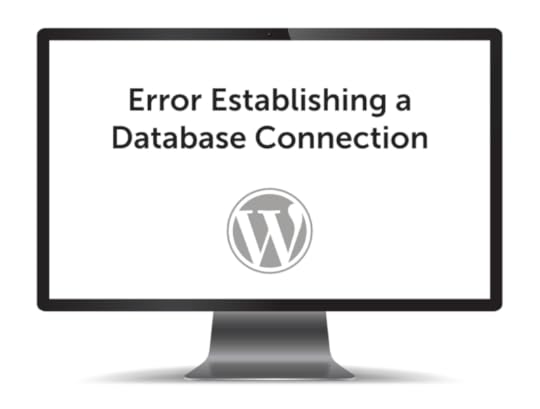
The truth is that most of the time such errors are not your fault, neither could you be familiar with all possible causes. That’s why we decided to gather some critical information, believing that we came at least close to compiling a proper list of causes and solutions.
Before you apply any of them, make sure you’ve backed up your data.
Error Establishing a Database Connection: What does it mean?
Let’s introduce you to some basic things first, as for example the manner in which WordPress displays your site on the web. Knowing this will be helpful to understand the effect of this mistake.
WordPress and everything related to it is written with MySQL and PHP. As you can see, two programming languages are applied: MySQL to store information in a database, and PHP to use it and retrieve it from there.
PHP takes over when you insert the URL in the address bar and then press Enter, in order to capture the homepage content (index.php) from the database, and to display it on the screen. At the same time, it accesses your wp-content folder, to retrieve media content, such as images and videos.
Let’s check the error now. When something like ‘Error establishing a database connection’ appears on the screen that indicates that the PHP code didn’t manage to establish a connection with the MySQL database, and to locate the information it has to display.
The reasons are numerous, which is why your homepage is often replaced by a blank one. Logically, there will be nothing because no information is available to display.
Here are some reasons for EEDC errors (and consequences), but not all of them:
Wrong login credentials, quotes, typos, or extraneous spaces. Failing to insert the right ones multiple times can block the database completely;
Unresponsive servers – It doesn’t have to mean that the database is the problem; it can also be the server where that database is ‘living’. If EEDC appears as a result of server problems, the server is irresponsive, affected by traffic upsurges, or even completely dysfunctional;
Corrupted files;
Corrupted database – Your database can be corrupted by malicious plugins, add-ons, themes, or data interruptions, meaning that it either misses certain files, or it is completely corrupted in the worst of all cases.
Does /wp-admin/ experience this problem?
In case that the same error is appearing on the front and back end of the website, it does. Theoretically, the message displayed should be equal on both pages. In case it is different (something like ‘One or more database tables are unavailable’), you are not supposed to undertake EEDC fixing measures, but to repair the database.
Assuming you got the same error on both ends, you should add this line to the wp-config.php file. Put it just in front of ‘That’s all, stop editing! Happy blogging’ line wp-config.php.
define('WP_ALLOW_REPAIR', true);
Once this is done, visit this page to see the settings: http://www.yoursite.com/wp-admin/main...
As to the second case, you should repair the database using the database repair page. However, have in mind that this is not a safe procedure: your URL will be open for anyone to access even without login information. That’s why you should remove the line you added in the code immediately after you’ve finished repairing it. It is the best way to protect your database from impostors and corruption.
The wp-config file should stay open only while you’re resolving the problem and immediately closed after confirming that the website is functional. If EEDC starts appearing again, it means that you have to check some of the upcoming steps.
Looking at the wp-config file
WP-Config files are often responsible for this type of errors, meaning that a connection with the phpMyAdmin files from the database was not established.
These files can be found in the public_html root directory on the server.
Those of you who edited/installed WordPress files manually will be familiar both with the file and the procedure:
define('DB_NAME', 'database-name');
define('DB_USER', 'database-username');
define('DB_PASSWORD', 'database-password');
define('DB_HOST', 'localhost');
The DB_Host value will not always be ‘localhost’ (usually, it will have the name of the host). That means that you can see something like HostGator, BlueHost, Site5, etc.
How do you solve the problem? Some members of the WP community suggested replacing the localhost with their IP because they believed that the local server environment is to blame for the error. On MAMP, for instance, changing the DB_Host value with the IP is a successful strategy.
define('DB_HOST', '127.0.0.1:8889');
Obviously, the IPs will be different depending on the hosting service.
Check the name (with the typos) first. If the name of the file seems correct, the file is not your problem.
Recheck the username and the password of your database
Had you arrived this far? You’re actually lucky. Checking the username and the password is not that much of an effort: all it takes is to create one .php file and to store it in the WP root folder. Just to remind you, that’s the very same folder where you looked for your wp-config.php file. Create the new file there, and choose whatever name for it.
All you would have to do is to open the menu in the root folder and to click on the New File option.
The file will appear instantly upon creation. Right-click on the file, and select Code Edit (you can also do this by selecting the file and choosing the option from the menu). The next thing to appear will be a blank page where you have to insert the following code:
Remember to change both the username and the password, but try the old ones first. In case they are connecting, it would mean that your user already has the permissions needed and that you have to look for the mistake somewhere else. A good way to start is to open the wp-config file again and to see if you’ve inserted the information correctly (pay attention to typos again).
Not being able to connect the database to the phpMyAdmin is a sign that the error appears due to server issues. Once again, that won’t necessarily mean that the MySQL server is down, but more probably that it didn’t provide enough permission to your user.
Is the error still there? Contact the hosting provider!
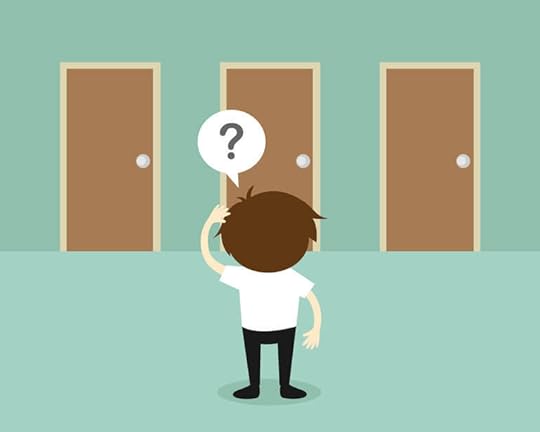
In the worst of all cases, you’d try the troubleshooting suggestions from this article, but the website will still be down, which shows you that the problem hides on the host’s end. Ask the company for support, and let them know that you’ve tried everything else before contacting them. They are the only ones that can determine the reason for such error, and fix it accordingly.
Conclusion
The most important thing to remember from this article is not to be alarmed when EEDCs appear. These errors are the simplest ones to resolve, and you’re not alone while doing it: The hosting provider is one call away!

June 20, 2016
DiscoverDiscovering WordPress: Is it the best platform for you?
WordPress created a fuss in the last few years, and the fuss is nowhere close to disappearing. Why is it so?
Before everything else, WordPress is a PHP written open-source creator. Speaking in non-technical terms, WordPress is a tool for powerful blogging and an easy CMS (content management system). Its simplicity and user-friendliness are unsurpassed.

The main reason for WordPress’s popularity is the fact that it makes the creation of websites easy even for non-techies. To start with, you won’t need any design or coding skills, but a little bit of creativity to make your website look professional. There are many pre-made themes to choose from, so there is no need for you to reinvent the wheel (‘themes’ is the name for site designs in the WordPress environment).
Another strong motivator to use WordPress is the knowledge that it won’t stop developing, and it is only expected to grow in utility, functionality, and popularity. WordPress overcame the prototype phase long ago, and it became one of the most stable products the market has to offer. Yes – we’re going to hear a lot about WordPress in future!
WordPress is free: How does it make sense?
The original WordPress idea was not for it to be free, but this open-source project attracted thousands of talented users to contribute to the community platform and to make it just as awesome as it is today.
Of course, the platform is backed up by a powerful team of experienced developers, but everybody is welcomed to report bugs, contribute with patches, or to suggest new features. In fact, the team is open to every good idea, and you can easily become an important contributor by only helping the community solve a problem you’re accidently aware of.
Open-source programs are most of the time free, but in the sense that you’re free to use it, modify or redistribute the content, and design everything you like. This doesn’t guarantee, however, that maintaining a WordPress website will be absolutely costless.
Downloading and installing WordPress can be done anytime, and you can start building a website and adding posts to it. However, that will make your website available only on your computer, not the web itself. For the purpose, you have to buy a hosting server (the expensive option) or to rent one (the cheaper one). A domain name will also be necessary.
At the same time, the only way to profit from open source software is to use it in order to promote/offer your own products and services. This is what makes the difference between WordPress.com (the website builder), and WordPress.org (the free blogging tool). The main idea of Matt Mullenweg (owner of Automattic and developer of WordPress) was to provide both free hosting and a paid one, both easily subjected to additional features and modifications (CSS, for instance).
The WordPress idea helped multiple developers around the world build successful businesses by creating useful commercial additions (plugins, themes, etc.).
Reasons for using WordPress
WordPress simplifies and eases almost everything connected to website building, which took it straight to the top of the popular software list. Recent surveys show that more than 26% of all sites on the web are powered exactly by WordPress.
Interestingly enough, WordPress is both simple and feature-robust, which is why it is preferred by top brands and international corporations.
What makes WordPress good for you too?

You will learn it and start using it in no time
Web-building platform sounds intimidating, that’s true, but once you get hands around it, you will regret worrying about it. WordPress is the easiest platform to learn!
WordPress is the master of easy web publishing, all the way from installing themes to adding plugins and creating posts. It takes only one click to add media content…in fact, it takes one click to do almost everything.
You can extend it with your themes/plugins whenever you want
The feature that makes WordPress so simple is that you get to add things on it, things being the thousands of themes (templates) and plugins to choose from. You don’t even have to worry whether you’ll find a theme that suits your business – there are so many of them that it won’t be an issue. You can create literally all sorts of websites.
WordPress is known for its amazing flexibility, referring mostly to the possibility to add plugins, plenty of them free and extra-functional. There are even plugins that can transform WordPress to such extent, that it will start looking like a completely different platform.
It is SEO friendly
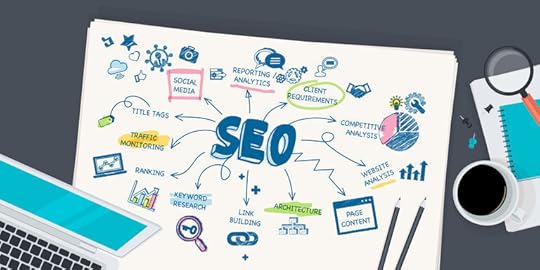
WordPress is made to comply with all universal web standards, meaning that its source code is simple and HTML validated. It is exactly its support for tags, categories, and Meta descriptions that make it SEO-friendly, together with a pile of optimization plugins that can be added to it.
WordPress is manageable
Updating WordPress is as easy as ABC because you can upgrade any plugin/theme with a single click on your admin dashboard. You don’t even have to worry when to do it, because as soon as a new version becomes available, WordPress will notify you about it. What is more important is to pay attention to the notifications and to update regularly, because that’s the best way to keep data safe.
Outstanding support

Even if WordPress is open-source, meaning that there is no 24/7 number to dial in case of trouble, you can always get support from the large community of users supporting multiple forums on the internet. Trust us: they know literally everything!
Cost-efficiency
Remember, you don’t have to pay to use WordPress. Savings, however, derive from other sources too, because being as friendly as it is, the platform won’t require any designers to help you create a website or technicians to maintain it.
Safety and security
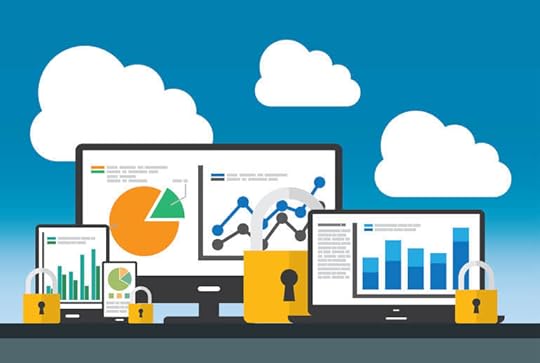
Being completely honest, WordPress is often targeted by hackers, but that’s exactly why they invested so much effort to make it secure. WordPress’s strongest security precaution is regular updating (ever since version 3.7, updates are automated), while there are also few safeguards you can take care of yourself (such as updating plugins, or downloading such from reputable software).
Mobile-friendless
Users are using their mobile devices more and more, meaning that almost nobody will use his full-sized computer to visit your website. That makes using WordPress an even smarter idea: most WP themes were designed to suit mobile screens! As the website’s owner, you will also get to manage the pages on your smartphone the same way you do it on the PCs screen.
We hope that you find the information in this article useful and that it will help you start using WordPress as a professional. Still, have in mind that there are no words to describe WordPress properly: you have to start using it to experience its genuine power!

June 16, 2016
Did you know11 ways to increase the traffic to your WordPress website
Here is one of the scariest, yet very familiar WordPress scenarios: You invest hundreds (if not thousands!) of dollars to develop an amazing website, and it simply never appears on search engines, nor it gains traffic for you to convert browsers to buyers. How can you avoid this scenario?
What recent years have shown to websites’ owners is that a quality relationship in and out of their niche is the key to driving more traffic. Google is no longer enough to make it happen for us, and we have to stand up and take things in our hands.
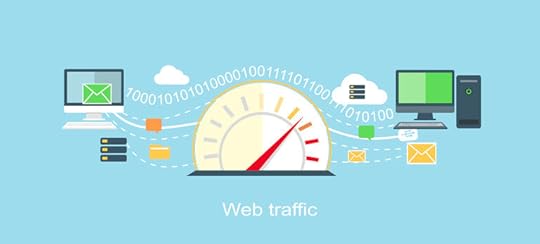
The tips discussed in this article are related to useful interactions, sharing content, and generating traffic via social networks. It is a combination of short/long term strategies useful for almost every industry, such that you can start working on from this very second.
Therefore, check the list and see whether there are ideas that can work for you.
1. Optimize posts for search engines
Bloggers, for instance, put Google rankings on top of their priorities, but what they don’t know is that there is a more important aspect of the procedure: the idea is not simply to be there, but to be presented in a valuable manner on Search Engine Result Pages (SERPs). That’s what really makes the difference.
Generally speaking, there are two main points you should be concerned about:
Titles: use the titles you think users would type on Google when searching for related information.
Descriptions: add a meta description to every post so that people would know exactly what to expect by clicking on it.
Doing SEO is not difficult with all the information that is available online. It may be a bit confusing at the beginning, but that doesn’t mean you should give up: learn as many things about website optimization as you possibly can, browse for most used keywords, and you will understand how to improve the user experience.
Try to avoid manual link building, because it requires too many efforts and expert knowledge. Instead, promote your content via natural links, and results will be far better than guest posting or creating private blog networks.
2. Post nothing but top quality content
Articles speak for themselves, meaning that quality content will drive traffic to your website even without specific efforts. Encourage visitors to read your posts, and provide information that is relevant and interesting for them. The reason why they actually landed on your website is because they wanted to learn new things, so don’t take this possibility away from them. Besides, satisfied users are more likely to share your content, which is already enough to generate more search engine traffic.
Here are few ideas that can make your posts more interesting:
Use visual aids to present information, such as infographics, images, or videos related to your article.
Use whitespaces, because you allow users to scan the post, and to check whether your content is relevant for them. Dividing texts in paragraphs, for instance, makes articles much easier to use.
3. Take advantage of social media

Isn’t targeted traffic the reason why social media is actually there? Start with Facebook and Twitter, and set up an account where you would post links to your content to reach larger audiences.
There are many other social networks to consider (Google +, YouTube, Instagram, LinkedIn, etc), where you can spread content depending on your niche and subject matter.
4. Install a plugin for SEO
Yoast and All in one SEO Pack are not only for beginners: they can also help SEO professionals optimize posts within seconds, and to use the advantages of this concept to increase their website traffic.
5. Use newsletter sign-up forms
Using newsletter sign-up forms is a strategy that keeps former visitors on board, and deepens your relationship with them by keeping them updated, and communicating in a friendly manner. For a former user, this would be a sign of appreciation, and it would mean that you didn’t forget about him, and you’re still willing to share valuable content.
6. Use internal links to reduce bounce rates
Internal linking is a great way to keep users on your website for a longer time, but also a tactic that would make search engines appreciate the meaning of your content. To be more precise, a user who is reading your content and comes across an unfamiliar word will instantly bounce back to look for its meaning. With content being internally linked, you won’t have to worry about this problem.
Additionally, internal linking sustains website traffic when empowered with SEO internal links. In order to achieve this, you can use plugins, no-follows, custom keywords, etc. In most of the cases, you can use the same plugin in charge of your general SEO score.
7. Think about guest blogging

The same as in other cases, you can make a list of pros and cons, but the truth is that guest blogging works! It may not be as important to your traffic numbers as it used to be before, but having content published on popular websites is still the most secure way to drive traffic.
8. Use breadcrumbs
Breadcrumbs navigation is the key to usability. What it means is that users will arrive at your website, and will instantly feel familiar with the navigation structure. Whatever they’re looking for, they should be able to find it within seconds.
Another important advantage of breadcrumbs is that they alter and improve your SERP appearance.
9. Stay connected with readers
Blogs can reveal a lot of information about your readers, the same way they inform people about you. You can attach a comment area, and follow their feedback, or use the same section to answer questions. The ultimate purpose is to build a trustworthy relationship with both current and future readers and to be there for them whenever they need you.
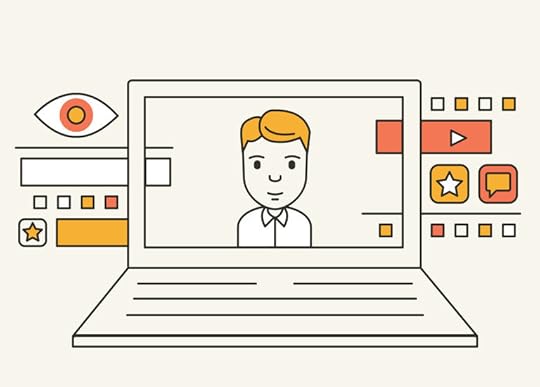
Still, attaching a comment section won’t be enough to lean back and watch traffic increase. You need to respond actively, to follow comments (and disable such that are inappropriate), and to use this data to improve your performance.
10. Learn from content-aggregating websites
Luckily for you, there are plenty of them out there, all using different strategies to aggregate and promote content. Some of them will allow you to share information, while others will require being the intermediaries in the process.
Listing them here doesn’t make sense because there are simply too many of them. Instead, Google those to track down the best ones, and compare them to see which ones are ideal for you to share your content.
Before jumping on the bandwagon, however, make sure that you know how to share content. Doing it the wrong way could bury your content, or even compromise you legally as ‘having abused’ the website.
11. Measure your performance

You’ve definitely considered Google Analytics so far, and that’s indeed the way to go in order to understand the results of your performance. There is a specific WordPress GA plugin that reveals all critical insights related to your content. You can discover what users like/dislike, which pages are most popular, which links attract most clicks, or even where traffic is coming from. That’s what makes analytics an irreplaceable part of driving more traffic to your website.

June 13, 2016
How To’s & TutorialsXML Sitemaps: Tips for creating a Sitemap in WordPress
During the 2000s, all government official websites used to have a link named ‘Sitemap’ in your main pages. The purpose of the link was to display a list of pages available on the website, and the interesting thing is that some websites use it even nowadays.
What is obvious, though, is that sitemaps have improved a lot, and they’re not even close to the manually built HTML bullet lists they used to be before. To start with, they’re posted as XML, and they target search engines rather than individual users.
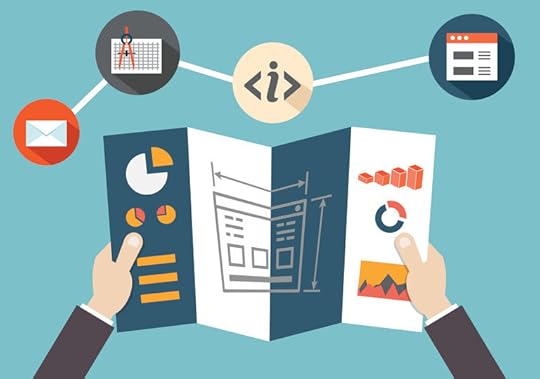
To be more precise, website owners make sitemaps inform the search engine which pages are included for crawling.
The original idea belonged to the search engines, which wanted to crawl websites in a more intelligent way. Google launched the first one in 2005, and Yahoo and MSN followed just a year later.
By definition, sitemaps are protocols for URL inclusion which provide search engines with crawling advice. On the opposite side, you have robots.txt files, which function as exclusion protocols and stop search engines from crawling certain pages.
Do you need an XML sitemap?
If SEO (Search Engine Optimization) matters to your business, you certainly do. Still, have in mind that sitemaps don’t affect your ranking positions, but informs the search engine of the pages you are providing (especially non-indexed ones).
You definitely need a sitemap if you’re new on the web, and you can’t get that many backlinks for every individual post. It means that the search engine finds it hard to track all your pages and posts, and having a sitemap is very likely to organize the process, and to make it more efficient.
Developed and popular websites need sitemaps too because they can always benefit from improved interaction with search engines. The engine will track the need for updates or the frequency in which you’re performing those, and will rate you accordingly. Basically, you will stand a much better chance to be seen on their lists.
As you can see, sitemaps are most of the time included to add value to the indexing process, but as a side effect, they will always add accessibility to pages that were not that visible. As an example, the search engine will find and display pages that cannot originally be found on the menu.
Traditional indexing performed by crawler bots won’t be affected, but the page will simply become more visible and easily accessible.
WordPress XML sitemaps and how to create them

You have to use WordPress SEO, which is a popular optimization plugin packed with goodies. One of the goodies is sitemap creation, which you can activate once the Yoast plugin is downloaded and activated.
The WordPress SEO plugin won’t enable the sitemap’s functionality straight away, but you will have to turn it one manually instead. For the purpose, click on SEO, then XML Sitemap, and check the box to enable the functionality.
Once you’ve done this, WordPress SEO will reveal a variety of configuration options, and unless you have a specific change in mind, leave them as they are, and save the settings.
You’ve just created a publicly accessible sitemap, which you can check using the XML sitemap button, or by accessing the sitemap_index.xml sitemap.
Inform the search engines

A critical step is to let search engines know that you’ve generated a sitemap, especially Google and Bing, and the way to do it is using their webmaster tools.
In case you fail to do it, not everything is lost. Search engines do research of their own, and they will probably detect your domain’s sitemap sooner or later, but informing them right away has many analytic benefits for your website.
Their webmaster tools will calculate the number of pages/posts you’ve submitted or indexed, and will draw your attention to mistakes you didn’t even know you had.
Informing Google
Google needs to approve the website prior to improving its XML sitemap. This is the procedure:
1. Log in on Google Webmaster Tools, the way you sign it to every other Google feature. Click on ‘Add a Site’, and there will be a small pop-up box where you can paste the URL of the site, and continue with the process.
2. Afterward, take a look on the page and click on ‘Add Meta Tag’. A small radio button will appear, and you need to click on it too.
3. As the instructions point out, you should copy the meta tag for further use.
4. In order to verify the site, open it in an additional browsing tab.
5. Choose ‘More Actions’ and ‘Manage the Site’ afterward.
6. Open the General tab from the Site settings.
7. This is where you need to paste the Meta tag (next to Verification).
8. Save the change you’ve made.
9. Return to Webmaster tools.
10. Click on ‘Verify’.
The next thing you’ll see is a congratulating notice that informs you over the successful verification of your website ownership, and soon afterward you will able to access your own webmaster dashboard and make changes to the site.
The following screen will display an empty sitemap column, where you can paste your sitemap’s URL using the red ‘Add/Test Sitemap’ button.
Using Yoast is a good idea because it allows you to create and publish more than a single sitemap, where one will lead to all other sitemaps and will have the role of the main sitemap (sitemap_index.xml). If you’re just starting, submit only the main one, because that will be enough for Google to find the rest and to crawl them.
Informing Bing
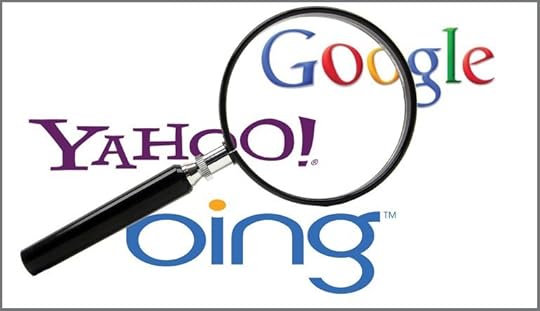
The same as Google, Bing has a Webmaster Tools feature where one can add sitemaps. This is how it works:
1. You can log in on Webmaster tools with a Microsoft account; you don’t necessarily have to create a new one.
2. Select and copy your site’s homepage URL.
3. Go to the next screen, and use Add a sitemap to reveal the location of your website.
4. Prove that you’re the owner of that website by adding the requested credentials.
5. Save the changes.
6. Give time to the Bing team to review your application and to validate both the site and its map. It doesn’t take too much time, as they just need to confirm that there are no errors in order to index the site.
Informing Yahoo
1. Use your Yahoo account to log in.
2. Open Yahoo’s Site Explorer.
3. Copy-paste the URL of your website there, and confirm that it is your website. Failing to click on the Add My Site option would reduce the chance of your sitemap being posted.
4. Click on the URL once again, and then press feed links in right columns.
5. Paste the URL in the drop-down Website Feed, and confirm by clicking on Add Feed.
6. Yahoo will validate the site and the sitemap, confirm their errorless and effective nature, and will validate them afterward.
Informing Ask.com
The way things are now, Ask.com doesn’t require you to validate a website and to submit its URL, but they have a certain sitemap submission procedure which is not that ready to perform. Their search engine is far less intuitive and difficult to follow, but sometimes pasting the URL and the domain name may prove to be enough, otherwise they will inform you about the need for further information.
http://submissions.ask.com/ping?sitem...
Creating a sitemap for your website is obviously one of the key elements of your blog search engine indexing. Sitemap file has many benefits when it comes to search engine rankings, it helps search engine locate the links on the blog and offer a better understanding of how to access your content.

June 9, 2016
Did you knowThe top 9 reasons your WordPress business needs a blog
Whether to add a blog section to your business website or not is an ongoing debate. While some experts confirm blogs to be a positive addition to customer-oriented websites, others refuse the idea as being too demanding in terms of updating and maintenance.
The truth is that blogging is an effective marketing strategy which generates leads and improves customer engagement, which can easily be seen by comparing websites with regularly updated blogs, and such that don’t have them.
In this article, we will point out several reasons why your business website needs a blog. So, let’s start with an overview of blogging benefits.
1. Search engine optimization (SEO)

The reason why you’re considering getting a blog at the first place is that you want to generate more traffic for your website, and to become more visible on Google. Google is perfectly willing to rank your content, and will, therefore, appreciate you updating it regularly, and adding posts on daily basis. The more of it, you include, the better your rankings will become, and that’s exactly how more and more people get to know about you.
Pump your articles with keywords, and divide content into categories/topics that are relevant to your business. It can either be words, or entire sentences – whatever it takes to make your post more visible!
After a while, you won’t even have to think of keywords and common sentences – regular blogging about what you’re doing, selling, or informing customers about will generate those keywords automatically. Try to use the words frequently, and results will become visible.
Keywords, topics, and categories are Google’s (the same as other engines’) main means for locating websites and exposing them to the attention of wide audiences.
If you are still blowing hot and cold on the idea, let us tell you that a recent Hubspot study confirms that blogging businesses count on 55% more visitors to their websites!
Just for the record, the survey included 1531 small/mid-sized businesses, 795 with, and 736 without a blog. The results said also that blogging websites have 97% more inbound links, and entire 434% more indexed pages!
2. Blogging is good for marketing
You know how difficult it is to impose yourself on the internet, and to use that online presence to generate more revenue. Customers want to know more than your basic activity so that they will be more convinced of the quality of your services. Blogs are therefore effective means to describe one’s performance in an eye-catchy way, one that is both handy and professional, and gives you room for as much detail as you want to include in order to boost sales.
3. Blogs are the modern newsletters
Yes – you’re already writing a newsletter, but how often do you do that? Wouldn’t it be more interesting and less demanding to run a blog with articles far more powerful and audience-reaching than newsletters? In technical terms, it will be the same process; with the difference that content will be available instantly, instead of emailing newsletters and asking users to subscribe in order to receive them.
Actually, blogs are already better than newsletters by the very fact that they enable readers to join the dialogue related to the content by commenting on it. Another critical benefit is that content will remain available when they decide to look for an old post, unlike newsletters you delete after issuing a new one. The lasting benefit of all blogs is that they are, in the core sense of the word, web pages, and you can index and optimize them the way you deem necessary.
4. Blogs connect you to your future consumers
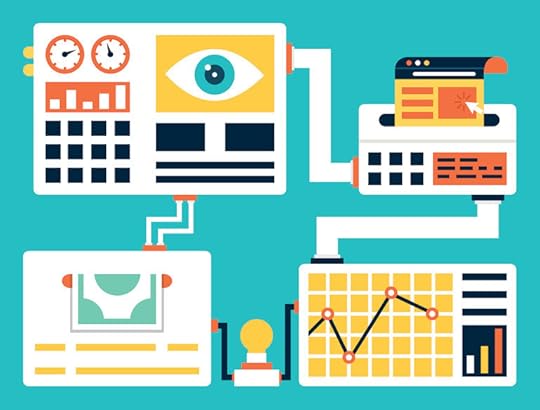
The mere presence of a commenting section is enough to ensure that prospective consumers can get in touch with you. Allowing them to open a two-way discussion is a strong encouragement for them to ask questions and to continue following your work, or even to interact with other readers who share the same interest. Stay awake and respond to their comments: to you, it is a critical step towards gaining their trusts, while to them it is access to precious insight about you and your business.
5. Blogs can eliminate the need for customer support software
You can devote your blog to customer support, and include a ticket system for people to leave their messages, or create a special section where they can contact you and be responded via e-mails.
WordPress offers many great plugins for the purpose (Contact Form 7, WP Support Plus Responsive Ticket System, Flamingo, etc.), allowing both the users to submit tickets, and the admin to respond, prioritize, and categorize those tickets. As an admin, you will also be capable of appointing agents and supervisors, to assign tickets to them, enable notifications, call, and chat.
6. Blogs can help you control and manage your online reputation

Maintaining your online reputation is not an easy task, and you have to stay on alert for any unplanned occurrence, critic, or unpleasant social media post.
Running a blog on your website helps you stay in direct control of the platform, and feed social networks like Facebook and Twitter with positive information.
7. You don’t need an expert: You are the one!
It won’t mean that you are the technical master of your website, but providing helpful information to your customers will be absolutely enough for them to consider you as the expert in your industry. How many better ways to win over a competitor are there?
Another thing that will lead customers to believe that you’re an expert is qualified and relevant content packed with well-written posts and unique information. As you know, quality sells itself, meaning that good content will drive traffic even without special marketing efforts, and that’s what Google cares about the most when ranking your pages.
8. Blogs optimize networking
When posting, feature important figures and admirable players from your industry. That will connect you to them, and it will help you build useful network opportunities.
Some people will be so impressed by your content that they will come uninvited, reaching to you to congratulate, or to offer a partnership in the best of all cases. People from the same industry use blogs to follow each other, which emphasizes even more to the point of being out there, and being visible.
9. Results last forever

A good post takes no more than an hour, but it will probably never stop converting itself into impressions.
Few years later, you might find yourself receiving thousands of incoming links from different websites/social profiles recommending and referencing your work.
Needless to say, blogs are shortcuts to success for small companies looking to leave a stamp in their industry, and to surpass serious and reputable competitors.
Blogs are easy, which makes any other attribute less relevant: small work produces large gains, something like a short post during breakfast which drives traffic while you’re sleeping.
Final thoughts
WordPress blogs make you look more professional, especially if you’re one of those creative website runners who like sharing business ideas with large audiences. In fact, coming up with such ideas that can be used and admired is the most difficult part of your work, but it shouldn’t concern you with an equally creative team to take over. What you need to focus on is saving those ideas, and noting down everything interesting that comes to your mind.
Don’t forget to choose a reliable hosting service, ideally, one that allows you to manage your content in an advanced way, and to update it regularly.

June 6, 2016
How To’s & TutorialsHow to fix the ‘White Screens of Death’ on WordPress websites
Did it happen to you to open your WordPress website and to stare at a white screen, not being able to understand what is going on? WordPress blank pages appear out of the blue, even when everything seems to be functioning properly. Additionally, it doesn’t always mean it is the WordPress page that is not loading, but the dashboard. The WordPress community adopted an infamous name for this unsettling problem – they call them the White Screens of Death.

This problem frustrates users over and over since it locks them out of their WordPress Admin panel. Most of the time, there is no error output, meaning that users have no idea what is wrong or how to fix it. The worst thing about white screens of death is that you have no clue which part of your website is affected: it may be all of it, or just the admin page, while everything else is in a perfect condition. There are even cases in which a single post is irresponsive, and you don’t even notice it at first sight. Whatever the reason may be, WordPress users have struggled to find a solution for a long time, and this article is dealing with some of the most popular alternatives:
Prior to troubleshooting, let’s take some time and examine the most frequent causes of WordPress white pages.
Why does it happen?
In most of the cases, white pages of death appear due to memory exhaustion. Another popular reason is a dysfunctional plugin, as well as improperly coded themes and hosting issues. To be completely honest, the list of reasons is a non-exhaustive one, and it depends right on it how much troubleshooting you would have to do.
Make sure that your memory limit is not exhausted
When talking about memory in the WordPress context, we usually refer to PHP memory, which allows all types of plugins to execute scripts and to perform their functions. The usual problem, therefore, is using more plugins than your hosting server allows.
Check your memory limit by opening the wp-cofig.php file for every install, and adding the following code to it:
define('WP_MEMORY_LIMIT', '64M');
This strategy is not always successful, but there are a few other options as well. For the regular environment, you can open the root directory, and access the .htaccess file to extend the memory limit. All you have to do is to add this line:
php_valuememory_limit 64M
Depending on your server’s capacity, the number can be edited, but try not to exaggerate with it because the change can have side effects on other server issues.
Stay in control of your plugins

Locate the plugins folder; rename it to ‘_plugins’, and recheck the website.
Using FTP is the best and most secure way to achieve this.
Once the plugin folder is renamed, all plugins on the website are deactivated. In the ideal case, you won’t lose any setting or basic functionality when reactivating the plugins, but this is simply a risk you have to take if you want users to be able to access your content.
Locate the public_html folder, and open the wp-content folder you’ll find inside. Once there, you should find the plugins folder, and choose a name you like and you won’t forget.
Once the change is done, reload the website, and you will immediately know whether the procedure was successful. If white pages go on appearing, the problem has nothing to do with plugins.
Still, if your website is restored back to normal, you can keep calm, and do nothing but isolating the plugin in question. In order to do it, access your dashboard (more specifically the plugin page), and you will see which plugins are deactivated. Activate one by one, and reload the site following each activation to check whether the white pages are still there. Eventually, the page will be restored, and you’ll be able to spot the exact plugin as the culprit of your problems.
Once the problematic plugin is removed, there is no reason not to reactivate the rest of them, and to lift the website up even while the issue is being solved.
Use the default theme instead of the improperly coded one
Once you’ve confirmed that plugins have nothing to do with your white screens, and that troubleshooting them won’t help, consider replacing the current theme with a default one (twenty ten). You can do this easily, by simply backing up the theme folder, and deleting the problematic theme. WordPress will understand this as an automatic request for going back to the default one, meaning that white screens will disappear irreversibly.
There is also another alternative to do it; go to the phpMyAdmin page, and change your database tables into wp_options one. These are the table names that you should update.
Stylesheet, template, and current_theme. The value should be changed to twenty eleven.
After you’ve changed them, reload the website and check whether white screens of death are still there. Had they disappeared, it would mean you were facing a noncompliance issue between the current and the former version of your WordPress themes, and plugins will obviously have nothing to do with it.
To be frank, changing themes won’t be that easy, but that’s just because of the scope of your problem: dealing with compatibility errors indicates that there were irreconcilable coding differences and that you should seriously consider choosing a premium reputable option instead.
In case the issue is still on, go to the folder and restore its previous name (wp-content/themes).
Other ways to fix white screens

If you tried all of the above-mentioned options, and nothing worked, you can try installing a new WordPress copy. Doesn’t happen too often, but core file corruption is still possible.
WordPress also offers a debug function which captures outputted errors. Open the wp-config.php file, and add the following code:
error_reporting(E_ALL); ini_set('display_errors',1);
define( 'WP_DEBUG', true);
By doing this, you will enable notices and error warnings which explain what is happening on your white screen. Therefore, you might even be able to understand the root cause from the very first moment.
The ideal scenario is that you get to move in the right direction by just looking at the error log, and to save the time you’d otherwise spend trying to determine the reason why WSoDs actually appeared. Besides, error logs are generally easy to interpret, and they don’t require coding knowledge or experience. They reveal errors together with their sources and indicate the exact location somewhere in your WordPress directory. Some of them include even timestamps, which make tracking sources even easier.
In cases where white screens stop you from accessing the front end, rather than the back one, the cause can be prescribed to caching plugins. Consequently, emptying the cache will be enough to eliminate the problem.
Likewise, cleaning the cache can help when white screens start appearing on long post pages. The same problem can be dealt with by increasing your backtrack limit or the recursion in general. All you need to do is to paste this code into the wp-config.php file:
ini_set('pcre.recursion_limit',20000000);
ini_set('pcre.backtrack_limit',10000000);
Some servers, however, will demand also a change of your PHP.INI files.
White screens still there?

If none of these strategies work, the problem is probably much rarer and serious, and you should try premium support or access forums in order to solve it.
If nothing else, hire a professional to bring your website to its initial state, and share the error message with the WordPress community.

June 2, 2016
How To’s & TutorialsHow to get a strong personal brand with WordPress
Is building a personal brand on top of your priorities? As competitive as it is, the internet doesn’t really help your website be popular and recognized unless you’re unique enough for users to remember you.
One tool, however, can be of utmost help for building a personal brand: WordPress! The thing that WordPress does for your website is to display the best and most reliable information, to convince users to trust you and to follow you, and to make your website feel more personal.
The definition of personal branding

Your personal brand is that side of your work that you want to present in public, a package of values and benefits for your users that explain how you communicate and how you can contribute to them.
It will turn into your marketing platform, and a guidepost for important decisions and business strategies. Having a personal brand will also help you stay on track of every opportunity you’d otherwise get passed by.
For instance, if you were a writer working on WordPress tutorials and you have a popular website whose name is well known on the internet. You should take advantage of that situation, and guest post using the name of the website rather than your own.
Why not giving readers the chance to recognize your work even on other websites, and to speak about you as a brand rather than a talented gal writing here and there? After all, it is your work and your platform, and you need to share it with the world.
WordPress websites are an excellent opportunity to reach out to large audiences, mostly because of the fact that it really showcases who you are, and inspires users to look for your work on many networks. We believe WordPress is a springboard for building a recognizable brand, and we will try to explain why later in this article.
Do you need a personal brand?
If you want to be known, appear professional, sell or find clients, personal branding will help you push boundaries and move ranks up. Personal branding is not only important to companies, but individuals looking for jobs, hiring, promotion, or endorsement.
We understand that it sounds like promoting a product instead of a human being, but that’s, to be completely honest with each other, the only way to success online.
Let us explain how a successful personal branding strategy should look like.
Look for yourself on Google
In order to estimate where you’re standing at the moment, go on Google or another search engine and check your current status.
The engines will audit your online presence, and they will provide a starting point for you to build a personal brand. Check what has been said or written in connection to you, and address issues that need to be resolved or responded to. Needless to say, maintain a professional attitude.
Create your website

May 30, 2016
How To’s & TutorialsHow to fix 500 internal server errors on WordPress websites
Internal server errors are not always related to WordPress, as they can be a result of everything being run on your server. The error has generic nature, meaning that it doesn’t indicate the root cause right away. Therefore, developers are seriously challenged to fix them, something similar to a doctor trying to cure a pain he knows nothing about. In most of the cases, server errors are connected to dysfunctional plugins and themes, PHP memory exhaustion, and corrupted .htaccess files.

What makes fixing 500s even more difficult is that they are rare, and can only be seen when accessing the admin area. Sometimes, it takes months before discovering them, since everything else on the website works perfectly fine.
Let’s check a few useful solutions that can help you fix 500 internal server errors:
Regular backup
Fixing 500s requires multiple changes in the root directories, meaning that there is a huge chance that information will be lost when applying the appropriate solution. Doesn’t happen always, but you still need to backup the website, and keep your website information safe.
Test the .htaccess file, and check whether it is corrupted
This should be the first operation when fixing internal server errors in WordPress. What you need to do is to rename the file, and put something like .htaccess_old. In order to do it, you’ll have to log in with the FTP, and look for the file in your wp directory (the same one containing wp-content, wp-includes, wp-admin, and similar folders.
While renaming, you can choose whatever name you like or you think you’d remember, or you can even make the process simpler by downloading a file copy on the device, and deleting the original from the server.
In order to check whether your 500 internal server error is gone, reload the website. If it is no longer there, that means that the .htaccess file was corrupted, and you have nothing left to worry about. Save the changes to Settings > Permalinks, and a completely new .htaccess file will appear. We also recommend an additional check on every page/post, to see whether it is loading properly.
In case you check the .htaccess file and conclude it is not corrupted, check the other solutions mentioned in this article.
Check the PHP memory limit, and increase it if necessary

Both WordPress and your host are responsible for determining memory limits, the accent being on the later. What it means is that when you exceed your PHP limit, WordPress can’t increase it if the server doesn’t allow it. The best way to eliminate this issue is to avoid shared or low hosting plans from the very beginning, admitting, however, that this is not something everybody’s budget can allow. So, how do you test whether your PHP memory is responsible for the 500 internal server errors? Better yet – how do you fix the issue?
Go to the wp-config.php file (you can use the FTP or the cPanel’s File Manager), open the main PHP tag, and add this line:
define(‘WP_Memory_Limit’, ‘64M’);
Save the changes.
Note that this is a temporary solution and that the only way to locate the real problem and to increase the PHP memory limit is to reach out to your hosting provider.
It may even happen that increasing the memory doesn’t remove 500 errors, which unfortunately requires expert troubleshooting.
Check the plugins and the themes
Dysfunctional plugins and themes are often causing 500 internal server errors, being among the most persistent problems which require hours of testing to capture the real problem. Unfortunately, there is no ‘easy way’ to identify the culprit.
The process is simple but time-consuming. The first thing that has to be done is to switch to the default WordPress theme (Twenty Sixteen, for instance), and to deactivate plugins one by one. Eventually, 500s will stop appearing, and you will be able to locate the exact plugin and to remove it. Once done, re-enable the theme, and test it again by reactivating the plugins. Test until you spring the error, and remove the delinquent. This should solve the problem, but in case it doesn’t keep reading!
Corrupted files
The worst scenario is that a core WordPress file has been corrupted because you will need some advanced coding knowledge to solve the problem. What you should do is to open the file and to add a code snippet to it, but you have to be really careful while doing it in order to avoid syntax errors.
When your website experiences 500 internal server errors because of a corrupted core file, the easiest way to eliminate them is by uploading a fresher wp-admin and wp-include folders, or an entirely new WordPress version for more installation. The only thing to avoid is messing with the wp-content folder, because all data is there, and you’re risking losing it.
Wrong file permissions
Sometimes, WordPress plugins/themes permissions are not set at 755 (folders) and 644 (files), and that results in 500 internal server errors. Setting them more loosely, however, is not the best idea, as contrary permissions won’t eliminate the problem. In fact, doing it can cause even more serious WordPress issues.
Debugging the website

// Enable WP_DEBUG mode
define( 'WP_DEBUG', true );
// Enable Debug logging to the /wp-content/debug.log file
define( 'WP_DEBUG_LOG', true );
// Disable display of errors and warnings
define( 'WP_DEBUG_DISPLAY', false );
@ini_set( 'display_errors', 0 );
// Use dev versions of core JS and CSS files (only needed if you are modifying these core files)
define( 'SCRIPT_DEBUG', true );
The in-debugging WordPress feature may prove invaluable in cases where you simply can’t locate the problem causing 500s. As you saw, debugging is as simple as pasting few codes into the wp-config.php file, which should be enough to record all errors in a single directory file.
The host knows better
In the worst case, not even debugging or re-uploading will be enough to solve the problem, and you will have to contact your hosting provider. The good thing is that there is no problem that cannot be solved, so remain patient and let the hosting provider explore the error. An expert will take a look on your website, and will locate the issue much faster than you would.
Relying on your provider, however, depends on the quality support they can offer, so don’t be surprised if they shrug your issue, and blame the website instead of the quality of their own services. Sometimes, they will even be right about it: can you really be on the quality of every plugin/theme you’ve installed lately?
What matters is to go step by step, and to eliminate one potential cause after another. If nothing works, you’ll be able to justify your request to them, and to explain that you’ve done everything possible to solve the problem without their help. That way, they will understand that the issue is completely within their competence and responsibility.
Conclusion
Servers employ many different systems and software, each of them being able to cause 500 internal server errors. In case the error is connected to WordPress, this article should be enough to locate the problem and to fix it. If none of the ideas seems to do it, it is time to contact the hosting provider, and to throw the ball in his court.
Summing up, your responsibility is to backup and update your website regularly, paying specific attention to new plugin/theme versions and core file updates as they become available. Another good idea is to keep in touch with your theme developer and to consult him on plugin compliance issues in advance. It is essential for every website to have compatible themes and plugins because the opposite can cause serious corruption of core files (the .htaccess file, for instance).
Finally, keep your hosting package updated. This is even more important when running a site on a low-budget provider. In case your budget allows it, research better options and move to a server which can actually support a growing website.

May 26, 2016
How To’s & TutorialsTop things you need to do before changing your WordPress theme
As a WordPress user, you’re probably more or less familiar with switching themes, but in case you’re not, this article will do a better job for you.
Changing themes is the most beautiful part of using WordPress, and it’s designed to be executed with few clicks so that even beginners won’t have a problem doing it. However, there is a checklist of critical steps one has to perform before changing the theme, and failing to do them may lead to an unresponsive site or losing elements that are crucial to it.
Let’s see which are the key steps to do before switching to another theme:
Create a checklist of features that need to stay on the website
[image error]
Taking notes on the website is essential, so think about it. Decide which widgets, colors, links or menus are indispensable, and try to imagine them in the new navigation structure. Remember that you don’t have to change the basics if you are satisfied with them, but a few extra ideas for improvement won’t do harm.
Another thing to take care of is functionality, because the two themes may not have the same plugins, and you will probably have to add or remove few of them.
Nowadays, it doesn’t even take that much creativity to come up with ideas. In fact, most users turn to the web to discover solutions, and they learn how to add/remove files manually. The thing is that you shouldn’t forget about the changes you’ve made, and you need to update the site regularly. Therefore, keep track of the additional codes you’ve included, and check the loading time in order to compare. You can test your pages using software like GTmetrix, Pingdom Tools, etc.
Backup is always a great idea
[image error]
Of course, switching themes on WordPress isn’t that risky because the system allows you to go back to your old theme whenever you want, but backup is still a good bet because you never know when things can go wrong. Certain backup services, such as CodeGuard, do backup automatically, and you can even use their dashboard to save content on demand. Or you can use the backup option of your theme, if it has one enabled, like The Core.
If nothing else, back up will make you feel better, and will reduce the stress of performing huge changes on the website.
Analytics
[image error]
Check the tracking codes multiple times before you launch the new theme, either on Google Analytics or Webmaster Tools. You will need the codes to evaluate your performance, track the conversion rates, or simply view data to understand how the website is doing.
Take care of sidebars
The new theme has to be packed with all necessary widgets, which makes sidebars ones of the most important elements you need to customize. Actually, that’s where you get most customization freedom, and you can do hundreds of changes on images, text, colors, advertising, etc. If your theme is already widget-enabled, but you want to switch to one that is not, you’re about to lose the widgets, and you will have to install them yourself.
The easiest way to do modifications is overwriting the sidebar.php file, and adding all the necessary codes inside.
Keep RSS feeds up-to-date
RSS feeds are critical for websites that do subscription, and in case you change the theme without updating them, subscribers won’t be notified about your new posts. You could also ask them to add new RSS feeds, but it’s much better to automate the change, instead of losing subscribers because they don’t have time to do it.
Test the theme
[image error]
When we say the theme, we mean everything that is related to that theme. You can ask any person in your surroundings to help you do it, or even potential users. You need to see how the website is going to function when used, and how potential users are going to respond to it. This is especially important when running a new beta theme, where everything needs to be adapted accordingly. Keep notes of what you’ve noticed, and use this information to prepare a product’s manual.
Go on maintenance mode
Depending on the type of website you’re running, you can build a maintenance mechanism that is very simple or very complex, and you can use it spending either a couple of hours or few days. Place the website in maintenance mode while you’re modifying it, because otherwise it will appear broken to your users. There are many plugins you could use for the purpose, but the most popular ones are Maintenance Mode,
May 23, 2016
DiscoverWordPress or Static HTML – What’s best for your website?
Launching a business website is not an easy process, and you need to know how to hit off with it. One of the biggest dilemmas, in this case, is whether to choose a static HTML site or to go for WordPress instead, which is why we wrote this simple comparison article to help you make a decision. Go through it, and estimate which is the best option for your new business website:
WordPress’s Dynamic Website
[image error]
In the software world, WordPress is perceived to be a CMS (Content Management System), a simplified HTML version for non-techie users to add and modify stuff on their websites. CMS sites are usually dynamic, meaning that there are no restrictions to how often you change your content, meaning that you can change literally everything from pictures to entire texts.
Besides, the interface is very simple and user-friendly, and nobody needs any special training to learn how to navigate it. Mobile-friendliness is also an asset, not just for readers who get to visit your website from their mobile devices, but for you as the admin who gets to change content on the go. Imagine how easy things are that way!
The CMS market is highly competitive, but WordPress beats competition every time, and more than 25% of all websites out there are running on it.
Another thing to remember before you start is that there is a significant difference from WordPress.com to WordPress.org because the latter is an open source CMS. WordPress.com, on the other hand, works as a blog-hosting service.
The good sides of using WordPress:
It’s functional – It provides you with thousands of modern plugins to add to the site the functionality that it’s missing. For the purpose, you won’t have to have any programming knowledge;
You own it, and you control it – The website is solely in your hands, you decide how it will be called, how it will look, and what content it will display. A modification is possible at any time, and nobody is limiting you to become the most popular, attractive online business with numerous users and sales;
You can set it up fast – Compared to HTML setup, WordPress takes significantly less time to be done, both in cases of simple brochures and complex websites. Adding e-commerce functions is made simple, some static websites don’t handle that well, to say so, forms are much harder on a static site than it is in WordPress;
The bad sides of using WordPress:
You will face maintenance issues – This is probably the biggest disadvantage of WordPress, the fact that you need to keep it running. You can’t just set it up, and forget it exists – it requires full-time attention and constant updating of software, plugins, and themes. Obviously, you can choose to close your eyes and neglect the need for updating, but you’re risking dysfunctional pages and serious loss of control. Not even to mention how eager hackers are to attack poorly protected and non-updated websites. This is why WordPress sites are not something you can set up and completely forget about. It’s not particularly a bad thing that you have to maintain your website regularly, through this, you’ll update your site and make sure you’re following the trends. But you have to acknowledge the fact that it will be your ongoing duty. You’re the one responsible for making the updates for the WordPress themes, software, and plugins. You risk that your website will not work at all if you don’t keep up with the updates;
It will take you time to learn it – WordPress is easy, but not that much for beginners. Luckily, there are many online tutorials and comprehensive materials to help you go over then nasty learning curve.
HTML static websites
[image error]
The big internet outbreak happened in the late 1990s when small and mid-sized businesses realized the advantages of being online, and the improvement that could cause to their sales pipeline for a modest investment of hiring a Web Developer and letting him deal with the website.
At the time, the mere idea of running a website was enough to convince people your website’s a big deal, and you were staying on top of competition without any further technical efforts. There was no such thing as templates, and the only way to make a website was to hire a professional in programming to do it for you.
Therefore, all websites were built as Static HTML (Hyper Text Markup Languages). The point was to have a website, not to modify the content or its layout, because you would have to hire the HTML developer all over again.
Nowadays, most websites are built using CMS software, as for instance WordPress that stores and retrieves content. On HTML websites, content is stored in static files, which makes it incredibly difficult to modify it.
What happens is that when you type ‘contactus.html’, the page you will get is the file which contains that information, without necessarily fetching up database content and 30+ coded files. As a result, these pages load much faster, and they are automatically responsive on smartphones and other mobile devices.
The good sides of using HTML websites:
You don’t have to maintain it, at least not all the time – once the website goes online, you’re not required to update it or to back it up. Most of the time, nothing ever has to be changed on that website;
They are simple – HTML websites are basic and easy to set up, but don’t take it for granted because it depends on the builder you’ve applied;
They are much faster – Their size and the fact that they use fewer resources than dynamic sites give them a significant speed advantage compared to dynamic sites, making them load much faster.
The bad sides of using HTML websites:
You need to be professional in markup languages; Otherwise, you won’t be able to do any significant update to your website. Hiring a web developer over and over again will cost, even if your website is a really small one, or displays just trivial information. Another important disadvantage is that you can’t add plug-ins, meaning that you’re facing a serious lack of functionality.
Making the final decision: WordPress or HTML?
[image error]
Now that we’ve revealed the good and bad sides of both options, the next step is to decide which one is better for your online business.
If you need functionality and you want to upgrade from now on, your best bet is WordPress. Everything works better with WordPress.
An important WordPress hint that we forgot to mention is being a part of a large, almost global community of users who communicate to manage and maintain their WordPress websites. They can help you a lot, and provide invaluable advice, plugins, tools, and other business assets day per day.
See, you can do the ‘development part’ yourself! There is no need to pay a web developer crazy amounts when you can develop and design a good website on your own. WordPress is proven to be businesses’ best friend while they’re growing, so give it a chance!




