Linking & Embedding in Microsoft Word

Linking & Embedding
Links can be placed in a document tying them to other documents or files. When you make a change in a document, this is reflected in the linked document. Embedding an object means placing an object in a document without a link. When you make a change in the document, there is no change reflected in the other document. This is a useful feature that allows you to have the option of creating links that update information in a document or keep documents separate.
Open a new document On the Insert tab in the Illustrations group click on the Chart button and choose a Pie Chart On the Insert tab in the Text group, click on the Object button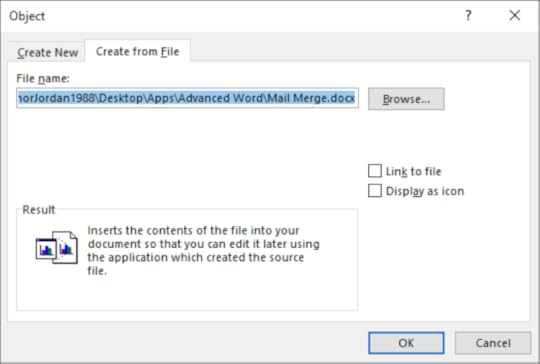
4. Select the Create From File tab and click on the Browse button
5. Navigate to your documents folder and select the document you wish to make a link to
6. Select the Link to File checkbox and click OK
7. The linked text will appear in the document beneath the pie chart
8. Save the document as “Linked”
9. Open the original document and make a change
10. Save the document
11. Re-open the “Linked” document
12. Select Yes in the dialog box
13. The changes will be updated in the linked document
14. Save the document
Display as Icon
Open the “Linked” document On the Insert tab in the Text group, click on the Object button Select the Display as Icon checkbox Click OK The object will be displayed as an icon in the document Save the document as ‘Display as Icon’ Leave the document openBreak a Link
Users can break a link between files when there is no longer a need for a link. This means that changes to an original file will not be reflected in the document.
Open the ‘Display as Icon’ document On the File tab select Info On the bottom right-hand corner of the screen click on Edit Links to Files Select the Source File and click on Break Link Click on Yes The link is now broken between both documents Save the document as ‘Broken Link’Embedding Data
When a user wants to place an object in a document, they can embed it without creating a link. This means that the object that is placed in the document can only be changed in that document.
Open a new document On the Insert tab in the Text group click on Object Select the Create from File tab and click on Browse Navigate to the exercises folder and select ‘Pie Chart’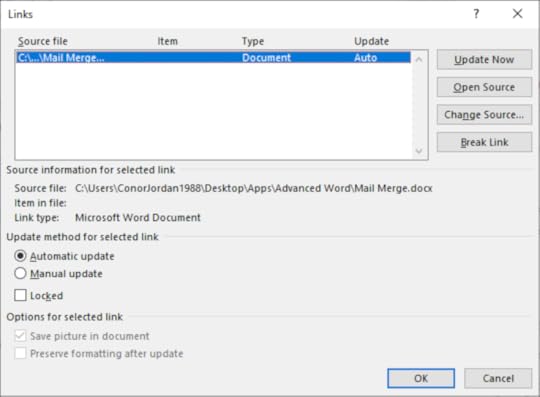
5. Do not select the Link to File checkbox
6. Click OK
7. You can now make changes to the chart by double-clicking on it and editing the data
8. Select the chart and press Delete to remove the object
9. Close the document without saving
For more information about Advanced Word Processing, click on the image below:
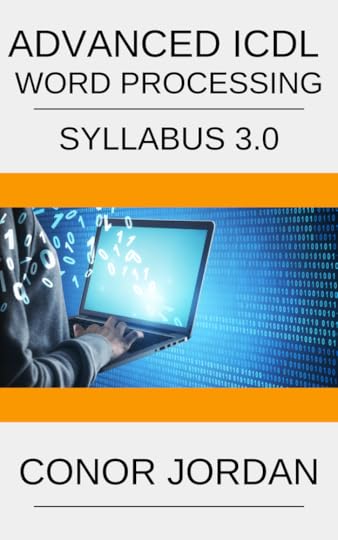
Conor Jordan's Blog



