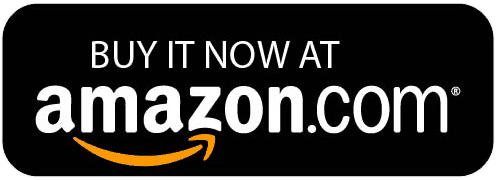Outline numbering can be used to create formatted lists. For every new list level, a specific formatting can be applied e.g. numbers for the first list level and lowercase letters for the next.
1. Start a new document
2. On the Home tab in the Paragraph group, click on Multilevel List
3. Choose Define New Multilevel List
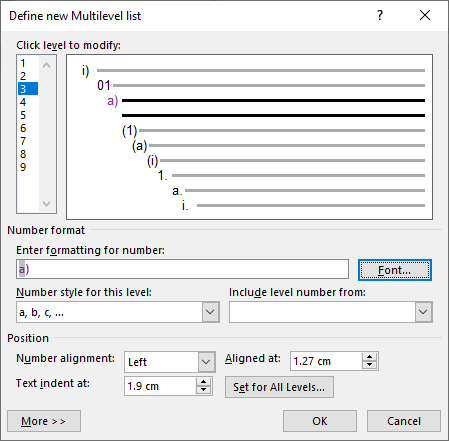
4. On the Number Style For This Level drop-down box, choose the i, ii, iii format
5. Under Click Level To Modify, select 2
6. Choose the 01, 02, 03 format
7. Under Click Level To Modify, select 3
8. Choose the a, b, c format
9. Click on the Font button
10. Choose a purple text colour
11. Click OK
12. Click OK again
13. Use the Tab key to move to the Second and Third List Level
14. Create the following list:
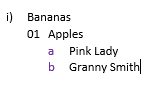
15. Save the document as “Shopping List”
For more information about Advanced Word features visit www.digidiscover.com/books