Lookup Fields in Access

This is a field that contains all of the values that can be entered. This can help to reduce typing mistakes as users can select an entry from a predefined list. Settings can be applied to allow only entries from the list to be entered. Users can either type information into a field or lookup values from another table.
1. Open a database containing a table
2. Open the table in Design View
3. Choose a field name that requires a list of names to be added to it
4. For Data Type choose Lookup Wizard
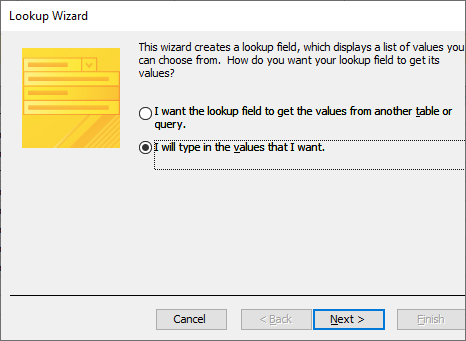
5. Choose I will type in the values that I want and click Next
6. Set the Number of Columns as 1 and type in the following entries. Use the Tab key to move on to the next entry.
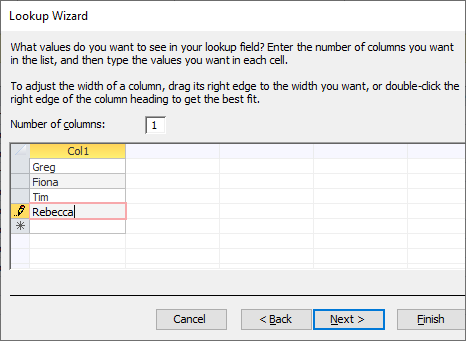
7. Click Next. Choose an appropriate label
8. Click Finish to create the Lookup Field
9. Change the view to Datasheet view
10. Notice how you can now include names into a field by using a drop-down menu containing the entries you selected
Changing Entries in a Lookup Field
1. Return to Design View and select the Lookup tab for the selected field name
2. Replace Tim with Mathew in the Row Source property
3. Save the changes to the table and return to Datasheet View
4. Change the Seller records from Tim to Mathew
5. Save the table and close the database
For more information about Advanced Access click the link below:
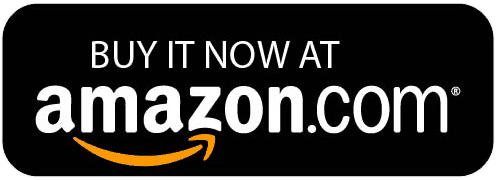
Conor Jordan's Blog



