Overhauled View Settings for easier access
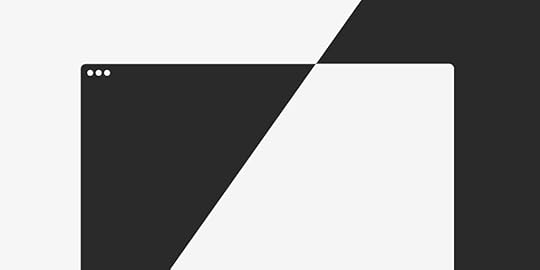
With UXPin 2.0 on the horizon, we continue to improve the overall experience in the app. This update includes overhauled view settings jam-packed with all-new and useful options. Let’s take a look at what has changed.
Switch the theme between Light, Dark or Auto
We moved our view settings to the bottom right corner of the app and added some new options. That way, you can now access all the important settings easier with less clicking around.
In the Theme section, you will see a new “Auto” setting. It works with Chrome 76 or Safari 12.1 or later on devices updated at least to macOS Mojave. Select “Auto” and UXPin will match your OS system settings. The workbench color follows the color of your theme but you can still switch it to transparent with the Transparent Workbench toggle. We’ve also said goodbye to the Canvas pattern option where you could switch between dotted or grid.
New toggles for rulers, pixel grid, and hotspots
Next, knowing that not everyone uses rulers on a daily basis, we have added the possibility to show or hide them in the view settings. Toggling interaction indicators is now possible only with the toggle and not the Alt I shortcut like before. Working on large, complex prototypes often means a busy canvas with plenty of hotspots. That, in turn, can make it less clear. Luckily, you can now toggle them on and off.
Last but not least, you can now decide whether you want the pixel grid to show or not. Once you select the checkbox, it shows at zoom levels of 800% and higher.
The post Overhauled View Settings for easier access appeared first on Studio by UXPin.
UXpin's Blog
- UXpin's profile
- 68 followers



