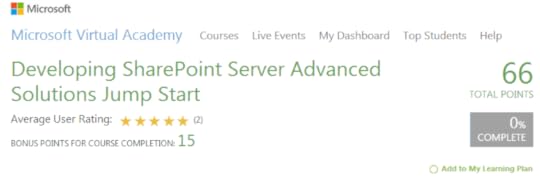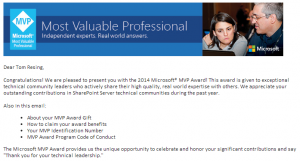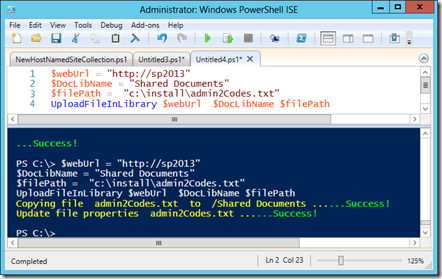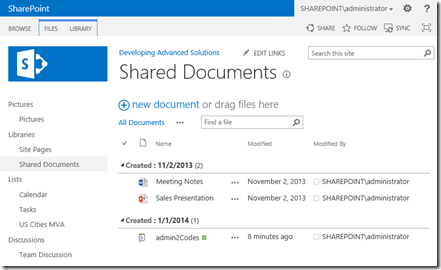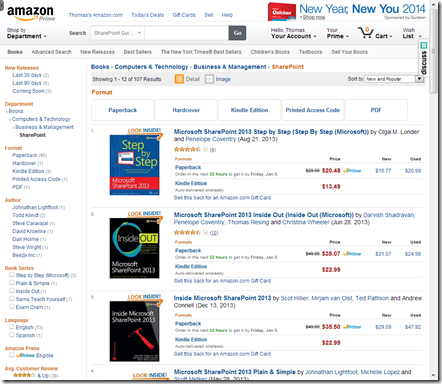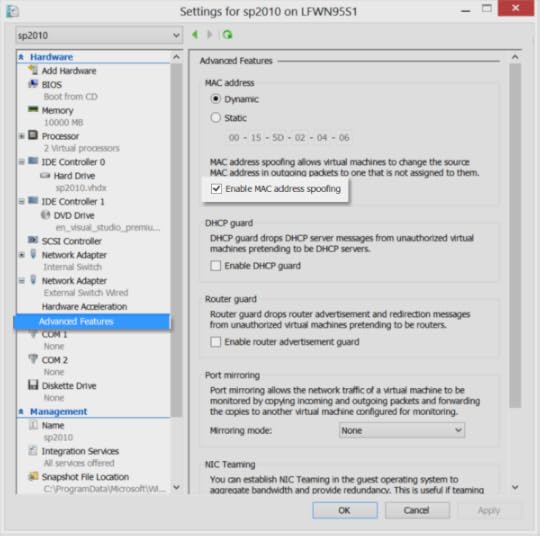Thomas Resing's Blog: Tom Resing's Collaboration Blog, page 6
January 25, 2014
My First Week on Coursera
This week I started 2 classes on Coursera and even completed the lectures and assignments for 1.
It started a month ago when some friends on Facebook turned me onto a Massive Open Online Course site, or MOOG, called Coursera. I looked at the offerings at the time and subscribed in an upcoming class titled “Your Big Idea.” Then this week when the first class started, I ended up enrolling in “Programming Mobile Applications for Android Handheld Systems.”
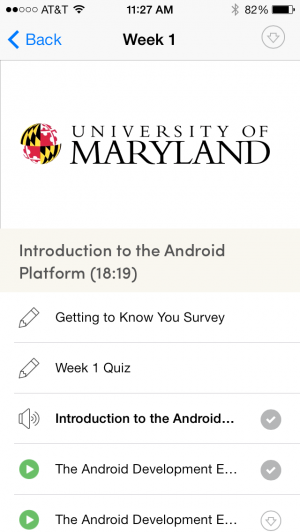
Coursera
This isn’t my first experience with online courses. In a way, I’ve taught online before, myself. I’m a big fan of both education and the web. They make a great combination.
Coursera is the best MOOG I’ve tried. Starting with the little things like the registration process, the class discussions and announcements, the student experience is great. Easy to use, just the right amount of emails and good control of the settings. When it comes to the class itself, the delivery is awesome. I’ve watched lessons on my laptop and the iOS app. I’ve watched a few of the lectures at 2x speed when the concepts were familiar. Others, I slowed down to .75 speed to review something I missed. I’ve submitted assignments that were automatically graded immediately. I’ve taken a required quiz on my iPhone. Couldn’t be happier with the way this course is delivered from a technology perspective.
Live vs Recorded
I like Coursera, but more importantly, I’ve learned quite a lot about Android Development this week. One benefit to a live, week by week class, as opposed to just a one time recording, is the opportunity to be up to date on the topic in the lecture and course materials. For example, the lectures in week 1 cover the basics of the Android Developer Environment. Not only did I learn about the most recent tools in the videos, but the lab write up covered even more detail include the latest changes. Another advantage is the online discussion. The Android class has 140K students enrolled. The feedback the students give as they are going through the same Week 1 learning as me is very valuable. It’s even been incorporated in the course materials. This type of interaction adds some of the value of in-person classes like at a university. Also, it’s even more than that, because having so many people doing the same course, at the same time, gives the other students and the teachers good feedback.
Conclusion
If you’re considering exploring the world of MOOCs, I highly recommend it. Coursera isn’t the only option. And, I’ve only just begun 2 courses. However, I can tell you this is a much improved experience over previous MOOC’s I’ve tried. You may find a course you like, at the convenience of your device, where you want and with a huge community of support.

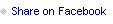
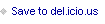

January 6, 2014
Advanced SharePoint Solutions Video Recordings Available
The video recording of the sessions @geektrainer and I delivered for Microsoft Learning are now available in two places. Originally, Chris and I delivered the full day workshop live to help viewers learn about some highlights of material that can help you get your preparation for Exam 70-489 started.
Developing SharePoint Server Advanced Solutions on MSDN Channel 9
Option 1: Visit MSDN’s Channel 9 for Developing SharePoint Server Advanced Solutions delivered in 6 videos.
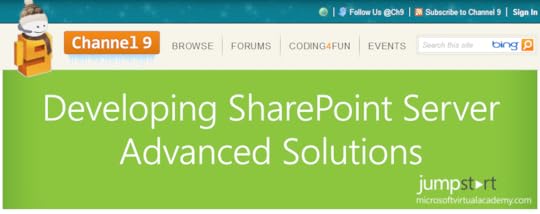
Each module averages an hour of presentation and demo and is broken up by content sections. For example, Module 4, Working with Business Connectivity Services, has 3 sections you can skip straight to
[02:20] - Creating BDC Models
[19:51] - Creating External Content Types
[33:47] - Working with External Events and Notifications
As with most Channel 9 content, you can stream from your browser or choose to download and watch later (including iOS friendly MP4 format.)
Microsoft Virtual Academy (MVA) Developing SharePoint Server Advanced Solutions Jump Start
Option 2: Take the full Microsoft Virtual Academy Jump Start and earn points.
The MVA is a great learning resource for many Microsoft technologies, including SharePoint 2013. If you haven’t already checked it out, see the other two great SP2013 Jump Starts:
Tuning SQL Server 2012 for SharePoint 2013
Developing Microsoft SharePoint® Server 2013 Core Solutions Jump Start (exam 70-488 prep highlights)
Other Resources
Download my code samples from SkyDrive (no warranty!).
Visual Studio Projects from the demos in modules 4-6.
Connect with co-presenter Christopher Harrison @geektrainer on Twitter for his code samples
Check out Exam 70-489 Developing Microsoft SharePoint Server 2013 Advanced Solutions Learning Resources Presentation from Mahmoud Mahmoud on http://sharepoint-community.net
Includes lots of reference links for the exam topics

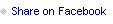
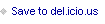

January 1, 2014
Renewed as SharePoint MVP
My 2014 started off with some great news from the Microsoft MVP Award Program. I received a 2nd MVP Award for my SharePoint community contributions in 2013!
Thanks, Microsoft and thanks to the community.

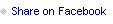
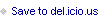

Upload a file to SharePoint by PowerShell
A friend of a friend asks:
I know there’s stuff all over the web that tells developers how to programmatically store documents into a SharePoint 2013 document library, but what source would you recommend? One of the groups on one of my projects has an image capture application built in Visual Basic. They need to be able to create folders within a SharePoint 2013 document library and store reports in that folder.
And my friend adds:
Would this just be powershell?
I know folders are stored as items like a file is. Do you have any good pointers to technet docs or other material?
A higher level question, is the folder concept a good idea in content management system? I would think individual file permission would be a cleaner method
PowerShell File Upload
First things first – if you want to upload a file to SharePoint using PowerShell, there are plenty of examples on the web that can help. I tested the code from a wiki entry on TechNet, SharePoint 2010: Upload File in Document Library Using PowerShell, and it worked great.
Other Options
PowerShell isn’t the only option, since the original asker mentions programming, I have a feeling PowerShell might not be their go to tool, yet. PowerShell is super powerful and allows access to the full SharePoint API, but it is a newer tool and there are still plenty of reasons to choose other development tools like Visual Studio.
I haven’t tested the code in How to programmatically upload a document in a SPDocumentLibrary, but it’s just one example of the resources available for the Server Side SharePoint API and it looks like it would work to me. In SharePoint 2013, the Microsoft Documentation refers to this type of programming as a Farm Solution, check out Build farm solutions in SharePoint 2013 for more information on how to get started in 2013 or Getting Started with SharePoint Development for SharePoint 2007.
The newest development in SharePoint programming is the Client Side Object Model. For SharePoint 2013 especially, this is a great option. Check out Working with folders and files with REST for examples of uploading files and creating folders. The advantage of this model is that it doesn’t require any special development environment setup or assume ASP.Net knowledge. REST is a model that can be used by Java or PHP developers just as easily as .Net Developers.
Use Metadata
My friend latched onto an important concept to grasp in SharePoint. On file shares, we only have one way to group our files – folders. In SharePoint, we have so many options! For example, if I wanted to group my files by date on a file share, I normally would create a folder for every year, then one for each month under the year, and maybe the week under that. In SharePoint, I can group by date with a simple change to the view!
Take a look at some of the answers to my question on twitter, If you had to choose between creating a folder or using metadata for a SharePoint Document Library, which would you choose?:
Metadata – more flexible and less confusing for user! – https://twitter.com/OWirkus
really Tom? It’s 9am on New Year’s Day. Also the answer is obviously metadata if you have the option.
– https://twitter.com/justinong1
depends on the situation. I’d almost always go for metadata, but some permissions/retention scenarios call for folders-sadly - https://twitter.com/TashasEv
presentation: http://www.jasperoosterveld.com/2013/12/office-365-saturday-europe-2013-my.html blogpost: http://www.jasperoosterveld.com/2013/11/from-file-shares-to-document-libraries.html webinar recording: http://www.jasperoosterveld.com/2013/09/recording-webinar-from-file-shares-to.html - https://twitter.com/SharePTJasper
Take Advantage of SharePoint Books
For those new to working with SharePoint, it can be hard to filter all of the content available and find the best resources. In general, I recommend checking out some of the awesome books published on SharePoint, as those sources have been reviewed for accuracy. If you’re new, read a book, there is a lot to learn and that is a cheap and easy way to start.
Amazon has an entire Department for SharePoint Books
One thing I love about Amazon is that you have all kinds of sorting and filtering options and you can read reviews from other readers to make sure you find the right book.
I also recommend http://www.safaribooksonline.com/ for digital books on technology. I use it often. My favorite features are the iOS App for Offline Reading and the ability to search through all of their books.
Asking Questions
When you have a question I can’t answer easily from TechNet, MSDN or books, I have three places I normally go:
Twitter, use hashtag #sphelp to connect to others to answer short questions, for example https://twitter.com/resing/status/418392124963307520
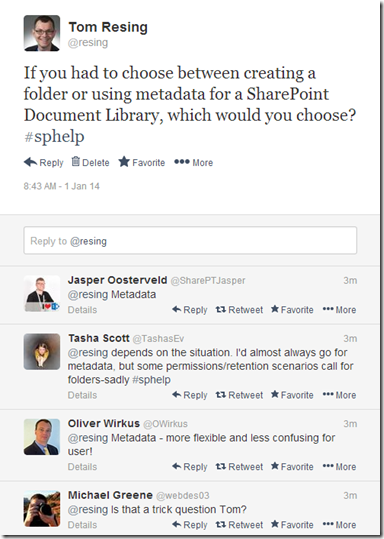
MSDN/TechNet Forums, for example How to upload files to SharePoint using c#
SharePoint.StackExchange.com, for example Where are uploaded files stored?
Reference
SharePoint 2010: Upload File in Document Library Using PowerShell, Microsoft TechNet Wiki, last updated 12-27-2013, http://social.technet.microsoft.com/wiki/contents/articles/19529.sharepoint-2010-upload-file-in-document-library-using-powershell.aspx
How to programmatically upload a document in a SPDocumentLibrary, Avinash, MCTS SharePoint, May 12th, 2009,
Amazon : SharePoint, Department, Amazon.com, http://www.amazon.com/s/?_encoding=UTF8&bbn=549726&camp=1789&creative=390957&linkCode=ur2&qid=1388588004&rh=n%3A283155%2Cn%3A!1000%2Cn%3A5%2Cn%3A549726%2Cn%3A6133983011&rnid=549726
Build farm solutions in SharePoint 2013, Office DevCenter, SharePoint Development, July 16, 2012, http://msdn.microsoft.com/en-us/library/office/jj163902.aspx
Getting Started with SharePoint Development, Paul Andrew, SharePoint Product Team (formerly), May 2008, http://blogs.msdn.com/b/pandrew/archive/2008/05/01/getting-started-with-sharepoint-development.aspx
Working with folders and files with REST, Office Dev Center, SharePoint Development, undated ,http://msdn.microsoft.com/en-us/library/office/dn292553.aspx

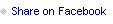
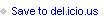

December 14, 2013
A Blog Move : SharePoint to Azure WordPress

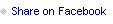
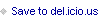

August 8, 2013
SharePoint Building Blocks Mapping Mashups Webinar
Update 8/8/2013 3:50 Central: replaced placeholder content with references for attendees and a video download
Today at 2PM Central I presented a free webinar on using basic SharePoint 2010 Building blocks to show your Contacts list on a Map.
RecordingDownload the 59 minute wmv and watch at your leisure. Skip the first 1 min of dead air. I’m not a video editor or I’d remove it!
SlidesDownload the slides for the reference links mostly.
Access the DemoVisit http://tomresing.com/MapWebinar to view the demo site used during the webinar and use it interactively.
Category: SharePoint 2010; Maps
Published: 8/8/2013 1:30 PM

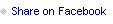
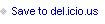

SharePoint Building Blocks Mapping Mashups Webinar

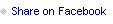
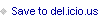

July 24, 2013
Hyper-V Windows 8 Network Adapter Advanced Features
One of my favorite Windows 8 features is the addition of Hyper-V. I’ve been using Hyper-V off and on as a VMWare replacement since attending the Microsoft Certified Master training in 2009. MCM certification includes a hands on lab test that required me to get intimately familiar with the software. I’d used VMWare again after finishing the Hands on Lab in 2010, but thought I’d give Hyper-V another chance when I installed Windows 8 RTM on my main work laptop.
Some Hyper-V Issues
Mostly, I like it. Awhile ago, it seemed a little slow. I foudn that disabling the power saving features on my Dell Precisions’s BIOS settings made the VMs run faster. After that change, my main nag was networking settings.
At Rackspace, Virtual Machines are fairly pervasive. Besides SharePoint Developers like me running VMs from Windows, there are quite a few people running VMWare on MacOS for various things. However, Hyper-V on Windows 8 is pretty new and I ran into some networking issues. #1, I couldn’t get my Vms internet access while physically connected to the internal network.
For the last few months, I’ve been using the limited access WiFi network to get my VMs internet access. Without internet access, I couldn’t get code from source control or check it in. Very limiting for a developer. However, if I wasn’t plugged into the internal network, I couldn’t get access to lots of things. For example, I couldn’t see the lunch schedule or even log days off!
Networking Solution
Today, I finally found the solution. The feature I was missing from VMWare was it’s NAT Configuration. Using that I was able to connect through my laptop’s network to the internal network. In Hyper-V, I couldn’t find anything similar until now.
Advanced Features
The solution in my case was found in a hint from a fellow SharePointer from the Windy City, Nik Patel. I saw Nik’s comment in a TechNet forum saying how hard it was to find the Advanced Features of the Network Adapter in Windows 8. I had found that on a search for "enable spoofing of mac addresses." I saw that feature while reading this SmoothWall Express post showing the setting in a different version of Hyper-V. SmoothWall had been suggested as a way for me to get NAT in Hyper-V, but now I’ve found I don’t need it after all.
When I have Enable MAC address spoofing checked, I have internet access on my VM. Yay! The trick was finding the checkbox. Before reading Nik’s comment, I had never noticed the tiny little plus sign next to the Network Adapters in my VM settings. Clicking that plus sign expands two new items on the left menu including Advanced Features.
I hope this tip helps others who may be running into issues connecting their Hyper-V virtual machines to networks.
Category: Administration
Published: 7/24/2013 11:09 AM

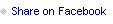
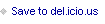

Hyper-V Windows 8 Network Adapter Advanced Features

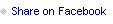
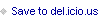

July 17, 2013
8+ Rules of Great Consultants - Part 1
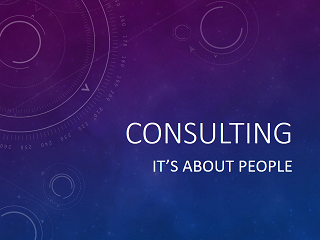 A lot of my posts are highly technical, but I also spend a lot of time thinking about and working on what some call “The soft skills.” I love helping others use technology better. In order to get better and more interesting opportunities, I try to be the best consultant I can be. I’m writing about 8+ rules I try to live by in my consulting business? I’ve shared the first 3 below.
A lot of my posts are highly technical, but I also spend a lot of time thinking about and working on what some call “The soft skills.” I love helping others use technology better. In order to get better and more interesting opportunities, I try to be the best consultant I can be. I’m writing about 8+ rules I try to live by in my consulting business? I’ve shared the first 3 below.
The best-selling sales author Jeffrey Gitomer likes to quote and old adage, "All things being equal, people want to do business with their friends. And when all things are NOT equal, people STILL want to do business with their friends." Being friendly earns you consulting business. It also makes that business more fun for you and your new friend. Think about your personal relationships. When you're in a tough spot, who do you go to? The people you are closest to are naturally on the top of your mind. Your clients are the same way. As a consultant, you're an expert. If you want to be a go-to consultant, be a friend first. Speak with passion. Use your natural humor. Find the things you have in common. Smile.
#2 ListenThis could easily be the #1 Rule of Great Consultants, except for one thing. If you're not friendly, you may not get the chance to listen. However, listening is also the key to a great friendship. To be a good consultant, you need to be able to speak confidently. To be a great consultant, you need to listen. A consulting engagement always starts with understanding why you've been called on. To truly understand, you need to be an active listener. Ask questions. Show that you are giving your full attention to the answers. Listening goes beyond just the words your clients say to you. Body posture and facial expressions can be a big part of communication and it's especially important when starting a relationship. Seek out opportunities for face to face or at least camera to camera meetings. It's easier for you to see what the real meaning behind the words is face to face. And it's easier for your client to see that you really are interested.
#3 Always Be PreparedI was a Boy Scout for 15 months. I joined before summer camp one year and quit just after camp the next. I may have only earned 5 merit badges, but I guess at least one thing stuck. The Scout Motto. To me, as a boy scout, this meant packing the right clothes and food and brining the right gear.
As a consultant, this means maintaining your expertise, researching your client and keeping good notes. The first two will become obvious after any length of time consulting. To be an expert at something you must always be learning. You have to know what you don't know, but also know as much as you can about your consulting subject. Applying what you know about your field to your client requires understanding their particular circumstances. When beginning a new client relationship, it pays to do your research. Your client will want to tell you about themselves. That is natural. The more you know ahead of your first meeting, the more commonalities you'll be able to find.
A lot of what you know about your client over the long term should be learned from them. That's where keeping good notes comes in. A great consultant earns repeat work. When you have your second meeting, there's no better preparation than reviewing the notes from your first!
Category: Soft Skills
Published: 7/17/2013 9:11 AM

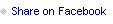
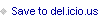

Tom Resing's Collaboration Blog
- Thomas Resing's profile
- 19 followers