Bill Loguidice's Blog, page 97
October 18, 2016
Tips and Tricks for the New Matter MOD-t 3D Printer
Having owned the New Matter MOD-t for several months now, I can say that my impressions in my original reviews still stand. This is a fantastic, beginner friendly 3D printer that shields the end user from many of the hassles inherent in the technology, while still providing quality output. Nevertheless, in my extended time with the printer, I’ve found some tips and tricks that help to greatly enhance the stock experience, which I’ve broken down into four categories: Power, Cleaning, Filament, and Software.
Power
This one is a head scratcher. For whatever reason, the MOD-t does not include a power switch. Fortunately, there are remote controlled power adapters, like this one, available from Amazon. Press the button on the remote, the printer goes on. Press the button again on the remote, the printer goes off.

JTD Remote Control Power.
This can save a lot of wear on the printer and also help save some pennies on your power bill.
Cleaning
The included flexible print platform is something of a revelation, but, if you don’t clean it correctly, your prints won’t stick properly after only a few runs. New Matter recommends a natural, citrus-based cleaning solution for the print platform, but stops short of saying which one(s). Initially, I was using a natural shower cleaner, but that proved only partially effective, and definitely wasn’t citrus-based. In fact, I all but ruined my original print bed with a combination of that cleaner and roughing it up with the wire brush, which is one of the other recommendations.
After ordering a replacement three pack of print platforms, I was determined not to mess up another one. As such, I ordered a three pack of this citrus-based cleaner from Amazon, and haven’t looked back since.

Citrus Magic.
After every print or every other print, I spray a generous amount on the print platform, then just wipe it off with a paper towel before re-attaching it to the base. I haven’t had a print not stick since, and my platform has needed no roughing up or other unnecessary damage. At this point, who knows when I’ll dip into the remaining two platforms in my three pack?
Filament
This one is a two parter. First off, the included filament holder on the back of the unit is really only well-suited to full-sized 1 kg PLA filament spools. There’s an idea out there that suggests that 0.5 kg spools are easier to work with and better for the printer, and in fact this is clearly New Matter’s own policy since they only include that size in the box with the printer.
The solution to keeping the smaller filament spools in place on the included holder is solved in the best way possible, and that’s through a 3D print. In New Matter’s own 3D print repository, there’s a 0.5 kg spool adapter. Print it and use it! Since I printed and placed the adapter, I’ve had zero issues with spool slippage or related issues.

Half Kilo Spool Converter (the pink piece).
The second tip is use good filament. My favorite is the AIO Robotics White PLA, which I reviewed previously. The best part is that not only does the MOD-t seem to respond especially well to this filament, it sells for only $12.99, and is often on sale for $9.99, inclusive of Amazon Prime shipping. White is great for painting too.
Some examples:
A photo posted by Bill Loguidice (@bill_loguidice) on Oct 9, 2016 at 11:43am PDT
A video posted by Bill Loguidice (@bill_loguidice) on Oct 11, 2016 at 3:36pm PDT
A photo posted by Bill Loguidice (@bill_loguidice) on Oct 16, 2016 at 2:58pm PDT
Software
Although you can get or create profiles for the most recent versions of Slic3r and Cura, I’ve found that New Matter’s Web interface provides the most consistent results. As long as you don’t need to tweak more than the dozen or so settings available from the Web interface, you’re probably good to go.
One thing that may not be immediately obvious about the Web software is that in some cases you can place more than one model, so you can print multiple models at the same time. This is particularly handy with the MOD-t, because it’s one of the slower printers on the market, which is thanks in no small part to its auto leveling system and the way the print head moves. This lack of speed is of course exasperated because I always like to print everything at the highest quality settings, which is something I also recommend. Fortunately, the MOD-t is one of the quieter printers on the market, so there should be minimal issue with running prints overnight.
In any case, there are times when you can’t place multiple models via the Web interface. If that happens, import the files into Slic3r in the arrangement of your choice, then create a new STL file that you can bring into the Web interface.
Hopefully these tips and tricks help make your MOD-t experience even better. If you have any of your own you’d like to share with me, leave a comment here or on our social media locations. If there are enough new tips and tricks, I’ll eventually compile them into a part two.
The post Tips and Tricks for the New Matter MOD-t 3D Printer appeared first on Armchair Arcade.
October 9, 2016
Review: Sega Genesis Ultimate Portable Game Player (AtGames, 2016) (includes videos)
AtGames has released the 2016 version of their Sega Genesis Ultimate Portable Game Player, which is just now starting to be available from major US retailers. While list price is $69.99, typical retail price is often quite a bit less.

Sega Genesis Ultimate Portable Game Player
The Ultimate Portable Game Player is part of the new AtGames Flashback Zone, which encompasses an increasing number of retro-themed products and a new social media presence on both Twitter and Facebook. The AtGames Flashback Zone is expected to be the AtGames retro gaming portal going forward and should hopefully see regular expansion. Other products for this year include: Atari Flashback 7 (available now), Atari Flashback Portable (available November), Sega Genesis Classic Game Console (available now), and Atari Flashback Classics Volume 1 and Volume 2 for Sony’s PlayStation 4 and Microsoft’s Xbox One (both available soon). I should eventually have reviews posted for all of those products, although you can check out the reviews for the Atari Flashback 7 and Sega Genesis Classic Game Console now.
This year’s edition of the Ultimate Portable Game Player sports the 25th Anniversary Sonic the Hedgehog logo on the box and an addition of one extra Sonic-centric game, Sonic 3D Blast. Of course, that’s not the only change for this year’s edition, which I detail in the next section.
Note that this review will be substantially similar to the one for the Sega Genesis Classic Game Console, because they use the same hardware foundation. The main difference between the two is that one is an up to two player console that accepts cartridges, while the other is a single player handheld that accepts an SD card.
Differences from the 2015 Version
You can see the game list for this version here, and the 2015 version here. There are 39 original Genesis games, and 41 newer games that are coded to be Genesis-like, but take advantage of the extra capabilities of the AtGames hardware.

Sega Genesis Ultimate Portable Game Player
While there are a few fun titles in the list of those 41 newer games, their quality is highly variable and naming conventions are all over the place, so it’s difficult to judge what’s been added or dropped. To be clear, there are some differences between what’s in the 2015 version versus what’s in this 2016 version, but I’m not going to parse them on the lists. That’s because most important is what original Sega games have been dropped and which have been added.
Lost from the 2015 version are: Ecco, Ecco Jr, Streets of Rage, Streets of Rage 2, Streets of Rage 3, and Virtua Fighter 2. New additions for 2016 are: Eternal Champions, Phantasy Star II, Phantasy Star III, Sonic 3D Blast, and Sword of Vermillion. It’s with the additions of the Phantasy Star II, Phantasy Star III, and Sword of Vermillion role-playing games that the biggest change reveals itself: save game support. Otherwise, the hardware itself is virtually identical.
Handheld Hardware
In the box is the handheld, miniUSB cable, and instructions. The handheld measures approximately 5.5 inches across, 2.5 inches high, and about three quarters of an inch deep.

It fits well in the hand.
On the top of the unit is an LED that lights red during charging and lights yellow once fully charged. To the right of the LED is an AV out port to play on a TV (cable not included, but usually available from the AtGames Flashback Zone), miniUSB charging port, SD card slot (full-sized), and a volume dial.

The top of the unit.
On the rear of the unit is the rechargeable battery cover. You’ll get between 3 – 5 hours of usage from a full charge.
On the left front of the unit, starting at the top, is a MENU button, which returns you to the main menu at any time, a d-pad, and a single speaker. In the middle front of the unit is the 3.2″ screen. On the right front are buttons that mimic the functionality of a Sega Six Button Control Pad, and includes a START/PAUSE button, and A, B, C, X, Y, and Z buttons. Below those buttons are a low battery indicator, which becomes lit when the battery needs charging.
Finally, on the bottom of the unit is a 3.5mm headphone (or speaker) jack and an ON/OFF switch.
Games
The menu system is straightforward. Move up and down or left and right to move between the games and pages of games, respectively. Once you select a game by pressing START/PAUSE, it starts up the same as it does on a standard Sega Genesis.
Of the 80 included games, as mentioned, 39 are originals from back in the platform’s prime, while the other 41 are later, more generic Genesis-like releases that are a mix of casual games and typically lower quality clones of popular titles. However you choose to look at the selection, it’s still a good value, particularly since you can easily augment what’s included with ROMs on an optional SD card.
You can get a good idea for how the built-in games look and sound by watching the videos under Games from my Sega Genesis Classic Console review.
Here’s a sampling of a few more of the built-in games to give you an idea of how they look and sound:
Golden Axe III
Vectorman 2
Jack’s Pea
The RPG Games
Saving and loading works the same for Phantasy Star II, Phantasy Star III, and Sword of Vermillion as it does if you were using the original cartridges on an original console. Here’s a sample of one of those games:
Sword of Vermillion
SD Card Usage
The Ultimate Portable Game Player accepts SD cards up to 8GB in size. Simply format the card, make a directory named “GAME” or “Game” and place the .bin files of your choice. SD CARD is the last option on the main menu.
Here’s some samples running from the SD card:
Mick & Mack as the Global Gladiators
The Incredible Hulk
Audio/Video
You can judge for yourself from the included videos, but, for the most part, there are some minor color and sound variations versus what you’d get from a real Sega Genesis console. Worst is probably the sound simulation, as some notes sound almost “sour.” With that said, everything is still perfectly playable, and, unless you’re looking for specific differences, you likely won’t be too bothered by any of the drop-off in relative audio-video quality. It’s also less noticeable when played strictly from the portable screen.

Even in a regular photo, you can see that the screen is good quality.
The built-in LCD has good brightness and no motion blur. It does a good job of displaying the low resolution content. There’s a single speaker, but you can plug in stereo headphones for added audio punch.

One last live look.
There is also an AV connection, which allows you to connect to an external display with an optional AV cable (again, usually available from the AtGames Flashback Zone). When you plug in the cable, the internal screen goes off and the picture and sound are displayed on the TV. As you would expect, the composite connection is just about the poorest connection available, but also the most universally compatible, especially with the type of older CRT TVs the Sega Genesis games were originally intended for. It’s best to use the AV output of this portable with one of those older TVs as video quality will vary dramatically on modern displays, although is still usable. You’ll want to make sure the games display in their original 4:3 format (like in the portable’s own native aspect ratio) rather than 16:9 (widescreen), although that’s more of a pet peeve of mine than a strict requirement.
Conclusion
Although far from perfect, even if you discount the 41 “other” games from the 80 total, the price of entry works out to less than $1 per original title at retail. Add in the save support for the three included RPG games, as well as an SD card slot to add whatever other games you want at roughly Sega Genesis 3 or Sega Nomad levels of compatibility, but in a more compact form factor, and you come out with an extremely compelling product.
Pluses:
Nice screen
Headphone jack
Composite AV output to play on a TV
Value-packed game selection
Save game support for the three included RPGs
SD card support to add your own games
Minuses:
Poor audio quality
The Composite AV output cables are not included
Thanks to AtGames for providing the review unit.
DISCLOSURE STATEMENT: I advise AtGames as an Independent Contractor. Opinions expressed in this review are solely my own, with no external approval.
The post Review: Sega Genesis Ultimate Portable Game Player (AtGames, 2016) (includes videos) appeared first on Armchair Arcade.
October 6, 2016
Review: Netgear Orbi AC3000 Tri-band Wifi System (RBK50)
Before I get into my review of the recently released Netgear Orbi AC3000 Tri-band Wifi System (RBK50), I thought I would first give a quick history and background.
I’ve been using a Netgear Nighthawk X6 AC3200 Tri-band Gigabit Wifi Router (R8000) in my home for almost two years (starting late 2014). I specifically bought that relatively expensive router because of its beam forming technology and promise of greater range and coverage. While it proved a worthy upgrade over my previous router from nearly two years before that (starting late 2012), an Asus RT-AC66U Dual-band Wireless-AC1750 Gigabit Router (itself an upgrade over a previous router, and so on and so forth), it was not without its flaws.
Because of the way the Nighthawk distributed its bands, it needed two network names. While in most cases this was not an issue since both networks usually communicated with each other as if they were one, sometimes devices on one network segment wouldn’t talk well with devices on the other network segment. And of course, because of the frequency, some devices would only work with one network or the other. Finally, while the 5.8 GHz band was the fastest, it was also of course the frequency that would lose range the soonest, often requiring my device (usually a smartphone) to drop one network and connect to the other.
Perhaps more frustrating though was that regardless of network or band, there were still a few dead spots in my house. We have a three story home, and my cable modem is located in our mostly finished basement, so there was little flexibility in placement of the router, which needs a hardwired connection to the Xfinity cable modem. While the added power of the Nighthawk improved overall range and speed over my previous solutions, I still had a few notable dead spots, like in the bathroom and laundry room areas on the main floor.
While I was considering range extenders, like the Keewifi kisslink Wireless Smart Router/Range Extender/Repeater (which I actually own), the downside to those is that they typically require their own network name, meaning I’d have a third network name to think about, plus there’s a performance hit. While said performance hit is relatively modest, it’s still there.
Enter mesh networking. Solutions like eero, Luma, Securifi Almond, and the recently announced Google WiFi, among others, all work on the idea of a centralized router and one or more satellites. These satellites communicate with the centralized router over a dedicated channel, and, with more than one satellite, each other, creating extensive coverage areas with minimal loss of speed or dramatic increase in latency, especially in comparison to traditional repeaters. While all those solutions are or seem nice, I decided to go with the company with the greatest home networking experience and the promise of only needing a single satellite for my size home. As such, I ended up choosing the Netgear Orbi AC3000 Tri-band Wifi System (RBK50).
The package is simple. In the box are the two nearly identical routers, two power supplies, quick start guide, and a flat white network cable. Perhaps the first thing you’ll be struck by is that these routers are not particularly small. In fact, in comparison to the competition, they’re rather large at almost 9 inches tall, 7 inches wide, and 3 inches thick. If you plan on making one of these devices part of your home decor, you may need to think twice about this particular solution and go with one of the other options. For me, though, my main concern is performance.

The rear of the main router.
Following the quick start guide, I unplugged the network cable that goes from from my Nighthawk to my cable modem and plugged it into the correct port on the Orbi. I then powered on the Orbi and let it set itself up with my modem. Of note is that there are only three NIC ports available on the main router, and I had four cables plugged into the four ports on my Nighthawk. Fortunately, I was able to plug the extra network cable into a powerline router (which I may phase out at some point since only a printer makes use of it now) and plug that into the port on the Orbi. Finally, I used the USB 2.0 port on the Orbi to power my SmartThings hub, which of course also took up one of those NIC ports.
With that out of the way, it was time to place my Orbi satellite. I intended to place it below my standing desk on our main floor so my desktop computer and Surface Pro 3 dock could make use of the (four) NIC ports on the satellite. Unfortunately, its color light-based syncing wasn’t working the way the quick start guide indicated, staying on the syncing process way too long.
I tried moving the satellite to another part of the main floor, but it still wouldn’t sync correctly. Finally, I moved it down to the basement to see if I could get any sync at all going. Fortunately, I was able to, so everything was at least shown to be working correctly. I moved it back to under my standing desk and it repeated the several minute syncing process, and this time it worked just fine.
The Orbi comes preconfigured with a random default SSID and password, but you’re prompted to change it to whatever you want after you login either via a desktop or mobile browser. I chose my Windows 10 desktop.
While again, I had a few struggles initially, setup via Chrome on my desktop eventually went smoothly. I named the network the same as the primary name of my previous Nighthawk network so most devices would automatically see it (about the only ones that were on the 5 GHz network and wouldn’t know about the main network were my two Xbox Ones, which I was able to switch over without incident). There were of course firmware updates for both routers, but that too installed without issues.
The first performance tests on my desktop proved fruitful.
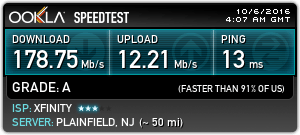
The end result of several tests. Performance was quite consistent between runs.
With that out of the way, I walked around the house with my Apple iPhone 6 Plus, and, sure enough, even with a momentary drop in one bar of full signal strength as I walked about (which quickly returned to maximum), I had zero dead spots. The main floor bathroom and laundry area was perfect, and I even took a stroll in our backyard, again, with full signal strength at places the previous router could only dream of. Browsing on the mobile browser was as speedy as I ever experienced it.
Although I’ve only been using the Orbi for a few days, I feel confident in saying that mesh networking is the clear solution for anywhere range and performance with existing single routers are currently issues. And the Orbi works exactly as the marketing materials say it does, which is a big plus.
Naturally, if I come across any performance or other issues as more time passes, I’ll post an additional review, a part 2, sooner rather than later. For now, though, the Orbi receives my enthusiastic recommendation for providing superior coverage and performance in our multi-floor home with a few dozen wifi-hungry devices.
Pluses:
Covers a large area (up to 4000 square feet)
Can be expanded with more satellites to cover an even larger area (up to 2000 additional square feet per satellite)
Excellent performance
Easy access to settings
Minuses:
Relatively large routers that you may not want prominently displayed in your main living spaces
Initial setup is not necessarily seamless
Like other solutions of this type, it’s relatively pricey
The post Review: Netgear Orbi AC3000 Tri-band Wifi System (RBK50) appeared first on Armchair Arcade.
October 2, 2016
Review: Sega Genesis Classic Game Console (AtGames, 2016 version) (includes videos)
AtGames has released the 2016 version of their Sega Genesis Classic Game Console, which is just now starting to be available from major US retailers. While list price is $69.99, typical retail price is often quite a bit less.
The Classic Game Console is part of the new AtGames Flashback Zone, which encompasses an increasing number of retro-themed products and a new social media presence on both Twitter and Facebook. The AtGames Flashback Zone is expected to be the AtGames retro gaming portal going forward and should hopefully see regular expansion. Other products for this year include: Atari Flashback 7 (available now), Atari Flashback Portable (available November), Sega Genesis Ultimate Portable Game Player (available now), and Atari Flashback Classics Volume 1 and Volume 2 for Sony’s PlayStation 4 and Microsoft’s Xbox One (both available soon). I should eventually have reviews posted for all of those products.
This year’s edition of the Classic Game Console sports the 25th Anniversary Sonic the Hedgehog logo on the box and an addition of one extra Sonic-centric game, Sonic 3D Blast. Of course, that’s not the only change for this year’s edition, which I detail next.
Differences from the 2015 Version
You can see the game list for this version here, and the 2015 version here. Per usual, there are 40 original Genesis games, and 40 newer games that are coded to be Genesis-like, but take advantage of the extra capabilities of the AtGames hardware.
While there are a few fun titles in the list of those 40 newer games, their quality is highly variable and naming conventions are all over the place, so it’s difficult to judge what’s been added or dropped. To be clear, there are some differences between what’s in the 2015 version versus what’s in this 2016 version, but I’m not going to parse them on the lists. That’s because most important is what original Sega games have been dropped and which have been added.
Lost from the 2015 version are: Ecco, Ecco Jr, Streets of Rage, Streets of Rage 2, and Streets of Rage 3. New additions for 2016 are: Eternal Champions, Phantasy Star II, Phantasy Star III, Sonic 3D Blast, and Sword of Vermillion. It’s with the additions of the Phantasy Star II, Phantasy Star III, and Sword of Vermillion role-playing games that the biggest change reveals itself: save game support. Otherwise, the hardware itself is virtually identical.
Console
The console itself is quite small and light, measuring approximately 5.5 x 4 x 5 inches (13.8 x 10 x 12.7 cm). At the top of the console is a cartridge slot and a power indicator LED, which is flanked by ON/OFF and MENU buttons, the latter of which can be pressed to reset the console without powering it off. On the front of the console is the infrared sensor, which is flanked by two ports for plugging in wired controllers.
The rear of the console has separate AUDIO (white) and VIDEO (yellow) composite connections, which works with the included, but relatively short, composite cables, or, you can of course use your own. Finally, there’s a 9V DC jack for use with the included power supply.
Here’s a quick unboxing:
Controls
Both controllers, which mimic, but do not directly replicate, the proven design of the original Sega Six Button Control Pad, are functionally the same, just with the addition of a MENU button above START, and contain a switch to designate one or the other as player one (P1) or two (P2). As with the Atari Flashback series, these controllers use like-it-or-hate-it infrared wireless technology, which requires general line of sight with the sensor on the front of the console to work properly. Each controller requires three AAA batteries, which are not included.
Of course, you can also plug in just about any original wired Sega Genesis controller directly to the console, including many of the third party replacements. AtGames themselves makes wired versions of their infrared controllers, which are available from the aforementioned AtGames Flashback Zone, and also work on original consoles.

The controller is almost the same size as the console.
Games
The menu system is straightforward. Move up and down or left and right to move between the games and pages of games. Once you select a game by pressing START, it starts up the same as it does on a standard Sega Genesis.
Of the 80 included games, as mentioned, 40 are originals from back in the platform’s prime, while the other 40 are later, more generic Genesis-like releases that are typically lower quality clones of popular titles. However you choose to look at the selection, it’s still a good value, particularly since you can easily augment what’s included with individual cartridges. Here’s a sampling of a few of the built-in games to give you an idea of how they look and sound:
Eternal Champions
Sonic 3D Blast
Wall Breaking
The RPG Games
Saving and loading works the same for Phantasy Star II, Phantasy Star III, and Sword of Vermillion as it does if you were using the original cartridges on an original console. Here’s a sample of one of those games:
Phantasy Star III
Cartridge and Flashcart Compatibility
I had no issue with a random sampling of cartridges I tried. Just plug the cartridge in with the console off, turn the console on, and the game starts up immediately, bypassing the internal menu system. Pressing the MENU button resets the console, restarting the cartridge.
I also tested with the two flash carts I have, EverDrive MD and Mega Driver Flash Cartridge (a clone version of the EverDrive MD). I had no issues running games with the EverDrive MD, with most standard games running just fine, but the Mega Driver Flash Cartridge didn’t work (note that AtGames sells their own SD card cartridge solution to run ROMs on the AtGames Flashback Zone, but I didn’t have one on hand for testing).
Here’s a sample of a real cartridge:
Taz Mania
Here’s a sample from the EverDrive MD:
Galaxy Force II
Flashcart or original cartridge, it’s important to keep in mind that not every game will work. You’re probably looking at greater than 95% compatibility here, something akin to the level of the Sega Genesis 3, which was released by Majesco with Sega’s blessing in 1998, but given the large size of the Genesis library (700+ titles), that still leaves a good number of incompatible titles, including some high profile releases, like Virtua Racing, which has special hardware on its cartridge, or certain modern homebrews, like Star Odyssey (it should be noted that neither of those games work on my Sega Nomad handheld either!). As expected, original add-ons like the Sega CD, 32X, or Power Base Converter don’t work either.
Audio/Video
You can judge for yourself from the included videos, but, for the most part, there are some minor color and sound variations versus what you’d get from a real Sega Genesis console. Worst is probably the sound simulation, as some notes sound almost “sour.” With that said, everything is still perfectly playable, and, unless you’re looking for specific differences, you likely won’t be too bothered by any of the drop-off in relative audio-video quality.
The composite connection is just about the poorest connection available, but also the most universally compatible, especially with the type of older CRT TVs the Sega Genesis games were originally intended for. It’s best to use this console with one of those older TVs as video quality will vary dramatically on modern displays, although is still usable, even if some of the menu text and other text-based items aren’t as clear as they could be. Naturally, when using this console on a modern display, you’ll want to make sure the games display in their original 4:3 format rather than 16:9 (widescreen), although that’s more of a pet peeve of mine than a strict requirement.
Conclusion
This is expected to be the final release of the Classic Game Console before AtGames moves to a new hardware architecture, so there is an extra layer of collectibility to this year’s iteration on top of the 25th anniversary element. On a related note, since this is also expected to be the last such version to work with legacy composite AV connections, if this is the type of product you like to use with a CRT television for additional authenticity, this is definitely the version to get.
In terms of value, it’s rather high, even if you discount the 40 “other” games from the 80 total, working out to less than $1 per original title at retail. Save support for the three included RPGs is also welcome.
Pluses:
Includes two wireless controllers
Legacy controller ports
Cartridge port
Works with most flash carts
Value-packed game selection
Save game support for the three included RPGs
Composite AV for legacy displays
Minuses:
Wireless controllers use infrared technology
Poor audio quality
Not optimized for modern displays
Thanks to AtGames for providing the review unit.
DISCLOSURE STATEMENT: I advise AtGames as an Independent Contractor. Opinions expressed in this review are solely my own, with no external approval.
The post Review: Sega Genesis Classic Game Console (AtGames, 2016 version) (includes videos) appeared first on Armchair Arcade.
September 30, 2016
Review: Atari Flashback 7 (AtGames, 2016 version) (includes videos)
AtGames has released the Atari Flashback 7, which is just now starting to be available from major US retailers. While list price is $69.99, typical retail price is often quite a bit less.
The Flashback 7 is part of the new AtGames Flashback Zone, which encompasses an increasing number of retro-themed products and a new social media presence on both Twitter and Facebook. The AtGames Flashback Zone is expected to be the AtGames retro gaming portal going forward and should hopefully see regular expansion. Other products for this year include: Atari Flashback Portable (available November), Sega Genesis Classic Game Console (available now), Sega Genesis Ultimate Portable Game Player (available now), and Atari Flashback Classics Volume 1 and Volume 2 for Sony’s PlayStation 4 and Microsoft’s Xbox One (both available soon). I should eventually have reviews posted for all of those products.
Differences from Atari Flashback 6
You can see the full game list here. For this year, the big new addition is Frogger, which adds to the previous Flashback 6‘s 100 game total (although really it was 99, since Secret Quest wasn’t fully playable).
Unfortunately, as you may or may not know, the original Frogger arcade game allegedly used music lifted from Japanese cartoons without permission. As a result, since 2006, any new release of Frogger has not been allowed to have the original audio. Sadly, this also applies to the possibility of including the original Atari 2600 release of the game on this console. As a result, just like with Space Invaders, this is a from-scratch port designed to take advantage of the Flashback’s hardware rather than remain true to the Atari 2600’s limitations.
Despite having nostalgia for the original Atari 2600 port of Frogger (not to mention the amazing Supercharger version), this new version is still a good consolation prize. And much like the new version of Space Invaders, this Frogger does not strive for 100% authenticity, but instead includes the key elements while offering its own variation on the way the original played.
If you’re curious how Frogger looks and plays on the Flashback 7, here’s a brief video:
Finally, Secret Quest is now fully playable. On the Flashback 6, there was no way to access the critical status screen. Now, simply pressing SELECT + UP on the joystick displays the game’s status screen.
Console
The Flashback 7 console is small, having an approximate width of just under 9”, depth of just under 6”, and height of about 1.5”. It also weighs next to nothing, containing a small motherboard that features dual-core custom chips running at 100MHz, with on-board hardware enhancements to accelerate the real-time software emulation. The console is styled in a way that vaguely recalls, but does not directly mimic, the most iconic version of the 2600, complete with matching controllers.
A standard DV 5V AC adapter plugs into the rear of the console, along with a hard-wired composite video output, with mono audio. The games are best viewed with your display set to a 4:3 aspect ratio, since that’s what they were originally designed for.

The Atari Flashback 7 console.
Controls
The Flashback 7’s two included controllers are wireless. Removing a tiny screw beneath each controller reveals a battery door, where two AAA batteries – not included – are placed. For better or worse, these wireless controllers use infrared technology, which requires general line of sight with the sensor on the front of the console. The player one joystick duplicates the Reset, Select, and Start buttons found on the front of the console. The included joysticks are less stiff and easier to move than original Atari joysticks, and perform well, as does the action button.

The included controllers.
Finally, there are two joystick ports, which accept standard Atari-style wired controllers, including paddle controllers. AtGames sells their own recreation of the paddle controllers separately, just like they do with the wired joysticks. All are available from the aforementioned AtGames Flashback Zone.
Menu
A push to the left or right on the joystick moves to the previous or next page, respectively, while up and down moves amongst the games on the same page. The primary action button selects the highlighted game. This setup is functional, if not intuitive, much like the alphabetical game listings, with game names that are not always labeled as you would expect.
Once a game is selected, the game is started the same way as on the original console, meaning either from one of the buttons on player one’s wireless controller or from a button on the console.
Games
There were no major issues with any of the Flashback 7’s 101 games, though purists may notice slight color and sound differences versus the same titles played on original hardware.
Here are some games in action:
Adventure II:
Asteroids:
Crystal Castles:
Jungle Hunt:
Off the Wall:
While most games are easy to pick up, some games do require a bit more detail than the sparse manual provides. As such, it’s recommended you visit a site like AtariAge or do a general Google search to look up the manuals for some of these games.
Audio/Video
The Flashback 7 performed reasonably well across all display types from CRT to Plasma. Nevertheless, regardless of the display type used and what adjustments are made to settings like contrast, sharpness, and color, it’s important to remember that there are definite limits to overall picture quality. This is thanks in part to the low quality of the lowest common denominator composite connection that’s included.
Conclusion
This is expected to be the final release in the AtGames Atari Flashback series – which started with the Flashback 3 – before the company moves to a new hardware architecture, so there is an extra layer of collectibility to this year’s iteration. On a related note, since this is also expected to be the last such version to work with legacy composite AV connections, if this is the type of product you like to use with a CRT television for additional authenticity, this is the version to get.
In terms of value, it’s fairly significant. With 101 games and only a handful of homebrew or other relatively unrecognizable titles, the bang for your buck is pretty high. The relative quality of the emulation and flexibility to use wired joysticks or paddles is a positive as well.
Pluses:
Includes two wireless controllers
Legacy controller ports
Paddle games can be played with a joystick as well as paddles
Large, value-packed game selection
Composite AV for legacy displays
Minuses:
Wireless controllers use infrared technology
Poor audio quality
Not optimized for modern displays
Thanks to AtGames for providing the review unit.
DISCLOSURE STATEMENT: I advise AtGames as an Independent Contractor. Of particular note in relation to this specific review, I provided design feedback and play testing for Frogger throughout its development. Opinions expressed in this review are solely my own, with no external approval.
The post Review: Atari Flashback 7 (AtGames, 2016 version) (includes videos) appeared first on Armchair Arcade.
September 29, 2016
Extended Review: Basic 3D Printing with the ZMorph 2.0 SX
In my prior first look, unboxing, and initial setup of the incredibly versatile ZMorph 2.0 SX Full Set, I got the essentials out of the way. Now it’s time to get down to more serious business and start to actually put this incredible tool to use. I’ll start off with reviewing the most basic features of the unit, which in this case is singlehead 3D printing, and eventually make my way in future installments through dualhead 3D printing, CNC routing, laser engraving, and thick paste extrusion, although not necessarily in that order. Since the 1.75mm singlehead plastic extruder is pre-installed and is something I’m already well-versed in from the use of other 3D printers, it makes for an ideal starting point for this first review of many for the ZMorph 2.0 SX.
All non-SLS/SLA 3D printers support PLA filament. Some printers, like the ZMorph 2.0 SX, not only support PLA, but also other, more difficult to work with materials like ABS, PVA, and HIPS, which is of course made possible by its inclusion of a heated print bed. For the purposes of this review, however, I’ll be focusing on use of one of the two included PLA filaments, Yellow and Dark Blue. I chose the former, although for fans of Dark Blue you’ll be happy to know that that color will make an appearance in the future dualhead review.
An important note about this review is that I’m writing this more or less as I work my way through initial use of the printer, which means there were plenty of issues to overcome along the way. So think of this as a journey as much as a review. If you prefer not to follow along on the whole journey, which gets into quite a bit of detail in terms of issues and challenges, feel free to skip ahead to the Troubleshooting section to see what a properly configured ZMorph 2.0 SX can actually do. That section is followed by the Optimal Setup and Final Results section, which takes all of the lessons learned and comes up with a best practices for initial setup, and is followed by the Conclusion. Spoiler alert: Everything worked out well in the end.
Since this a continuation of a previous blog post, I’ll continue to follow the instructions in the Knowledge Base, starting in Section 2, 3D Printing. The primary instructions were here, but I’ll summarize below.
Getting Started
I turned the printer on. On the printer’s touchscreen I selected the “Astronaut_175_FP.gcode for 1.75 Plastic Extruder and DualPro Extruder” sample file. Next on the touchscreen I selected my material, “Preheat PLA.”

The touchscreen indicating the glass print bed is heating. Since this is PLA, objects can be printed directly onto the glass bed with no need for Buildtak, which, if you recall, is included.

The symbol indicating a hot print bed, caution!
Next up is installation of the filament spool holder, which goes on the right side of the machine. I went to the included toolbox and located what looked like the spool holder bag. I then located the bag with the Allen wrenches.
For this part, I was a bit confused, but eventually figured out that unlike the animation, the spool holder already has the screw installed in it, and I just had to use a nut and washer on the other side.

The outside of the spool holder.

The interior of the unit, where I put the washer and nut.
I then opened up my Yellow PLA filament spool, but couldn’t figure out how to get the top spool holder to grip. I then re-read the instructions on the Knowledge Base and saw that it said “bottom rollers,” which meant I had to install another bottom roller on the right side of the machine.

That’s better.

Success.
It doesn’t seem to roll as smoothly as I would expect, but maybe that’s intentional. I put the Allen wrench back in its bag and the other three rollers (which go on the left side of the machine for dual extrusion, which again, is a future article) and washers and nuts back in theirs.
The next step was to take the tip of the filament (carefully snipped, of course, with cutting pliers (not included) so it’s a straight tip) and slide it through the PTFE guide tube until it reaches the drive gear of the extruder. Unfortunately, I saw no PTFE guide tube, so I borrowed one from the Dual Pro extruder box. Maybe that’s where it is when you have a unit that ships with the Dual Pro?

Feeding the filament through the PTFE guide tube.

I set it up like this. I’m not sure if this is exactly right.
I actually had some trouble getting the PLA to catch in the extruder, but once it did, the Yellow eventually flowed out like it was supposed to. I also adjusted the PTFE guide tube a bit. I wasn’t sure if the flow was going to stop on its own or not, so I just exited out of the process on the touchscreen.

Since it was so long between heating of the bed, I ran through the file and heating process again. I then selected Print.
Unfortunately, the filament wasn’t feeding well the first time. After a few more tries, I was finally able to get it to properly pull the filament.
The other issue I noticed was that it wasn’t printing right on the left side, so I stopped the print so I could do a bed level. This unit is pre-leveled prior to shipment, but, as we saw with the snapped velcro, shifting can happen, so it was clear a calibration was needed.
Calibrating the Printer
To level the bed, I followed the instructions here, which involved using the Touch Probe add-on from the toolbox.

First I had to attach the cable.

Then I had to attach the touch probe when instructed by the touchscreen. Like a lot of the components of the ZMorph, the touch probe uses powerful magnets to lock into place.

I then had to follow the instructions on the touchscreen to manually adjust the leveling screws.

One of the screws in question. The other three screws are on the bed itself and can be adjusted with the included screwdriver.
Having previously used a more consumer friendly printer with auto bed calibration, this semi-manual process was a bit frustrating, although not nearly as frustrating as the fully manual process that some printers require (aka, the slip of paper method, which you can also do here should you be so motivated). Still, having to estimate degrees and then run the calibration process over and over again was fairly annoying, although you can stop once the values for each screw are less than 10 degrees.

I adjusted the thumb screw well, but apparently not the other three screws. So, I’m trying again.

Success! (after MANY tries).
I must admit that on one level the calibration process was actually somewhat enjoyable. On another, I still definitely wish there was a way for it to have a completely automatic process. Nevertheless, I do think this is a reasonable process overall, all things considered, especially since it’s not something I should have to do much.
So, with calibration out of the way, I tried to print again.
First Test Print
It was bit noisier printing than I’m used to compared to some lower end printers I’m experienced with, but it wasn’t necessarily significantly louder (plus, there’s a few Quiet Mode options in the settings that I didn’t try). Unfortunately, my first test print, which only took about 1 hour and 40 minutes, although looking good at first, was not good upon closer inspection.

My wife’s hand removing the print.
I re-ran the calibration, which showed my bed was off again. And in fact, I had to run calibration many times more to get it right. Once I did, I tried printing again.

Beautiful. Hopefully that will do it.

Not good again.
Since it was still not the quality it was supposed to be, plus it stuck to the bed oddly, I wondered if there was something I was missing. Looking at “fan adjustments” elsewhere in the Knowledge Base, I saw that they want PLA prints with the cover open (something not mentioned in the quick start). So perhaps it was too hot inside?
Printing from SD Card
In the toolbox was an SD card (specifically a 2GB microSD card in a full-size adapter) that fits into the slot on the right side of the touchscreen. This is a blank card.
I started up Voxelizer and registered on www.designfutures.club, which is a ZMorph-centered model repository, so I’d be logged into the software. With that out of the way, I downloaded a model from Thingiverse for testing. In this case, it was a Pug, which I already printed on the New Matter MOD-t, so I could use it as a point of comparison.
In the Voxelizer software I processed the STL file and created GCODE, which I exported to the SD card. I then plugged this SD card into the slot and accessed the file from the touchscreen for printing. I then printed the same way as the astronaut file.

The Pug with removable supports.
The model did stick on the bad rather aggressively, though, which did require a lot of force, so I did end up having to re-level the bed again. And again, and again, and again, etc., but I just couldn’t get it right. Ugh!
In fact, after many hours of trying to level the bed, I isolated the issue to a problem with the UP/DOWN thumb screw (z axis). The shaft of the screw appears to be a bit warped (it’s a bit angled) and the spring slipped past the top washer. I finally disassembled it and put it back together, placing it again where it’s supposed to be. Despite having to run the bed leveling many more times, I finally hit upon the elusive combination of thumb screw twists to get a good reading.

The thumb screw in question.
I ran another astronaut print to join his five other brethren just to make sure everything was OK.

Yep, another astronaut, and about the same quality as the last two, although I do think the visor ridge came out better this time. Unfortunately, this one had an overly stuck brim, so I couldn’t easily peel it off. In other words, I’d consider this only a partial success.
Printing from Voxelizer
To print directly from the Voxelizer software, I needed to hook up the USB cable. I followed the instructions here.
Interestingly, when I connected the printer, its internal memory showed up as a drive letter on my Windows 10 desktop. That’s the same internal memory that has the sample astronaut file on it.
The Voxelizer software also noted there was a firmware upgrade available, which allowed for nice fixes and feature updates. I rebooted the printer as instructed (pressing the button by the red X below the touch panel).
For this test, I decided to try the famous #3DBenchy torture test. The file is available just about everywhere, but I got this STL file from Designfutures.
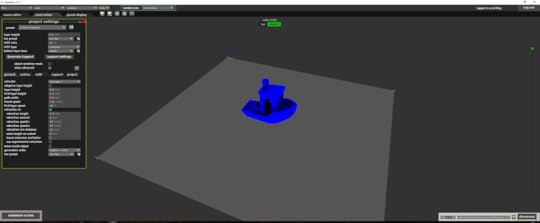
I set what I believe are the recommended settings for the test before generating the GCODE.
I then generated the GCODE, which of course is what will precisely carry out the print instructions. Of the three Play options in the gcode display tab, Save to external SD card, Send to printer via USB, and Print from Voxelizer, I of course chose the latter.
Unfortunately, I’m sure there are more steps I needed to do to get it working correctly, including pre-heating from the software and other settings to home the unit, so I aborted the operation before it caused any damage to the print bed. Instead, I chose to send the file over USB, which is still valid for this test.
Once the file was fully transferred, it was selectable from the printer’s internal memory just like the astronaut. Unfortunately, when I tried to print, the print head was going too hard into the build platform, so I aborted. I then started a new calibration process.
Perhaps the leveling got knocked off when trying to print directly from the Voxelizer software, or perhaps it was for some other reason, but running the calibration revealed that indeed it was out of whack, if only by less than 30 degree on the thumb screw. Unfortunately, subsequent checks revealed far more misalignment with that thumb screw, so I again had to go through multiple iterations of frustrating and time consuming calibration. There must be something with my thumb screw, because this certainly does not seem normal!
Investigating the thumb screw further, the shaft is definitely bent, which certainly explains the results from the beginning with it not being able to calibrate most of the time. I went to The Home Depot to get an equivalent thumb screw, but they only had regular Socket Cap Screws in the Metric M4-0.7 x 25MM variety, which is right in every way except for the top part, which doesn’t allow it enough height. Being metric, I’m probably out of luck outside of ordering from online someplace like Amazon.
Since I had no other choice, I used pliers, my foot, and my garage floor to try and bend the shaft of the thumb screw a little straighter. The best I could do was get it just a little straighter, but that appears to have been enough to get me to where I needed after a dozen or so more tries, which may be tied to whether or not the thumb screw grips the shaft correctly and turns the way it’s supposed to.
Unfortunately, it turned out that the printer simply wouldn’t stay calibrated anymore, so I was unable to print further. Time to contact technical support.

The bent thumb screw AFTER I did my best to fix it.
Troubleshooting
After describing the situation over email, I was instructed that I could be sent a replacement thumb screw or purchase this one on Amazon. Since it would be a bit of a wait to receive a replacement all the way from Poland to here in the US, I decided to overnight the suggested part from Amazon.
After it arrived, I wanted to install the recommended Buildtak first, which is apparently good for hundreds of prints before needing replacement. I took it out of the package and it was already pre-cut for the platform. The catch is that I had to remove the print bed to attach it. Unfortunately, the three screws are held in with a washer and spring, so of course all fell out once I removed the bed. I applied the Buildtak as best as I could (not 100% smooth, but no doubt close enough) and then struggled, but succeeded, in getting the three screws back on with their associated washers and springs.
I fit the new thumb screw and then started the leveling process again. As expected for a complete reassembly, the calibration numbers were way off, so that required multiple runs. Nevertheless, I eventually got it, although my hope that it would take fewer than a dozen runs or so was for naught. A good thing though was the fact that the readings held up reasonably well between successive runs of the calibration sequence, so that was certainly a positive sign.
I was also informed that for optimal PLA prints, I should remove both covers and attach both included fans from the toolbox. Apparently the fans are automatically used by the printer when needed. Again, I would have liked all of this specified in the version of instructions I was reading, but that’s OK for now. Anyway, there’s a front and back fan, and, just like the touch probe, they attach magnetically to the print head (the arrows on each fan will help you orientate them if confused).
I went in for another astronaut print, now hopeful that I’ll get a result matching the included test print.

The two fans and Buildtak installed.

The astronaut print.
This time I got a perfect astronaut print. In fact, I’d say it’s even better than the included reference model! Unfortunately, it stuck to the Buildtak something fierce and was extremely difficult to remove (forcing me to do another quick calibration afterwards to make sure everything was back where it should be; this time it only took a few tries to calibrate). I also had a lot of trouble peeling the raft off. So, obviously there are still a few more tips or tricks I need. At the very least, though, I’m happy that it’s printing exactly as I expected it to.
For the heck of it, I printed yet another astronaut. This one was a bit easier to get off the build platform and a bit easier to pull off the raft. Unfortunately, a little bit of raft was still left on, and, unlike the first print, it looked like one single layer didn’t quite print perfectly (but it was still close).
Now, it was time for me to try the #3DBenchy print again.

The #3DBenchy.

Another angle.
That is definitely a pretty good #3DBenchy, particularly in comparison to the official prints (examples here). Now the only last bit is to see about getting the prints to stick a little less firmly to the bed. It was suggested that I turn the z-axis thumb screw 1/8th of a turn in the up direction (left), then in Settings, choose Move Axes. Once in Move Axes, select the Home icon and home all the axes automatically (each one manually is also an option). Apparently no touch probes or turning of the screws was needed here.
I did that, but still need to experiment a bit more with the process, because my prints and rafts were still stuck on rather aggressively. Apparently that’s a known issue with Buildtak, so I’ll just have to work on the right combination of post calibration z-axis adjustment.
Optimal Setup and Final Results
Based on tech support’s suggestions and my own confirmation, here is what appears to be the optimal way to setup the printer for PLA printing:
Update the firmware via the Voxelizer software before you do your first print.
Remove both covers for best ventilation. The covers should only be on when printing with ABS.
Level your bed with the touch probe prior to your first print.
Attach both fans included in the toolbox (they attach magnetically like the touch probe). They’re used automatically by the machine when needed.
Apply the included Buildtak (or, optionally, ABS juice) to the print surface for all prints, even PLA.
Whenever the prints stick too firmly to the bed, you can spray a little window cleaner between the raft and the table, and the model should be easier to remove.
If your prints are still sticking too firmly to the Buildtak or glass build plate, adjust the thumb screw 1/8th of a turn in the up direction (left), then in Settings, choose Move Axes. Once in Move Axes, select the Home icon and home all the axes automatically (each one manually is also an option).
Naturally, I would have preferred to know all of that right off the bat, but, as a technical writer in my day job involving sophisticated hardware myself, with machinery like this, I can understand the difficulty in maintaining good documentation. In fact, I did notice some updates to the online documentation already even as I was writing this, so presumably they’ll keep making improvements based on user feedback. That’s a good thing.
Conclusion
While I’m going to keep the tradition of ending the review with Pluses and Minuses, keep in mind that this is just the first of a series of reviews on this printer. As such, it’s hard to draw truly definitive conclusions. I think the bottom line is that this is not a beginner friendly machine, which the price already reflects. If you don’t mind getting your hands dirty and doing some troubleshooting when needed, then this is certainly a viable option. The good thing is that the printer’s semi-open design lends itself to user repairs when needed.
It’s also important to note that there are no other alternatives that I know of in this price range that support the number of functions this supports, and certainly the more expensive individual options are generally no easier to work with. Either way, with a machine of this caliber and with 3D printing in general, there’s going to be a learning curve. That’s true of $200 machines, and that’s certainly true of machines costing thousands of dollars like this one.
Of course, I’m still excited to try all the other functions, as this type of 3D printing is child’s play for just about any other printer (although not necessarily with the same versatility or at the same quality level). I do think the effort put into this relatively simpler task will pay off for what will likely be far more demanding tasks. And I certainly appreciate the learning experience. As only the third 3D printer I’ve spent significant time with, I can say that my knowledge (and even appreciation) of the technology has grown substantially. That alone is worth the price of admission.
Pluses:
Heated glass bed and configurable housing to work with a wide variety of materials
Fast print speeds
Excellent print quality
Informative touchscreen interface
Comes with almost everything needed for optimal 3D printing and then some
Can do a whole lot more than just 3D printing!
Good technical support
Minuses:
Not beginner friendly
Mediocre online documentation in parts
Loading and feeding filament could be better (I’m not a fan of the way the spool holder works either)
Unsure of where exactly the PTFE guide should go when the covers are on
Bed leveling process is not fully automated and can be time consuming; it’s also not necessarily consistent between successive runs
A bit noisy in its standard mode
Expensive if you’re going to use this solely for 3D printing
The post Extended Review: Basic 3D Printing with the ZMorph 2.0 SX appeared first on Armchair Arcade.
Infographic: Future Technology from Films
The following information and infographic is courtesy of James Sanders and vouchercloud:
Whether it be a hoverboard from Back to the Future, some top of the range memory loss tools from MIB or, of course, a lightsaber from Star Wars, all of us have watched a movie and truly wished the wonderful technological creations were a part of our everyday lives.
But just how high should we set our expectations? Sometimes reality and fantasy don’t quite cross over as we’d hope, and we’re left merely dreaming about the inventions that would change our lives for good…
That’s why vouchercloud has compiled an infographic profiling the ‘Future Technology we can Expect from Films’, bringing together some of the best tech and tools from Star Wars – and other technically-tempting movies – and researched just how soon we could be seeing them make an appearance in the real world.
From casual space travel to self driving cars, let us walk you through some technology from the distant – and hopefully not-so-distant – future, and see just how long you’ll be left waiting for that product you’ve always dreamed of.

Sources
Microsoft.com
http://www.microsoft.com/microsoft-ho...
NASA.gov
http://www.nasa.gov/centers/kennedy/a...
Google.com
http://www.google.com/selfdrivingcar/
VirginGalactic.com
http://www.virgingalactic.com/who-we-...
The Atlantic.com
http://www.theatlantic.com/health/arc...
TreeHugger.com
LiveScience.com
http://www.livescience.com/17449-matr...
The post Infographic: Future Technology from Films appeared first on Armchair Arcade.
September 28, 2016
Editorial: Sony PlayStation’s Tretton Talks Irrelevance of Gaming Handhelds
There has been buzz of late about former Sony Computer Entertainment America CEO, Jack Tretton, recently speaking to IGN about his almost 20 year career related to PlayStation. What got the most play were his comments involving the PlayStation Vita and why it failed, and also, in general on the state of the dedicated gaming handheld business. In short, it’s dying thanks to the rise of the smartphone.
I predicted this very same thing in early 2011 when the Nintendo 3DS was first introduced. I remember being ridiculed by a certain segment of the gaming population for me stating that, “The Nintendo 3DS will sell well, but nowhere near as well as its predecessor.” I explained that that was based on the move to smartphones, and, to a lesser degree, tablets, by whole generations of consumers who previously had no other alternative for on-the-go entertainment. This incredulous segment of the gaming population believed that no real gamers would prefer touchscreens to real controls. I argued that convenience and being “good enough” trumps any advantages physical controls offer.
Even as successful as the 3DS was and is, it was still Nintendo’s worst selling portable series by far. As evidenced by simply observing what children are using when you’re out and about, and even my own three daughters, ages 12, 10, and 2, it’s clear kids these days would rather spend time on their smartphones or tablets than on something like a Nintendo 3DS (which my two oldest also have and haven’t touched in ages). This trend will only continue, which is why there won’t be a direct 3DS successor, but instead a hybrid in the form on the NX (final name still to be determined, of course), which may help simultaneously revive Nintendo’s still-born console business and declining handheld business. It’s clear that changing the business model is the most realistic path to success now.
There’s a definite niche market for gaming handhelds, and I doubt that will ever change, but Nintendo and Sony don’t play in niches. The mainstream is perfectly happy on smartphones, and, to a lesser degree, tablets. Why carry multiple devices when your smartphone does literally everything, including games?
On a side note, the PlayStation Vita was and is an amazing portable, with perhaps the only real negative against it being its limited and expensive proprietary storage. Of course, with all of the other market forces at play, even fixing that very real issue would have done little to change its fate.
It’s time we looked to and supported the niche handheld gaming providers for those of us still with an interest in gaming-on-the-go with physical controls. And perhaps Nintendo’s risky, but potentially innovative hybrid approach with the NX, will still provide a good major maker solution despite the split personality. Although we know little about the NX at this point, as I’ve discussed before, if Nintendo is able to rally around a single platform and no longer have to split development resources between multiple systems, perhaps it can increase its first party software output without a drop in quality, as well as keep more third parties interested. As always, it will be a fun ride.
The post Editorial: Sony PlayStation’s Tretton Talks Irrelevance of Gaming Handhelds appeared first on Armchair Arcade.
September 22, 2016
Editorial: I react to KIDS REACT TO ATARI 2600 VIDEO GAMES (E.T. and Asteroids)!
The latest in the inexplicably popular “KIDS REACT” series has dropped, and lo and behold it’s a “fresh” take on kids reacting to games on the Atari 2600 Video Computer System, which came out in 1977.
Here’s the video in question, although it’s not really necessary to play it, since it’s exactly like every other video of its type:
Naturally, I think we all know this is heavily manipulated, like any other similar click-bait video. They eliminate all the boring takes, all of the positive reactions, etc., and only focus on the kids who ham it up or have the desired response.
It also of course doesn’t help that the kids are purposely given limited information on exactly how something like that is supposed to be used. I dare you to drop anyone in front of any sufficiently sophisticated, but outdated technology, that they’d have no reason to be familiar with in any way, and tell them to use it, and see if the reaction is any different (be sure to giggle only in the most discrete manner at their naivety, of course).
What surprises me the most is that this gimmick still gets the time of day, period. I would think most people would be tired of this formula by now, especially as it seems like they’re treading over old territory.
As someone with an embarrassingly large collection of just about every videogame console and computer ever created, and my own “sample” population of three girls, ages 2, 10, and 12, I know first-hand that it’s very difficult to get kids to spend quality time with the vast majority of the old stuff. And why should they when they’re enjoying all the new stuff created in and for their generation? It’s not like our parents were cramming 40-year-old games down our throats when we had our Atari 2600s and the like, right? Or maybe that was how things went down in the households of the producers of “KIDS REACT” and this is just an overly protracted therapy session? We may never know the truth.
The post Editorial: I react to KIDS REACT TO ATARI 2600 VIDEO GAMES (E.T. and Asteroids)! appeared first on Armchair Arcade.
September 18, 2016
Initial Setup of the ZMorph 2.0 SX
After doing the unboxing (and prior first look), my next step with the ZMorph 2.0 SX Full Set was to follow the included Quick Start Guide. I already did the basic unpacking and table placement, so the first quick start item I actually had to do was remove the two Velcro “transit locks,” one by the print head and the other by the build plate, although the latter transit lock was already off as it snapped during shipping.

The toolhead Velcro was fine, but the one on the platform wasn’t.

One thing that’s kind of neat right off the bat is that there are several magnets on the two removable hoods, so they stay in place nicely when you raise them, although the left side of my front hood doesn’t automatically align well without some manual intervention.

The only other real anomaly from shipping from Europe to here in the US was a small screw that I uncovered when first unboxing the unit, and tiny washer that was found in the build area. Presumably, they’re not important parts.
I then plugged in the power cable and turned the unit on.

After applying power, the slightly noisy fan(s) whirred into action and the color touchscreen came to life. Interestingly, the pre-installed single extruder 3D print head also appears to have little LED lights. Presumably that will keep what it’s presently printing illuminated.
The next step in the quick start was to go to the www.zmorph3d.com/getting-started/ Knowledge Base. The ZMorph 2.0 SX is one of the better documented printers, with an incredible amount of online support materials and a wealth of information to sort through. This knowledge base does a good job of focusing in on many of the essentials.
On the back of the Quick Start Guide is a nice diagram of the key components of the printer and everything that’s included in the included toolbox. The toolbox contains:
Hex key (4)
Nozzle key
Tweezers
Blade
Brush
Keys/wrench (3)
Screwdriver
Touchprobe
Touchprobe cable
Spool holder sets (2)
Cooling fans (2)
Drill holder
0.4 drill
Y belt tension tool
0.4 nozzle
Pellets for ABS juice
SD card
Foam tape
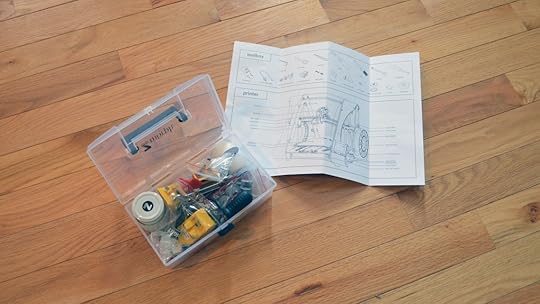
The back of the Quick Start Guide and toolbox.
I don’t know what several of those items are in the toolbox, but I’m certainly intrigued. I look forward to making use of every one of those items in the weeks ahead.

The remaining materials in the plastic zip bag include a catalog, warranty card, and other miscellaneous paperwork.
Following the instructions in the Knowledge Base, I downloaded and installed the newest version (1.4.17 64-bit, which came out on September 2, 2016) of the Voxelizer software on my Windows 10 desktop. Voxelizer is a dedicated software package that drives the ZMorph and other RepRap-compatible printers, extending the capabilities of widely available open-source software to support the extensive feature-set found in the ZMorph 2.0 SX.
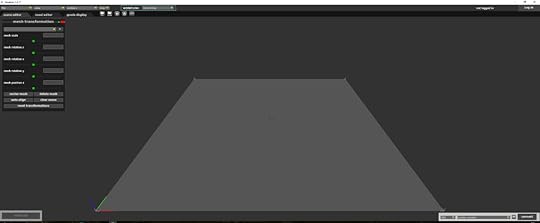
Successfully installed!
Naturally, before I get into the CNC milling or laser cutting (not to mention thick paste extrusion!), I want to try simple single extruder 3D printing, which will be my next entry in this series. From there I can move onto using the DualPRO extruder and the machine’s various other (and extensive) features, which I’ll of course also cover in future installments.
Next up, basic 3D printing with the ZMorph 2.0 SX!
The post Initial Setup of the ZMorph 2.0 SX appeared first on Armchair Arcade.



