R. Scot Johns's Blog, page 14
March 11, 2012
KF8 Fixed Layout Template UPDATED
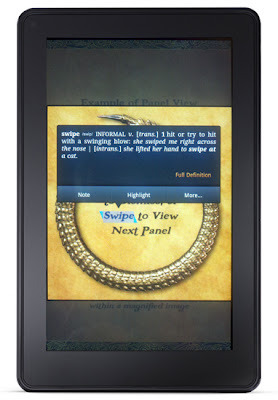
Zoomed Image with Live Text
Just a quick post tonight to let you know I've updated the KF8 Fixed Layout Template to include some changes made today.
It's been bothering me for some time now that the comic sample provided by Amazon is just a bunch of images with the text included. Aside from the Panel View feature it's really little more than a pdf, and as provided you can't even zoom the full page image like a pdf. But not having live text in zoomed images to me defeats the whole point of going to the trouble of creating illustrated ebooks in the first place. After all, what's the point of an electronic text device that doesn't support electronic text?
Having worked out how to use the zoom functions for both text and images, the next step naturally was to suss out how to include them both within a single mag target. As you can see from the image on the left I figured it out. That's a zoomed image with live text included, and not by using a separate background image in a text box, but by actually overlaying text onto the magnified image. I'll explain how to do this in the tutorial, part of which I now have to revise.
I had started working on the second part of my KF8 Magnification Region tutorial this afternoon, but got sidetracked with this for several hours instead. Consequently, I didn't finish writing it. But I thought I'd post this up along with links to new template files that include the changes, so that you can look it over in the meantime if you like.
KF8 Fixed Layout Template:
DOWNLOAD .EPUB FILE HERE
DOWNLOAD .MOBI FILE HERE

Published on March 11, 2012 20:46
March 10, 2012
Understanding KF8 Region Magnification
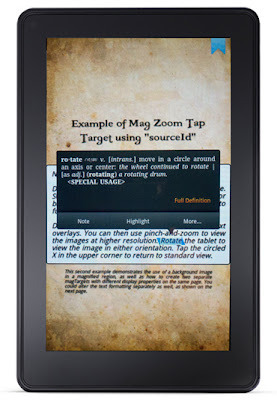
KF8 Fixed Layout Target Mag w/Live Text
There seems to be a fair amount of confusion concerning the region magnification feature in Kindle Format 8. This is certainly understandable considering the vague and obscure treatment the subject received in Amazon's Kindle Publishing Guidelines, and the examples provided in the sample files themselves. Given the resources at Amazon's disposal one might think a top notch technical writer might be among them, but this doesn't seem to be the case.
In a recent post I provided a sample file of my own, complete with notes defining its component parts, but only marginally describing their several functions and variations. Therefore, in the interest of adding clarity to a rather muddled subject, I thought it might be useful to provide a bit more information here, in something of a mini tutorial. In addition, given the discussion in my last post concerning live text, I'll talk about that a bit more as well.
THE METADATA ENTRIES
The first requirement for region magnification to function correctly is an entry in the metadata section of the content.opf file stating that the feature is active:
<meta name="RegionMagnification" content="true"/>
There are ostensibly two modes for using region magnification in KF8: one for text and one for images. As presented in the Guidelines the former applies to children's books and the latter exclusively to comics, with a "hybrid" method possible for zooming text in comics as well. But this is not the case. In fact, the region magnification method has nothing to do with the type of book at all, and you can use either one - or both - at any time. The "RegionMagnification" entity makes this possible, not the type of fixed layout you choose. Which brings us to the next point of confusion...
<meta name="book-type" content="children"/>
<meta name="book-type" content="comic"/>
The allowed metadata values for the book-type are listed in the Guidelines as being either "children" or "comic," but the entity is also listed as being "optional." In other words, you can leave it out and still retain the region mag functions. While the description for the book-type entity states that it "provides additional reader functionality, specific to the classification of the book," it does not say just what that functionality actually is. Given that the sections dealing with children's book and comics focus primarily on region magnification functions, the assumption is that that is the "additional functionality" referred to. But again, this proves not to be true.
So far as I can tell, with regard to the region mag functionality it doesn't matter which book-type you enter, in which order you put them if you enter both, or if you enter one at all. There is no change in region mag functions in any case. The only caveat to this is that the background image pinch-and-zoom feature discussed in my prior post is disabled with the "comic" book-type chosen (or entered first if both are given). But this is a feature overlooked by the Publishing Guidelines entirely, as if Amazon were unaware that it was possible. Certainly there is no description of it, or its use.
This leaves us with the question of what exactly the book-type is in there for. Perhaps this will be revealed in time as KF8 is rolled out further to apps and devices beyond the Fire. Possibly it has to do with product classification in the Kindle store, simply as a category definition, although the Guidelines state specifically that there is some sort of "additional functionality" involved. But what that is I cannot say.
Making the issue even more perplexing is the fact that live text is available in fixed layout KF8 files so long as you don't enter a book-type: both the "comic" and "children" book-types disable all live text functions. But if you leave the book-type metadata line out of the OPF the fixed layout KF8 will have all the live text features active, as well as region magnification and full bleed spreads.
Thus, at present there is no clear reason to include a book-type at all, so far as I can see, except for...
FILE SIZE LIMITS
A second point of obscurity with regard to KF8 is exactly how large image files can be and under what conditions. Prior to the inclusion of Section 5 (on Comics) in Version 2012.2 of the Guidelines, released just a few weeks back, the stated maximum for images was 256 Kb. But this in itself is inconsistent, since its single mention in Section 3.5.2 on page 19 is followed immediately by two apparently uncorrected references to the original size limit of 127 Kb. And now in Section 5.1 that restriction has seemingly been increased to 800 Kb - at least for graphic novels, since that is the only section it is mentioned. Therefore, it's unclear exactly what the limits are, and where they apply. This illustrates why you need to hire a good tech writer in the first place (and an even better editor afterwards).
KindleGen itself seems to make no distinction in the file size so far as I can tell with regard to the book-type chosen: 800 Kb images compile successfully in either case. I've only had KG abort the conversion twice for images too large, but I have not been able to reproduce the variables that caused it.
As for KDP, my tests have shown that files with the book-type "children" or no book type at all are compressed upon upload at a somewhat higher rate than files with the "comic" value, a rate that varies considerably depending on the input file size. This is further complicated by the fact that KindleGen compiles image content differently for each book-type as well, with files of the "comic" type created at a larger size than those of the "children" type. Thus, comics will have a better image quality overall than children's book in KF8, but not so much that the difference is disastrous, or even readily noticeable to the average viewer.
That said, the fact that KDP compresses files at all is unacceptable to my mind, since it should be my choice how the file's presented. But as there is no way around it (aside from selling the files from your own website, or another retail outlet), for now we're stuck with it. You'll have to decide for yourself how much compression is acceptable.
As for uploading the source .epub file directly to KDP, I haven't gotten it to work successfully at all. It appears that KF8 uploads are restricted to KindleGen created source files.
THE "BOOK-TYPE" VALUE IN SUMMARY:
1. Reasons For Using A Book-Type Value:
Possible (but currently unspecified) "added functionality" at some point
Lower file compression upon upload to KDP if "comic" value is used
2. Reason Against Using A Book-Type Value:
Live text possible in fixed-layout KF8 files, including full search, dictionaries, highlights and annotations
Background image pinch-and-zoom using double-tap outside of mag regions
Alright, now that we've gotten all that out of the way, let's get on with the RegionMag details...
THE TEXT ZOOM ELEMENTS
As mentioned, there are two different types of region magnification, respective to text or image content. And there are two alternate ways of presenting them: either with or without a background lightbox effect, in which the unzoomed areas are dimmed. There are also a number of variables for each. The sample template I've provided in an earlier post has examples of them all so that you can view the code and use it as a guide or basis for your own project. The following explanations will presume you've downloaded that and read my prior posts on KF8, rather than wasting time rehashing all that here.
It helps to think of region mag as a series of boxes within boxes, or windows over windows, if you will. Each one is formatted separately and visible when activated or uncovered by deactivating the one on top. An example of a complete set of html elements for a fixed-layout page with region mag for text without a lightbox might be:
<div class="fs">
<img src="http://feedproxy.google.com/~r/TheAdv..." alt="example" class="image"/>
<div class="txt mag1">
<a class="app-amzn-magnify"
data-app-amzn-magnify=
'{"targetId":"mag1-magTarget",
"sourceId":"mag1-text",
"ordinal":1}'>
<div id="mag1-text">
<p>Content to be zoomed</p>
</div>
</a>
</div>
</div>
<div id="mag1-magTarget" class="target-mag1"></div>
</div>
</div>
The first div container holds the overall content, and is formatted in the css to the full size of a book page (which is not necessarily the size of the display, although it can be, and it is in my template). You then find the background image reference, which in this case uses the "comic" img src insertion method rather than the one found in the "children" example, which I don't find useful and won't go into here (although I use it on the contents page of the template just so you can see how it works).
Next we have our first div element containing the content to be zoomed: <div class="txt mag1">. The txt and mag1 references refer to two separate entries in the css. In this case, the txt value defines the container as using absolute positioning, rather than the default relative as defined in the fs entity. You could just as easily use absolute positioning for the default and do away with this, but this will depend upon your page content and personal preferences. The mag1 value references the following css entry:
div.mag1 {
top: 50%;
left: 10%;
width: 80%;
}
This positions the content in a box starting halfway down the page and 10% in from the left. With the width set at 80% this leaves 10% for the right margin as well, so that there's no need to add a right: value. The height is determined by the content itself. The important thing to remember here is that these values position the source content on the page: that is, the unmagnified text or image elements contained within (more on images in a bit).
The following JSON element is the code that enables and directs the magnification function. The app-amzn-magnify element and its subsequent data... tag have no reference in the css; rather, these call functions in the Kindle software itself, and must be written exactly as found up to the brackets, which contain the variables you control.
The first of these is a targetId which references the region to be magnified: the target. This reference must contain the relevant div class value as its first element (here mag1), followed by -magTarget. This element allows you to format the position and width of the area that can be tapped on to activate the zoom, but not its height - that is determined by its content, which can be formatted differently, or use the same formatting as its source content, as is done here. I'll discuss the other variation shortly. Keep in mind, this is NOT the magnified region itself, but the tap target; that is, the zone in which a double-tap will activate the zoom and display the magnified content. As mentioned in my last post, one of the key benefit for content creators of deleting the book-type entry from the metadata is that is allows you to see the tap target (as a gray box) when you tap on it. This helps immensely with positioning (which, again, I'll get to in a bit). The tap target positioning data is entered in the css with an id selector:
#mag1-magTarget {
top: 40%;
left: 0%;
}
This allows you to create multiple tap targets on the same page by creating unique ids for each. You can see an example of how to do that on page one of the template. Since I haven't entered a width value in this example, and set the left positioning to 0%, the magnified region will span the full width of the screen. You can, of course, format the width as you see fit, but since the idea here is to magnify the content as much as possible, in most cases you will want to use as much of the display as you can. Also bear in mind that when you magnify content, the source content disappears, so you will want to position the magnified region to cover the area of the source content. However, there may be times you can use this to creative effect to make one thing disappear while another appears elsewhere.
Now, if you look at the bottom line you'll notice that the targetId value appears as the first element in that string, as its id value. This in turn references a second div class value, here target-mag1, which is the css entity that allows us to format the magnified region and its content. This value can likely be whatever you want it to be, since it's just a reference to a css entry, but the convention used seems about as clear as you could want. The css entry for this in the template is:
div.target-mag1 {
position: absolute;
display: none;
font-size: 150%;
padding: 15px;
border: 3px solid #000000;
border-radius: 8px;
background-color: white;
opacity: .95;
}
This is pretty straightforward formatting, but the important factor to mention here is that the font-size value is where you determine the amount of magnification for the enlarged text. This value is a percentage of the source value, so that if the source text is set to 120%, the zoomed text will be 150% of that. Of course, if you used pixels or ems to format your source text it will just multiply that amount.
In this example the magnified region is filled with a background-color, but you can insert an image instead:
background-image: url("../images/background.jpg");
This will set the referenced image as the background, with its position defaulting to the upper left corner and any excess beyond the borders hidden. You cannot move this image or resize it, although you can use different images in each instance. I use one the size of the full screen so that no matter the size of the mag region it will fill it up.
A note on the opacity value: it's essentially worthless. Unfortunately, it applies to all content included in the magnified region, text included, so you can't create a 50% transparent background without rendering your text a dim shade of grey. Not terribly useful, in my opinion, unless of course you want grey text in the first place. On page 2 of my template I left out any background at all so that the zoomed text appears over the fullscreen image. However, this is only helpful if there is no conflicting content in that image. If you work out how to make a semi-transparent background with black text in a mag target, let me know.
As for the magnified content itself, we need to return to our JSON object and discuss the last two entries. The value of the sourceId points us to the content to be zoomed: in this case mag1-text, which references the content found immediately below. In this case there is no relevant css entry, as this is simply a locator for the content, and the formatting is all done as normal within the content section itself. Thus, you can create and format any content you like as usual, and magnify it as is by simply enclosing it within the sourceId container. In this example, all content is magnified intact along with its formatting.
However, with fixed layout it may often be the case that magnifying the text as is will force it beyond the edges of the screen. For such instances as this, you can alter the formatting of the zoomed text by simply deleting the sourceId entry and its reference from the JSON object and source content section. You can then add alternately formatted content (or other other content entirely, located in a different position altogether!) to the magTarget at the bottom:
<div id="mag1-magTarget" class="target-mag1">
<p>blah, blah, blah...</p>
</div>
Finally, the last entry in our JSON object is the ordinal, which simply defines the order in which the magnified areas are shown if the user swipes from one to the next. This is useful primarily for graphic novels in which the panels may overlap or not run in a logical sequence down the page. Otherwise the sequence progresses in order as entered in the html.
That wraps up the text zoom feature. However, as this has run on longer than intended the image portion of this tutorial will have to wait until the next post. I'll try to work on it tomorrow, but it may take a day or two to get it finished. I hope you find this helpful, and that it didn't simply add more questions to those you had already.

Published on March 10, 2012 20:24
March 7, 2012
Live Text In KF8 Fixed Layouts

Well, the KF8 story just keeps getting stranger by the minute it seems. What is this picture at the left, you might ask? What you're looking at is my KF8 Fixed Layout template with live text!!! Zoomed, highlighted, search capable, and dictionary functional - even within the magnified region!
Yes, that's right, The single most annoyingly absent feature of KF8 FL (to my mind, at any rate), the crucial element that separates fixed layouts from simple PDF's, the one for which we toil and struggle until we're bleary-eyed and nearly brain dead, is not actually missing at all. KF8 Fixed Layout is, in fact, fully capable of supporting live text, as is.
But how might that be, you may wonder? When Amazon's own sample files for both children's and comics layouts contain no live text themselves? When every menu entry pertaining to these functions is disabled with a KF8 fixed layout file opened? Listen closely children, and I shall tell you a tale of mystery and wonder.
The fact is that when you know what you're doing you tend to do what you know will work. But when you're flying blind or wandering lost in deep despair, you tend to stumble aimlessly down unknown avenues in hopes that they might lead you somewhere. This latter, sadly, applies far more often to me than the former. Thus is was that by chance (as all good things tend to occur when trial and error is your mode of operation), that I did the one thing no one in their right mind would logically consider doing: I deleted the book-type entry from the OPF metadata section entirely. Yup. Zip. Nada. No line entry at all. No book-type of any kind.
Why would I do this? Why delete both book-type entries from the opf? Simple process of elimination, my good Watson. Perhaps I've been reading too much Sherlock Holmes of late (which may account for this over-prosy narrative as well), or maybe it's my love of science, but I tend to work by reverse engineering when trying to determine how something functions. Eliminate all other possibilities, removing the uncertainty of multiple variables, and what you're left with either works or doesn't. But at least you know what caused it to work or not.
And this works like a charm. Compiles perfectly without errors, and opens with every feature of both fixed layout and live text functioning. All, that is, save font styling options, which of course, you don't want operational in fixed layout after all. Mind you now, I haven't sent one of these through KDP, so the experiment is not as yet complete. But I can't imagine why in their right mind Amazon would not want these features active in KF8-FL. Wouldn't this be a major selling feature? Why cripple your own device with a half-functional format? Do they honestly not know this is possible? Or is this just a really glaring lapse on the part of the Kindle Publishing Guidelines editor? Okay, rant over.
And, get this: bookmarks! Readers can now actually bookmark their graphic novels and cookbooks. You can highlight your fixed layout travel guides. You can annotate the text and images. And all those entries show up under "My Notes & Marks" in the menu. Not only that, but a single tap on any interactive element reveals its magTarget area: the region within which you can double-tap to magnify that element. This makes it far more practical to determine exactly where your tap target boundaries are when constructing an ebook with mag regions, rather than relying entirely on mathematical calculations, or worse, guesswork.
And on that note, for those of you still struggling with KF8 Mag Regions, I am currently in the midst of writing something of a mini-tutorial on the subject, so stay tuned for that. It may take me a day or two to finish, as the subject is rather complex, and my free time limited. But it should be up by week's end, barring any unforeseen obstacles.

Published on March 07, 2012 19:15
March 5, 2012
KF8 Fixed Layout Template
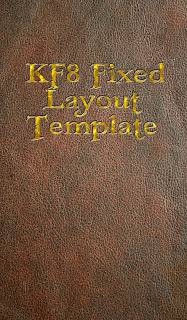
Since posting my iBooks tutorial and template I've had a number of requests for another covering the KF8 Fixed Layout format. Unfortunately, I just don't have the time right now to write a full tutorial, and am not likely to anytime soon. Additionally, much of the iBooks tutorial applies to KF8 as well, since they're both primarily based on ePub specs. Thus, a KF8 tutorial would be redundant in many points.
However, in the interest of helping other author/illustrators to achieve their goals, I've thrown together a sample template you can use to start your project. In it there are examples of the several methods of using the region magnification features in both the Children's and Comics formats, as well as some samples of text formatting and layout. And of course, the overall structure is fully functional, so that you can use it as a starting point and customize it to your specific needs.
A few points should be mentioned. Firstly, the template itself serves in some respects as a tutorial, since I've inserted a fair number of notes within the various files explaining as concisely as possible the purpose and function of individual line or section entries. These provide a basic overview of how the format works, although they're hardly thorough. The examples provided, however, should demonstrate the essential functionality of each element and a sampling of the variables allowed. I've also entered generic content in the book metadata section to point out what you need to enter and where. Further information is, of course, provided in the Kindle Publishing Guidelines, and Amazon's own KF8 samples.
One peculiarity I've discovered must be further explained here as well. If you've read my prior posts on the KF8 format (or have done some experimenting yourself) you will be aware of the ability under certain circumstances to pinch-and-zoom background images after double-tapping on them. This seems to be an unintended function, as it is nowhere mentioned in the Kindle specs. Furthermore, this feature requires the img src= insertion method used in the "comic" book-type, but only works if the "book-type" metadata content is set to "children" (or has "children" listed first, and "comic" second). With the "book-type" set to "comic" this double-tap functionality is disabled.
In the template both book types are included in the metadata section, with "children" being listed first, so that this function is operational by default. But further experiments have shown that the "comic" metadata entry is essentially unnecessary. In fact, all of the Comic features (such as image "Zoom Factor" settings) seem to be available and fully functional with the Children book-type selected. Consequently, the only reason I can see to include it is that it apparently lets you include images up to 800kb in size. Without it you might get a warning in KindleGen telling you your images are too big; but this itself has proven to be inconsistent, as I have recreated this template successfully with images up to 700kb included and the "comic" entry deleted entirely - although at other times KindleGen has aborted the conversion. It seems to have something to do with the ordering of metadata, rather than what's actually included, but I haven't been able to reproduce this anomaly consistently. There is, in fact, some question as to whether or not the second "book-type" entry is even recognized, as KindleGen only displays the first one during conversion. Using the metadata as given, however, should offer no problems.
Lastly, a quick mention of the "Zoom Factor" element is in order. The Publishing Guidelines state that there are four "standard" zoom factors, with "required" image resolutions. This, too, has proven to be untrue. In fact, you can include any size images you choose, and select any zoom factor you like. Not only that, but the actual number included in the "zoom###" tag is irrelevant (changing zoom150 to zoom250 makes no difference on its own, for example): it only need be larger than 100 for the zoom to work. The actual zoom factor is determined by the numbers entered under height and width, which can be anything you like so long as it's not larger than the actual image resolution. Page 3 of the template, for example, uses zoom150 with the "required" image size, but Page 4 employs a completely custom resolution and non-standard zoom factor of roughly 171% (from 1024x600 to 1748x1024), even though the entry reads zoom200 (itself a non-standard factor). The only reason I can see that Amazon included these "standard" settings is to provide some sense of consistency in Panel View presentation on the Fire.
Finally, I realized after the fact that I hadn't included an example of a background image used in a zoomed magTarget region, since I used background color in the first example and deleted it entirely from the second. I did this latter because I wanted to make it semi-transparent for that example, but the opacity value inexplicably applies to all content in the mag region, text included, so that if you make the magnified background semi-transparent you do so also for the enclosed text, turning it a hazy shade of gray (as a side note, you could get around this by creating a lightbox of the same size and position as the magTarget that contains it; but that seems far more trouble than it's worth, and I haven't bothered to try it out). For an example of using background images in zoomed text boxes, see my Ring Saga sample chapter, available from the Fantasy Castle Books website.
Best of luck with your own projects, and I hope the template is of use.
DOWNLOAD .EPUB FILE HERE
DOWNLOAD .MOBI FILE HERE

Published on March 05, 2012 16:52
March 1, 2012
Apple Adds Graphic Novels & Comics To iBookstore
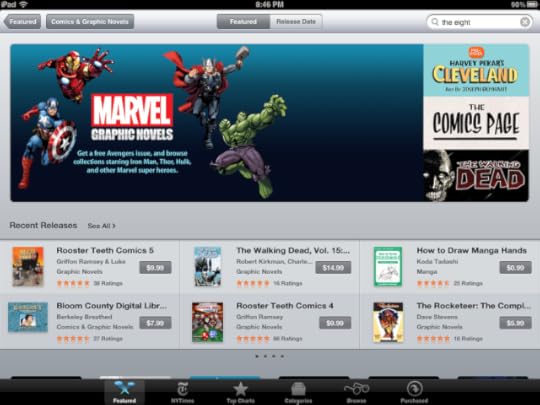
There is a new section in the iBookstore devoted to comics and graphic novels. This is a big improvement and highly useful for anyone who's tried to find titles in this genre amidst the mess that is the iBookstore - one of the most user un-friendly retail environments ever devised, which had made it almost impossible to actually find graphic novels before now (unless "Graphic Novel" was in the title). There are now subcategories for Graphic Novels, Comics, and Manga, which include some 1500 publications from the likes of Disney, Marvel, and Random House.
Interestingly, these all appear to be in the original fixed layout .epub format rather than the new .ibooks editions, which seems to be reserved for textbooks at the moment. This is natural enough, since the specific layout conventions of comics precludes the need for rich multimedia additions, although if there ever was a medium that could readily incorporate multimedia, and benefit greatly from it, it's graphic novels.
What I find most curious, however, is that all the content in the several editions I've downloaded are composed of single background images with the text incorporated, rather than including live text layers one can interact with, rendering them little more than .pdf's, something of a step backwards in my opinion. This seems to imply that comics readers don't require the use of dictionaries or search functions for their reading experience, that somehow graphic novels are not really novels at all, let alone great literature. Or perhaps they think it's just too difficult to format dialogue boxes to be bothered with.
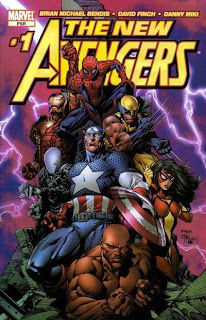
For a limited time, Marvel is offering issue #1 of The New Avengers for free, so you can have a look at one risk-free. Given that there is not Guided Panel View, which is standard fare in comics apps, including Marvel's own, or even on the Kindle Fire, this seems a real let-down to me, and I can't see why you'd buy the iBooks version when you can get the more developed version via Marvel's iPad app instead. Of course, given the size of the iPad screen, you don't really need the guided view (as you do on the Fire), but it's still a feature you're not getting here that is included elsewhere, so we'll have to wait and see how well these new iBooks editions fare, and what kind of feedback they receive from readers.

Published on March 01, 2012 06:28
February 29, 2012
BISG Reports On E-Reading
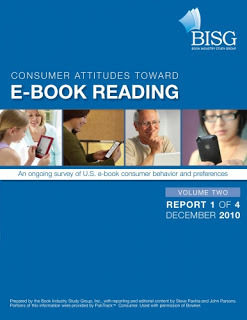
Part 1 of this year's Book Industry Study Group survey, released yesterday, reveals that e-book consumers are buying more, but spending less in brick-and-mortar stores. "More than a third of e-book buyers decreased their spending at national chains and 29% said they are buying less from their local indie." The survey was conducted by Bowker Market Research and focused on "Power Buyers" - those who acquire e-books at least weekly, and are considered a leading market indicator of consumer trends. More than half have increased the use of apps to acquire their content, while over a third said they use primarily online retailers such as Amazon.
Among other findings of note was that dedicated e-reading devices are the preferred consumption medium for 60.9% of respondents (down slightly from 71.6%), while 17% said tablets were their device of choice (up from 13%), showing that while multimedia devices are gaining headway, the progress is slow with regard to electronic reading. Interestingly, the percentage of those who prefer their smartphone nearly doubled from 5.3% to 9.2%, indicating that the convenience of mobile access is a primary factor for many.
These highlights are taken from the report summary. The full report will set you back $6750, unless you're a member, in which case it's only $3550. However, you can download a sample of the report here (which contains some useful information, including charts showing relative market share of book formats), and the full list of survey questions asked here, just in case you're interested in answering them yourself. Subsequent updates are scheduled to appear in April, July, and October.
One telling statement from the report was that it represents "the calm before the storm" that was unleashed during the 2011 holiday season. Subsequent reports will evaluate the impact of that storm, but a few points are mentioned. For example, gifting of Kindle e-books increased 175% over last year's pre-holiday period (Amazon themselves had announced that Christmas Day was the biggest day ever for Kindle downloads). According to Bowker, "e-books accounted for 15% of all units sold in North America in the third quarter of 2011, compared with 4% in the same period of 2010." Total e-reader sales for 2011 are estimated at 63.3 million units, a veritable storm indeed. One can only imagine the effect those devices will have on this year's figures.

Published on February 29, 2012 18:09
February 28, 2012
iPad 3 Display Resolution
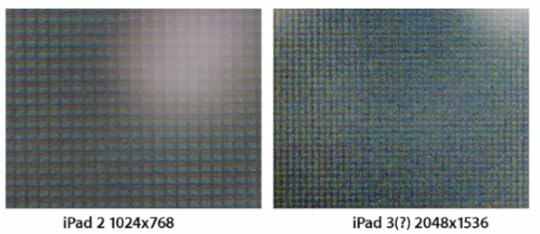
This is a nice microscopic shot of the iPad 2 screen compared with what is purported to be coming next week with the iPad 3. As you can see, the amount of detail provided by the higher resolution pixel depth is quite astounding in comparison, with four times as many bits of information in the same amount of space.
I've talked about the implications and importance of this in posts before (in my fixed layout tutorial here, and two discussions in December here and here), but this image provides a really solid visual depiction of what is about to occur. For those of us who create graphic content for use on this device, it's akin to the difference between Space Invaders and Super Mario. Okay, it's not that extreme, but you get my point. In fact, it's much more like the difference between DVD and Blu-Ray, or what is about to happen with 4K televisions. It will produce truly crisp and crystal clear imagery on a portable device large enough to actually be able to see the details (smartphone screens are just too small for my poor eyes).
While individual pixels are discernible on the iPad 2, this next generation display is nearing the limits of what the human eye can differentiate, rendering images more photo-realistic and vastly more nuanced with fine and subtle detail. Just as importantly, it will allow images to be zoomed to larger sizes while retaining clarity and focus. This is critical for digital artwork, whose every pixel is created and colored by hand. But it also presents some problems for images created for the early lower-resolution screens. See my prior posts for more on that, but if you're an artist or content creator, just be aware that images at 1024x768 will pixelate and/or appear at half their previous size on the newer screens. Unless, of course, you've taken my advice and made them larger than the iPad 2 display already.

Published on February 28, 2012 19:10
February 27, 2012
AAP 2011 Books Sales Stats
The Association of American Publishers has released their final stats for 2011 U.S. book sales, which are summarized in the charts below. The first one shows the figures for December compared to the same month a year before, giving us pre-holiday sales comparisons. Ebooks were up for the month by 72%, one of the poorest showing for digital during all of 2010.
This is more than likely due to the gift-giving run-up to the holiday, in which shoppers are finding themselves a bit befuddled: do you buy your book loving gift recipient a print book, knowing they already have or are getting an e-Reader for Christmas? Or do you settle for a bookstore gift card, or more adventurously attempt to gift an actual ebook, hoping to choose the right format?
The answer seemed to be to give them something else instead (such as the e-Reader itself), since print sales hardly made up the difference in digital's "meager" showing (virtually every other month of 2011 showed at least a 100% increase, with February breaking 200%). While all major print categories were down, the Children's/Young Adult Hardcover segment put in a strong showing, with a 12.3% increase over 2010. I guess we know what kids got for Christmas this year. Adult Mass Market fared the worst, with a 40.9% decline from $57 million in December 2010 to just $33.8 this year.
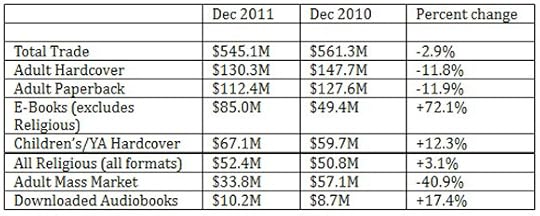
Turning to overall Year-To-Date sales, all print segments saw losses for the year, with Adult Mass Market down the most by nearly 36% over 2010. Both Adult Hardcover and Paperbacks saw double-digit declines, and even the buoyant holiday winning Children's/YA Hardbacks sector lost almost 5% on the year. Overall, Trade sales fell for the year by just over 4%, with ebooks coming in at a respectable +117.3% - down from its one-time cumulative high of 162.9% in April.
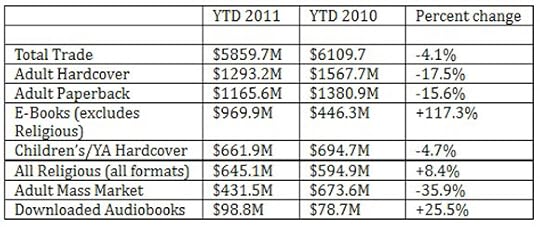 According to these figures, for the full year 2011, ebooks accounted for 21.4% of total book sales. This excludes Religious titles, since digital is not broken out of those figures (nor included in the ebook numbers, so it could be higher or lower, but there's no way to know from this). Additionally, Digital Audiobooks are not included, since there are no stats provided for physical audiobook sales as a comparison (and why that is I do not know: does anybody still buy audiobooks on tape or cd besides libraries and truckers?). Downloaded Audiobooks have been making consistently decent gains for several years, so I can only guess that physical audiobook sales are taking a relatively dramatic hit.
According to these figures, for the full year 2011, ebooks accounted for 21.4% of total book sales. This excludes Religious titles, since digital is not broken out of those figures (nor included in the ebook numbers, so it could be higher or lower, but there's no way to know from this). Additionally, Digital Audiobooks are not included, since there are no stats provided for physical audiobook sales as a comparison (and why that is I do not know: does anybody still buy audiobooks on tape or cd besides libraries and truckers?). Downloaded Audiobooks have been making consistently decent gains for several years, so I can only guess that physical audiobook sales are taking a relatively dramatic hit.
For the record, these figures represents sales data provided to the AAP by 77 publishers, including all the major trades. However, this does not account for the thousands of independent publishers, nor the millions of self-published titles out there, the vast majority of which are mainly ebooks. How much that would skew the numbers can only be surmised.

This is more than likely due to the gift-giving run-up to the holiday, in which shoppers are finding themselves a bit befuddled: do you buy your book loving gift recipient a print book, knowing they already have or are getting an e-Reader for Christmas? Or do you settle for a bookstore gift card, or more adventurously attempt to gift an actual ebook, hoping to choose the right format?
The answer seemed to be to give them something else instead (such as the e-Reader itself), since print sales hardly made up the difference in digital's "meager" showing (virtually every other month of 2011 showed at least a 100% increase, with February breaking 200%). While all major print categories were down, the Children's/Young Adult Hardcover segment put in a strong showing, with a 12.3% increase over 2010. I guess we know what kids got for Christmas this year. Adult Mass Market fared the worst, with a 40.9% decline from $57 million in December 2010 to just $33.8 this year.
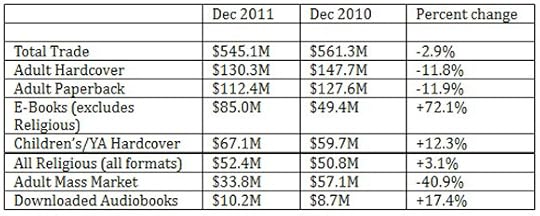
Turning to overall Year-To-Date sales, all print segments saw losses for the year, with Adult Mass Market down the most by nearly 36% over 2010. Both Adult Hardcover and Paperbacks saw double-digit declines, and even the buoyant holiday winning Children's/YA Hardbacks sector lost almost 5% on the year. Overall, Trade sales fell for the year by just over 4%, with ebooks coming in at a respectable +117.3% - down from its one-time cumulative high of 162.9% in April.
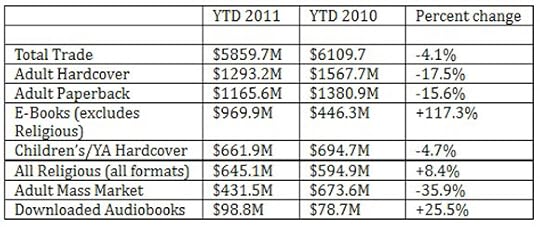 According to these figures, for the full year 2011, ebooks accounted for 21.4% of total book sales. This excludes Religious titles, since digital is not broken out of those figures (nor included in the ebook numbers, so it could be higher or lower, but there's no way to know from this). Additionally, Digital Audiobooks are not included, since there are no stats provided for physical audiobook sales as a comparison (and why that is I do not know: does anybody still buy audiobooks on tape or cd besides libraries and truckers?). Downloaded Audiobooks have been making consistently decent gains for several years, so I can only guess that physical audiobook sales are taking a relatively dramatic hit.
According to these figures, for the full year 2011, ebooks accounted for 21.4% of total book sales. This excludes Religious titles, since digital is not broken out of those figures (nor included in the ebook numbers, so it could be higher or lower, but there's no way to know from this). Additionally, Digital Audiobooks are not included, since there are no stats provided for physical audiobook sales as a comparison (and why that is I do not know: does anybody still buy audiobooks on tape or cd besides libraries and truckers?). Downloaded Audiobooks have been making consistently decent gains for several years, so I can only guess that physical audiobook sales are taking a relatively dramatic hit.For the record, these figures represents sales data provided to the AAP by 77 publishers, including all the major trades. However, this does not account for the thousands of independent publishers, nor the millions of self-published titles out there, the vast majority of which are mainly ebooks. How much that would skew the numbers can only be surmised.

Published on February 27, 2012 20:42
Mirasol Color Display Demo
Here's a quick video shot at Mobile World Congress 2012 in Barcelona, showing the latest version of the color Mirasol displays for tablet devices. The color is still somewhat muted, but has advanced dramatically from just a year ago, when the colors were little more than pastels. Here the color is much richer with deeper tones and higher contrast. This is helped along by a lighted backdrop that turns on and off to compensate for low (or no) ambient light. Just as important, however, is the vastly improved refresh rate, which looks almost instantaneous, and is certainly as good as most e-readers on the market today, including some with LCD screens. Look to see these on the next generation Kindle Touch and Nook eReaders. The era of black and white is coming to a close.



Published on February 27, 2012 18:57
February 22, 2012
Free Ring Saga KF8 Sample Chapter
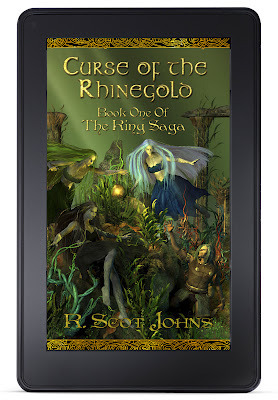
I've completed formatting the Kindle Fire edition of The Ring Saga, Chapter 1: Theft of the Rhinegold, which you can now download over at the Fantasy Castle Books website. As with the iPad edition, this is something of a Beta Test, so feel free to leave feedback or send in comments if you see anything amiss, or have suggestions for improvement in any area, whether technical or creative.
As I mentioned in my last post, there are a few assorted quirks in KF8 that I've employed to my advantage as best I could, including:
1. No Orientation Lock - you can view the content in either portrait or landscape mode, although portrait orientation is the intended layout, as the Kindle Fire does not feature two-page layout view as the iPad does, and individual pages auto-shrink or zoom to fit the screen. As you can see, I've added decorative borders to the top and bottom of the images to fill up the Fire's 7" display.
2. Image Zoom - you can double-tap the background art to view it without text overlays, and then use pinch-and-zoom to view at higher resolution. Full size images are 1024x1748 at the highest quality setting I could get within the 800kb per image limit. Hopefully with the upcoming Kindle 10" Tablet this limit will be removed and I can insert even higher quality images. The speculated larger screen size Kindle is one of the primary reasons I've been adamant about including larger art.
3. Region Magnification - you can double-tap on text to increase it by 150% and read it formatted in standard text blocks rather than wrapped around the background images. Swipe left or right to move from one text box to the next, or double-tap to dismiss and return to full page view. I have not used the comics-mode Panel Zoom feature to enlarge areas of the art because there are no individual panels here to zoom, and the full image background zoom works better for this project.
I've tried to make the wrapped text as legible as possible, with obvious paragraph indents and a background glow layer behind the text to make it stand out. But this has been something of a compromise at times, so let me know if there's anyplace where the text is just too cumbersome and difficult to read and I'll see what I can do to amend it. It's been a bit of a learning curve, and you should find it becomes easier to read as this section progresses, since I've learned to avoid really complex wrapping such as that found on pages 3-4, which was a major pain to layout.
A NOTE ON THE FORMAT:
This is the KF8 edition for the Kindle Fire only. KF8 has not yet been rolled out for the Kindle apps or other device models, so it will only work correctly on the Fire itself. As Amazon rolls out KF8 further I'll test it and make the necessary adjustments, but for now this version is intended to be viewed only on the Kindle Fire device.

Published on February 22, 2012 06:56



