David Kudler's Blog, page 14
June 30, 2016
Interview: Risuko author David Kudler talks writing
In the interview, Kudler discusses the writing process, including:
what it’s like to write the first book in a series,
how to balance leaving your readers wanting more with leaving them satisfied,
where he falls on the “plotting vs. pantsing” spectrum,
what inspired him to write the teen historical novel,
and much more.
Kudler: The main thing with any book is being clear about point of view. Part of my background is as an actor, so I think about getting into character. What is it like to see things through the eyes of a 13-year-old girl? I had to think a lot about language and diction. Not throw around a lot of Japanese terms.
Read the rest of the interview
with Risuko author David Kudler
David Kudler is an expert provider of publishing services and a consultant to independent and self-publishers. An author himself, he lives just north of the Golden Gate Bridge with his wife, actor/teacher/author Maura Vaughn, their author-to-be daughters, and their (apparently) non-literary cats.
He is the founder, publisher, and editor-in-chief for Stillpoint Digital Press. Since 1999, he has overseen the publications program of the Joseph Campbell Foundation. He has edited three posthumous volumes of Campbell’s previously unpublished work (Pathways to Bliss, Myths of Light and Sake & Satori). He has managed the publication of over sixty print, ebook, print, audio, and video titles. He’s proudest of the third edition of the seminal Hero with a Thousand Faces.
David is honored to serve as vice-president for the Bay Area Independent Publisher’s Association (BAIPA).
He has just released Risuko: A Kunoichi Adventure Tale. His debut novel is the first volume in his young-adult historical adventure series Seasons of the Sword. Set in sixteenth century Japan, Risuko follows the adventures of a young woman pulled into a plot that may reunite a war-torn Japan — or may destroy it.
Risuko
Samurai, Assassins, Warlords…
And A Girl Who Likes To Climb
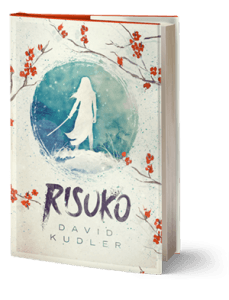 Though Japan has been devastated by a century of civil war, Risuko just wants to climb trees. Growing up far from the battlefields and court intrigues, the fatherless girl finds herself pulled into a plot that may reunite Japan — or may destroy it. She is torn from her home and what is left of her family, but finds new friends at a school that may not be what it seems.
Though Japan has been devastated by a century of civil war, Risuko just wants to climb trees. Growing up far from the battlefields and court intrigues, the fatherless girl finds herself pulled into a plot that may reunite Japan — or may destroy it. She is torn from her home and what is left of her family, but finds new friends at a school that may not be what it seems.
Magical but historical, Risuko follows her along the first dangerous steps to discovering who she truly is.
Historical adventure fiction appropriate for young adult and middle-grade readers
The post Interview: Risuko author David Kudler talks writing appeared first on Stillpoint Digital Press.
June 13, 2016
Risuko Release Day Events!
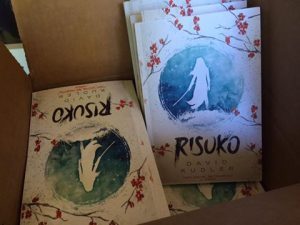 The Squirrel has landed! (The first shipment of Risuko first editions arrives)
The Squirrel has landed! (The first shipment of Risuko first editions arrives)Release day for Risuko: A Kunoichi Tale (June 15) is almost here! We’ve got lots of exciting news for you — and more on the way. So keep checking on Stillpoint Digital Press, Risuko.net, Facebook, Tumblr, Instagram, and Twitter!
If you haven’t read it, check out David Kudler’s post on writing Risuko, The Magic of History: Writing historical fiction as fantasy.
See below for some of what we’ve got in store for you!
Sweepstakes
We’ve got a great release-day raffle going on, with over 800+ in prizes — SIGN UP NOW for your chance to win.
Ebook Sale
Also, Risuko ebooks are on sale for just $0.99 on Amazon, iBooks, Barnes and Noble, Kobo, and many other retailers until June 15 only. Reserve your copy today!
Giveaway
We’re holding the last pre-publication giveaway on Goodreads!
.goodreadsGiveawayWidget { color: #555; font-family: georgia, serif; font-weight: normal; text-align: left; font-size: 14px; font-style: normal; background: white; } .goodreadsGiveawayWidget p { margin: 0 0 .5em !important; padding: 0; } .goodreadsGiveawayWidgetEnterLink { display: inline-block; color: #181818; background-color: #F6F6EE; border: 1px solid #9D8A78; border-radius: 3px; font-family: "Helvetica Neue", Helvetica, Arial, sans-serif; font-weight: bold; text-decoration: none; outline: none; font-size: 13px; padding: 8px 12px; } .goodreadsGiveawayWidgetEnterLink:hover { color: #181818; background-color: #F7F2ED; border: 1px solid #AFAFAF; text-decoration: none; }
Goodreads Book Giveaway

Risuko
by David Kudler
Giveaway ends June 15, 2016.
See the giveaway details at Goodreads.
Contest
Last but not least, author David Kudler has announced that he will have a special competition on the day of the release with a chance to win even more. Check out the Risuko Release Day event on Facebook for more info.
 Though Japan has been devastated by a century of civil war, Risuko just wants to climb trees. Growing up far from the battlefields and court intrigues, the fatherless girl finds herself pulled into a plot that may reunite Japan — or may destroy it. She is torn from her home and what is left of her family, but finds new friends at a school that may not be what it seems.
Though Japan has been devastated by a century of civil war, Risuko just wants to climb trees. Growing up far from the battlefields and court intrigues, the fatherless girl finds herself pulled into a plot that may reunite Japan — or may destroy it. She is torn from her home and what is left of her family, but finds new friends at a school that may not be what it seems.
Magical but historical, Risuko follows her along the first dangerous steps to discovering who she truly is.
ORDER NOW:






 Stillpoint Digital Press.
Stillpoint Digital Press.
June 10, 2016
The Ebook Retail Universe
This is the sixth installment in my series of posts about ebook creation. Like the others, it was originally posted on Joel Friedlander’s wonderful resource for indie publishers,TheBookDesigner.com
The Ebook Retail Universe
I realized after my last post (looking at ebook conversion tools) that in my excitement in finally getting to the nuts and bolts of ebook creation that I’d skipped over online conversion tools. Most of those tools either are directly attached to ebook retailer websites or are attached indirectly through distributors/aggregators. So I’m going to have to backtrack.
This month I’ll talk about the retailers and distributors that you are going to be interested in, and next month I’m going to talk about the conversion tools that they offer.
Cut Out the Middle Man: Top Ebook Retailers
What retails and distributors do you want to consider selling your ebooks through?
Okay. I’m assuming that you’re in the US — which isn’t a given, I know. (Most of this information is true for non-US publishers as well.)
That being the case, these are the major retailers you will probably be looking at:
Amazon’s Kindle Direct Publishing (KDP)
Apple’s iTunes Connect (iBooks Store)
Barnes & Noble’s Nook Press
Google Play
Rakuten’s Writing Life (Kobo)
These are the five largest ebook retailers in the US; most of them sell throughout the world, either directly from their own websites (Amazon, Apple, Google), or both directly as well as indirectly through affiliates (Rakuten). At this point, Barnes and Noble only sells in the US.
These are the other sites with which I usually have clients sign up for accounts. Here is a basic rundown of each (listed alphabetically):
Amazon
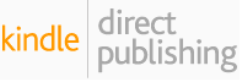
Publishing site: http://kdp.amazon.com
File formats accepted: ePub, HTML, mobi, Word doc/docx
Royalty:
70% of sales price[*] if between $2.99 and $7.99. $0.15/megabyte “transport fee” deducted from each download. Available on some international sites other than Amazon.com only for KindleSelect/KindleUnlimited titles[†]
35% for any ebook between $0.99 and $199.99. No transport fee
Term: Payable monthly, sixty days after the end of the month in which the sale occurred.
Conversion fee: None
Amazon is the center of the self-publishing universe right now, so the Kindle Direct Publishing program is a must for ebook publishing. Depending on whom you ask, a typical publisher gets between 60% and 85% of its ebook revenue through sales on the Kindle Store.
Apple

Publishing site: http://itunesconnect.apple.com
File formats accepted: ePub, iBooks Author
Royalty: 70% of retail price. No transport fee
Term: Payable monthly, forty-five days after the end of the month in which the sale occurred.
Conversion fee: None
According to most analysts, Apple is the second most important retail source. Sales typically make up 5% to 15% of an ebook publisher’s revenue. The downside: You can only upload to Apple’s iTunes Connect using one of two Mac-only pieces of software: iTunes Producer or iBooks Author. So if you’re not in the Apple ecosystem already, you probably want to use a distributor like Smashwords to get your ebooks up there.
Barnes and Noble
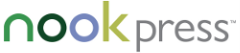
Publishing site: http://nookpress.com
File formats accepted: ePub, Word doc/docx, HTML, RTF (rich text file), TXT (plain text)
Royalty: 65% of retail price between $0.99 and $9.99; 40% over $9.99. No transport fee
Term: Payable monthly, sixty days after the end of the month in which the sale occurred.
Conversion fee: None
Barnes and Noble sales typically make up 5% to 10% of an ebook publisher’s revenue. They are struggling mightily to stay afloat as 2015 winds down.
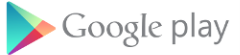
Publishing site: https://play.google.com/books/publish
File formats accepted: ePub, PDF (which can be created from Word docs on both Mac and PC by using the Print command)
Royalty: 52% of retail price (though they will always discount the retail price—if calculated from the discounted price, I believe they pay out ~60%). No transport fee
Term: Payable monthly, forty-five days after the end of the month in which the sale occurred.
Conversion fee: None
Of the five retailers listed, most publishers would list Google Play as #5, providing between 2% and 10% of total revenue. However, don’t ever count Google out. Also, the bookstore’s reach is truly global, and your books will show up on Google Books, linked to any print edition.[‡]
Kobo

Publishing site: http://writinglife.kobobooks.com
File formats accepted: ePub, PDF (which can be created from Word docs on both Mac and PC by using the Print command)
Royalty: 70% of retail price. No transport fee
Term: Payable monthly, forty-five days after the end of the month in which the sale occurred.
Conversion fee: None
Although Kobo’s presence in the US market is small, it’s a global giant, selling both directly (through its own ebook stores in many countries) and distributed through affiliates like the UK’s Waterstones, France’s FNAC, Japan’s Rakuten, and many others.
I’ll Get It for You Wholesale: Ebook Distributors and Aggregators
Although there are many other companies (ScribD, Overdrive, Gardners, etc.) that you probably want to make your ebook available through, most of them are either difficult or impossible to create vendor accounts with, and so it is important to use a distributor/aggregator to get your ebooks up on these other sites.
Most of aggregator/distributors will provide you with a free ISBN for your ebook. This may or may not be a good thing. That will make the distributor the publisher of record (as in, their name will show up in the publisher slot on most retail sites); also, you’re not supposed to use the ISBN except on sites to which the aggregator distributes, but you’ll want to use the same ID number for the ebook everywhere it’s for sale.
These companies will also (usually) distribute to some or all of the Big Five retailers listed above. Here are some of the distributors you want to look at (you’ll probably only work with one or at most two):
Aer.io
BookBaby
Draft2Digital
IngramSpark!
Lulu
Pronoun
Smashwords
There are others; these are the ones with which I have had direct experience, and which are most widely used. If you’ve had experience with other distributors, please share your experience in the comments!
These companies make their money in some combination of three ways:
Cut: Frequently, they take a percentage of gross revenue (that is, they calculate the percentage based on the total sale amount and take a set percentage of that amount)
Conversion/setup fee: Sometimes they charge a fee to convert your file or to “set up” the title for distribution
Membership: occasionally, they charge an annual listing or membership fee
Here’s a rundown:
Aer.io
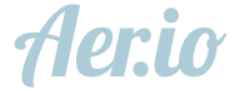
Publishing site: http://aer.io
File formats accepted: ePub, PDF (which can be created from Word docs on both Mac and PC by using the Print command)
Cut: 10%
Term: Payable monthly, forty-five days after the end of the month in which the sale occurred
Distribution: Amazon, Apple, Barnes and Noble, Google, Kobo, “more”
Conversion/membership fee: No conversion fee. $49/year membership fee for retail distribution; $99/year membership fee with social networking
Aer.io is primarily a tool for setting up an online ecommerce solution without the headache of setting up a store on your website. However, they also offer distribution services, and they are one of the few services that offers PDF conversion.
BookBaby
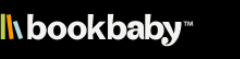
Publishing site: http://bookbaby.com
File formats accepted: ePub, Word doc/docx, PDF, “other popular digital document” formats
Cut: 0%
Term: Payable monthly, forty-five days after the end of the month in which Bookbaby receives payment.
Distribution: Amazon, Apple, Barnes and Noble, Kobo, Baker & Tayor (Blio), Oyster, Flipkart, Copia, Gardners, eSentral, Scribd, Ciando, EBSCO, Vearsa,
Conversion/membership fee: $299 conversion fee. No membership.
BookBaby is an almost-full-service publishing services provider — they’ll take your manuscript and, for a fee, produce it as a print book (with a professionally designed cover) and/or as an ebook. (They don’t provide editorial services in-house, however.)
What’s the difference between this kind of setup and the so-called vanity presses that prey on the unknowing? A legitimate publishing services provider offers a service for a price; they don’t purport to act as a publisher, which would imply they’ll make money by selling your books. Vanity presses will charge for services (usually top dollar) and then take a major cut of all sales revenue as well. A publisher is a publisher; a service provider is a service provider. If a company offers to do both, watch out.
BookBaby will charge $299 (if you’re going the ebook-only route),[§] but won’t take a percentage of the royalty.
Draft2Digital (D2D)

Publishing site: http://draft2digital.com
File formats accepted: ePub, Word doc/docx, RTF — “anything Word can read”
Cut: 10%
Term: Payable monthly, sixty days after the end of the month in which the sale occurred.
Distribution: Apple, Barnes and Noble, Kobo, Inktera (Page Foundry), Scribd, Tolino, CreateSpace (Amazon print on demand)
Conversion/membership fee: $0
I haven’t worked with Draft2Digital (I mostly use Smashwords as a distributor — see below — and have used and recommend all of the other providers on this list), but I have had friends and clients who have loved them and the service they provide. They won’t distribute directly to Amazon or Google Play.
IngramSpark!

Publishing site: http://ingramspark.com
File formats accepted: PDF, ePub
Cut: 20-30% (depending on the retailer)
Term: Payable monthly, sixty days after the end of the month in which the sale occurred.
Distribution: Amazon, Apple, Barnes and Noble, Kobo, Baker & Tayor (Blio), Oyster, Scribd, and over sixty other retailers (but NOT Google Play)
Conversion/membership fee: $25 setup fee; $0.60/page (for PDF to ePub)
Bet you didn’t see this one coming.
IngramSpark! is one of the largest print-on-demand providers in the world — the main competitor to Amazon’s CreateSpace. But in addition to printing and distributing hardcover and paperback books, they provide ePub distribution as well.
Upside: They have (almost certainly) the largest distribution list of any aggregator. (Ingram is a pre-eminent print distributor/wholesaler, and so has direct relationships with just about every book retailer on the planet.)
Downside: They take by far the largest cut of any aggregator; they also charge to set each title up, and to convert from PDF (but not if you’ve got an ePub file ready).
Lulu

Publishing site: http://lulu.com
File formats accepted: PDF, ePub
Cut: 10% of NET REVENUE (the money received by Lulu, not the sales amount; this works out to under 10% of gross revenue)
Term: Payable monthly, sixty days after the end of the month in which the sale occurred.
Distribution: Amazon, Apple, Barnes and Noble, Kobo
Conversion/membership fee: $25 setup fee; $0.60/page (for PDF to ePub)
I haven’t used Lulu for a long time, when I helped a client set up an account; like IngramSpark! they are mostly known as a print-on-demand provider. They only distribute ebooks to the major retailers — and not Google Play.
Pronoun

Publishing site: http://pronoun.com
File formats accepted: PDF, ePub
Cut: 10% of NET REVENUE (the money received by Lulu, not the sales amount; this works out to under 10% of gross revenue)
Term: Payable monthly, sixty days after the end of the month in which the sale occurred.
Distribution: Amazon, Apple, Barnes and Noble, Kobo, Google Play
Conversion/membership fee: $0
NOTE: Still in Beta as of December, 2015. When last I used this service, it was called Vook, and I liked it, but didn’t really need it (it was a soup-to-nuts online conversion-and-distribution service provider, similar to BookBaby). Since then, the company has reinvented itself as Pronoun, a no-charge distributor/aggregator (similar to Smashwords or Draft2Digital).
NOTE2: Pronoun announced that it had been sold to Macmillan in late May, 2016. It remains unclear whether or not the site will continue in any form, and, if it does, what form that might be.
Smashwords

Publishing site: http://smashwords.com
File formats accepted: ePub, Word doc (not docx)
Cut: 10%
Term: Payable quarterly, fifteen to thirty days after the end of the quarter in which the sale occurred.
Distribution: Amazon,[**] Apple, Barnes and Noble, Kobo, Baker & Taylor (Blio), txtr, Axis360 (libraries), Overdrive (libraries), Flipkart, Oyster, Scribd, Gardners retail, Gardners Library, Yuzu, Tolino, Odilo
Conversion/membership fee: $0
This is the distributor I’ve used the most — for a number of reasons. First of all, for a no-charge aggregator, their distribution list is more than acceptable. Overdrive and Gardners Library (the largest library ebook distributors in North America and the UK) are particularly nice additions. Second, the service is great — when I’ve had a problem, they’ve been incredibly helpful. Third, they are also a retailer themselves — a small retailer, but hey, any outlet that buys you lunch once or twice a month is nice!
Downside? The user interface isn’t as slick as some others, and the ebook conversion engine (their famous Meatgrinder) isn’t my favorite. (A spoiler for next month — none of the online conversion tools win this category as far as I’m concerned. But I’m picky!)
[*] In other words, if you put the book on sale — unless through a KindleSelect promotion — and Amazon lowers the price (i.e., to match another retailer’s sales price), they pay you not based on the full price, but on the actual transaction price. That? That’s NOT AGENCY PRICING. That’s what the big publishers have been screaming about for years. Amazon lowers your book’s price; you get paid on the discounted price, not on the price you set.
[†] KindleSelect is the 90-day program that makes your title available through KindleUnlimited and the Kindle Owners Lender Library. To participate, the title must be available only through Amazon during the 90-day period.
[‡] Whether or not you think that’s a good thing is up to you. It does improve discoverability, however.
[§] And will charge this fee every time you wish to revise your book.
[**] Okay, not really — Amazon has only taken a couple of hundred of Smashwords’s offerings; it makes sense to distribute to Amazon directly anyway.
Image: India Calcutta Bookstore by Carl Parkes. Used through a Creative Commons License
The post The Ebook Retail Universe appeared first on Stillpoint Digital Press.
May 29, 2016
Free for all: giving your ebook away on Amazon
I had a client ask me recently why you can’t price an ebook as free on Amazon’s Kindle Direct Publishing platform. The author wanted to promote her first book by giving it away — she’d been told that was the best way to make a splash.
I told her that you CAN “sell” your ebook for free on Kindle Direct Publishing — they just don’t make it easy. And it often isn’t a good idea.
Why don’t Amazon make it simple to set the price of a KDP ebook to $0.00?
Two reasons:
It would make them no money
It would take away one of the (rapidly diminishing) benefits of participating in the Kindle Select program, which allows publishers to market their ebook by having limited-time freebie giveaways (as well as “countdown” sales, advertising, and a few other perks)
How to get Amazon to give your ebook away
In order to make your ebook “perma-free,” you need to be selling it at one of the other major retailers — Apple, Kobo, or Barnes and Noble, for choice — that does allow you to price an ebook at $0.00. Then you may need to inform Amazon by going to your ebook’s Kindle Store page (the one on the front end of the store that buyers see), and click on the “Tell us about a lower price” link just below the book’s rankings. Share a link to the free ebook on the other site, tell Amazon the price at that site is $0.00, and you should be good to go. You can also try using the “Contact Us” link on your Author Central page. (You do have an Author Central page, right?)
Sometimes, Amazon will pick up on the price drop all on their own and match it. And sometimes they play dumb and don’t want to hear about it — you may need to tell them more than once, or you may need to get someone else to inform them.
A word of warning: while free ebooks were all the rage a few years back, they seem to be much less effective as a way of marketing yourself or your book now. Amazon maintains separate rankings for paid and for free ebooks, so any boost you get by giving your ebook away will evaporate if you start charging for it again. Also, separate populations of buyers have congealed — folks who “buy” free ebooks (or download pirated copies) are much less likely to pay for them, so you’re not really marketing to the segment of your audience who might actually make you money. Which is kind of what most of us want.
Reasons why you might want to go ahead and offer your ebook for free anyway:
You’re looking for reviews (folks who download the free version from the Kindle Store should still be marked as “verified buyers,” which makes their review more credible)
The title is the first in a series; by giving it away you’re marketing the other books (this is what’s known in retail as a loss leader — just make sure to include links and blurbs at the back of the ebook to make as easy as possible to buy the next title in the series)
You’re publishing the ebook not for the sales, but to establish yourself as an expert in a field (to promote your services or your speaking appearances, for example)
The post Free for all: giving your ebook away on Amazon appeared first on Stillpoint Digital Press.
May 5, 2016
Win a signed copy of Risuko!
With just six weeks to go until the release of Risuko: A Kunoichi Tale, you can avoid the wait and enter to win a signed copy of Risuko today!
Through this Friday, author David Kudler is giving away a signed advance copy of his historical teen thriller on Goodreads:
Goodreads Book Giveaway

Risuko
by David Kudler
Giveaway ends May 06, 2016.
See the giveaway details at Goodreads.
Set in sixteenth-century Japan wracked by civil war, Risuko follows the journey of a young woman who is recruited to become a kunoichi. What does that mean, how will she adapt, and can one girl affect the outcome of a hundred years of civil war?
Interested in finding out more?
Sign up today to receive the subscriber-exclusive prequel tale “White Robes: A Kunoichi Companion Tale”!
The post Win a signed copy of Risuko! appeared first on Stillpoint Digital Press.
April 29, 2016
Author Jack Beritzhoff Sails Away
 We regret to announce that Merchant Marine veteran, raconteur, and Stillpoint author Jack Beritzhoff has passed away.
We regret to announce that Merchant Marine veteran, raconteur, and Stillpoint author Jack Beritzhoff has passed away.
His daughter Lisa Beritzhoff shared this statement:
I wanted to let you know that [Jack] passed last night with the sweet music of Cole Porter in the background and his family nearby.
He had a good run and was a kind and sweet man. I will miss him but I know he is in a good place.
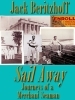 A member of the US Merchant Marine from 1943 through 1952, Jack Beritzhoff served during both the Second World War and Korea. He wrote a collection of memories of his experiences as a sailor that Stillpoint Digital Press published in 2012 as Sail Away: Journeys of a Merchant Seaman. In addition to his literary pursuits, Bertizhoff fought for full recognition of members of the Merchant Marine as veterans.
A member of the US Merchant Marine from 1943 through 1952, Jack Beritzhoff served during both the Second World War and Korea. He wrote a collection of memories of his experiences as a sailor that Stillpoint Digital Press published in 2012 as Sail Away: Journeys of a Merchant Seaman. In addition to his literary pursuits, Bertizhoff fought for full recognition of members of the Merchant Marine as veterans.
Read Sebastian, one of the stories from Jack Beritzhoff’s Sail Away, here
A memorial for Jack will be held on May 13 at. XXXXXXX. For more information, see XXXXXXXX
The post Author Jack Beritzhoff Sails Away appeared first on Stillpoint Digital Press.
March 28, 2016
Win a copy of Risuko on Goodreads!
Stillpoint author David Kudler is giving away a copy of his teen historical adventure Risuko on Goodreads!
Goodreads Book Giveaway
Risuko
by David Kudler
Giveaway ends April 01, 2016.
See the giveaway details at Goodreads.
The post Win a copy of Risuko on Goodreads! appeared first on Stillpoint Digital Press.
March 1, 2016
Reserve your copy of Risuko on Kickstarter
Reserve your copy of Risuko: A Kunoichi Tale now and help support Stillpoint Digital Press’s publication of this exciting new teen historical adventure novel!
Author David Kudler has launched a crowdfunding campaign to help make Risuko the best book it can possibly be. While Risuko is nearly finished, there’s still more we’d like to do, and we need your help.
Rewards for backers include copies of the novel in all available formats — paperback, hardcover, ebook, and audiobook — at below retail cost, plus much more!
The campaign is 90% funded with three days to go — join us before it ends on Friday, March 4!
For more information, check out the campaign at http://risuko.net/kickstarter
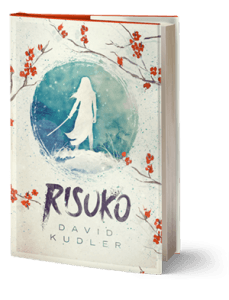 Risuko follows a young woman along the first dangerous steps to discovering who she truly is.
Risuko follows a young woman along the first dangerous steps to discovering who she truly is.
Though Japan has been devastated by a century of civil war, Risuko just wants to climb trees. Growing up far from the battlefields and court intrigues, the fatherless girl finds herself pulled into a plot that may reunite Japan — or may destroy it. She is torn from her home and what is left of her family, but finds new friends at a school that may not be what it seems.
Set in Japan during the Sengoku Jidai — the century-long civil war era — Risuko is a coming-of-age adventure for a young woman adrift in a tumultuous, terrifying world.
It is the first in a planned four-book series, Seasons of the Sword.
The post Reserve your copy of Risuko on Kickstarter appeared first on Stillpoint Digital Press.
February 19, 2016
Jump in the Convertible: Ebook Conversion Tools
This is the fifth installment in my series of posts about ebook creation. Like the others, it was originally posted on Joel Friedlander’s wonderful resource for indie publishers,TheBookDesigner.com
Over the last few months I’ve discussed preparing your manuscript and your images for conversion into ebook form. This month, I’m going to look more closely at a subject that I’ve touched on: choosing an ebook conversion tool. Just to review, I suggested that there were four basic ways to convert your manuscript into ebook format:
From scratch
Saving from a word-processing or page-layout application into ePub format
Using a conversion app or online service
Hiring a designer
We’re going to ignore option #1 — if you’re the kind of person who wants to dig that deep into the guts of ebook creation, I don’t think that you’re going to be patient with this process. I’m not going to dwell on option #4 (or the second half of option #3), since the emphasis of this series is how to create your own ebooks. Using a conversion service or ebook designer is always an option, and I’ll discuss later how to choose one. But for now, we’re going to look at choosing the software that you can use to create a book yourself. Here’s the list of software that I will look through with you: .[1]
Apache’s OpenOffice has a plug-in called Writer2ePub that allows you to save files as ebooks (open source office suite)
Scrivener (commercial writing app)
Apple’s Pages for OS X or iOS (consumer word-processing/page-layout app)
Adobe’s InDesign (professional page-layout app)
QuarkXpress (professional page-layout app)
Jutoh (ebook design and creation app)
iBooks Author (fixed-format ebook design app)
Calibre (ebook library app with file-editing utility)
Sigil (dedicated ePub file editor)
I’ll also talk briefly about the possibility of using one of these tools for conversion to the ePub ebook file, and then a text editor or web-design app to do any post-conversion editing.
For each app, I’m going to start with a formatted Word document from a book that I’m working on (my own novel Risuko, actually). Here’s the chapter head that we’re going to be looking at a lot:
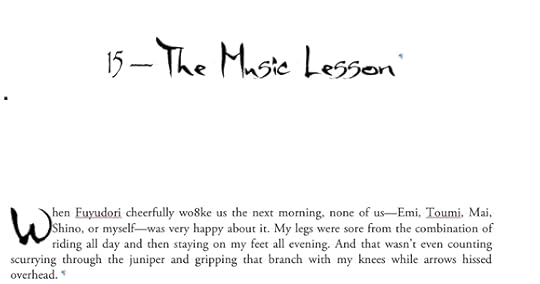
I chose this file because it had just enough complexity to test these conversion tools, but not so much that it will break all of them. The fonts are part of what makes this file challenging; the drop cap at the beginning of the first paragraph is another part.
The manuscript has been prepared in the manner that I suggested in an earlier post; all of the styles are applied globally, and had names applied in Word’s Styles palette. The style for the chapter header above is called “Chapter-Head”; the first paragraph with the drop cap is called “Body-First.” Italics and boldface are applied simply with Word’s keyboard formatting (command-I and command-B on my Mac). The “Body-First” style has a built-in drop-cap rule — I didn’t have to style those letters separately, but simply added the “Body-First” style to the first body paragraph in each chapter.
Writer’s Tools
The first three apps all fall into the category of word-processing/writing tools.
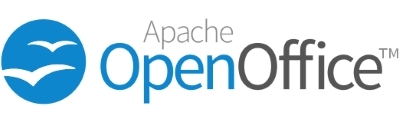
OpenOffice (free)
is an open-source office suite program. OpenOffice opens and edits just about every kind of every-day file that you can think of, and it can save into a number of file formats, including Word docs (.doc and .docx). Versions will run on just about every kind of computer you can think of.
Writer2ePub is a plugin that allows you to save your word-processing file into ePub format. You add the plugin in OpenOffice by using the Extension Manager from the Tools menu. Once the plugin is installed, you’ll get a floating palette that allows you access to the ePub tools:
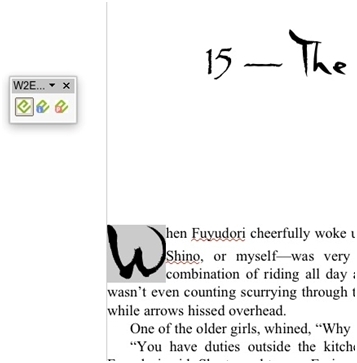
This file was imported from a PDF rather than a Word doc. Nice!
That green E is the ePub logo, by the way. You have to save your file in OpenOffice’s native ODT format. Once you’ve done that, you can click on those buttons. The right-hand button opens the preference panel. The center button allows you to edit the ebook metadata, adding the title, author, cover image, etc. to the file.
The most important button for our purposes is the one on the left. You can export quickly, but unless you add “w2e_” to the beginning of every one of your text style names, they won’t export. This will leave all of your text unformatted.
If you do add the tag at the beginning of the style names, however, the ePub file that Word2ePub exports will do an okay job of converting the styles you specified:
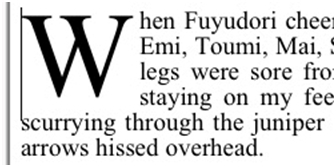
And the HTML won’t have a lot of extra coding added. (We’ll see why that’s a problem soon enough.)

Scrivener ($45)
is a Swiss Army Knife of writer’s tools. It gives an author a single place to gather research, images, notes, outtakes — all in one file. It imports a wide variety of files — including the standard DOC, DOCX, and RTF word processing files. Scrivener doesn’t handle fancy text formatting, like the drop capital at the beginning of the chapter:
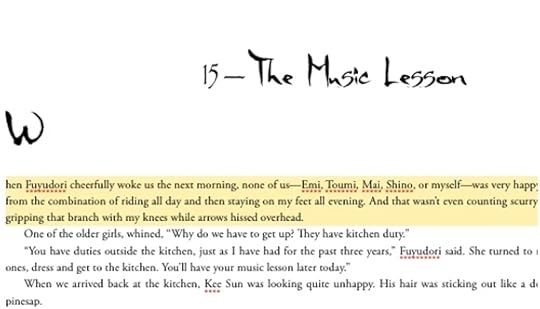
Still, Scrivener does a wonderful job of getting everything where you want it, and it exports to the ePub format.
The Scrivener conversion feature is very fully featured. On Scrivener, the process is called “compiling,” since you can export multiple files into a single ebook— chapters, say. There’s a whole battery of compilation options, including metadata:
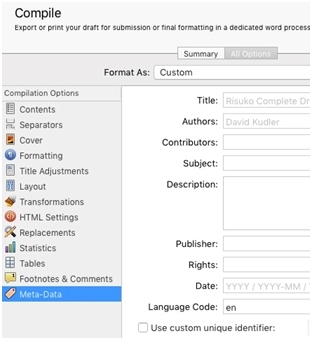
There’s a way of adding a cover, a way of converting a table to an image so that it doesn’t break your ebook (another topic for another day!), and a lot more.
There’s also a wildly complicated formatting panel that actually gives you relatively little control over how text is going to look when it exports. There are a number of check boxes and options, but you don’t apply it with the text in front of you, you apply it in the Compile dialog box:
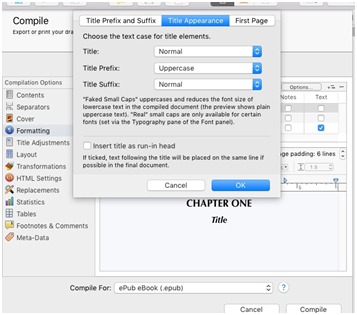
It will export italics and boldface, and will handle chapter heads and such, but it won’t allow you to create, for example, a special style for a quoted poem or a sidebar or whatever.
Not wanting to recreate all of my styling, I selected all of my text and applied Preserve Formatting to my entire manuscript. This is what it produced:
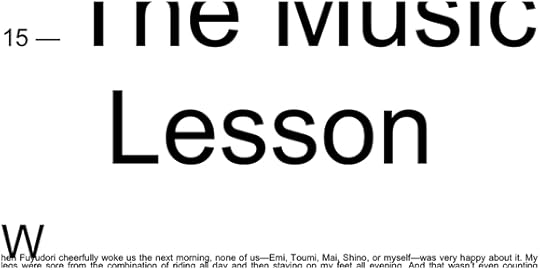
Not very good.
And it applied its own local format names to each paragraph (i.e., “p16” instead of “Body-Text”), but at least it applied the same name to all paragraphs in the same style — “p16” equals “Body-Text” throughout.
If I hadn’t already committed to formatting the text in Word, Scrivener wouldn’t have given me many tools to apply consistent, attractive styling to the exported ePub file. I can add the formatting later using CSS styling rules — but if I hadn’t already given the paragraphs styles in Word (before importing into Scrivener), I’d have had to start from scratch.
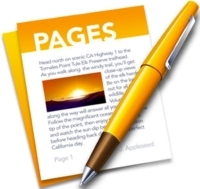
Apple Pages (Mac OS X: $19.99 | iOS: $9.99)
is Apple’s answer to Word (for both Macs and iOS devices)— and it does most of the things Word does, plus some. It’s a serviceable piece of page layout software, though no one would confuse it with professional tools like InDesign or Quark. Of course, it’s only available on Apple devices. Still, it’s a nice piece of software.
Like the other apps, it can open a Word doc or RTF file natively. Alas, once again, I couldn’t get it to handle drop caps:
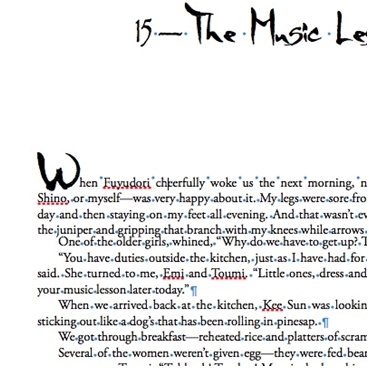
The style names, however, came through perfectly.
The export function is simple — go to the File menu, select Export ->ePub, and you’ll get a straightforward dialog box that offers you the opportunity to add a few bits of metadata — title, author, category.[2]
The exported ePub file was divided up by chapters, which was nice, and retained much of its formatting:
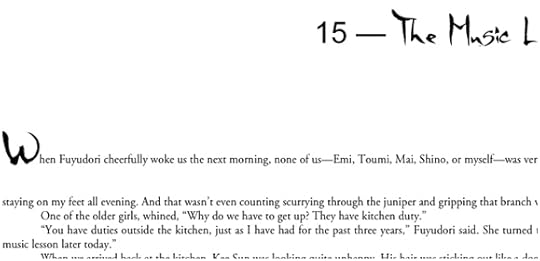
The style names were once again changed — paragraphs now have names like “s12” while local character changes have styles named “c9” and such. That’s not a problem
The style names are not consistent, however, and this is a problem.
Rather than add for italics, for example, Pages created tags — the span tag that Pages created for italics seems to be — most of the time.[3] If the paragraph is in a different style (e.g., “Body-Text” instead of “Body-First”), then the character style is different as well. What this means is that I can’t globally change the style all of the italics or boldface characters — or those drop-capped initial letters. For those initial letters, for example, different instances are given different style names (“c14,” “c23,” “c28,” etc.) even though these were all styled identically, with the same paragraph style in Word.
This means that any changes that I make to style will apply only to that style on that page— it won’t apply throughout the document. Once again, this is not good.
All of these writers’ tools can export an ePub file. But none of them will export one that you’d want to sell — not without further cleaning up.
Page Layout Tools
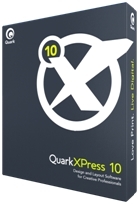

The next section is a shorter one, dedicated to professional-grade print layout software, and field that’s dominated by Adobe’sInDesign (part of the Creative Cloud suite: $19.99/month) , with Quark ($849) continuing to hold its own.
These apps are intended for designing books, magazines, and other paper-and-ink documents, and they’re very sophisticated. You can control the placement and style of every letter on every page of a book, and you can work with a team of designers to create beautiful works of the printer’s art.
Both Quark and InDesign have had ebook export functions for some time, but until a couple of years ago, they were pretty awful — certainly no better than what we just saw from the consumer-level writing apps.
Recently, the ebook authoring capabilities of Quark and InDesign have gotten to the point where they’re actually useful — but the ebooks that they produce still aren’t quite usable out of the box (especially for more complicated formatting).
Both apps offer a huge amount of control over how styles export. InDesign allows you to say what HTML tag and class you’d like slapped on a particular style on export, and whether you want a page break before it. It allows you to leave in fine adjustments that you’ve made for the print edition or ignore them (usually the right idea). It can export ePub2 or the shinier (though not universally adopted) ePub3 format, can export a fixed-format ebook, and allows you to add custom CSS — style instructions — on the export. It even allows you to add JavaScript files.
Here’s the ePub file created by InDesign CC 2015:
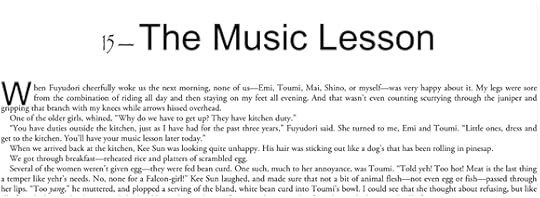
You’ll notice, of course, that the fonts aren’t great. This is in part because Adobe is in the business of licensing fonts, and is very careful about what it adds where. The fonts are embedded in the ebook file, but they’re encrypted so that no one can go into the file and steal them. That’s great, but if I try to upload this file to Amazon or Apple, it will be rejected.
Still, the drop caps are perfect, and the formatting looks, for the most part, nice. When I look at the code, there’s some of the same silliness with renaming — but nowhere nearly as much. Again, italics show up as — this time, that’s fairly consistent, though, so I don’t have to go searching all over for variations — CharOverride-10 = italic, so if I want to change the styling of all the italics for some reason, I can change it in one place.
So, the files that the professional software exports are great — but still need to be futzed with.
Ebook Design Software
This is our third category, and it’s the software that does the futzing: software that is designed specifically for creating ebooks.

Jutoh ($39)
Jutoh is intended to be a page-layout app with a focus on digital distribution: format the file once and export it to a wide variety of formats. Jutoh can import Word docs, OpenOffice ODT files, HTML, and even ePub files. (The styling for ePub and HTML doesn’t all import, however.)
It can export into ePub2 and ePub3 formats, as well as mobi (Kindle) files, ODT files that can be used to create a PDF, and even a text-to-speech engine that will create a computer read-aloud track.
Like Scrivener, Jutoh allows you to pull together all of the files that you need to create the book into a single package.
You have to create a project — you can then import your manuscript:
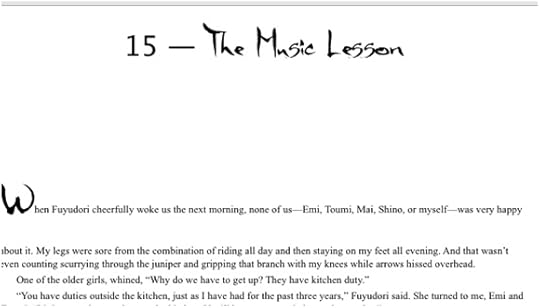
Like Pages, the formatting mostly looks good, but once again, drop caps aren’t supported.
As with every other app so far, Jutoh allows you to edit and format the text, add and move images, and do a lot of the other prep work.
The exported file is clean:
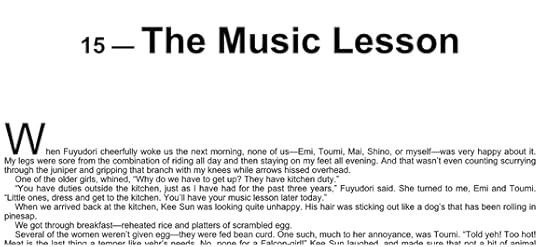
The fonts once again don’t export. However, all of the global styles are intact — and italics are given simple tags. So adding a customized style is simply a matter of creating (or adding) a CSS stylesheet that makes the files look the way we want them to.
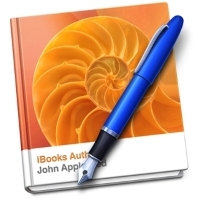
iBooks Author
When I first started this series, Apple’s iBooks Author (free)wasn’t a viable ebook editing app. It could only create fixed-format ebooks, and could only export directly to Apple’s iBooks Store.
Since then, Apple announced that iBooks Author would both import and export reflowable ePub files, and so it became possible to consider this app as an ebook editing tool.
Like most Apple products, iBooks Author is beautiful. It takes the interface from Pages and adds some unparalleled tools for ebook authoring. There’s no easier app for adding widgets — small, self-contained chunks of code that add very non-book-like functions to an ebook, whether that’s an internet video, a quiz, or custom HTML or JavaScript. Adding enhancements like embedded video or audio is a breeze. It’s a great tool for creating beautifully designed fixed-layout books — children’s picture books, for example, or cookbooks, or textbooks that require a particular relationship between the text and the images and other media. .[4]
On importing my Word file, iBooks Author did a nice job of maintaining the text style:
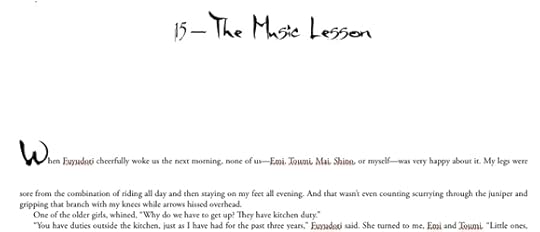
The downside? Like Pages, there are some text styles (here, our old friend drop caps) that can’t work. The app expects each chapter to be loaded separately, or all of the chapters in the Word doc will be listed as sections in a single “chapter.”
The exported file does a pretty good job of reproducing what made it through import:
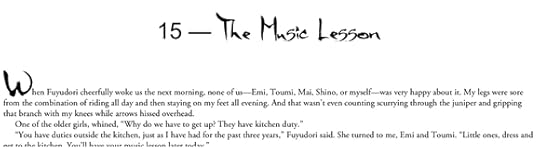
That could almost be the same screenshot, except for the line-height of the first paragraph — look at the space between the first two lines.
When I look under the hood of the reflowable ePub file that iBooks Author creates, there are plusses and minuses.
First of all, iBooks Author doesn’t export in the older, more widely adopted ePub2 format, but only into Apple’s version of the more feature-rich ePub3 format. The app adds a few non-standard files that (while perfectly valid) may keep the file from passing validation when you upload it to some retailers’ sites: while I was able to upload the un-edited ePub file to Apple, Kobo, and Amazon, Barnes and Noble and Smashwords both rejected the file.
Also, not surprisingly, the same style name changes that made Pages a problem pop up again in the file created by iBooks Author. So making global styling changes won’t be easy.
While I’m very excited about the opportunity to use iBooks Author as a single tool to create fixed-format ebooks for the three major retailers that accept them (Apple, Kobo, and Amazon), I’m less sanguine about using the app to create reflowable ebooks — unless I’m creating a separate version for use on B&N, Smashwords, and the rest.
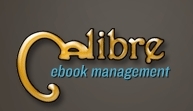
Calibre (free)
Calibre was created not for ebook designers but for ebook readers. Think of it as iTunes for ebooks — the open-source ebook library app can download ebooks directly from many retailers, can sync with a number of ereader devices, and can organize your ebook library in a number of ways that make it much easier to find the book you’re looking for. And like iTunes, Calibre has the ability to convert between one ebook format and another: between ePub and mobi (old Kindle) or AZW3 (newer Kindle), say, or between LIT format files and ePub, so that you can read that old Microsoft Reader book on the iBooks app of your iPad or Mac. It can also convert between Word DOCX files[5] and ePub or any of a number of other digital text formats.
That conversion ability made Calibre a very handy for ebook designers as well, and so an ePub-editing utility was added a couple of years back. Together, they make Calibre the one app that allows you to go all of the way from importing a Word doc to converting the file to ePub to cleaning up the file that results.
Opening the conversion dialog once again gives us the chance to add metadata. It also gives a bewildering range of settings with which to fine-tune the conversion. (If you’re interested in mastering those settings, visit Calibre’s excellent help pages.)
Using the base settings, which are often pretty good, I got great results:
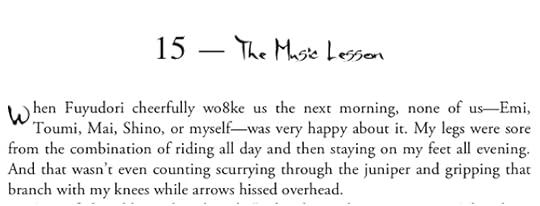
Notice that the initial drop cap imported properly, and that (most of) the fonts are intact — and in fact were embedded within the ebook file. The numbers dropped their font, but that’s not a big deal.
Unfortunately, the underlying styling got rewritten once again. Instead of every paragraph containing a drop cap having the same style name (“Body-First” in the Word doc), each (paragraph) tag is given a different class (style) name (“block_33,” “block_39,” etc.). On the other hand, the styling for the drop cap itself seems to have been given a consistent class name throughout, so if I wanted to make the drop caps bigger or turn them red, I could do that by changing a single CSS rule.
Most of the “Body-Text” paragraphs are given the same class name, “block_19,” but I’d have to go through the whole ebook to make sure that were true. .[6] Standard formatting like italics and boldface are given standard HTML tags ( and ), which is nice.
In terms of editing and validating ePub files, Calibre’s editing utility has a pretty good set of features; it’s also extensible through a number of plugins. If you know the Python programming language, you can even write a plug-in yourself! The main editing window shows the raw HTML, but there is a preview window open to the right that allows you to see how the changes you are making to the code affect the way that the ebook displays. Another window shows what CSS rules are in effect in a particular chunk of text, which helps figure out why those letters are displaying orange, for example. (Oops! Forgot to change the rule back after I searched for all of those class names!) You can also open and edit the CSS stylesheets and the specialized XML documents that are embedded in every ePub file, .[7]
The community that supports Calibre is very active, and so new features and fixes are being added every few weeks. Support is terrific — when I’ve been stumped by what appeared to me to be a bug in the conversion software, I got multiple responses within hours; when the problem turned out in fact to be a bug, a fix was posted within a week.

Sigil (free)
Sigil is the tool that I use most often for ebook editing, more than Calibre or an HTML editor like Dreamweaver. This is for a couple of reasons:
I’ve been using it for a long time (since 2011 — a lifetime in ebook development terms.)
It can open ePub files directly, rather than having to import it into a library (as Calibre does) or unZIP them (as editing in an HTML editor requires) and then re-ZIP when finished.
I can view the formatted text in the preview window, as in Calibre, or I can switch the main window to “Book View” and edit the file in WYSIWYG (“what you see is what you get”) mode — I don’t have to look at the HTML unless I want to.
It’s use of Regular Expressions (a.k.a. RegEx, GREP, or wildcard searches) is more powerful and more familiar to me than Calibre’s, which allows me to make mass changes quickly.
Have I mentioned that I’ve used Sigil for a long time?
Like Calibre, Sigil is open source; unlike Calibre, which has a huge community of consumers who use it just for its library functions, Sigil is aimed at designers only, and so it has occasionally gone through periods when development has essentially stopped.
However, Sigil development has been steady for the past couple of years, including the addition of Calibre-like plugins that add all sorts of nifty functions, from in-app validation to importing Kindle files to converting the file into ePub3 format. .[8]
The main disadvantage to Sigil as an ebook authoring tool is that it will only import valid HTML files. .[9] It’s the first piece of software we’ve looked at that won’t directly open or import the DOCX file we’ve been using. You can copy and paste from a Word or other document, and much of the formatting will (probably) translate over. However, for a complex file (like the one we’re using to test against), you’re going to have to convert the file into a format that Sigil is happy with.
Unfortunately, Word’s Save to Web command won’t create an HTML file that Sigil will import — Microsoft’s HTML conversion is notoriously idiosyncratic and results in incredibly bloated code that’s optimized for Internet Explorer — a browser even Microsoft no longer supports.
There are, however, a number of ways to get the manuscript into the format we can work with:
Use one of the apps above to convert the file into ePub format. (I frequently use InDesign, since I’m also working with a print document, but I’ve also used each of the others.)
Use a utility to convert the file into valid XHTML.[10]
Convert the document, and then copy and paste the code, rather than using the import function.
Any of those routes has disadvantages. However, for the purposes of this exercise, I opened the file that had been created by Jutoh, since it was the one that was the least problematic. Remember, this is what it looked like:
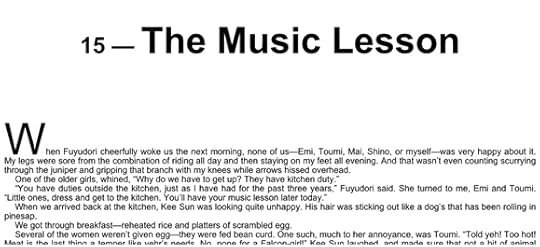
I played with the CSS for about ten minutes and this is what I got (not just in this chapter, but throughout the ebook):
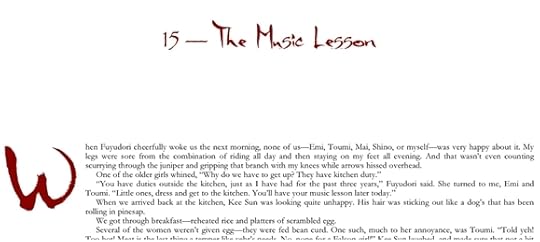
Not bad! I’d probably play with the color, and the spacing between the chapter head and the body paragraphs is too large, but certainly a lot closer to what I was looking for.
Sigil, then, is a great tool for getting under the hood of your ebook and editing it intact. It’s got some quirks, it’s definitely not aimed at consumers (Autosave? We laugh at your autosave!), and its most powerful features take a while to learn how to use, but it’s the only app designed just for the purpose of editing ePub files. .[11]
Now, as I mentioned in the first post in this series, an ePub file is simply a (very carefully constructed) ZIP archive with a different extension (the three or four letters at the end of the file name). Change the extension to ZIP, double-click the archive, and you’ll get a folder full of all of the things in your ebook: XHTML files, image and other media files, stylesheets, and all of those exotic XML files that I talked about above.
The fun part is that you can use Dreamweaver or another HTML or text editor to edit those XHTML files. It will give you basically the same power to edit every part of the ebook. If you’re using Dreamweaver or another app with HTML previewing, you can see the edits effects as you make them, just like in Sigil. If you’re using a bare-bones text editor, you can load the ebook file into a web browser and it will display just fine — most ereaders are based on web browsers. (Apple’s iBooks, for example, is a specialized version of Mobile Safari.) Finish the editing and ZIP the directory back up, change the extension back to ePub, and you should be all set.[12]
[1]There are more tools out there — but these are the most commonly used and recommended ones. If you have a favorite tool and I haven’t mentioned it, please leave a comment!
[2]You can export an ePub file from a Pages doc on your iPad or iPhone as well, and then open it straight in iBooks. Never tried it on an Apple Watch, but I suppose that might work too.
[3]If the sight of HTML makes you break out in hives…. Well, I’ll be giving a quick lesson in HTML tags and CSS styles over the next few months.
[4]Amazon’s Kid’s Book Creator and Kindle Comic Creator have some of the same features, but where those will only allow you to create books for the Kindle, iBooks Author now has the ability to create ebooks that will work on Apple products, but also Kobos and — in theory — the newer Kindles at which the Amazon software is aimed.
[5]Though not DOC files; DOCX are based on XML, which is the file structure underlying HTML and many other modern file formats, while DOC files use a propriet
[6]Easy way to do this? Change the color of the “Body-Text”/”block_19” style to orange or something equally garish, and look for body paragraphs that didn’t change color.
[7]For example the OPF “manifest” flle that tells ereaders what is in the ebook and where to find it within the ebook’s internal structure; and the NCX file in ePub2 and some ePub3 files that give ereaders the navigation/table of contents info. I’ll talk about those — but not too much — in coming months.
[8] Neither Sigil nor Calibre is yet fully set up for ePub3, though they are both moving in that direction, and you can edit ePub3 files, even if not all of the features work properly.
[9]Strictly speaking, valid XHTML files.
[10]I use Apple’s TextEdit. Here are directions from Jane Friedman. The important thing is that the exported file be valid XHTML 1.1 — if your utility knows how to save a file in that format, you’re all set.
[11]In case you’re wondering: there isn’t really a tool for directly editing mobi files. That’s one of many reasons that I start with ePub and convert to Kindle formats later.
[12]If you’re using a Mac, you’ll need to use a utility like ePub ZIP/UnZIP for Mac.
Photo: bigstockphoto.com.
The post Jump in the Convertible: Ebook Conversion Tools appeared first on Stillpoint Digital Press.
February 5, 2016
Help Launch Risuko — Kickstarter Campaign
You can reserve your copy of Risuko: A Kunoichi Tale now and help support Stillpoint Digital Press’s publication of this exciting new teen historical adventure novel!
Author David Kudler has launched a crowdfunding campaign to help make Risuko the best book it can possibly be.
While Risuko is nearly finished*, there’s still more we’d like to do, and we need your help. Reaching the funding goal will help create an attractive, exciting, historically and culturally accurate thrill-ride of a teen book.
Some things you’ll help make happen:
Producing an audiobook
Final fact-checking by a historian (support your local scholar!)
Proofreading
Advance reviews (Yes, disgusting isn’t it? Some of the major sources of book reviews charge small publishers simply to be reviewed.)
Inclusion in major catalogues, trade shows, etc.
Thank-you gifts for the Risuko Beta Team (a group of phenomenal teens and adults who are helping me to polish the final book)
Back Risuko now, and please share this with your friends and followers!
Risuko follows a young woman along the first dangerous steps to discovering who she truly is.
Though Japan has been devastated by a century of civil war, Risuko just wants to climb trees. Growing up far from the battlefields and court intrigues, the fatherless girl finds herself pulled into a plot that may reunite Japan — or may destroy it. She is torn from her home and what is left of her family, but finds new friends at a school that may not be what it seems.
Set in Japan during the Sengoku Jidai — the century-long civil war era — Risuko is a coming-of-age adventure for a young woman adrift in a tumultuous, terrifying world.
It is the first in a planned four-book series, Seasons of the Sword.
* There’s an old saying in publishing: “Books are never finished, only abandoned.” There’s always more to do! That’s the great thing about a launch date — it forces the author and editors to stop tinkering and move on to the next book. 



