Bekim Dauti's Blog, page 12
August 9, 2018
Installing AD DS and DNS roles in Windows Server 2019 Preview
Welcome to the 3 minutes video series! This time the installation of Active Directory Domain Services (AD DS) and Domain Name System (DNS) roles are being presented. You will add the AD DS role so you can setup domain services in your organization’s IT infrastructure. Whilst, you add DNS role to convert a hostname (such as www.Dautti.com) into a computer-friendly IP address. Enjoy installing AD DS and DNS roles on your server!
Hope that this post is useful for you.
peace with you,
Dautti
LinkedIn | YouTube | Twitter | Instagram | Facebook
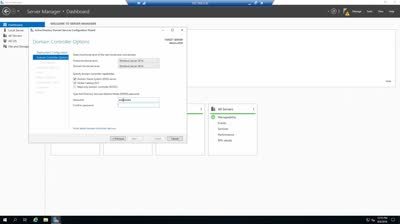
August 8, 2018
Installing Windows Server 2019 Preview
Windows Server 2019 is an operating system under development by Microsoft as part of the Windows NT family of operating systems designed for servers. [Wikipedia] On July 31, 2018, Microsoft released 10.0.17723 build that brings the following new functionalities:
System Insights that enables developers, including Microsoft and third parties, to create and deliver new capabilities mid-release to address the scenarios you care about.
Deploying Kubernetes on Windows Server which is an orchestration tool for containers (see What are Containers) that makes deployment and management intuitive, scalable, and effective.
Congestion Control with LEDBAT (Latency Optimized Background Transport) that brings a latency optimized, network congestion control provider which scavenges whatever network bandwidth is available on the network, and uses it.
Welcome to the 3 minutes video series! This time the installation of Windows Server 2019 Preview is being presented. If you have already installed Microsoft operating system, then this will not be a novelty for you. But if this is the first time you want to install Microsoft operating system, then do not get annoyed as Windows Setup will take care of the installation process for you. Enjoy installing Windows Server 2019 Preview!
Hope that this post is useful for you.
peace with you,
Dautti
LinkedIn | YouTube | Twitter | Instagram | Facebook
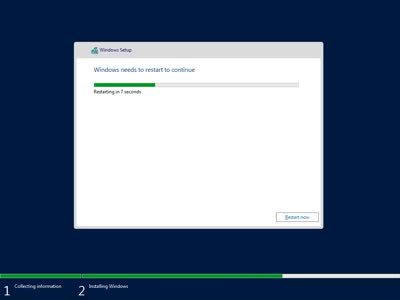
August 7, 2018
Grupi i katërt kompleton me sukses trajnimin Windows Server 2016 Administration Fundamentals
Edhe përkundër ditëve të nxehta verore, Dautti në bashkëpunim me InfoTech ofruan ambient profesional që grupi i katërt ta kompleton me sukses trajnimin MTA 98-365: Windows Server Administration Fundamentals, (në fotografi).
[image error]
Kështu, nga bashkëpunimi profesional në mes të Dautti dhe InfoTech, dhe posaçërisht falë entuziazmit të të rinjve dhe të rejave për të mësuar shkathtësitë e administrimit të sistemeve të bazuara në Windows Server, në periudhën njëvjeçare nga Gushti i vitit 2017 e deri në Gusht të këtij viti (2018), 38 kandidat kanë kompletuar me sukses trajnimin MTA 98-365: Windows Server Administration Fundamentals. Disa nga këta kandidat janë certifikuar duke kaluar me sukses provimin MTA 98-365: Windows Server Administration Fundamentals, dhe disa të tjerë janë në rrugë për tu certifikuar. Gjithsesi, krahas trajnimit MTA 98-365: Windows Server 2016 Administration Fundamentals, shumë nga ta kanë ndjekur dhe trajnime si Cisco IT Essentials, Cisco CCNA Routing and Switching, Programming in Java, Programming in Python, dhe të tjerë trajnime nga TIK (Teknologjia e Informacionit dhe Komunikimit).
Prandaj, vlerësojmë se të gjithë këta kandidatë posedojnë njohuritë dhe përvojën praktike bazë për të administruar sistemet e bazuara në Windows Server 2016. Andaj, ftojmë bizneset që të punësojnë Administrator të Sistemeve në mënyrë që të rrisin produktivitetin e bizneseve të tyre duke e bërë TIK si forcë shtytëse të proceseve të biznesit. Në këtë mënyrë, secili biznes i interesuar për të kontaktuar me ndonjërin nga kandidatët që tashmë kanë mbaruar me sukses trajnimin MTA 98-365: Windows Server 2016 Administration Fundamentals mund ta kontaktojnë InfoTech në formë të urës lidhëse ne mes të kandidatit dhe biznesit. Të dhënat kontaktuese të InfoTech janë:
Telefoni fiks: 0280 320 358 dhe
e-Postë: InfoTech@InfoTech-Kosova.com
Ne në Dautti, besojmë se me staf të kualifikuar bizneset mund ta ngritin produktivitetin në nivelet e dëshiruara. Ndaj mos humbisni kohë, përkundrazi kontaktoni sa më parë InfoTech dhe vendosini komunikimin me kandidatët potencial për të administruar sistemet e biznesit tuaj të bazuar në Windows Server 2016 në veçanti, dhe Windows Server në përgjithësi.
Faleminderit paraprakisht për interesimin tuaj!
Shpresojmë që kjo të jetë një informatë e duhur për ju.
paqe me ju,
Dautti
July 19, 2018
PowerShell to View System Uptime
Learn how to use PowerShell to view system uptime in this guest post by Jordan Krause, a six-time Microsoft MVP and the author of Windows Server 2016 Administration Cookbook.
It often happens that you find yourself constantly checking servers to figure out what time they last restarted. Usually, this is done as part of troubleshooting something in order to figure out whether the server rebooted as a planned action or if something went wrong.
Earlier, you had to launch Event Viewer, wait for the System logs to open, and calculate the number of seconds that the system was online. Way too complicated! Thankfully, you can now make calls to WMI objects with PowerShell; it has an object that will tell you the last time the server started. With a few lines plugged into a .ps1 script, you can create a nice little tool that will output the last time that a server booted. Time to try it out!
How to do it…
To build a script that shows the last system boot time, perform the following steps:
Launch PowerShell ISE as an Administrator.
Open up a new script file and input the following line:
Get-WmiObject -Class Win32_OperatingSystem -ComputerName
localhost | Select-Object -Property LastBootUpTime
[image error]
You have some data! It’s kind of messy, though. Perhaps you can clean that up and make it a little more readable. With a couple of changes to the Select-Object code, you can change the header for this data and the output of the date and time to make it easier on the eyes:
Get-WmiObject -Class Win32_OperatingSystem -ComputerName
localhost | Select-Object -Property @{n=”Last Boot Time”;e=
{[Management.ManagementDateTimeConverter]::ToDateTime
($_.LastBootUpTime)}}
[image error]
This looks much better. At this point, the script is ready to be saved and used on any individual machine, and it would quickly give you the output you are looking for on that particular server. But, as you can see in the code, the computer name has been hardcoded to be localhost, the server or computer where the script is currently running. What if you could change the computer name so that the user running this script could enter a different computer name? Maybe you could then use this script to execute a remote reach and find out when different servers last booted, without having to log into those servers?
Here’s an example. With a few changes to the code, you can require the user to input a computer name as a flag while running the script, and output two properties. Place an additional property identifier in there for the computer name itself so that it is clear in the output.
Use this for your script code:
[image error]
Now when you run this script, you are asked to input the server name that you want to query:
[image error]
Go ahead and type localhost, and you will receive the same boot time information as before, but now you can see a new column that shows the server’s name as well:
[image error]
Try running the script again, but enter the name of a remote server this time when it asks for ServerName. You should now see the last boot time output for that particular server with its name in the left column:
How it works…
In this tutorial, you created a fun little script that asks for a server name and outputs the last boot information for the server entered. One of PowerShell’s greatest attributes is its ability to grab information, both locally and on remote machines. This saves time, since you don’t have to log into those servers to accomplish tasks, and makes your work environment more efficient.
One note on particular script that was created: you don’t have to run it as a first step and then take a second step in order to enter the server name. You can place the ServerName variable into your initial command when you launch the script. For example, open PowerShell and input the following command to launch the script:
.’Check Boot Time.ps1′ -ServerName DC1
This will launch the script and automatically input DC1 as the server that it is checking, instead of stopping to ask you for the input.
If you found this tutorial helpful, you can always refer to the book, Windows Server 2016 Administration Cookbook, by Jordan Krause. Packed with numerous hands-on recipes, this book is a must-have for system administrators and IT professionals who want to manage the core infrastructure of Windows Server 2016 environment.
Hope that this is useful information for you.
peace with you,
Dautti
July 17, 2018
Windows Performance Monitor
In this guest post by Jordan Krause, a six-time Microsoft MVP and the author of Windows Server 2016 Administration Cookbook, you’ll learn how to evaluate system performance with Windows Performance Monitor.
While the good old Task Manager and the new Resource Monitor are great utilities for monitoring system performance in real time, for any more extensive monitoring needs leveraging the Performance Monitor is advisable. Perfmon, as it is often nicknamed, is an excellent tool that can be used for collecting specific data over a predefined period of time.
Cases of reports pertaining to the malfunctioning of a certain server coming across your desk aren’t uncommon. By the time you get logged in, everything looks normal. Other than the Event Viewer, you generally don’t have a lot of options to investigate what went wrong when the problem occurred. However, the chances that you’ll run into the problem again are pretty high. With the Performance Monitor tool, you could very well catch the server in the act, even if there’s no indicting evidence of the same until after the event has finished.
Evaluate system performance with Windows Performance Monitor
In order to collect server performance data using Performance Monitor, follow these steps:
Open a command prompt or your Run box and type perfmon. This will launch the Performance Monitor tool:
[image error]
From the left window pane, navigate to Monitoring Tools | Performance Monitor. You can see that it shows some real-time data about the processor by default:
[image error]
Browse to Data Collector Sets | User Defined. Right-click on this folder and choose New | Data Collector Set:
[image error]
Click the Add… button in order to add some performance counters that you want to keep track of on this server.
Check the box for Performance counter and click Next.
Name your new Data Collector Set and choose the bottom radio button entitled Create manually (Advanced). Then click Next.
Processor | % Processor Time: This will tell you how busy the CPU is.
Memory | Available MBytes: This will tell you how much RAM is available.
Memory | Page Writes/sec: This will tell you how often Windows looks to the paging file in order to create virtual memory, which helps to indicate whether or not the system is running out of physical memory.
As you can see, there are so many different counters that you can add. However, for the case in hand, these three counters are enough, so you can click on the OK button:
[image error]
Back in the wizard for setting up the new Data Collector set, you should see the three counters now listed. Go ahead and click Next.
Change where you would like the data to be saved if necessary. Then click Next.
On the last screen of the wizard, choose the radio button for Open properties for this data collector set. Click the Finish button.
Navigate to the Schedule tab and click the Add button to set your preferred time in the Start time field for these performance counters to be collected.
Once you have set a start time, you can either plan to stop the data collection manually, or you can use the Stop Condition tab in order to stop the collection after a predetermined amount of time. Using a combination of the Schedule and Stop Condition tabs is a great way to collect data for a specific time range (say, one day):
[image error]
Now that you have some data that has been collected, head down to Reports | User Defined in order to see the data that was stored during the specified time period:
[image error]
How it works…
Performance Monitor is a great tool for collecting hardware and server performance data. The ability to be very granular in identifying which resources you want to monitor is extremely helpful. Combine that with scheduling capabilities for collection times and you have a recipe for successful server monitoring.
It can also be leveraged to run a Performance Monitor data set as a baseline after installing a new server. This way, you can hold on to that report and compare it against later similar reports when the user load increases, to look back and find out what kind of an impact certain services or users have on a system.
Hope that this is useful information for you.
peace with you,
Dautti
June 19, 2018
Së bashku me stinën e Verës vjen edhe trajnimi i Windows Server 2016
Nëse jeni duke menduar se si ta kaloni pushimin veror dhe të freskoheni gjatë vapës së stinës së verës, ju sugjerojmë të vijoni trajnimin Windows Server 2016 Administration Fundamentals. Ky trajnim me Bekim Dauti mbulon teknologjinë e Windows Server 2016, duke përfshirë tema të tilla si instalimi i Windows Server 2016, directory services në Windows Server 2016, shtimi i roleve në Windows Server 2016, teknologjitë për ruajtjen e të dhënave, mirëmbajtja e Windows Server 2016 si dhe zgjidhja e problemeve të Windows Server 2016.
[image error]
Më saktë, përmbajtja e trajnimit Windows Server 2016 Administration Fundamentals është si në vijim:
1: Hyrje në Windows Server
2: Mënyrat e instalimit të Windows Server
3: Detyrat pas instalimit të Windows Server
4: Directory Services në Windows Server
5: Si ti shtoni rolet në Windows Server?
6: Group Policy në Windows Server
7: Virtualizimi në Windows Server
8: Si të ruani të dhënat në Windows Server?
9: Akordimi dhe mirëmbajtja e Windows Server
10: Përditësimi dhe Zgjidhja e problemeve në Windows Server
11: Njihu me provimin MTA 98-365 Exam
12. Testimi i aftësive dhe shkathtësive të fituara në trajnim
Nëse dëshironi që profesionalisht të merreni me administrim të sistemeve, atëherë ky është trajnimi me të cilin duhet të filloni. Certifikimi i Microsoft MTA 98-365: Windows Server Administration Fundamentals u tregon punëdhënësve se ju posedoni aftësitë dhe shkathtësitë thelbësore të punës me Windows Server 2016.
Faleminderit paraprakisht për interesimin tuaj!
Shpresojmë që kjo të jetë një informatë e duhur për ju.
paqe me ju,
June 6, 2018
Ka nisur fushata Summer Skill Up në dyqanin e Packt: Çdo e-Libër dhe video është në dispozicion për vetëm 10 dollarë
“Unë jam ende duke mësuar.”
–Michelangelo
Ka nisur fushata kryesore e Summer Skill Up në dyqanin në linjë të Packt Publishing dhe ne kemi nevojë për ndihmën tuaj për ta bërë atë një sukses masiv!
Bazuar në gjetjet nga raportit i ri i Skill Up industry të cilin mund ta lexoni këtu, shitja do të ndihmojë më shumë profesionistë të teknologjisë në mbarë botën që të mësojnë aftësitë që kanë rëndësi. Kështu, çdo e-Libër dhe video është në dispozicionin tuaj për vetëm 10 dollarë. Në mesin e librave të Packt Publishing të ofruara përmes fushatës së Summer Skill Up janë përfshirë edhe librat e Bekim Dautit:
[image error]CCENT është certifikimi i nivelit nismëtar për ata që kërkojnë të futen në botën e rrjeteve kompjuterike. Ky libër do t’ju ndihmojë ti mbani aktuale njohuritë tuaja për rrjetet kompjuterike. Libri fillon me bazat e rrjeteve kompjuterike dhe pastaj do t’ju shpjegon gjithçka thelbësore për të kaluar provimin e certifikimit. Ai gjerësisht mbulon adresimin e IPv4 dhe IPv6, rrjetet e të dhënave të bazuara në IP, switching dhe routing, sigurinë e rrjetit dhe shumë më tepër – të gjitha në disa detaje. Njashtu, libri do të ofrojë shembuj të botës reale me një mori ushtrimesh.
CCENT/CCNA: ICND1 100-105 Certification Guide | Prill 2018
[image error]Windows Server 2016 është sistemi operativ për serverë i zhvilluar nga Microsoft si pjesë e familjes së sistemeve operative të Windows NT. Ky sistem operativ është zhvilluar në të njëjtën kohë me Windows 10. Libri është përpiluar në atë mënyrë ashtu që të filloni me hyrjen në Windows Server 2016. Gjithashtu, libri do t’ju përgatisë për provimin e certifikimit MTA 98- 365. Me instruksionet hap pas hapi të orientuara nga figurat, do të jeni në gjendje ti kuptoni lehtë dhe mirë rolet, veçoritë, funksionet dhe kapriçiot e Windows Server 2016.
Windows Server 2016 Administration Fundamentals | Dhjetor 2017
Pasurojeni verën tuaj me libra të rinj në dollapin e librave.
Shpresojmë që kjo të jetë një informatë e duhur për ju.
paqe me ju,
Dautti
LinkedIn | YouTube | Twitter | Instagram | Facebook
June 5, 2018
Summer Skill Up campaign is live on the Packt store: Every single eBook and video is available for just $10
“I am still learning.”
–Michelangelo
Right now, major Summer Skill Up campaign is live on the Packt store and we need your help to make it a massive success!
Based on findings from new Skill Up Industry report that you can read here, the sale will help more tech professionals around the world learn the skills that matter. Every single eBook and video is available for just $10. Among the Packt books offered through the Summer Skill Up campaign are the books of Bekim Dauti also:
[image error]Windows Server 2016 is the server operating system developed by Microsoft as part of the Windows NT family of operating systems, developed concurrently with Windows 10. This book is designed to get you started with Windows Server 2016. It will prepare you for your MTA 98-365 exam. With step-by-step instructions driven by targeted, easy-to-understand graphics, you will be able to understand the roles, features, functions, and quirks of Windows Server 2016.
Windows Server 2016 Administration Fundamentals | December 2017
[image error]CCENT is the entry-level certification for those looking to venture into the networking world. This guide will help you stay up-to date with your networking skills. This book starts with the basics and will take you through everything essential to pass the certification exam. It extensively covers IPv4 and IPv6 addressing, IP data networks, switching and routing, network security, and much more—all in some detail. This guide will provide real-world examples with a bunch of hands-on labs.
CCENT/CCNA: ICND1 100-105 Certification Guide | April 2018
Enrich your summer with new books in your bookshelf.
Hope that this is useful information for you.
peace with you,
Dautti
May 30, 2018
Album Pranveror
Pranvera, stinë që vjen pas dimrit dhe i prinë verës, karakterizohet me rilindje, rinovim, ringjallje dhe ringritje. Nga shkrirja e borës e deri te lulebora, nga lulëzimi i pemëve e deri te gjelbërimi i barit, të gjitha këto dhe shumë të tjera paraqesin tiparet unike të stinës së pranverës. E gjallërishme, e mahnitshme, shumëngjyrëshe, piktoreske, kur vjen pranvera e gjallëron çdo gjë në natyrë. Pemët, kullosat, lulet, kafshët, qeniet njerëzore dhe çdo gjallesë tjetër “zgjohen nga gjumi dimëror.” Kështu, njerëzit veshin rrobat e reja dhe të lehta, pemët mbushen me gjethe të reja të gjelbra, luginat mbushen me kullosa të reja, bujku i vesh fushat me mbjellje të reja, lumenjtë i gurgullojnë detit borën e shkrirë, dallëndyshet dhe lejlekët përshëndesin nënkulmet dhe oxhaqet e shtëpive,… dhe kështu gjithçka bënë detyrën e vetë në simfoninë e pranverës.
Meqë kjo stinë vjen një herë në vit, atëherë si e tillë që është na fton që ta shijojmë dhe ta jetojmë tërësisht. Ndaj, në vijim po ndajmë me ju albumin pranveror, ashtu që sado pak edhe ju ta shijoni këtë stinë nga kompjuteri juaj.
Zgjimi
[image error]
Lulëzimi
[image error]
Gjelbërimi
[image error]
Prodhimi
[image error]
Urbanizimi
[image error]
Pranverë të këndshme.
paqe me ju,
Dautti
May 28, 2018
Porosit librin e trajnimit përmes InfoTech me 40% zbritje
Nëse po planifikoni që të merrni pjesë në trajnimet e ofruara nga Dautti dhe InfoTech gjatë muajit Qershor 2018, atëherë ju sugjerojmë që të bëni porosi librin tuaj të trajnimit përmes InfoTech që të fitoni zbritje në vlerë prej 40%. Sa më parë, aq më mirë, ashtu që ta keni librin tuaj kur të fillon trajnimi. Zakonisht, nga dy deri në tre javë arrin libri nga Packt Publishing në adresën tuaj.
[image error]
Si me librin Windows Server 2016 Administration Fundamentals, po ashtu edhe me librin CCENT/CCNA: ICND 1 (100-105) Certification Guide të Bekim Dauti, Packt Publishing, ka kthyer përgjigje pozitive duke ndarë kodin promocional në vlerë prej 40%. Ky kod promocional është valid vetëm për pjesëmarrësit në trajnimet Windows Server 2016 Administration Fundamentals dhe Cisco CCENT: ICND 1 (100-105) Certification.
Ndaj, nëse jeni të interesuar të merrni pjesë në trajnimet Windows Server 2016 Administration Fundamentals dhe Cisco CCENT: ICND 1 (100-105) Certification, si dhe të porositni librin Windows Server 2016 Administration Fundamentals, respektivisht librin CCENT/CCNA: ICND 1 (100-105) Certification Guide me 40% zbritje përmes InfoTech, atëherë mos humbisni kohë meqë regjistrimet kanë nisur. Kontaktoni InfoTech për të rezervuar pjesëmarrjen tuaj në trajnimet e radhës:
Telefon: 0280 320 358 dhe
e-Postë: InfoTech@InfoTech-Kosova.com
Shpresojmë që kjo të jetë një informatë e duhur për ju.
paqe me ju,
Dautti



