Romance Lovers for the Challenge-Impaired discussion
Calibre... How To
>
Calibre: 2. Adding Books
date newest »
newest »
 newest »
newest »
 Adding Books from a single directory
Adding Books from a single directory1. In the Main Menu bar across the top of your calibre window, click on the first (left-most) icon that looks like a red book, with a white plus sign on its cover. (Alternatively, clicking on the drop-down arrow next to the book icon, and choosing the first option from the drop-down box, will achieve the same result)

2. This should take you to Windows Explorer, or for non-Windows users, your computer's Folder Manager.
a) Find and select the book you want to add to calibre.
b) Click Open at the bottom right of the browser window.

3. This should take you back to Calibre, and you will see your newly added book in your Library Management List, currently highlighted.

4. You'll notice that some of the fields in the Library Management List have automatically been filled in (eg. Title, Author, Date, Size, Publisher and Published), as Calibre read the information straight from the book file. Date refers to the date that the file was added to Calibre. Other fields such as Rating, Tags and Series have been left blank. We'll get to those shortly :-)
5. In the Book Details pane, you can see that there is now a short synopsis of the book, as well as format information and a shortcut link to the book file. Not all books bring a synopsis. Lastly, the cover for this book is showing up in both the Cover Browser, and also the Book Details pane.
Voila! You've added a book. This hasn't deleted your book from it's original folder, merely added it in the new folder you specified / created when you installed Calibre.
*Now, I'm going to want to make some changes to the information I can see. I don't like the cover that came with this ebook file, so I'll want to change that. I also need to add series information, and then, just to be picky, I'm going to change the date so that instead of today's date showing up, I'll have the date I actually bought the book. That's so if there's anything wrong with the file, I can look up my email receipts later on. We'll get to do all that together in another tutorial: Columns. For now, we'll finish adding the rest of the books in this series...
 Now what if you want to add more than one book? In the example above, I added Dragon Bound by Thea Harrison. I've already read this book, but I also have some others from that series in another folder, which I've not yet read. Let's add those now:
Now what if you want to add more than one book? In the example above, I added Dragon Bound by Thea Harrison. I've already read this book, but I also have some others from that series in another folder, which I've not yet read. Let's add those now:1. Follow Steps 1 & 2 as above, except this time you're using the CTRL key to select more than one file, then clicking Open.
2.Notice the new books added at the top of the Library Management List.
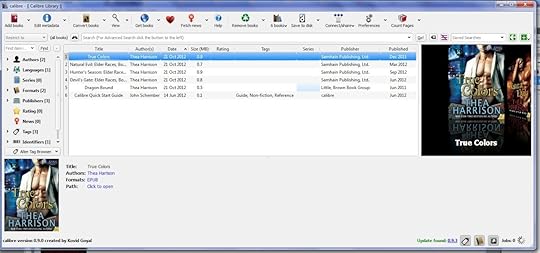
You can see that the newest books added have a different publisher, and no synopses info was included with the files, just the covers.
*I'm now going to turn my cover browser off, because I can already see the cover in the Book Details pane and I'm trying to give you all clearer pictures. So no worries if your screen layout looks a little different after this :-)
 Adding books from directories, including sub-directories
Adding books from directories, including sub-directories1. Click on the drop-down menu next to the Add Books icon, and choose the second or third option down: I'm going with Adding books from directories, including sub-directories (One book per directory, assumes every ebook file is the same book in a different format).
2. Find the parent folder of the books you want to add. For example, I had a folder called Thea Harrison, which had two other folders, one called Storm's Heart, and another called Serpent's Kiss. Both of these had multiple formats of the ebook files. I only needed to select the main Thea Harrison folder and calibre automatically added both Serpent's Kiss and Storm's Heart, in both epub and mobi formats from the two sub-folders.
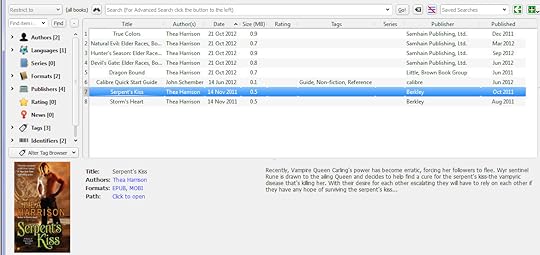
 Adding Empty Books
Adding Empty BooksThere are a few reasons why you might want to add an Empty Book to Calibre.
-You might want to keep track of all your paper books.
-You might want to create a list of books you want to buy.
-You might be orgasing a list for someone else of books you might want for Christmas.
-You might want to keep a record of a book from the library that you have or are waiting for.
-You might just be OCD about organising your books.
I want to add a book I don't have yet, the only one in the series I'm missing. I'm going to set up an entry for it in Calibre, so that I'll have all the book info for that series.
Here's how I do that:
1. Click on the drop-down menu next to the Add Books icon, and choose the fourth option down: Add Empty Books (Book entry with no formats).
2. A box will appear to ask how many empty books you want to add, and the author's name.
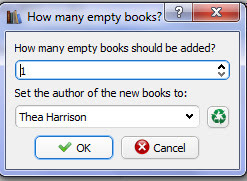
Fill this in.
3. A new entry will appear in your Library List, with the Title as Unknown, and only the Author and Date fields filled in.
4. You can change the title by clicking your mouse on the word "Unknown" under Title. This will make that field editable.
 Adding Books from Your Device
Adding Books from Your DeviceSometimes, we buy books direct onto our eReaders, and then decide we want to keep a copy on our computer and track it with Calibre. Here's how I do it on my Kindle (not sure how different it might be for other eReaders, sorry):
1. Make sure Calibre is open and connect your kindle to your computer via USB cable.
When calibre detects your device, it shows up with a little extra icon next to your library icon, like this:
2. Click on the device icon to be taken to the list of books in your eReader's memory.
3. Select a book that you don't have in your library, then right-click your mouse. A list of options will appear as below.
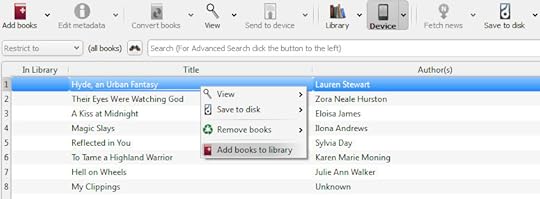
4. Choose Add Books to Library.
5. Click on the Library icon in your Main Menu to be taken back to the Library List, and you will now see your new book appear at the top.
Books mentioned in this topic
Serpent's Kiss (other topics)Storm's Heart (other topics)
Dragon Bound (other topics)



Never fear. I'm here to show you how I add books into my calibre programme, and you can share your experiences or ask questions about adding books to calibre, below. Here I'll include how to add books from a single directory (folder) on your computer, from multiple directories, how to add an empty book entry, and also how to download a book from your device onto your computer using Calibre.