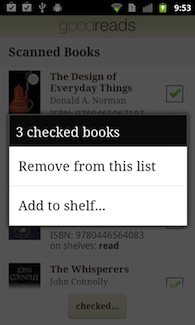Announcing Barcode Scanner in the Goodreads Android app!
By far, the most common suggestion for our Android app was the addition of a barcode scanner. We definitely heard you, and so here it is! Version 1.5 of the Goodreads app features a full-fledged, easy-to-use barcode scanner.
For all you voracious readers with hundreds of books on your shelves, we have made it especially easy to scan many books in batches and later organize them on your Goodreads shelves. A scan history is maintained inside the app, allowing you to pick and choose which books should go on what shelves. Power scanners will also enjoy the auto-shelving feature, which lets you scan your books and automatically add them to a given shelf.
We have also covered the "bookstore scenario." Say you are in your favorite bookstore looking for your next read and want to quickly check the Goodreads reviews for the book you're holding in your hands. Simply take out your phone and tap on the "Scan a Book" button. After you scan the barcode, a page with reviews and full book info (including access to other bookstores prices) will be immediately shown. Pretty handy, isn't it?
So there you have it. Now head over to the Android Marketplace and install (or update) the Goodreads app. Happy scanning!
For all you voracious readers with hundreds of books on your shelves, we have made it especially easy to scan many books in batches and later organize them on your Goodreads shelves. A scan history is maintained inside the app, allowing you to pick and choose which books should go on what shelves. Power scanners will also enjoy the auto-shelving feature, which lets you scan your books and automatically add them to a given shelf.
We have also covered the "bookstore scenario." Say you are in your favorite bookstore looking for your next read and want to quickly check the Goodreads reviews for the book you're holding in your hands. Simply take out your phone and tap on the "Scan a Book" button. After you scan the barcode, a page with reviews and full book info (including access to other bookstores prices) will be immediately shown. Pretty handy, isn't it?
So there you have it. Now head over to the Android Marketplace and install (or update) the Goodreads app. Happy scanning!
Comments Showing 51-100 of 123 (123 new)
message 51:
by
Dominika
(new)
May 30, 2011 04:19AM
 what about accessing one's inbox?
what about accessing one's inbox?
flag
 Lauren wrote: "This is a great idea. It would be even better if there was one for Blackberry!"
Lauren wrote: "This is a great idea. It would be even better if there was one for Blackberry!"I agree!!!!
 I am not sure what I should do with the scanning part? I tried to do it, but it didn't let me really scan. I'm confused lol
I am not sure what I should do with the scanning part? I tried to do it, but it didn't let me really scan. I'm confused lol
 Super duper. I'll use this to add books to my widget of new books in the library. This is the easiest way to add books.
Super duper. I'll use this to add books to my widget of new books in the library. This is the easiest way to add books.
 Nicole wrote: "I am not sure what I should do with the scanning part? I tried to do it, but it didn't let me really scan. I'm confused lol"
Nicole wrote: "I am not sure what I should do with the scanning part? I tried to do it, but it didn't let me really scan. I'm confused lol"All you should need to do is position your phone's camera so that the book's barcode is within the rectangle you see on your screen. Sometimes, depending on lighting conditions and whatnot, you might have to play with the positioning for the scanner to pick up the barcode. I've tested with numerous books and various-sized barcodes, and it worked for me in all but one case.
Once the barcode has been scanned, it will look up the book. Then it will either return the scanner (if you are on automatic scanning) or load the book's page (if you are quick scanning).
 I tried to scan for one minute and nothing happened. Is it my phone or the app? Anyone already successful in scanning anything?
I tried to scan for one minute and nothing happened. Is it my phone or the app? Anyone already successful in scanning anything?
 A couple of little bugs / wishes:
A couple of little bugs / wishes:1) I just had to remove and reinstall the app as it seemed to just give up trying to communicate over the network. It didn't even make the little arrows light up! All my other apps were happily exchanging data with the cloud, but GoodReads refused.
2) I can't see a way to mark a book as read. I can update my progress, but not finish it.
3) On the Update Progress screen, I'm being told I am "On page [box] of 256 As %". I assume the "As%" isn't correct!
Just niggles. Love the app, so useful! And the barcode scanning is an excellent addition although it takes a while to focus/read compared to other similar scanning apps.
 Mr.B wrote: "I'd like to hear your answer to the person who is concerned about being asked for access to her Contacts before using the new app. That question would stop me cold if I were considering using the a..."
Mr.B wrote: "I'd like to hear your answer to the person who is concerned about being asked for access to her Contacts before using the new app. That question would stop me cold if I were considering using the a..."Everyone, we apologize for the requirement about Contacts. We actually don't currently read from your contacts at all. The Contacts permission was left in there by accident while working on a future feature. Rest assured, we will not use your contacts without your explicit confirmation.
 This is so fabulous! I've been having nightmares about cataloging my bookswap books and their correct editions, so this is just splendid!
This is so fabulous! I've been having nightmares about cataloging my bookswap books and their correct editions, so this is just splendid!
 I love the bulk scanning feature but would like to make one suggestion: I already have all my books added to goodreads, but would like to use the scanner to add them to new shelves.
I love the bulk scanning feature but would like to make one suggestion: I already have all my books added to goodreads, but would like to use the scanner to add them to new shelves. Oh, one other feature I'd like is to see which editions I own. When I'm out at a book sale the #1 thing I want to know is not only whether I own a book, but whether I have it in hardcover or paperback.
 Gunner wrote: "I love the bulk scanning feature but would like to make one suggestion: I already have all my books added to goodreads, but would like to use the scanner to add them to new shelves."
Gunner wrote: "I love the bulk scanning feature but would like to make one suggestion: I already have all my books added to goodreads, but would like to use the scanner to add them to new shelves."Gunner, you can do that already. Just scan the books and use the shelving features, either post-facto, via the scan history, or automatically via auto-shelving.
 Ettore wrote: "Just scan the books and use the shelving features, either post-facto, via the history, or automatically via auto-shelving. "
Ettore wrote: "Just scan the books and use the shelving features, either post-facto, via the history, or automatically via auto-shelving. "Oh, I see how that works, thanks. But I can't use the automatic shelving without assigning one of the exclusive shelves. My point is that I should have the choice not to specify an exclusive shelf when auto-shelving since my exclusives are set up correctly already.
 Peter wrote: "Awesome guys, thanks a lot :)
Peter wrote: "Awesome guys, thanks a lot :)Stacy wrote: "Will this feature be added to the iPhone app?"
The iPhone app already has a barcode scanner: Check out this blog post."
Awesome! Thanks Peter. I never knew that was in there.
 When I scan books, it doesn't update to Facebook and Twitter like it does when I manually add a book. Is this a bug?
When I scan books, it doesn't update to Facebook and Twitter like it does when I manually add a book. Is this a bug?
 Would it be possible to make this available at the Amazon.com app store? My android tablet does not work with the Android Marketplace.
Would it be possible to make this available at the Amazon.com app store? My android tablet does not work with the Android Marketplace.
 I'll download the updated version when the permission to access my contacts is removed, which hopefully will be VERY SOON because I am very much looking forward to this barcode feature!!
I'll download the updated version when the permission to access my contacts is removed, which hopefully will be VERY SOON because I am very much looking forward to this barcode feature!!
 it doesnt work i have downloaded it and installed it and scanning stuff but doesnt save anything only works when i manually add the isbn number
it doesnt work i have downloaded it and installed it and scanning stuff but doesnt save anything only works when i manually add the isbn number
 Another request for the wishlist: offline functionality. On a recent trip to a bookstore, I got out my phone to scan in the barcodes of several books that I wanted to make a note of and look up later but as the section I was looking at was in the basement I had no mobile signal and the app just displayed the pretty-but-useless splash screen. I understand that without an internet connection the app couldn't give me details for the books but it would have been helpful even just to record them so that I could look them up later.
Another request for the wishlist: offline functionality. On a recent trip to a bookstore, I got out my phone to scan in the barcodes of several books that I wanted to make a note of and look up later but as the section I was looking at was in the basement I had no mobile signal and the app just displayed the pretty-but-useless splash screen. I understand that without an internet connection the app couldn't give me details for the books but it would have been helpful even just to record them so that I could look them up later.
 Sheila wrote: "Another request for the wishlist: offline functionality. On a recent trip to a bookstore, I got out my phone to scan in the barcodes of several books that I wanted to make a note of and look up la..."
Sheila wrote: "Another request for the wishlist: offline functionality. On a recent trip to a bookstore, I got out my phone to scan in the barcodes of several books that I wanted to make a note of and look up la..."OMG I was thinking about this today at the book store! Would be great!
 I've been trying to scan for days with my Motorola Citrus on various books and so far the barcode scanner isn't working for me. Any suggestions?
I've been trying to scan for days with my Motorola Citrus on various books and so far the barcode scanner isn't working for me. Any suggestions?
 Andrea, what's the behavior you are seeing exactly? Any more details (Android OS version you are running, what you see on screen, etc) you can provide would be helpful.
Andrea, what's the behavior you are seeing exactly? Any more details (Android OS version you are running, what you see on screen, etc) you can provide would be helpful.
 My Citrus is running Android OS 2.1 I get the screen for the barcode with the red line and a little green dot. It looks like it is trying to scan but it never beeps or moves from the scan feature.
My Citrus is running Android OS 2.1 I get the screen for the barcode with the red line and a little green dot. It looks like it is trying to scan but it never beeps or moves from the scan feature.
 Sorry I can't help Andrea. I have a HTC HD and it didn't have any problems just need plenty of light (not in the car during the night like my daughter attempted).
Sorry I can't help Andrea. I have a HTC HD and it didn't have any problems just need plenty of light (not in the car during the night like my daughter attempted).
 I was looking at a Motorola site my camera has Fixed Focus and not Auto Focus...I guess that is what is causing the problem :(
I was looking at a Motorola site my camera has Fixed Focus and not Auto Focus...I guess that is what is causing the problem :(
 Andrea wrote: "My Citrus is running Android OS 2.1 I get the screen for the barcode with the red line and a little green dot. It looks like it is trying to scan but it never beeps or moves from the scan feature."
Andrea wrote: "My Citrus is running Android OS 2.1 I get the screen for the barcode with the red line and a little green dot. It looks like it is trying to scan but it never beeps or moves from the scan feature."I had that issue initially with my Droid X. But I kept working it out, added some bright light on the book for good measure. After a while it started working fine - hasn't given me trouble since.
 Andrea wrote: "I've actually tried to scan in bright sunlight with no luck."
Andrea wrote: "I've actually tried to scan in bright sunlight with no luck."Well, I don't think the sun helped my scanner work. I just kinda did all I could, but it wouldn't work at first. I think the book I was trying to scan was the issue. Do you have a regular scanner app in your phone? One that's not tied in with the GR app?
 Best app/site I've found for storing book info. On the site you can indicate if a book is "owned", but I don't see that show up on the app. For example, I scan a book at the store it tells me I have read it, but can't see if it is "owned". Am I missing it, or is it not there? Thanks.
Best app/site I've found for storing book info. On the site you can indicate if a book is "owned", but I don't see that show up on the app. For example, I scan a book at the store it tells me I have read it, but can't see if it is "owned". Am I missing it, or is it not there? Thanks.
 Andy wrote: "Best app/site I've found for storing book info. On the site you can indicate if a book is "owned", but I don't see that show up on the app."
Andy wrote: "Best app/site I've found for storing book info. On the site you can indicate if a book is "owned", but I don't see that show up on the app."Hi Andy, it's not implemented in the app. Yet. It's a good suggestion, we'll consider it for future releases. Thanks for your feedback and for using the app!
 Is support for UPC barcodes that are not ISBN forthcoming? It turns out that only about half of my books have ISBN barcodes. Most of the ones without ISBN barcodes do have traditional 12 digit UPCs that do not encode ISBN.
Is support for UPC barcodes that are not ISBN forthcoming? It turns out that only about half of my books have ISBN barcodes. Most of the ones without ISBN barcodes do have traditional 12 digit UPCs that do not encode ISBN.In the meanwhile can anyone suggest a database that can lookup a book from a UPC value or lookup an ISBN from a UPC?
 Jason, have you tried looking inside the front cover for a second barcode?
Jason, have you tried looking inside the front cover for a second barcode? (Non-ISBN barcodes often have only publisher & price data, which makes converting them to an ISBN difficult or impossible.)
 Thanks for the information, rivka. Yes I look at the inside cover, which is where the majority of the ISBN barcodes I do find are. The split between ISBN bar code and no ISBN barcode is in time. My newer books all have the ISBN barcode, but older books mostly do not. I knew that UPC had publisher data, but I didn't realize that it didn't uniquely identify a book from a publisher. I suppose it'll be hand-typing in the ISBNs when present and the titles otherwise.
Thanks for the information, rivka. Yes I look at the inside cover, which is where the majority of the ISBN barcodes I do find are. The split between ISBN bar code and no ISBN barcode is in time. My newer books all have the ISBN barcode, but older books mostly do not. I knew that UPC had publisher data, but I didn't realize that it didn't uniquely identify a book from a publisher. I suppose it'll be hand-typing in the ISBNs when present and the titles otherwise.
 I have the beginnings of a work-around. Google shopper is able to recognize most of the older books by cover. On the "details" tab, under "specifications" the ISBN is listed. There is even a link to www.goodreads.com/book/isbn/. Doing all of that is almost as bad as typing in the ISBN by hand while reading it from the book, but maybe it can be automated.
I have the beginnings of a work-around. Google shopper is able to recognize most of the older books by cover. On the "details" tab, under "specifications" the ISBN is listed. There is even a link to www.goodreads.com/book/isbn/. Doing all of that is almost as bad as typing in the ISBN by hand while reading it from the book, but maybe it can be automated.