Announcing Barcode Scanner in the Goodreads Android app!
By far, the most common suggestion for our Android app was the addition of a barcode scanner. We definitely heard you, and so here it is! Version 1.5 of the Goodreads app features a full-fledged, easy-to-use barcode scanner.
For all you voracious readers with hundreds of books on your shelves, we have made it especially easy to scan many books in batches and later organize them on your Goodreads shelves. A scan history is maintained inside the app, allowing you to pick and choose which books should go on what shelves. Power scanners will also enjoy the auto-shelving feature, which lets you scan your books and automatically add them to a given shelf.
We have also covered the "bookstore scenario." Say you are in your favorite bookstore looking for your next read and want to quickly check the Goodreads reviews for the book you're holding in your hands. Simply take out your phone and tap on the "Scan a Book" button. After you scan the barcode, a page with reviews and full book info (including access to other bookstores prices) will be immediately shown. Pretty handy, isn't it?
So there you have it. Now head over to the Android Marketplace and install (or update) the Goodreads app. Happy scanning!
For all you voracious readers with hundreds of books on your shelves, we have made it especially easy to scan many books in batches and later organize them on your Goodreads shelves. A scan history is maintained inside the app, allowing you to pick and choose which books should go on what shelves. Power scanners will also enjoy the auto-shelving feature, which lets you scan your books and automatically add them to a given shelf.
We have also covered the "bookstore scenario." Say you are in your favorite bookstore looking for your next read and want to quickly check the Goodreads reviews for the book you're holding in your hands. Simply take out your phone and tap on the "Scan a Book" button. After you scan the barcode, a page with reviews and full book info (including access to other bookstores prices) will be immediately shown. Pretty handy, isn't it?
So there you have it. Now head over to the Android Marketplace and install (or update) the Goodreads app. Happy scanning!
Comments Showing 101-123 of 123 (123 new)
date newest »
newest »
 newest »
newest »
 Ah. I set it so that all scanned books would go to my own, read, historical shelves, but looking in my phone it seems the shelves disappear about halfway through the list. I will use the "checked" button to re-add. Thanks!
Ah. I set it so that all scanned books would go to my own, read, historical shelves, but looking in my phone it seems the shelves disappear about halfway through the list. I will use the "checked" button to re-add. Thanks!
 Looking closer it seems that one out of three that I scanned wasn't added to any shelf. My phone doesn't have a steong data connection where I live, could that be the culprit?
Looking closer it seems that one out of three that I scanned wasn't added to any shelf. My phone doesn't have a steong data connection where I live, could that be the culprit?
 That's probably the cause. Did you see any error messages popping up? Hopefully the history did not disappear, so maybe you can add them manually or in smaller batches. (Or do so from a more reliable connection.)
That's probably the cause. Did you see any error messages popping up? Hopefully the history did not disappear, so maybe you can add them manually or in smaller batches. (Or do so from a more reliable connection.)
 How do I get support for this app? The batch scanning crashes the app every time on my phone. Android ICS.
How do I get support for this app? The batch scanning crashes the app every time on my phone. Android ICS.
 I can't get the scanner to work on Android. I have a HTC Desire HD and while I can scan barcodes ok in Google Goggles and Zxing Barcode Scanner I can't scan a single on in Goodreads.
I can't get the scanner to work on Android. I have a HTC Desire HD and while I can scan barcodes ok in Google Goggles and Zxing Barcode Scanner I can't scan a single on in Goodreads.I also own an iPad and the same barcodes scan fine with the GR iOS app.
One thing I noted is that it seems like the picture from the camera is slightly zoomed in while scanning from GR. Maybe this affects scanning resolution (i.e. the pictures is not take at my phone camera full res)?
 Federico wrote: "I can't get the scanner to work on Android. I have a HTC Desire HD and while I can scan barcodes ok in Google Goggles and Zxing Barcode Scanner I can't scan a single on in Goodreads.
Federico wrote: "I can't get the scanner to work on Android. I have a HTC Desire HD and while I can scan barcodes ok in Google Goggles and Zxing Barcode Scanner I can't scan a single on in Goodreads.I also own an..."
Hi Federico,
We have other users of the HTC Desire HD who are able to scan successfully, so could you please contact us here so that we can find out more about the issue you're having?
The following information could be helpful: Does your phone appear to be trying to focus on the barcode? Do yellow dots appear near the red line (indicating that it might see a barcode)? Does our app show any text while it is trying to recognize an ISBN barcode or any other barcode?
 Federico wrote: "I can't get the scanner to work on Android. I have a HTC Desire HD and while I can scan barcodes ok in Google Goggles and Zxing Barcode Scanner I can't scan a single on in Goodreads.
Federico wrote: "I can't get the scanner to work on Android. I have a HTC Desire HD and while I can scan barcodes ok in Google Goggles and Zxing Barcode Scanner I can't scan a single on in Goodreads.I can confirm this. On my Desire HD, scanning works perfectly in the i-nigma and QuickMark apps. I can sometimes get the Goodreads scanner to say "Not an ISBN" followed by some random number that has no relation to the actual bar code.
 Forgot to say: The app focuses constantly (i.e. it focuses, then unfocuses, etc.). Dots appear on the line apparently at random.
Forgot to say: The app focuses constantly (i.e. it focuses, then unfocuses, etc.). Dots appear on the line apparently at random.
 You should really make it to were you can scan the books and then you can read them on the app as well. I have tons of books and need more room on my bookshelf. I ha e already bought them. I just need an app that will slow me to store them on my phone. Please take this into consideration.
You should really make it to were you can scan the books and then you can read them on the app as well. I have tons of books and need more room on my bookshelf. I ha e already bought them. I just need an app that will slow me to store them on my phone. Please take this into consideration.
 I was super excited about it but... no joy with my LG Optimus V. When I go to the scanner, I just get a black screen with a blinking red line. :( Other programs do work with my camera, and my camera works just fine.
I was super excited about it but... no joy with my LG Optimus V. When I go to the scanner, I just get a black screen with a blinking red line. :( Other programs do work with my camera, and my camera works just fine.
 Eileen wrote: "I'll download the updated version when the permission to access my contacts is removed, which hopefully will be VERY SOON because I am very much looking forward to this barcode feature!!"
Eileen wrote: "I'll download the updated version when the permission to access my contacts is removed, which hopefully will be VERY SOON because I am very much looking forward to this barcode feature!!"I'm a new android owner and excited to download this app however - back to the issue of the app wanting access to my contacts - what gives?
I can't see any possible reason why an app like this would need access to that information.
While I appreciate assurances that Goodreads would never do anything nefarious with this info, that isn't a solution.
 Isn't it possible to view the scan history on the website? I often scan several books while visiting the bookstore, and would love to take another look at them when I get home to my computer. That way I don't have to decide right away if I'd like to buy the book or not.
Isn't it possible to view the scan history on the website? I often scan several books while visiting the bookstore, and would love to take another look at them when I get home to my computer. That way I don't have to decide right away if I'd like to buy the book or not.
 I just got a message that I was reaching my limit of scanned books? Anyone have info on that? I have scanned about 88 books in my library.
I just got a message that I was reaching my limit of scanned books? Anyone have info on that? I have scanned about 88 books in my library.
 I just got a message that I was reaching my limit of scanned books? Anyone have info on that? I have scanned about 88 books in my library.
I just got a message that I was reaching my limit of scanned books? Anyone have info on that? I have scanned about 88 books in my library.
 I just got a message that I was reaching my limit of scanned books? Anyone have info on that? I have scanned about 88 books in my library.
I just got a message that I was reaching my limit of scanned books? Anyone have info on that? I have scanned about 88 books in my library.
 There's a limit how many scans can be stored in the history. There is an option to clear the cache (can't recall exactly where - maybe look at the scanned list and check the problem button). This will not remove them from your library, simply clear the recently scanned list.
There's a limit how many scans can be stored in the history. There is an option to clear the cache (can't recall exactly where - maybe look at the scanned list and check the problem button). This will not remove them from your library, simply clear the recently scanned list.
 Thanks Iain. That worked. I was a little worried that it would empty out my books. They are still there.
Thanks Iain. That worked. I was a little worried that it would empty out my books. They are still there.




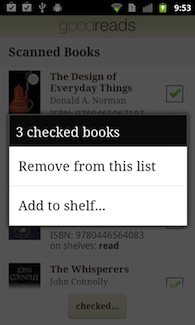



Rachel, you can check each book and add it to a specific shelf by tapping on the "Checked..." button: does this not work for you?