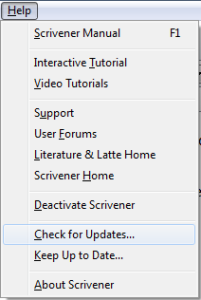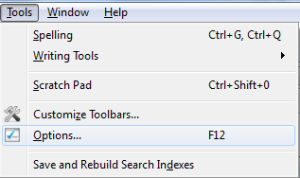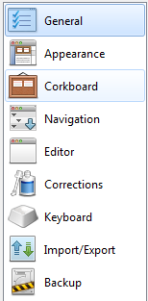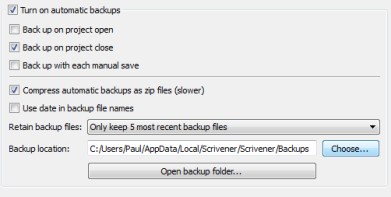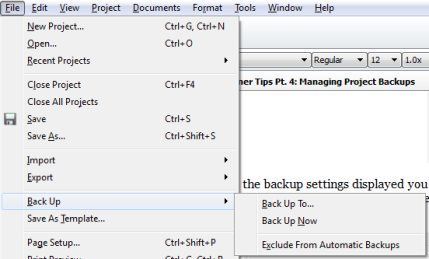Scrivener Tips Pt. 4: Project Backups
I recently received a Twitter comment from someone regarding Scrivener and help with backups using Windows. I’m not entirely sure what the issue was but I’ll go ahead and address the subject today. Here are the basics with project backups for Scrivener:
Follow Blog via Email
Enter your email address to follow this blog and receive notifications of new posts by email.
1. Keep Scrivener up to date to minimize any issues with the software. To do this click on Help and then on Update Scrivener.
2. To manage where you backup your projects click on Tool and Choose Options:
3. Once the Options window opens click on Backup at the end of the menu on the left:
4. Once you have the backup settings displayed you can click on the Choose button to change the default location of project backups. If you are not changing it but just want to know where the backups are location it is listed there also and you can click on the Open Backup Folder to view backups immediately.
5. You can also handle an individual backup from the project you have open. Click on File and hover your cursor at Backup to see the fly-out menu. Here you can choose to backup the current project to a specific location. You can force an immediate backup instead of when you close the project. You can also choose to exclude the project from automatic backups.
Archer’s Aim Digest mailing list
Options for Backup Locations
Here are a few thoughts about where to backup your Scrivener projects.
1. On your computer – you can choose to back them up on your computer. However, unless you are backup up the Scrivener backup folder using something else – software or external drive/cloud then you run the risk of losing data should your computer fail in some way.
2. On an external drive – you can backup directly to an external drive but this requires that you have the drive connected whenever you close Scrivener for automatic backups on close or when you manually backup your projects.
3. On the cloud – I have many of my projects located in my Dropbox folder so it is automatically synchronized on the cloud while my automatic backup runs to my computer. I also backup my Dropbox folder to and external drive.
Help Thunderclap my appearance on Beyond the Cover
Project Recovery
To recover a project do the following:
1. Open your backup folder where you will notice that all the project backups are in .zip folders
2. Open the .zip folder for the project and date to which you want to recover.
3. You will see the .scriv folder for the project. Copy the folder to the appropriate work location or a restore folder of your choosing (WARNING: If you overwrite a current folder with a backup folder you may lose changes since the backup). From any location you should be able to open the project by double clicking on the .scriv folder or using Scrivener to browse to and open the project folder.
For more details on Scrivener backups check the manual by clicking on Help and then Scrivener Manual – the subject is at Appendix B – Options, page 322, B9 – Backup.
Are you in NaNoWriMo yet? If so, what are you doing to prepare? Please share your thoughts and ideas in the comments section. Sign up for my Archer’s Aim Digest mailing list to receive the forthcoming edition of my newsletter with announcements about upcoming releases and events. You’ll be the first to have news about my books, especially some free offers this summer related to the upcoming release of The Bow of Destiny, the first novel of The Bow of Hart Saga. Speaking of which, it is now available on Amazon – Kindle. Additionally, I have FREE book, What Is Needed is available at Barnes & Noble, Kobo, iBooks and Smashwords & Amazon.
Scrivener screenshots from my 2015 blog project.
Cover art commission from Christopher Rawlins
Follow Blog via Email
Enter your email address to follow this blog and receive notifications of new posts by email.
Just as a note: I am not affiliated with Scrivener in any official capacity. For support questions, pricing and other concerns please contact the vendor. However, I am working on becoming an affiliate for Scrivener ads since I like the product so much. I’m not required to write about Scrivener to be an affiliate; I just like it that much. For more about my FTC statement see my sidebar.
Filed under: Blogging, Cover Reveal, Creativity, Indie Publishing, Scrivener, Self-publishing, Tech Tips, Templates, The Black Bag, The Bow of Destiny, Tips, Twitter, Writing Tagged: blogging, Coverart, creativity, Facebook, Indie Publishing, P. H. Solomon, Scrivener, Self-publishing, The Black Bag, The Bow of Destiny, Twitter, writing