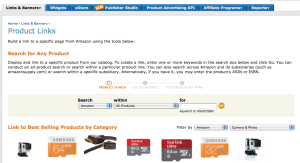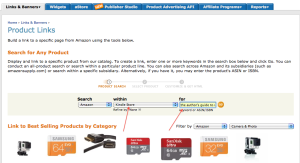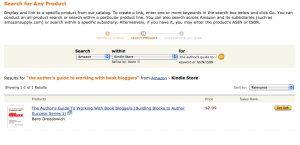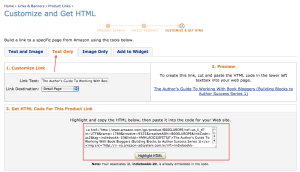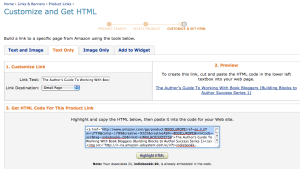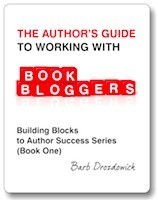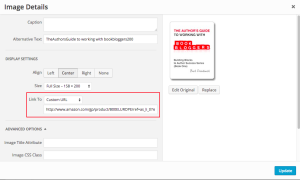How to add an Amazon Affiliate Link to a cover graphic (How to Hotlink a picture) in WordPress
In a previous post I described how to embed an Amazon affiliate link into a text link. Today we are going to talk about embedding an affiliate link in a graphic. We will use a cover graphic of a book as an example.
Many people add an Amazon Affiliate link to their post. It is a way of offering your readers an easy way to purchase the product that you are talking about. Let’s face it, most of us can’t support a family with affiliate money, but my Amazon affiliate supplies me with the odd book.
I have a pet peeve about the appearance of links in posts. I don’t want to see a nasty long Amazon link in the post like this:
and I don’t want to see a cover graphic that is obviously an affiliate graphic like this:
Although I often embed an affiliate link in a text link, I may also ‘hotlink’ a picture with an affiliate link. It may be a way of getting a few extra cents, I mainly use affiliate links to allow me to count the number of times a buy link is clicked on vs the number of times that link results in a purchase.
Let’s go through the process one step at a time.
Step 1) Log on to your Amazon affiliate account and hover over the Links & Banners menu item and choose Product Links from the dropdown list. That will bring up the screen below.
Step 2) Choose ‘Kindle Store’ in the drop-down (indicated by the red arrow in the graphic below) and type the name of the book in the field indicated by the second red arrow. Click on the orange Go button.
Step 3) This will bring up choices as you can see in the graphic below. Find the book that you are looking for in the list and then click on the Orange ‘Get Link’ button.
Step 4) The first screen that comes up shows the cover of the book that you are featuring. I just want the text link, so I click on ‘Text Only’ as indicated by the red arrow in the graphic below. That will bring up the screen that you see below. We will need part of the code that is in the red box as indicated below.
Step 5) If you look at the graphic below, you’ll see that I have highlighted part of the code. This is the portion that you want. It looks like this:
http://www.amazon.com/gp/product/B00E...
The portion of the code that I want is in quotes (but don’t include the quotes), starts with an ‘http’ and ends with my affiliate id. We are going to take that code and use it as the link to embed in a cover graphic like below:
Click on the cover graphic above and see where you go. Unless I told you, are you aware that you are clicking an affilate link? Isn’t it neater?
To actually put the affiliate link in place, just change the ‘link to’ field to ‘custom link’ and insert the link in the field below as you can see in the graphic below.
By the way, you can do this on Blogger – exactly as I’ve done it on WordPress.
~~~~~
Let me know if you have any questions about this post or anything else – I’m always happy to answer questions. If you want regular Tech Hint updates in your inbox, subscribe using the button in the sidebar to your right.
Make sure that you use the little share buttons below to share this post with your friends. I can be found on most social media and I’ve published 6 books designed to help authors and bloggers with various areas of concern. All available for less than the price of a latte!
The post How to add an Amazon Affiliate Link to a cover graphic (How to Hotlink a picture) in WordPress appeared first on Bakerview Consulting.