Want to save some clicking in Zbrush? Use this trick to keyframe the camera in zbrush. This lets you cycle through the keyframes quickly while sculpting without having to keep adjusting the camera.
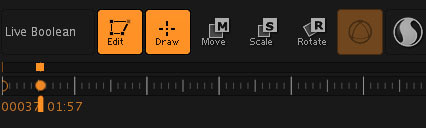
Keyframe (orange circle) added to the timeline by CNTRL + click.
Using timeline
Movie > Timeline > ShowBy default it sets camera keyframesPosition your model. Example: Eye closeup, Nose closeup, Under the chin, 3/4, etc.
Cntrl + Click on the timeline to create keyframesRight and left arrow cycles through the keyframes!But – this doesn’t save with the tool. Oops. Ask me how I know.
Remember to save the timeline (
Movie > Timeline > Save) and then load it (
Movie>Timeline>Load)
If you are a save the project type of person – the timeline might save with it. I tend not to since those get bloated and huge with things I don’t want saved.

Keyframe set for this framing of the face

Another keyframe set for this framing of the face. Use the right and left arrow keys to cycle through the keyframes! Saves time when sculpting.

Now I can have all the camera positions saved for cycling around the face while sculpting (like for masking edgeloops) without manually moving the camera.
Happy rigging! And in this case, sculpting.
Published on October 05, 2023 10:22
