Linking & Embedding in Microsoft Word

Linking & Embedding
Links can be placed in a document tying them to other documents or files. When you make a change in a file, this is reflected in the document. Embedding an object means placing an object in a document without a link. When you make a change in the file, there is no change reflected in the document.
Open a new document On the Insert tab in the Illustrations group click on the Chart button and choose a Pie Chart On the Insert tab in the Text group, click on the Object button Select the Create From File tab and click on the Browse button Navigate to your documents folder and select a separate document Select the Link to File checkbox and click OK The linked text will appear in the document beneath the pie chart Save the document as “Linked” Open the separate document and make a change Save the document Re-open the “Linked” document Select Yes in the dialog box The changes will be updated in the linked document Save the documentDisplay as Icon
Open the “Linked” document On the Insert tab in the Text group, click on the Object button Select the Display as Icon checkbox Click OK The object will be displayed as an icon in the document Save the document as ‘Display as Icon’ Leave the document openTo learn more about Advanced Word Processing features, click on the image below:
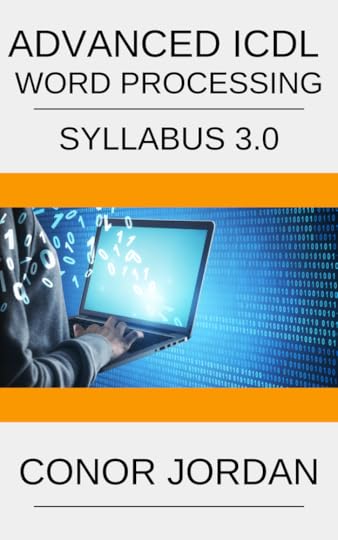
Published on October 06, 2021 01:58
No comments have been added yet.
Conor Jordan's Blog
Conor Jordan isn't a Goodreads Author
(yet),
but they
do have a blog,
so here are some recent posts imported from
their feed.



