Formatting Shapes in PowerPoint
Drawn shapes in PowerPoint can be formatted using a wide range of styles and colours. Objects can be rotated to suit the preferences of the user, they can be coloured using an array of different settings and they can be shaded in different styles. PowerPoint allows you to apply a range of formatting styles to objects.
Open a new blank presentation On the Home tab in the Slides group, select Layout Select Title Only Give the first slide a title of ‘Drawing’ On the Home tab in the Drawing group, select the Arrow Right Right-click on the shape and choose Format Shape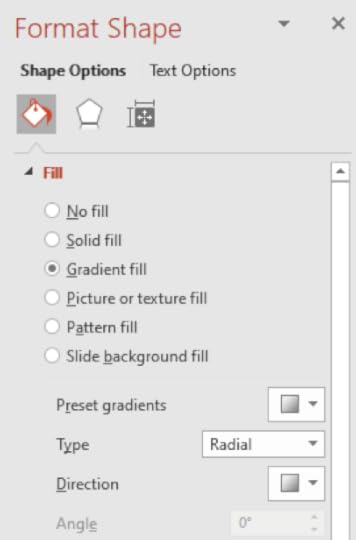
7. On the Format Shape pane select Gradient Fill
8. Choose a Preset Gradient of Top Spotlight Accent 1
9. Change the Type to Rectangular
10. This has applied a fill effect to the drawn object
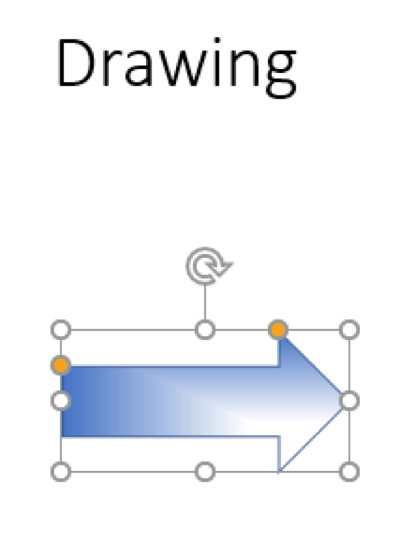
11. Save the slideshow as ‘Drawing’ and leave it open
Shape Transparency
The level of transparency of an object can be adjusted to suit the style of a slide. Applying shape transparency to an object will allow other elements on a slide such as text, appear behind the shape. This is useful when you want to present a slideshow with shapes filled with text or other objects. It can also be used for drawing shapes around images.
With the ‘Drawing’ slideshow open, change the Shape Fill to White On the Format Shape pane increase the Transparency to 60% Position the shape behind the heading text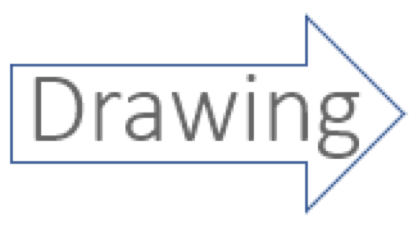
4. The text can now be seen within the shape
5. Save the presentation as “Shape”
3-D Effects
3 dimensional effects can be applied to shapes. The direction of 3D shapes can be adjusted to suit the style of a slide. For instance, a right-hand facing arrow can be rotated three dimensionally so that it appears to be facing out from the screen. This is useful when a presenter wants to get creative with a slideshow and include some new designs.
With the ‘Shape’ slideshow open, on the Drawing Tools – Format tab, in the Shape Styles group, select Shape Effects Select 3-D Rotation and under Parallel choose Off Axis 1 Right This has applied a 3-D effect to the shape making the arrow point in a different direction
4. Save the presentation with the same name and close it
To learn more about advanced presentation techniques, click the paperback image below:

Conor Jordan's Blog



