Slide Masters in PowerPoint
To purchase Microsoft Office 365 visit: https://amzn.to/3sJVGHJ

Slide Masters are used to create slides in a presentation that have the same formatting, objects and text appearing on each slide. This is a useful feature that allows you to create a uniform slideshow with a consistent appearance.
Insert a New Slide Master
Slide Masters contain formatting, objects and text that appear on each slide in a presentation
1. On the View tab in the Master Views group, Select Slide Master
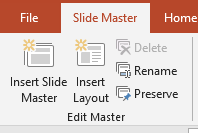
2. This will create a new Slide Master that you can edit to give the presentation a consistent style
3. On the Slide Master tab in the Edit Master group, select Insert Layout
4. This will apply a custom layout to the master slide set
Edit Slide Master Layouts
Highlight the first Bulleted List Level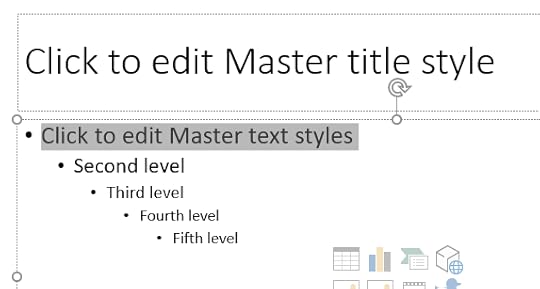
2. On the Home tab in the Paragraph group, select Bullets and choose Bullets and Numbering
3. Select a style of bullet to apply to the Bulleted List Level
4. On the Slide Master tab in the Background group select Background Styles and choose Format Background
5. Choose a Solid Fill to apply to the slideshow
6. You can also move and delete placeholders so that text and objects will appear in different positions
Custom Slide Master
On the Slide Master tab in the Edit Master group, select Insert Layout Select the inserted master slide and change the background colour to light blue On the View tab in the Presentation Views group, select Normal On the Home tab in the Slides group, select Layout and choose Custom LayoutFor more information about Advanced PowerPoint features, click the link below:
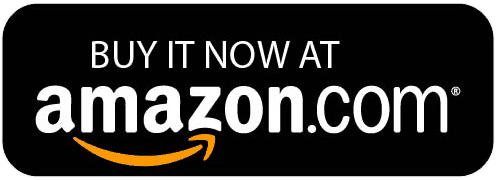
Conor Jordan's Blog



