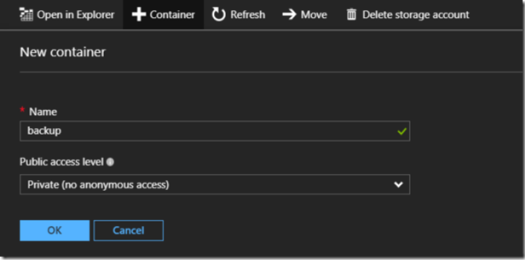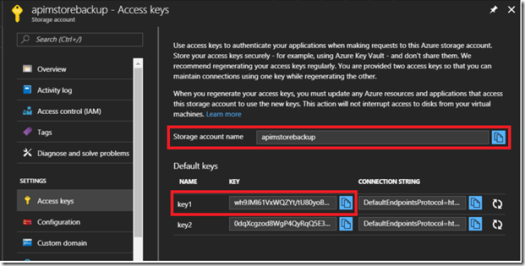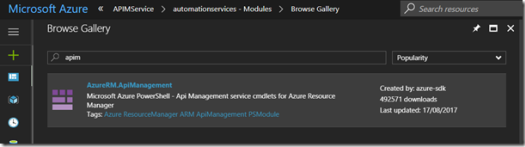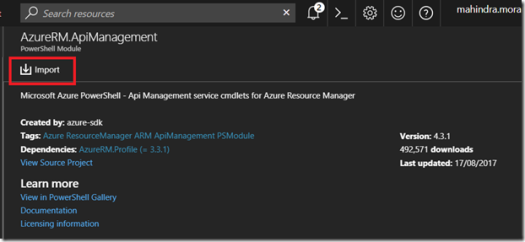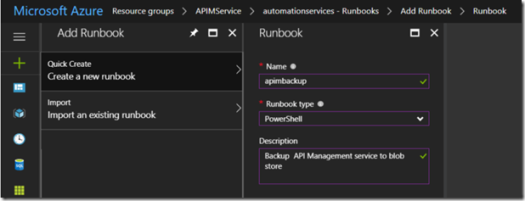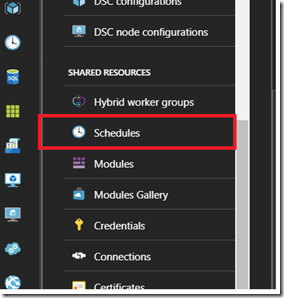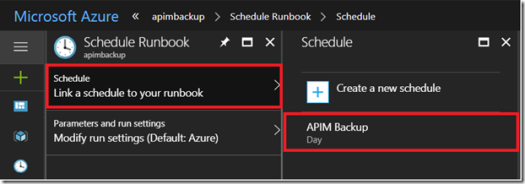APIM backup & restore using Azure Automation Services
In this post I will describe the steps of using PowerShell scripts to backup APIM and using the Automation service to schedule the backup every month. The restore function also allows you to restore APIM into another resource group or APIM service. For the project I am working on now, this is what I am doing to move the configuration settings between each environment.
First you need to create a blob store which ideally should be Read-Access geo-redundant storage (RA-GRS). This is where the APIM backups will be stored. After the blob store has been provisioned, create a container for the backup file as shown below.
Once the container is created, take note of the Storage account name and Access key for the blob store. These values will be used in the PowerShell script later.
Next provision an Azure Automation service and ensure the Create Azure Run As account is set to “yes”.
Once it has been provisioned, ensure the modules have been updated by clicking on the “Modules” link on the left hand navigation panel and then “Update Azure Modules”. Note this does take a while to complete.
After the update has been completed, click the “Browse gallery” link and in search textbox type “apim”. Once found, double click on the row to open the import blade.
Now click the Import icon to import the cmdlet. This can take several minutes to import.
After the PowerShell module has been imported, create a new Runbook and ensure the type has been set to “PowerShell”. Then click the Create button at the bottom of the page.
This will open up a new blade where we can add and test the PowerShell script to backup the APIM settings.
Now add the following script below into the text editor and remember to update the variables with your environment settings. Once you have added the script, click the “Save” button and then the “Test pane” button to ensure the script runs successfully.
1: Disable-AzureDataCollection
2: Write-Output "Starting backup of APIM..."
3:
4: # sign in non-interactively using the service principal
5: $connectionName = "AzureRunAsConnection";
6: $storageAccountName = "apimstorebackup";
7: $storageAccountKey = "";
8: $resourceGroupName = "APIMService";
9: $apimName = "apimmanager";
10: $targetContainerName = "backup";
11: $targetBlobName "AzureAPIM.apimbackup"
12: try
13: {
14: # Get the connection "AzureRunAsConnection "
15: $servicePrincipalConnection=Get-AutomationConnection -Name $connectionName
16:
17: Write-Output "Logging in to Azure..."
18: Add-AzureRmAccount `
19: -ServicePrincipal `
20: -TenantId $servicePrincipalConnection.TenantId `
21: -ApplicationId $servicePrincipalConnection.ApplicationId `
22: -CertificateThumbprint $servicePrincipalConnection.CertificateThumbprint
23: }
24: catch {
25: if (!$servicePrincipalConnection)
26: {
27: $ErrorMessage = "Connection $connectionName not found."
28: throw $ErrorMessage
29: } else{
30: Write-Error -Message $_.Exception
31: throw $_.Exception
32: }
33: }
34:
35: $sourceContext = (New-AzureStorageContext -StorageAccountName $storageAccountName -StorageAccountKey $storageAccountKey);
36:
37: Write-Output "Starting backup of APIM instance";
38: Backup-AzureRmApiManagement `
39: -ResourceGroupName $resourceGroupName `
40: -Name $apimName `
41: -StorageContext $sourceContext `
42: -TargetContainerName $targetContainerName `
43: -TargetBlobName $targetBlobName;
44:
45: Write-Output "Backup of APIM completed.";
Here are the description of the variables:
$connectionName = “AzureRunAsConnection” – this is the default connection account that was created when the Automation service was provisioned.
$storageAccountName = “apimstorebackup” – name of the blob storage account that was created in the first step.
$storageAccountKey = “” – the blob store access key obtained from the portal.
$resourceGroupName = “APIMService” – name of the Azure resource group.
$apimName = “apimmanager” – the name of the APIM service.
$targetContainerName = “backup” – name of the backup container in blob store.
$tartgetBlobName = “AzureAPIM.apimbackup” – file name of the backup file. This can be omitted and will create a default filename {apimName}-{yyyy-MM-dd-HH-mm}.apimbackup
Once you have confirmed the script executes without any errors, you can now set up a recurring schedule by creating a new schedule in the Automation service blade under Shared Resources.
Next you need to link your Runbook to this schedule by double clicking on your runbook name and then the schedule button on the top menu. This will open another blade where you can view all your schedules that you can select from.
That is the automated back process completed now. Below is the PowerShell script required to restored the backup file.
#get the storgae context
$sourceContext = (New-AzureStorageContext `
-StorageAccountName “” `
-StorageAccountKey “”)
#restore the backup
Restore-AzureRmApiManagement -ResourceGroupName “” `
-Name “” `
-StorageContext $sourceContext `
-SourceContainerName “” `
-SourceBlobName “”
More details on these scripts can be found here: https://docs.microsoft.com/en-us/powershell/module/azurerm.apimanagement/restore-azurermapimanagement?view=azurermps-4.3.1
Enjoy.
Mahindra Morar's Blog
- Mahindra Morar's profile
- 1 follower