Using Twitter Effectively (Part 4): Basic Tweet Adder Queries
In this installment, we're going to zoom in a bit more on the TweetAdder app I told you about in Part 3, focusing on query strategies and syntax (oooOOOooo!) for reaching out to tweeps who hopefully will want to reach back.
The search function you'll probably use most is the Tweet Search. As the name implies, this will take the query terms you enter (more on that shortly) and search the Twitter stream for them on a continuous basis if you have automation on (which you should!). When it finds results that match the terms, it adds those users into the "To Follow" list, and TweetAdder will automatically follow those folks (again, as long as you have the automation turned on for that function). Following back, of course, will be up to them.
Now, before we get into more of the nitty gritty of these searches, let me say right up front that I'm not going to tell you exactly what I put into my searches.
Before you start calling me dirty names, let me say why: my intent here is to try and teach you how to sculpt a block of marble into something more than just a bunch of rock chips. I'll show you how to smack the chisel with the hammer, but I want it to be your creative energy that shapes the marble. If I tell you exactly what I'm doing and a whole bunch of people do that exact same thing, then we'll wind up annoying a lot of potential readers (or would-have-been potential readers!).
So: in your Twitter kit you'll soon have a hammer, a chisel, some band-aids for when you smack your thumb, and the basic knowledge of how to use those tools. Then you can go out and practice making your very own Winged Victory of Samothrace. Or Spongebob Squarepants. Whatever turns you on.
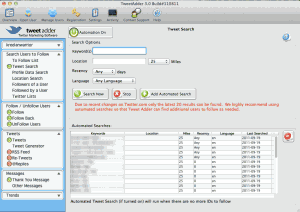 Let's take a quick look at the Tweet Search screen (click on the image for an enlarged view where you can actually see something). The first thing we need to do is set a parameter or two. The first is Language. In most (but not all) cases, you're probably going to want to focus on whatever your native language is, which I sort of/kinda assume is drawn from whatever people put in their Twitter profiles, but I'm not sure. I usually just keep mine on English, because that's supposedly my native language, no matter what my mom says, and that's the only language in which my books are currently available.
Let's take a quick look at the Tweet Search screen (click on the image for an enlarged view where you can actually see something). The first thing we need to do is set a parameter or two. The first is Language. In most (but not all) cases, you're probably going to want to focus on whatever your native language is, which I sort of/kinda assume is drawn from whatever people put in their Twitter profiles, but I'm not sure. I usually just keep mine on English, because that's supposedly my native language, no matter what my mom says, and that's the only language in which my books are currently available.
The next is Recency. This helps you limit the search to tweets that occurred in certain number of days, as determined by the dropdown menu. To be honest, I only limit the recency when I'm experimenting with a query and before I load it into the Automated Searches list, just to help it run faster. Once I've pinned down what I want, though, I change the recency to "Any" (searches Twitter for however long) and add it to the Automated Searches list. It may take the query a while to run the first time, but after that it generally runs pretty fast, because it will automatically dedupe the tweeps you're already following.
I normally don't use the location option, but you could. The only one that I know of that works is zip codes. Again, however, I'll have to claim ignorance on this one because I haven't found it very useful for myself personally. And, as you know, it's all about me, right?
Now to the good stuff: QUERY SYNTAX! That's a fancy term for words you use to help find tweeps you'd like to follow, and who hopefully will want to follow you back.
The first thing to understand is that there are two general types of query terms: ones that you want, and ones that you don't want (which I'll call "defeats"). You can search on just about anything in the content of a tweet, including a single word or part of a word, a set of words, a hashtag (one of those terms preceded by a # sign, like "#kindle"), etc.
Let's say you run a search for kindle. That will bring back any tweet that has the string of letters "kindle" in it. Most of them, of course, are about Amazon's Kindle, but you could get anything. If you searched for "man," you'd get "man," "woman," "human," "humane," etc.
Note: When I originally put this together, there was a 1500 item return limit on tweet queries. Twitter has since cut this down to 20. This isn't necessarily a bad thing, it just means that your automated tweets, which will get into later, will run more frequently.
Now, looking at the results, there are clearly some promising tweets by people talking about loving to read on their Kindles, Kindle vs. Nook, etc., along with a lot of junk. Most of the "junk" are tweets that contain URLs. Why are those junk? Because most of them are going to be posted by authors like you! While linking up with other authors is fine, they're not you're primary audience. So we use a defeat, typing our query in like so: kindle -http (note that there's a space between the two).
The results for this search look much better! Most of those obnoxious author types have been zapped, MWUAHAHAHA! But scrolling through the results, this actually looks like a pretty good search in and of itself.
One thing that I like to do to check the results is to click on the "Tweet" column, which will sort the tweets in order. Then I scroll down and look for any that have a bunch of duplicates: sometimes those are broadcasters, sometimes not. But if it's something that looks like I don't want it, like tweets from that dorky @kreelanwarrior guy (er, me!), I find a term in the tweet and add it to the query as a defeat, like this: kindle -http -kreelanwarrior (remember that defeating "kreelanwarrior" will also filter out "@kreelanwarrior").
Okay, I told you I wasn't going to give you any specific queries, but that's one that you can fiddle with that – assuming you're published on the Kindle (and you'd better be!) – you can use. Just don't be obnoxious about it or I'll send Cousin Vinnie to bust your kneecaps, 'kay?
You can also search for terms like season of the harvest, but that you need to put in quotes: "season of the harvest". If you don't, it'll just look for tweets that have all the individual words in them, which in some cases can yield rather entertaining results.
If you want it to find terms in an either/or fashion, you can do something like this using the OR operator: "michael r. hicks" OR "in her name". That will pick up any tweet that has either michael r. hicks or in her name in it. Then you could put in one or more defeats: "michael r. hicks" OR "in her name" -"rv living is awesome".
Once you've tweaked your search to how you like it, make sure to click on the Add Automated Search button, which will put it into the queue that will run continuously when you have the Automation On button clicked. You can add as many searches as you like, and I encourage you to continuously experiment.
And on a side note, if you click on the "Followers" tab on the left of the main interface (which will bring up a list of the people – surprise! – who are your followers) and look at the Source column, you can see how many followers you have from your searches. This gives you a good indication of how much of a return on investment you're getting from each one in terms of the number of followers you're getting.
Again, I want to emphasize that TweetAdder is one of the very few things that I decided to spend money on for promotional purposes, and it was an investment that's paid for itself many times over. But like all powerful tools, you have to take the time to learn to use it effectively. Hopefully this post will help.
Related Posts:Using Twitter Effectively (Part 3): The Magic of Tweet AdderMarketing Tips For Self-Published Authors: Using Twitter Effectively (Part 2)Marketing Tips For Self-Published Authors: Using Twitter Effectively (Part 1)Amazon Kindle's New @Author Feature – A New Way For Readers and Authors To Connect



