How to Fix Design Inconsistency Using UXPin

Design is notoriously hard to scale because as processes and teams grow, the chaos and inconsistency in a product increases.
As a full-stack UX design platform, we improve consistency and efficiency by connecting all the steps of the UX process together. The platform connects your prototypes to your design system and documentation so there’s little room for misunderstanding.
Let’s take a look at our four core features which help get rid of design inconsistency.
Standardize Best Practices With Design Systems
It all starts with formalizing design principles, design patterns, and code conventions in a shared Design System as early as possible.
In UXPin, your design system is the foundation for all your projects.
You can create import assets from Sketch into your design system, or create it with your UXPin assets. The design system houses a whole array of Colors, Text styles, Assets and UI patterns to use across different projects. This way, each team member has a single approved toolkit.

To eliminate the risk of accidental changes, you can also set permissions for your Design Systems and limit the editing access to yourself or other team members.

UXPin allows you to add a couple of levels of documentation for your Design Systems, so you’ll be able to provide further information for whole sections, specific categories within the section and in case of Typography and UI Patterns even for a single text style or element.

Adding descriptions and details to UI patterns in your design system.
If that’s not enough, you can always add a couple of pages to your Design System to incorporate all types of details which can’t be easily included in other categories, such as project structure, style guide or naming conventions.
Give Everyone An Approved Toolkit with Design System Libraries
All your assets in the design system are accessible in your individual projects in the form of Design System Libraries.
Whenever someone updates the design system, the changes are instantly incorporated in the corresponding design systems library. For example, once a new set of SVG icons is presented, designers can access them directly from the library to use across projects.

Lo-fi design systems library.
Using the updated library, designers can quickly replace older icons or placeholders or add them to existing symbols. This way your team stays on the same page throughout the entire design process and the consistency is preserved.
As you build the design system library, you also want to attach documentation and metadata to the elements. Here you can include additional context, add extra details for developers such as code snippets or establish the methods and processes to follow during the project.

Viewing metadata for an element from a design system library.
Create Reusable Symbols
We all know how lack of reusable design assets can slow down both design and development processes as it forces people to create everything from scratch. With UXPin, you can take advantage of both Design System Libraries and Symbols to create, store, and reuse patterns quickly.
Once the designer has created the Lo-Fi mockup, they can add different sections to the Design System Library as symbols.

You can modify Symbols for specific use-cases. A master template can be pulled from the DS Library to the canvas, where you will be able to update its local copy, for example by changing text, but leaving the layout untouched.
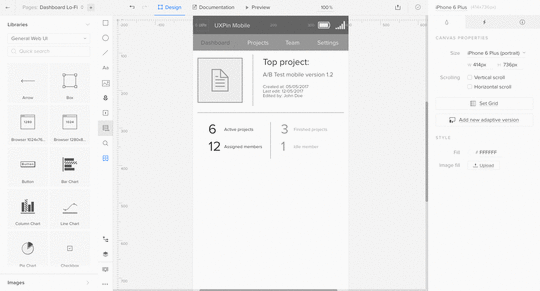
In fact, every instance of the symbol placed on the canvas can be quickly iterated and the changes apply to all the copies at once, making editing more consistent and faster.
Verify Consistency With Spec Mode
The final part of the puzzle is verifying consistency just before handing off to developers.
As the project progresses, designers and developers can review prototypes using Spec Mode to see all the details as well as the documentation from the Design System. This way, they can notice and point out any departures from the design guidelines, for example in icon sizes.
Spec Mode generates measurements, CSS code, and style guides for projects.
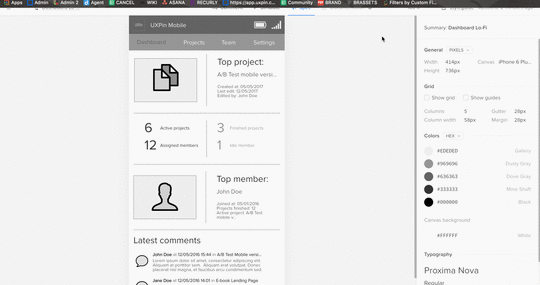
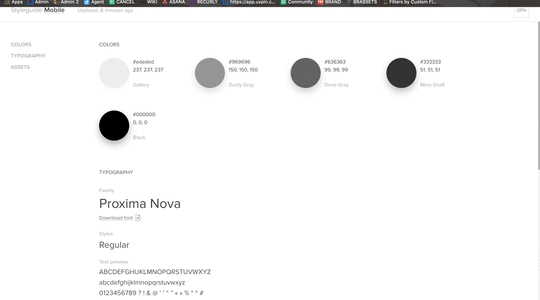
Next Steps
Simplifying design and product development processes allows teams and companies to produce consistent products and come up with better solutions.
To play around with what you’ve seen here, go ahead and start a free trial.
Join the world's best designers who use UXPin.Sign up for a free trial.Your e-mailTry it for free!
The post How to Fix Design Inconsistency Using UXPin appeared first on Studio by UXPin.
UXpin's Blog
- UXpin's profile
- 68 followers



