4 Steps on How to Add a Twitter Feed to a Blogger Blog
C.R.Misty, the author of the International Boundaries Series | Book 1: Simple Affair writes about how she added her twitter feed to a blog.
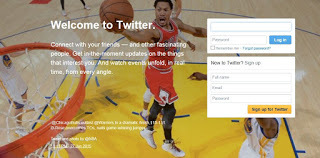
I added my own twitter feed to my blog (Blogger) and wanted to provide my steps taken because the instruction that I had used had a few steps missing, likely because it was outdated. (The most recent Instruction was from March 2014)
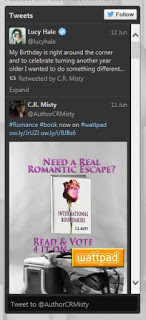
Step 1: Log into twitter then click settings then click widgets, click create new. From this view you can configure what you want your widget to look like and there is a preview pan to show the appearance. For mine I used the tab "User timeline" I checked options "Exclude replies" and "Auto-expand photos" I chose the default height "600px" and my theme is "Dark" I left the color link as Default blue.
Step 2: Once you are happy with the appearance of the widget click "Create widget" and this will create some code that you use to copy and paste into your blog.
Step 3: Now leave that twitter page open for the moment and open a new window and log into your blog.
Step 4: Log into your blog then click Design then click layout, click Add a Gadget. Ensure you are on the Basics tab and scroll down until you see HTML/JavaScript and click the plus (+) sign. from this view you will see a title box and content box and what you do is go back to that twitter page that you kept open and select the code, copy it and then go back to you blog page and paste the code into the content box.--> Click Save and you are done!
Thank you for visiting this blog
About the Author: C.R. Misty is currently writing a romance trilogy. Her first book, Simple Affair is available online at Kindle, Nook, Kobo, ibook, inktera, OverDrive, Amazon& Createspace
Pre-order her second book, "Deeply Bound" now on Amazon and this title will be auto-delivered to your Kindle on June 23, 2016!
Published on June 14, 2015 07:32
No comments have been added yet.



