Kayla I. Shown-Dean's Blog, page 9
February 26, 2025
WordCamp Asia 2025: A Celebration of Community & Open Source in Manila
I work at WordPress.com and have since 2014. It’s the longest I’ve ever stayed at a company, and in so many ways, it often feels like home. But when I landed in Manila last Sunday evening to join some of my colleagues at the first WordCamp Asia held in the Philippines, it literally was a homecoming.
Born and raised in Manila, I can’t even begin to describe the thrill of seeing the global WordPress community descend onto the busy, raucous streets of my hometown. Out of nearly 1,800 attendees, about a third were local, coming from all parts of the Philippines, across the 7,107 islands that make up the archipelago.
Filipinos love WordPress; on WordPress.com alone, they represent hundreds of thousands of new signups every month, consistently ranking the Philippines as one of the top five countries in the world for new WordPress users.
The Philippine International Convention Center, a 1970s-era Brutalist behemoth of a structure, served as the official venue for WordCamp Asia 2025. We shared its massive halls, vaulted ceilings, and bright red carpets with local university graduation attendees, but the sprawling complex allowed for plenty of room to spread out.

Matias Ventura, lead architect of Gutenberg, kicked off the official conference schedule with a thoughtful and inspiring keynote sketching out an exciting future for WordPress that centers the user and delivers a friction-free, intuitive experience.
A jam-packed schedule of workshops and talks followed, where attendees could hear Elementor’s Miriam Schwab discuss the basics of GPL, learn from digital marketer Chiaki Kouno about what having a truly successful “multilingual” WordPress site really entails, and pick up tips from Keiko Muto on how to get started with building an accessible site—plus so much more.
On Friday night, the WordPress.com team hosted a meet-and-greet happy hour where we had the privilege of meeting with local and regional WordPress.com users. Special thanks to Nicole King, Carlo Carrasco, George Buid, Ajit Bohra and his colleagues from LUBUS, Vivek Jain and his crew from rtCamp, Tom and Vicky Morton, and Dika and Diane Fei for spending the evening with us.


WordPress co-founder and Automattic CEO Matt Mullenweg closed out the three-day festivities with a Q&A in Meeting Room 1, an oddly generic name for such an immense, elegant hall. It’s also known as the Rizal Hall, which seems more fitting.
Jose Rizal, after whom the room and a million buildings, schools, streets, even entire cities in the country are named, is our de facto national hero. He was a 19th-century writer, doctor, and polymath whose writings helped inspire and ignite the Philippine Revolution in 1896 against the Spanish colonial authorities. What better place to close a conference dedicated to the freedom and democracy of open source than in a soaring hall named after the man who dedicated his life to pursuing freedom of speech and assembly for all?

By the way, if you missed the conference, we’ve got your back! Most workshops and talks, including both keynotes mentioned above, are now available to view on the official WordPress YouTube channel.
Think you might want to join us for WordCamp Asia 2026? We’d love to see you! WordCamp is open to all, so whether you’re a developer, a marketer, a designer, a support engineer, a blogger, or just curious about what this WordPress thing is that you’ve been hearing so much about, WordCamp was created for you. Check out the WordCamp Central site for more information about local and regional WordCamps.
And if you’re in Asia and want to experience the excitement of WordCamp Asia next year, start planning now: we’ll see you in 2026 in Mumbai, India!

February 25, 2025
Safeguard Your Personal Information Online with Domain Privacy
Owning a domain is a big step in establishing your online presence. Whether you’re creating a personal blog, running a small business, or launching an e-commerce store, your domain is your “digital real estate,” on top of which you can build your digital home (your website!). However, just like physical property, owning a domain involves certain considerations—including protecting your personal information.
What Happens When You Register a Domain?Similar to when you buy property like real estate or a car, you must register your purchase. Domains are registered with the nonprofit organization that coordinates the domain system, ICANN (Internet Corporation for Assigned Names and Numbers). As part of your registration, you must provide ICANN with personal information including:
Your full namePhysical address (home or business)Phone numberEmail addressBusiness or organization name (if applicable)By default, this information is added by ICANN to WHOIS, a publicly accessible database with contact information for domain owners across the web. Anyone can use a WHOIS lookup tool to find information about a website’s owner.
In the early days of the internet, WHOIS was a useful tool for developers to collaborate with other domain owners, drive internet accountability and transparency, buy and sell domain names, and direct legal communications, such as digital copyright infringement cases. However, as the internet has grown from a niche community space into a global economy with billions of users, the WHOIS database has become a growing security risk for domain owners.
Luckily, many internet domain registrars, including WordPress.com, offer some level of domain privacy—also known as “WHOIS privacy”—to keep your personal information safe.
What is Domain Privacy?Most people purchase their domains through domain registrars, companies that register and manage your domain on your behalf. In addition to helping you find and purchase your web address, your registrar manages the DNS connections between your domain and services like your host and email provider.
When you add domain privacy through your registrar, your registrar replaces your personal registration information in the WHOIS database with proxy contact information that directs communication to the registrar’s privacy service. When someone searches for registration information about your domain, they’ll see:
A proxy organization name.A generic address and phone number that redirects to the registrar.An email forwarding service that filters out spam while ensuring legitimate messages about your domain (like legal outreach) make it to your inbox.When you register a domain through WordPress.com, domain privacy is free and your WHOIS record will contain information for one of our three privacy services, depending on your domain’s registrar of record. If someone searches for your domain using a WHOIS lookup tool, they will see that privacy service’s contact information listed on your domain record.
For example, when I looked up one of my domains registered with WordPress.com using a public WHOIS database lookup tool, the registrant contact listed was Knock Knock WHOIS Not There, LLC (see what we did there?).
Without domain privacy, my name, address, phone number, and email address would be shown instead.
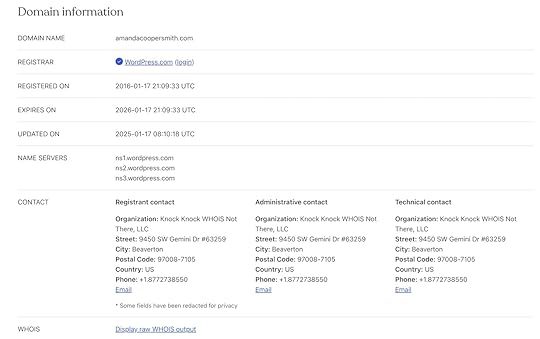 Why is Domain Privacy Worth Having?
Why is Domain Privacy Worth Having?As the internet has grown, so have privacy risks and spam. WHOIS was designed to be transparent, publicly accessible, and easily queryable by engineers, making it particularly easy to scrape domain holders’ names, emails, mailing addresses, and phone numbers.
Free domain lookup tools, which allow anyone to type in a website’s address and receive their full ICANN contact record, also make it easy for any individual to quickly find details on a particular domain holder.
These factors make WHOIS a potential target for data miners and bots, which could put domain owners at risk of:
Spammers: Automated bots or people using digital tools can scrape WHOIS data, leading to issues like email spam, texts, and robocalls.Scammers: Scammers will often use information like your home address and phone number in phishing schemes. Using the information they already have, they will pretend to be one of your legitimate service providers—like your post office or bank—and attempt to get you to share your login credentials.Identity theft: Cybercriminals can try to use data from WHOIS to impersonate website owners in fraud schemes, like applying for credit cards or loans.Targeted doxxing and harassment: If you run a blog or organization that deals with controversial topics or sensitive issues, critics could use WHOIS lookup tools to find your email and physical addresses, which can lead to forms of harassment.Unwanted marketing: While it is technically illegal, companies may scrape WHOIS data or buy scraped domain data to send unsolicited business offers, often in the form of cold calls and ongoing marketing emails.ICANN faces mounting pressure over the WHOIS database, which many feel opens domain owners to unnecessary privacy risks. New data protection laws, such as the EU’s General Data Protection Regulation (GDPR), have already made strides in protecting EU domain holder’s information. If you live in the EU or are registered as an EU company, you probably have some default protections automatically enabled by your domain provider.
What is Data Scraping, and How Does Domain Privacy Counter it?Data scraping is a process where someone uses an automated tool or writes code to quickly extract and download a large amount of data from a website. The more standardized a website’s data structure is and the fewer protections the site uses to limit bots (like CAPTCHA or rate limiting), the easier it is to scrape.
Since WHOIS is publicly available and designed to be easily searched, it is particularly vulnerable to this practice. Some WHOIS lookup tools even allow bulk searches, meaning that a scammer can extract thousands of domain owners’ contact details in minutes.
How Does Domain Privacy Differ Across Registrars?Not all domain privacy offerings are created equal: some registrars only offer domain privacy for an annual fee, while others have pieced-together offerings, allowing you to mix and match services like identity protection or email forwarding for an added cost.
At WordPress.com, we believe internet privacy should be a right, regardless of location, not an add-on, which is why domain privacy is automatically included when you purchase a domain through WordPress.com.
This service includes both a proxy address in the WHOIS database and digital and physical mail forwarding for relevant requests via WHOIS (please note that this is for domain-related requests only, please do not list this contact information on your website!).
How to Ensure Your Domain has Privacy ProtectionDepending on where your domain is registered, your domain privacy settings may look a little different. There are a few places you may be able to verify that your domain has domain privacy enabled, including any domain registration emails you receive and your domain record on your registrar’s website.
If you still have questions, you can email your domain registrar for confirmation on whether or not your domain has domain privacy enabled.
Verifying Privacy Protection on WordPress.comDepending on your location, domain privacy for domains registered on WordPress.com may be activated by default.
If you aren’t sure whether you have domain privacy enabled, you can check by following these directions or visiting our support article:
Visit your WordPress.com dashboard.Click Upgrades → Domains (or Hosting → Domains in WP-Admin).Select your domain. Navigate to Contact Information.Check that the option “Privacy protection on” is shown. If the toggle is switched off, click it to turn on privacy protection for your domain.If, for some reason, you’re uninterested in domain privacy protection or you’d like to transfer your domain to another registrar, you can also disable your domain privacy on the same page under Contact Information.
Keep Your Personal Information Private with Domain PrivacyWith growing cyber threats and data privacy concerns, domain privacy is no longer just an optional feature—it’s a necessity. With WordPress.com, you can rest easy knowing you have free domain privacy without hidden fees.
In addition to protecting your personal information, WordPress.com domains offer a suite of great benefits, including blazing-fast DNS, free SSL certificates (aka even more domain security!), and super competitive pricing.
While many registrars have been raising their domain prices year-over-year, WordPress is committed to offering affordable plans for the long haul. Our prices are some of the most affordable on the market, averaging just $13/year for popular .com, .net, and .org addresses.
Anyone can host a domain through WordPress.com—even if you host your website on another platform. To sweeten the deal, WordPress.com users with a paid hosting plan get a domain name free for a year when they purchase or transfer an existing domain. Transferring is super easy—check out our domain transfer guide.
Ready to secure your domain (and your information)?
Buy a domain with free domain privacyFebruary 24, 2025
Introducing Preview Sites: Pushing the Limits of Collaboration with Studio
One of Studio’s most-loved features just got a big upgrade: Demo Sites, now named Preview Sites, are enhanced to better support your local development needs and simplify sharing progress with clients and teammates.
More Space, More Sites, More PossibilitiesWe made substantial improvements to Preview Sites, giving developers more room to create and experiment:
Eight Times More Storage Per SiteWe’re dramatically increasing the storage capacity from 250 MB to 2 GB per Preview Site. This added space means you can now work with larger themes, more media assets, and richer content during your development process.
Double Your Preview SitesWe’ve removed the limit of one Preview Site per Studio site, and we’re doubling the number of preview sites you can run simultaneously from five to 10 sites. This expansion allows you to:
Maintain different versions for A/B testing.Manage multiple client projects concurrently.Run separate test environments for different features.Review and compare your most recent changes.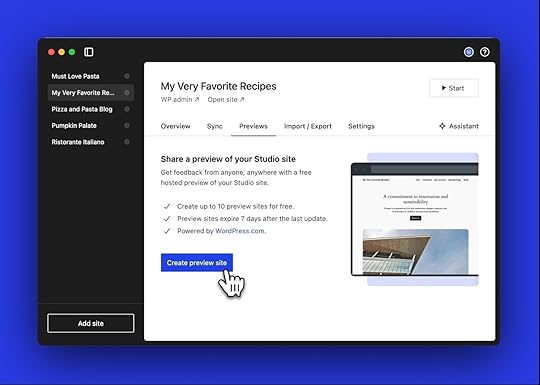 Shorter, Personalized URLs
Shorter, Personalized URLsWe’ve created a new, more concise URL structure that’s unique to each user, making links easier to share. Now, every URL begins with your username and excludes random words, reinforcing your identity and reducing confusion.
Same Reliable TimelinePreview Sites will continue to be available for seven days after your last update, providing you with the perfect window for development, testing, and client reviews.
Why Preview Sites?The name change from Demo Sites to Preview Sites better reflects how developers use this feature in their workflows. Whether you’re showcasing works-in-progress to clients, collaborating with team members, or testing new features that need to be accessed online, Preview Sites are a quick and reliable way to share your work.
Each Preview Site is hosted on WordPress.com, giving you a publicly accessible URL that you can share with clients and colleagues. In a few minutes, you can generate a link to your local site that stays active for seven days—perfect for gathering feedback and iterating on your designs.
Start Using Preview Sites TodayThese enhancements are now available to all Studio by WordPress.com users. The transition from Demo Sites to Preview Sites will be seamless, with all of your existing Demo Sites automatically converting to the new system with the increased storage capacity.
We’re excited to see what you’ll create with these expanded capabilities. Download Studio today and start exploring this enhanced Preview Sites feature!
Develop with StudioFebruary 20, 2025
Why We Redesigned Our Blog (And How You Can Too)
You may have noticed things look a little different around here. Here’s how we redesigned our blog (and how you can redesign yours too).
Why Did We Redesign Our Blog?A blog is your home on the Internet. Like all homes, they eventually need to be tidied up. That was certainly the case for this very blog you’re reading right now. While we were busy working on our product and other priorities, we realized it was time to give our blog a refresh.
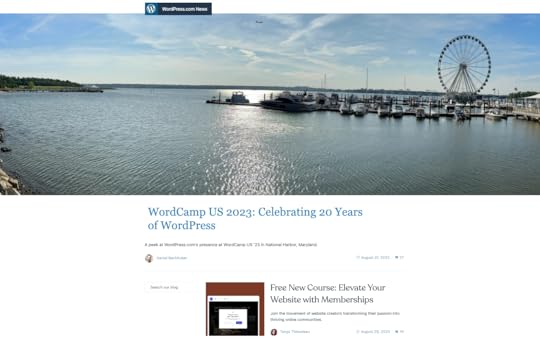 They say the classics never go out of style, but they do.
They say the classics never go out of style, but they do.We’re blogging and design nerds, so a blog redesign is something we would do for fun. Rest assured there were much more important reasons to redesign our blog though. Blogging is what we do, so our blog should be exceptional, right? With this thought in mind, our marketing, design, and engineering teams collaborated to create the best blog experience possible.
 The new and improved WordPress.com Blog design.
The new and improved WordPress.com Blog design. Now, you might think you can learn everything there is to know about this redesign just by looking at it. However, there are some subtle details and improvements that may be easy to miss. Let’s look at some redesign details we’re particularly proud of and share some simple tips you can use to improve your own blog (with advice straight from our own design team).
What’s Improved on the WordPress.com BlogWe know what you’re thinking: “Okay, but what does all this mean for me?” If we were you, we’d be asking the same question. Here are some enhancements made to our blog that make your experience better.
A More Engaging AppearanceThe WordPress.com Blog was visually outdated and no longer matched the branding of the rest of our site. We modernized our design and post layouts to bring them up to our 2025 design standards.
Here’s a snapshot of our old single-column homepage design:
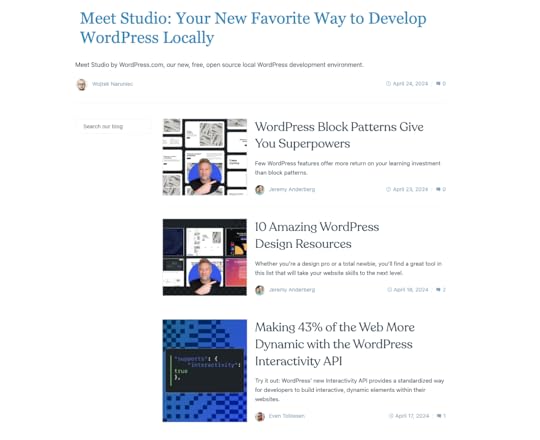
It was clean and simple but bland. The article description font for text below headlines was difficult to read, and the small image thumbnails didn’t do justice to our sharp header designs that had already been using some of our refreshed design standards. There was room for improvement here.
In case you haven’t seen it, here’s what our new and improved blog homepage looks like:

The clear header section places our most recent posts front and center, while the multi-column layout makes it easier to find more content you might be interested in. You’ll also notice a consistent approach to visual styling, ensuring design elements and images look their best.
Tips for planning your own blog redesign:– Establish consistent colors you use across your blog. This helps create a more cohesive appearance that is more immediately recognizable as “you.”
– Choose header images that will catch your reader’s attention using or complimenting your established colors.A More Useful Navigation Structure
Our previous blog homepage design featured a single column with a simple search bar. The new design implements a streamlined menu for better organization and easier navigation:
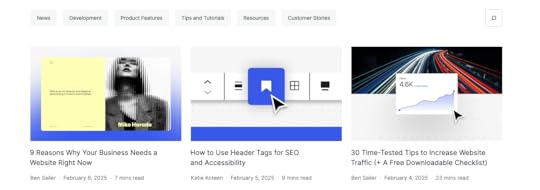
This may look like a simple design, but that simplicity is intentional. Each category has been strategically considered to effectively group content together into the fewest buckets possible.
At the bottom of the blog home page, we also include a section for popular content. This ensures that posts receiving high engagement get extra visibility:
 Tip for establishing your blog categories:
Tip for establishing your blog categories:– Select blog categories thoughtfully. A smaller number of carefully considered categories focused on core topical areas may be better than having lots of categories because it presents fewer, more intentional options for your readers. For more detailed guidance on choosing categories, read this guide.An Easier Reading Experience
Redesigning the WordPress.com Blog wasn’t just about appearances though. We made several improvements that make content (like this post) more comfortable to read:
Making our font selection consistent with the rest of our websiteEnsuring those fonts are web-friendlyChoosing colors that are not only consistent but support easy readabilityTips for choosing colors and fonts on your blog:– Use consistent font styles across your site. See how to edit fonts on WordPress.com here.
– Use AccessibilityChecker.org, a free accessibility assessment tool, to ensure everyone can easily enjoy your site.
– Additionally, read our article on color accessibility to ensure your style choices are suited for all.
– For WordPress.com users, remember that our themes are built with careful consideration for optimal color and font usage.More Clear Calls to Action
We work hard to create content that makes you say, “This blog post was so good, I need more of it in my inbox.” Now, every post has a clear subscription banner across the bottom. We’ve also made it easier for readers to find where they can start a new website or blog of their own (for readers who are just getting started).
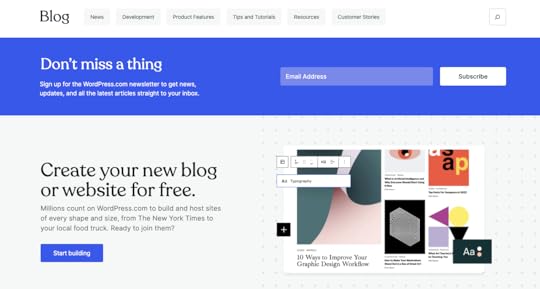 How could you not enter your email address in this form? Who could resist building a new website or starting a new blog? Couldn’t be us.Tips for adding CTAs to your blog:
How could you not enter your email address in this form? Who could resist building a new website or starting a new blog? Couldn’t be us.Tips for adding CTAs to your blog:– Make it easy for readers to find more of your content.
– Add clear calls to action that encourage users to take your desired action (such as subscribing to your blog, signing up for your service, or buying a product).Six Tips to Improve Your Next Redesign Project
If you’re thinking about redesigning your own blog or website (or for a client), we have some additional advice to share.
1. Set Clear Expectations with ClientsOur blog redesign project required a high level of collaboration between teams and stakeholders. If you are redesigning a blog for a client, ensure that both sides understand the goals of the project. Here are some items you should be sure to document:
Your clients’ goals and prioritiesAll high-level tasks to implement the redesignExpected initial launch dateTimeline for improvements and iterations after launchThen, throughout the project, regularly review and update this document to ensure alignment and track progress effectively. This will help keep the project on track and avoid disappointment.
2. Create a Checklist of Design TasksBefore you start working, create a more detailed checklist of all the steps you need to follow. Break out this list into two sections:
Steps that need to be completed before launchSteps that can be completed after launchThis will help you prioritize the work that needs to be done at a granular level.
3. Optimize for the Right ThingsEven the best-looking design is wasted if a site doesn’t function well. Prioritize performance: optimize assets, use lazy loading, minimize JavaScript and CSS, and implement caching where possible. This will help make sure your client’s site works as well as it looks.
To get some WordPress and site-specific performance recommendations, be sure to use our free Speed Test tool.
4. Test, Test, TestDuring development, start and maintain a record of pre-launch and post-launch testing items. This will ensure smooth deployment (and help you catch bugs before your client or their users do).
5. Determine How Much Existing Code and Content Can be ReusedRedesign projects can be a lot of work. Fortunately, you might not have to redesign everything on your site or blog. Clearly define what parts need to be fully redesigned and what can be kept or inherited from other products for common patterns. For example, with our own blog redesign, we were able to keep the existing pattern for comments.
6. Implement a Clear Feedback ProcessWe believe feedback is a gift. When someone calls attention to something you can improve on, they are trying to help you be better. Establish an easy process for your client to review designs and provide constructive feedback throughout the process (and not just at the end). This way, your client will feel valued, and the end product will be more likely to meet their expectations.
Ready to Redesign Your Own Blog?If you’re inspired to redesign your own blog, follow our detailed guide (it’s geared toward full website redesigns, but much of the advice is still applicable). Or, if you’d like to start a blog (or help a friend start one of their own), we have another guide that can help you do that too. Here’s to making the Internet a more beautiful and useful place, one blog at a time.
February 13, 2025
Color Accessibility 101: How Color Affects Readability on Your Website
When designing a website, it’s easy (and fun!) to focus on layout and content. But one crucial element that often gets overlooked is color. Color plays a vital role in web accessibility, ensuring that all users—regardless of visual impairments or color vision deficiencies—can easily navigate and engage with your content.
Proper color contrast is key to making text readable for those with low vision or color blindness. In this post, we’ll explore why color is so important for accessibility and how to create a color palette that ensures your website is inclusive and user-friendly for everyone.
Why color is important for accessibilityColor, specifically color contrast, is central in ensuring web content is accessible, particularly for users with visual impairments, color blindness, or low vision.
Someone with low vision may struggle to read text with poor contrast, such as light gray text on a white background. Users with color blindness may find it difficult to differentiate between certain colors, such as red and green, if the contrast is insufficient. High-contrast design helps bridge these gaps.
Not only that, accessibility isn’t just a best practice—it’s becoming a legal requirement in many parts of the world. The European Accessibility Act (EAA), taking effect in 2025, will require digital products and services, including some websites, to meet certain accessibility standards like sufficient color contrast, avoiding color-dependent information, and following Web Content Accessibility Guidelines (WCAG). Non-compliance could lead to fines, making accessibility an essential priority for businesses serving the EU market.
Beyond its impact on accessibility, proper color contrast also benefits all users, including those viewing content in challenging environments. Bright sunlight, low-quality monitors, or small screen sizes can make low-contrast elements harder to see for anyone.
What makes a color palette accessible?While color contrast is central to the accessibility of color, there are other things you can do to make the color on your site even more accessible. All of these elements come together to ensure optimal color accessibility:
Sufficient contrast: Colors must have enough contrast between the text and background to meet WCAG—more on contrast ratios below. Avoid relying on color alone: Information shouldn’t be conveyed through color alone. For example, add an underline to links or use icons to support color-coded elements.Color blindness considerations: Choose combinations that are distinguishable for users with common types of color blindness, such as red-green or blue-yellow deficiencies.Consistent use of color: Maintain consistency in how colors are used throughout your design. This helps users quickly understand an element’s meaning and function.Testing across devices: Colors may appear differently on various screens and under different lighting conditions. Testing ensures accessibility in real-world scenarios.By considering all these elements, you can create a site that is both functional and inclusive.
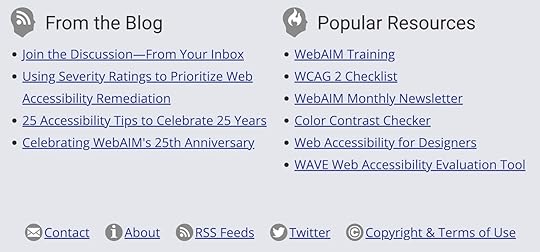 Example from WebAIM demonstrating the use of other elements, like underlines and icons, to support color-coded elements. What is a contrast ratio?
Example from WebAIM demonstrating the use of other elements, like underlines and icons, to support color-coded elements. What is a contrast ratio?To better understand if your site’s color palette is accessible, it’s important to understand how color contrast is measured.
Color contrast ratio is a numerical value that represents the difference in luminance (light intensity) between two colors, such as the text and its background. It is calculated as a ratio, with values ranging from 1:1 (no contrast, e.g., white text on a white background) to 21:1 (maximum contrast, e.g., black text on a white background). A higher ratio indicates greater contrast, making it easier for users to distinguish between the foreground and background elements.
The Web Content Accessibility Guidelines (WCAG) recommends a minimum contrast ratio of 4.5:1 for most text and images of text, and 3:1 for large text (at least 18 point or 14 point bold and above).
Example of a low contrast ratioTake this example of a light green button with white text. It may look legible to you, but upon further inspection, using the Chrome Accessibility tools in the Chrome browser, the contrast ratio is quite low at 1.71:1. As such, the text on this button would be difficult for many users to read.
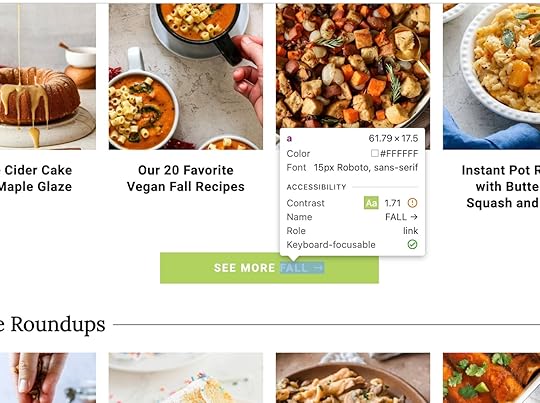 Here’s how a low contrast button appears flagged in the Chrome Accessibility tool, along with other accessibility details for the element. How to test for accessible color combinations
Here’s how a low contrast button appears flagged in the Chrome Accessibility tool, along with other accessibility details for the element. How to test for accessible color combinationsTesting color combinations for accessibility is straightforward with the right tools. Here are some of our most trusted tools for testing colors:
Chrome Accessibility Report: This tool is an easy-to-use resource built right into the Chrome browser when you want to quickly test a single page or element on your site. Equalize Digital Accessibility Checker: This freemium WordPress plugin from Equalize Digital goes beyond just colors to ensure your site is accessible to a wide range of visitors. WAVE Web Accessibility Evaluation Tool: A free tool you can use to scan any page on your site for accessibility issues. When you’re looking to improve colors, check for the “contrast errors” part of the report. Deque University contrast checker: Use this free tool to check a color combination you’re unsure about.Many design programs, such as Adobe and Figma, include built-in accessibility tools or add-ons that allow you to analyze color contrast directly within your design files, allowing you to address accessibility considerations early in the design process—even before development begins.
 Some beautiful, accessible color combinations and themes
Some beautiful, accessible color combinations and themesFinding accessible color combinations doesn’t mean sacrificing aesthetics. Here are some of our favorite high-contrast designs in the WordPress.com theme directory:
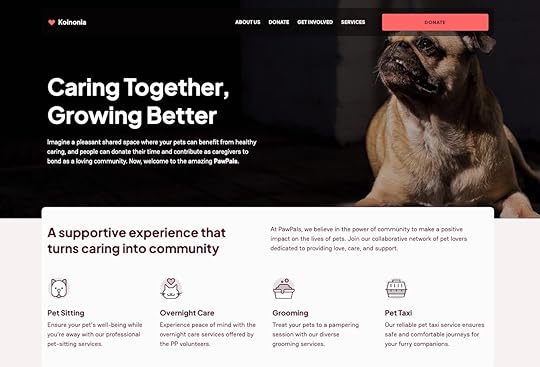 High contrast Koinonia theme from WordPress.com. Koinonia
High contrast Koinonia theme from WordPress.com. KoinoniaThe Koinonia theme is ideal for building community-focused websites, such as nonprofits and churches. It features a clean, modern layout with a focus on readability and easy navigation. It adheres to accessibility standards, with features like proper color contrast, keyboard navigation support, and screen reader compatibility, which helps differently abled users access content effortlessly.
 Darkest Black
Darkest Black#030203Berry Sorbet
#FB6669Dark Sangria
#560122
 High contrast Conference theme from WordPress.com.Conference
High contrast Conference theme from WordPress.com.ConferenceThe Conference theme is thoughtfully designed for event and conference planners, combining functionality with accessibility to create an inclusive experience for all users. Its design emphasizes clear, intuitive navigation and offers support for high-contrast color settings, ensuring content remains readable and usable for individuals with visual impairments.
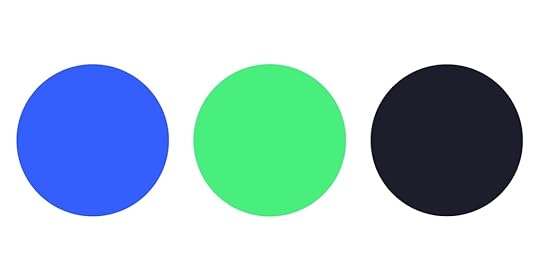 Signal Blue
Signal Blue#345EFCEmerald Glow
#49EF7CDeep Black
#1E1D2C
 High contrast Fixmate theme from WordPress.com.Fixmate
High contrast Fixmate theme from WordPress.com.FixmateThis theme from the WordPress.com team features clean, high-contrast text on light backgrounds, ensuring maximum readability for users with visual impairments. The theme adheres to accessibility best practices by using logical heading structures, keyboard-navigable menus, and link styling that avoids reliance on color alone for identification.
 Golden Marigold
Golden Marigold#FDC62AMidnight Cola
#0F0C0CTidepool Jade
#2D92A1
Want a more customized look? When you’re ready to build, WordPress.com makes it easy to define and implement an accessible color palette for your site on Premium plans and above. You can customize these themes with the colors of your choosing, but be sure to always verify your color contrast ratios and test them in different contexts, such as buttons, headers, and body text.
A final word on accessible colorAccessible design is not just about meeting standards; it’s about creating experiences that welcome everyone. By prioritizing color accessibility, you’re taking a meaningful step toward a more inclusive web.
Want to learn more about building an inclusive WordPress site? Here are a few resources to get you started:
WordPress Accessibility DayWordPress Accessibility StandardsWordPress Accessibility TeamWordPress Accessibility ForumFebruary 12, 2025
Your Home for a Century: Our 100-Year Domains and Plans
The internet moves fast. Platforms rise and fall in popularity, websites disappear, links go bad, and domains lapse. Some things shouldn’t disappear and deserve to last.
At WordPress.com, we believe in building for the long term. That’s why we’re introducing 100-Year Domains and relaunching our 100-Year Plan—two powerful ways to secure your digital legacy for generations to come.
With 100-Year Domains, you can lock in your .com, .org, .net, or .blog domain for a full century—ensuring that what you create today remains accessible for the future and safeguarded from expiration, platform changes, and digital decay.
But securing a domain for 100 years is just the beginning. Our newly reimagined 100-Year Plan is a comprehensive long-term hosting solution, equipped with enhanced features to preserve your website, protect your data, and ensure your legacy endures for years to come.
The internet never sleeps, and neither should your website.
The 100-Year Plan: Own your online legacy for 100 yearsOur 100-Year Plan, which was originally introduced in 2023, has always been about long-term digital preservation. But we’ve taken it even further, introducing new features that ensure your website and data are secure, resilient, and adaptable across the next century.
Special numbered trust accounts: We help you administer a secure, numbered trust account system, ensuring seamless management and continuity over the next century.Contingency planning for digital security: Robust protocols and financial investment systems guarantee the continuity of your online presence, even if WordPress.com or Automattic face unexpected challenges.Standalone 100-Year Domains: For the first time, domains can be purchased independently of hosting, giving you more flexibility in long-term planning.Lots of Copies Keeps Stuff Safe (LOCKSS) principle storage: WordPress.com stores all of your data in at least three separately mirrored data centers to ensure access and redundancy in the event of failures or disasters. In addition, 100-Year Plan websites will have active snapshot backups in the Internet Archive’s Wayback Machine and the Wayback Linkfixer plugin to redirect any links that go bad on your site to the most recent one at the Internet Archive.Commemorative website placard: We are creating a custom metal and glass placard to commemorate your 100-Year website that will be sent to you as a display and reminder of your commitment to your future.
For creators, organizations, and institutions, our 100-Year Plan is a commitment to ensuring your name, story, brand, or mission stands the test of time.
Introducing 100-Year Domains: Secure your digital name for a centuryNot ready for a full century hosting plan? You can confirm your family or company namespace is safe with our 100-Year Domains. They offer a unique way to protect your domain name for 100 years, ensuring your identity and legacy remain yours—without the risk of expiration.
Normally, domain names can only be registered for 10 years at a time. But with our 100-Year Domains, we start with a 10-year registration and handle renewals automatically by adding a year to registration annually so there is always at least a nine-year buffer.
Keep your name online for 100 years and get:
No expiration surprises.No lost domains due to admin mistakes.No stress about renewals—ever (or 100 years, whichever comes first).A full century of security for your domain.One setup. 100 years of ownership.Who should get a 100-Year Plan or Domain?Whether you’re a creator, entrepreneur, institution, or someone thinking about the long game, the 100-Year Plan and 100-Year Domains ensure your online presence is protected for the future.
Long-term plans and domains are great for:
Cultural institutions & nonprofits: Museums, libraries, and research organizations can preserve history and knowledge for generations.Super creators & thought leaders: Writers, artists, and digital pioneers can ensure their work outlasts social media trends.Families & legacy holders: Parents can secure a digital heirloom, while individuals can protect their names and online presences.Businesses & entrepreneurs: Keep your brand identity intact for the next century, with no risk of expiration or loss.Future historians: The internet forgets, but your story can stay forever.Why creating a lasting legacy matters more than everThe web is fragile. Domains and hosting plans expire.
This is how history gets lost. The 100-Year Plan and 100-Year Domains fight back against this digital impermanence—ensuring that your work, your name, your mission, and your voice remain accessible far beyond the limits of today’s platforms and policies.
Imagine including the next 100 years of website hosting fees in the same budget as your next website build or update. You’re locking in a one-time hosting or domain payment now, even if and when prices rise in the future.
Secure your digital future todayDomains expire and websites disappear every day. But yours doesn’t have to.
Get a century of stability with our 100-Year Plan and Domains today:
100-Year Plan: $38,000 (includes hosting, a domain, trust-based continuity, and website preservation tools)100-Year Domain: $2,000 (one-time purchase, no annual renewals)February 6, 2025
9 Reasons Why Your Business Needs a Website Right Now
Since the dawn of time (or at least since the dawn of the Internet), business owners and aspiring entrepreneurs have been asking this question: Do I really need a website, especially if I’m already on social media?
The answer is a resounding “yes.”
Let us explain why (and how you can get started).
1. A website lets you own your online homeIf your web presence is wholly dependent on closed social media networks like TikTok, Instagram, or LinkedIn, you don’t always have these same luxuries.
This is a phenomenon that author and former Harvard Business Review executive editor Nicholas Carr once called “digital sharecropping,” a term that refers to situations where a large platform owner effectively owns all the content that users create.
When you build your own website with an open platform like WordPress, you own every part of it. You’re free to customize it any way you want and move it between website hosting companies as you’d like. While social media networks come and go, there are folks who have had their very same website since the mid-1990s. That’s a level of stability social media alone can’t offer for your business.
Explore WordPress hosting plans2. A website gives you control over its appearanceMost social media platforms don’t allow much room for custom design or other aesthetic options (with few exceptions like Tumblr, which you should check out if you haven’t in a while). With your own website, you have full control over every aspect of its appearance.
You can apply your own branding, change the design, and upload the photos and pictures you want. You can make your website look like you. If you’re a WordPress.com user, we offer thousands of themes you can choose from (and if you’re on a Business plan or above, you can upload third-party themes too).
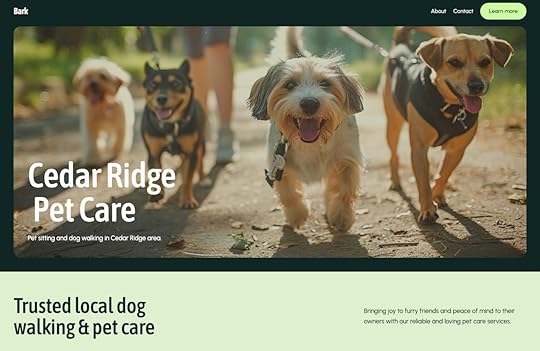 Here’s an example of the Bark theme on WordPress.com. When you have your own website, you’ll be as happy as these pups.3. A website gives you control over its functionality
Here’s an example of the Bark theme on WordPress.com. When you have your own website, you’ll be as happy as these pups.3. A website gives you control over its functionalityThere are so many things you can do with a website that aren’t possible with just social media accounts.
If you’re selling products online, need the ability to book appointments, or want to capture interest from leads, a website will make landing leads and customers much easier than relying on your social profiles alone.
With a website, you have more control over:
The checkout process and purchasing experience.How your products and services are presented.The full customer experience. A website can be connected to an email marketing service, marketing automation platform, CRM, and other services that are essential to running your business. You can also add ecommerce capabilities.These things aren’t always possible with social media accounts, at least not in a way that’s optimal.
WordPress.com also offers access to more than 50,000 WordPress plugins that allow you to extend your site’s functionality, no matter what type of website you want to build.
4. A website makes your business easier to findNot all social networks are easily indexable or discoverable via search engines. Websites, by their very nature, are both of those things. This opens up another massive avenue for people to find your products, services, and content.
Do you know how many searches Google processes every day? Literally billions, and you should be getting your piece of the pie. With more search engines gaining market share, there are even more opportunities for people to find your site.
5. A website makes you less reliant on a single channel for engagementSocial media networks come and go, different platforms rise and fall in popularity, and nothing stays the same for long. What does that mean for your business website? You need stability, somewhere that you can call home, and a place where customers can always find you.
If you’re primarily creating content or building your business through a single channel, you run the risk of losing your hard-earned audience if anything happens to that specific platform (ahem…TikTok, we’re looking at you).
Not only does diversifying your online footprint help you reach more people in more places, it also helps mitigate risks when, say, a social network becomes illegal to access in your country.
6. A website makes your business look more professionalLet’s say you’re searching for a plumber to fix your shower. Would you trust a business with just a social media page to get the job done, or would you rather find someone with a real website? Personally, I’d put my money on the business with a website because they would appear more trustworthy and dependable. I’d want to know I’m buying from someone who cares about their business enough to present their products and services as professionally as possible.
The same is true for more than just businesses too. For example, if you’re a content creator running a YouTube channel, having a website that unifies your web presence can give you a more legitimate appearance.
If you choose to build your site with WordPress.com, you also have the peace of mind that you’re building on the same platform as millions of other sites, including some major names you may have heard of. Even if your site starts small, it can scale with you as your business grows.
 An example of an ecommerce website page from Thought Catalog. Hosted on WordPress VIP.7. A website can improve engagement with your audience
An example of an ecommerce website page from Thought Catalog. Hosted on WordPress VIP.7. A website can improve engagement with your audienceWhen you share content on social media, you’re competing for engagement with everyone else sharing content into your follower’s feeds. With your own website, you have visitors’ full attention while they’re on your site.
You can also enhance engagement by adding features like members-only sections and message board forums, creating spaces to build community directly on your site. You can also add links back to your social channels on your About page, in your footer, and with social icons, creating positive feedback loops between your website and other platforms you’re on.
Want to integrate your social media profiles with your WordPress.com website? Learn how with this guide.
8. A website is within your reachNo matter who you are, you can build a website yourself. That’s something we believe and see every day. Even if you don’t have the budget for a professional web developer, you can learn the skills necessary to get online and start making an impact for your business.
WordPress.com offers plans to suit all needs and experience levels. Plus, we can show you how to build a site on your own (or you can follow our quick start guide). If you decide it’s time to hire a professional to build a site for you, we can help you there too.
9. A website helps grow your audience and build your businessAll of the benefits we’ve mentioned so far are great, but together, they all add up to growth for your business and content through improved engagement, ownership over content, and full autonomy in the way you run your site.
That’s what matters in the end, right?
The time to build your website is nowReady to create a site of your own? We’ve got you covered. WordPress.com pairs an excellent website builder with world-class hosting to deliver everything you need to launch your site.
Start building your websiteFebruary 5, 2025
How to Use Header Tags for SEO and Accessibility
Header tags are one of the most fundamental elements of a well-structured blog post. They guide readers through your content, improve accessibility, and help search engines understand your content’s structure.
But using headings properly requires more than just adding a few bold titles to your text.
In this post, we’ll walk you through how to use header tags effectively and why it matters for your WordPress site.
What are header tags and how do they impact SEO?A heading is a title or subtitle that introduces a section of content on a website post or page. In HTML, headings are defined by tags ranging from to , with being the most important and the least.

These tags indicate the hierarchy of your content, helping both readers and search engine robots understand how your ideas are organized.
For example:
H1: The post or page titleH2: Main sections (this section of this very blog post uses an H2 header tag!)H3: Subsections under H2H4: Additional details under H3Properly formatted headings dramatically improve the readability and scannability of your site as well, as they break up large sections of text.
How many H1s should you have?One. A blog post should have exactly one tag, which serves as the main title of the page. Using multiple tags can confuse search engines about what the post or page is actually about and negatively impact your SEO.
A good H1 should:
Be clear and descriptive, reflecting the search intent.Contain your primary keyword.Be unique to each post or page on your site.For example, say you’re writing a post about a skillet flatbread recipe. A good H1 (using the guidelines above) might be “Easy Skillet Flatbread Recipe.”
“The Recipe I Make Every Week” is an example of an H1 that isn’t clear or descriptive and doesn’t contain our primary keyword (“skillet flatbread recipe”).
How to avoid keyword stuffing in headingsA big benefit of using headings properly is to maximize the SEO potential of your post. While it’s tempting to load your headings with keywords (aka “keyword stuffing”) to start ranking for a particular keyword, this can do more harm than good.
Keyword stuffing is a spammy tactic that can make your content sound unnatural and lead to poor-quality content that will rank poorly in search results.
Instead, focus on writing headings that clearly describe the content of the section using natural language. Incorporate keywords sparingly and only when they fit organically.
For example, instead of a heading that says, “Best Dog Beds: Top Dog Beds for Large Dogs That Nap,” a better, more readable heading might be, “The Best Dog Beds for Large Breeds.”
This will ensure your headings are reader-friendly while still supporting your SEO goals. It’s a win-win!
If you’re worried your post might be keyword-stuffed, run it through this helpful SEO checker from SEM Rush. It will magically calculate the keyword density for the body, headlines, and meta description of your post.
How header tags impact accessibilityHeadings play an important role in making your content accessible to all users, including those who rely on screen readers. Screen readers use headings to navigate content, allowing users to jump directly to the sections they’re interested in.
When writing headings for accessibility, consider the following tips:
Use headings to create a structure: Ensure your headings reflect the hierarchy of the post. For example, use H2s for main sections and H3s for subsections.Avoid skipping levels: Don’t jump from an H2 to an H5. This can confuse screen readers and make your content harder to navigate. In the next section, we’ll talk more about how to properly nest headings. Keep headings descriptive: Avoid vague headings like “Conclusion” or “Details.” Instead, use headings that clearly describe the content, such as “Final thoughts on garden compost” or “Tips on how to make your own compost.”You can learn more about the proper use of heading for accessibility on a WordPress site in this post, Improve Your Site’s Accessibility.
Tools for testing heading accessibilityHere are a few tools you can use as part of your publishing workflow to ensure your content is accessible:
Chrome Accessibility Report: The Chrome accessibility report is an easy-to-use resource built right into your Google Chrome browser when you want to quickly test a single page on your site. Equalize Digital Accessibility Checker: This freemium WordPress plugin from Equalize Digital goes beyond just headings to ensure your site is accessible to a wide range of visitors. WAVE Web Accessibility Evaluation Tool: A free tool you can use to scan any page on your site for accessibility issues. When you’re looking to improve headings, check for the ‘structural elements’ part of the report. How to properly nest your header tagsProper nesting of headings is essential for maintaining a logical flow in your content. Think back to your school days and treat your headings as an outline:
H1: The main topic of your post or pageH2: Sections that support the main topicH3: Subsections provide details or examples and are nested under an H2.H4, H5, and H6: Additional layers of detail as needed.Here’s an example of correct header tag nesting:
A beginner’s guide to beekeeping Why keep bees Environmental benefits Personal rewards Getting started with beekeeping Basic equipment Choosing a location City regulations and permittingOnce in a while, you may be tempted to incorrectly nest your headings as a way to apply a particular style. Try to avoid this. Incorrect nesting can disrupt the flow and confuse both readers and search engines.
You can always adjust your site CSS to change the styles of your headings site-wide.
How many headings are too many?The number of header tags you use depends on the length and complexity of your blog post. A good rule of thumb is to include a heading for every 300–500 words. This helps break up your content into bite-sized pieces, making it easier for readers to follow along.
If you have a 1,000-word blog post it might include:
1 tag as the title.3-5 tags for major sections.A handful of tags for subsections, as needed.Don’t overdo it, though. Too many headings can make your content look cluttered and overwhelming.
Additional tips for using headings effectivelyWhen you’re asking yourself if and when you should add headings throughout your post or page content, follow these simple guidelines:
Keep headings short: Aim for headings that are concise and to the point. While Google doesn’t have a limit on characters, keep it focused on the search query.Avoid overloading with styles: Headings should stand out visually, but don’t rely on excessive styling like all caps or bold text. Let the hierarchy and natural formatting do the work for you.Test your headings: Preview your posts and pages to make sure your headings create a logical structure. Check how they appear on different devices, especially mobile.Think about search intent: Use headings to address common questions your audience might have. This not only improves readability but also increases the likelihood of ranking in search engine results.Use headings to break up dense content: Long paragraphs can be exhausting to readers. Use headings to segment your content into manageable sections.How to edit header tags on your WordPress posts and pagesThere are multiple ways you can add header tags to your content with WordPress. Let’s look at a couple different methods.
Add a titleThis first one requires no extra work on your end! Woo hoo!
By adding a title to your post or page, you’re automatically adding the one and only tag you need. WordPress takes care of this for you.
Use the Heading blockYou’ll need to insert all other headings manually. Remember that header tags should be nested naturally. You’ll use the Heading block to add all H2s, H3s, H4s, H5s, and H6s to your posts and pages.
To add the Heading block, click the + Block Inserter icon and search for “heading.” Click it to add the block to the post or page.
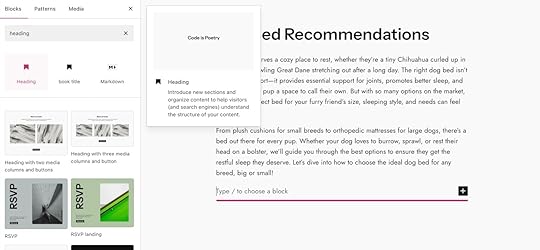
You can also type /heading on a new line in the editor and press enter to quickly add a Heading block. You can also use markdown syntax by typing hashtags (#) in front of your heading text like this:
## Why I love this recipe
That will magically turn into an H2 heading because you used two hashtags! Use the appropriate number of hashtags to correspond to the header you’re wanting to use.
Be sure to explore our Heading block support article for even more information about the ways you can customize your post or page headings.
A final word on using header tags effectivelyHeadings are more than just decorative elements—they’re a tool for organizing your content, improving accessibility, and enhancing SEO. Keep in mind that the goal is simply to make your content as easy to navigate as possible.
Whether your readers are skimming for key points or diving deep into the details, properly used headings will guide them every step of the way.
February 4, 2025
30 Time-Tested Tips to Increase Website Traffic (+ A Free Downloadable Checklist)
How exactly do you increase your website traffic? It’s a more complex question than it might seem on the surface. With the advancement of AI in search results, shifting social media algorithms, and other factors that impact websites, attracting visitors is challenging.
Fortunately, it’s not impossible. Whether you have a brand-new site or one that’s been around for years, driving more visitors to your website often comes down to doing basic things consistently.
In this post, we’ll show you steps you can take to maximize potential traffic. We even have a handy checklist that you can download so that you can cross off each item after you complete it.
Download our free website traffic checklist15 SEO strategies that’ll make search engines love youThere are a lot of great reasons to focus on getting organic (non-paid) traffic from search engines. Focusing on this organic traffic is commonly known as search engine optimization, or SEO.
1. Determine your website’s target audienceThe first tip we’re going to share has nothing to do with SEO. It also has everything to do with SEO. How can that be possible, and why am I trying to twist your brain into a pretzel?
Before you can start driving traffic to your site, it’s helpful to know who you are trying to attract. Depending on the type of site you’re building, this might be obvious. For example, if you sell running shoes, you’re probably trying to attract runners and fitness enthusiasts.
But this might get more complicated. Do you serve professional marathon runners or hobbyist joggers? Are you offering specialized types of shoes for specific types of running or a broad selection for all types of runners?
Getting to know who your audience or customers are takes time though. If you have a new website, don’t stress if you don’t know in detail who exactly you’re trying to bring to your site. It’s sufficient to have a general idea of who is interested in your content and products.
2. Create a list of relevant keywords to target on your websiteWhich terms do people search for when they’re looking for the type of information or products that your website offers? That’s what we’ll find out by doing some simple keyword research using two free tools:
Google Keyword Planner: This tool shows estimates for how often keywords are searched on Google. Answer the Public: Enter one keyword, and it’ll generate tons of related keywords based on autocomplete suggestions from several search engines.How should you use these tools? Start by using Keyword Planner to build a list of relevant search terms. Create an account and then select Discover New Keywords:

Next, enter a handful of terms that are relevant to your site (or alternately, enter your website’s address to generate keywords that way):
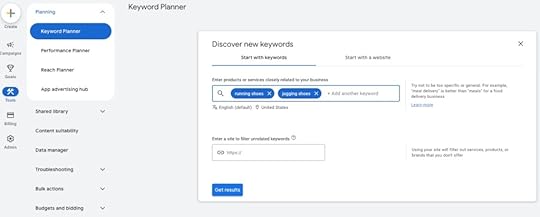
You’ll now be able to see how often your initial keywords were searched. Plus, it’ll give you a massive list of related keywords. You can export all of this data to a .csv or directly to Google Sheets:

Next, use Answer The Public to find more specific questions that people ask which are relevant to your site. Start with the same basic keywords you used to generate ideas from Keyword Planner:
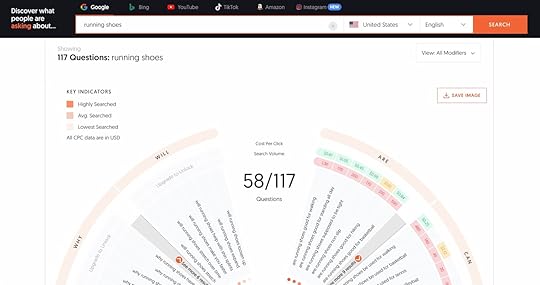
Even with a free account, you can export all of these keywords to a .csv. Do this and add these keywords to the same spreadsheet you created to store your keywords from Keyword Planner.
You now have a massive list of keywords that you can use to optimize your pages and determine what content you should create. Best of all, it cost nothing and only took minutes!
3. Add an SEO plugin to your websiteIf your WordPress.com website is on a plugin-enabled plan, then one of the first types of plugins you should consider is an SEO plugin. Here are four options we recommend:
YoastAll in One SEORankMathJetpack (which comes pre-installed on WordPress.com plans)These plugins will help you manage important meta data and ensure you’re optimizing your pages to appear in search engines.
4. Optimize title tags on all pagesTitle tags are one of the most important SEO elements that you should pay attention to on any web page. They’re essentially labels that tell search engines and users what the page is about. You know the blue links that appear in search results? Those are title tags.

Here are some simple tips for optimizing title tags:
Keep them under 60 characters. This will prevent them from getting truncated in search results.Include the primary keyword, or the main topic of the piece of content, that the page is targeting.Ensure they read well to an actual person (rather than just stuffing keywords into them).If your site is built with WordPress.com, you have a couple different options for editing your title tags:
Use your site’s built-in SEO features that are powered by Jetpack.Use your SEO plugin of choice.5. Optimize meta descriptions on every page, tooMeta descriptions are short summaries of what a web page is about. In search engine results, they often appear below the title tag. While meta descriptions do not affect search engine rankings, they do encourage users to click, so it’s important to write them well.
Make sure they’re relevant to the page. If they’re not descriptive enough, search engines are likely to overwrite your specified meta description and borrow text from the page itself instead.Think about what would entice a user to click. What value will they gain from visiting your page?Keep them under 320 characters. Guidance on maximum length for meta descriptions varies, but as a general rule, this is a good upper limit to avoid truncation.Like title tags, you can set page or post meta descriptions either with the Jetpack-powered SEO features that come with your WordPress.com site, or with a plugin. Google offers more detailed guidance on writing meta descriptions here.
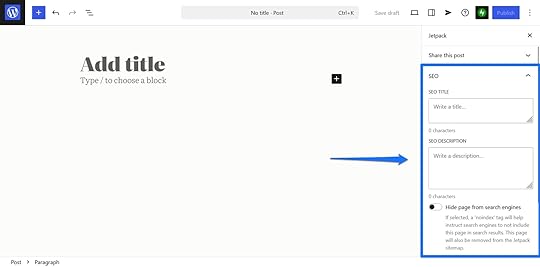 6. Optimize the heading structure of your pages
6. Optimize the heading structure of your pagesIt’s important to structure on-page content in a way that’s easy to read and easy for search engines to understand. Fortunately, getting this right doesn’t need to be complicated.
Your headings should be nested, and here are some basic best practices you can follow when using headings throughout your content:
Use just one H1 header per page or post. This should be the title/headline.Use H2 headers to subpoints on pages and in blog posts.Use H3 headers to indicate more detailed subsections under H2s.Use H4 headers sparingly and only to break down more complex ideas.If you’re curious what these headers look like in actual usage, this very blog post you’re reading uses headings this way. For further guidance, check out our guide on how to add headings on WordPress.com sites. If you have technical knowledge, you can also change the appearance of your headers by editing their CSS.
7. Optimize your site’s structure and ensure you have a sitemapImagine sitting down at a restaurant and seeing the desserts listed on the menu first. Then you see appetizers, drinks, and main meals.
That structure would make the menu pretty difficult to navigate.
Your site is no different; it should be structured in a way that makes it easy for users to navigate and find information that helps, educates, or entertains them. Search engines also like a well-structured website, as it improves crawlability, helps you build topical authority, and ensures that link authority is spread effectively across the entirety of your site.
Everything from breadcrumbs to URL structure to categories to pages impacts your site’s structure, and for a deep dive into the ins and outs of website architecture superiority, check out our tips here.
You’ll also want to make sure you have an accurate, well-structured sitemap. Luckily, if you host your website on WordPress.com, your sitemap is automatically generated for you.
8. Optimize your menu navigationYour site’s menu navigation impacts your site structure too, and it’s important to spend a bit more time on making sure you get it right.
When you have too many menu links, or links that are organized in an unnatural way, users won’t know where you want them to click next.
Your menu should be viewed as a highlight of your best, most relevant pages for your audience; it should serve as an easy way for any visitor, whether they’re brand-new or they visit every day, to navigate your site.
If your website is in a left-to-right language (like English or Spanish), try organizing your menu items from the most important item on the left to the least important item on the right to reflect the natural reading style. Typically, websites have a home or logo button on the left that can bring visitors back to the homepage, and other menu items for things like your About page, your Contact page, and a search button across the top from left to right.
Your menu should be standardized across your site too; it would be confusing to see different menu options on different pages across your site.
You can learn all about how to add menus to your WordPress.com site with our detailed guide.
9. Optimize your site’s homepage and landing page copyYour site homepage is like the welcome mat of your website home. It should be the best representation of who you are, what you do, how you help your readers, and why your site exists.
Your homepage should include information about:
Your site’s core products, services, or topical focus area.Navigational elements to core sections of your site.Social proof (like quotes, testimonials from customers, or logos from clients).Your most recent articles (if your site is a blog or a magazine-style site).Other landing pages should be optimized too, and in general, here are some best practices to follow when writing copy for those pages:
Include the primary keyword somewhere in the H1 (and URL if it’s a landing page).Nest any additional headings..Include other relevant keywords in subheadings in a natural way. Include internal links to other relevant pages on your site.Include external links to help build your arguments and give context.Include images that add to the context of the page––meaningful infographics, personal photographs, or relevant logos are often more impactful than generic stock images.Include relevant calls to action (CTAs) using buttons and links.10. Add internal links between landing pagesSearch engines use links to understand how different pages are related to each other. They also use them to understand which pages are most important on a site.
Adding links between relevant landing pages on your site helps both users and search engines find what they’re looking for.
Say for example you have a landing page for a guitar you’re selling. You’ll probably want to add links to related cases, straps, and amps on that guitar landing page in the hopes that site visitors will purchase more than one product.
These internal links help search engines build a “map” of your content, and they help users find related, helpful content more quickly and easily.
11. Gain backlinks from other relevant websitesWhen other websites link to your site, it signals that your website is valuable and worthy of attention to search engines. As such, gaining relevant backlinks from trusted websites naturally (i.e. earning them and not paying for them) is important for SEO.
Here are some ideas for ways to naturally build backlinks back to your site:
Create content that other sites are likely to link to in their own content. This could include infographics, original research, statistics, and other assets that help other sites add value to their own content. Reach out to groups, organizations, influencers, or other blogs that create content that’s relevant to what your site is about. Write guest blog posts for other websites that allow for tastefully-applied links back to your site.Search for sites with local business listing pages that might want to include your site. Local news sites, tourism boards, Chambers of Commerce, and other organizations often have resource pages that link to local business websites.12. Fix broken linksBroken links negatively affect SEO because they create a poor experience for users and make it difficult for search engines to crawl through your site. Fortunately, it’s easy to find and fix them with a free broken link checking tool.
Ahrefs’ Broken Link Checker is one simple-to-use option. Visit the page and enter your site URL:

If you have broken links, it’ll show you where to find them. Otherwise, it’ll give your site a clean bill of health:
 Ah…well, that’s a relief!13. Optimize your URLs and slugs
Ah…well, that’s a relief!13. Optimize your URLs and slugsWhen we say “slugs,” we don’t mean slimy things that slide around on the ground. We’re talking about your URLs, and specifically, the part indicates which page you’re on.
If you’re viewing a WordPress post or page, you can see where to edit the slug here:
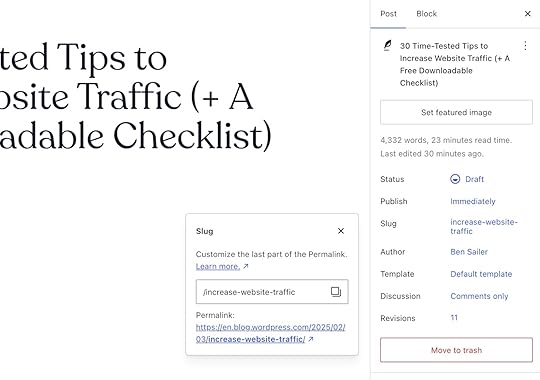
Here are a few simple tips for optimizing slugs:
Keep them short. Three to five words is a good range.Remove stop words like “the” or “is.” They aren’t necessary and this helps keep your word count down and URLs more memorableInclude a relevant keyword. This will help search engines understand what your page or post is about.For WordPress.com customers on a Business plan or higher, consider changing your permalink structure as well, so it only includes categories and slugs. This will simplify your URLs in a way that’s SEO friendly, and you can learn how to get this done here.
14. Remove or consolidate duplicate contentIf there are two or more pages on your site that contain similar or identical content, search engines aren’t going to know which to rank. That’s why we recommend identifying duplicate content early so that you can fix it. There are a few free tools you can use to find duplicate pages:
Screaming Frog is a great tool (and this is a great tutorial).Siteliner has a free web page-based tool that’s easy to use (but you can’t download any data).Copyscape to check if the exact text on a page exists somewhere else on the internet.Need to have two copies of a page, or another copy of your page on another website? Use canonical links. They tell search engines which version is the original page. The Yoast, All-in-One SEO, and Rank Math plugins all have settings to set up canonical URLs, or you can set them up manually.
15. Optimize your site for speedWhen you go to a website, and it doesn’t load as quickly as you would have hoped, it’s a pretty disappointing experience, right?
Not only is a slow website a disappointment for users, it’s a ranking factor for Google.
If you want your site to rank well, you’ll want to make sure that your site loads quickly. We have a free tool that’s available for all WordPress users that can help you identify and track your website speed. If you’re a WordPress.com customer, optimized and scalable servers, built-in caching, fast themes, and a content delivery network are included with every plan.
Four blogging tactics to bring in more visitorsBlogs aren’t dead, and we’ll fight anyone who says they are (and by fight, we mean debate in a calm and rational manner, possibly over coffee or another fine beverage).
We recently published a whole article about blogging tactics to increase website traffic, so we recommend checking that out for more robust advice. That said, here are some important highlights if blogging is a part of your website growth strategy:
1. Create a schedule to regularly publish blog postsBlogging is all about consistency. While there’s no magic number for how many posts you should publish per month, it’s important to publish regularly. Setting a routine schedule can help make it easier to write and publish consistently, so you always have clear deadlines to meet, without having to think about them.
If you need some help getting started with establishing and maintaining a regular publishing schedule, our article on creating an editorial calendar is a great place to start.
2. Optimize your blog posts for search enginesJust like general website SEO, blog SEO is all about consistency.
Here are a few ways you can ensure every post you publish is optimized to rank:
Include the primary keyword in the headline and title tag.Shorten title tag to between 55 and 65 characters.Include the primary keyword in the header image file name.Include the primary keyword in the article introduction in a natural way.Include secondary keywords throughout content and subheads in a natural way.Ensure header image is correct size (not larger than maximum size necessary to ensure crisp photos and a smaller file size).Include relevant keywords in all image file names and alt text.Optimize the URL slug with your primary keyword (i.e. /very-cool-keyword).Include internal links to relevant articles and pages.Include external links to help build your arguments and give context.3. Follow Google E-E-A-T guidelinesAnyone can write a blog post with AI in minutes. Not everyone can write something people want to read and share with others.
What are the quality standards that you hold your content and yourself to?
Google has a helpful concept that helps them determine what high quality content looks like. It comes in the form of an acronym, E-E-A-T:
Experience: What experiences do you have that contribute to your unique ability to talk about the subject matter?Expertise: Back up your content with reputable studies, credentials, or qualifications.Authoritativeness: Build authority by establishing your voice as a credible source of information regarding your site’s focus area.Trustworthiness: Be an ethical, transparent voice in your industry by disclosing affiliations and being upfront with your readers.4. Be careful with categories and tagsIf you use categories and tags on your blog, make sure you don’t have a category and a tag with the same name. This can be viewed as duplicate content. Here’s an explanation of how and why and what to do instead.
Two email tactics that’ll get subscribers onto your siteWe love a good email list because it’s a great way to have direct contact with the folks who are most interested in your content.
We also love it because your email list isn’t at the mercy of ever-changing social and search algorithms; it’s a list that you own, and it should be treated as such.
If you’re interested in incorporating some email strategies into your website growth plans, here are a few tips you can implement today:
1. Add a newsletter or email subscription option to your siteGive people a way to subscribe to your latest updates via email. Depending on the type of website you’re running, this might mean signing up to hear about deals or new products, or it could mean getting your latest news and blog posts.
If you’re a blogger or newsletter publisher, then WordPress.com’s Newsletter feature is perfect for delivering your latest content to readers. For brands and small businesses selling products or services, you might consider an email marketing plugin like MailPoet.
2. Create a plan to get mentioned in third-party email newslettersAre there other websites with newsletters that are relevant to your niche? Do they offer space for third-party placements to other sites? If so, reach out to them and see if you can be included!
There’s no trick here. Subscribe to newsletters and emails from sites and brands that are relevant to what you do, and keep an eye out for opportunities. You might even proactively reach out to those site owners and see if they’d be interested in starting a new partnership. Shoot your shot.
Five social media tactics to turn followers into visitorsDriving traffic from social media is harder than it used to be. Many platforms prefer to keep you on their own sites and apps, tuning their algorithms to limit referral traffic to other sites. That doesn’t mean all hope for website traffic from social media is lost though. Here are some tactics you can try to turn social media followers into website visitors:
1. Auto-share all new blog posts on social mediaIf you host your website on WordPress.com, posting your new content on social media is as easy as connecting your social media accounts to your website under Tools > Marketing > Connections.
This feature allows Jetpack, which is a pre-installed plugin on WordPress.com sites, to automatically post to your connected social accounts as soon as you publish new content. Simply make sure that the Share when publishing setting is toggled before you go live.
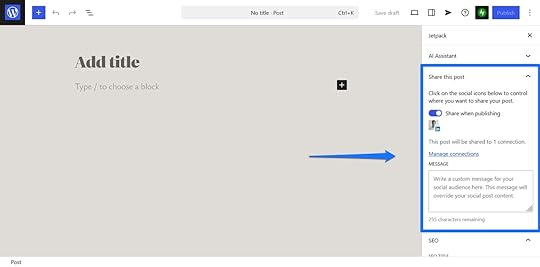 2. Create a link in bio page with links to your website
2. Create a link in bio page with links to your websiteA link-in-bio page is a fancy way of saying “these are all of the relevant links that the people who follow me on social media should be able to easily access.”
You’re probably familiar with the format of a link-in-bio page from interacting with other creators on social media; it’s essentially a highlight of sales landing pages, new content, and signup pages for your social audience.
WordPress.com has a helpful tool called w.link that is endlessly customizable and can be fully integrated into your social strategy.
3. Add links to your website from your social media biosAlong those same lines, actively review the links in your link-in-bio page and add or change them as you post new content or release new products.
Making sure this page is accurate helps ensure that your social media followers are always able to find the content that’s most important for you to promote.
4. Add links to your site from your YouTube channelDon’t forget about YouTube! If video is a part of your content strategy, you’ll want to ensure that your website, aka the place you’re trying to increase traffic to, is well-represented.
Including relevant website links in video descriptions, your channel description, and profile links gives your YouTube audience obvious next steps after watching your videos.
You can even create resources that directly relate to your videos that you host on your website and put them behind a newsletter signup to build your email list.
5. Run ads on social media platformsOnce you post on social media, you can boost the post by putting some ad money behind it in the hopes that it gets in front of even more people.
All social media platforms have their own way of enabling creators to boost their posts, so here are some guidelines straight from the sources:
How to boost posts from your Facebook pageHow to boost an Instagram postUse Promote to grow your TikTok audienceUse Blaze ads on TumblrThree other tactics (that didn’t quite fit anywhere else)Finally, we have a handful of tips to share that didn’t quite fit elsewhere in this post. We didn’t want to end this article without sharing them though, so we’ll give ‘em a home below:
1. Use SMS marketingIf you’re running a business website, then SMS marketing might be something to consider. It’s a great way to let customers know about sales, new products, and other announcements you have to share.
It’ll cost some money to market this way, but here are some platforms you can check out that are specifically geared toward small businesses:
SimpleTexting, which integrates with WordPress via Zapier (see what that means here).Ultimate WP SMS, a plugin that directly integrates with WordPress.Omnisend, an affordable SMS service that integrates with WordPress.2. Use Google PPC advertisingPay-per-click (PPC) advertising works well for selling products and services. There’s a lot to learn about the ins and outs of PPC advertising, but getting started is easy. Check out these guides:
Google’s very own primer on PPCThis 101-level tutorial from CognismSEM Rush’s simple guide to setting up a PPC strategy3. Set up a Discord or Slack communityIf you’re not familiar with Discord or Slack, they’re group chat services that let you create space for groups or communities to engage with one another. They can be a good way to build a community around your brand, which might indirectly help send traffic to your site too.
Here are a couple guides to help you get started:
MailChimp has a great piece on managing a Slack community. If your community is focused on work or networking with other professionals, Slack is the way to go.If your community is united around a shared hobby or interest, then Discord is the more appropriate choice. They have their own guide on setting up a Discord community here.Tracking traffic on your siteHow will you know your traffic-building efforts are paying off? By using some simple tools to track traffic on your site. Here are two options we recommend:
Jetpack Stats: This plugin comes with all WordPress.com sites and gives you tons of insight into how much traffic your site is getting, which pages visitors are landing on, and where visitors are coming from.Google Analytics: This tool is free but much more complex than Jetpack Stats. If you’re serious about diving deep into understanding what people are doing on your site, then Google Analytics is the way to go.Solve your traffic woes once and for allYou made it all the way to the end? Congratulations! Whether you use a few of these tips or all of them (which…wow, that’s impressive), we hope this list will help you be more successful with your website.
As a reward for making it all the way through, here’s that downloadable checklist again that recaps all of the strategies we covered in this article. Use it to ensure that your website landing pages, blog posts, and promotional avenues are optimized and ready for traffic.
Download our free website traffic checklistOnce your traffic starts to grow, you may notice that your hosting costs go up, as many hosts meter their plans based on monthly visits. That’s not the case with WordPress.com. You get unlimited traffic and visitors on each of our plans so you’re never penalized for your success. Check out our hosting plans here.
January 30, 2025
How to Increase Blog Traffic: 21 Tactics You Can Use Instantly
Why should you invest time in learning how to increase blog traffic?
Well, imagine this: you toiled away for months to start your blog. You agonized over the name, carefully picked a theme, wrote your best copy, and launched it with all the giddiness of a high schooler asking their crush to prom. And then—crickets.
Your blog is a ghost town. Tumbleweeds would roll down your homepage if they could. Not a single soul seems interested in your content.
In a panic, you try your best to fix the situation. You ask your friends and family to search for your blog’s name and click it to let Google know it exists. You even consider printing business cards with its URL and handing them out on the street. Maybe a different theme would help?
Doubts creep in. Perhaps blogging simply isn’t for you after all. Perhaps you were kidding yourself, and maybe what you have to share isn’t that interesting after all. And you start to consider giving up.
This is the last situation we want you to find yourself in. That’s why, in this blog post, we have put together a list of proven tactics and tips you can use to generate traffic to your blog. You can start implementing them right now, and doing even just a few of them can make a big difference.
Ready to give it a go? Then let’s not wait any longer.
How to get more blog traffic from SEOSearch engine optimization, or SEO, is the basis of traffic generation for most blogs. That’s because it’s mostly free to implement and pretty much “set it and forget it.” Once you have a good foundation, it works with relatively little maintenance. But how do you get it right in the first place?
1. Conduct keyword research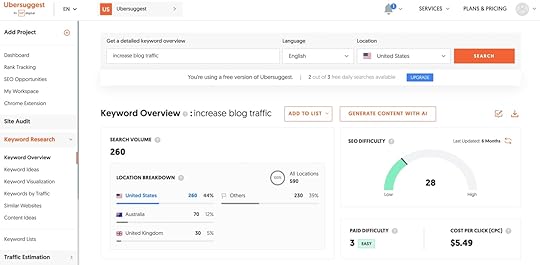
If you’re reading this article, you want to generate more traffic with your blog. Blogs that receive a lot of visitors are ones that are full of helpful content about topics that people search for and want to read.
A blog post can be the best-formatted, wittiest, and most thoroughly-researched piece of writing ever, but if the topic isn’t something that others are interested in, it likely won’t deliver the traffic returns on it.
Keyword research helps you avoid that by ensuring you pick subjects your audience is actually interested in. That way, you don’t end up figuratively yelling into a vacuum. It also helps you discover new blog post ideas.
Numerous keyword research tools exist, such as Ahrefs, Semrush, Google Keyword Planner, Keywordtool.io, or Ubersuggest. However, finding keywords is a lengthier process we could write a separate article about, so we’ll refer you to this primer on Ahrefs for now.
2. Cover evergreen topicsEvergreen content consists of blog posts that remain perpetually relevant and can drive traffic year-round. They contain information that doesn’t change or changes very slowly.
For example, “weight loss” is an evergreen topic. People are always looking for ways to slim down, and the principles (diet and exercise) stay mostly the same.
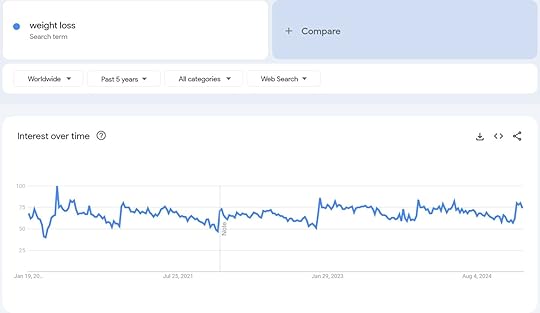
On the other hand, the results of the 2024 Olympic games are probably not a popular search topic beyond a certain point in time.
There’s also seasonal content. It can be evergreen for the same period every year, but it likely won’t bring in lots of traffic outside of a particular timeframe.
 The perfect example for a seasonal search term.
The perfect example for a seasonal search term.In conclusion, make sure that at least part of your content strategy includes evergreen content. MailChimp has a guide on this topic with additional details.
3. Follow Google’s E-E-A-T guidelinesThe acronym E-E-A-T stands for Experience, Expertise, Authoritativeness, and Trustworthiness. It’s not a direct ranking factor (i.e. something that formally impacts your content’s ability to rank) but a concept Google introduced to gauge the quality of web pages that appear in its search results. Therefore, if you want to increase traffic, you’d do best to demonstrate these aspects on your blog.
Here’s how you can do so:
Experience: Show that you have firsthand experience in your subject. For instance, if you’re talking about a product, actually use it. If you’re recommending a hotel or location, visit it.Expertise: Create high-quality, in-depth content and link to reputable studies, data, or industry leaders to back up your claims. Highlight relevant credentials or qualifications on your About page or author bio.Authoritativeness: Consistently publish top-notch articles to build authority in your industry, attract backlinks and mentions, and grow your reputation.Trustworthiness: Ensure your website is trustworthy through security, transparency, and being ethical. For example, disclose affiliations or sponsorships clearly and provide easy ways to get in contact.For additional information, check out Google’s official guidelines.
4. Optimize images for SEO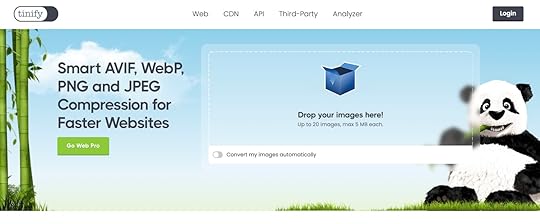
Images are prominent page elements that contribute to the SEO of your site. To ensure their impact is positive:
Use relevant images that add to the content you’re making.Avoid using too many stock photos—visitors are very good at filtering them out.Give your images meaningful file names (like pesto-pasta-with-tomatoes.jpg versus img-452.jpg).Use fast-loading image formats like WebP or Avif.Compress images before uploading. Save your images to a reasonable size so that the file size is smaller and your images look crisp. Include alt text and captions that describe the image and possibly contain your keyword.Yoast has more details and additional tips for making sure your images are optimized for search engines and users.
5. Publish posts on a consistent basisContent is the heart and soul of blogging. As a blogger, we probably don’t need to tell you that you should publish blog posts regularly.
But what does “regularly” mean? Orbit Media recommends publishing at least bi-weekly to achieve strong results.
 Source: 2024 Blogging Statistics: 11 years of Trends and Insights from 1000+ Bloggers from Orbit Media Studios
Source: 2024 Blogging Statistics: 11 years of Trends and Insights from 1000+ Bloggers from Orbit Media StudiosThis isn’t a hard-and-fast rule though. In the end, your blogging frequency depends on your goals, the length and type of your content, and the time you can invest.
To get on the right schedule for yourself:
Ask your audience.Experiment with different posting frequencies.Find a cadence you can sustain.Focus on quality over quantity.6. Avoid duplicate contentDuplicate content means two pages that contain exactly the same or almost identical material. This can confuse search engines about which of your pages to rank for a particular keyword.
Here’s how to avoid it:
If you reuse the same content somewhere else, include a canonical tag to the original so that search engines know which is the most representative of the topic.Add descriptions to your category pages. It will distinguish them from other archive pages that might contain the same blog posts.Switch off irrelevant archives, like tags, to decrease the likelihood of several archive pages displaying the same content.Don’t paginate your blog comments. Pagination creates additional versions of your blog posts with the same content except for the comment section.Use tools like Siteliner and Copyscape to find duplicate content so you can fix it.We have an entire article on this topic if you want to learn more.
7. Add internal linksInternal links (or links to your other content from your own content) serve numerous purposes:
They allow visitors to discover more relevant pages and keep them engaged.They establish relationships between your pages, helping search engines understand their context and how they fit together.They distribute SEO value from incoming links across your site.Therefore, when you create content, it’s recommended that you always link to related, relevant pages and posts on your blog. In addition, make sure to use clear anchor text, meaning the text that appears as the link on the page. Visitors should easily be able to understand what page they’ll land on when they click.
For detailed guidance on internal linking, check out this post on Yoast.
8. Use an SEO pluginSEO plugins are helpful because they support you in optimizing your blog to increase organic search traffic. They give you lots of control over how your content appears in search results and often implement improvements automatically.
One of the most important features of these plugins is the ability to customize SEO titles and meta descriptions for your web pages.
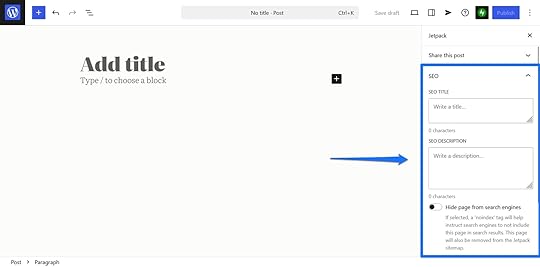
Take advantage of this possibility for every post and page to make sure your titles and descriptions grab reader attention in search results and aren’t too long.
In addition, SEO plugins often come with content analysis options. Input your page’s main keyword, and they will tell you if you’re using it often enough, in the right places, and other ways to optimize the page.
Popular WordPress SEO plugins are Yoast, Jetpack, Rank Math, and All in One SEO. On WordPress.com, you can install plugins like these on the Business plan and above.
9. Gain backlinksLinks to your blog from other sources, called backlinks, are one of the main signals search engines use to determine where to rank your content. However, it’s not about the raw numbers; the quality of backlinks, meaning if they come from relevant and trustworthy websites, makes a huge impact (so don’t start buying backlinks).
The truth is, intentionally building backlinks isn’t easy. Here are a few practical ideas you can try:
Create linkable assets: Make your content so good that people naturally feel inclined to link to it.Do outreach: Contact influencers and blogs in your niche or industry, and let them know about content they might find useful.Guest post: Write posts on popular websites that let you link to your own site. This also exposes you to a new audience.Do interviews: Interview well-known bloggers or industry leaders. They will likely link back to the interview once it’s published.For more details, check out our article on backlinks.
10. Update your old blog postsUp-to-date information is a sign of quality content. That’s why blog posts tend to drop off in search rankings over time. The antidote? Refresh your content regularly.
Here’s how to improve older content on your blog:
Tailor posts more strongly to search intent, meaning make sure you’re answering the purpose of a reader’s search fully.Update information to reflect the latest data.Include new keywords.Improve the writing to make it more helpful.Add new links, both internal and external.Improve formatting and readability.The Blogsmith has a great write-up on this topic.
11. Make sure your blog loads quicklyWebsite speed is a major factor in user experience, so much so that Google has adopted it as a ranking factor. Therefore, if you want to do well in search results, make sure your blog loads fast.
If you host your blog on WordPress.com, you already have a leg up on this. Optimized and scalable servers, built-in caching, fast themes, and a content delivery network are included with every plan. These features ensure your website is blazing fast.
However, there are also speed factors you need to take care of on your end, such as:
Optimizing images.Keeping the number of plugins on your site to a minimum.Reducing third-party scripts.For more details, check out our post on how to speed up your blog.
12. Add structured data to your blog postsStructured data is what you see in search results when content displays images, ratings, prep time, and other additional information, known as rich snippets.
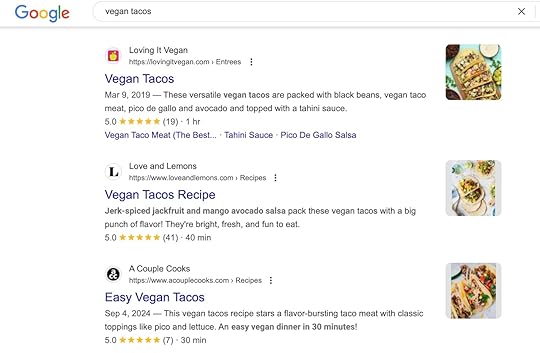
While using structured data won’t automatically make your content rank higher, it can help because search engines can better understand your site content with it. It’s also an effective way to increase click-through rates, which are a positive signal for search engines as well. It shows that your content is relevant to their users’ search intent.
Structured data exists for different types of content, from recipes to reviews, and can add different features to your content. One example are the handy, styled recipe cards you often see in food blog posts.
You can hard-code structured data, but the easiest way to incorporate it into your content is to use one of the many plugin solutions for structured data.
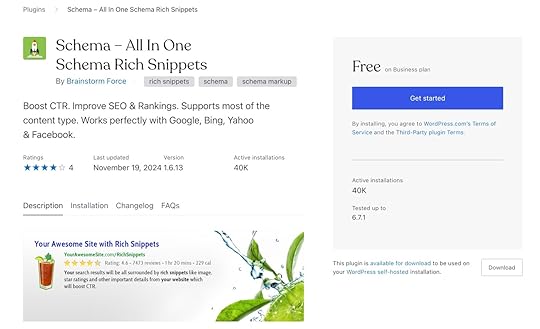
Most SEO plugins also include options to assign structured data to your content. Once you have set up the markup on your site, use Google’s Rich Results Test to make sure it works correctly.
Increase blog traffic using email marketingEmail remains a marketing channel with one of the highest ROIs.
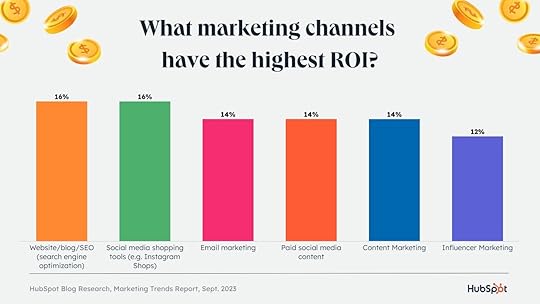 Source: Email Marketing vs. SEO: What You Need to Know for 2024 (New Research) from HubSpot
Source: Email Marketing vs. SEO: What You Need to Know for 2024 (New Research) from HubSpotIt makes sense, as most people guard their personal email address fiercely. Therefore, if they like your content enough to hand over their address for your newsletter, you’ve found someone who is likely to return.
In addition, your email list belongs to you. It can’t be taken away, and nobody can limit your reach the way a social media algorithm upgrade can.
For that reason, building an email list you can use to increase blog traffic should be an absolute priority.
13. Add email subscription options to your blogThe first step in building a newsletter audience is to equip your website with a way for people to sign up. On WordPress.com, you have that ability out of the box.
All you need to do is go to Settings > Newsletter (or Jetpack > Settings > Newsletter on plugin-eligible plans) and enable ways for people to sign up.
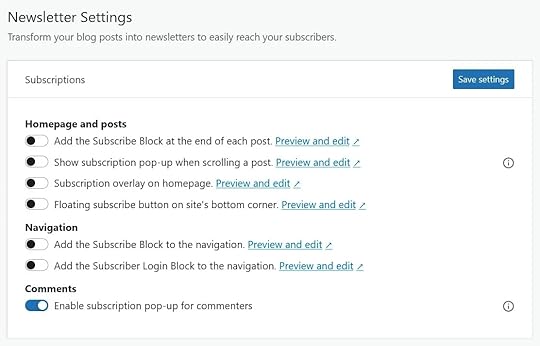
You can also manually add sign-up options with the Subscribe block. Once you have subscribers, you have the possibility to automatically send new content to them.
The Newsletter menu lets you customize the look of your emails, set up a paid newsletter, and compose a welcome message. You can have unlimited email subscribers, import them from other platforms, monitor open and click rates, and much more.
Ready to sign up with WordPress.com? Start your website journey here.
14. Encourage email subscribers to share your postsYour email subscribers are already engaged with your content, making them ideal advocates for your blog. You can leverage that to increase blog traffic by encouraging them to share your posts, like so:
Make it easy to spread the word: Add links that allow subscribers to share your posts on social platforms.Encourage subscribers to forward your emails: Use friendly language like, “Know someone who’d love this? Forward it to them!”Offer incentives: Provide free resources, discounts, or entries into a giveaway for each share.Feature your most engaging or useful posts: Highlight these in your newsletter and ask readers to share their favorites.Every little bit helps. When you notice someone sharing, be sure to express your gratitude.
15. Reach out to other bloggersCollaborating with other bloggers who have an established audience can help boost your blog traffic. It exposes your content to more people already interested in your niche.
Here’s how to pull it off:
Identify relevant bloggers in your niche or complementary niches with active email newsletters.Build rapport by commenting on their blog posts, sharing their articles on social media, or mentioning them on your own blog.Craft a personalized pitch, mentioning specifically how your content can add value to their audience.Highlight mutual benefits, such as featuring their work on your blog, promoting their newsletter, or providing content their readers would appreciate.Share your most polished and valuable posts for consideration that resonates with their audience and aligns with their standards.Alternatively, ask them to write a blog post on your blog (with a backlink) or interview them and then ask to share the interview with their audience.Get blog traffic from social mediaSocial media is an established and important marketing channel. Here are ways to use it to increase the traffic to your blog.
16. Regularly share your posts on social networksYou probably don’t need an introduction to how sharing on social media platforms works. Any blog promotion plan should include regularly publishing your content there.
An important question is which platform(s) you should choose. This depends on a number of factors. For example, if your content includes stunning visuals, like a travel blog, a platform like Pinterest or Instagram might be a good option.
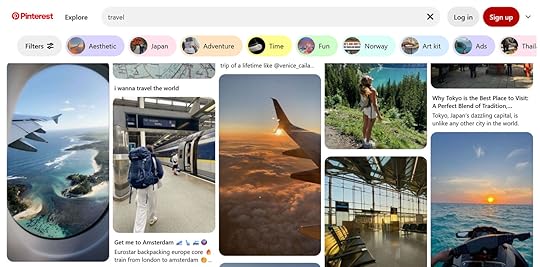
For written content that you can break down into bite-sized facts, LinkedIn and similar platforms come to mind.
One that deserves special mention is Bluesky. It’s particularly friendly to bloggers since it doesn’t suppress links, and you can customize your Bluesky handle with a custom domain from WordPress.com. Other popular networks like Facebook and X try to keep users on their own site, making it more difficult to use them for traffic generation.
Take the time to learn each platform’s rules and conventions, and focus on a maximum of two or three at first. You can always branch out later.
By the way, in WordPress.com, you can auto-post your content via Jetpack Social. Just go to Tools > Marketing > Connections and connect your blog to your accounts.
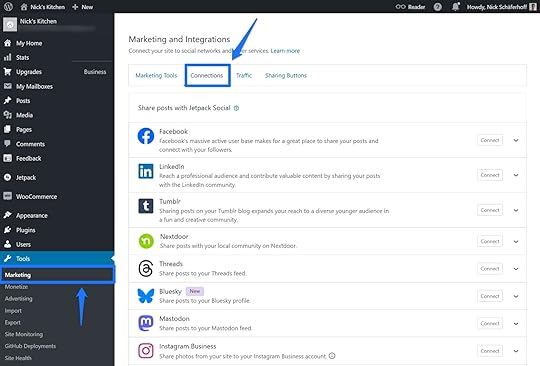
After that, you can choose to automatically share posts when you publish them.
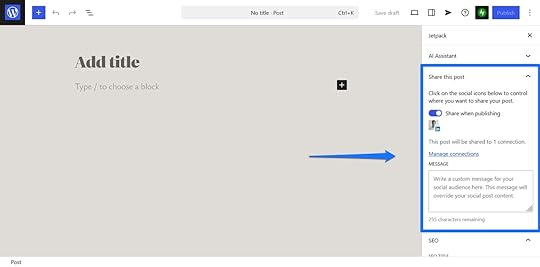 17. Add social sharing buttons/blocks to your blog
17. Add social sharing buttons/blocks to your blogIncluding social sharing options in your content allows visitors to easily post it on social media. They are also easy to set up and configure on your WordPress.com blog.
If you’re using a legacy theme, go to Tools > Marketing > Sharing Buttons. Determine where buttons should appear and what the buttons should look like.

If you’re using a block theme, you can take advantage of the Sharing Buttons block instead. It allows you to display buttons wherever you want with many ways to customize them to your needs.
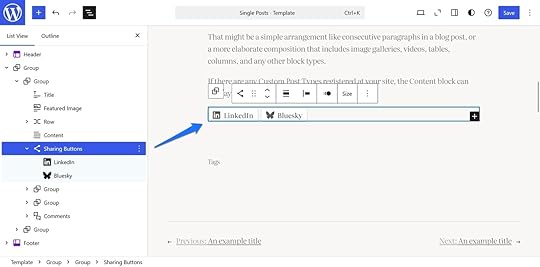 18. Create a link-in-bio page
18. Create a link-in-bio pageA link-in-bio page is where you consolidate links to all of your web presences and most important pages.
It’s a great place to include your blog in order to direct social visitors there. In addition, it’s easy to create, thanks to w.link, which fully integrates with WordPress.com and is customizable.

We have a detailed tutorial on how to use it.
Other traffic generation tips for blogsFinally, here are a few more tips on increasing blog traffic that didn’t fit in the other categories:
19. Use analytics to inform your content strategyAnalytics tools help you understand what resonates with your audience. By identifying content that performs well, you can create more of what attracts your readers.
You can connect your WordPress.com blog to Google Analytics and/or use the built-in Jetpack Stats.

Here’s how to use the information they provide:
Identify which topics receive the most views, likes, and comments to create more content on similar themes or expand on related subtopics.Check the search terms people use to find your blog to reveal what information your audience is actively seeking.See which sources refer traffic to you to focus on platforms that drive the most visitors.Look at which formats (e.g., listicles, how-to guides, case studies) generate the most engagement and create similar content.20. Minimize clutter on your blog designA clean and streamlined blog design helps readers focus on your content. Cluttered designs can be distracting and hurt user experience, making you lose visitors.
While all WordPress.com blog themes feature clean and well-optimized designs, here are additional tips:
Choose a simple theme.Ensure your blog has enough spacing between elements.Simplify navigation by grouping similar pages or posts under clear headings.Use pop-ups sparingly and strategically.21. Leverage the WordPress.com ReaderThe Reader allows WordPress.com users to find content based on their interests from all the sites they follow, including yours.
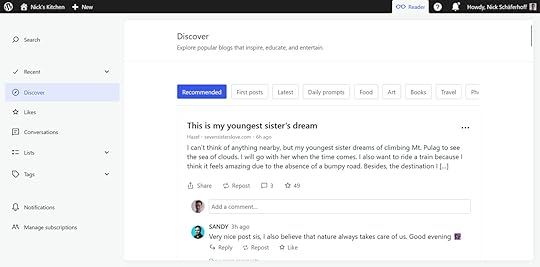
To make the most of it:
Use relevant tags and categories to increase the visibility of your posts.Interact with other bloggers by liking, commenting on, and following their posts.Publish regularly to stay visible to potential readers.Feature your best-performing posts to attract new readers who explore your blog through the Reader.For more information on using the Reader, check out the documentation.
Get your blog the traffic it deservesMore blog traffic means a wider reach, a bigger impact, more possibilities, and an increase in the ability to earn money from your blog. If your traffic could be better, don’t panic—there are many things you can do to improve the situation. Pick strategies from above that resonate most with your goals and abilities and build from there.



