Justine Allen's Blog, page 17
May 30, 2024
Scalable WordPress Hosting for Developers
WordPress powers forty-three percent of all websites, supporting everything from small hobby sites to major sites such as Rolling Stone, TechCrunch, and even The White House.
If you want your WordPress website to scale and accommodate anywhere from 10 to millions of site visits a month, you need to choose your hosting wisely. When a site is business-critical, you need scalable hosting that can support its performance and security requirements.
WordPress.com is a managed WordPress hosting solution that accommodates the growing demands of your site, allowing it to scale with you and your clients.
Explore WordPress.com hostingIn this article, we’ll take a look at the importance of scalable WordPress hosting, as well as how to ensure that your sites are as highly available, secure, and performant as possible. We’ll cover:
Shared vs managed WordPress hostingWhy managed hosting is best for growing sitesSecurityCost containmentScalabilityPerformanceHow to make your site more scalableUse a Content Delivery NetworkCachingAutoloadingWrapping upShared vs managed WordPress hostingWhen evaluating WordPress hosting options in terms of scalability, it’s important to understand the differences between shared hosting and managed hosting.

Shared hosting is like going to the gym where you need to share access to all of the equipment like treadmills and weights. If there are too many people using the treadmills, you may need to wait your turn, which can impact the amount of time you need to spend at the gym to get your desired workout.
With shared hosting, your website shares server space and resources with other websites; if one website gets a lot of visitors or needs more resources, it can slow down the performance for everyone else on the same server.
Managed hosting, like what we offer at WordPress.com, is like having a home gym. The equipment is yours, and you can use it whenever you want––no need to wait in line!
With managed hosting, your website has its own dedicated server and resources, so you don’t have to worry about other websites affecting its performance. Not only that, similar to how a personal trainer establishes your workout schedule and nutritional suggestions, a managed hosting provider manages all of the technical stuff for your website, like keeping it safe and making sure it runs smoothly.
Building upon the workout analogy, as your goals change, whether it’s weight loss, muscle gain, or general fitness, a personal trainer will customize your workout plan to meet the desired goals. Similarly, when the demand of your website grows with a larger audience or new service requirements, a managed hosting provider ensures appropriate resources are allocated to support those needs so that your website continues to perform in high traffic.
So when trying to find the best hosting solution for scalability, managed hosting is typically recommended over shared hosting.
Why managed hosting is best for growing sitesShared hosting can be a great budget choice to start, especially for small-scale hobby sites and other sites that aren’t business-critical. However, when you are working for clients or customers, you often have requirements that even the best shared hosting providers aren’t always equipped to handle.
Especially when developing a complex site, it’s important to have hosting that can grow with a site, as your host will need to support more traffic, a greater number of plugins, or different types of editorial content.
Unfortunately, many shared WordPress hosting platforms have some difficulty meeting this need, and there are a number of common problems you may face when using shared hosting:
SecuritySecurity can be an issue with some of the shared hosting providers due to the fact that multiple sites are sharing resources. Depending on how the infrastructure is configured, a vulnerable plugin on someone else’s site could affect yours, even if you keep all your plugins, themes, and WordPress core up to date!
As your site grows, you’ll also likely need to add more users with permissions to log in and manage the site. Thanks to WordPress’s user roles, it’s easy to restrict what parts of a site users are able to change. However, as this list of users grows, so do the opportunities for less-secure practices to sneak into your site and potentially compromise things.
One major concern is authenticating users who need access to the backend of your site. With a solution like WordPress.com, you get our Secure Sign-On, which allows you to use a single set of credentials to access both the WordPress.com dashboard and the backend WP Admin dashboard of any of your sites, quickly and securely. It also allows you to enforce two-factor authentication or security key authentication to ensure that everyone who has access to your site is accessing it in the most secure way possible.
Since eligible WordPress.com plans also run on WP Cloud’s architecture, your site gets double protection through the use of their Linux namespaces and control groups; they separate your site data from other sites and users.
WP Cloud also encrypts site traffic with Transport Layer Security (TLS), protecting any data your users share with your website (and vice versa).
Cost containmentA common pattern among shared hosting companies is to be relatively cheap but charge for additional features a la carte, such as a content delivery network (CDN) or increased bandwidth.
While this might make sense for someone just starting out, more advanced sites may need additional features, which can rapidly make hosting your site an expensive proposition. A better choice is finding a managed hosting provider that gives you everything you need to scale your site for a flat rate.
With WordPress.com’s eligible plans, you get access to WP Cloud’s ultra-powerful Global Edge Caching, unrestricted bandwidth, a site accelerator CDN, and high-burst capacity, all included within your plan.
ScalabilityAs your site scales, you’ll be adding more content and getting more traffic. Your server needs to handle the increased demands and load that a bigger, more highly-trafficked site requires. A managed hosting company handles traffic spikes and increased demands on the server behind the scenes, so that you can rest assured that your site won’t be held back by the hosting infrastructure it sits on.
When comparing hosts, the ability to handle increased infrastructure demands should be a primary consideration; you don’t want your website to go down just when it’s getting more exposure than normal or while your business is growing.
In independent, third-party testing, WordPress.com stands out for its top tier performance, even under increased load. Your site will also load quickly at scale due to the quantity of PHP workers available from WP Cloud for each eligible WordPress.com site.
PHP workers process PHP code to build pages, execute processes, and fulfill requests. The number of PHP workers provided by your host impacts the amount of uncached requests your site can handle at once. The more PHP workers your site has, the quicker content can be shown to your audience.
Our custom resource management system automatically scales to over 100 PHP workers that will support your sites and keep things running efficiently, regardless of the number of visitors trying to access them at once.
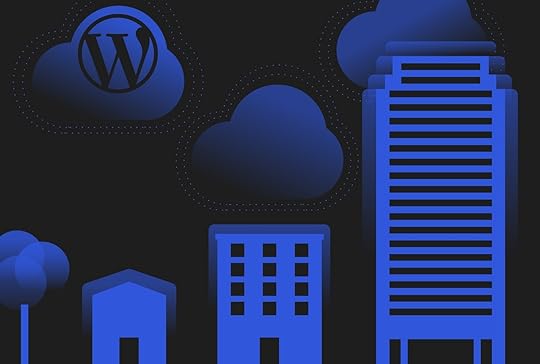 Performance
PerformanceOne of the major downsides to shared hosting is speed. Because you’re sharing the same server and resources with many other customers, there are limits to how fast your site can load, especially if your site or someone else’s site on your shared server experiences heavy traffic. And as you probably already know, sites that perform better and load more quickly are more attractive to customers and do more business overall.
Even though many shared hosting solutions claim to offer “unlimited” bandwidth or other resources, there are practical infrastructure limitations due to the fact that you’re sharing with others.
As your site grows, shared hosting can also lead to decreased stability and uptime. With multiple sites competing for resources, there’s a higher likelihood of performance bottlenecks and server strain, potentially causing frequent downtimes and slower loading speeds. Consequently, you may find yourself spending more time on maintenance tasks to address these issues.
With WordPress.com, your site resources will scale with your website as it grows, so you never need to pay overage charges or worry about being too successful. Eligible WordPress.com hosting plans include WP Cloud’s robust and automated burst scaling to ensure that your website will never slow down or crash as a result of heavy traffic spikes or excessive concurrent users.
How to make your site more scalableNo matter where your site is hosted, there are some best practices that you can implement to make it more scalable:
Use a Content Delivery NetworkA Content Delivery Network (CDN) provider has dedicated servers around the country or world that can serve your site’s static assets quickly, dramatically improving page load time. Serving static assets from a dedicated CDN, instead of serving them from your web server, frees up your web server to process requests to the actual site, and helps these resources load faster for users around the world. When you can, you should always use a CDN to make your site load more efficiently.
If you decide to use WordPress.com for your site’s hosting, you can take advantage of the Site Accelerator from Jetpack and offload the responsibility of serving static assets, such as images, JavaScript, and CSS, to the CDN. This will ensure that even as you add more media to your site, performance won’t be affected, because the heavy lifting will be handled by your CDN.
CachingAnother way to make your WordPress site more scalable is to effectively utilize caching. Hitting the database or an external API to fetch data for rendering a page can slow down your site. By caching some of these performance-impacting pieces, you can significantly speed up page load and ensure your site remains performant.
A form of caching uses the transient system built into WordPress, which can store the result of a long-running database query or API call in the wp_options table of the WordPress database, allowing quick lookups. In general, any data that takes a long time to generate is a good fit for a transient. Transients expire over time, so they won’t always be cached, but when they are, they can significantly speed up page load time. Check out this complete guide on WordPress Transients to learn more.
There are also caching plugins that do some of this work for you. However, in many cases, hosting providers implement their own caching systems that conflict with these plugins, so be sure to check with your hosting provider to see if the caching plugins you’re interested in are compatible with their infrastructure.
WordPress.com has all these caching solutions built-in, there’s no need to use additional plugins to handle caching.
AutoloadingAnother improvement you can make to your site, regardless of your hosting provider, is checking how many autoloaded queries you have. By default, certain options in WordPress are autoloaded, meaning they’re queried from the database on every page load, regardless of whether they’re needed on that particular page.
By only autoloading the options that are actually required everywhere on your site, you can reduce the number of database queries made on each page load, which will make your site load much more efficiently.
If you’re not sure what’s getting autoloaded, you can check the total size of all the options you are autoloading by running the following SQL query:
SELECT SUM(LENGTH(option_value)) as autoload_size FROM wp_options WHERE autoload=’yes’;This will give you the total size, in kilobytes, of options that are autoloading. If this is more than a megabyte, you should investigate what you are storing in wp-options and what’s being autoloaded to see if there are any optimizations you can make here.
Wrapping upWhen it comes to building and growing your WordPress site, the last thing you want to worry about is your hosting provider not being able to handle your expansion. By choosing scalable, managed WordPress hosting that takes care of all of the core features required to host your site, you’ll be able to grow without issue, keeping your customers and users happy.
You can rely on WordPress.com’s managed WordPress hosting as a fast, secure hosting environment that will scale with you and your clients’ success.
May 29, 2024
Studio: Now Available for Windows
We recently launched Studio, our free and open source local WordPress development environment, for MacOS, and we’re happy to share that the Windows version of Studio is now available!
Download Studio for WindowsAs a reminder, we’ve built Studio to be the fastest and simplest way to build WordPress sites locally.
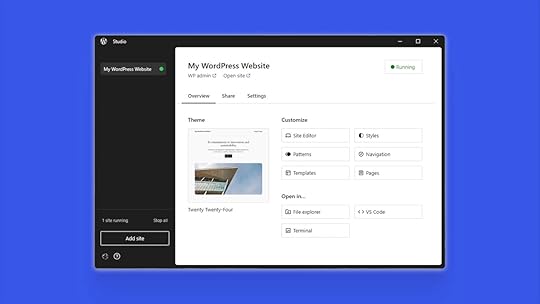 A new default local WordPress development environment
A new default local WordPress development environmentIn less than one month, Studio has thousands of active users, and those users have created hundreds of demo sites. Plus, since Studio is open source, we’ve received and merged bug fixes and enhancements from community users over on GitHub.
It has been so exciting to see the WordPress community embrace a better local development setup with Studio:
Last week I streamed creating a To-do app with the Interactivity API and I tried Studio by @wordpressdotcom.
— Ryan Welcher (@ryanwelcher) April 29, 2024
Not only was it rock solid, but it has this REALLY COOL feature to host your local site.
Wow! Local WordPress development 2.0 – install, work, and go straight into Visual Studio if you need to. Mac for now, but a Windows version is on its way.
— Anne Bovelett (@Bovelett) April 24, 2024
PS Studio is open source, it can be forked. https://t.co/k5jaklVHIx
Of course, we knew that a Windows version of Studio was also needed, as over 25% of WordPress developers develop on a Windows machine. We worked on a Windows version alongside the Mac version, but the Windows version required us to solve some additional challenges before making it widely available.
Plus, developers started requesting it immediately:
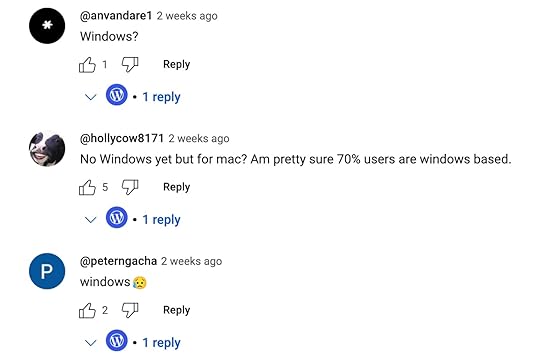 Comments on our Studio announcement videoDownload Studio for Windows for free today
Comments on our Studio announcement videoDownload Studio for Windows for free todayOur free Windows version of Studio is now available, and you can get up and running with a local site on your Windows computer in just a few clicks:
Download Studio for Windows.Install and open Studio.Click Add site, and you’re done!Note: If you use an early version of Studio for Windows (downloaded before May 29, 2024), please follow the steps above to install the latest version to ensure you receive updates when available.
Just like in our Mac version of Studio, Studio for Windows allows you to access WP Admin, the Site Editor, global styles, and patterns, all with just one click—and without needing to remember and enter a username or password. You can also easily open your site code in File Explorer, PhpStorm, VS Code, or your terminal for easy editing and shipping.
You can also effortlessly create demo sites on the Windows version of Studio so you can share your local work with your clients, teams, and colleagues.
Development on Studio is fast and quick thanks to our use of WordPress Playground helping us run the app behind the scenes.
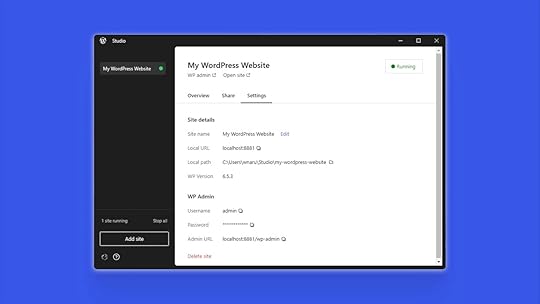 Ready to get building?
Ready to get building?Download Studio for Windows today to start creating and running WordPress sites directly on your local Windows machine.
You can also explore the Studio documentation for more step-by-step instructions for using Studio, and if you have any thoughts, feedback, or enhancement requests, submit an issue over on GitHub.
May 24, 2024
5 Time-Saving WordPress Block Editor Tips and Tricks
From List View to keyboard shortcuts to the powerful Command Palette, the WordPress Block Editor is loaded with time-saving tricks that will streamline your workflows and ensure that you’re operating at peak efficiency. In this Build and Beyond video, Jamie Marsland shows us his five favorite WordPress Block Editor time savers.
Ready to get going? Start your free trial today:
Start your free trialMay 21, 2024
How to Add Smooth Scrolling Anchor Links to Your Website
An “anchor” link is a link that takes readers to a specific spot on the same page (rather than taking them to a new page altogether). It’s like a shortcut. In most cases, clicking that link brings readers to the desired place with an abrupt jump. In today’s Build and Beyond video, Jamie Marsland shows you how to make that transition a smooth scroll instead of a jump, making for a more pleasant reading and browsing experience.
Ready to get going? Start your free trial today:
Start a free trialMay 20, 2024
Introducing Scheduled Updates: Tailored Plugin Management for Your Website
In recent weeks, we’ve announced a few new tools for developers that make WordPress.com the best place to build any WordPress site: Studio local dev app, GitHub Deployments, improved navigation and user interface, and more.
Today, we’re continuing the streak with our latest feature: scheduled updates for plugins.
Say goodbye to the hassle of manual updates because streamlined plugin management tools are here and designed to elevate your site’s reliability and performance.
Plugin updates on your terms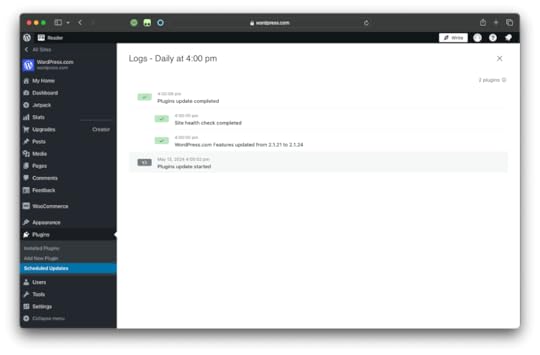
With our newly launched scheduled updates, you can set the exact time and day for updates to occur, ensuring they happen when it’s most convenient for you and your clients. Best of all, this feature is free to use on our Creator and Entrepreneur plans. We won’t name names, but update scheduling is often a paid add-on at other hosts.
At the selected time, our system automatically checks for available updates for the plugins included in your schedule. If updates are available, the system initiates the process, starting with a health check to ensure your site’s stability. Each plugin is updated individually, with another health check performed after each update to verify everything is functioning as expected.
Should a health check fail, our system will automatically roll back the update and restore the previous version. In the rare event that a rollback is unsuccessful, our dedicated Happiness Engineers are standing by to manually restore your site and assist you further.
To stay on top of what’s running in the background, you can opt to receive an email notification after each scheduled update summarizing the plugins that were updated as well as any update or health check failures. (These emails aren’t sent if no updates are found.) Additionally, you can easily monitor the results of the most recent schedule run on the Scheduled Updates screen under Plugins → Scheduled Updates.
Create your first scheduleWhy does it matter?Let’s say you run an ecommerce store on WordPress.com. Your site relies on key plugins for inventory management and payment processing. In the past, updating plugins during business hours led to downtime and lost sales. With scheduled updates, you can now plan updates for off-peak hours, when you’re at home restfully sleeping, ensuring essential functionality remains intact during busy periods while keeping your site secure and up-to-date. Scheduling updates for your payment processing plugin to occur every Sunday at 2:00 AM will greatly minimize shoppers’ disruptions.
Why our scheduled updates are betterNo additional charge: Scheduled updates are included with our Creator and Entrepreneur plans at no extra cost. Multiple schedules: Create separate schedules for different plugins, offering greater flexibility and control compared to competitors.Specific scheduling: Schedule updates at a specific hour for precise timing control.Customizable health check paths: Specify custom paths for health checks and testing on a per-site basis, providing unparalleled flexibility. Granular schedule pausing: Pause individual update schedules for targeted control, a feature not offered by other hosts.Detailed logging: Comprehensive logging of update activities, including successes, failures, and rollbacks, ensures transparency and accountability.Faster setup: Our setup process is lightning-fast, with no need for extra information collection or onboarding.How to get started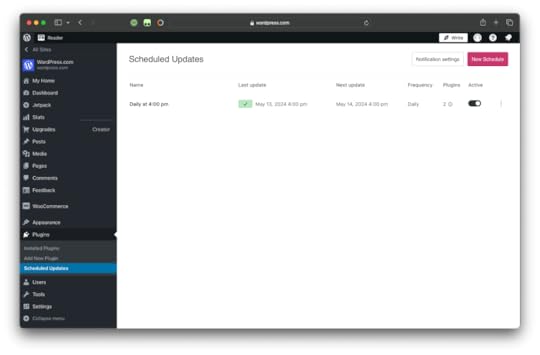
Creating a schedule for plugin updates is fast and convenient:
Install your desired plugins on a Creator or Entrepreneur site. (Plugins included in our plan offerings or purchased through the WordPress.com Marketplace are kept up-to-date by WordPress.com and do not need to be scheduled.)Navigate to the Updates Manager: Plugins → Scheduled Updates. (Click here to visit the multisite update manager.)Click “Add new schedule” and select your desired update frequency.Choose the plugins you’d like to include in the schedule.Click “Create” to activate your schedule.For more details, visit our Update a Plugin or Theme support page.
Take control of your plugin updatesClick here to get started with a free hosting trial and experience the peace of mind that comes with scheduled updates.
Stay tuned for more enhancements coming soon, including the ability to create update schedules for multiple sites at once and many more features.
Create your first scheduleMay 16, 2024
3 Ways for WordPress Devs, Agencies, and Freelancers to Prepare for 2025
It may be hard to believe, but we’re nearly halfway through 2024, which means it’s not too early to start thinking ahead to next year. In this Build and Beyond video, Jamie Marsland speaks with Nick Diego, a Developer Relations Advocate and Core Contributor at WordPress.org, about ensuring you’re prepared for the exciting developments in store for WordPress in 2025.
Ready to get going? Click below to embark on your free trial today:
WordPress.com/JamieMay 15, 2024
Hot Off the Press: New WordPress.com Themes for May 2024
The WordPress.com team is always working on new design ideas to bring your website to life. Check out the latest themes in our library, including great options for bloggers, visual designers, and art aficionados.
All WordPress.com ThemesFewer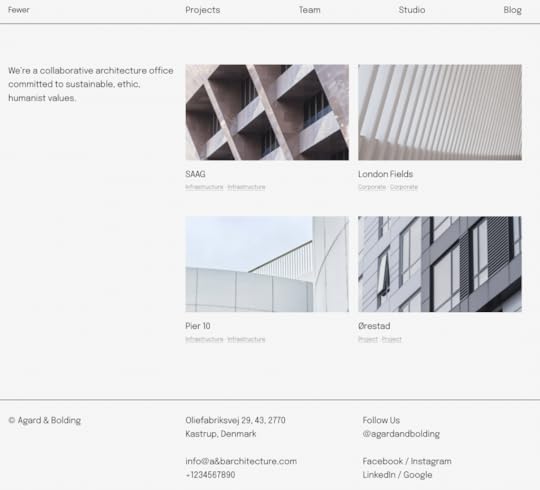
Fewer is perfect for showcasing portfolios and blogs. With a clean, minimalist design, it offers excellent typography and style variations that make it easy to present your work or business. Fewer is highly versatile, offering a range of customizable options that allow you to tailor your site to your exact needs.
Click here to view a demo of this theme.
Ron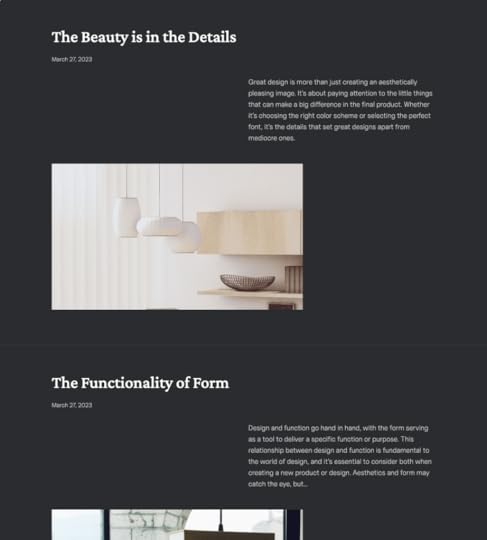
Ron is a theme that’s laser-focused on delivering an exceptional reading experience. It’s set apart by its offset post layout and sticky navigation. We’ve also intentionally omitted a header, allowing readers to dive straight into the content without distractions.
Click here to view a demo of this theme.
Texty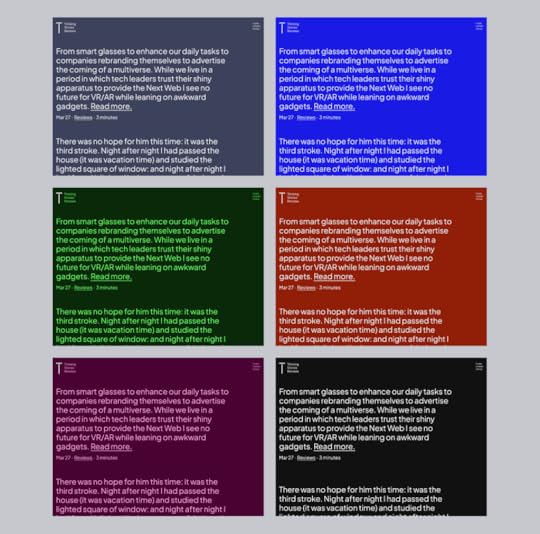
Texty isn’t just another blog theme, it’s a celebration of pure, unadulterated storytelling. This theme dances to its own beat by relying entirely on post excerpts on the homepage to captivate and intrigue. A remix of the beloved Issue theme, Texty can also bring a burst of color to your blogging with its vibrant variations in blue, maroon, burgundy, and neon green. Whether you’re sharing tales of adventure, pouring out your thoughts, or spinning poetry, this theme provides the perfect backdrop for your journey. Let your creativity run wild and let your words shine, because with Texty, your stories are the stars of the show.
Click here to view a demo of this theme.
Fontaine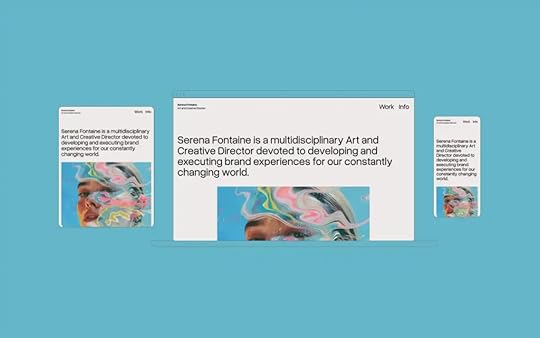
Fontaine is a dynamic portfolio and personal profile theme that celebrates minimalist design and Brutalist aesthetics. Created especially with visual designers in mind, Fontaine gracefully steps back, allowing your work to shine and captivate your audience. With a strikingly simple yet dynamically elegant design, Fontaine’s dramatic font scale and transparent header (check out the demo to see this in action!) blend seamlessly to create compelling contrasts and modern sophistication. At its heart, Fontaine invites you to showcase your work and share your story with confidence.
Click here to view a demo of this theme.
Surrealist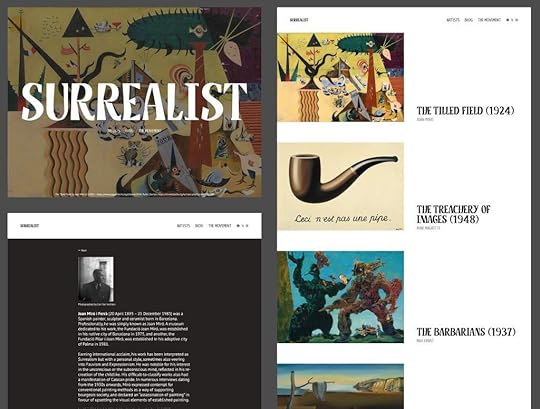
Inspired by the iconic art movement, Surrealist merges clarity with a touch of whimsy, capturing the essence of Surrealism in every pixel. In our font pairing of PT Sans with Kame, we’ve set the tone for an immersive, delight-inducing experience.
As you navigate the front page, you’ll encounter the statement-making site title, inviting you to explore further into the quirky atmosphere of Surrealist. With distinctive design treatments and blocks that spark the imagination, Surrealist invites you to unleash your creativity and embark on a journey of self-expression.
Click here to view a demo of this theme.
To install any of the above themes, click the name of the theme you like, which brings you right to the installation page. Then click the “Activate this design” button. You can also click “Open live demo,” which brings up a clickable, scrollable version of the theme for you to preview.
Premium themes are available to use at no extra charge for customers on the Explorer plan or above. Partner themes are third-party products that can be purchased for $99/year each on the Creator plan and above.
You can explore all of our themes by navigating to the “Themes” page, which is found under “Appearance” in the left-side menu of your WordPress.com dashboard. Or you can click below:
All WordPress.com ThemesMay 9, 2024
How to Build Man. United’s Grid Layout Homepage
Manchester United currently stand eighth in the table, but at least they have a beautiful card layout on their website. In today’s Build and Beyond video, Jamie Marsland attempts to build this unique layout using WordPress.com.
Grid functionality is coming to WordPress 6.6, but it’s actually available on WordPress.com right now. Test it out, and let us know what you think.
Ready to get going? Click below to embark on your free trial today:
WordPress.com/JamieMay 7, 2024
The Best Way to Quickly Build a Beautiful WordPress Website
There’s no better way to quickly build a WordPress website than with patterns, whether you’re a seasoned pro using patterns to quickly mock up wireframes or a dabbling hobbyist using them for your finished product. In today’s Build and Beyond video, Jamie Marsland shows you how to use patterns to build your site with WordPress blocks.
Ready to get going? Click below to embark on your free trial today:
WordPress.com/JamieMay 6, 2024
Font Freedom: Unleash Creative Typography on Your WordPress.com Site
A website speaks to its visitors not only through its content and imagery, but also with its typography. A carefully selected font can set the site’s tone, convey emotion, and leave a lasting impression.
With the new Font Library on WordPress.com, you can now upload custom typography without the hassle of coding or the limitations of plugins. It’s not just about choosing fonts; it’s about effortlessly crafting an experience for your visitors.
Available on WordPress.com sites with the Creator or Entrepreneur plan, the Font Library allows you to manage your site’s typography in one place. Installing, removing, and activating or deactivating fonts across your entire site is a breeze.
To access the Font Library, head to the Site Editor and open the “Styles” side panel. Once there, select “Typography” and select the settings icon next to the “Fonts” heading.
Once in the Font Library, you will see the list of available fonts for your site: those that come with your theme, as well as any custom fonts you have installed.
There are two ways to install fonts:
Manually upload the font files from the “Upload” tabConnect to Google Fonts on the “Install Fonts” tab, then download any selected fonts to your siteIn addition to this high-level customization, the Font Library also provides granular control of the font weights that you’d like to enable, minimizing the effects on site speed because it’s only what you need that’s being loaded.
Level up your site by adding that extra touch of typography personality by using the Font Library, no code or plugins needed. To learn more, check out the support article.




