Mike Vardy's Blog, page 65
January 9, 2017
The Productivityist Podcast: A Focus on Flourishing with Charlie Gilkey
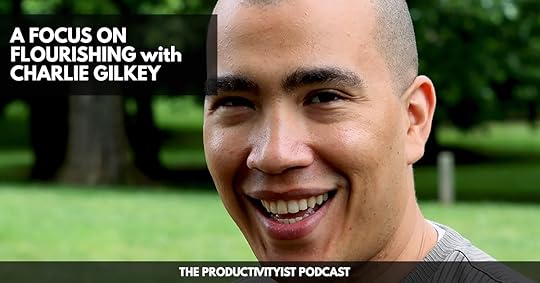
This episode’s guest is a long-time friend whom I met at the World Domination Summit. He is the founder of Productive Flourishing, a best-selling author, the host of the Creative Giant podcast, and a productivity expert: Charlie Gilkey.
Charlie helps creative people to start finishing stuff that matters. This involves weeding out through the noise of various tasks, priorities, and projects through Project Cagematch, and other productivity concepts up his sleeve. Half an hour is never enough for the two of us as we geeked out and chatted on various subjects.
In this week’s episode, we discussed:
Charlie’s views on starting the year and how (like me) he decides on starting it in a different month than January (03:55; 05:32).
What got him – or necessitated him – to get into productivity (06:42), and how being a person of multiple interests had him realize the lack of conversation on productivity in the academe (09:11).
A brief background/history of the productivity movement and resource people (10:01), and how the productivity scene is much more competitive and challenging to break into currently (11:40).
His tips on what people can do to wade through opportunities amidst ongoing projects (15:55).
How to apply the Project Cagematch (a concept that originated from wrestling) in planning and prioritizing, which starts with self-compassion (16:04; 19:30) and how the process reveals our true values and goals (20:42).
The one word to remove from our mental dialogues (18:15).
Priorities and aspirations: The difference between the two and our tendency to confuse these ideas (21:30).
How the starts and finishes of projects are more “hyped” concepts, leaving behind the middle part – and how to deal with messy middles and thrashing (22:06).
His thoughts on letting go – which involves reviewing stuff periodically, updating awareness (28:25), recognizing changes (32:12), and the idea of sustainable mediocrity (34:09).
Relevant Links
Productive Flourishing
How to Referee Your Project Cagematch (and Unveil Your Values & Priorities)
Think Better, Live Better
Fat and Lazy by CaseyNeistat | YouTube
Twitter | Charley Gilkey
Thanks for listening. Until next time remember to stop guessing…and start going!
If you’re interested in supporting the podcast and receiving exclusive content while doing so, you’ll want to check out the patrons-only version of The Productivityist Podcast on Patreon. Also, remember to leave The Productivityist Podcast a rating and review on iTunes, or on whatever platform you’re listening to. I read every single bit of feedback we receive. I want to make this show better and with your help I can do just that.
The post The Productivityist Podcast: A Focus on Flourishing with Charlie Gilkey appeared first on Productivityist.
January 5, 2017
How I Use Sanebox

“Email is familiar. It’s comfortable. It’s easy to use. But it might just be the biggest killer of time and productivity in the office today.” – Ryan Holmes, CEO of Hootsuite
We’re all too familiar with email. I receive upwards of 100 emails per day across my various email accounts. While I’m quite good at processing email (using a process I call 3Mail – one of the plays in The Productivityist Playbook), I’d be remiss if I didn’t use certain tools to help me along the way.
Sanebox is one of those tools.
Now I’m not “all in” with Sanebox. I only have the Snack level of the product, meaning I only use it with one account. But the account I use it with (my Productivityist one) would be harder to contain and control without Sanebox working its magic.
Rather than dive in and offer a complete review – because I can’t – I’m going to give you a sense of how I use Sanebox as part of my email management workflow.
The Different Filtering Folders
Sanebox offers plenty of folders that you can use to filter your email, but I only use the default ones that you get with all Sanebox subscriptions and the one custom folder that I’m allowed with my plan. The ones I use are as follows:
1. @SaneLater: A lot of my email gets filtered into this folder. I check it once per day and then apply my 3mail process to whatever is in there. Essentially, I go through this folder and move whatever needs to be “trained” into the inbox first. From there, I deal with email the 3Mail way. (Sanebox keeps tabs on the email senders you train so that they don’t wind up in the folders you don’t want them to. That’s why it’s important that you get clear about what folders – and how many – you want to use when you first sign up. Then you don’t have to retrain later when you decide to eliminate folders that are not part of your subscription plan or that no longer serve you.)
2. @SaneArchive: I actually rarely send anything here manually. Older emails (past your 5,000th) automatically get placed there. One thing to keep in mind with this folder: don’t disable it. If you do anything that was flagged with @SaneArchive, it will wind up back in your inbox. You don’t want that.
3. @SaneNews: This one replaced @SaneCC for me. I wanted a filtered folder for all of my newsletters so that I could train them to go there. This took some training to make this happen since they were all going to @SaneLater since I began using Sanebox, but it’s spot on now. I highly recommend you activate this folder (even if you are using a service like Unroll.me as well).
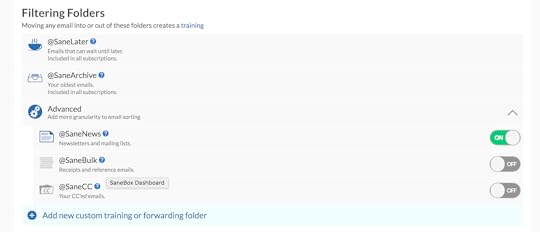
There’s also the aforementioned @SaneCC and @SaneBulk but I found they didn’t really serve a purpose for me that was worth paying for. I can see their value for some email users, but I’m not hung up on seeing anything I’m copied on being segmented out. My receipts and reference emails (which is what @SaneBulk is meant for) can land in @SaneLater as far as I’m concerned.
I don’t use Sanebox’s Snooze Folders at all. I’m not a huge believer in snoozing emails. When I do snooze an email, I’ll use my email app for that. (I could see how @SaneVacation could be useful for some people, though.)
The Power Tools
I use two of the three of Sanebox’s Power Tools because they allow me to (as the Dashboard says) “breeze through my inbox.”
1. @SaneNoReplies: This is one I scan sparingly. I tend to look at it when I’m expecting a reply from a Productivityist Coaching client more than anything else. This makes it a good feature for me.
2. @SaneBlackHole: I love this feature because it allows me to trash emails that I used to mark as spam. I don’t even need to unsubscribe from unwanted emails now (although my email apps let me do that quickly and easily). Instead, I just drag unwanted messages to this folder. Then they are banished from my email inbox for good – even ones that are sent my way from that point onward. This is a huge time-saver.
3. @SaneNotSpam: I used to use this tool because it kept non-spam from being marked as spam. It “rescued” important messages from my spam folder, acting as the polar opposite of the @SaneBlackHole tool. I like this tool because it segments my messages in a way that allows me to train my email better. But I don’t like it more than @SaneNews or @SaneNoReplies, so it got the boot when I condensed my filtered folders to fit my plan.
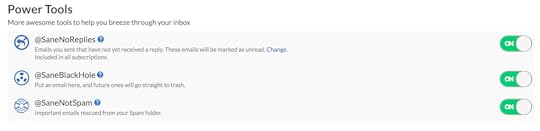
(You can test drive additional folders for 14 days, so I encourage you to do so if you’re putting Sanebox through the paces for the first time. Then be sure to manage this well so that if you drop a folder it won’t cause undue chaos in your email app when it is disabled.)
The Other Features (None of Which I Use)
Sanebox is very powerful and I have only tapped into part of what it can do. That said, I’m happy with my setup. Even though my plan allows it, I don’t use the following features:
1. SaneReminders: I suppose I could use this in conjunction with @DSaneNoReplies, or even as a replacement for it (if I altered my workflow). But this is not something I’ve felt the need to do (yet).
2. SaneAttachments: I’m sure I could leverage this feature as I use a native mail client on my Mac and those attachments take up space. I’m going to explore this further on some Thursday in the future (my Daily Theme for Thursday is Training).
3. SaneConnect: This feature is in beta and it looks promising. As Sanebox explains, “the idea is simple – turn every employee into a sales person.” I honestly haven’t even given this feature a second glance yet. I’m not entirely sure where it would fit in. But it’s another Training Day task for down the road.
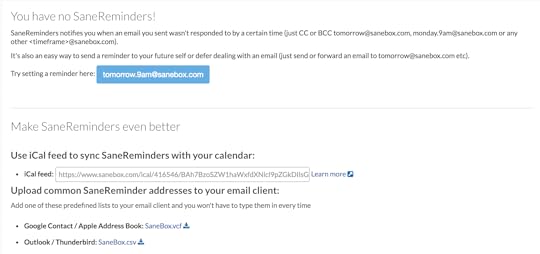
I’ve been using Sanebox for about 8 months now and am getting exactly what I want out of it right now: better email management. Sanebox supports my workflow well. It allows me to get to “Inbox Today” a lot more than I ever could before, and it really helps me with my 3Mail process.
I know I could wring even more out of Sanebox, but the great thing about it is that I can do so at my own pace.
That’s the mark of a great tool…and Sanebox hits that mark for me.
Now I want to get more out of Sanebox, so I’m being a bit selfish here. How? Because I’ve partnered up with them to deliver a webinar called “How to Crush Email in 2017” on Tuesday, January 10th at 1 pm ET/10 am PT. Sanebox’s Dmitri Leonov and I are not focusing solely on Sanebox during this webinar. We’re going to dive into processing hacks, workflows, tips, and tricks that will help you get through your inbox and get on with the rest of your day. You won’t want to miss this free webinar.
The post How I Use Sanebox appeared first on Productivityist.
January 3, 2017
My 3 Words For 2017

Over the past few years, I’ve followed a practice shared with me by my friend Chris Brogan.
Every year I choose three words that I use as a waypoint for my year. These words are focal points – Productivity Pillars of sorts – that guide my year the way I want it to go.
I usually choose words that all start with the same letter. In 2016, my words were Harmony, Health, and Helpfulness. I’d say I was successful with these for the most part, but I wanted to shake things up this year a bit. So I skipped a whole bunch of letters (I was going to go with three words that started with “I”) and found inspiration in My Three Words from an unlikely source: a professional wrestler.
Seth Rollins is arguably one of the top professional wrestlers today. However, two years ago he severely injured his knee while working in the ring. This put him out of action for 6 months. He was even forced to relinquish his WWE World Heavyweight Championship. Upon winning a year-end wrestling award, he said that he would redesign and rebuild himself, and also reclaim the WWE World Heavyweight Championship that he never lost.
I drew inspiration and motivation from those words. I feel as if I fell off of my path in 2016, despite having one of my best years professionally. The words I’d used in 2016 left me slightly out of alignment. The harmony I’d found was based on where I was…rather than I where I wanted to be. My health plans in 2016 were not a good fit for me, yet I still tried to make them work. I was being helpful in some respects, but not as in-depth as I’d like to be.
I need to redesign and rebuild myself in the year to come. In doing this, I will also reclaim what my intentions were when I started my entrepreneurial journey.
So My Three Words for 2017 are Redesign, Rebuild, and Reclaim.
Redesign
When I first started Productivityist, my plan was to make it a productivity resource for those looking for help in being more productive. I spent a lot of time writing about apps since I knew that was what I’d been known for (having written for Cult of Mac and The Next Web in my online writing career). I wanted Productivityist to be as popular as the sites I’d worked for (WorkAwesome, Lifehack) and perhaps even usurp them in popularity.
Then I decided to make Productivityist look bigger than it was. I stopped using “I” and replaced it with “we.” While I had a small team helping me, I was completing social media updates as if it wasn’t me responding or entering them; I made it seem as if it was someone else.
At some point, I started to not like what I was doing. Not just the stuff I knew didn’t feel right, but everything about it. I can’t pinpoint when that happened, but it came to a head over the summer break. I loved what I was doing when I was at events and speaking. I loved a lot of the deeper writing I was doing. But I felt as if I was trying to do two things at once: be myself and be Productivityist.
So I made the choice to stop doing that.
I’m in the midst of my Redesign right now. I know it won’t happen overnight. It will take persistent and consistent effort. But I can feel it’s working. That’s why it’s the ideal word to kick off My Three Words for the year.
Rebuild
This word is getting a workout right now too. I’m actually “rebuilding” while redesigning. The Rebuild component involves things like:
1. The Productivityist Website. I’m doing a behind the scenes overhaul of the content. I’m no longer dismissing apps as something I won’t commit to writing about, but I’m going to do it in a way that has more intentionality for my audience. Everything within the site is going to align with the properties of my personal productivity methodology, The NOW Year™ Method. I want things (like finding content) to be simpler. I want things to be flexible, such as how and what we’ll write about. I want the content to have staying power – to be durable. These aren’t things that can just happen overnight.
2. Productivityist Coaching. I wrote about this at length in the latest edition of the My Monthly Theme (MMT) Email Series. If you want to read the latest edition, here it is.
3. My Health and Wellness. I’m doubling down on my health and wellness this year. As of this week, I finished up my last Sodastream syrup bottle at home. I won’t be buying any more. I’ve already pulled back on drinking as much alcohol as I used to (maybe having one beer a week outside the home at this point). I’ve mapped out a regular fitness schedule as well, which consists of a hybrid of Dai Manuel’s workouts, DDP Yoga, and the C25K program for cardio. (Admittedly, I’ve fallen off a bit since the holiday season began but I’m writing this while on my FitDesk so that’s got to account for something.)
The Rebuild is taking place, slowly but surely. And because of the Redesign component, I know I’ll be pleased with what gets constructed.
Reclaim
Just like Seth Rollins, through my Redesign and Rebuild, I will be able to Reclaim what I really want out of work and life. Rollins wants his championship back – the one he never lost. I want to focus on why I started Productivityist in the first place.
I’m working on reclaiming my message behind my work. That’s one of the reasons I decided to give up the book deal I had.
I’m working on reclaiming my time so I can build better products and programs for my audience. That’s one of the reasons why I’m expanding my Productivityist Coaching offerings.
I’m working on reclaiming my health so I can serve everyone in my life better. That includes my family, my friends, and you.
The funny thing about My Three Words for 2017 is that they embody one of the words I use to define personal productivity: Intention. By placing these words – Redesign, Rebuild, Reclaim – in prominent locations in my world (my NOW Year Calendar, the hoodie I’m wearing, my desktop and iOS wallpapers), they are going to attract the other word I use to define personal productivity: Attention.
Now it’s time for move forward with them. To stop guessing…and start going.
I can.
I will.
Will you?
The post My 3 Words For 2017 appeared first on Productivityist.
January 2, 2017
The Productivityist Podcast: The Well Life with Briana Borten

Anytime is a good time to establish a “well life”, and it just so happened that we’re starting 2017 with a means to help you do just that.
On this episode of The Productivityist Podcast, my guest is Briana Borten. She is a peace engineer and wellness entrepreneur who owns The Dragontree Spa and co-wrote The Well Life.
Backed up with their experiences in alternative healing and a genuine yearning to help their clients to live a more fulfilling life, Briana and her husband Dr. Peter Borten wrote the book The Well Life: How to Use Sweetness, Structure, and Space to Create Balance, Happiness, and Peace, which Briana and I talk about throughout the show.
Here’s just some of what you’ll learn:
How Briana and Peter’s wellness advocacy started 13 years ago, as they established the Dragontree with their background in acupuncture and Ayurvedic medicine, and what motivated them to write this book (01:57).
The concept of “sweetness”, and how and why it should be constantly present in our lives (05:31).
The tools, techniques, and habits that they shared in the book that they found to have greatly impacted and improved their lives (09:15).
How important a healthy foundation is, and how it involves seemingly mundane activities that allow us to nourish our minds and body (09:24).
The connection between thoughts and feelings as well as intentions, and the body’s reaction to these intentions (11:15).
The human data stream flowing into our lives all day long (14:01; 15:01), the element of space, and the need to have space where we’re not connected to anything or anyone but ourselves (14:29).
What’s up with the current fascination and attraction of people to nature-based, alternative philosophies and healing (18:25)?
How space plays out vis-à-vis with her concept of scheduling – which ought to give us a greater understanding of our capabilities and limits (22:22).
Briana’s journaling and meditation habit, and how this integrates into her life (27:45).
The concept of “The Baggage List” and how accomplishing it can help individuals feel freer (29:44).
Relevant Links
The Well Life
The Well Life: How to Use Structure, Sweetness, and Space to Create Balance, Happiness, and Peace: Briana Borten, Dr. Peter Borten | Amazon
The Productivityist Podcast: Dr. Michael Breus
The Dragontree
Briana Borten
Thanks for listening. Until next time remember to stop guessing…and start going!
If you’re interested in supporting the podcast and receiving exclusive content while doing so, you’ll want to check out the patrons-only version of The Productivityist Podcast on Patreon. Also, remember to leave The Productivityist Podcast a rating and review on iTunes, or on whatever platform you’re listening to. I read every single bit of feedback we receive. I want to make this show better and with your help I can do just that.
The post The Productivityist Podcast: The Well Life with Briana Borten appeared first on Productivityist.
December 29, 2016
Looking to Boost Productivity? Install These 6 Chrome Extensions
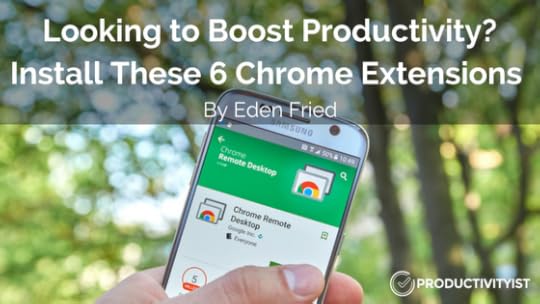
Eden Fried is a freelance web designer and blogger. When she’s not at work developing her website or helping other people launch theirs, you can find her at the gym tossing around some weights or snuggled up to a good book. You can follow Eden on Twitter or reach Eden here or on EdenFried.com.
No matter how productive or efficient you are right now, there’s always a way to be better. Everyday tools are created with the sole purpose of taking previously manual tasks and automating them. We’d be remiss if we weren’t taking advantage of all these stellar technological advancements, right?
That’s why I love Chrome Extensions.
Personally, I’ve always been Google Chrome fanatic. When these extensions starting rolling out, my geek radar beeped and I couldn’t resist from installing them all. Despite that statement being a bit of an exaggeration, my excitement really does ring true.
Google Chrome has tons of extensions that are built purely to make your day-to-day life easier. If you’re looking for easy ways to make your day run smoother, start with these 6 Chrome extensions. Trust me, you’ll never look back.
1. LastPass
This is one of those nifty chrome extensions that once you use it, you’ll wonder how you’ve ever lived without it. Are you like me and you’re constantly losing or forgetting your passwords? Or, worse yet, are you still storing your passwords on real or virtual sticky notes? Eek. It’s time to take a step back and secure the vault. LastPass is a completely free password management tool that allows you to securely manage all of your credentials in one place, under virtual lock and key. All you need to remember is your master LastPass password. It’s free, it’s secure, and it’s available on all of your devices. It’ll help you forget the days of annoying password forgetfulness.
Here’s a snapshot of what the “vault” looks like.
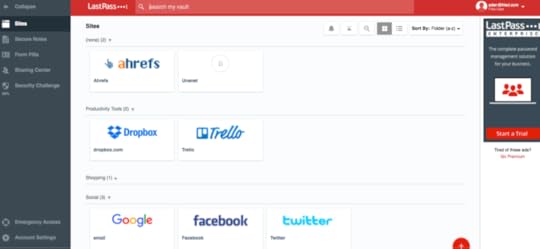
Whenever LastPass detects you’re logging on to a site that you’ve yet to save to your vault, a bar appears at the top of the screen asking if you’d like to save those credentials. It’s very smart, and a definite time saver.

2. Hootlet
Struggle with being productive and using social media? Once you have a free Hootsuite account, you can take advantage of the awesome features that Hootlet offers. Instead of opening up new browsers/tabs to get to use social networks to share something awesome, just click on the Hootlet Chrome extension. You can post whatever you’d like instantly or schedule it for later. Hootlet/Hootsuite integrates with almost any social media platform you can think of.
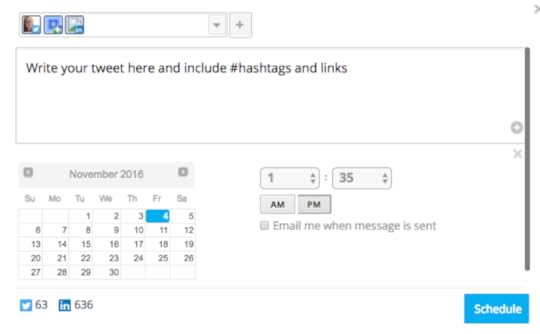
3. Momentum
This flexible extension lets you set your daily focus, display your to-do list (the premium version even syncs with your Todoist account) and tells you the time and the weather. Momentum even displays an inspirational quote that changes each day. Each time I open a new browser window I’m greeted with a beautiful picture, inspiring quote, and my personal focus for the day. These definitely help me focus and stay on track.
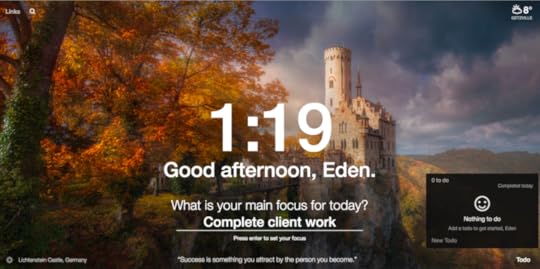
4. Todoist
The Todoist Chrome Extension allows you to maintain and track your to-do list items directly from your browser window and from all of your devices (even when you’re offline). With this extension, you can save websites as task items, prioritize and organize your to-do list tasks, and set notifications to stay on track. Here’s a screenshot of what this extension looks like in use. You can use it in pretty much any context – personally, professionally, and even collaboratively. Also, to make Todoist even more exciting, it integrates with some other awesome applications that you’re probably already using!
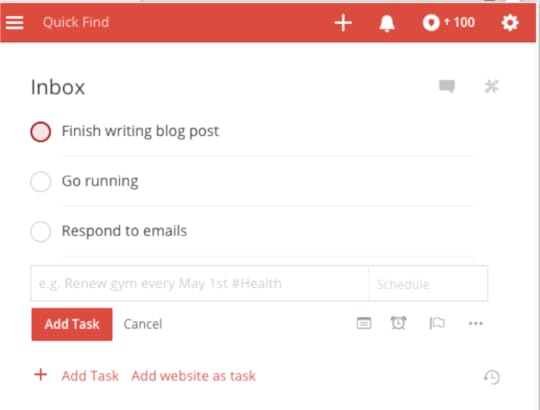
5. Pocket
This extension is perfect for saving links to articles, websites, infographics, and just about anything you want to view later. The extension allows you to quickly save a link with one click to avoid wasting time. The best feature here is that you can easily sync all of your devices with this extension.
Here’s a snapshot of pocket in action. Land on any website or article, and simply click on the Pocket icon in your browser window to save it to your pocket for later.
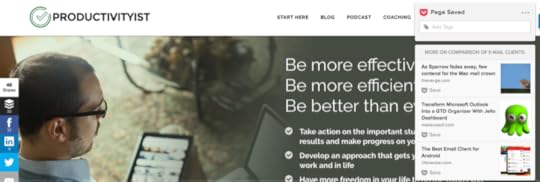
6. Stay Focusd
This app allows you to optimize your day by blocking websites that distract you. You set time caps for the sites you add to your “blocked sites” list. You can even set “active hours” and “active days” so that those blocked sites are accessible to you on off-hours and days that you’re not working. There’s actually a “Require Challenge” feature where you have to complete a challenge before you can change the settings and unblock any websites. Awesome, right?
Check out the settings section of this Chrome extension. You can add as many websites as you’d like. 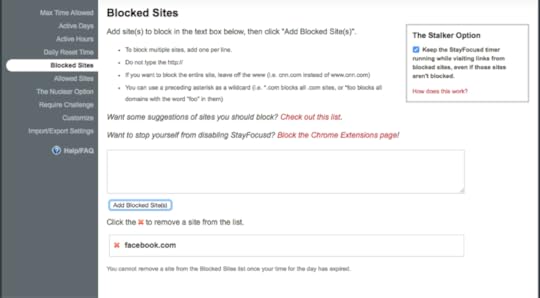
Closing Thoughts
So, there you have it…a brief glimpse into some of the favorite Chrome Extensions that will help you be more productive without spending a penny. Tech savvy or not, you’ll certainly benefit from installing these chrome extensions. If you’d like to look at more extensions, just hop on over to Chrome Web Store, where there’s literally something for everyone.
Have you used these extensions? What are some of your favorites? Please let me know in the comments section below!
The post Looking to Boost Productivity? Install These 6 Chrome Extensions appeared first on Productivityist.
December 27, 2016
The 5 Best Ways to Use Evernote (That I Haven’t Tried Yet)
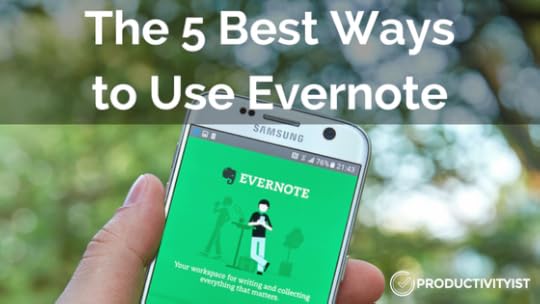
Evernote has long been a part of my productivity gestalt. It’s incredibly versatile; even as it evolves under different leadership, I still find myself looking into how I can leverage it more.
But I don’t necessarily want to reinvent the wheel when I try to do that.
That’s why I check out what other Evernote users are doing across the Internet and see if I can make use of what they’ve put in place. Sometimes I find better ways to do what I’m already doing, while sometimes I find ways to use Evernote that I’ve never tried before.
Below are 5 of the best ways I’ve found to use Evernote that I’ve not yet tried myself (but now plan to).
1. A Book List
One of the ways Evernote Essentials author Brett Kelly uses Evernote is for building and updating a book list. Brett gets a lot of book recommendations and wants a system that will allow him to quickly build and update a book list. Together with the iPhone app Workflow, Brett uses Evernote to simplify the process.
Why I’m Going to Use This: I’m going to give this a go because I’d like to start to keep a commonplace book in Evernote for reading better going forward. This use case seems like a great place to start.
2. Organizing Your Life
Nancy Messieh uses Evernote templates to organize her life. She offers 6 template ideas here that will help you build templates for tracking your to-do lists, logging your expenses, tracking meetings, and project management. If you’ve ever wanted to get more out of Evernote with templates, Nancy’s resource is a great place to start.
Why I’m Going to Use This: I’ve never used Evernote templates before. It’s time that I start. Who knows? Maybe I can build some that can be used easily with The NOW Year™ Method.
3. Genealogical Research
Cyndi Ingle uses Evernote for genealogical research. Her website also has tons of resources for those who want to use Evernote in searching for their own family history. This link offers up a ton of links that she’s compiled (and written herself) that will help you use Evernote for your own genealogy project.
Why I’m Going to Use This: After spending time watching and listening to A.J. Jacobs dive deeper into genealogy in recent years (and in my quest to find out if I’m related to UK footballer Jamie Vardy), I think Evernote presents a great platform for this kind of research. I’m already using it for other types of research anyway, so why not give this a try?
4. Creating an Online Magazine
Darren Tong and his partner Bojan Djordjevic use Evernote to create their online magazine Alpha Efficiency. They used shared notebooks a lot, but one particular feature that proved to be very useful was the “Evernote voicemails” – essentially audio files in notes. They use the audio feature in notes to leave comments for each other. Darren also uses it to create audio notes for himself when brainstorming.
Why I’m Going to Use This: I’m not sure if this is something I’m going to try right away, but it’s good to know it can be done. I may find a way to make this work for Productivityist. I just need to find the right angle.
5. Organizing Blog Post Ideas
Michael Hyatt has been a longtime Evernote user, and one of the ways he uses it is to organize his blog post ideas. He has a rather unconventional way of doing it:
“I don’t use a lot of notebooks. Instead, I rely on tags. I have found this system to be much more versatile.” – Michael Hyatt
Michael uses more tags than notebooks because tags are virtually unlimited, notes can have multiple tags, and tags can be nested into multiple hierarchies.
Why I’m Going to Use This: I already do this a little bit with my Evernote Spark File. But I think it could be done better. If anything, I’m going to look at what Michael has done here and refine my Evernote process around my blog ideas. We’ll see what sticks and what doesn’t.
Are you going to give any of these a try? What ways have you been using Evernote that are perhaps a bit unconventional but work well for you? Let me know in the comments. I’d love to see what you’ve got.
If you’re new to Evernote—or just want to take your Evernote skills to the next level—I’m doing a live training event with Charles Byrd on Wednesday, January 4th, at 2pm ET/11am PT. It’s a webinar called “Kill the Chaos”. I hope you’ll join me and Charles (an Evernote Certified Consultant) as we look to help make Evernote work better for you. Click here to learn more and register for free.
The post The 5 Best Ways to Use Evernote (That I Haven’t Tried Yet) appeared first on Productivityist.
December 26, 2016
The Productivityist Podcast: Demystifying Evernote with Charles Byrd
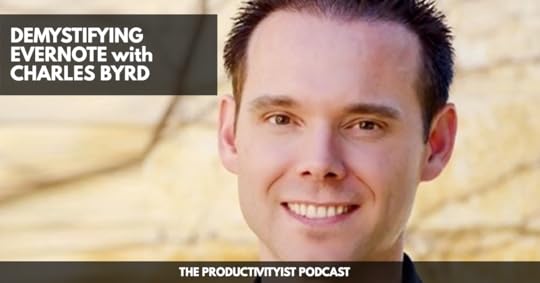
This week on The Productivityist Podcast I zero in on Evernote with a guest who knows the ins and outs of the app. Charles Byrd will be talking Evernote with me with the goal of helping anyone get started and familiarize themselves with Evernote. He’ll be giving insights, sharing tips, and offering hacks along the way.
Charles lives in Northern California and worked in the Silicon Valley for tech companies for a significant time. He is now the founder of Byrd Word and hosts a 3-hour training course on productivity – specifically the uses of Evernote – and how this can save people time and, in effect, impact our lives.
We talk about:
How long Charles has been using Evernote, his initial reaction to the app (1:30), and how it has helped him in his career and, ultimately, his business (03:20).
Where people should start when trying to adopt Evernote to help them with their productivity practices (05:55), and what the three concepts Charles teaches people when they are starting out with Evernote (06:36).
Charles’s thoughts on the changes made recently by Evernote in its pricing structure (09:50), and on paying for the premium versions of apps and software (12:27, 14:07).
An anecdote of how useful Evernote has been in Charles’s life and how that story convinced a man to take Charles’s Evernote course (15:05).
Evernote features that are not as heralded as they should be but have proven to be very useful for Charles (18:40, 20:04, 20:42).
An overview of Charles’s Zero-to-60 with Evernote course to get people to do more in less time, and help them get up and running with the basics of Evernote quickly (21:18).
Relevant Links
Zero-to-60 with Evernote
Byrd Word | Website
Live Training | Kill The Chaos
Byrd Word | LinkedIn
Charles Byrd | Facebook
Charles Byrd | Twitter
Thank you for listening. Until next time, remember to stop guessing…and start going!
If you’re interested in supporting the podcast and receiving exclusive content while doing so, you’ll want to check out the patrons-only version of The Productivityist Podcast on Patreon. Also, remember to leave The Productivityist Podcast a rating and review on iTunes, or on whatever platform you’re listening to. I read every single bit of feedback we receive. I want to make this show better and with your help I can do just that.
The post The Productivityist Podcast: Demystifying Evernote with Charles Byrd appeared first on Productivityist.
December 22, 2016
How To Handle Hundreds Of Emails In Just One Hour

Today’s guest post is by David Moore. David is an engineer, blogger, Apple-centric enthusiast, and consultant. His passion lies in connecting productivity and technology together. You can connect with him on his website or on Twitter @davidjmoorecom
Three years ago, I accepted a new position in my company. As a result, my email went from around 30 a day to well over 150. Suddenly, I spent all of my time in Outlook. A few weeks into the job, I found myself with nearly 1,000 e-mails in my inbox.
I already knew the theories of inbox zero, yet here I was, drowning in email. Here are a few things I tried to manage the e-mail:
Folders. Lots of folders meant a lot of sorting.
Tags. I tried lots of tags too with lots of pretty colors.
Archiving everything. This made finding emails time consuming.
One weekend, I finally told myself enough was enough.
I spent that entire weekend clearing the e-mail backlog and thought long and hard about how I could ensure this never happened again. Then I brainstormed how I was going to deal with hundreds of emails a day.
What follows is the process that I now follow everyday. This method is tested with over 150 emails a day right down to 30. It works. In fact, it works so well that even with 150 emails a day, I spend no more than 60 minutes a day in e-mail. Best of all, this approach does not ignore the important e-mails I receive throughout the day.
Before I jump into my process, there are a couple of points worth noting. My system uses two e-mail folders ONLY. One is Inbox and the other is called ‘1-Month Archive’ (but you can call it what you like).
I’ve setup my archive folder to automatically delete any e-mail in it older than 31 days. Alongside my mail program, I keep digital notes. I personally use OneNote, but you can use a similar program or even plain text files.
A major part of my processing speed is in keyboard shortcuts in my e-mail program. For work, I use Outlook. You should look into keyboard shortcuts too. Don’t become disparaged if you find it hard to remember or use them – remember, habits take 21 days to form, keep going! For each step of my process, I have a keyboard shortcut such as CTRL-1, CTRL-2 , CTRL-3, etc.
The Process
First, it is important to set a block of time aside. I review email twice a day now. I spend 30 minutes in the morning and 30 minutes in the afternoon. At all other times, email is closed. When you start to go through your email, look at where your name falls in the ‘To’ or ‘CC’ fields.
If used correctly, no response is required from you if your name is in the CC field. For these emails, you can invest less time reading them. In most cases, you will know very quickly if the email is something important related to your work or not.
NOTE: If this is the first time you are processing a major backlog, there are several ways to do this. The best way is to likely process from oldest to newest as Mike Vardy recommends. If you have no other choice, you can declare email bankruptcy. This is when you delete everything and start fresh. Don’t be scared to declare email bankruptcy since you weren’t going to process those older e-mails anyways.
Okay, are you still with me? Good. When you go to sort through your email, it is critical that you take a very open but cautious view of each email. Ask yourself open questions like the following:
What actions do I need to take on this email, if any?
Why has this person sent me this email and how should I respond, if at all?
What value does this email contain, if any, and how should I capture it if it does have value?
When you ask yourself these questions, you will often realize that about 80% of the email you receive doesn’t require a response and doesn’t require any further action. Indeed, 80% of my email goes straight to my archive, 10% I respond to, 5% I take some notes and 5% I create tasks on.
Here is an explanation for each of these actions:
Reply/Action and archive – Reply or take physical action to the email contents then send it to your 1 Month Archive folder.
Create a task – I schedule a time to do this e-mail or send the task to someone else on my team.
Create a note, then send to archive – Since I don’t keep emails that are more than one month old, a key to my workflow is to keep a digital notebook. I take notes on anything I think will prove useful to me in the future. Sometimes I capture the whole email. Most of the time I write a very small note in my own text.
Straight to archive – Any e-mail that doesn’t need the other actions goes straight to my 1-Month Archive. There is no harm in it sitting there for one month prior to auto deletion. This provides a buffer if something of value was missed or if the email is needed for some reason.
Company archive – This is a special case (for your work environment) and it should really be the norm, not special. When you receive an email with a key project or business decision, this should be archived straight away in your corporate project management tool (SharePoint, Asana etc) with the appropriate metadata assigned.
But What About the Important People?
I use my phone for this. Your approach can vary depending on the platform used. On iOS, I use VIPs. The only email I receive on my phone is from those on my VIP list. This allows me to respond to those people at the time of their message. Be careful not to add everyone to this list. I add my supervisor, his or her supervisor and that’s it.
Finding Information Quickly
While you will only have a one month archive with this approach, you will still want to be able to find older mail. The good news is you can use smart folders or smart search. Most mail clients allow you to have a smart search folder or smart search stored.
Advanced Search
There are various ‘search strings’ that you can use to make your mail client search more effective rather than just typing search words in. Here is a Microsoft support document that shows you some of these more ‘advanced search’ criteria that you can use in your e-mail search.
Quick Responses
Do you ever find yourself writing the same things over and over? Maybe you find yourself sending the same email to the same people on a regular basis? Consider looking at quick text snippets and email templates to speed things up. The e-mail client you use will determine how you create snippets and templates.
Conclusion
When you simplify your approach to e-mail, this will save you a significant amount of time. This will also show results in terms of mental clarity which then boosts your productivity. If you’re not sure what step to take to simplify your email, just implement the easiest step. For many, this means is making the decision to close the email app and to intentionally check and respond to email at designated times. After that initial step, you can build from there and get better and better.
Please consider sharing this article with your co-workers. E-mail has consumed us as a society, we all need to make a concerted effort to address how we use e-mail to reduce the volume of mail sent.
The post How To Handle Hundreds Of Emails In Just One Hour appeared first on Productivityist.
December 20, 2016
The 10 Best Books I Read In 2016
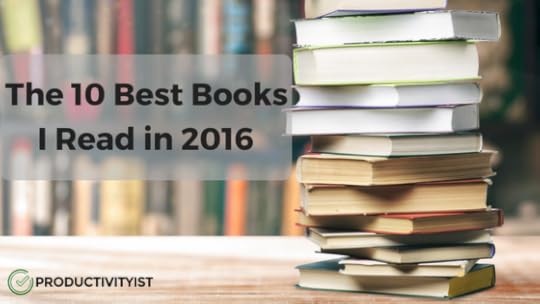
Full disclosure: The links to the books mentioned in this post are Amazon affiliate links. Should you use the link to purchase one of these books, then I’ll get a little bit of money to build my own library (as my Amazon earnings are used to buy more books). I’ve also placed Blinkist links to these books where applicable if you would like to learn more about the book without dedicating time and money to the full text.
I read 53 books in total during the year and I learned a couple of things during that process:
I really like reading books more than anything else, especially print books.
There is great value in reading books deeply instead of just reading as many as you can (especially when it comes to non-fiction works).
With that in mind, I’m going to tackle my reading workflow differently going forward.
I’m going to read fewer books in 2017. However, I’ll spend more time reading by intentionally reflecting on what I’ve read.
I received How to Read a Book as a gift in a book exchange this year, and it is the first book on my reading list starting January 1. I want to read deeper, and I figure this book is one that can help me do that.
I’ve also suspended my Audible account for 90 days. I have more than enough books in my Audible library to tide me over until the 90 days are up (probably more than enough) and I’m really going to try to do most of my reading of print books going forward. (I also have fallen behind in keeping up with podcasts, so that’s what I’ll listen to once I’ve made it through my library.)
The only books I’ll consider from Audible anytime soon are memoirs and autobiographies read by those who wrote them. Books by Martin Short and Dick Van Dyke have been among my favourites from Audible in recent years. They’re good books, and they are made even better because the author is reading them to me.
Now I’d like to share with you the 10 best books I read in 2016.
1. The Go-Giver (Audible)
This is one of the most valuable books I have ever read. The lessons that are shared through the storytelling are phenomenal. I have to say that there was a lot of validation I found in the book as well. It was well narrated and well assembled. It is just an overall great piece of work.
Immediately after finishing this book, I bought the hardcover copy to keep on my bookshelf. It’s that important of a read to me. (Get The Go-Giver on Blinkist)
2. Ego is the Enemy (Print)
This is another fantastic book by Ryan Holiday. I started reading this book after reading The Go-Giver and it was the perfect companion piece. There’s something about Ryan’s writing — especially in his last two books (this one and The Obstacle is The Way) — that really resonates with me.
It was an engrossing read that made me pause to think about my own ego. The book also made me think about how ego ties into many other things I never thought of in the first place. This book is definitely worth the read.
3. Deep Work (Digital)
Deep Work is an incredibly well researched and insightful book. Cal Newport has upped his game as an author – which is no small feat considering his past work has been phenomenal – with this latest effort.
The practical insights and thought that has gone into this book make it well worth your time and energy. Newport has painstakingly crafted a tremendous argument that propose we spend more time on work that has a greater impact on our lives (and in the lives of others). Newport also offers some tactical ways to make that happen
As expected, this is a deep read. It’s not something that you can just cruise through in one sitting. It requires a lot of thought and mindfulness — it took me almost a month to get through it – but it was well worth the time spent.
I highly recommend Deep Work. It’s a monumental book that will really help change the way people work…and live. (Get Deep Work on Blinkist)
4. Anything You Want (Audible)
A short and impactful read. I love Derek’s work. While I’d heard several of these stories (or part of them) at World Domination Summit, I really enjoyed hearing Derek tell them again. I highly recommend this book if you’re looking to forge your own path in business and in life. (Get Anything You want on Blinkist)
5. The Power of When (Print)
I dove into this book and thoroughly enjoyed it. The author presented his findings and expertise in a way that was engaging and accessible. I like how it was arranged so that you didn’t have to read the book from cover to cover. You can read the first part of the book and then cherry pick the middle section to determine what you’d really like to work on. I really enjoyed that.
This area of research is fascinating to me, so I’m probably a bit biased in my review, but I felt that the overall structure and cadence of the book was great. If you are looking to feel good about how your body clock is wired and want practical and tactical ways to adhere to what your body is telling you, then give this book a read. This book will encourage you to think about making changes that are sensible and best suited for your lifestyle.
This is a book that is long overdue and I’m glad that I read it.
6. The Score Takes Care of Itself (Audible)
A great leadership book that I’m glad I took the recommendation on. It somewhat pained me to read it as the late author was the legendary coach of the San Francisco 49ers — a team that beat my Cincinnati Bengals in two Super Bowls — but he also did coach for the Bengals, so I kept that in mind as I poured over the pages. (Now that I think about it, if he’d only stayed with the Bengals maybe we would’ve won if you already…)
There were plenty of takeaways I got from Bill Walsh’s book. He praises the virtues of creating frameworks and boundaries. Walsh also talks about “scripting”, which is the idea of setting things up in advance to improve your odds of success. Walsh also focused on the importance of being consistent. This is definitely something to keep in mind when you look at your tasks, projects, and goals.
If you want to learn from a tremendous leader on how to lead….get this book.
7. The Crossroads of Should and Must (Print)
A truly wonderful book. A quick read – I devoured it in less than an hour – but it is by no means and ‘easy’ read. What I mean by that is the book compels you to be introspective and dig deep. You need to make decisions regarding the things you “should do” and “must do”. I highly recommend this book.
8. Jolt (Digital)
It took me longer to actually read this book than I originally anticipated, and that’s a shame. Once I sat down to read this book, I couldn’t stop.
I devoured this entire book on a two-hour flight from San Francisco to Seattle and gained a ton of practical knowledge along the way. Justin is an authority on creativity and marketing. His writing style really spoke to me. It’s almost as if he was sitting next to me on the airplane.
Whether you’re just starting out with an online business or are already running one that is looking for a bit of an extra edge, this book is for you.
9. Unmistakable (Print)
This is a phenomenal piece of work. Srinivas Rao drives the point home of how being unmistakeable is the path to better work and a better life. Through the sharing his own story as well as the stories of others, this book will inspire you to be “only” in your field – because only is better than best.
If you’re looking for something to act as a catalyst to bring your great work to life or if you need a reminder of why it is that you do what you do in the first place, then this book is for you.
10. The More of Less (Print)
Incredibly inspiring. The More of Less has not only inspired me, it inspired me to take action. The ideas and thoughts presented in this book are delivered in a direct and yet personal tone. Joshua has a way of delivering his words that really makes you think. I’ve read several books on this topic but no others have pushed me forward to take action.
If you are looking to start a journey to a more minimalist life (and minimalism may not be quite what you think), then pick up this book. It is suitable for anyone at any phase of their lives.
What books did you read in 2016? Which were your favourites? Share them in the comments below.
By the way, Blinkist is offering a great promotion for the holiday season. From now until December 22nd, for every user who subscribes to Plus or Premium, Blinkist gives you an extra subscription to gift to someone for the holiday season. As you can tell, I’m a huge fan of Blinkist. It allows me to get the core messages behind some great books by giving me the option of reading the “blink” of a book alone or I can add the entire book to my collection. Click here to learn more about Blinkist and take advantage of this special holiday offer.
The post The 10 Best Books I Read In 2016 appeared first on Productivityist.
December 19, 2016
The Productivityist Podcast: A Closer Look at Automation with Wade Foster
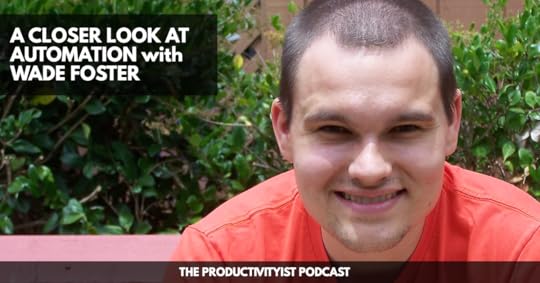
On this week’s episode of The Productivityist Podcast, I will be chatting with Wade Foster. Wade is the co-founder and CEO of the automation platform Zapier, which helps people automate their work by allowing connections between various apps.
Wade and I will talk about how to get started with automation, and how to work your way through it. Listen up on this episode as we discuss:
The correct pronunciation of Zapier (01:31), and the mission envisioned by Wade and his co-founder Bryan that pushed them to create Zapier (02:30).
Instances where automation is more harmful than useful to productivity (03:47).
How people start with simple tasks when integrating automation into their routines (04:36), and whether it starts from the workplace or at home (09:09).
Keeping your automation efforts aligned amidst trial and errors by revisiting the original intent of doing so, and dealing with noise brought about by automation through Zapier (06:36).
Wade’s thoughts on automation, or replication and delegation to another individual, to simplify tasks (12:13).
The process from manual to automation or delegation, and how Wade tracks these to remind himself that it needs checking and paying attention to (15:31).
How the Zapier team remains on top of updates, changes, and even systems issues with the numerous apps they integrate (19:38).
Account security and privacy and how the Zapier team communicate these effectively to their clients/users (23:45).
What people need to think about and do when considering automation. Plus, an XKDC comic that can serve as a good guide (25:45).
Relevant Links
The best apps. Better together. – Zapier – Zapier
The Best Type of Automation – Productivityist
3 Lists to Freedom | Chris Ducker
Case Study: Paul Jarvis – How to Build Your Email List as an Author | Zapier
The Productivityist Podcast 60: Less Doing with Ari Meisel – Productivityist
Workflow | Powerful automation made simple.
xkcd: Is It Worth the Time?
Wade Foster (@wadefoster) | Twitter
Thanks for listening. Until next time, remember to stop guessing…and start going!
If you want to hear Wade talk about the zaps he’s been using and more details about Zapier, you’ll want to subscribe to my podcast on Patreon, where my patrons get to access exclusive episodes and other perks. Leave us a rating and review on whatever platform you’re listening to, so we can continue improving our podcast. I’d love to hear your thoughts.
The post The Productivityist Podcast: A Closer Look at Automation with Wade Foster appeared first on Productivityist.




