Mike Vardy's Blog, page 109
October 8, 2013
How My 8 Year Old Daughter Uses Evernote
I've already outlined how I use Evernote to track my beer cellar (and I will probably write further on that use case somewhere down the line as the cellar grows), but I'm not the only one using Evernote in my house. My daughter also uses it regularly...and it's all by design.
My daughter is now old enough to have her own account on the family Mac, with moderate Parental Controls set up for security. But the one thing I did beyond setting that up was to install Evernote's Web Clipper extension for Safari. It's the only extension she has running, and she knows full well when she is supposed to use "the elephant logo" when she's browsing.
I created a shared notebook in Evernote that is for my daughter to use, and that's where she puts the following stuff:
Wish List Items: She has learned how to use tags and she'll type in "mygift" for something she wants, "momgift" for something she wants to get for my wife, and so on. She doesn't do this for my gifts; she simply tells my wife so that I don't catch wind of any would-be surprises that i'd otherwise detect in Evernote.
Research: When she is looking up stuff for school, she can use this shared notebook as a bookmarking tool of sorts. Now she doesn't have her own Evernote account yet, so in order for her to dive into that research we have to work on it together in Evernote. This strategy allows her to gather things without me and work independently while doing so, and then work with either my wife or myself when she's ready to work with the research she's compiled. Both parents and child are working together on schoolwork as a result — and savings time in the process.
Recipes: If she finds a recipe she likes, she saves it and tags it "recipev" so that when I do a full search for that tag, her recipes pop up along with the ones I've gathered. This lets her be somewhat involved in the meal planning for the home (although she knows not everything she clips will make it to our dinner table).
I got her to use Evernote by simply showing her how the Wish List would allow me to really see what she wanted for gifts no matter where I was. She liked that idea, and so did I. I'm slowly introducing her to more and more features that Evernote offers, and by speaking her language to do so I'm finding she's embracing it far more than even I expected.
I have to give props to Brett Kelly once again. I came up with the idea of introducing Evernote to my family (specifically my daughter) after reading a lot of his use cases in Evernote Essentials. It's really helped me take my Evernote game to new heights.
The great thing about getting her familiar with Evernote now is that she'll be able to jump right into it for serious notetaking as she gets older. She won't have to fuss with bookmarks down the line when she gets her own computer (because she'll have her own Evernote account that will allow me to really share that notebook with her), and she'll also get to a point where she'll stack notebooks and start compiling a real Evernote portfolio of her own. She has an iPod Touch as well, so at some point I'll install that for her (again, when we finally give here an account of her own) so she can really experience the power of Evernote when a mobile device enters the equation.
Evernote really can be for everyone when used accordingly. How you define "Accordingly" depends on comfort and need. It just so happens that both of those can be found for people you never would expect -- especially if you're willing to look in unexpected places.






 Related StoriesReview: 1Password 4 for MacRevisiting My OS X Email App of ChoiceThe Friday Five: 5 Apps Worth Checking Out
Related StoriesReview: 1Password 4 for MacRevisiting My OS X Email App of ChoiceThe Friday Five: 5 Apps Worth Checking Out
October 7, 2013
Bring The Noise

It's quiet around here today. Too quiet.
Since I work from home — a home that houses two young kids — the moments where things are quiet are few and far between. That's why having some form of foundation for task management is a must. 1 But fellow parents out there know that when the quiet is almost deafening, it's tough to really concentrate. I know that my little guy is too quiet, I wonder what he's up to. There are days when that feeling creeps into my workday as well, especially on the days when he's in child care (Mondays and Fridays) and my daughter is at school.
That's when I take steps to bring the noise back.
Sometimes opening a window just isn't enough (although it can do the trick from time to time). So here are some other ways I break the silence and still move forward with my work.
1. Rdio
Music has always been helpful when I want to write (or get other things done). I will listen to all sorts of music when I'm not trying to write something that is going to be published here, but when I'm working on posts I'll only listen to music that is lyric-free. That way, none of the lyrics leak their way into the post (and, yes, that can happen). I've created several Rdio playlists that are designed for specific occasions (Morning Motivation, Willpower, etc.) so I can quickly look to a playlist and play it when needed.
Why Rdio over Spotify or Pandora? Because Rdio has worked in Canada well before any of the others have (and some services still don't). Now Rdio isn't free, but I've found so much good music on there that I definitely don't mind paying for it. To me, it's money well spent because it offers me so much for so little out of pocket. (If you want to follow me on Rdio, here's where you can find me.)
2. Coffitivity
My friend Tris Hussey reminded me about Coffitivity(iOS - $1.99), which does something very unique: it simulates the ambient noise of public places (like a coffee shop) so that you "feel" as if you're working away in such an environment.
The app has several environments to choose from, which don't just focus on places but the time of day as well (Morning Murmur is one of my favourites). And if you want to bring music into the mix, Coffitivity is working on a fix for its iTunes integration for an upcoming release.
If you want to bring this kind of noise with you wherever you go — even without Internet access — then give Coffitivity a look.
3. Focus @ Will
What I like about Focus@Will is that it takes care of the music selection for me -- and deals with instrumental tracks only. Better still, I like how you can set how long you want the music to play in the background.
Focus@Will offers tracking options as well, so if you're a stats junkie you can take a look at your productivity and how the service has helped you out in that respect. There are monthly and yearly plans that cost less than a good cup of coffee per day. I use Focus@Will when I want to do a really deep dive into my writing, which is where the time tracking feature comes into play. I also like the Music Energy adjustments you can make, which works well alongside the contexts I use.
You can check out Focus@Will here, and take a look at the iOS app here.
4. Television
Yep, sometimes I have the TV on the background while I work. Some programs won't work well for this kind of work — namely any show that requires a decent amount of attention — but things like sporting events do the trick nicely for me. I can have the chatter going on in the background and work away without having the noise take me away from the task at hand. Sometimes i'll have it on while working in the next room, just to give me the sense that someone else is around watching something...even if it is Jake and The Neverland Pirates.
Silence is golden, but when you live (and work) in a home where quiet is a luxury rather than an absolute I find that having the ability to bring the noise when needed is valuable. The methods I mentioned above have been used many times over — and one was even used while I wrote this. So while silence might be golden, a little bit of noise now and again to break the silence is — at the very least — noteworthy.
Photo credit: michaelaw via SXC.HU
1 Having a few trusted routines doesn't hurt, either.






 Related Stories"No, Fear."Review: The Authentic Swing by Steven PressfieldThe Perils of "Binge Productivity"
Related Stories"No, Fear."Review: The Authentic Swing by Steven PressfieldThe Perils of "Binge Productivity"
October 4, 2013
"No, Fear."

This week's Mikes on Mics features a discussion with Kate Swoboda (aka Kate Courageous of Your Courageous Life) about befriending Fear.1 It's a really good conversation and it had me thinking about how I look at -- and face -- fear.
I've written about my passion for all things Green Lantern here before, and I still wear my ring most of the time. I always wear it when I'm feeling like I need the willpower to move forward with something (the process of writing, for example), and it does help me face the Fear that I find comes with moving forward. Why do I believe that Fear pushes its way to the forefront as I try to make progress? Because I'm often entering (somewhat) uncharted waters.
In recent weeks I've been presented with a slew of new opportunities, many of which "The Resistance" (another name for Fear as coined by Steven Pressfield) has tried to -- and continues to try to -- sabotage.
It has said that I'm not ready for them. It has said that I'm not good enough to make the most of them. It has said they will get in the way of other things. It has said that something will go wrong.
And something will go wrong if I don't acknowledge what Fear is saying and strive to avoid those pitfalls.
As Kate said during the conversation we had, Fear is trying to tell me what stands in my way -- Fear itself isn't in the way. That's what my ring does for me. It acts as a means of helping be aware of what Fear will show me and furthers my resolve to make sure I don't fall prey to those concerns. Because if that was to happen, then those concerns have become far more than that. They've become fact.
Besides the ring I wear, the tools I use act as a saving grace as well. The foundation I've laid with my task manager, the workflow I've adopted (and adapted over time), and the strategies I employ all help to keep me anchored. When I feel like I'm going astray, all of those things either bring me back or keep on me on track. Just like Fear, they are touchstones that keep me informed so that I can better perform. And then get even better at performing.
Remember the slogan "No Fear" that was so prominent in the late 80s and early 90s? I think it makes more sense to have a comma inserted between the two words instead. After all, we need to acknowledge that Fear is going to turn up in our lives -- we just need to say "No, Fear" after we let it do its job and say "Yes" to what we want, need, and should pursue afterward.
Photo credit: WR-Fife via SXC.HU
1 Fear deserves to be given a proper name in this instance because it is just so prevalent and real. Just like Pressfield has with The Resistance, I have given Fear its due.






 Related StoriesReview: The Authentic Swing by Steven PressfieldThe Perils of "Binge Productivity"Technical Difficulties
Related StoriesReview: The Authentic Swing by Steven PressfieldThe Perils of "Binge Productivity"Technical Difficulties
October 3, 2013
Review: 1Password 4 for Mac

Having a password management tool in your arsenal is a huge productivity booster, and I've been putting 1Password 4 for Mac through the paces for a while. Today it arrives in the Mac App Store, meaning the transition to version 4 on the Apple side of things is now complete. I've been using the iOS version as well (I got to beta test it before launch) and the improvements to the Mac version are on par -- if not more prevalent -- than its iOS counterpart. 1Password 4 for Mac boasts over 90 new features, and I'll share with you some of the ones that made using the app in its latest iteration all the more appealing.
The interface has been redesigned from the ground up, and I found it a lot easier to navigate as a result. I'm using folders more than ever before with this version of 1Password, which is a testament to its new UI. It's clean and simple -- just the way I like it. They've also added an all-new UI of sorts with 1Password mini, a new full-featured menubar utility with full vault search, item details, vault switching, window anchor options, and more.
One of the best new features in 1Password 4 for Mac is the enhanced sharing options baked right in. Now you can have individual items (Logins, Secure Notes, memberships) shared with another person via email or an encoded, secure iMessage. as with the iOS version, if your recipient makes changes and shares the item back to you, 1Password will update your existing item. 1Password 4 for Mac also offers shared vaults, meaning users can create separate vaults to share with business or family members that each get their own sync preferences and locations. This also works with multiple vaults as well. While this doesn't necessarily eliminate the need for something like the 1Password Emergency Kit I created a while back (which will be updated by next week), it does give users a lot more sharing options. Whether you want to share passwords with a trusted family members or assistant -- either entire vaults or individual items -- this feature may just persuade LastPass users to join the legion of 1Password ones.
Check out the 1Password 4 for Mac screenshot gallery below. Simply click on an image to move it forward to the next image.
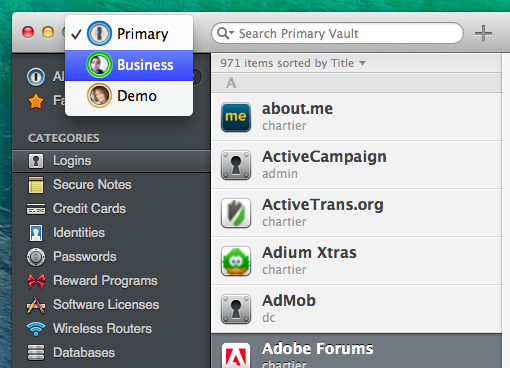









1Password 4 for Mac has also seen some security enhancements, with the addition of 256-bit authenticated encryption and others. These enhancements enable 1Password to not only keep your data private, but also tamper-proof.
Other additions include the return of wi-fi sync, which keeps passwords in sync with the iOS versions of 1Password without using the cloud, and third-party app integration. You can choose to enable support for Alfred, LaunchBar, and Quicksilver, allowing you to quickly search and open logins from any of them.
To celebrate the launch of 1Password 4 for Mac, all Mac App Store customers get 1Password 4 as a free upgrade and all website customers who purchased 1Password for Mac in 2013 will get version 4 for free -- so you're getting a nine-month free upgrade window. The launch sale price for new website and Mac App Store customers is only $39.99 (20% off the regular price of $49.99) and the launch upgrade sale price for website customers who bought before 2013 is just $24.99 ($10 off the regular upgrade price of $34.99).1
After using 1Password 4 for Mac, I can't fathom going back to its predecessor. The sharing options alone are a huge addition, I love the menubar utility as it gives me quick access to passwords without having my browser open (yes, it opens the browser for you when you select a website that requires a stored login), and the upgrade prices are more than fair. If you're already a 1Password user this is a worthwhile upgrade (especially if you qualify for the free upgrade). And if you've been looking for the best password management tool for the Mac, this is it.
1Password 4 for Mac is password management at its finest -- and a whole lot more. Get it today from the Mac App Store.
1 AgileBits doesn't know how long the celebration sale prices will run for new and upgrade customers, but they’ll make an announcement on Twitter, Facebook, and the Agile Blog when time is almost up.






 Related StoriesA Look at Evernote Essentials 4.0Revisiting My OS X Email App of ChoiceReview: OmniFocus Premium Posts by Asian Efficiency
Related StoriesA Look at Evernote Essentials 4.0Revisiting My OS X Email App of ChoiceReview: OmniFocus Premium Posts by Asian Efficiency
October 2, 2013
Begin Before Bed

This isn't new advice, but it definitely needs reinforcing from time to time.
Not only do you need to close off your day before going to bed, you need to begin the next one. The key to doing that without having tomorrow weigh on your mind as you try to sleep is to begin the next day before closing out the current one.
Here's how I do that.
I review my task managers and make sure I've closed all the loops for the day and moved everything that needs moving to the future. Essentially, I recalibrate both the day that's about to end and do the same for the days to come.
I then look at the big things I know I want to focus on the next day and write them down, placing the paper next to my computer, upside down so that I don't see the items (I'll turn the paper over the next morning, of course). The most I'll write down is three tasks.1 I'll get all of that information from my task manager before I close it down for the day.
I'll open Day One on my MacBook Air and journal to wrap things up. Journaling is the last thing I do before I end my day.
I'll close my MacBook Air and my desk. Work is done for the day. Now I can read a book, watch television for a bit, or whatever I like before I go to bed.
When I do hit the sack, I place my iPhone under my fitted sheet with Sleep Cycle running to make sure I get up around the time I need to the next day.
If you want to free your mind before bed -- and get a jumpstart on what you really need (and want) to do the next day -- then you need to not only close out today right, but you need to begin tomorrow as part of that daily wrap-up.
Indeed, you need to begin before bed.
Photo credit: ljweb via SXC.HU
1 Alternatively, I'll write down one project and list no more than three tasks below it that are essential to moving that project forward.






 Related StoriesAssessing WorkflowAssessing ProjectsThe Process
Related StoriesAssessing WorkflowAssessing ProjectsThe Process
October 1, 2013
Revisiting My OS X Email App of Choice

Remember when I switched to Postbox?
I really enjoyed using it at first, but eventually found it was taking up more resources than I'd like -- and decided I wanted an email app that was more "minimal" in its appearance. So I began to look at OS X email apps once again, with the hopes of finding something that would fit my needs. What I was looking for was as follows:
A minimal look but with enough power under the hood
The ability to display multiple inboxes at once
The ability to sort an inbox so that the oldest email is at the top
Services integration such as Dropbox
Since I spend as little time as possible in my email application, anything beyond those features would have either been a nice bonus or would have served to clutter the overall experience.
After looking around the Mac App Store and searching elsewhere online, I decided to give these apps a try:
Unibox
Inky
Airmail
Unibox
From the onset I figured that I'd be averse to using Unibox (which is currently in beta), and I was right. Why? Because it didn't offer a look at my email accounts as separate inboxes. So much for that need being met.
Unibox is, however, a very clean email client and it offers a somewhat unique take on handling email -- focusing on contacts just as much as the messages. This approach seems similar to what Cloze offers, but handled in a different way. I like that Unibox is trying to make email more personal but since I prefer to get out of email as quickly as I can, it's not going to be a good fit.
Nothing personal...it's a beautiful and well-designed app that is bound to work for a ton of folks.
Inky
Inky has a very elegant and simple interface, and the setup is a breeze. The app requires you to have an account, which may put off some people (I've signed up for plenty of accounts in my day, so that wasn't too much of an issue for me).
There's not a ton of power under the hood here, but there was more than enough for what I needed. I liked the fact that I could isolate accounts/inboxes as I wanted, but the default offers a look at a unified inbox -- which isn't ideal for me. It also scans your contacts and messages to see what level of importance they are, and then colours them accordingly. This would be beneficial to many, but since I don't really focus on the importance of messages as a whole it wasn't something that won me over.
Inky is fast, and pleasant to use but it didn't quite feel right to me when compared to others I've tried (including Postbox).
Airmail
Airmail is the closest that I've gotten to Sparrow in an email client on the Mac.
I can use Dropbox with it. I can have multiple accounts (and therefore, inboxes) with it. I can Send and Archive with one click. I can write in Markdown if I want. And -- after mentioning to the developers that this feature was missing -- I can sort my inboxes so that the oldest email appears first rather than last.
There have been some hiccups with it. I've had some links within messages that should've opened in my browser not work, for example. But these bumps in the road have been minor. The fact that I can swipe left to archive or right to trash an email (which is identified by a bright colour depending on which way you go -- blue for archive and orange for trash) makes processing email a breeze. There are plenty of other options that I've barely scratched the surface of -- but I haven't had to work with them yet. The great thing i've found about Airmail is that it is simple and yet still scales, meaning that those who are power email users can really get a lot out of the app.
My email setup is now (almost) perfect. Airmail on my Mac and Dispatch on my iPhone make my email workflow pretty much friction-free 1. If you're looking for apps that can help you get through your email without spending a ton of time in email, then give Airmail (and Dispatch) a look. They've made my email experience as good as it gets on my Apple devices.
Photo credit: GretheB via SXC.HU
1 I only wish that Apple would allow email apps beyond Mail to be used as the default mail client on iOS devices. That's been my one pain point -- but I've learned to deal with it because the benefits of using Dispatch far outweigh the drawbacks.






 Related StoriesThe Friday Five: 5 Apps Worth Checking OutA Look at Evernote Essentials 4.0How I Get Daily Reading Done on My Original iPad
Related StoriesThe Friday Five: 5 Apps Worth Checking OutA Look at Evernote Essentials 4.0How I Get Daily Reading Done on My Original iPad
September 30, 2013
Review: OmniFocus Premium Posts by Asian Efficiency

Full disclosure: I am an affiliate for OmniFocus Premium Posts but — as with all of the other products I align myself with – I would not endorse a product I did not benefit from in ways other than financial ones (let alone write a post dedicated to it).
OmniFocus can be overwhelming the first time you look at it. It seems so vast and expansive (and it is), but I've mentioned before that it scales very well. That is, it can be as simple as you want it to be when you first start using it and can be as powerful as you need it to be further down the line. It's one of those products that grows with you. That's a quality that is rare in a task management application — especially one that is so well put together.
Still, I've spoken to many people online and in person who purchased OmniFocus and then abandoned it because they felt it was either "too much" or "too hard to use". That's where Asian Efficiency's OmniFocus Premium Posts can really help. It makes OmniFocus more accessible — and it does so in a number of ways.
OmniFocus Premium Posts is designed in a way that allows readers with different levels of proficiency to navigate to where they want to go very easily. I didn't really need to spend any time in the beginning stages of the book (although I did give myself a refresher on Perspectives, something I haven't really used before), so I skipped ahead to some of the more pertinent parts. From the section on "Getting Started" to the "Power User Modules," there's something for every OmniFocus user here...and that's incredibly valuable.
I spent quite a bit of time reviewing each of the setups that Thanh Pham and Aaron Lynn (the guys behind Asian Efficiency) use. They break down how they organize their OmniFocus setups in a way that allows the reader to simply copy it and get going. I was able to take some elements of each of their workflows and incorporate it into my own setup, which is something that even the most seasoned of OmniFocus user can do with relative ease.
One of the more overlooked aspect of the text was the "Related Posts" section, where they dive a bit deeper into other areas where OmniFocus can help you shine. Integrating Dropbox and Hazel with OmniFocus was one post that I read over a few times to help rid myself of old OmniFocus databases — and save drive space on my MacBook Air.
There's a lot of value packed into OmniFocus Premium Posts, but the price tag does raise eyebrows. It's $67 — which may seem like a lot more money to lay down after you've spent a considerable amount on the entire OmniFocus suite (Mac, iPad, and iPhone) — but it's worth it. You get a 250 page ebook, a 9 page bonus ebook, screencasts, video training, one year of personal email coaching from Asian Efficiency, and even a guide that will show fan of Agile Results how to integrate that methodology with OmniFocus. And the Asian Efficiency team will be offering free updates to the collection as well (which is ideal since OmniFocus 2 is in the works, and the iPhone version has a very different look to it in iOS 7).
OmniFocus is a top-notch task management solution, and Asian Efficiency's OmniFocus Premium Posts is a top-notch resource for OmniFocus users — whether they are new to the application or are a power user. If you've purchased OmniFocus and it's just collecting dust in your Mac's Applications folder, then this product will help you dust it off and make it work for you both efficiently and effectively.
There are a lot of OmniFocus resources out there, but Asian Efficiency's OmniFocus Premium Posts is the perfect balance of simplicity and comprehensiveness. Highly recommended.
You can get OmniFocus Premium Posts here.






 Related StoriesA Look at Evernote Essentials 4.0Review: The Authentic Swing by Steven PressfieldReview: RHA MA450i Headphones
Related StoriesA Look at Evernote Essentials 4.0Review: The Authentic Swing by Steven PressfieldReview: RHA MA450i Headphones
September 27, 2013
The Friday Five: 5 Apps Worth Checking Out

The arrival of iOS 7 hasn't slowed down my app testing.
Both Schechter and I touch on the idea of making changes (such as upgrading an operating system) on this week's Mikes on Mics, along with the idea of taking on new -- or newer versions of -- apps only when the need arises. With that in mind, here is this month's Friday Five.1
1. Begin
Begin is one of the apps we talked about on Mikes on Mics this week. Applause Code bullt this app (with some advice from Ben Brooks) that caters to those who want something that gives them what they need to do today or tomorrow. Its speed and simplicity are going to win a lot of people over, and the fact that it takes what wasn't done today and moves it to tomorrow is a feature that has been missing from many apps of its kind. Once you start using Begin, you may never want to stop. (iPhone - $0.99 for a limited time)
2. Thoughtree
I've written about my journaling habits recently, and Thoughtree can do that -- and a whole lot more. It's a great place to capture ideas and does an excellent job at organizing thoughts. Ut even incorporates tagsWhile I use apps like Drafts, Evernote and even Quotebook for a lot of these use cases, if you're looking for an app that will handle all of that in an aesthetically pleasing user interface -- and doesn't cost a dime -- then Thoughtree is worth a look. (iPhone - Free)
3. Knot
Sometimes the Reminders app just won't do. Knot is a new app that definitely won't be for everyone, but for those who want to revisit what they've done and where they did it -- sort of a "reminding reminder" -- it offers something very different. And it looks great doing it. (iPhone - $0.99)
4. Clever Routines
Sure, there are a lot of "habit" apps out there, but the latest I've seen to enter the fray is Clever Routines. I'll be taking a closer look at bunch of these types of apps (Lift, Way of Life, etc.) in a future post, but the user interface of Clever Routines is clean and crisp. If you haven't invested a ton of time in other habit-tracking apps or are looking for something that really takes advantage of the iPhone's capabilities, spend some time with Clever Routines. (iPhone - $0.99)
5. Flow
Metalab has redesigned Flow, its team task management solution. I've spent quite a bit of time in the beta, and there are a lot of things to like about it. I'll be giving Flow a full review in the next week or so, but I will say that a lot has changed -- including the pricing structure. But one thing remains: it is as functional as it is beautiful. Give the free trial a go and check it out for yourself -- I think you'll like what you see. (Variable pricing)
1 Others I'm looking at a bit deeper include Calendars 5 and Printic (I'm also still getting acquainted with Rev Voice Recorder). I'll have my thoughts on these apps soon.






 Related StoriesA Look at Evernote Essentials 4.0The Friday Five: 5 Apps Worth Checking OutHow I Get Daily Reading Done on My Original iPad
Related StoriesA Look at Evernote Essentials 4.0The Friday Five: 5 Apps Worth Checking OutHow I Get Daily Reading Done on My Original iPad
September 26, 2013
A Look at Evernote Essentials 4.0

I didn't really use Evernote all that much until this year.
Sure, I used it for some things, but not nearly to its potential. And while I definitely don't use it for task management1, I do use it as a means to store a lot of information. Wheter I'm using it to write down ideas for blog posts (or much greater exploits) or simply storing things like what beer I have in my cellar, Evernote has become a valuable tool in my arsenal.
And Brett Kelly deserves a lot of credit for that.2.
He's just released the latest version (version 4.0) of his best-selling guide to Evernote, Evernote Essentials. This version packs in more Evernote knowledge than ever before, including a ton of new material. Writing a book on an ever-evolving product like Evernote is a daunting task, and Brett has taken it on full bore.
One of the new additions in this version is a section on Evernote's new Reminders capabilities. Now Reminders hasn't been a feature I've used all that much since it initially arrived on the scene, but Brett's offered up a couple of handy uses cases that might just be worth exploring.
Actually, Brett offers a ton of interesting use cases throughout Evernote Essentials, including:
Event-specific notebooks
Meeting notes
Running lists
Travel
Parents (which is the one that helped get my wife giving Evernote a look)
Brett even gets into how he uses Evernote. That's something that goes a long way for anyone just getting into an app that -- despite its versatility -- can be difficult to wrap your head around. Brett details what he does (and doesn't) use Evernote for, which is incredibly valuable.
And since most people start using Evernote in order to adopt a "paperless" lifestyle, Evernote Essentials details an approach to help you do that as seamlessly as possible.
This book goes way beyond the essentials, and that's why it's so beneficial...and valuable. And if you've purchased Evernote Essentials before today, this will be a free update. (Just watch your email boxes for how to download the new version.)
If you're looking to get really comfortable with Evernote -- whether you're new to it, someone who's had an account for ages and hasn't done all that much with it, or a seasoned user -- Evernote Essentials is a great investment of your time and money. It's now priced at $14.99 for a limited time to celebrate its release -- and this is the first iteration of the book that is also available for iBooks. Get it here.
2 Brett's a
friend of mine, so I'll refer to him as "Brett" over the usual surname during this piece for that reason.






 Related StoriesReview: The Authentic Swing by Steven PressfieldThe Friday Five: 5 Apps Worth Checking OutHow I Get Daily Reading Done on My Original iPad
Related StoriesReview: The Authentic Swing by Steven PressfieldThe Friday Five: 5 Apps Worth Checking OutHow I Get Daily Reading Done on My Original iPad
September 25, 2013
Review: The Authentic Swing by Steven Pressfield

Steven Pressfield has hit another home run with this short -- yet incredibly impactful -- read. Or rather, he's hit a hole in one.
Let me explain.
The Authentic Swing is one of the few books I've read that uses golf as a means of relaying important life lessons and strategies. The other one that I'm most familiar with is the one I wrote, The Front Nine. And I can say that this book is the one that actually got me thinking about taking up golf more regularly (I rarely golf at all, to be honest).
Every time I pick up one of Pressfield's books, I know I'm in for some introspection during (and following) the read. The War of Art, Do the Work, and Turning Pro all sit on my bookshelf ready for whenever I might need them, and The Authentic Swing has been added to the mix as well. The golf metaphors are something I've explored in my own work -- although with not nearly as much knowledge of the game to go as deep as Pressfield does -- but the idea of "the authentic swing" isn't something I've really pondered.
And I should have,
Without spoiling too much, Pressfield says that as much as golfers have their own authentic swing we as non-golfers also have our own authentic swing. He uses the story of how he wrote his novel The Legend of Bagger Vance as a means to get this message across -- and while the novel (and subsequent film) illustrates the message very well, the actual process of writing also does this effectively. As a writer, this resonated with me very much. But you don't have to be a writer to get the underlying message behind The Authentic Swing. That said, how you interpret the message will definitely be personal rather than universal. And that's what makes this book so worthwhile to read.
There are some great nuggets of wisdom throughout the pages of The Authentic Swing, one of which is a quote about the philosophy behind the novel. One part of that philosophy was particularly insightful:
"We feel with absolute certainty that if we could only swing like that all the time, we would be our best selves, our true selves, our Authentic Selves. That's why we lionize men like Hagen and Jones and treat them like gods. They are gods in that sense, the sense that they have found their Authentic Selves, at least within the realm of golf."
What hit me hardest about this was the wish that "if we could only swing like that all the time." I've had many moments where I've felt that way, but in this context it drove home the point that if I took away all of the distractions, all of the crap that I can get caught up in, then there's no reason that I couldn't swing like that all the time. The challenge is stripping away everything but the Authentic Self. And that's hard to do.
But why? We'll get to that in a bit.
You don't have to be a golfer to "get" this book. That's because that the metaphor isn't out of place, or hard to reach. When Pressfield writes about the "golf swing" he's writing about so much more than that. Another great quote from the book:
"The golf swing is not learned, it is remembered."
So, so good.
I've never annotated in a book more in recent memory, and for good reason. There are moments of introspection that are brought up in both the novel Pressfield wrote and the book he's written that is partially about writing that novel that draws out something in the reader that they don't face every day but should -- no matter what they do for a living. Hell, no matter what they do in life.
There's tons of practical advice for writers, artists, and entrepreneurs in The Authentic Swing, just as there have been in all of the other books I mentioned earlier. But there's something about using a metaphor as a basis for a book that allows a deeper, more personal message to sneak up on the reader and hit them out of seemingly nowhere. The Authentic Swing does that. It did that to me.
After reading the book, I decided to watch The Legend of Bagger Vance. I hadn't seen it in years. I didn't have a copy of the book to read, and I also wanted to get through it in a fairly quick time period. I needed to view it while The Authentic Swing was still at top of mind. And I needed to do that late at night while I could be alone.
As I watched the film, pieces of both books flowed in and out of my mind. Some stuck around for a while, others came back for return trips, and others left as just as soon as they arrived. The film was more entertaining because my mindset was wired for it. It was also more informative. During one scene in the film -- the most pivotal in my mind -- I had a quote come to mind. It went around and around in my head and got the better of my emotions, as if it was totally meant for me. Make no mistake, it was meant for me. But not me alone.
"It's not that you're afraid that you can't do it. It's that you're afraid you can."
With The Authentic Swing, Steven Pressfield has written the book I needed to read.
And it's one that you need to read too.






 Related StoriesThe Perils of "Binge Productivity"Technical DifficultiesThe Labour
Related StoriesThe Perils of "Binge Productivity"Technical DifficultiesThe Labour



