We Love Lisa Kleypas discussion
The Folder of Higher Education
>
REVISED: Advanced: Add an Image or Picture (you can resize)
date newest »
newest »
 newest »
newest »
 Lisa Kay wrote: "Added info starting after the ❀✿❀✿."
Lisa Kay wrote: "Added info starting after the ❀✿❀✿."You're the best, Lisa Kay! This is very informative and I'm going to try to attach a picture to one of my reviews soon. This is pretty complicated stuff, for a girl like me anyway. And I love those pics you put in your review.
 Glad it is helpful to you, Zumbagirl. I did put the word "Advanced" at the top. ☺ I can work with you on it, if you need help. I've done that with other people.
Glad it is helpful to you, Zumbagirl. I did put the word "Advanced" at the top. ☺ I can work with you on it, if you need help. I've done that with other people.BTW: Photobucket is free. You can copy anything you want and not tell them who you are. You don't have to register. Just sneak in and out anonymously. However, if you want, you can set up a small account for free. (At least, I think you still can.) Or you can get an account that holds a bit more and allows you to edit for a very small fee. Sorry, forgot the prices.
 By the way, I discover if you only do one of the measurements (such as height), the other will default in with the right ratio with you trying to figure it out. The the pic isn't distorted.
By the way, I discover if you only do one of the measurements (such as height), the other will default in with the right ratio with you trying to figure it out. The the pic isn't distorted. For instance, if I just put in height="200" for the following, I get this:

 Lisa Kay wrote: "Oh, forgot to ask, Zumbagirl: did you check out the pic under the first spoiler? **hee hee**"
Lisa Kay wrote: "Oh, forgot to ask, Zumbagirl: did you check out the pic under the first spoiler? **hee hee**"I certainly checked out the spoiler!! I feel like a got a two-fer with this post, Lisa Kay...education and entertainment.
I'm going to try practice in this string as you offered in your opener.
 I think I did it, LK!! It looked pretty good in preview, so I'm going to hit the "Post" button. This is a little prezzie for you...possibly Jack Travis?! (Give me Gage!)
I think I did it, LK!! It looked pretty good in preview, so I'm going to hit the "Post" button. This is a little prezzie for you...possibly Jack Travis?! (Give me Gage!)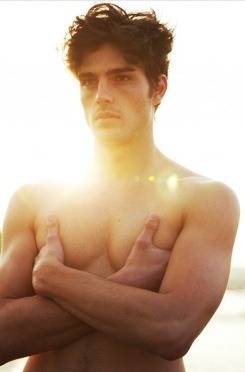
 Ok, maybe a little small. But I'm going to work on this. A million thanks for directing me to the link. Once I get going, Goodreads might not be thanking you though! :)
Ok, maybe a little small. But I'm going to work on this. A million thanks for directing me to the link. Once I get going, Goodreads might not be thanking you though! :)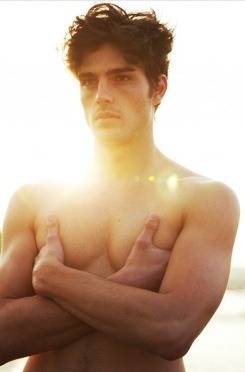




Adapted from Mandie's post of Dec 03, 2010 06:03am from the "Nothing But Reading Challenges" group.
REVISED to try and outwit the GoodReads Formatting Bug.
Feel free to practice in this thread and ask questions.
How to post a picture, like a little larger bookcover, or maybe one that is not available on GoodReads or on Photobucket. For example, one of the gazillion bookcovers to Alice In Wonderland. Or a VERY nice NSFW (not safe for work) picture like this (view spoiler)[
As an example, we are going to post this picture:
a little larger:
The internet location of this picture, or URL, is here. Just right mouse click to copy it. It should read:
TO POST A PICTURE:
◈ Click on (some html is ok) in the right-hand corner above a comment box.
◈ Copy what it says (by the bulleted word image and replace what is between the quotation marks, which I put in bold below.
◈ That is where the picture’s URL is inserted. Cut or delete that and insert the new URL. It should look like this:
◈ Next, change the width and height measurements. You can get out you ruler and calculate aspect ratio, or just wing-it with a guess. I put the numbers in bold that you will change.
◈ You may have to fiddle with these numbers to get the desired size. For the smaller picture, I used width="200" height="150". For the larger picture, I used width="400" height="300".
◈ Use the preview before you post to check the size. The description section is the text that is displayed if the image can't be displayed.
❀✿❀✿❀✿❀✿❀✿❀✿❀✿❀✿❀✿❀✿❀✿❀✿❀✿❀✿❀✿❀✿❀✿❀✿❀✿❀✿
Adjusting Size (in this case, height) to give a uniform appearance.
For my review of Gift from the Sea I wanted to use several pics; while they vary in width, they are all the say height (80) and look like this:
To paste in a picture from photobucket.com you would normally use the html code, but when adjusting the size, you need to use the Direct link as pointed to with the red arrow in Screen 1 and close-up in Screen 2 and paste between the first set of quotation marks " ":
Screen 1
Screen 2 - close up